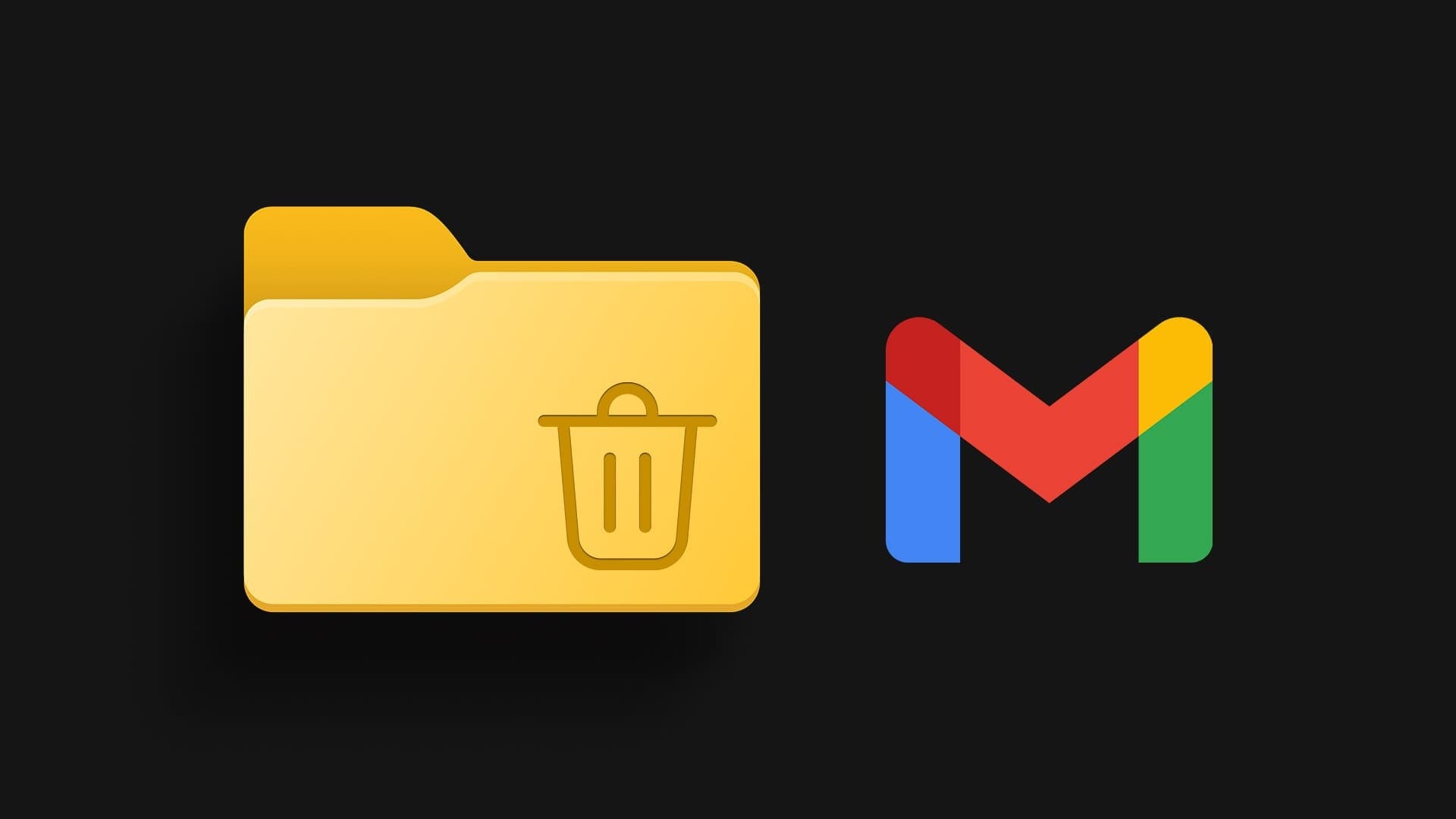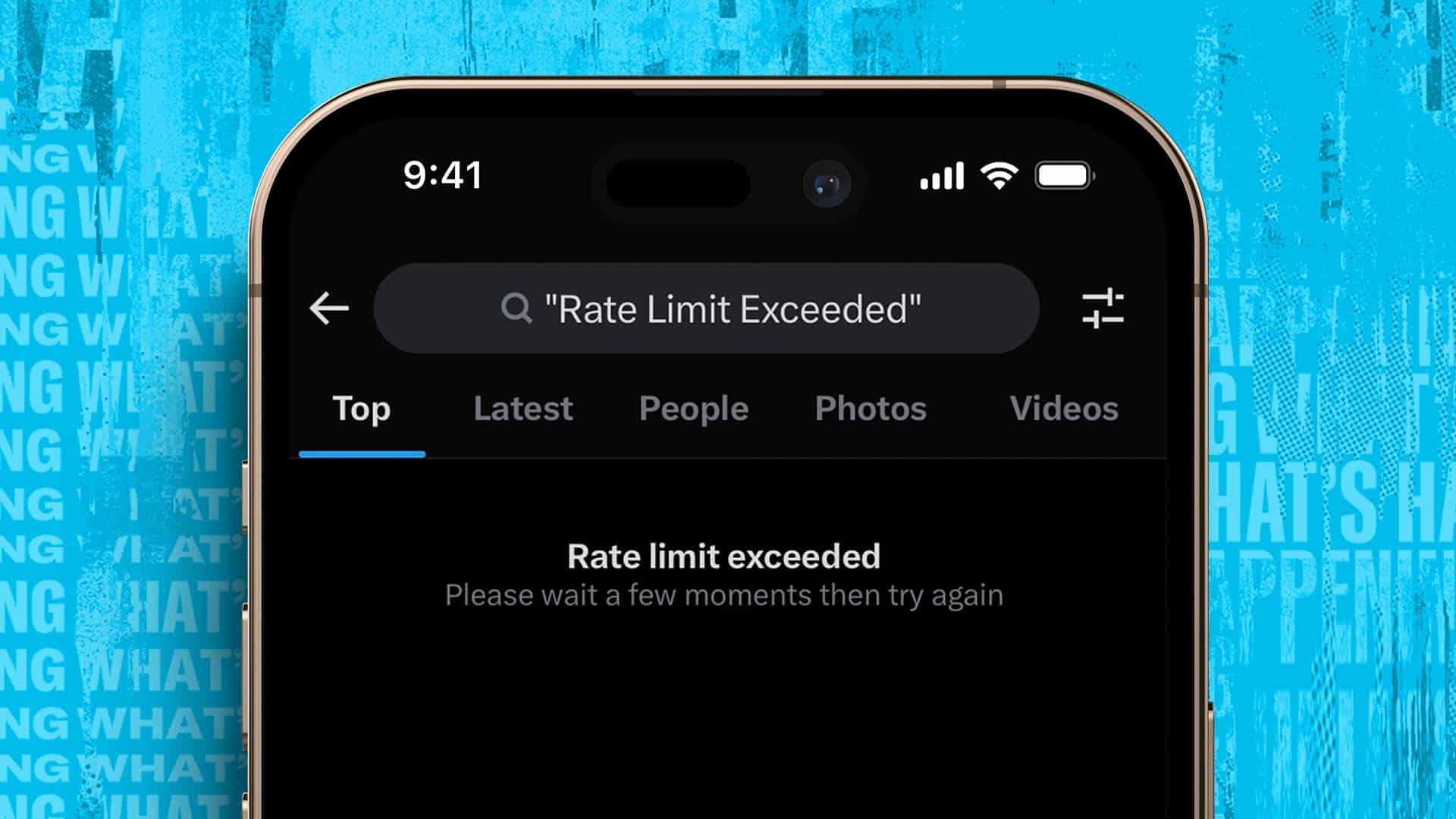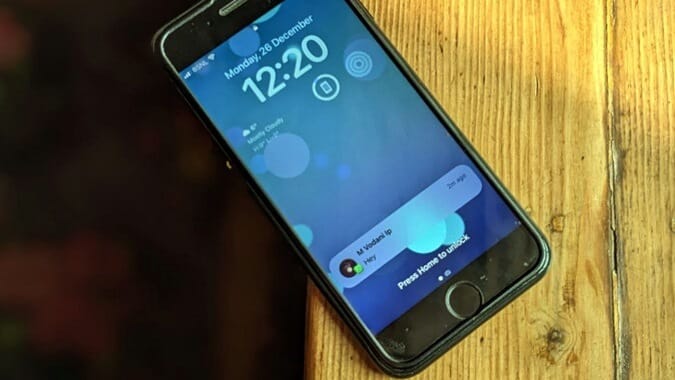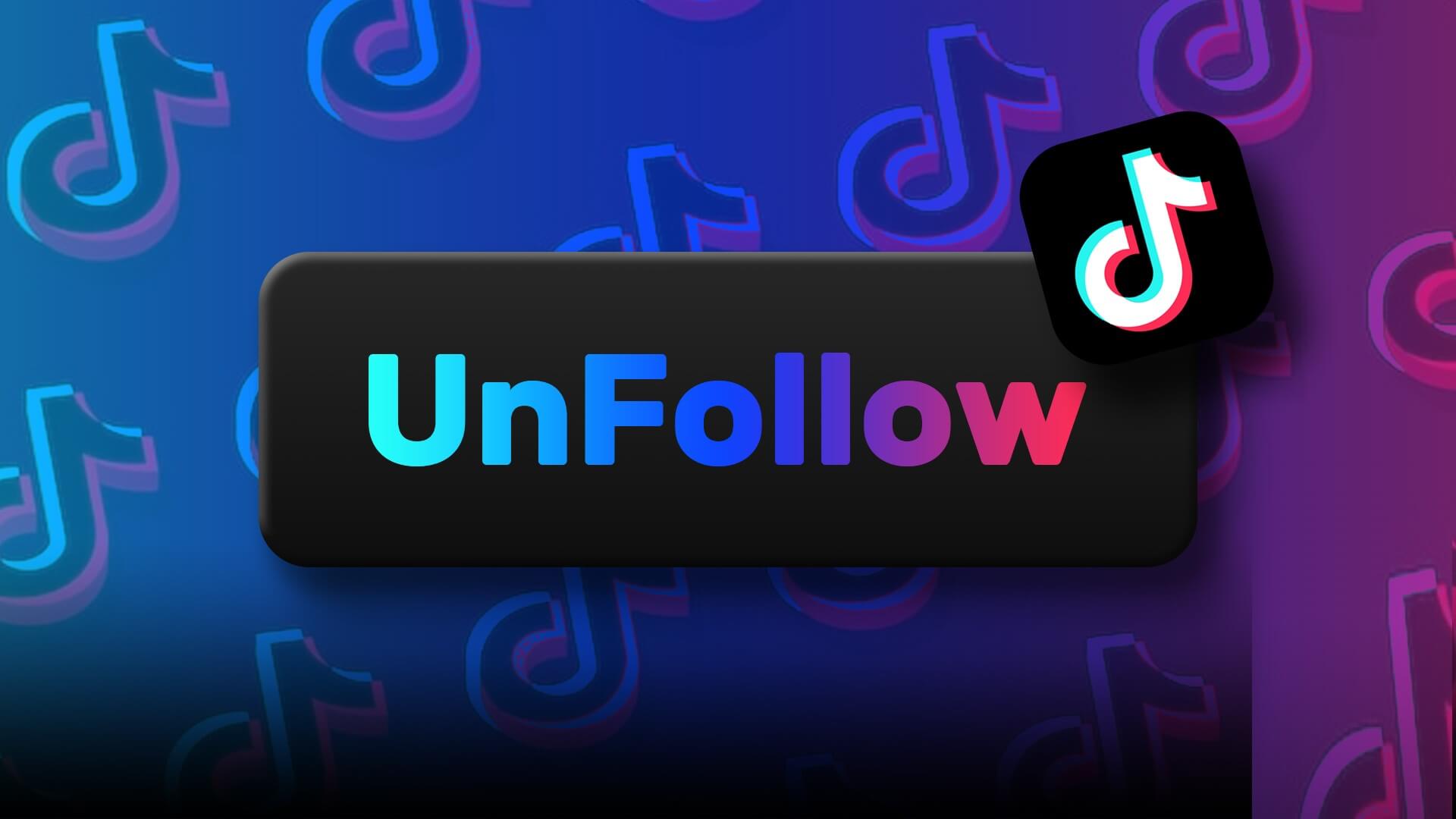Devices remain Chromebook It's the preferred choice for students and budget-minded consumers. ChomeOS is easy to use, gets things done, supports Android apps, and has tight integration with Android phones. The perfect ChromeOS experience can be turned upside down when it stops working. Chromebook charger About work. Here are the best ways to fix a Chromebook that won't charge.
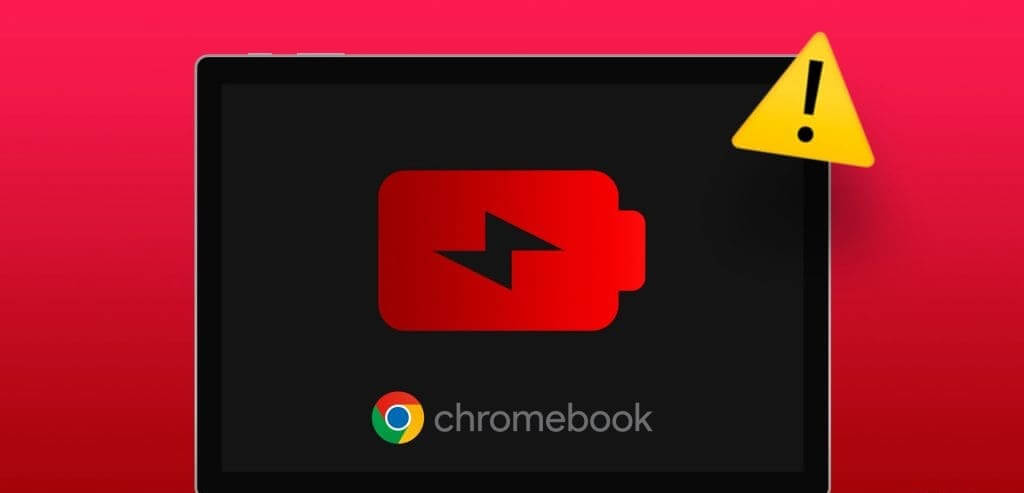
Most Chromebooks have excellent battery life thanks to the powerful ChromeOS. However, you'll eventually need to charge your laptop after a while. A Chromebook that isn't charging can impact study hours or an ongoing class. Let's troubleshoot the problem.
1. Check the power supply and adapter.
Let's cover some basics first. You need to check the power supply. If it's off, turn it on and try again. You can also check the included adapter using another device. If none of your devices charge with the Chromebook adapter, it's time to get a new adapter from your local store or Amazon.
2. Check the charging cable.
This is another essential factor you need to check before making any changes to your Chromebook. You should carefully inspect the charging cable, and if there is any significant damage or breakage on either side, replace it with a new one and try again.
3. Use another charging port.
Modern Chromebooks come with multiple USB-C ports to take advantage of. If a particular port isn't working, switch to another one and charge your device.
4. Restart your Chromebook to fix Chromebook not charging
Most Chromebook users put their laptop into sleep mode so that it's ready to use in just a few seconds. You'll need to restart your Chromebook from time to time to keep it running smoothly.
Step 1: tap on clock icon In the lower right corner, click on Energy icon.
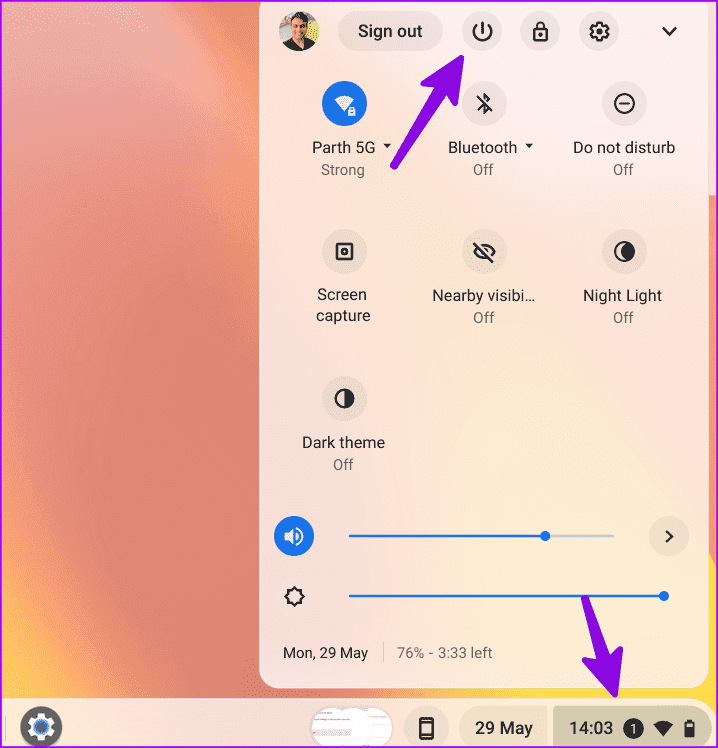
Step 2: after Turn off your device, separate Charger.
Step 3: Wait a few minutes and turn on the device. Connect the power adapter and see if your Chromebook is charging.
5. Run EC Reset
It is another effective method. To fix common ChromeOS issues like Wi-Fi not working The battery won't charge. An EC (Embedded Controller) reset is a hard reset that resets all hardware and software settings. Connect your Chromebook to the power adapter and try the tricks below.
Step 1: Turn off the device Chromebook (See the steps above.)
Step 2: Connect the charger. Press and hold Refresh and Power buttons at same time.
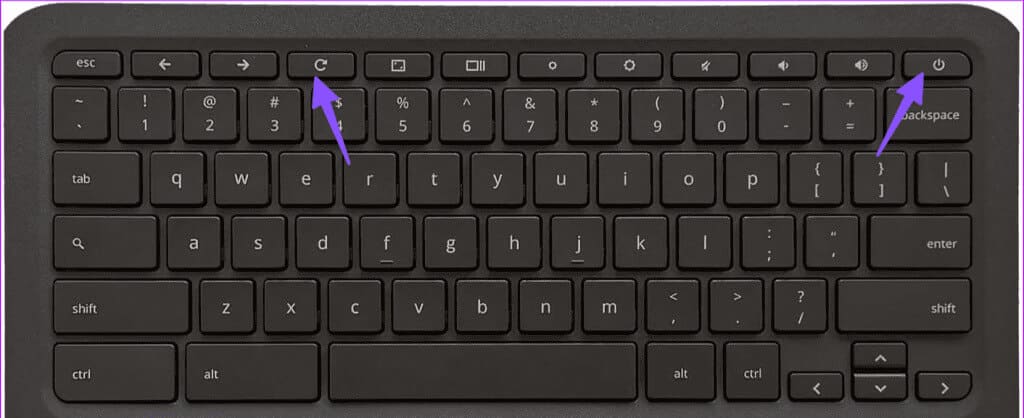
Step 3: Release both buttons when Start the deviceIt takes about 5 seconds.
6. Chromebook overheating
If your Chromebook gets too hot due to heavy use, it may not be able to charge to avoid permanent damage to the internal components. You should let your Chromebook cool down and try charging it after some time.
7. Adjust power settings
If your Chromebook won't stay idle while in sleep mode, it may be draining the battery and not charging properly when you close the lid. You need to adjust the power settings on your laptop.
Step 1: tap on Application List and open Settings.
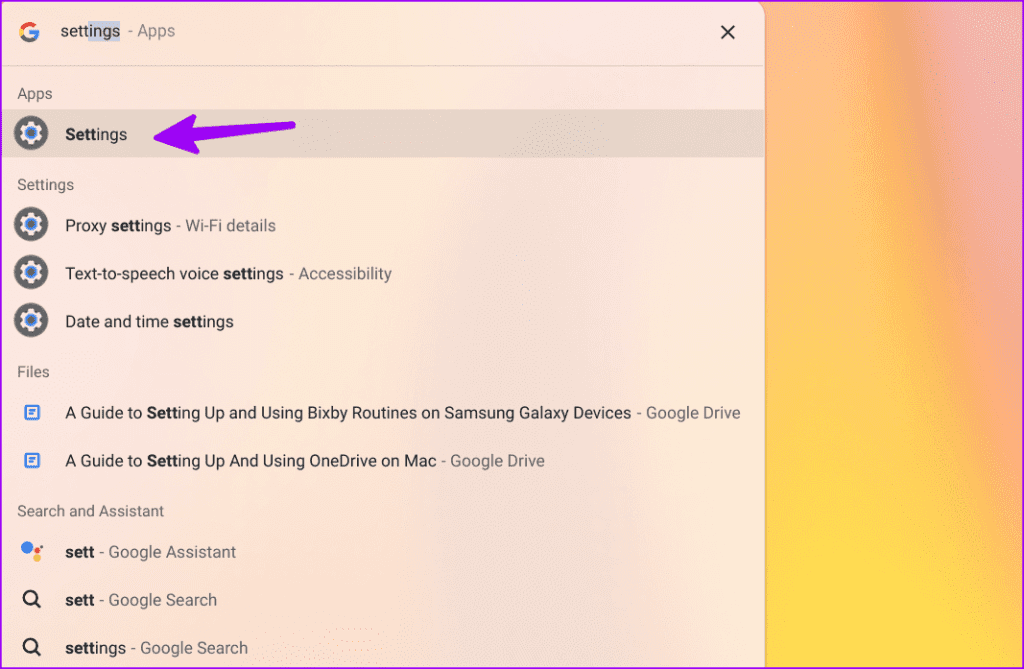
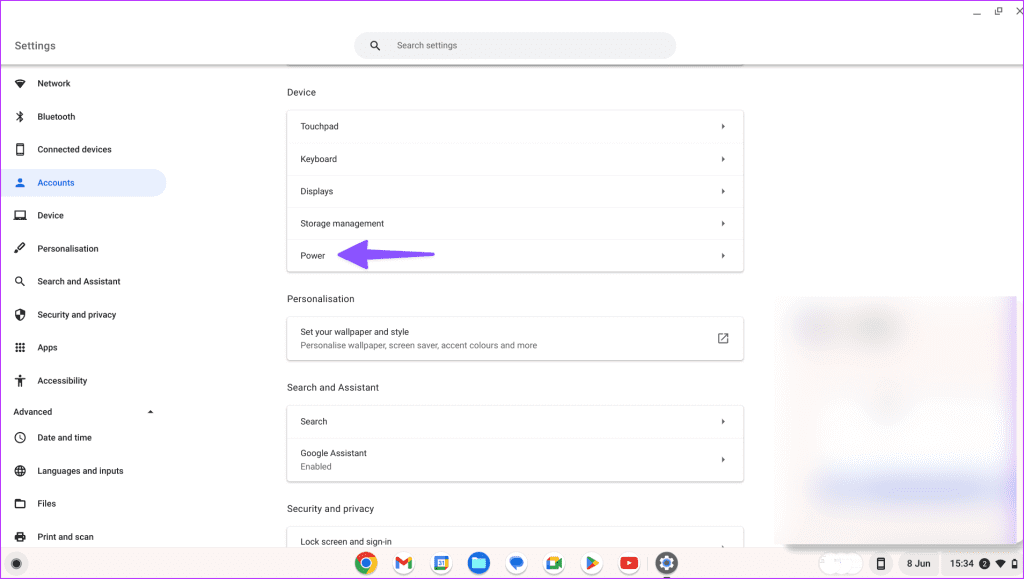
Step 3: Enable mode stillness When the lid is closed.
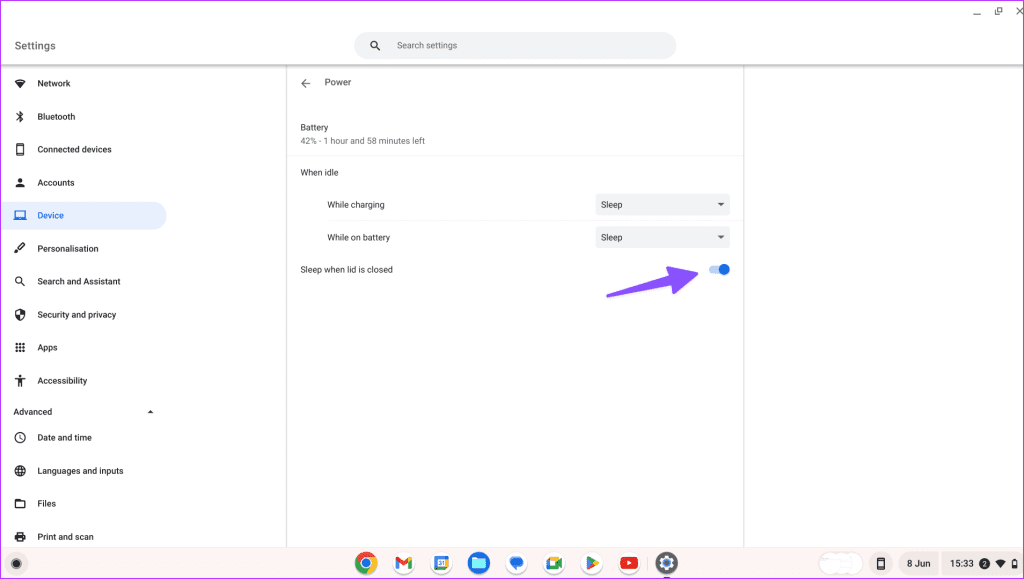
8. Perform a charging test to fix a Chromebook that won't charge
ChromeOS comes with a built-in diagnostic tool to check battery health. You can run a charging test to check charge cycles, battery health, capacity, and current.
Step 1: Open ChromeOS Settings (See steps above.)
Step 2: Locate About ChromeOS from the sidebar.
Step 3: click Over diagnosis.
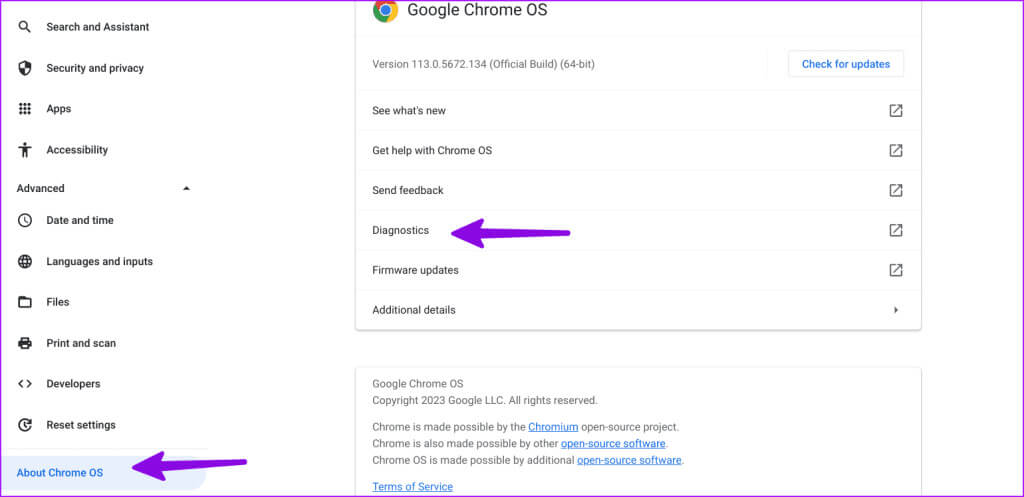
Step 4:Specify the system And do the Charging test within Battery list.
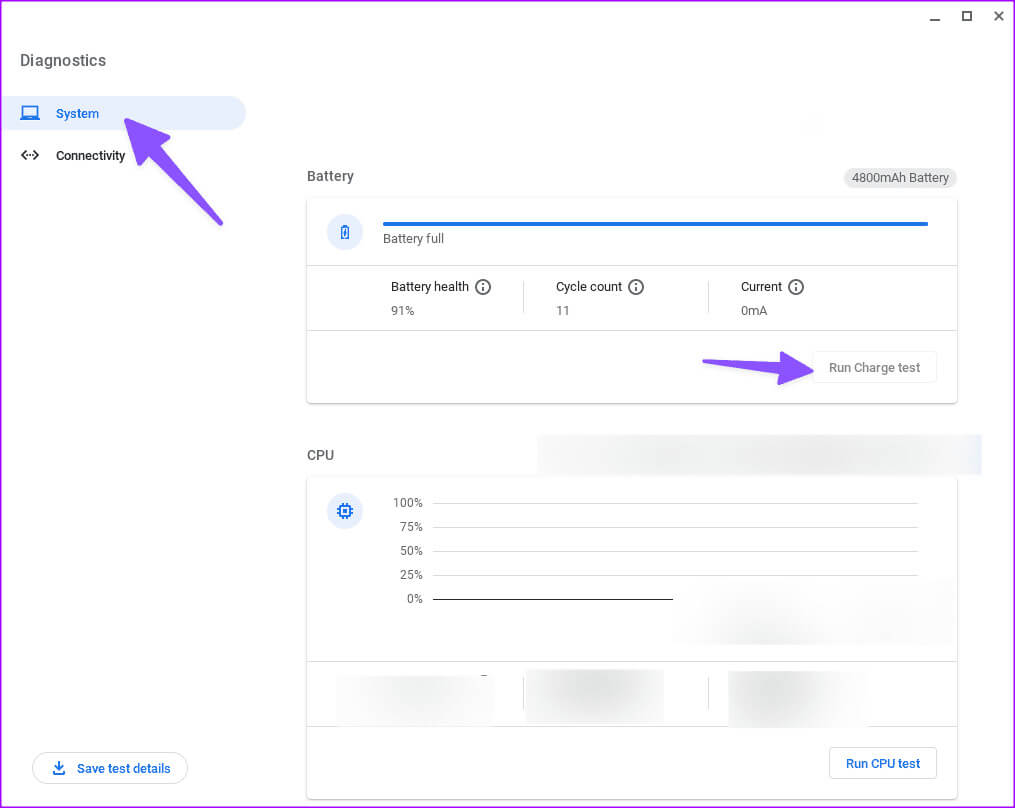
9. Update ChromeOS to fix Chromebook not charging
An outdated version of ChromeOS may be causing charging issues on your laptop. You need to update ChromeOS to the latest version.
Step 1: Open menu About ChromeOS in Chromebook Settings (See steps above.)
Step 2: Locate "Check for updates" Install the latest ChromeOS update on your laptop.
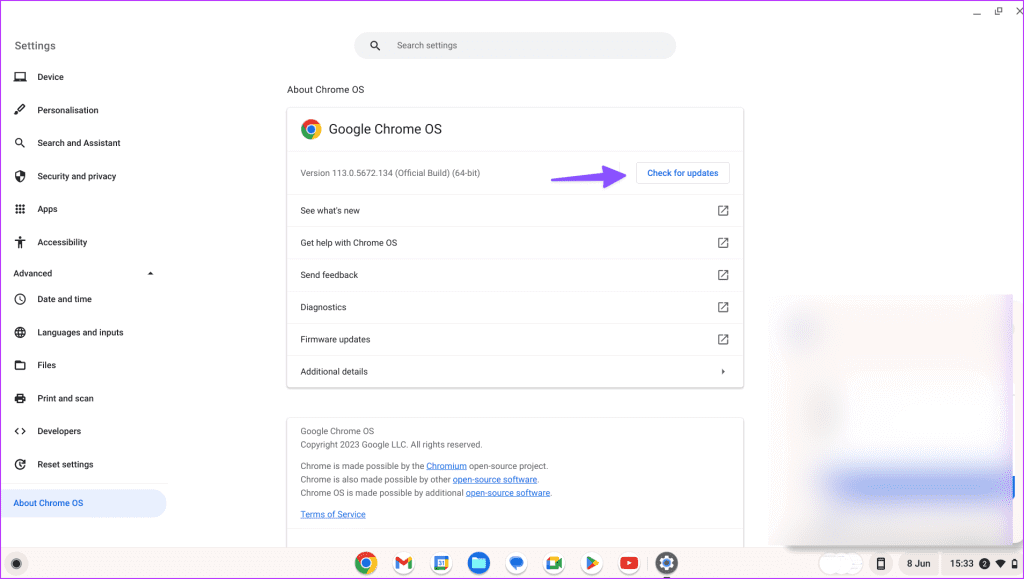
10. Reset your Chromebook
Still having trouble charging your Chromebook? You need to reset the system and start over.
Step 1: Go to ChromeOS Settings (See steps above.)
Step 2: Locate “Reset Settings” And click "Reset".
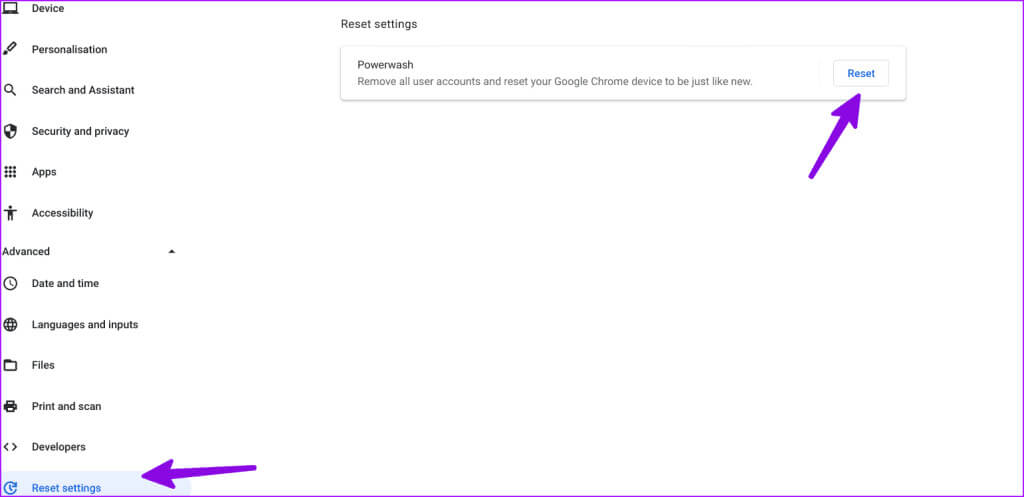
Fix Chromebook Not Charging
A Chromebook that won't charge can ruin your mood and may leave you with a dead laptop. Before heading to the nearest service center, use the above tricks to fix your Chromebook that won't charge. While you're at it, let us know which one worked for you.