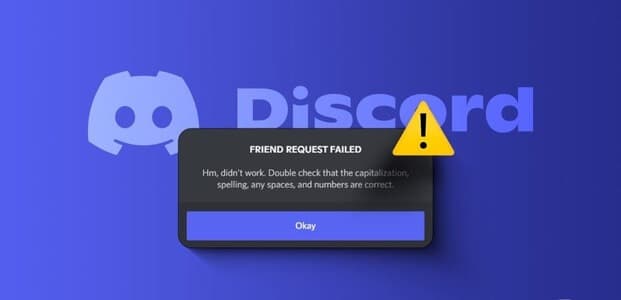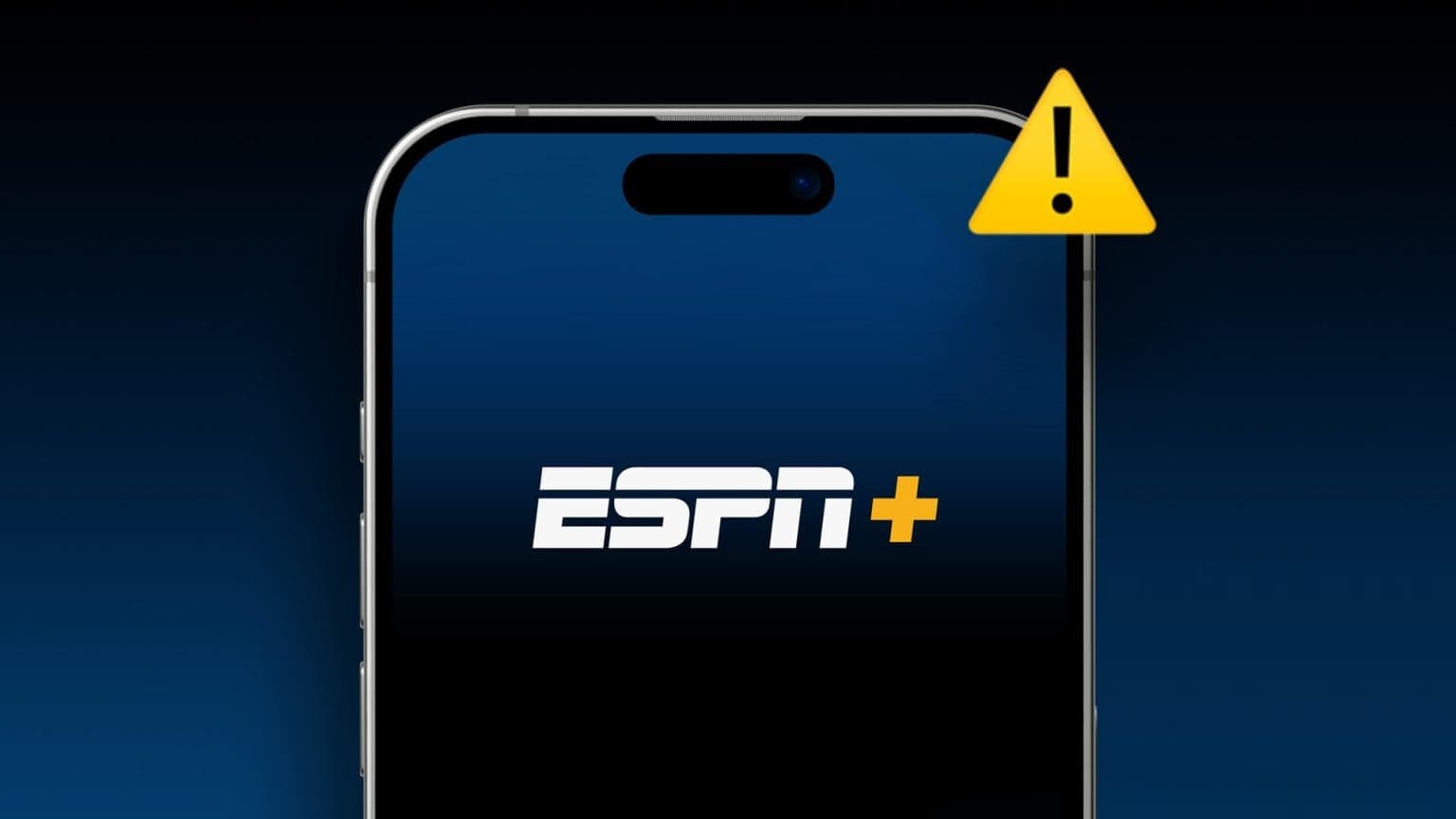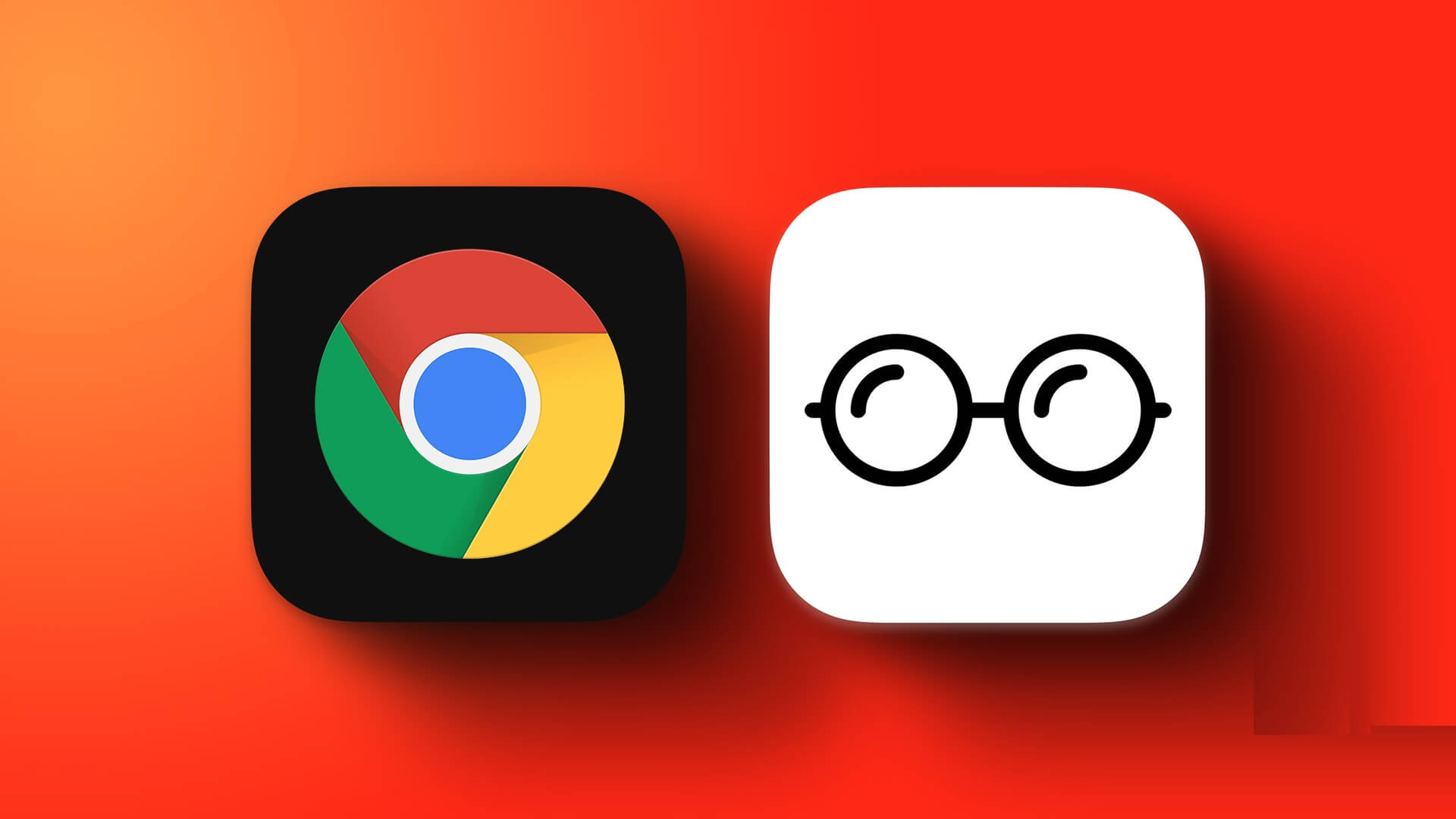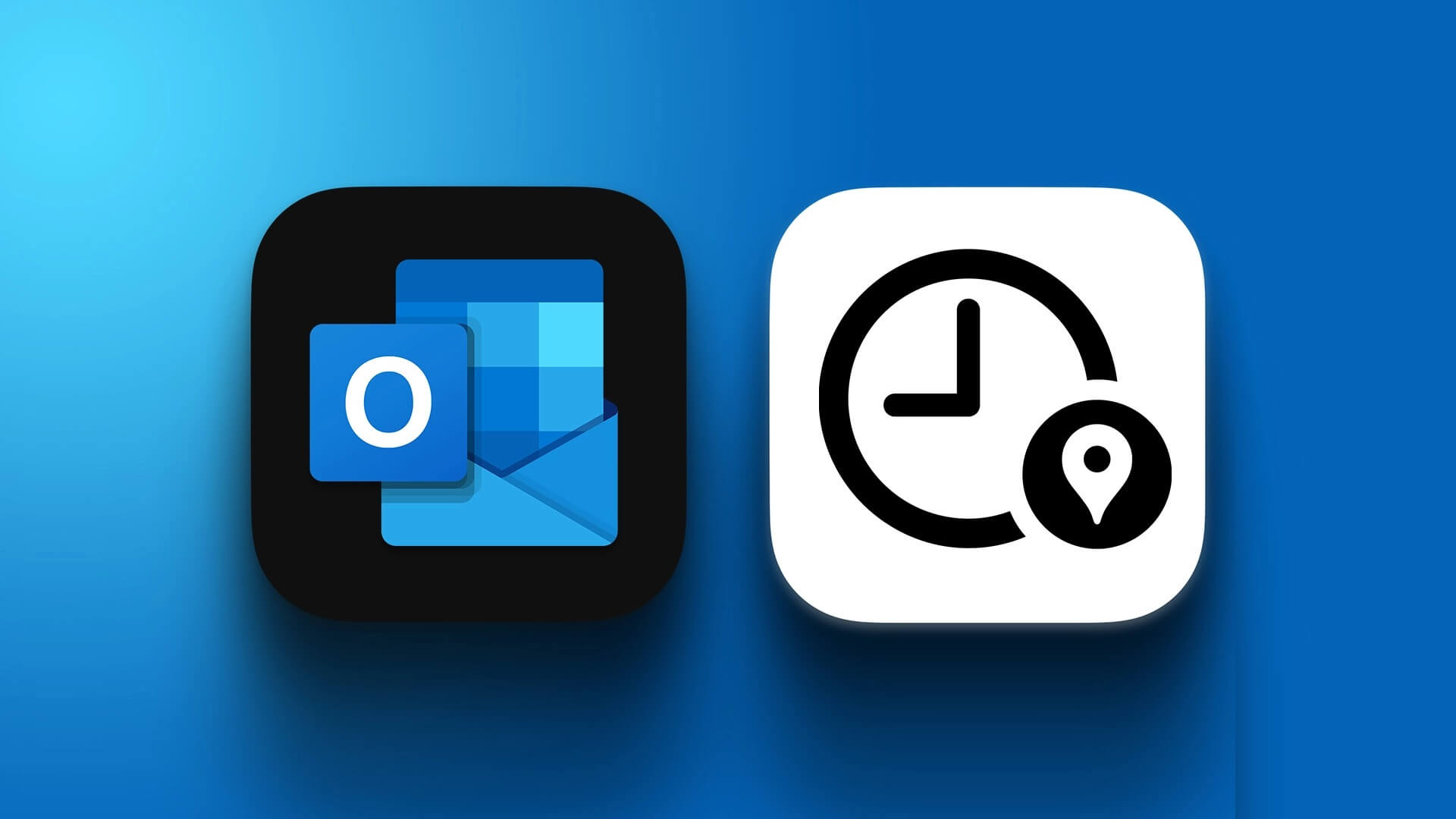All PC gamers love Steam, spending hundreds of dollars toBuy and download games on their computers. Wouldn't it be weird to wake up and realize you can't log in to your Steam account? Well, that's why you need to enable two-factor authentication on your Steam account.

Fortunately, Steam has two-factor authentication, or commonly known as 2FA, which allows you to add an extra layer of security to your Steam account.
It requires you not only to log in with your account credentials but also to enter a code sent to your phone every time you log in to your Steam account. This means that even if your password is compromised, your Steam account will be inaccessible.
In this guide, we'll show you exactly how to enable two-factor authentication on your Steam account. Enough chatter, let's get straight to the article.
What is two-factor authentication?
Simply put, it's an additional layer of security over your regular username and password for an account. In order to hack your account, you'd have to fit two pieces of the puzzle together. Additionally, two-factor authentication (2FA) is a great way to keep your account secure if you access it often enough outside of your home.
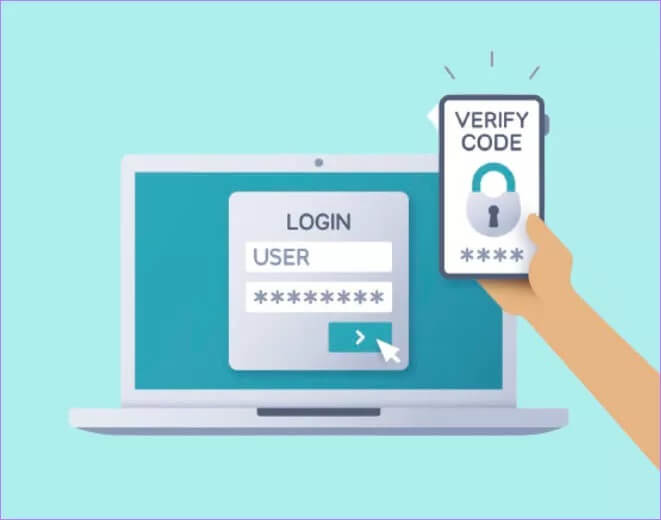
Another point that makes enabling two-factor authentication so important is that it generates a random code each time you log in to your account. This means that for each new session, you'll need to enter a different, randomly generated code sent to your smartphone.
Two-factor authentication has made its way into many apps and platforms, including Instagram, Twitter, Google apps, and more. You can also get this extra layer of security for your Steam account by following the steps below.
How to enable two-factor authentication on Steam
Now that you know why two-factor authentication is important, let's check out how to enable it for your Steam account. It's worth noting that you can set up two-factor authentication on your Steam account via either the web app or the Steam desktop app.
For our case, we'll be using the Steam desktop app for Windows. Follow the steps below to enable two-factor authentication.
Step 1: If you don't have the Steam desktop app for your computer, go to the official website and download it. Once the download is complete, install it on your computer.
Step 2: After installing the application on your desktop, log in with your Steam account credentials.
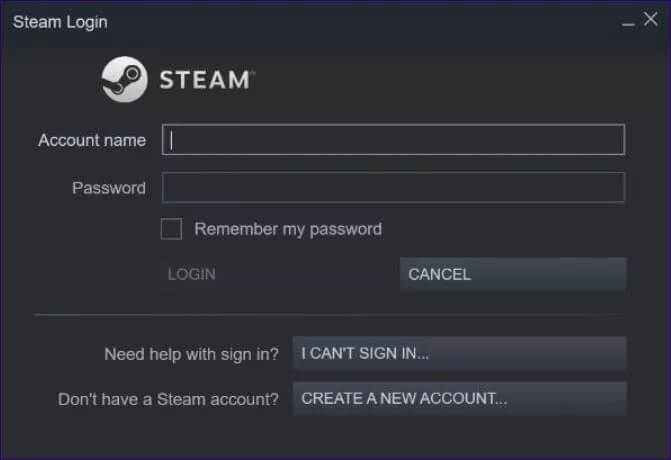
Step 3: Now, click the Steam button, located at the top left of the Steam app interface. From the drop-down menu, select the Settings option.
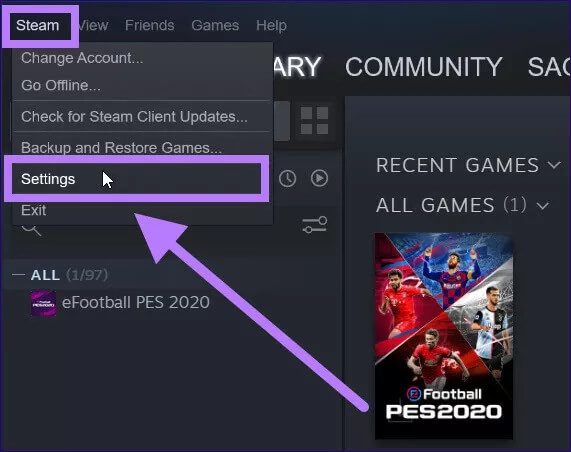
Step 4: A new settings window will appear. Here, click the Account option in the left pane, if it isn't already selected. On the right side, click the Manage Steam Guard Account Security button.
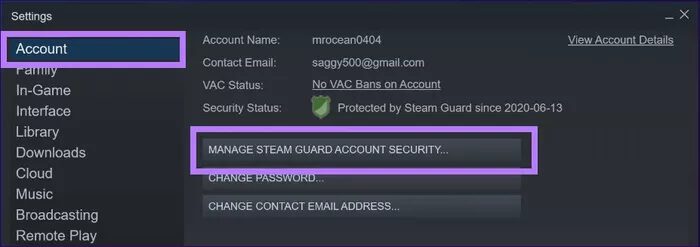
Step 5: Another window titled "MANAGE STEAM GUARD" will appear. Here, you'll notice two Steam Guard options. Let's look at them one by one.
Get Steam Guard codes from the Steam app on my phone
With this option, you can request Steam to send you Guard codes from the Steam mobile app. The app is available for Android and iOS users. Here are the steps to receive a Steam Guard code on your phone.
Step 1: Download the app to your smartphone from the Google Play Store.
Step 2: Open the app on your phone and log in with your credentials.
Step 3: From the Steam home screen, click the 3 lines icon.
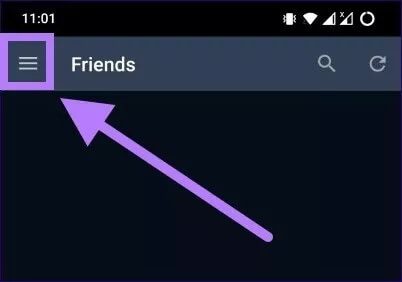
Step 4: Click on the Steam Guard option.
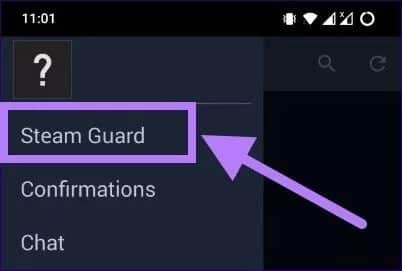
Step 5: Now, you need to click on the Add Authenticator button to add your phone as an authenticator device for 2FA.
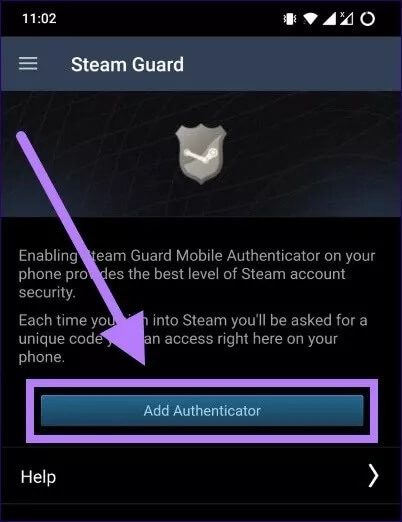
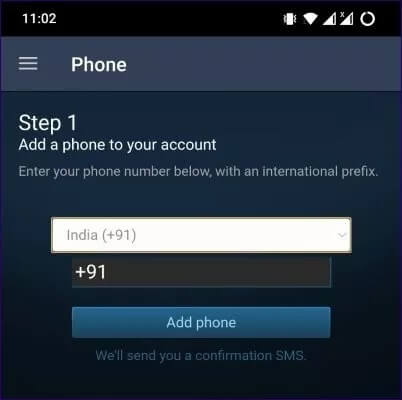
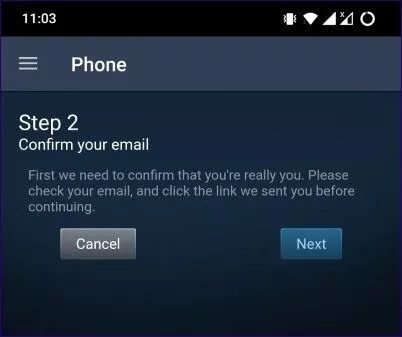
Step 7: Enter the OTP received on your phone number.

Step 8: Finally, you'll see your recovery code. This is very important and shouldn't be shared with anyone. Keep it in a safe place.
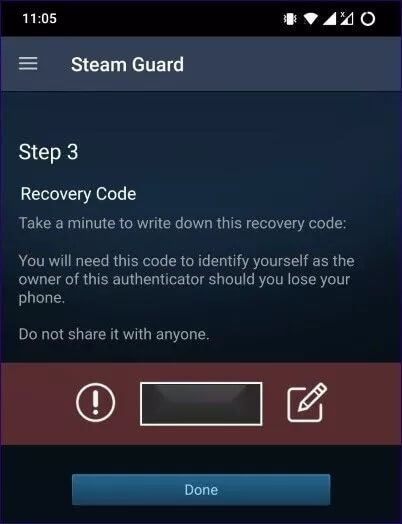
Step 9: On the next screen, you'll see your Steam authentication code, which you'll need to enter in the Steam desktop app. Make sure you enter the code before the timer runs out, or you'll need to enter a new one that appears.
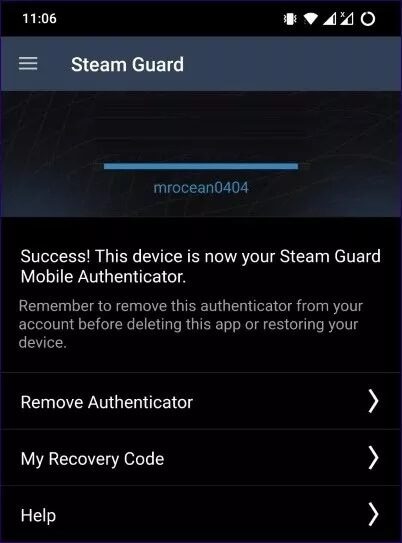
Get Steam Guard codes via email (will require you to log in again)
This option is for those who don't want to use their smartphone as an authentication device. Selecting this option will send a Steam Guard code to your email address, which you'll need to enter when logging into the Steam app on your desktop or browser.
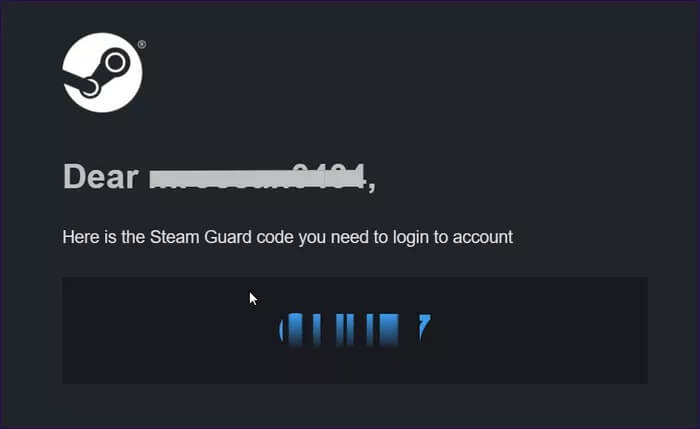
Securing your account and games
Well, after enabling two-factor authentication on Steam, you'll need to enter the code sent to your email address or authenticated phone to access your Steam account, thus adding an extra layer of security.