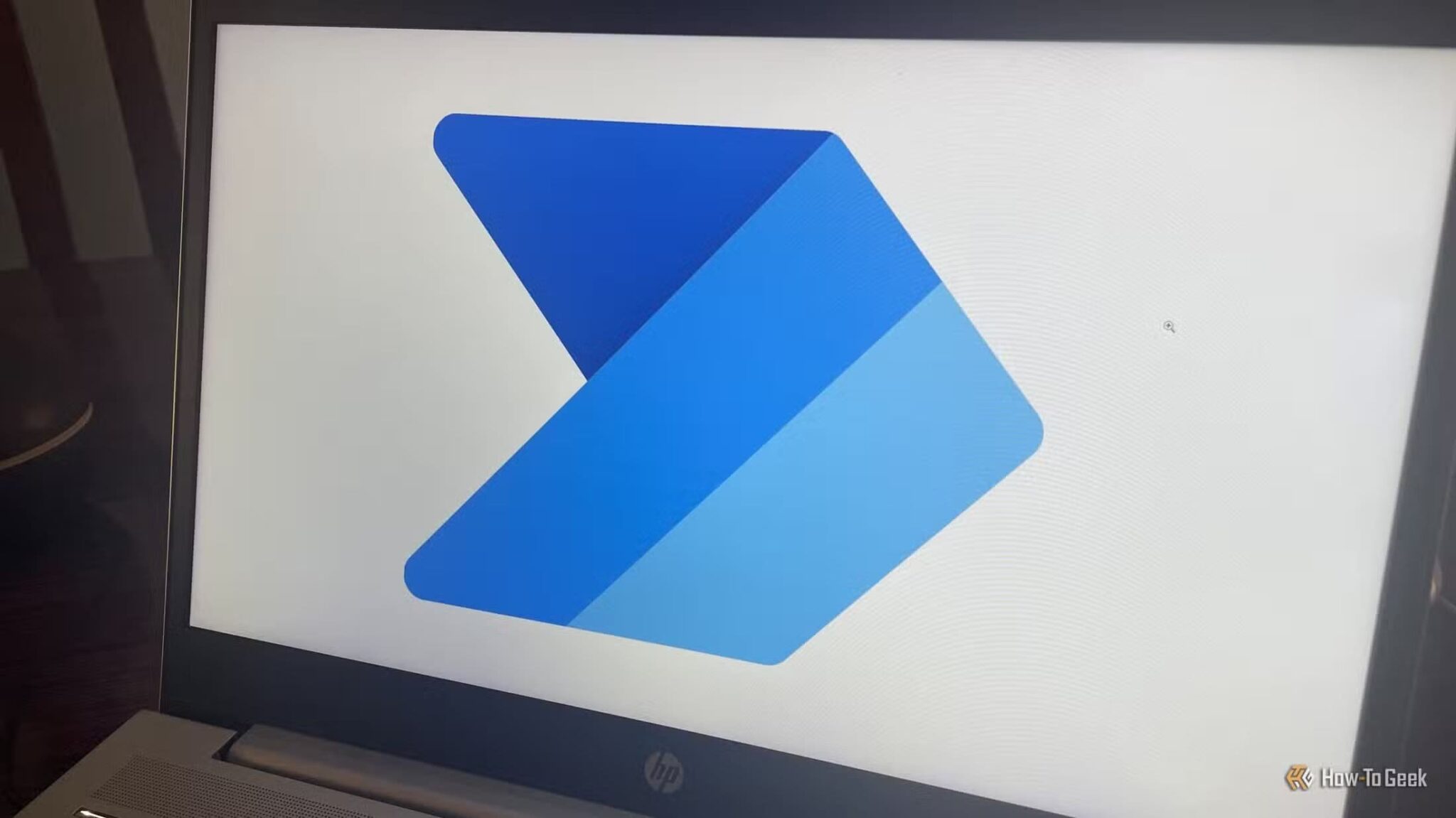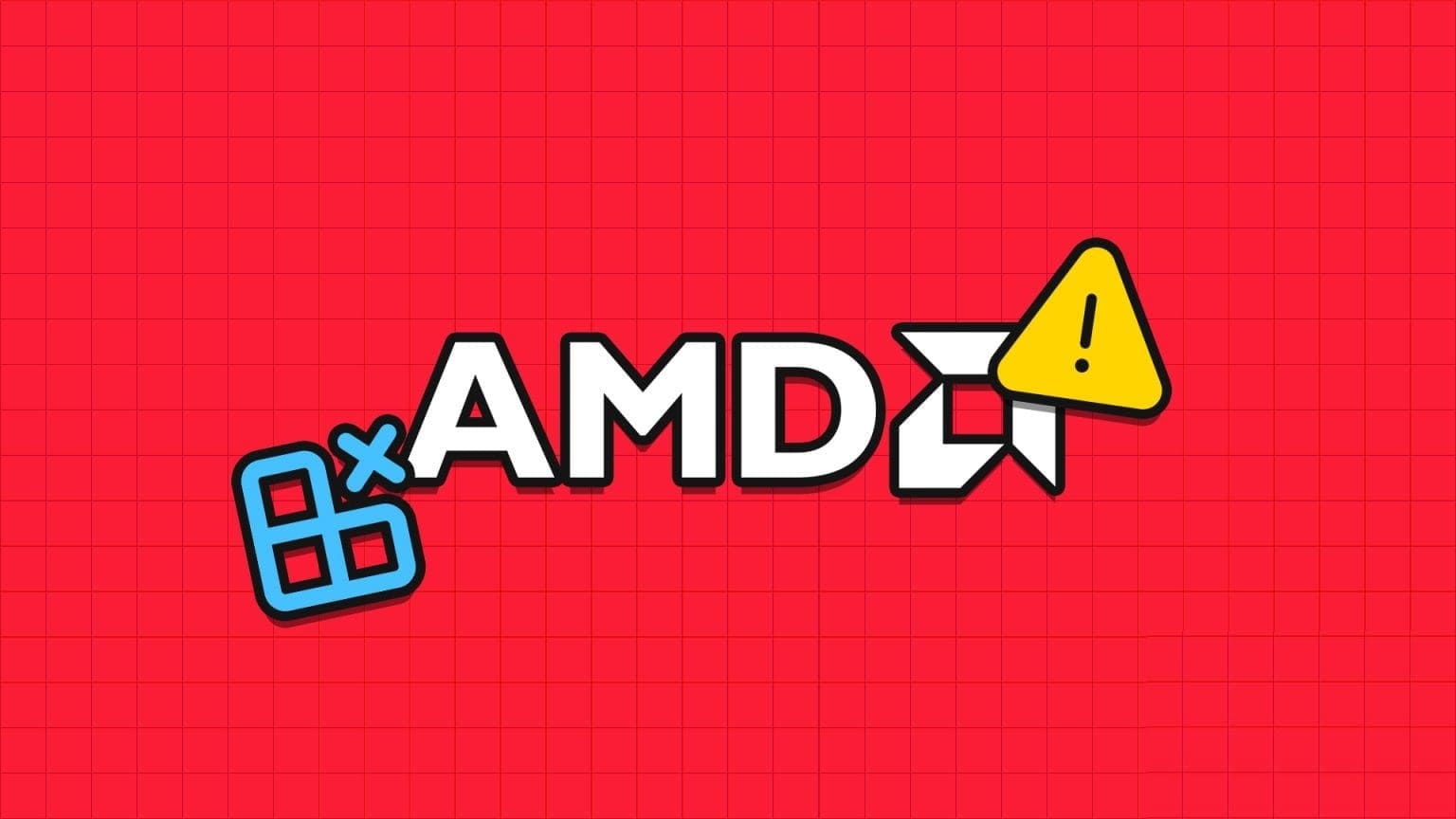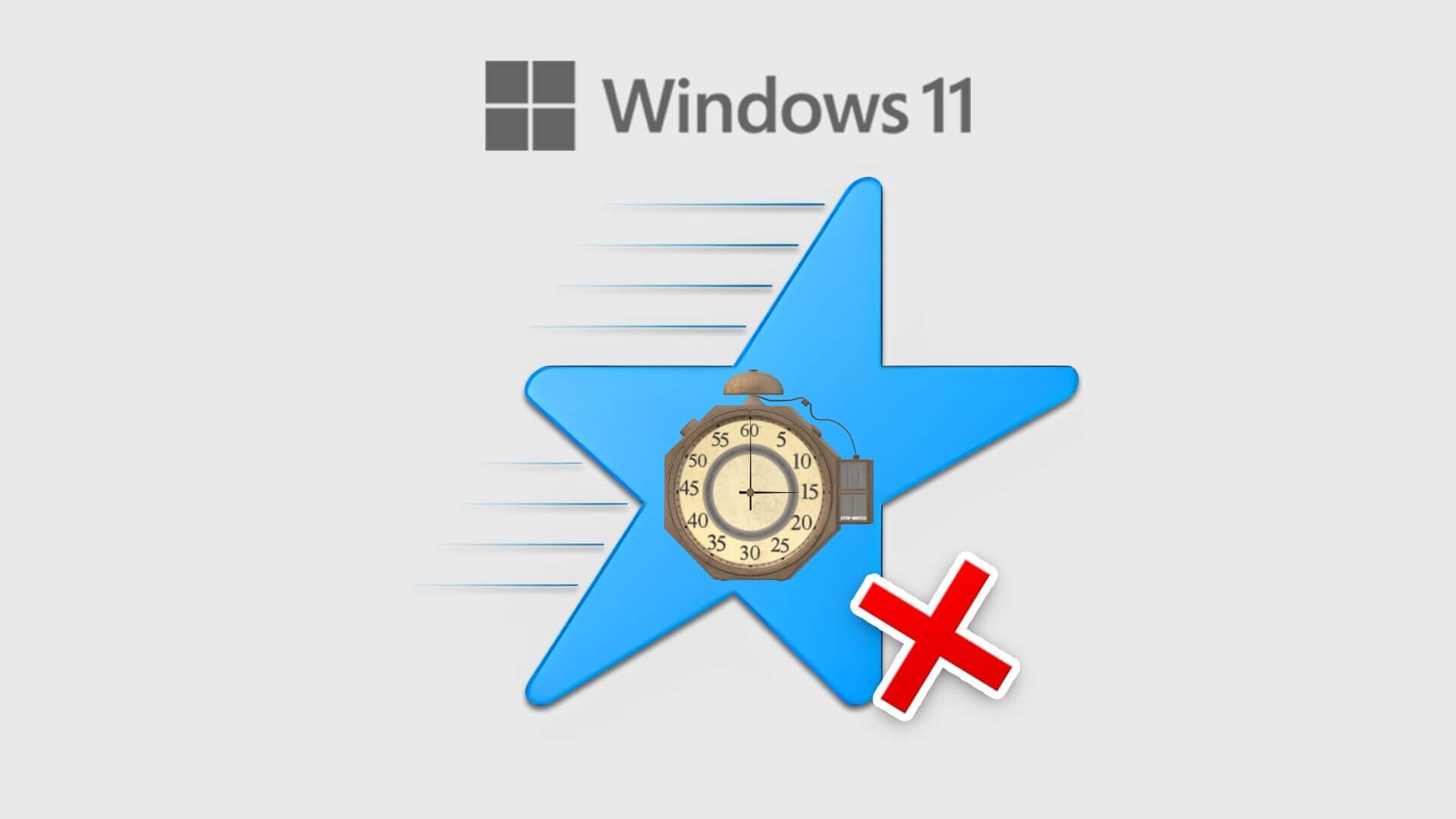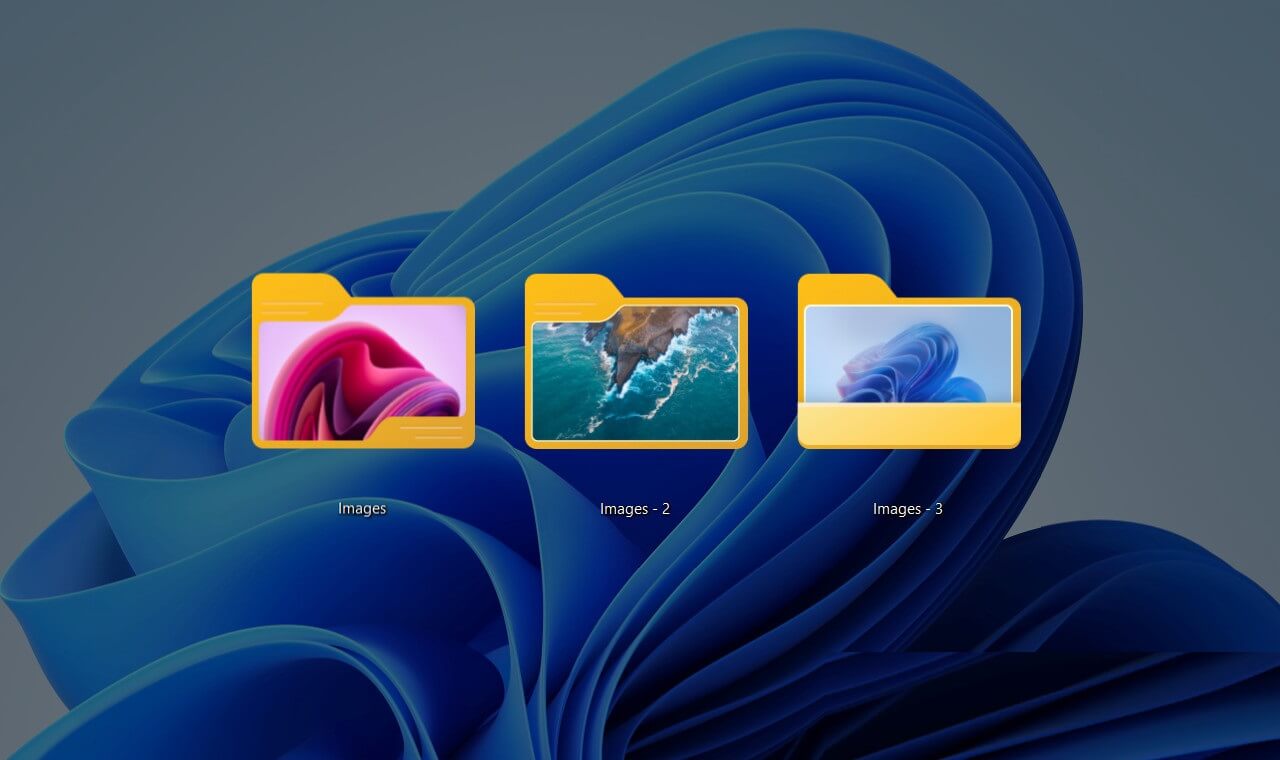Discord It is a popular communication app for connecting with friends and like-minded people. However, you won't be able to enjoy this app if the installation on your computer fails and throws an error. “Installation failed”If you have already tried. Restart the Discord app And with your computer, it's time to investigate. This guide offers some solutions to fix the Discord installation failed error on Windows 11. So, without further ado, let's check them out.
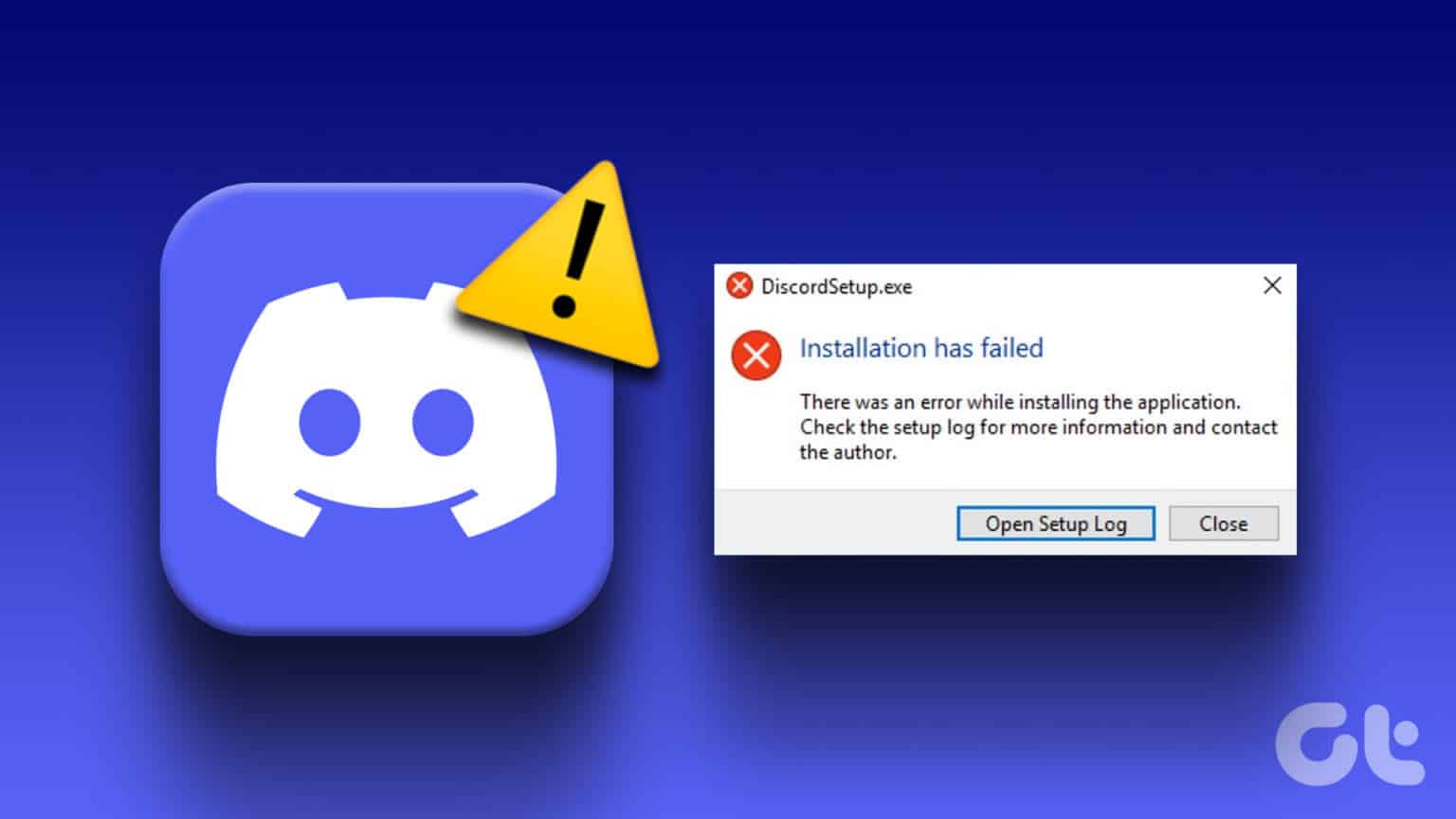
1. Launch the Discord installer with administrative rights.
The first port of call to resolve the error message is to run the Discord installer with administrative permissions. As it turns out, a lack of Administrative rights Sometimes the app misbehaves and poses issues like the one at hand.
So, grant administrative permissions to the Discord installer and see if it resolves the issue. Here's how to do it:
Step 1: Go to the folder where you downloaded Discord.
Step 2: Right click on Discord Installer And choose Properties.
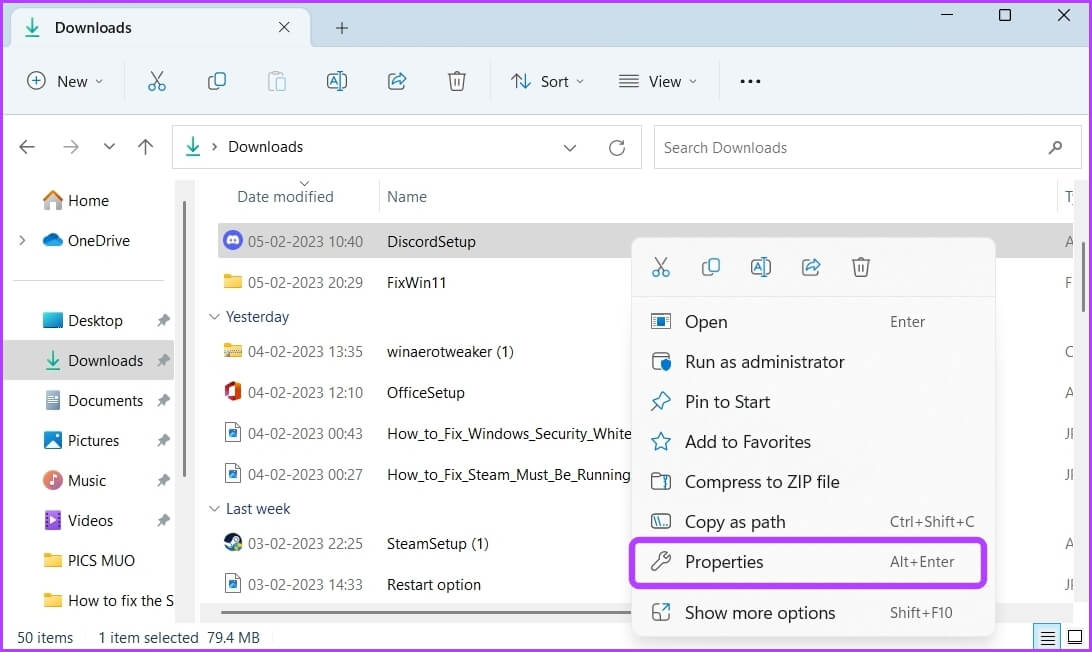
Step 3: Switch to tab Compatibility.
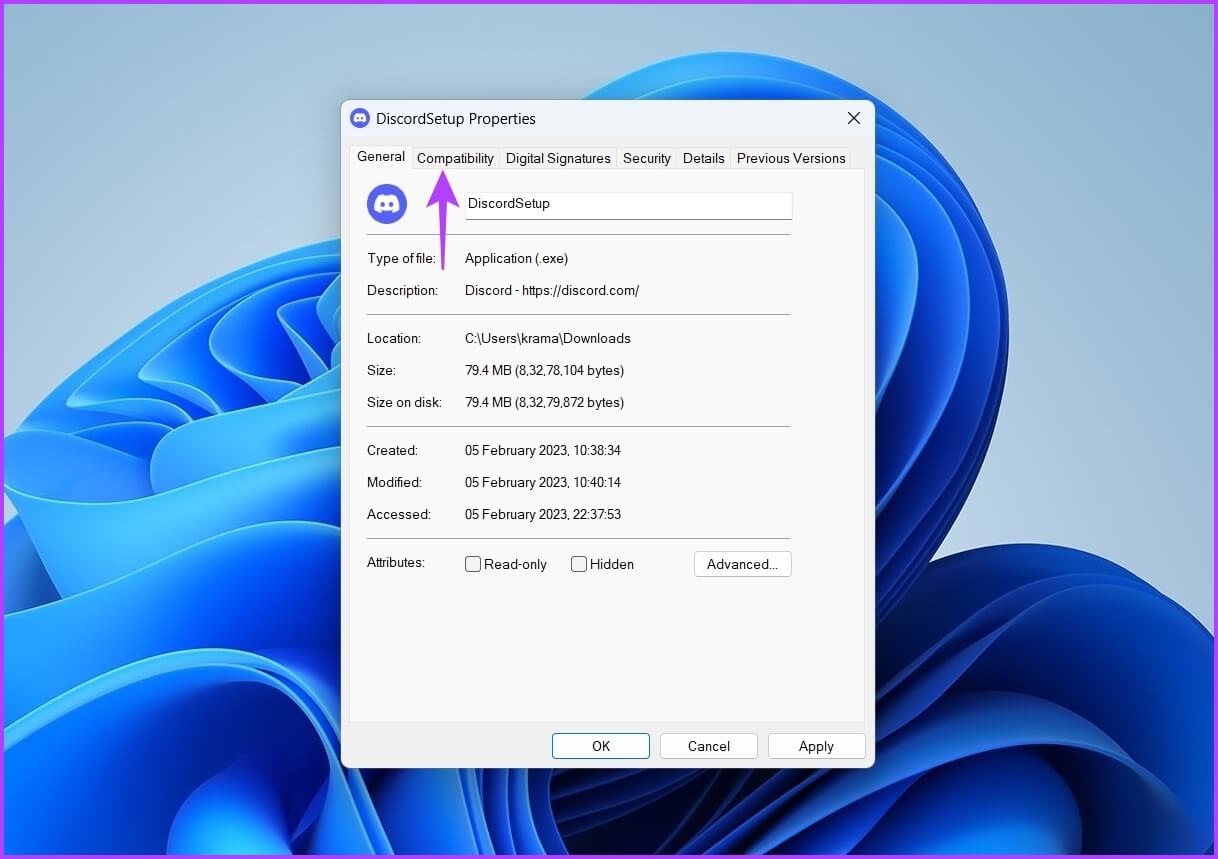
Step 4: Check the box next to “Run this program as an administrator”.
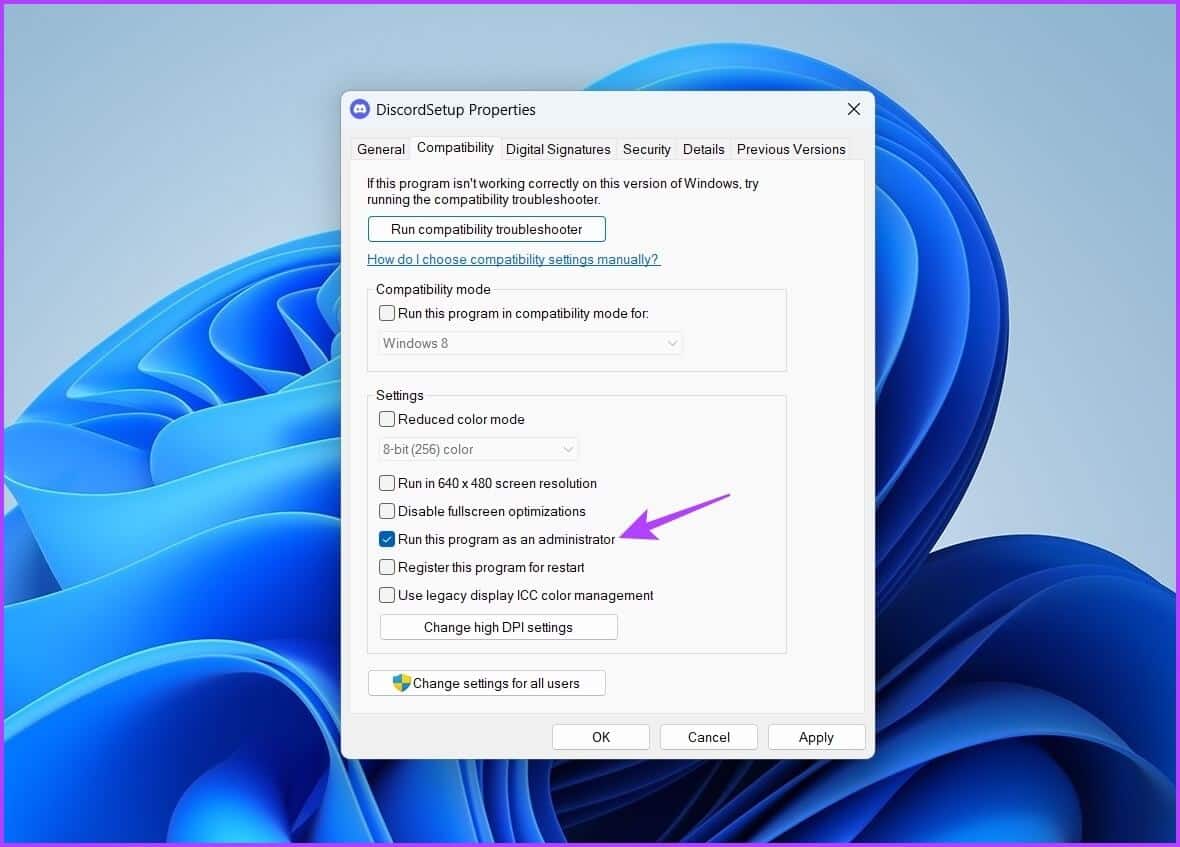
Step 5: Click "Application" و "OK" to save the changes.
Double-click the executable file and click Yes to open the User Account Control window. Then, follow the instructions in the installation wizard and see if you still encounter the issue.
2. Clear Discord cache data
Another reason for installation failure could be a corruption in Discord's cache data. This scenario only applies to users who are trying to install Discord for the second time on their computers.
Discord's cache data from a previous installation may be corrupted. The solution is to clear the Discord cache data. You can do this by following these steps:
Step 1: press the . key Windows + X To the Power User menu. Then choose Task Manager from the list.
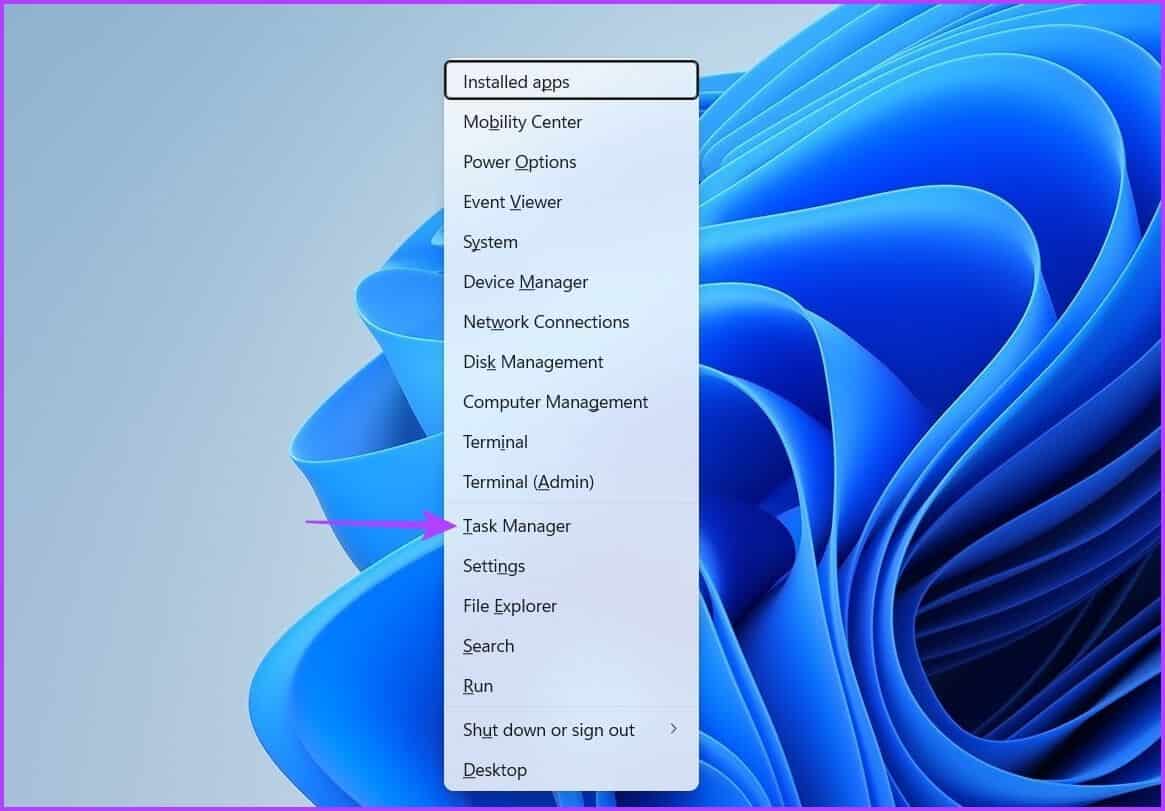
Step 2: in Task Management Right click on Discord and choose finish the job.
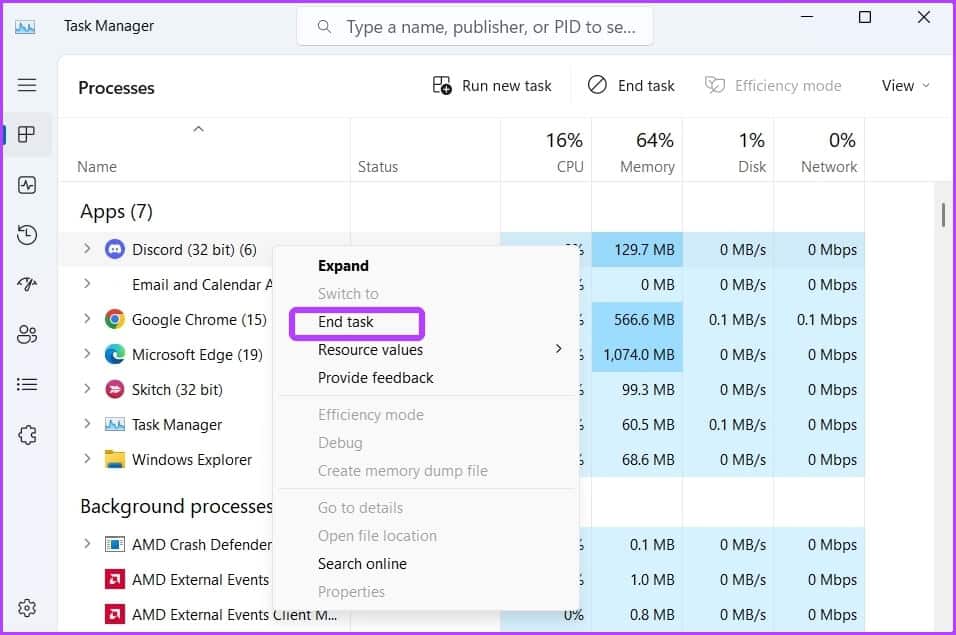
Step 3: press the . key Windows + R To open the launcher.
Step 4: Type%AppData%/Discord in the search bar and tap OK.
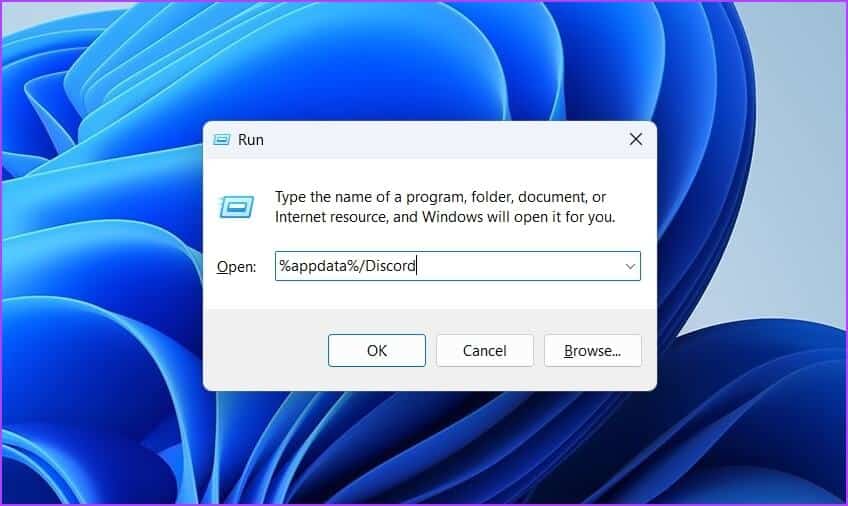
Step 5: Select everything inside and press Shift + Delete To permanently delete the selected content.
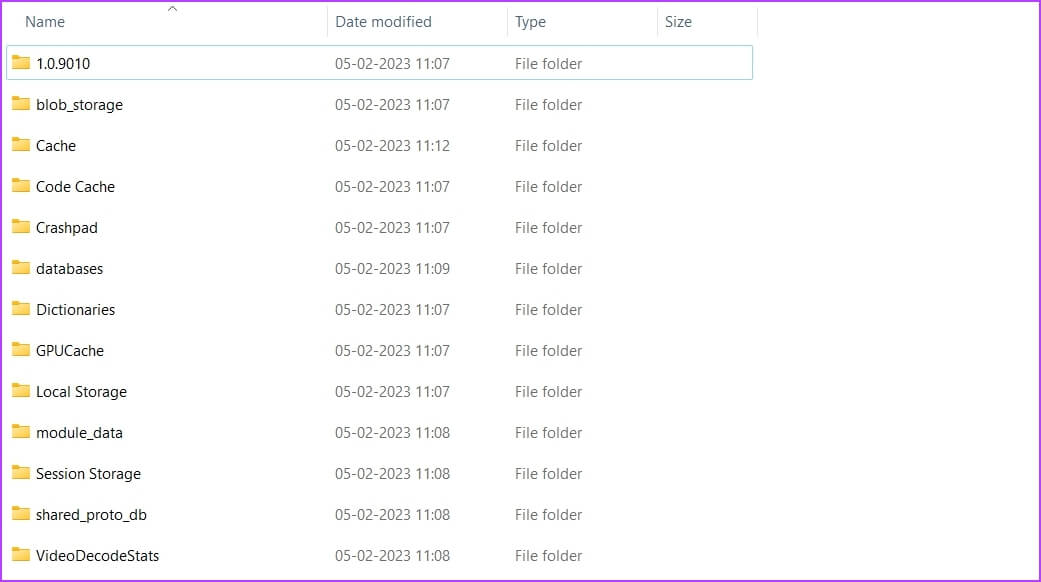
Step 6: Open the Run tool, and type%localappdata%/Discord , and click OK.
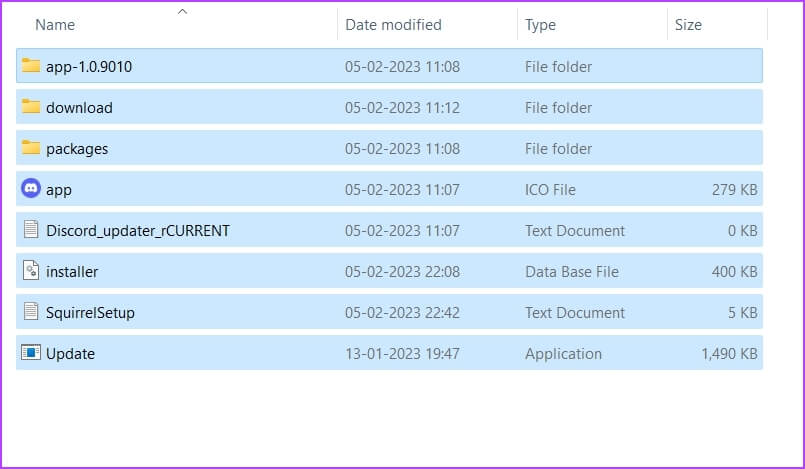
Step 7: Select everything inside the Discord folder that opens and press the key. Shift + Delete.
Next, check if you can install Discord or not.
3. Install .NET FRAMEWORK 4.8
You'll likely see the error message if your computer doesn't have .NET Framework 4.8. Follow these steps to download and install .NET Framework 4.8.
Step 1: Open menu START YOUR Press the Windows key, and type Run. Windows Features Or turn it off, then press Enter.
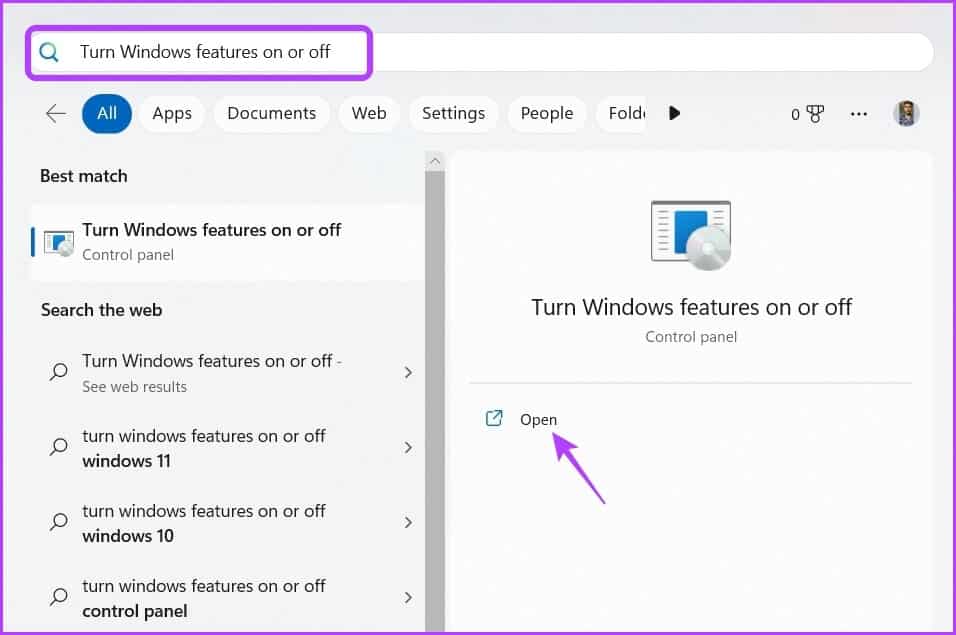
Step 2: check box .NET Framework 4.8 Advanced Services And click OK.
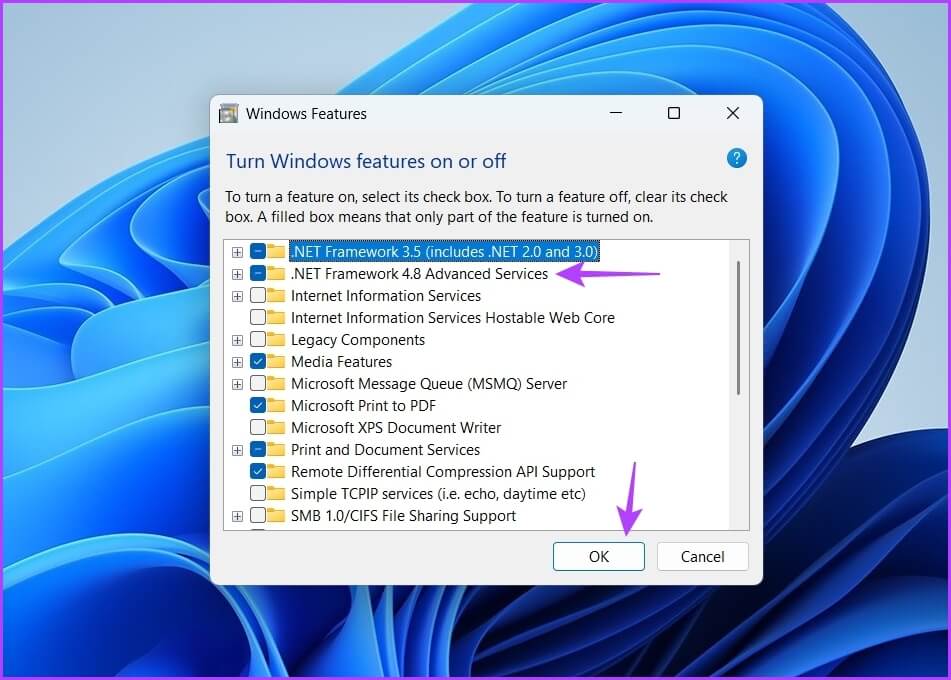
The Windows Features window will appear, and the framework will begin downloading. After the download is complete, restart your computer and check for the problem.
4. Run Discord in compatibility mode
Compatibility mode allows you to run applications designed for an earlier version of Windows. So, if Discord fails to install on Windows 11, you can run it in compatibility mode. To do so, follow these instructions:
Step 1: Right click on a file Discord Executable and select Properties.
Step 2: Switch to the Compatibility tab. Then check the box next to "Run this program in compatibility mode for."
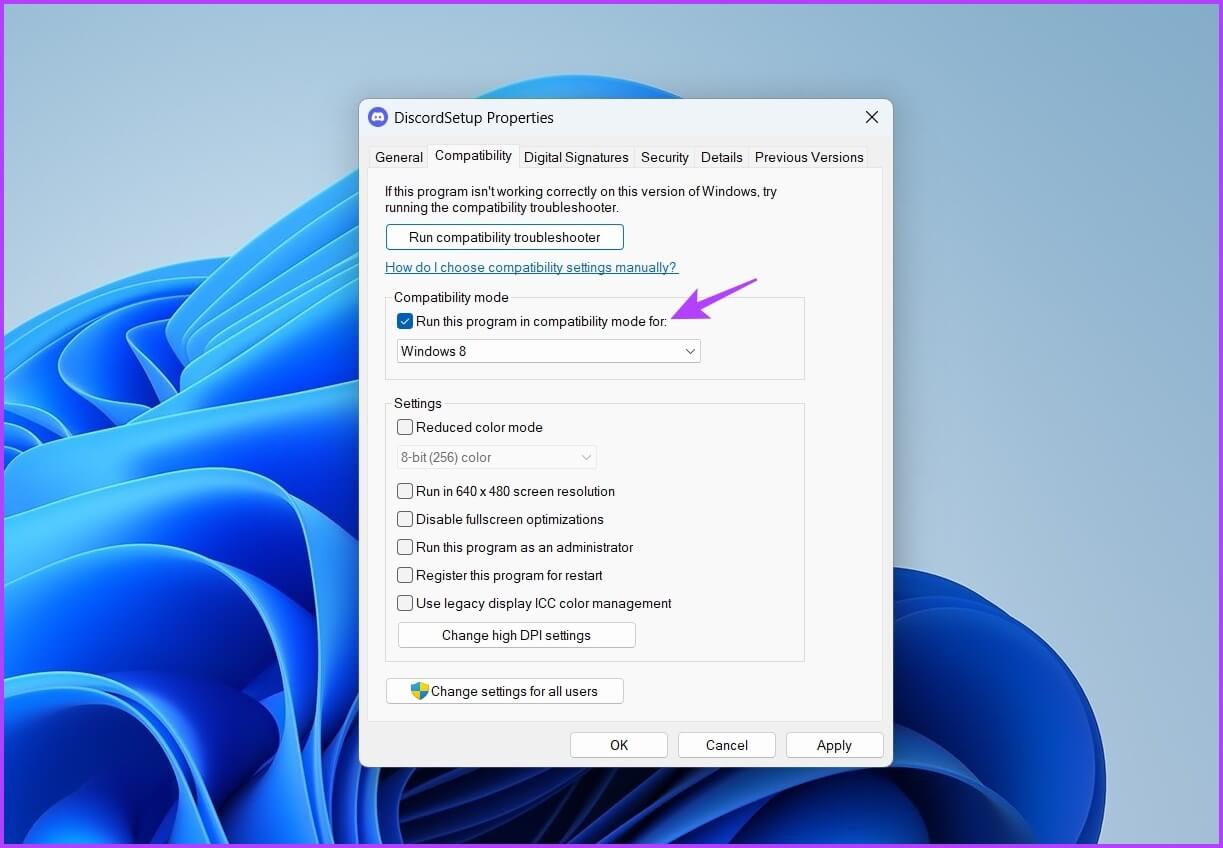
Step 3: Click "Application" و "OK".
5. Temporarily disable security software
Often, your security application may flag third-party apps like Discord as malicious and prevent them from installing on your computer. If you know the app is safe, you can temporarily disable the security application and install the app.
If you're using Windows Security as your security software, here's how to disable it:
Step 1: Open menu START YOUR , And type Windows Security And click to open.
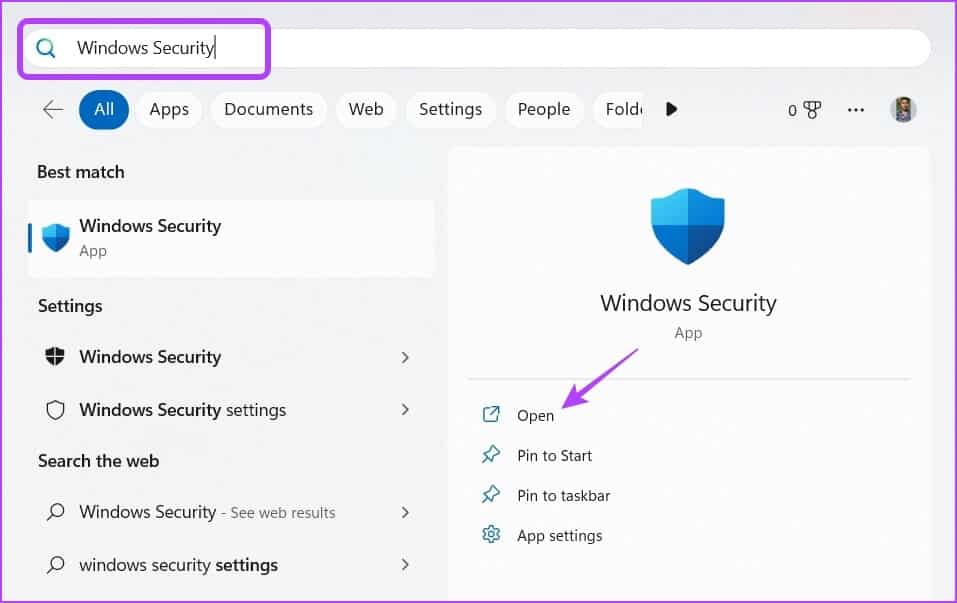
Step 2: Choose Protection from viruses and dangers from the left sidebar.
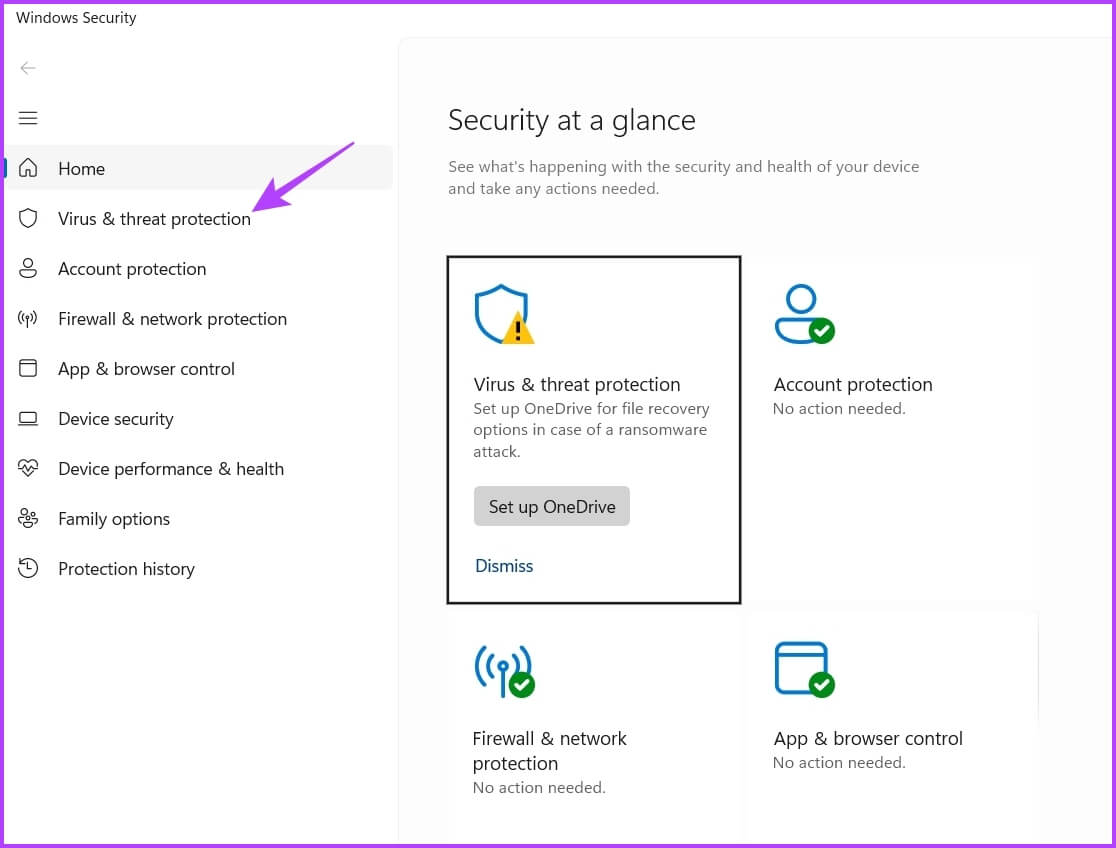
Step 3: Click Manage settings.
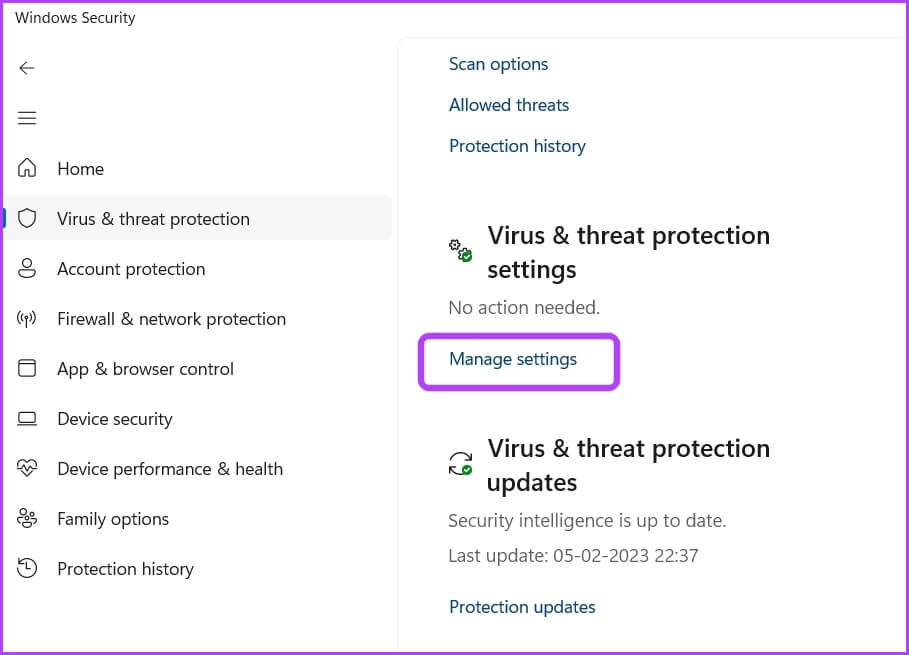
Step 4: do itdisable switch Within real-time protection.
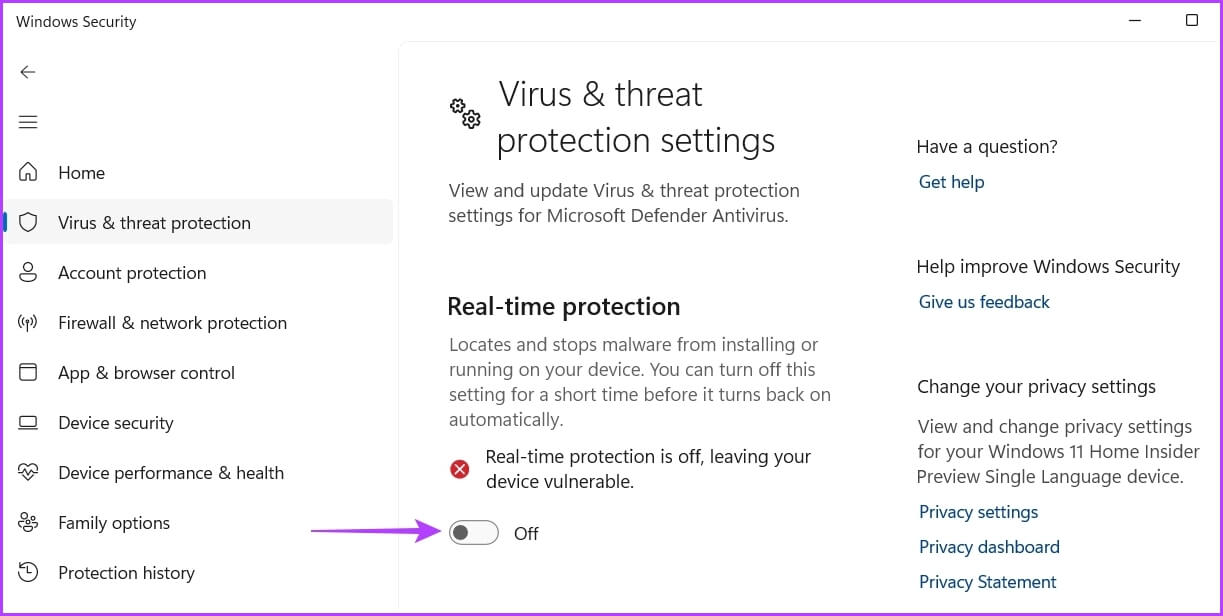
Step 5: Click yes In the User Account Control pop-up window.
If you are using third-party security software, refer to the user manual to learn how to disable it.
6. Create a new user account with administrative rights.
If you're still having trouble, there's probably something wrong with the user account you're using. To fix this, you'll need to: Create another user account With administrative privileges. Here's how to do it:
Step 1: press the . key Windows + I To open a menu Settings.
Step 2: Choose Finance from the left sidebar.
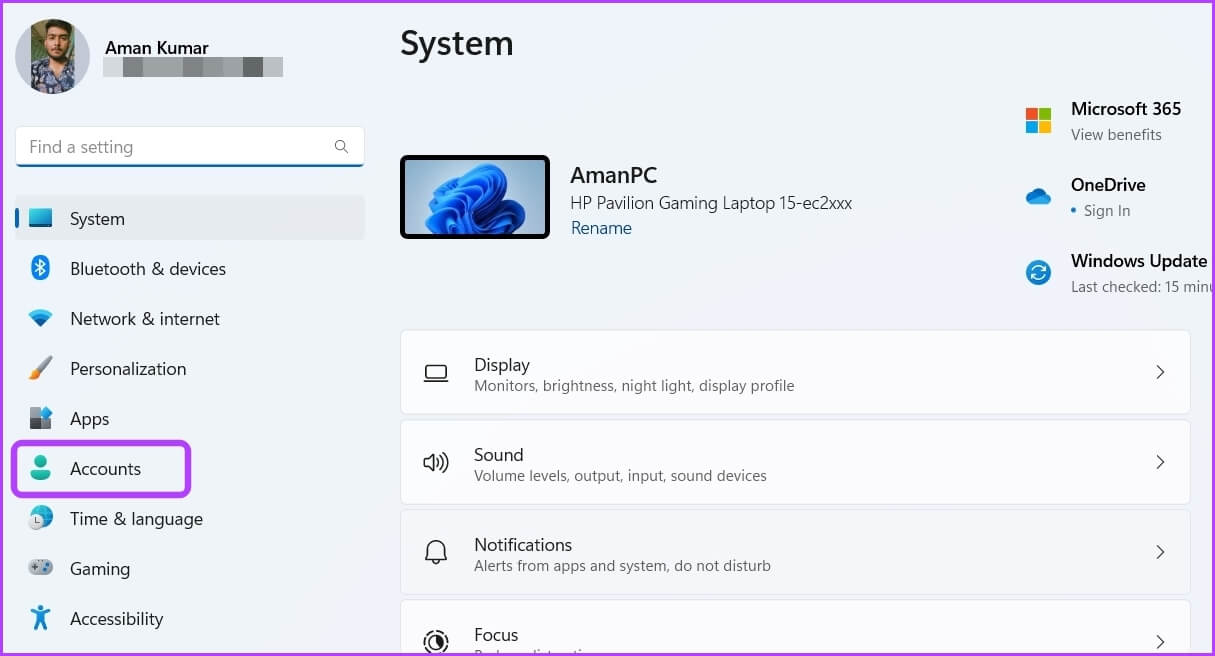
Step 3: Locate Other users.
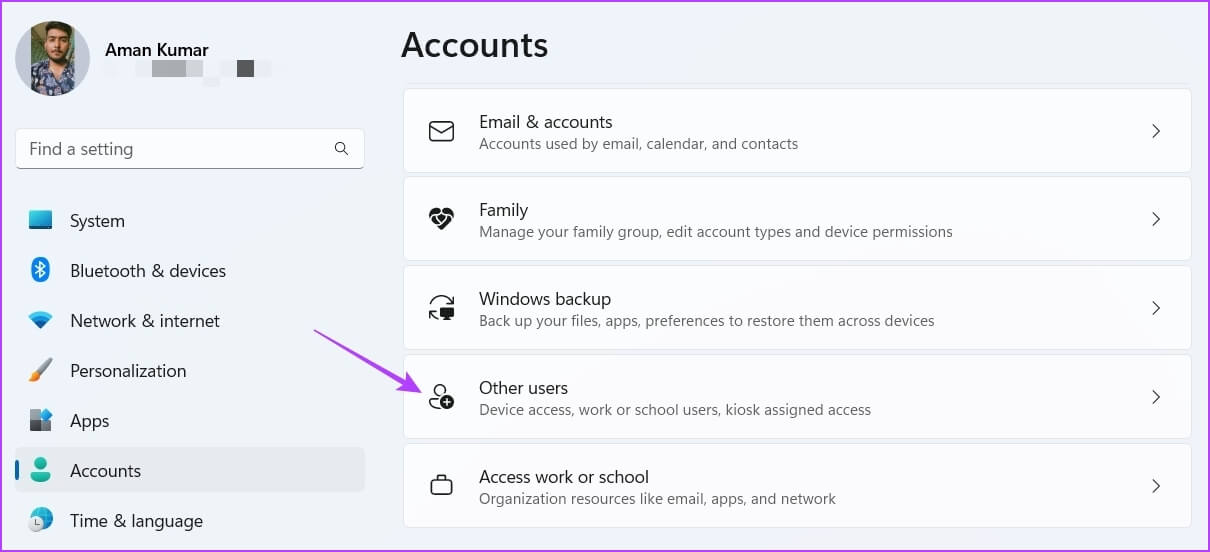
Step 4: Click the button “Add an account”.
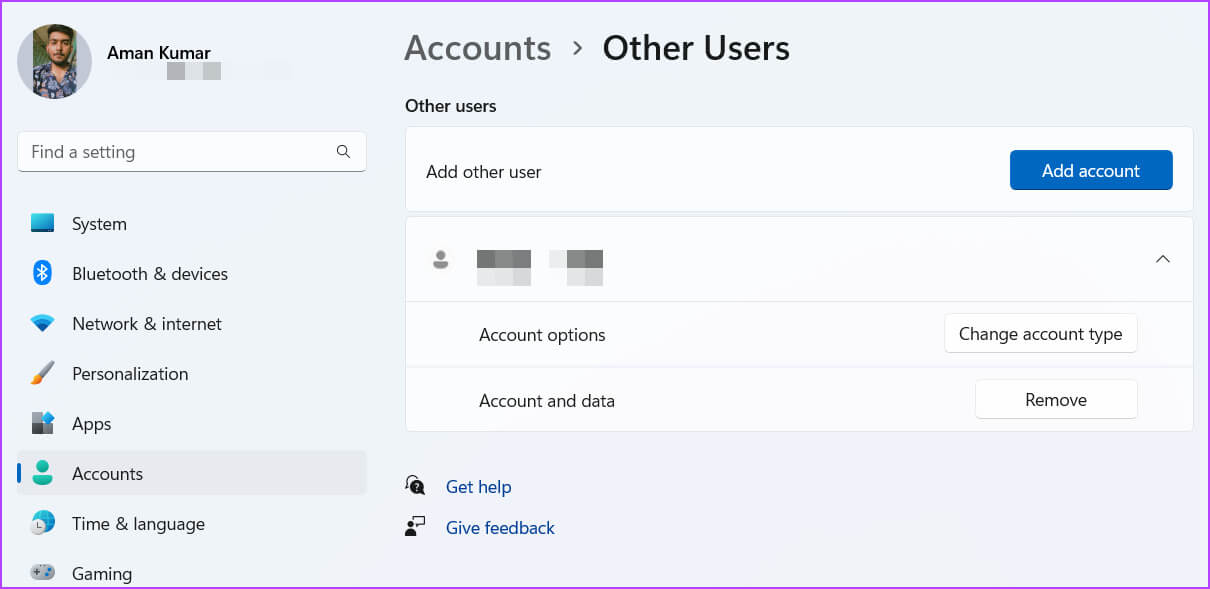
Step 5: Enter the details and click next one.
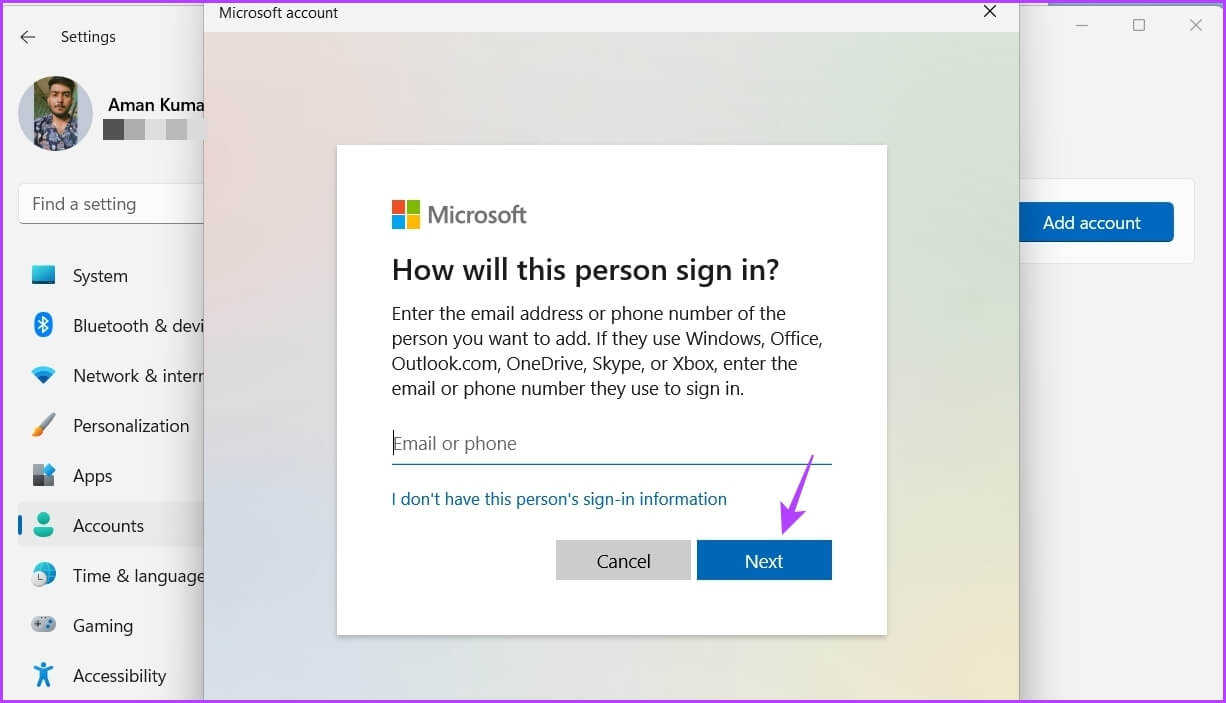
Step 6: Click the button Change account type.
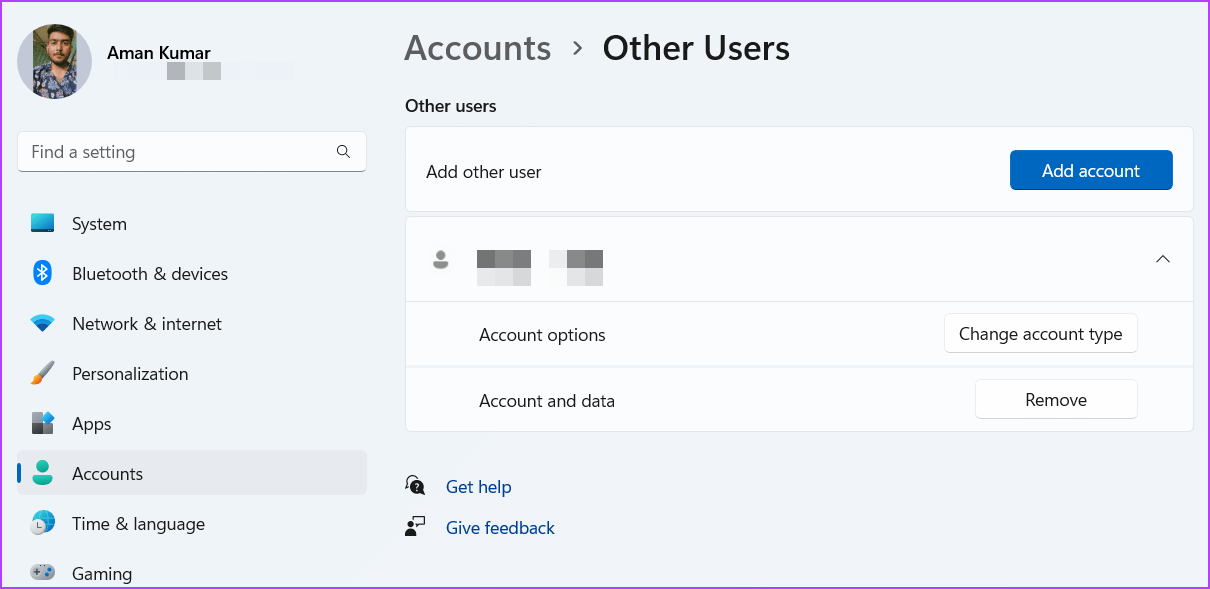
Administrator option in settings
Step 8: press the . key Windows , click on your profile icon in the lower left corner, and choose your new account.
Select Account in the Start menu.
Next, try installing Discord In this account.
Stay connected with Discord
Discord ensures you stay connected with your friends during intense gaming sessions. However, sometimes, Discord can cause installation failures. Fortunately, you can quickly troubleshoot this issue by following the fixes above.