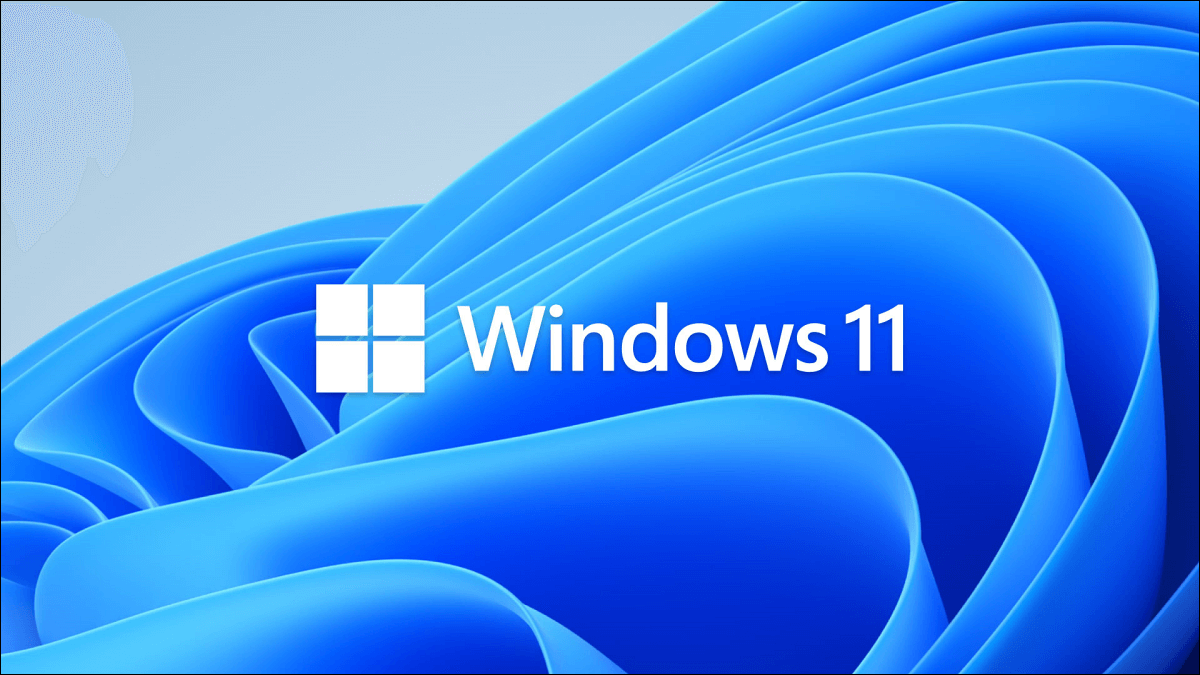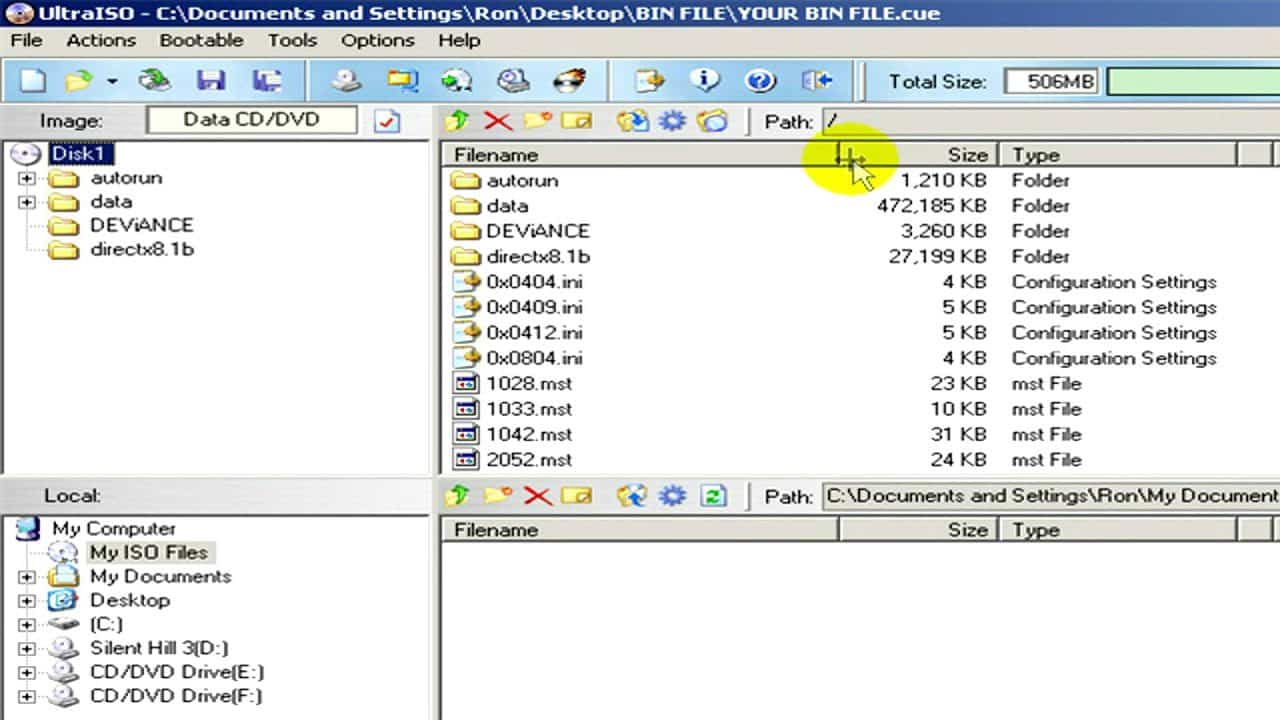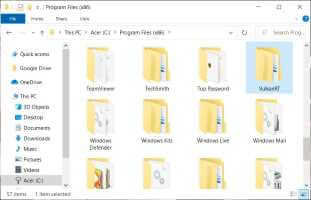Sync has been a standard feature of Windows operating systems for several years. This is important because it has become common for consumers to use the same Microsoft account across multiple devices. Settings Sync, also known as SettingSyncHost.exe, is a Windows process that syncs all system settings with the rest of your devices. If the sync service fails to sync information properly, it will not automatically terminate. Instead, the process will continue forever, creating high disk usage for the host process for Windows tasks. In this article, we demonstrate troubleshooting methods to fix the SettingSyncHost.exe host process issue.
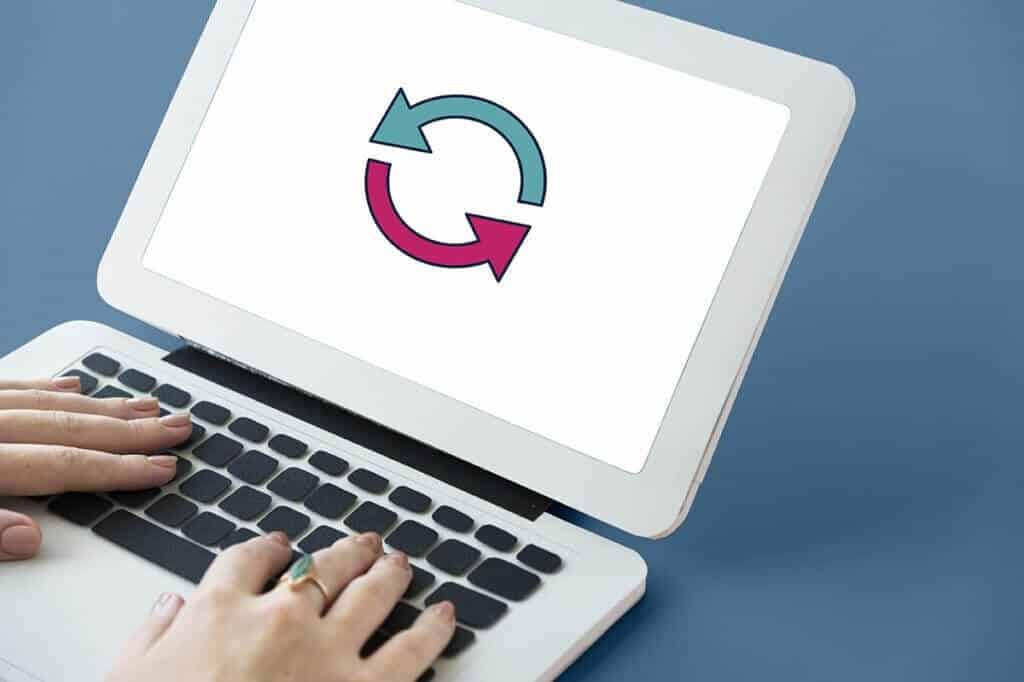
How to Fix the Host Process to Set Up Sync in Windows 10
SettingSyncHost.exe is found in the C:\Windows\System32 folder, and is a core component of Windows. It syncs Internet Explorer, OneDrive, Xbox, and other important programs. However, while this is a useful procedure, it can often lead to problems such as:
- It may consume a large number of resources (CPU) over a long period of time.
- In other cases, this process will use 100% of one of the logical processors all the time.
- It can cause the system to stop or freeze sometimes.
There are several solutions for the Windows Task Host process experiencing high disk usage issues. Follow the step-by-step methods outlined to fix the sync setup host process in Windows 10.
Is there a malware like SettingSyncHost.exe?
Virus names are often chosen by cybercriminals in such a way that they make the system or user unable to recognize them. SettingSyncHost.exe is a potential name for a virus or malware that hackers might use to pass themselves off as a legitimate process. The original SettingSyncHost.exe file can be found in the System32 subdirectory. To verify the authenticity of the SettingSyncHost.exe file, follow these steps:
1. Press the keys Ctrl + Shift + Esc Together to open Task Management.
2. In the tab Operations Right-click the host process to set up synchronization and click open File location from context menu.
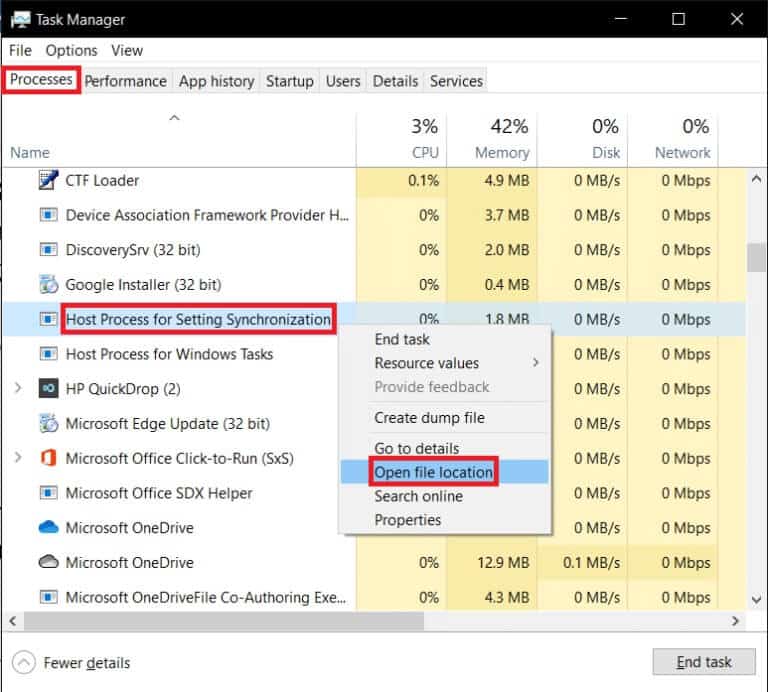
3. If the file location is C:\Windows\System32, the process is genuine. If not, it may be malware or a virus pretending to be SettingSyncHost.exe to avoid detection.
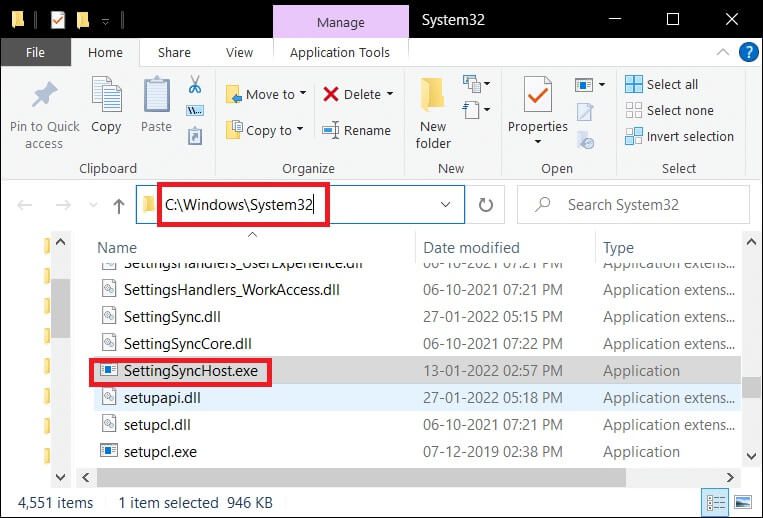
Perform a full antivirus scan of the system if the location isn't the System32 folder. To perform a full malware scan, follow the steps below.
1. Press the keys Windows + I At the same time to run Settings.
2. Here, click Update and security settings As shown.
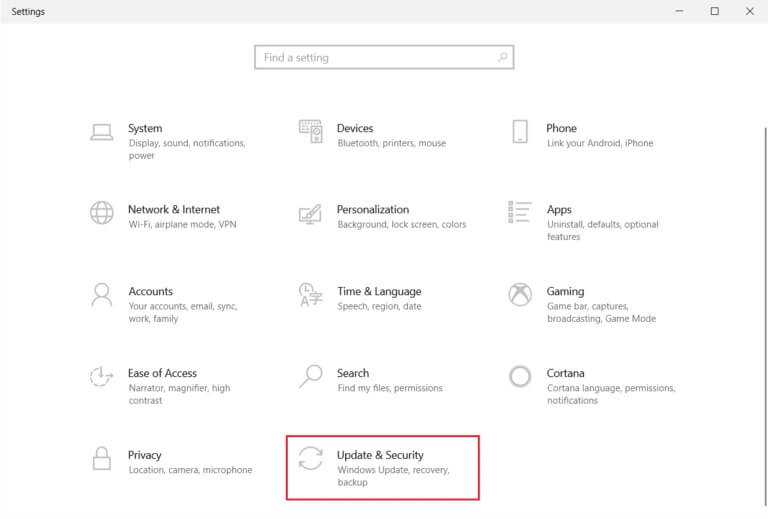
3. Go to Windows Security in the right pane.
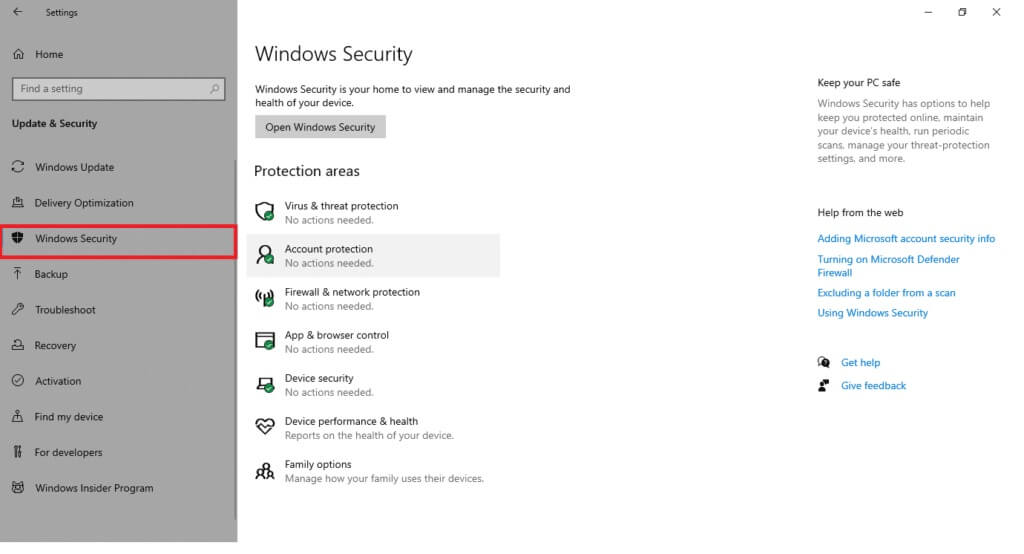
4. Click Option Virus and threat protection in the right pane.
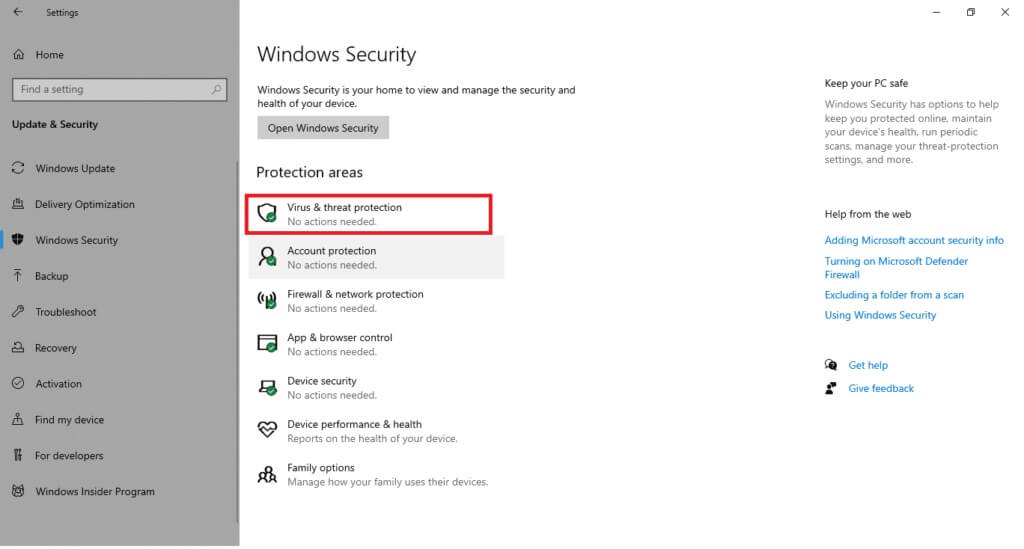
5. Click the button Quick Scan To scan for malware.


6A. Once the inspection is completed, you will be View all threats. Click Start the process Among the current threats.
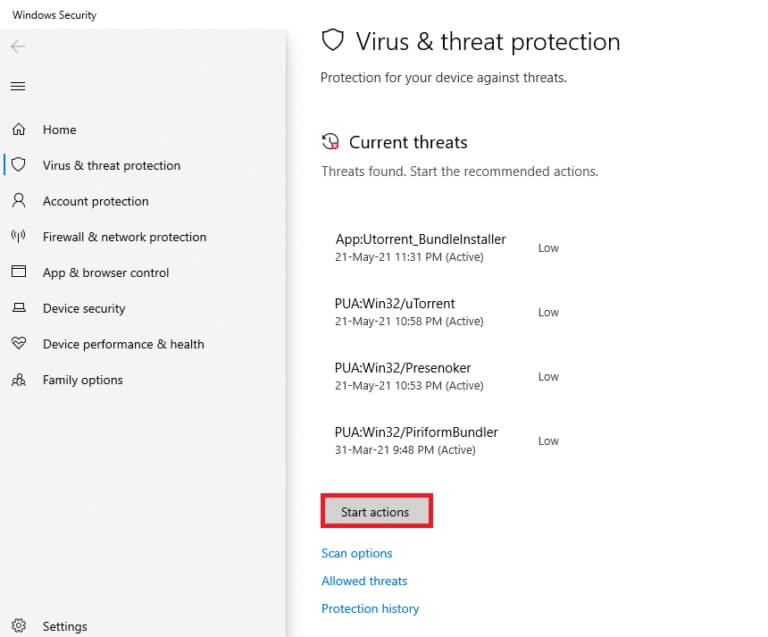
6b. If there is no threat on your device, the device will display a No Current Threats alert.
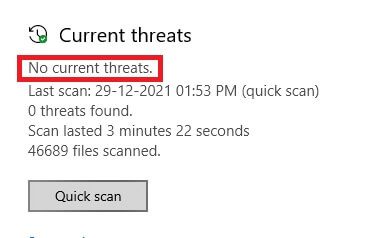
Method 1: Perform a clean boot of Windows
Only the most essential services and drivers will be executed when Windows starts in Clean Boot mode. Follow the steps below to boot into Clean Boot mode to fix the high disk usage issue for Windows tasks.
1. Launch the dialog box. "employment" By pressing the keys Windows + R At the same time.
2. Write msconfig And click OK to open System Configuration..
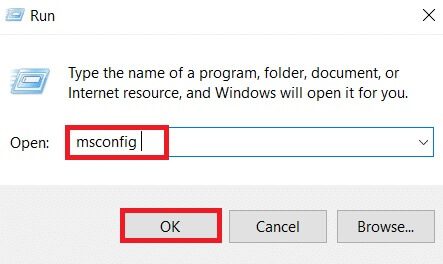
3. Go to the tab Services Select the check box for the Hide all Microsoft services option.
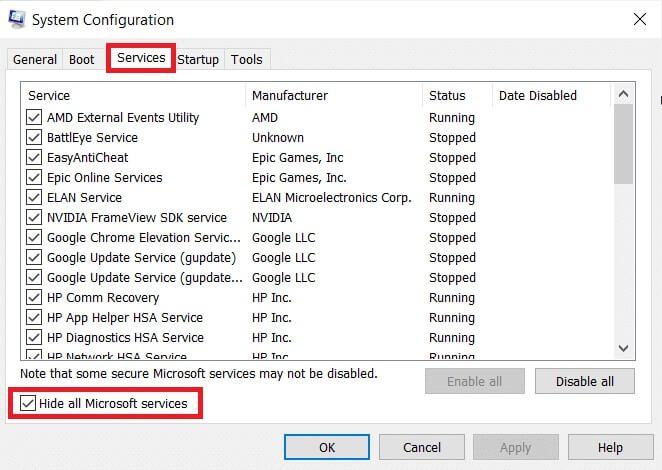
4. Click the button Disable all And click “Apply” > “OK” to save the changes.
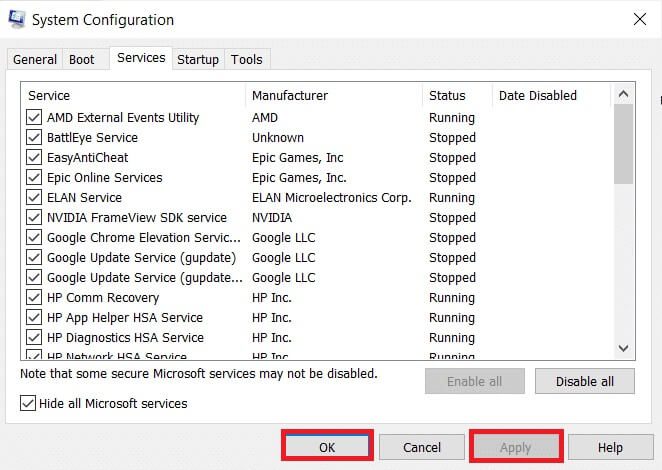
5. Then press the keys Ctrl + Shift + Esc At the same time to show the window Task Management.
6. Go to the tab startup.
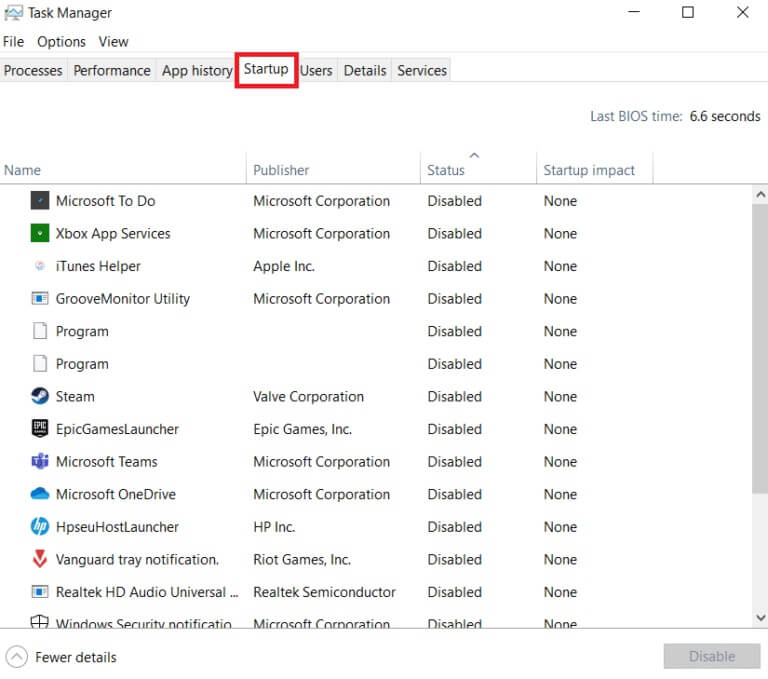
7. Select applications (such as Skype or Whatsapp) and click the . button disabled.
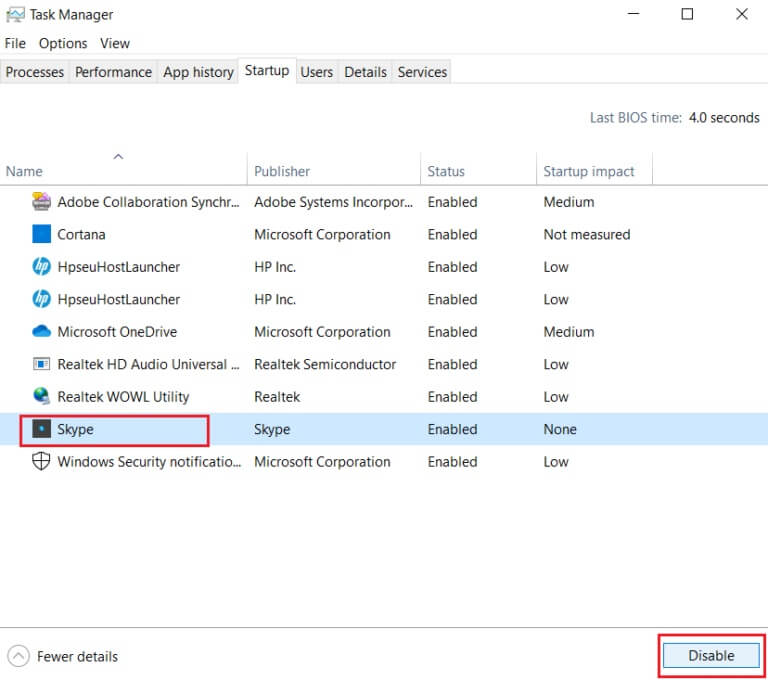
8. Finally, restart your Windows 10 computer.
Method 2: Add ownership to the registry key
Under certain circumstances, the SettingSyncHost.exe process appears to continually attempt to write a file to a specific location and subsequently change the registry value, but fails because it lacks the necessary permissions. This results in the following:
- It keeps writing files over and over and over again and tries again and again.
- This is why your computer is using too much CPU.
We can try to add ownership of the registry key on your computer to fix the host process to set up synchronization issues.
1. Press the keys Windows + R Together to open a dialog box Run
2. Write regedit And click "OK" to start Registry Editor.
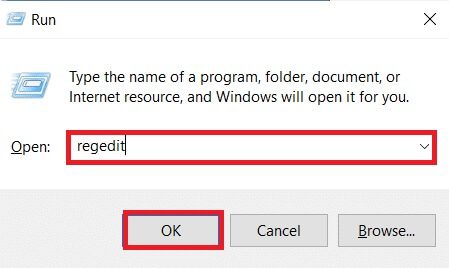
2. Click "Yeah" In confirmation prompt User Account Control.
3. Navigate to the following path from the address bar in the Registry Editor.
HKEY_CURRENT_USER\Software\Microsoft\InputPersonalization\TrainedDataStore\
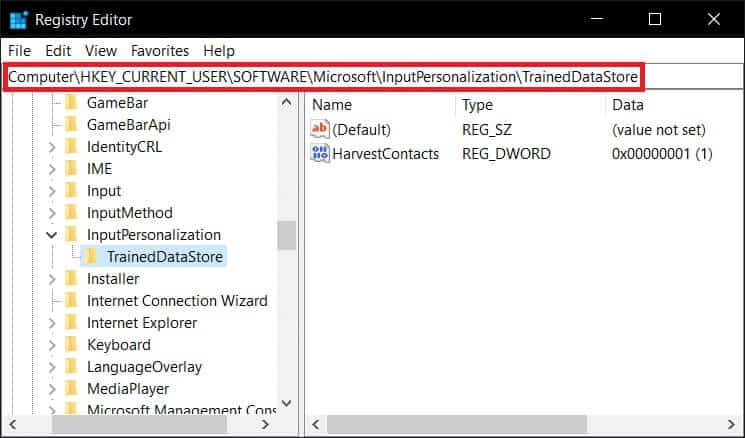
4. Right click on TrainedDataStore In the right pane, select Permissions …from the context menu.
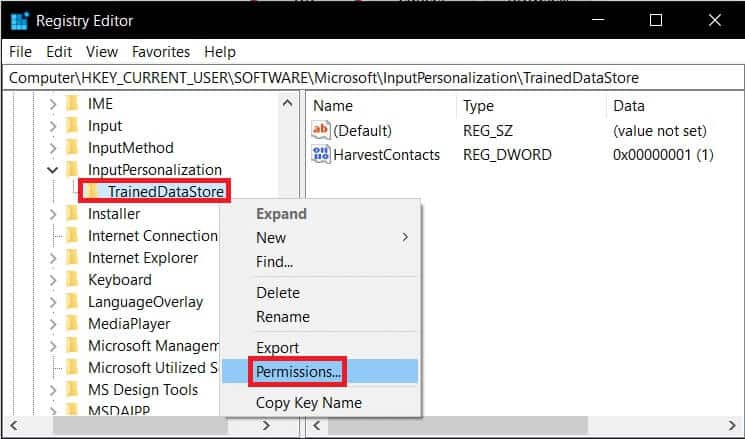
5. Select the Allow check box for the option. Full control for all group or user names.
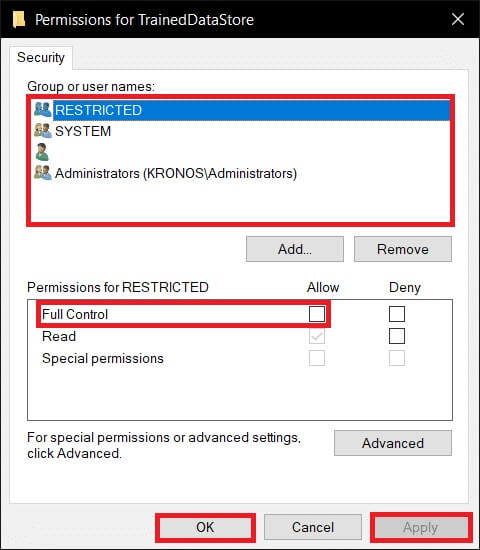
6. Finally, tap “Apply” > “OK” to save the changes.
Method 3: Run a PowerShell script
You can also run a PowerShell script to kill the SettingSyncHost.exe process. This script will kill the process every five minutes if it reappears to fix the problem with the SettingSyncHost.exe process. Follow the steps outlined to run the PowerShell script.
Note: You will be asked to enter your credentials to run the script.
1. Press the . key Windows , And type PowerShell , and click Run as administrator.
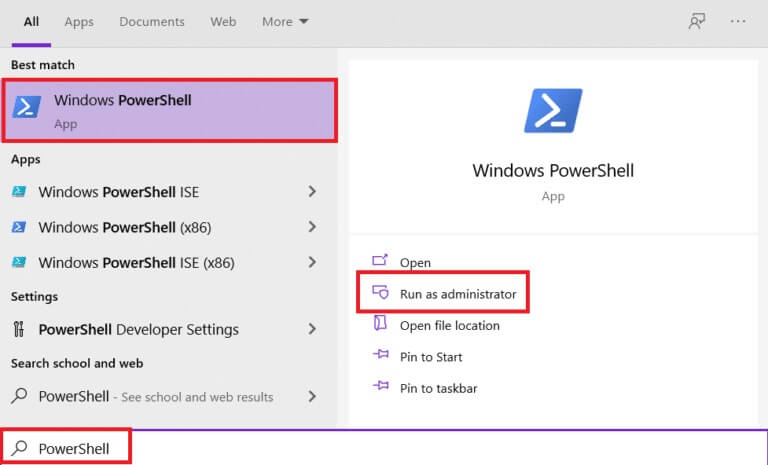
2. Type the following command and press the key: Enter.
Register-ScheduledJob -Name Kill SettingSyncHost -RunNow -RunEvery 00:05:00 -Credential (Get-Credential) -ScheduledJobOption (New-ScheduledJobOption -StartIfOnBattery -ContinueIfGoingOnBattery) -ScriptBlock { Get-Process | ?{ $_.Name -eq SettingSyncHost -and $_.StartTime -lt ([System.DateTime]::Now).AddMinutes(-5) } | Stop-Process-Force}
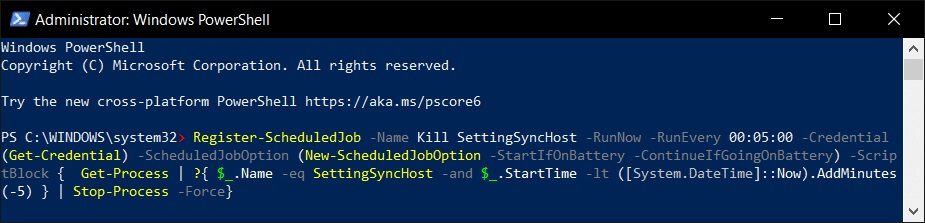
3. Finally, restart your computer.
As you can see, before you can register the function on your computer, you must first enter your credentials. Check to see if the SettingSyncHost process stops automatically after entering your credentials. If the problem persists, restart your computer and check again.
Note: If you have previously registered the task but want to terminate it, run the following command:
Get-ScheduledJob | ? Name -eq Kill SettingSyncHost | Unregister-ScheduledJob
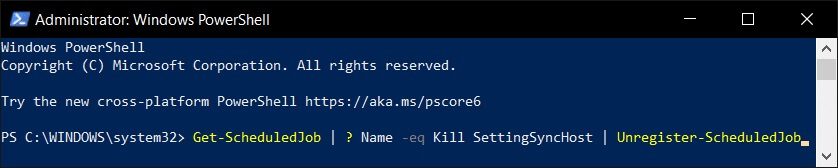
Method 4: Force disable SettingSync
You can also deactivate the SettingSync host to fix the problem with the host's sync setup process. Follow these steps to force-disable SettingSync.
1. Download the file Disable SettingSync.bat of Google Drive.
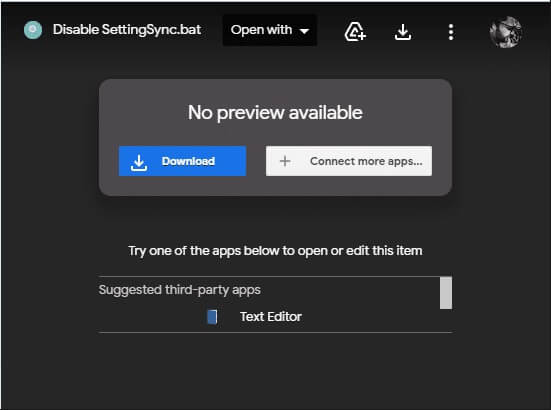
2. Once Download file , right-click on it and select Run as administrator.
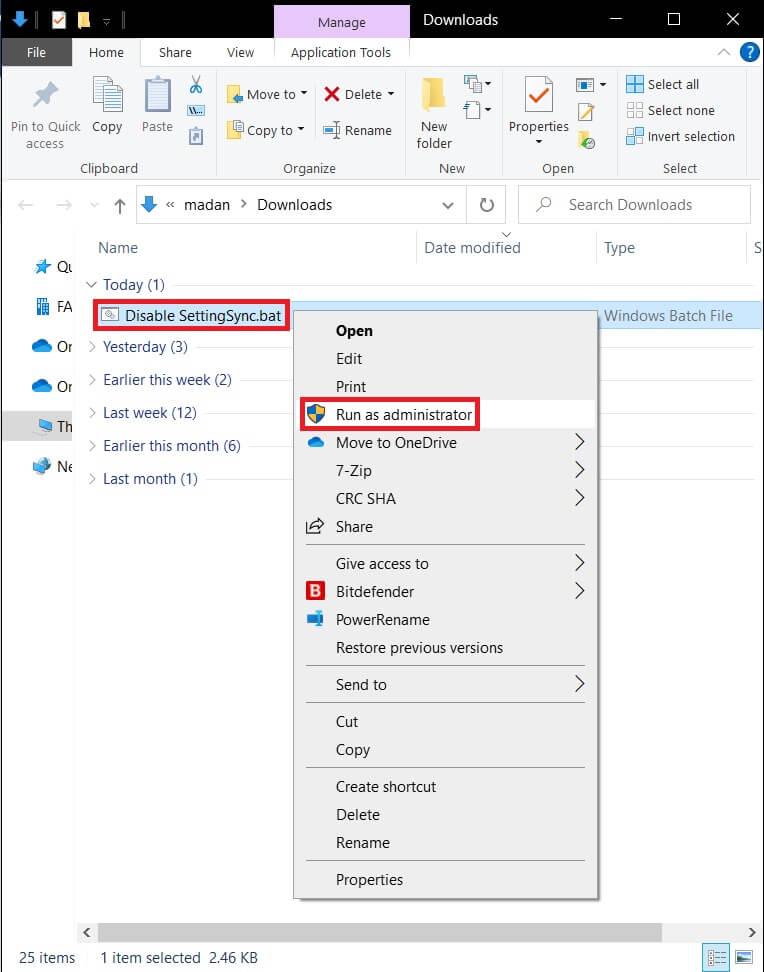
3. After that, simply restart your computer to fix the Host process for Windows tasks with high disk usage issues.
Method 5: Update Windows
Microsoft regularly releases updates to address bugs and provide new functionality. If you haven't done so in a long time, it's recommended that you upgrade Windows immediately. When these issues are discovered, Microsoft engineers work quickly to provide fixes. Before proceeding, double-check that you're logged in as an administrator. Follow these steps to update Windows to fix the host process issue for sync setup.
1. Press the keys Windows + I At the same time to run Settings.
2. Click on the box Update and security , as shown.
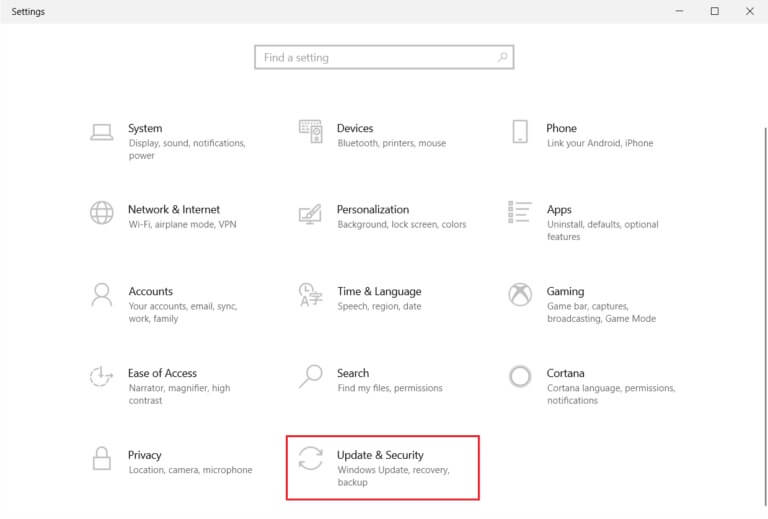
3. In the tab Windows Update , click the . button Check for updates.
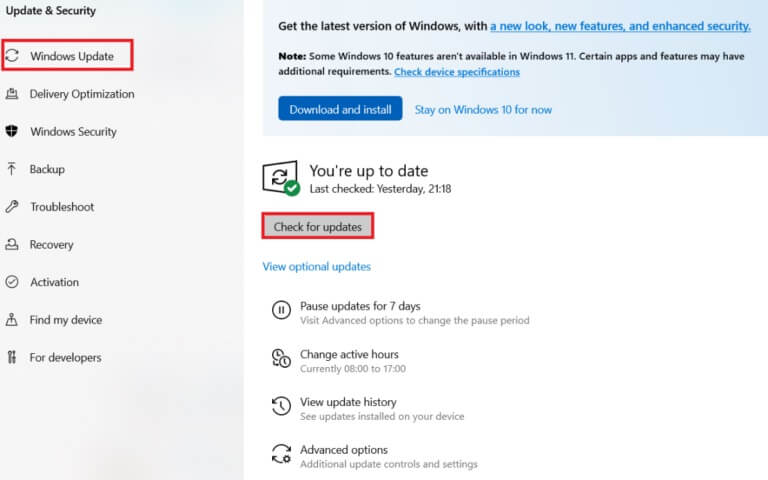
4 a. If available new update , Click INSTALL NOW Follow the instructions to update.
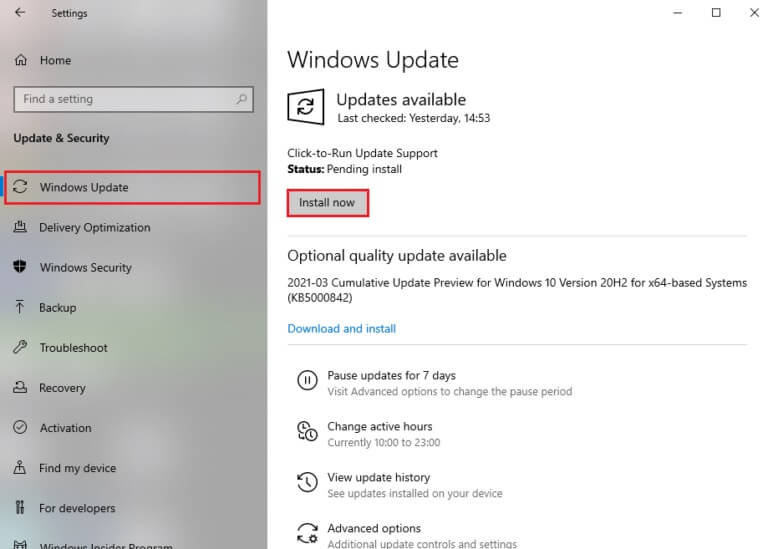
4b. Otherwise, if Windows is up to date, you will see an updated message.
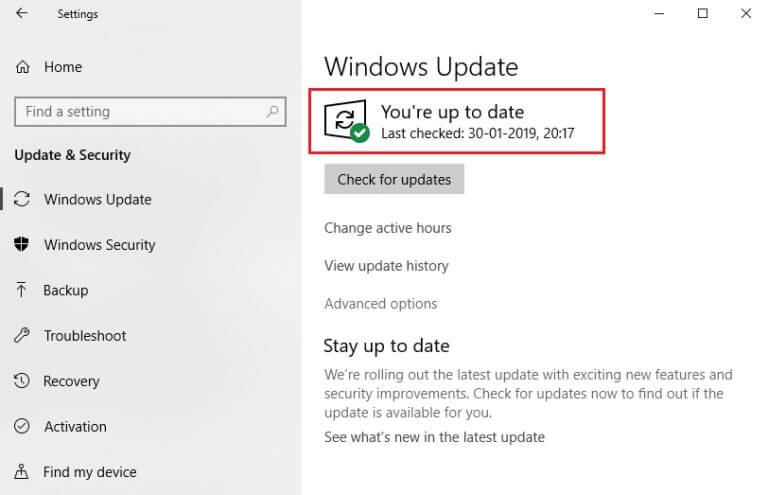
Method 6: Allow the process through the firewall
Whether you don't want to disable this option, check if your firewall is blocking this action or temporarily disabling your antivirus software. Then, observe if the problem with the Windows Task Hosting process persists and report back. Follow the steps outlined to fix the problem with the Windows Task Hosting process to set up synchronization.
Option 1: Allow the process in Windows Firewall
1. Press the . key Windows , And type Control Panel in Windows search bar , and click to open.
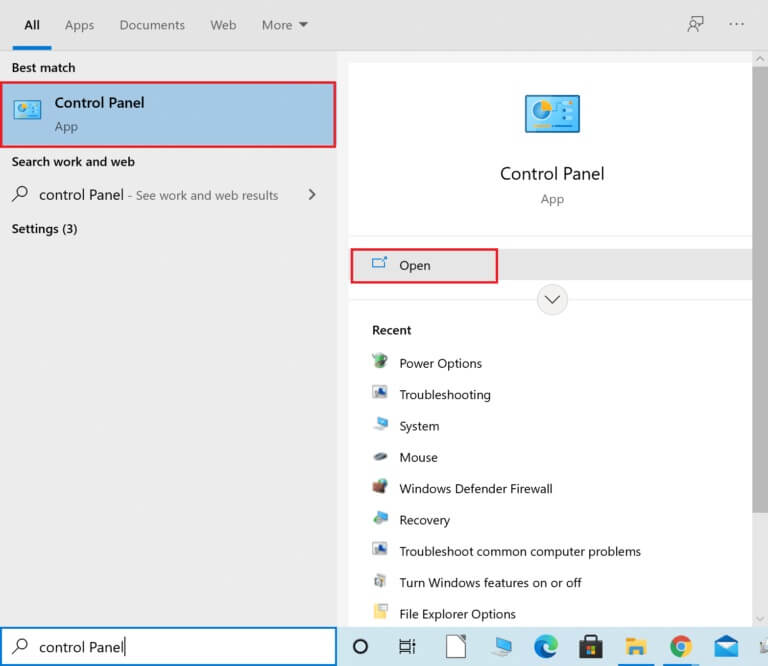
2. Here, set View by:> Large Icons And click Windows Defender Firewall to follow.
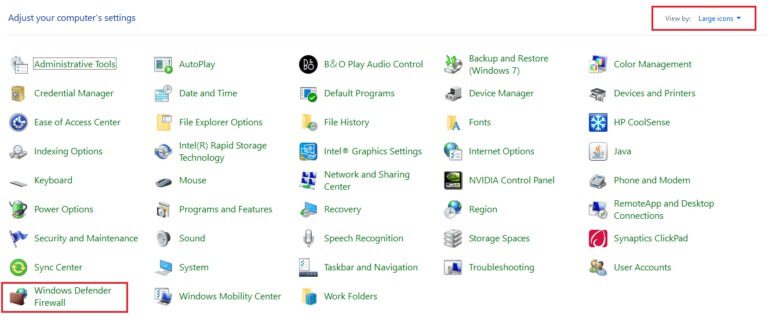
3. Next, tap Allow an app or feature Via Windows Defender Firewall.
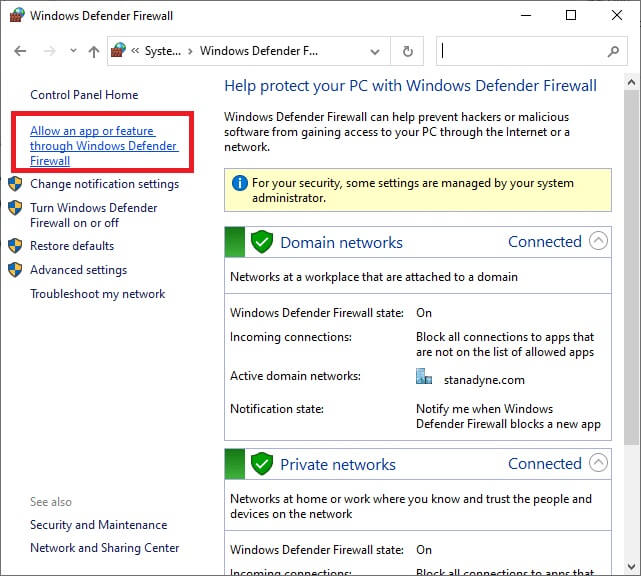
4a. Find and allow the host process through the firewall by selecting the private and public checkboxes.
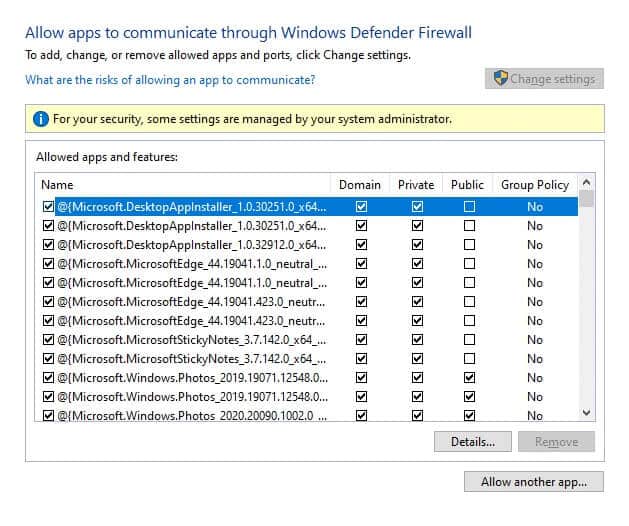
4b. Alternatively, you can click Change settings, then the Allow another app... button to browse for and add the host process to the list. Then, check the corresponding boxes.
5. Finally, tap "OK" to save the changes.
Option 2: Disable third-party antivirus software (if applicable)
1. Go to the antivirus icon in the taskbar and right-click on it.
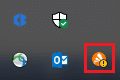
2. Now, select the option control In shields Avast.
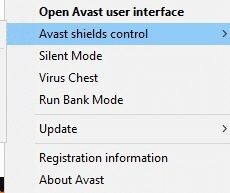
3. Choose any of the given options according to your convenience:
- 10 minute disablement
- Disabled for 1 hour
- and disable until the computer is restarted
- Permanently disabled
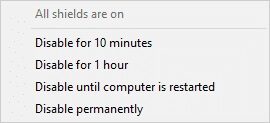
4. Confirm the on-screen prompt and restart your computer.
Note: You can go to the antivirus menu and click on Run to reactivate the shield.
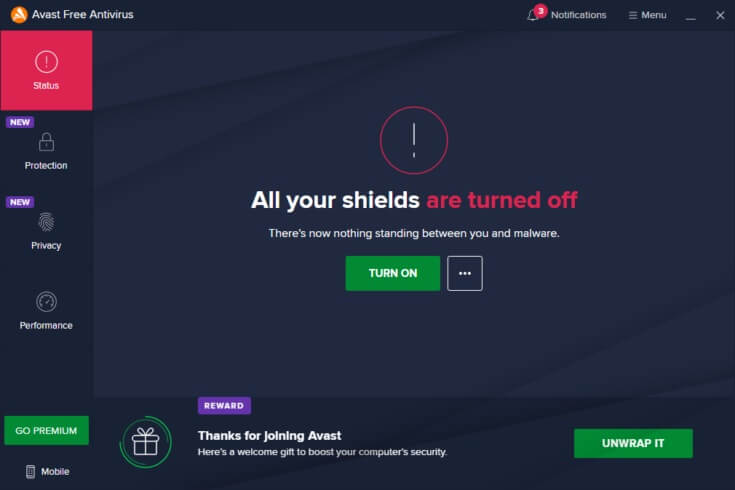
Frequently asked questions (FAQs)
Q1. How do I stop the host process so I can set up sync?
answer. Follow these steps to stop the host syncing process on your computer. Sync your settings by going to Start > Settings > Accounts > Sync your settings. By pressing the toggle button, you can turn off sync settings.
Q2. What synchronization process does the host use?
answer. SettingSyncHost.exe is the host process for configuring synchronization on your device. It is used to synchronize all of your computer's settings with all of your other devices.
Q3. What is the purpose of SettingSyncHost EXE?
answer. SettingSyncHost.exe is a systematic procedure that allows you to synchronize your computer's settings with other devices. Examples of such settings include background apps, browsers, OneDrive, Xbox, and mail app services.
Q4. How do I stop the Windows Services Host process?
answer. If you see that the Windows Host process is using a lot of CPU, do not deactivate it as it is one of the most important Windows processes.
We hope this information was helpful and that you were able to resolve the issue with the host setting up sync. Please let us know which method worked best for you. If you have any questions or comments, please leave them in the comments area.