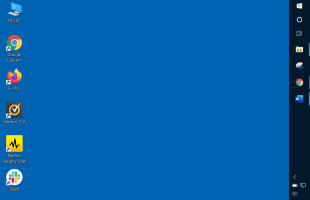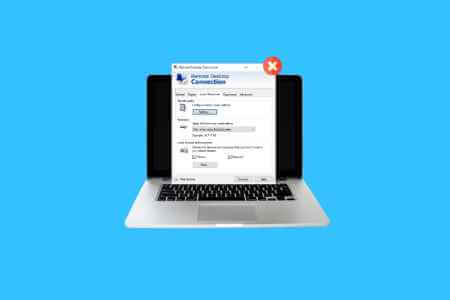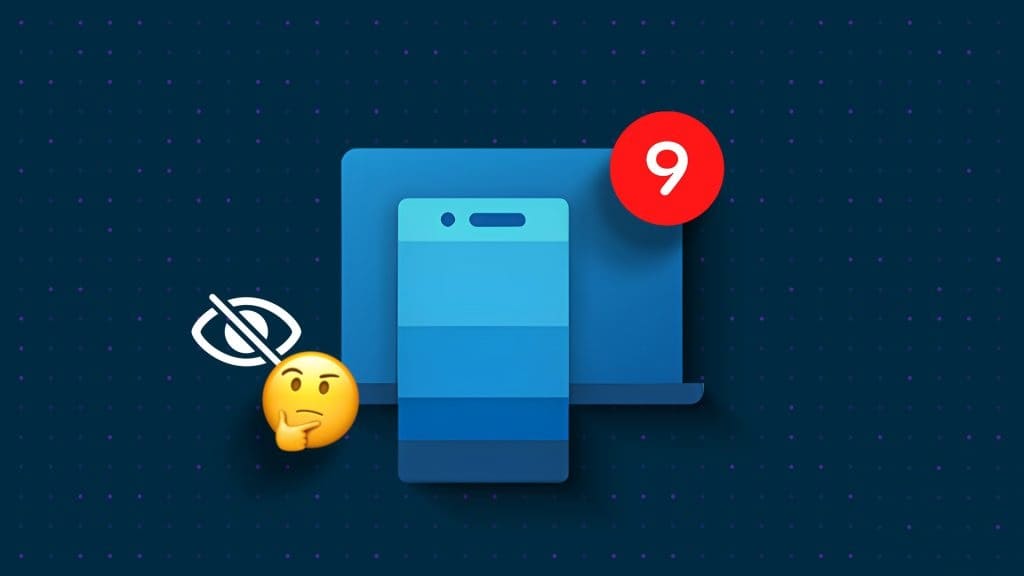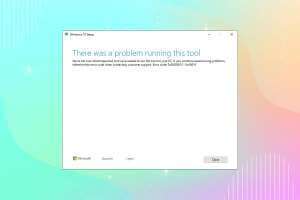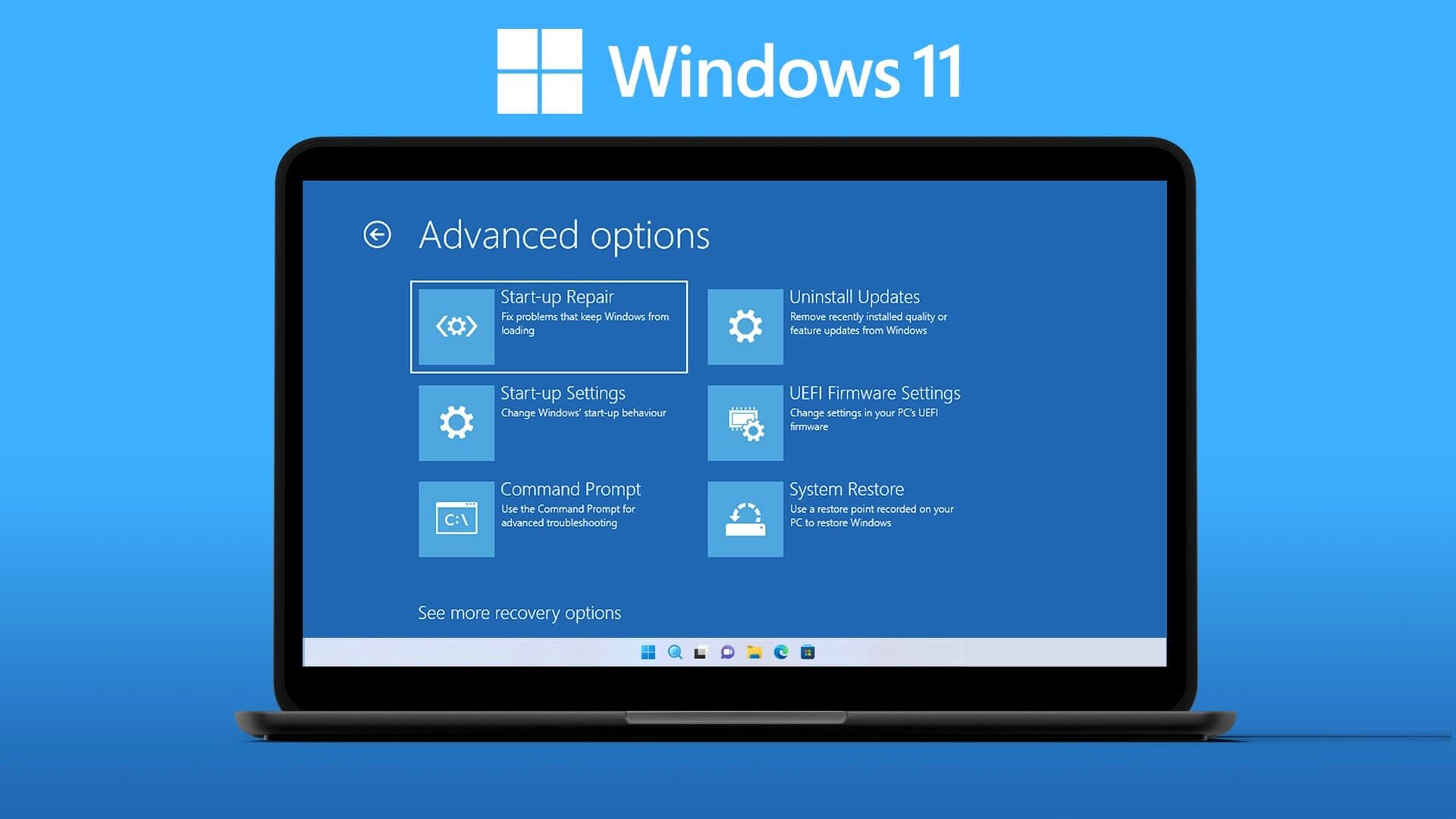Ethernet does not have a valid IP configuration due to the inability to DHCP Or Dynamic Host Configuration Protocol to obtain a valid IP address from the NIC (Network Interface Card). The NIC is typically a hardware component through which your computer can connect to the network. Without a NIC, your computer cannot establish a stable network connection and is typically paired to a modem or router via an Ethernet cable. Configuration is enabled Dynamic IP By default, the user does not need to manually enter any settings to connect to a network with a DHCP server. However, since Ethernet If it doesn't have one, you won't be able to access the internet and may get errors such as limited connectivity or no internet connection. Read below to learn how to fix the "No Valid IP Configuration" error in Ethernet on Windows computers.
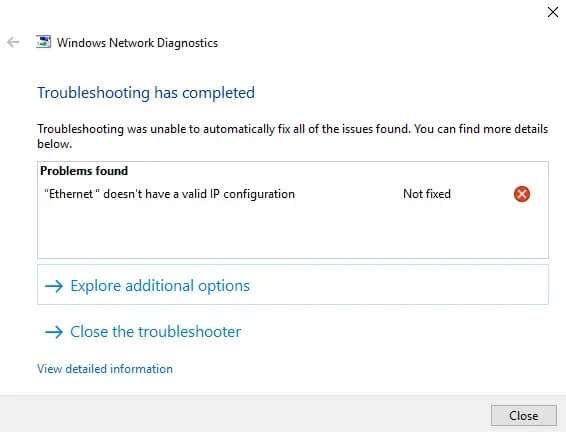
How to Fix No Valid IP Configuration Error in Ethernet
This error can occur for many reasons, including:
- Network adapter driver wrong
- Network Formation incorrect
- Faulty router or The disabled
In this section, we've compiled a list of methods that will help you fix the aforementioned error. Apply them for the best results.
Method 1: Restart your router
Restarting your router will restart your network connection. Follow the steps below to do so:
1. Find the button On/Off On the back of your router.
2. Press the button Once To turn off your router.

3. Now, disconnect power cable And wait until the power is completely drained from the capacitors.
4. Prepared Connect the cable and turn it on.
Method 2: Reset the router
Resetting your router will return it to its factory settings. All settings such as forwarded ports, blacklisted connections, credentials, etc. will be erased.
Note: Make a note of your ISP credentials before resetting your router.
1. Press and hold the button. RESET / RST For about 10 seconds. It's usually built-in by default to avoid accidental pressing.
Note: You must use pointing devices such as a pin or screwdriver to press the reset button.

2. Wait a little while until it is done. reconnect On the network
Method 3: Restart your computer
Before trying the rest of the methods, it is recommended that you restart your device frequently, as a simple restart can resolve minor glitches.
1. Go to the menu Start.
2. Now, click on energy symbol> Reboot , as shown.
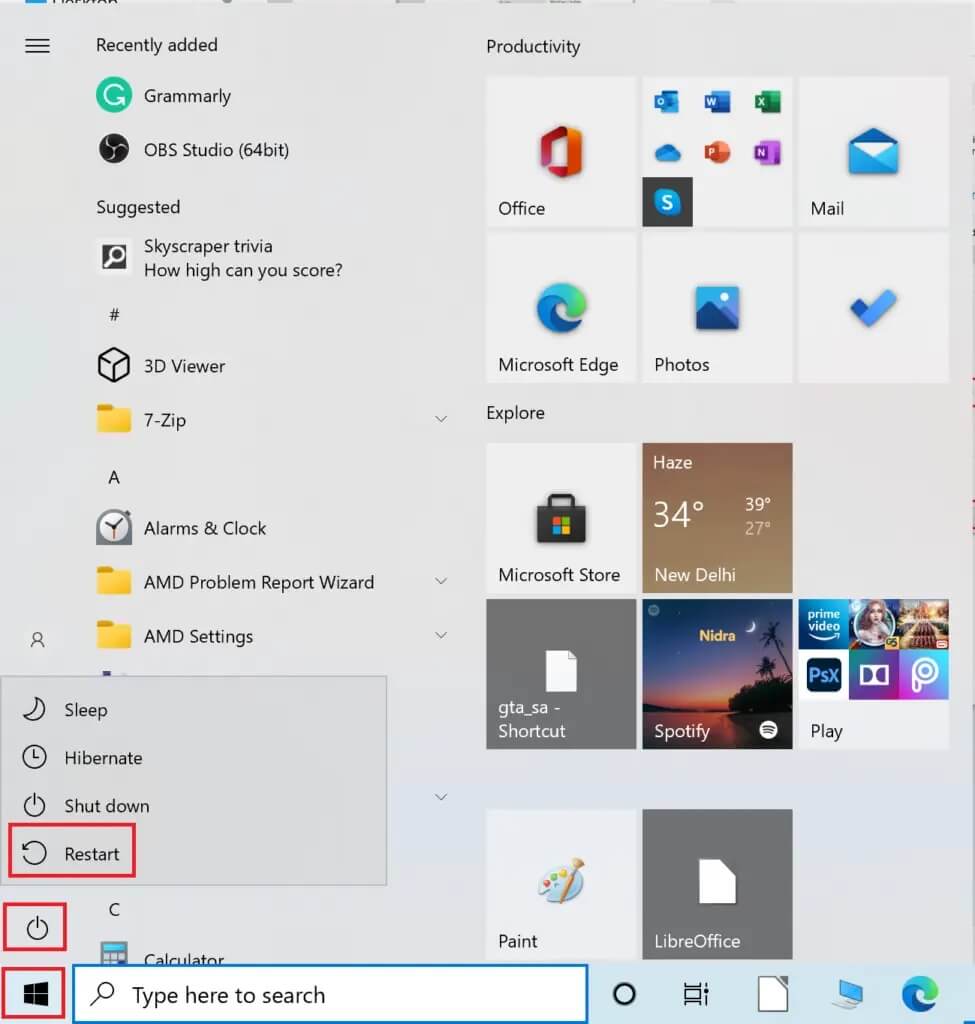
Method 4: Run the Network Adapter Troubleshooter
Running the Network Adapter Troubleshooter will resolve any Ethernet connection issues and possibly fix the Ethernet No Valid IP Configuration error.
1. Write find the mistakes and resolve it in the bar Windows search And press Enter.
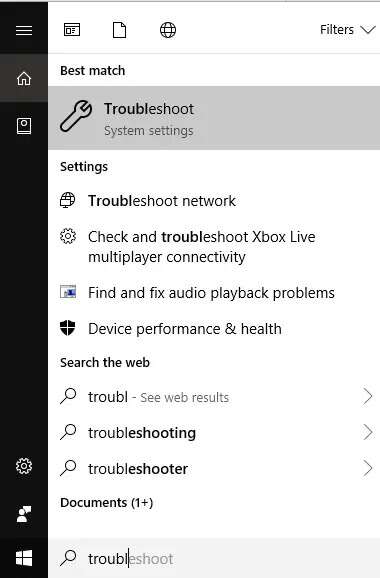
2. Now, click on Additional Troubleshooting Tools As shown below.
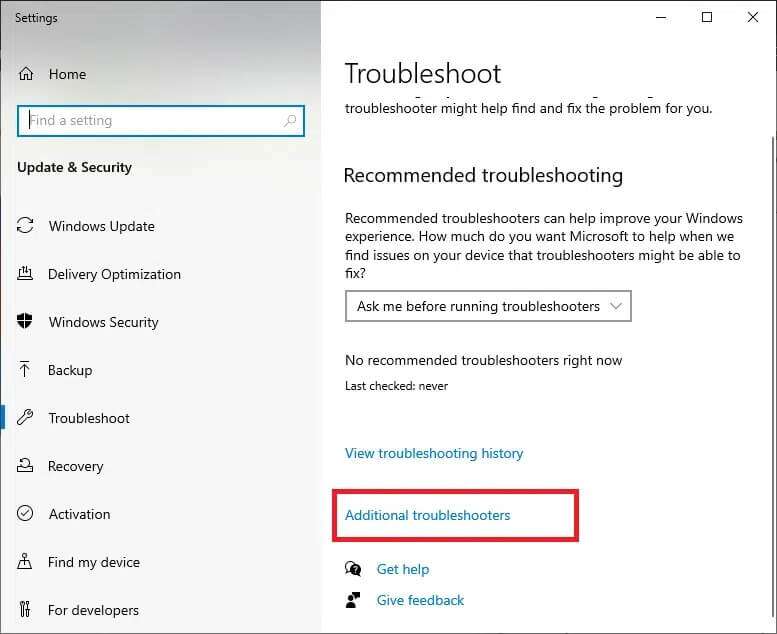
3. Next, select the network adapter displayed under the “Find and fix other issues".
4. Click the button running Troubleshooter.
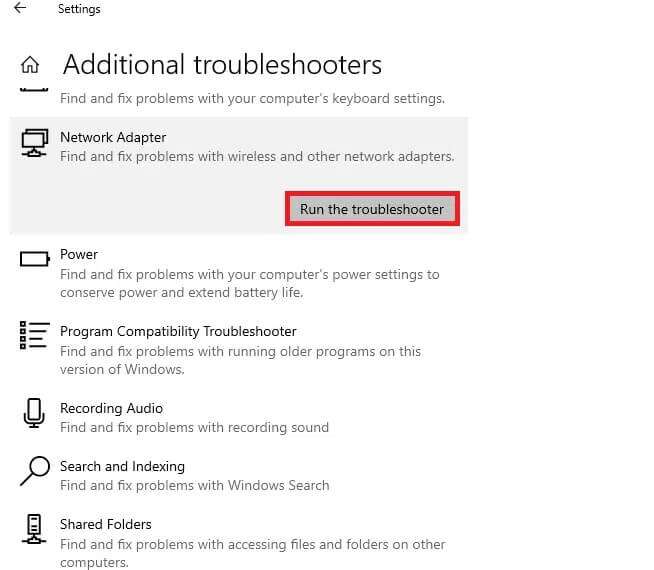
5. Now, it will be open Network adapter troubleshooter. Wait for the process to complete.
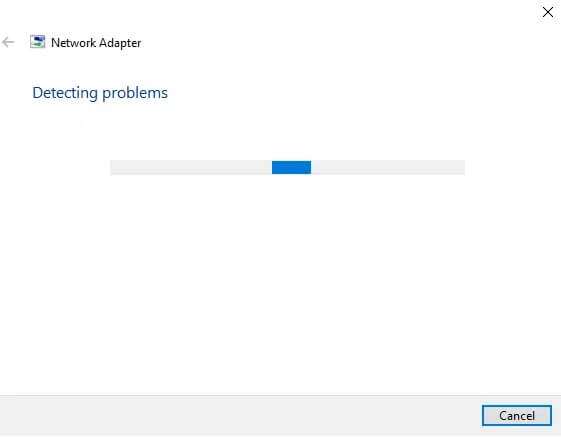
6. Choose Ethernet In the Select Network Adapter Diagnostic screen, click next one.
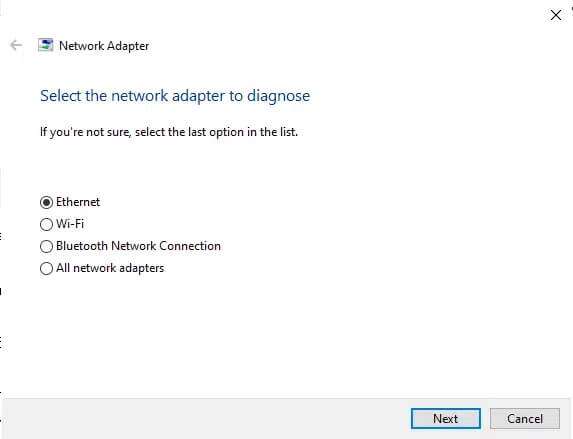
7. If any problem is found, click “Apply this fix“Follow the instructions in the successive prompts.
8. Once the troubleshooting is complete, the Troubleshooting screen will appear. Click Close And restart your Windows computer.
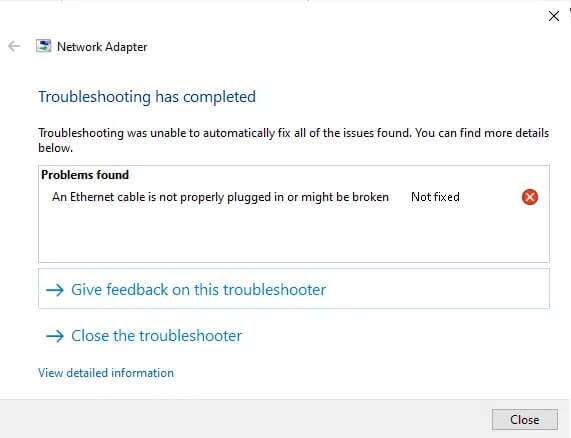
Method 5: Turn off fast startup
It is recommended to turn off the fast startup option to fix the Ethernet No Valid IP Configuration error, as follows:
1. Search and open Control Panel Through the search bar Windows , As shown below.
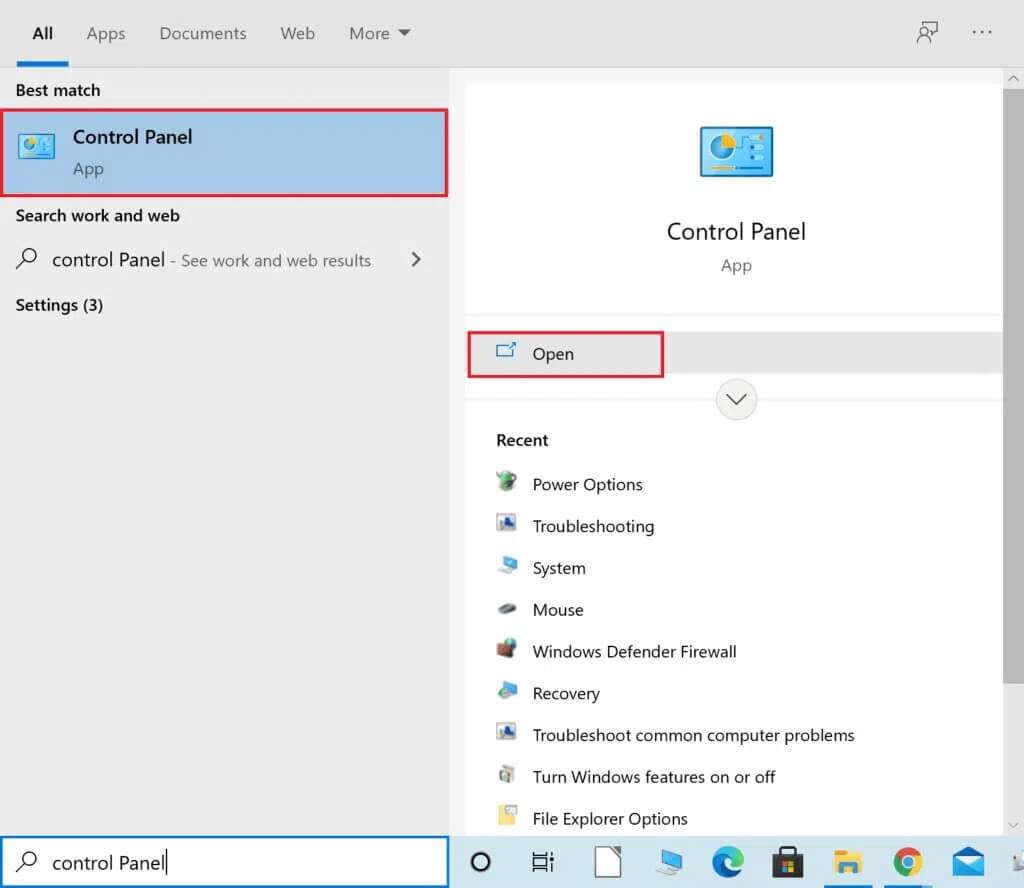
2. Set Display by> Large icons And click Power Options.
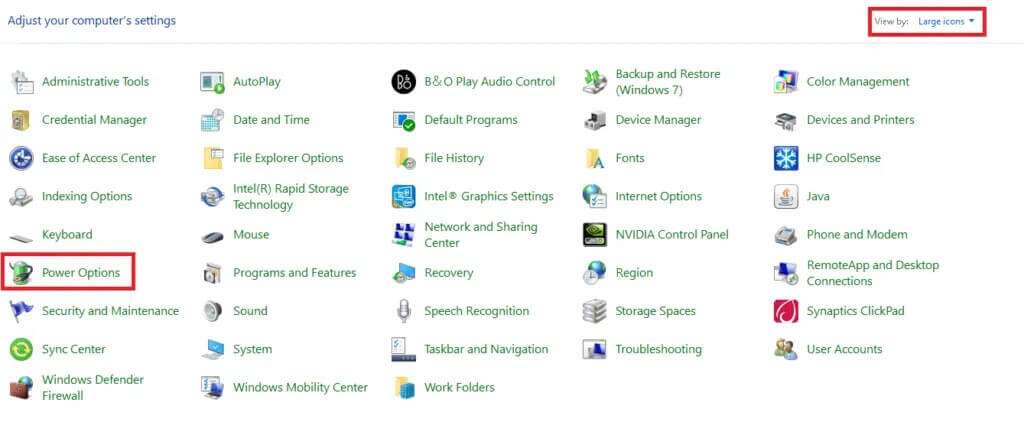
3. Here, click on the option Choose what the power button does As shown below.
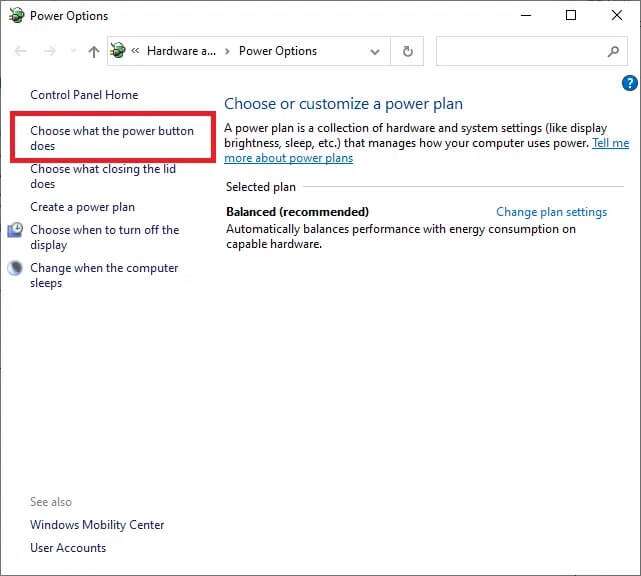
4. Now, click on Change settings Currently unavailable under Power Button Select and Enable Password Protection as shown.
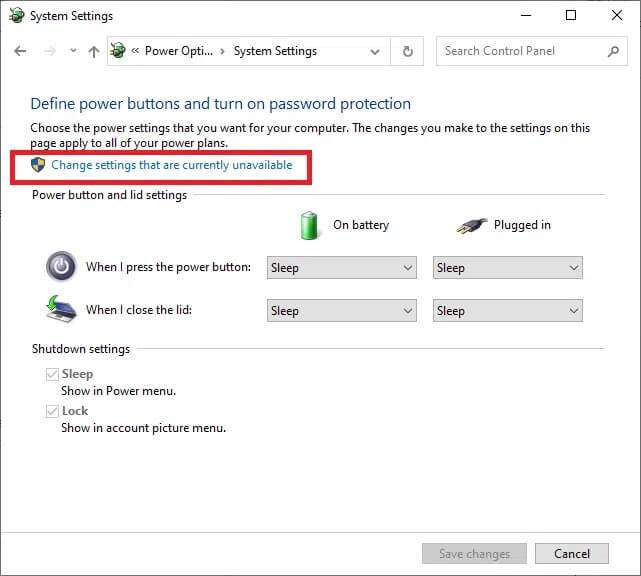
5. DoUncheck The box marked Turn on fast startup (recommended) as shown below.
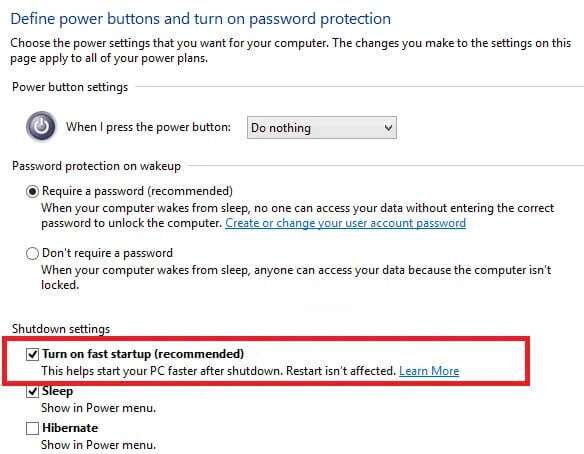
6. Finally, tap Saving changes and restart the computer.
Method 6: Restart the DNS & DHCP client
Domain name servers translate domain names into IP addresses to be assigned to your computer. Similarly, the DHCP client service is required for error-free internet connectivity. If you're experiencing network-related issues, you can restart the DHCP client and DNS to troubleshoot them. Here's how:
1. Press the keys Windows + R Together to start the dialog box "employment".
2. Write services.msc , then press Enter To start the Services window.
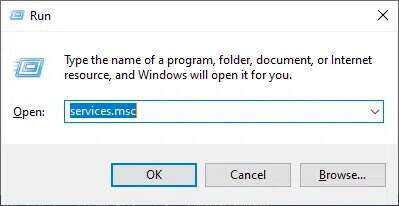
3. Right-click the tab. Network Store Interface Service Select Restart, as shown.
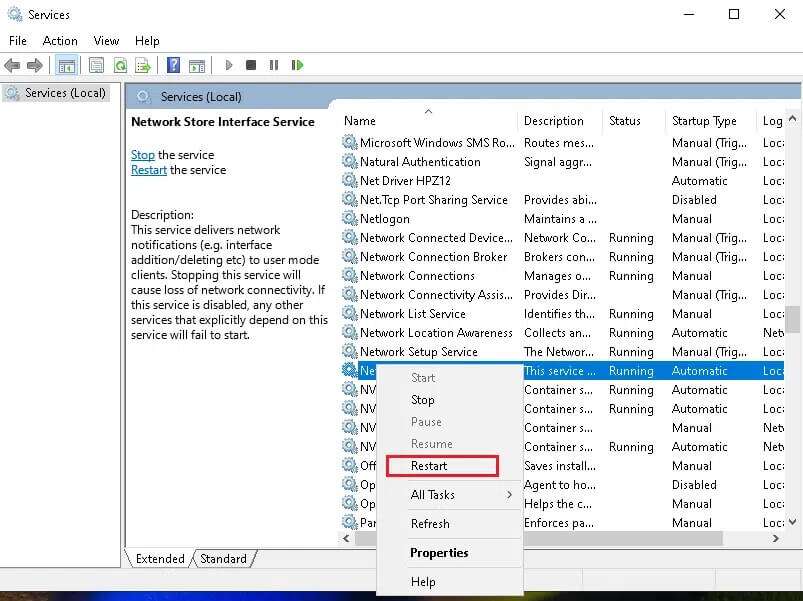
4. Go to DNS Client In the Services window, right-click on it and select the option Update , As shown below.
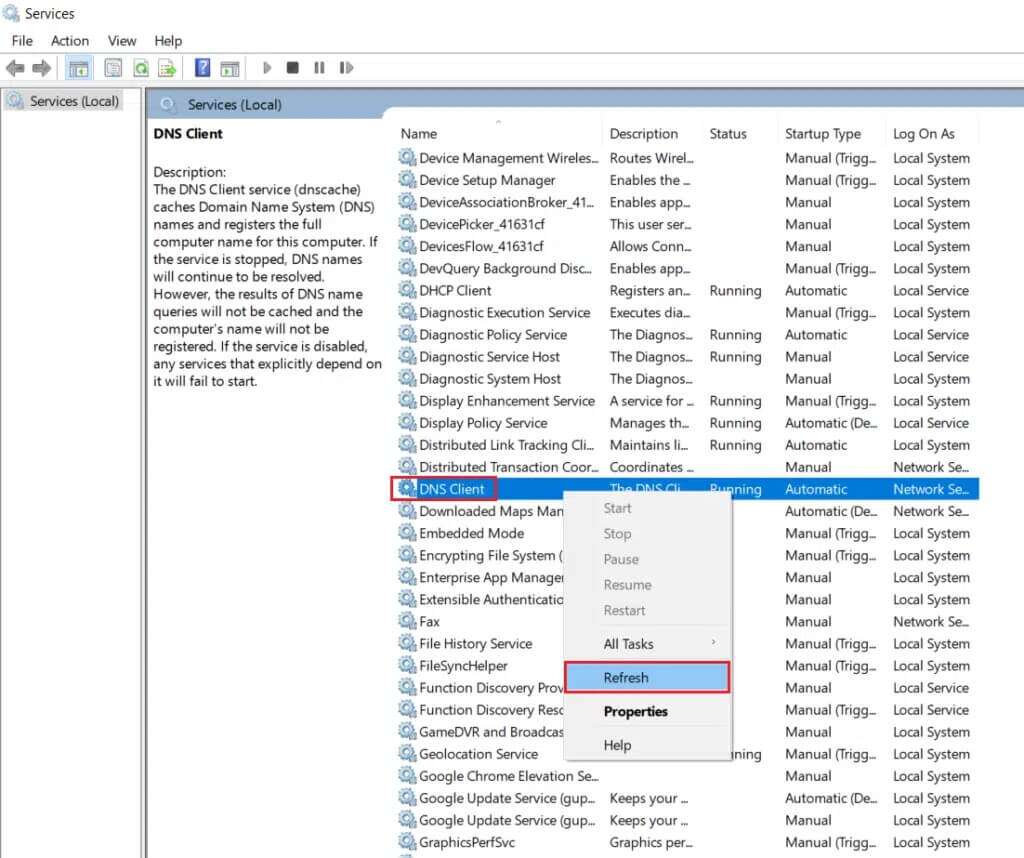
5. Repeat the same command to update. DHCP client Also.
Once the reboot is complete, check if the issue is resolved. If not, try the next fix.
Method 7: Reset Windows TCP/IP and Sockets Configuration
A few users have reported that they can fix the Ethernet not having a valid IP configuration by resetting the TCP/IP configuration with Windows Network Sockets. Follow the instructions provided to try it:
1. Write Command Prompt In the list search. Click Run as administrator.
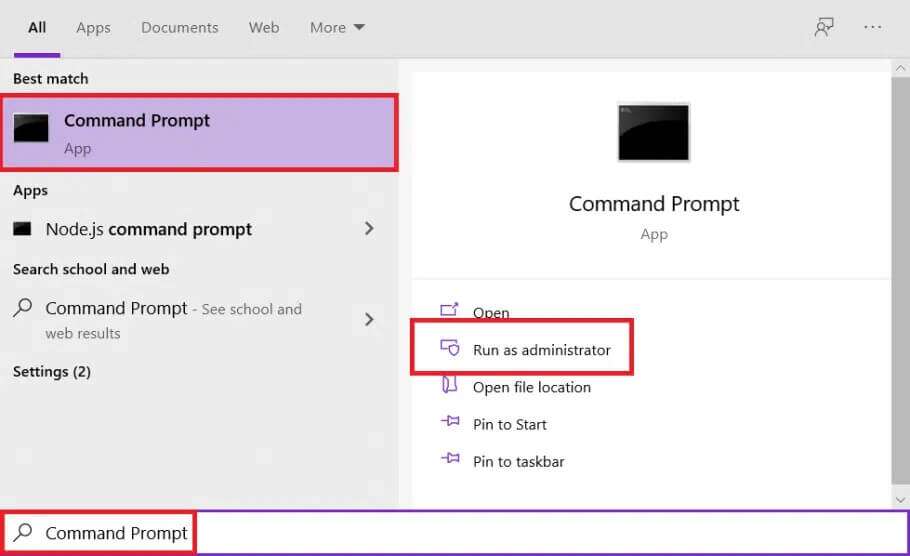
2. Type the following commands one by one and press Enter key After every order.
ipconfig / release ipconfig / all ipconfig / flushdns ipconfig / renew
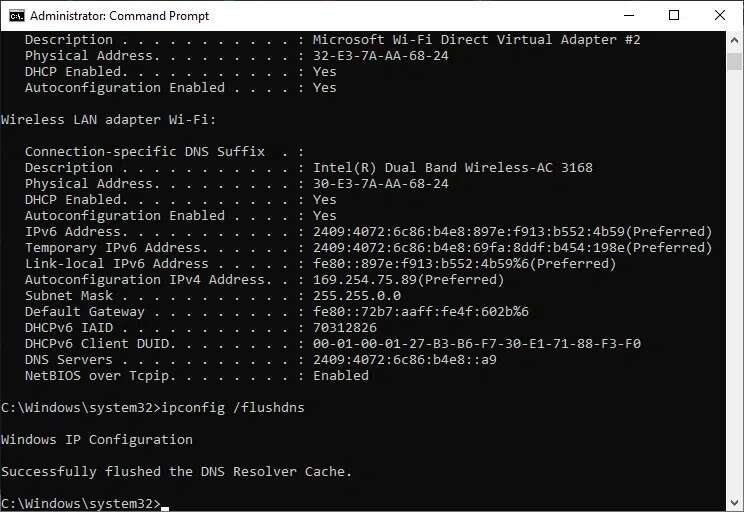
3. Now, type netsh winsock reset and press the key Enter to implement.
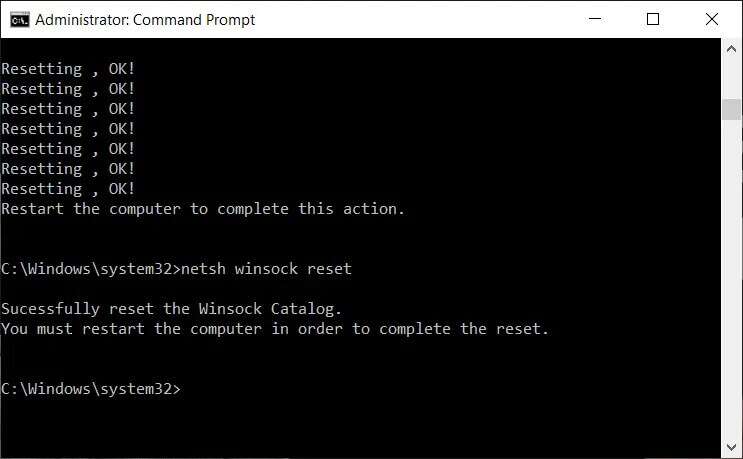
4. Similarly, execute the command netsh int ip reset.
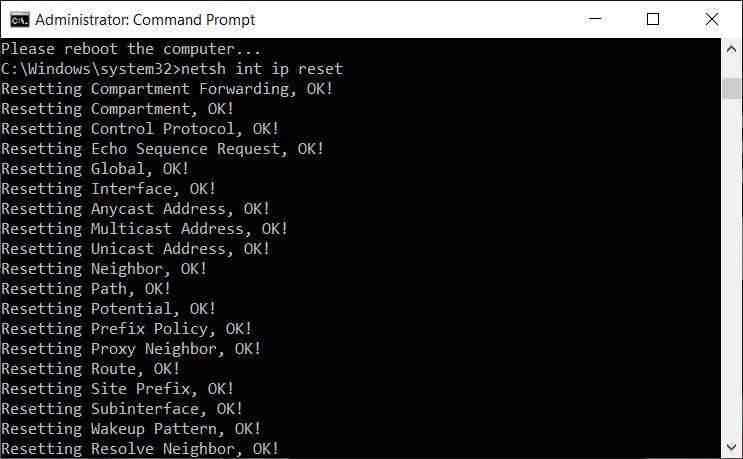
5. Prepare Turn on the computer To apply these changes.
Method 8: Re-enable the network interface card
You may need to disable and then enable the NIC to fix the Ethernet No Valid IP Configuration error.
1. Press the . key Windows + R keys To start the dialog box.
2. Then write ncpa.cpl And press Enter.
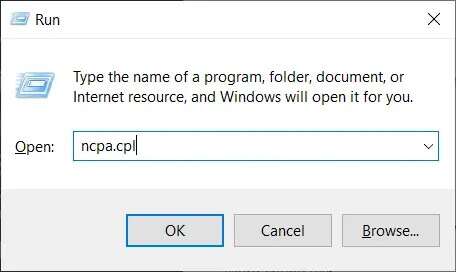
3. Now right click on the network interface card that is having the problem and select the option Disabled , as shown.
Note: We've shown the Wi-Fi NIC as an example here. Follow the same steps for your Ethernet connection.
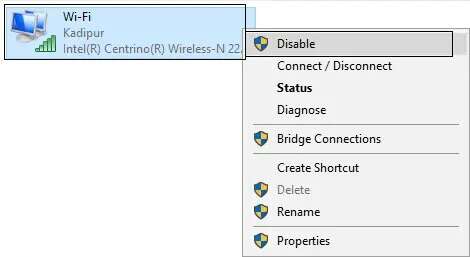
4. Again, right-click on it and select Enable After a few minutes.
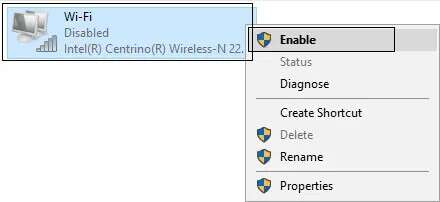
5. Wait until it receives IP address successfully.
Method 9: Change network adapter settings
The title contains IPv4 On larger packages, so the network connection will be stable when changing to IPv4 instead of IPv6. Follow the steps below to fix the Ethernet No Valid IP Configuration error:
1. Press the keys Windows + I At the same time to open Settings Windows.
2. Select Network and Internet settings , as shown.
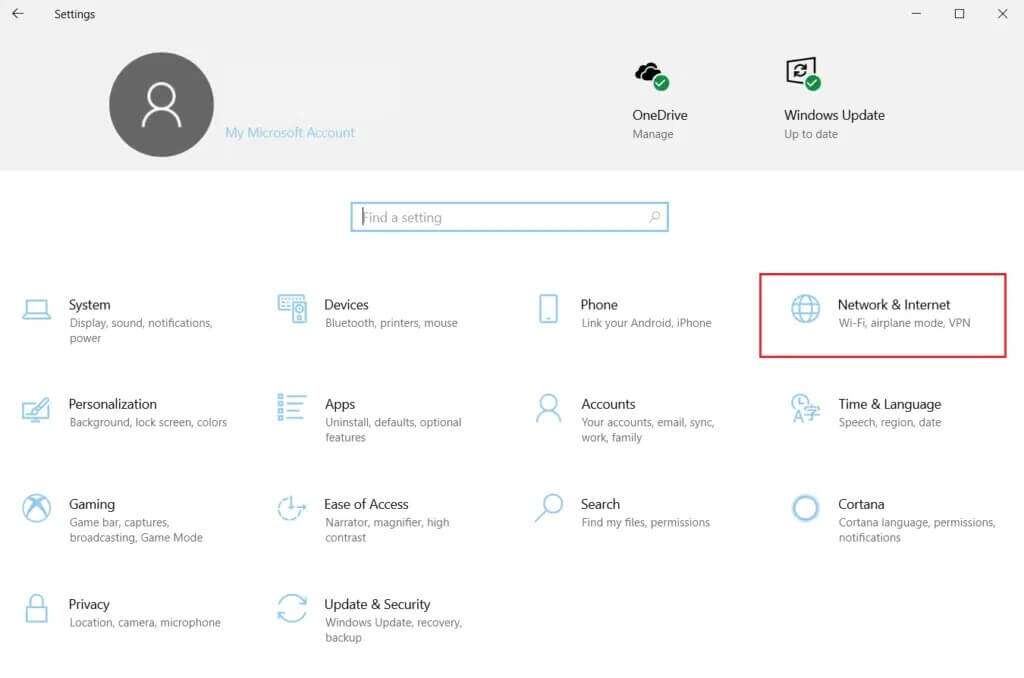
3. Then click Ethernet in the right pane.
4. Scroll down the right menu and click on Network and Sharing Center Under relevant settings.
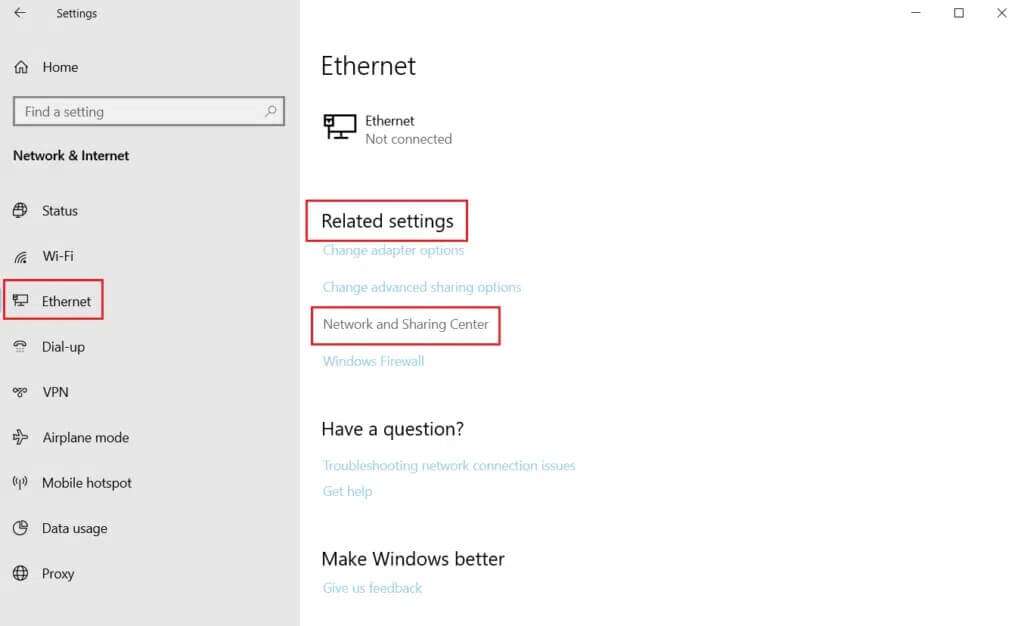
5. Here, click Ethernet connection Your.
Note: Make sure you're connected to an Ethernet connection. We've shown a Wi-Fi connection as an example here.
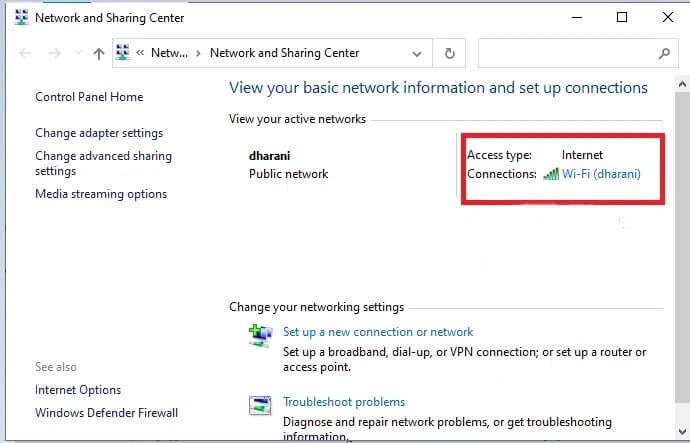
6. Now, click on Properties.
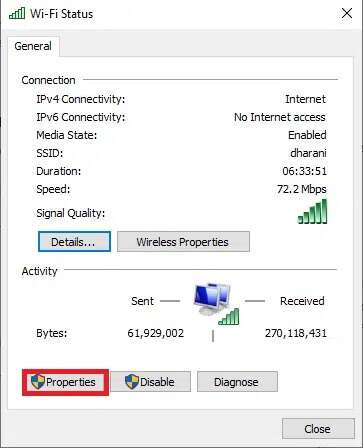
7. Uncheck the box marked Internet Protocol Version. 6 (TCP/IPv6).
8. Next, select Internet Protocol Version 4 (TCP/IPv4) and click Properties.
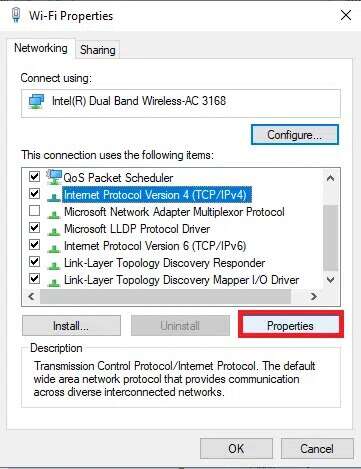
9. Select the icon titled Use Addresses. DNS server Next.
10. Next, enter Value listed below in the relevant fields.
Preferred DNS server: 8.8.8.8
Alternate DNS Server: 8.8.4.4
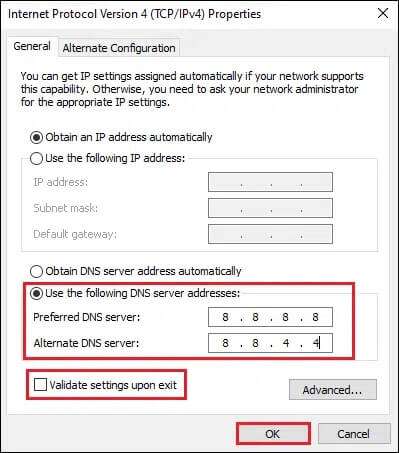
11. Next, select Verify settings When you exit, click "OK". Close all screens.
Method 10: Update the Ethernet driver
Updating your network drivers to the latest version is important for the smooth performance of your device.
1. Go to Manufacturer's website Download the required network drivers, as shown.
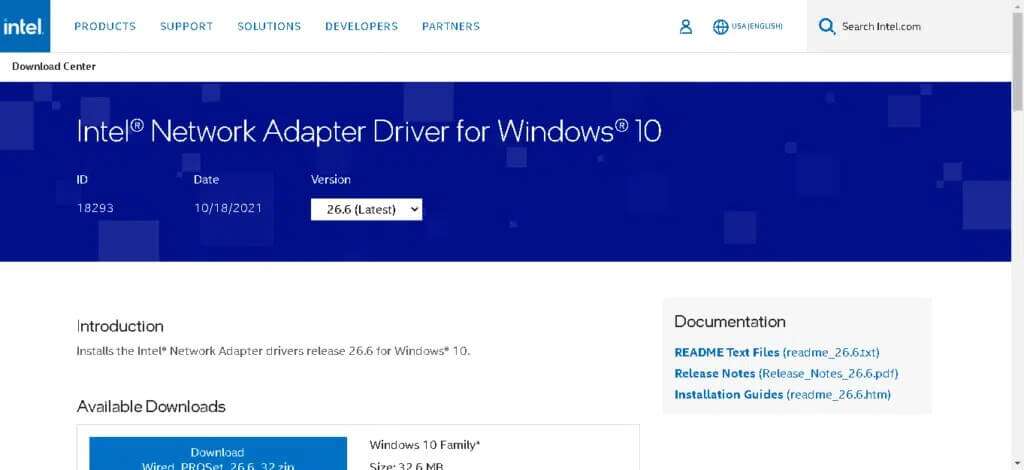
2. Click START YOUR And type device Manager. Then click to open.
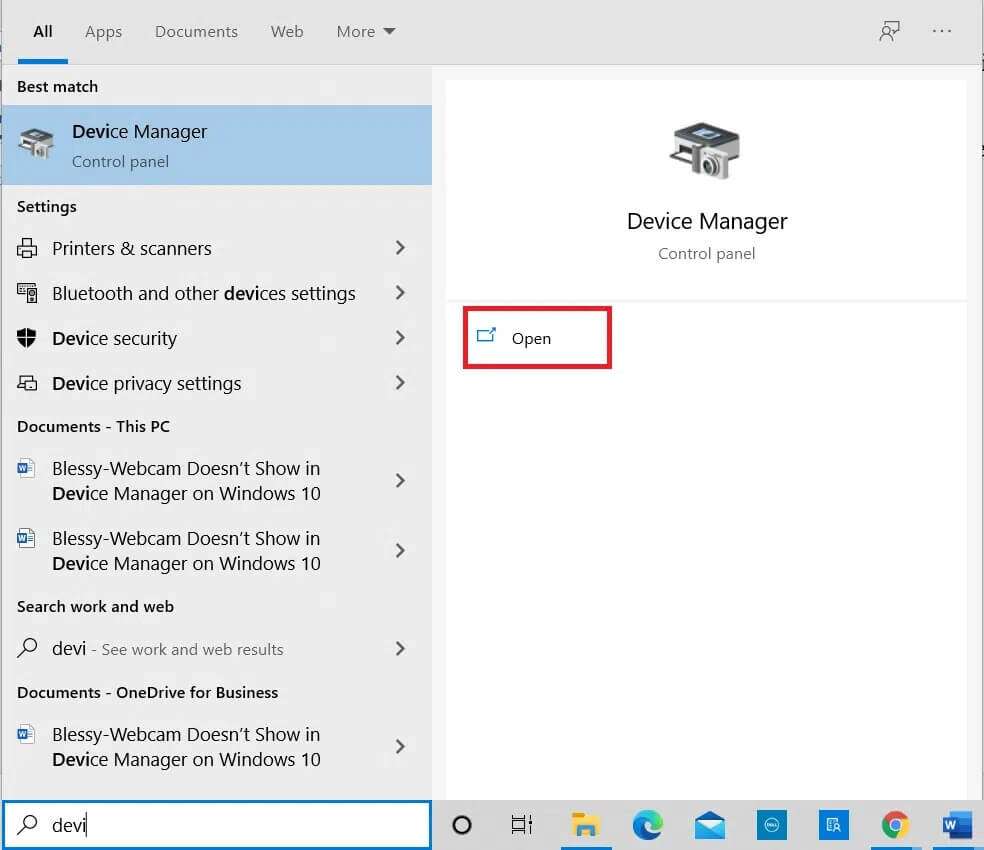
3. Double-click a section. network adapters to expand it.
4. Right-click on the network driver (such as Realtek PCIe FE Family Controller) Select Update Driver, as shown below.
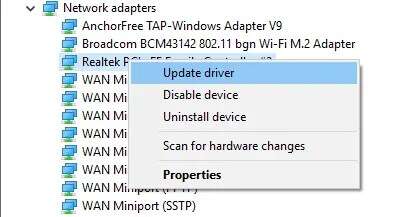
5. Select “Browse my computer for driver software".
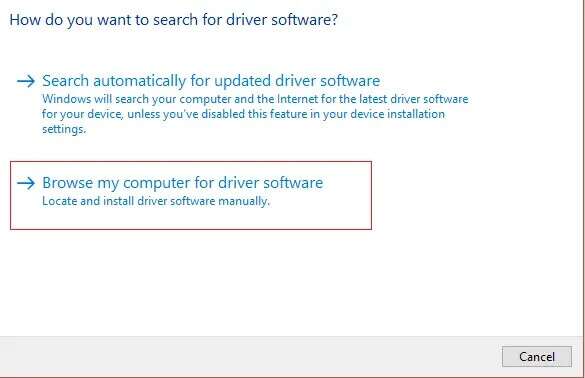
6. Now, click on Let me choose From the list of drivers available on my computer.
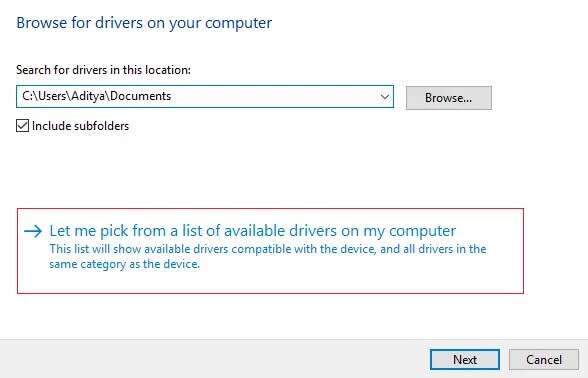
7. Select the network driver downloaded in step 1 and click "the following".
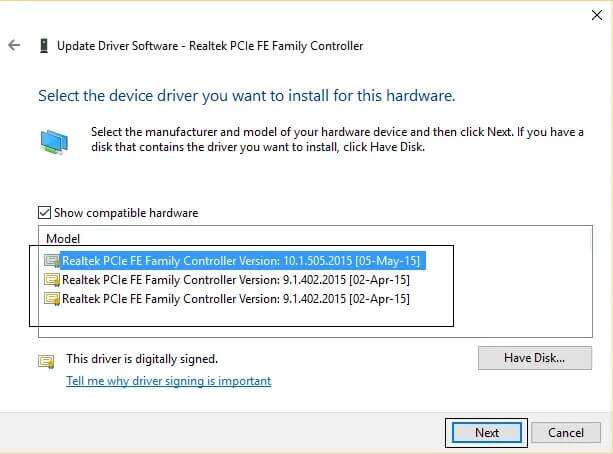
8. Repeat the same for all. network adapters.
Method 11: Reinstall Ethernet drivers
You can uninstall and reinstall the drivers to fix the Ethernet "No Valid IP Configuration" error. Follow the steps below to do so:
1. Go to Device Manager> network adapters , as above.
2. Right-click on the network driver and select Uninstall the device , As shown below.
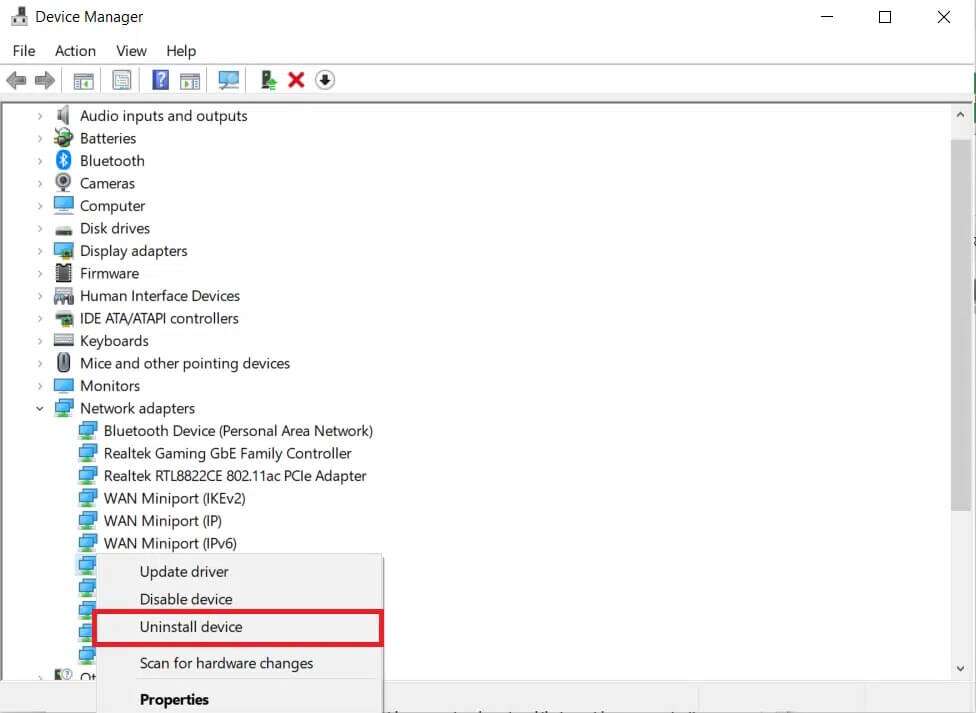
3. When prompted to confirm, select the appropriate box. Delete the driver For this device click "OK". Restart the computer.
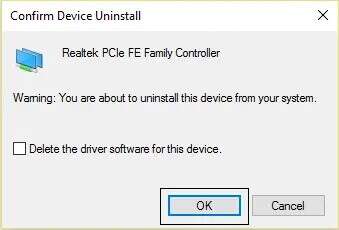
4 a. Click on Action>Check Hardware changes, as described below.
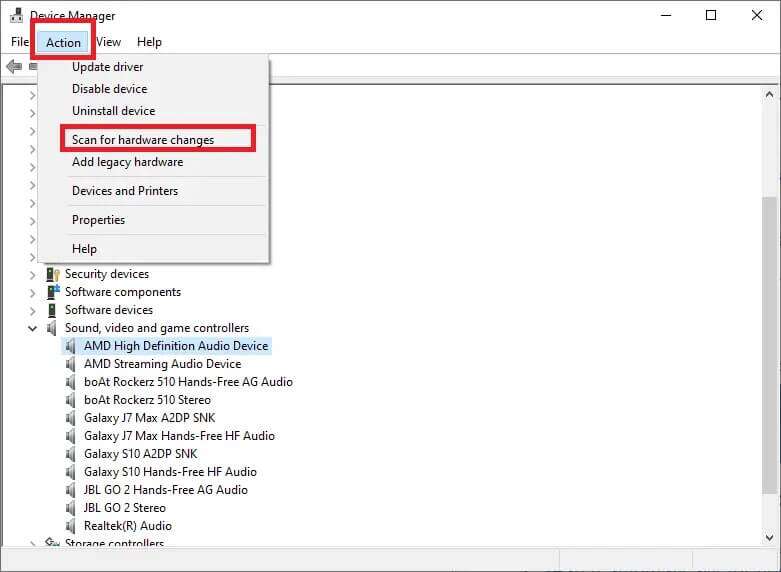
4 b. Or go to Studyshoot Platform Manufacturer for example Intel To download and install network drivers.
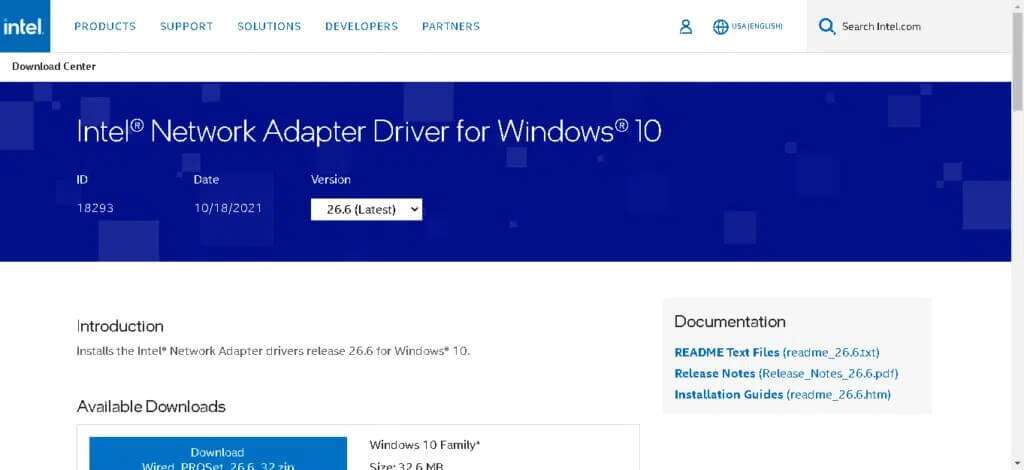
5. Restart your computer toSaving changes.
We hope this guide was helpful and you were able to fix the "No Valid IP Configuration" error on your Ethernet device. Let us know which method works best for you. Also, if you have any questions or suggestions regarding this article, feel free to leave them in the comments section.