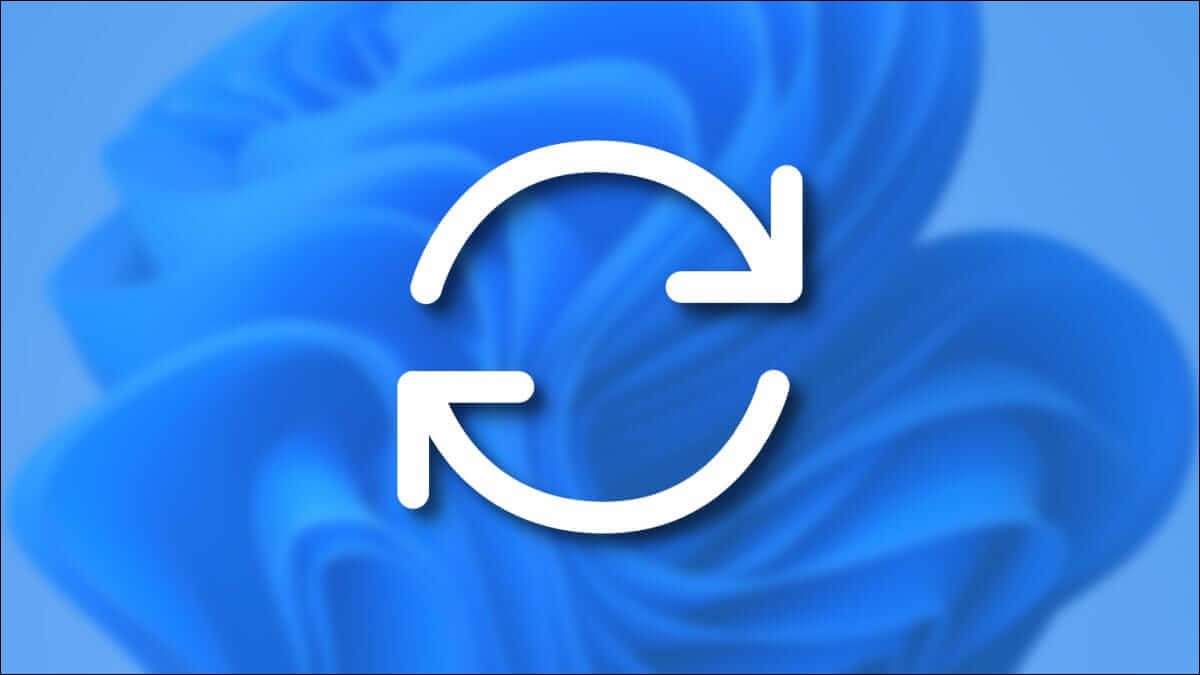When an application or program crashes on your computer, you may notice an Event ID 1000 application error in the Event Viewer log. Event ID 1000 means that the application in question has crashed due to unknown events. You will see the error ID and the path of the application file where it is stored. If you encounter this error, your application will close unintentionally, and you may not be able to launch it properly again. If you encounter this error frequently, now is the time to fix it. We present a perfect guide to help you fix the Event ID 1000 application error in Windows 10 on your computer. Let's get started!
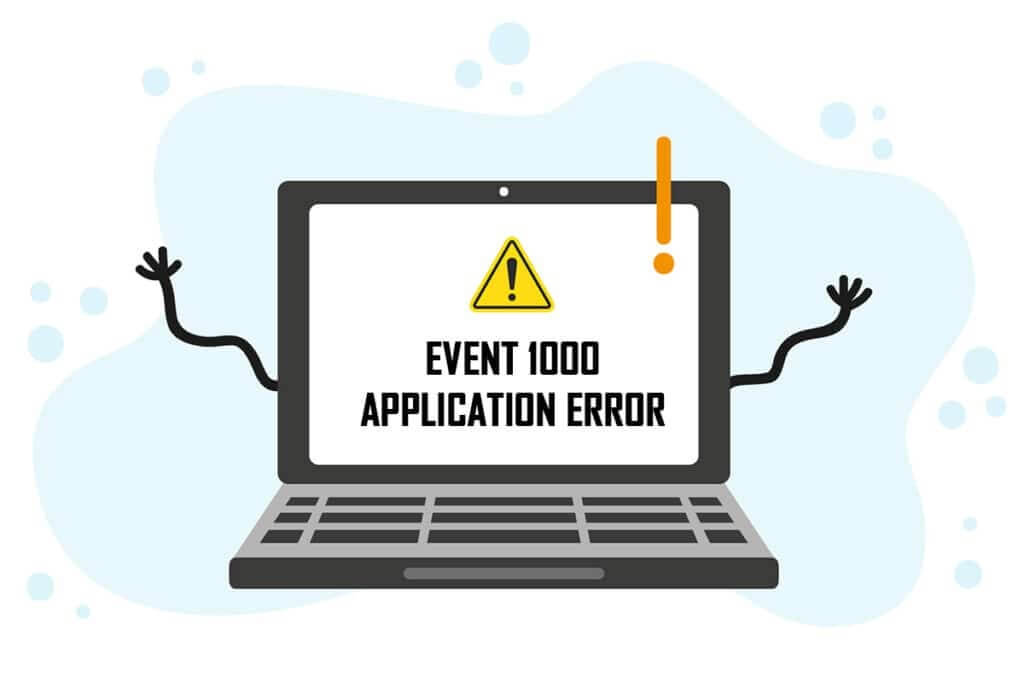
How to Fix Application Error Event ID 1000 in Windows 10
Several factors can contribute to this error, including the application itself. Also, if you have corrupted system files on your computer, you may encounter the error again. Here are some other possible causes of this error on your device.
- If any particular application is crashing frequently, then you might be facing this error due to application failure.
- The most common cause of this error is corrupted system files. When system files are corrupted, some Windows components may fail, causing difficulties running programs.
- The presence of viruses, malware, and unwanted files may cause this error.
- Some outdated or incompatible drivers may not be compatible with your version of Windows, causing this error.
- Your computer will require the .NET framework to manage and run many applications. If you have the wrong .NET framework, you will encounter this error.
- Older versions of Windows may also cause the application to stop running.
- You should check if the application is compatible with your system. Applications may crash if your system doesn't meet the requirements. For example, you must have Windows 7 or later to download Discord. You can upgrade your Windows version, but any other hardware or CPU scaling is a different matter entirely.
Here are some simple troubleshooting methods to resolve Event ID 1000 error. The methods are arranged from basic to advanced. Follow them in that order for optimal results. Here we go!
Method 1: Perform a clean boot
If you can't identify the application causing the problem, you can perform a clean boot. For example, problems related to this error can be fixed by clean booting all essential services and files in your Windows 10 system, as described in this method.
Note: Make sure you are logged in as an administrator to perform a clean boot of Windows.
1. Turn on Run dialog box By clicking on Windows + R keys together.
2. Write msconfig and click the . button "OK" To open "System Configuration".

3. The System Configuration window will appear. Then, switch to Services tab.
4. Check the box next to Hide all Microsoft services and click the . button disable all As shown.
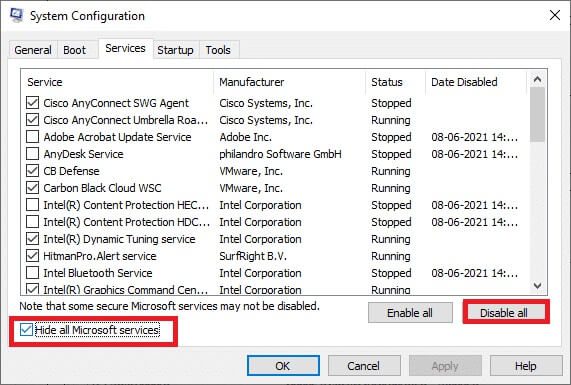
5. Now, switch to Startup tab Click on the link Open Task Manager As shown below.
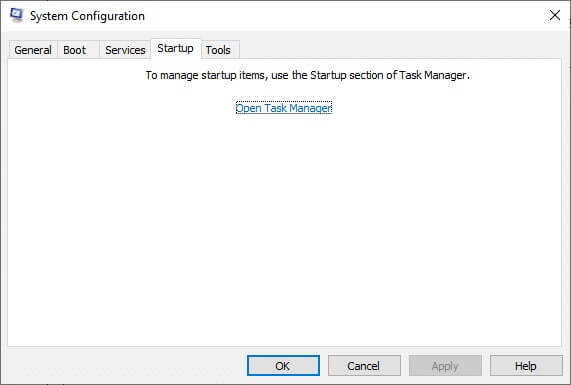
6. The Task Manager window will now appear. Switch to the tab startup.
7. Next, select Unrequired startup tasks And click Disable display in the lower right corner.
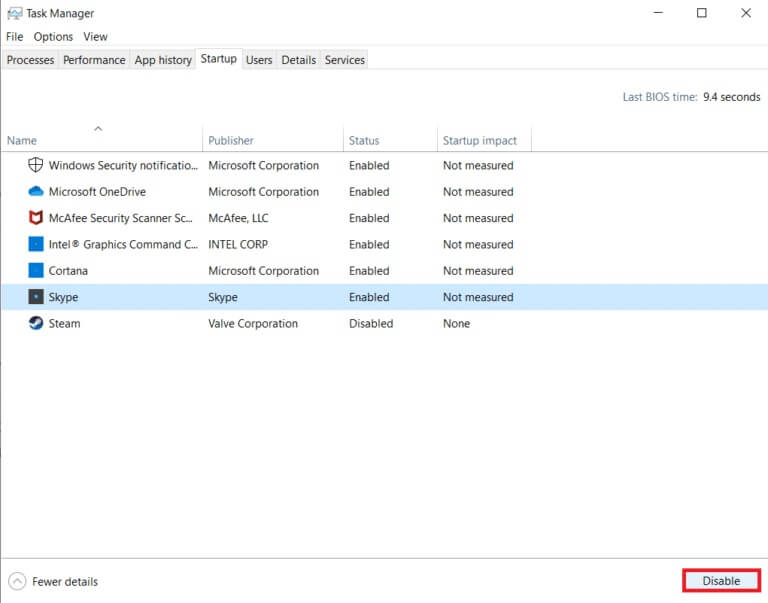
8. Finish Task Management and window System Configuration
9. Finally, Restart your computer Check if the issue is resolved or not.
Method 2: Reset the Winsock index
To resolve this issue, it is recommended to flush the DNS cache (ipconfig /flushdns), edit and update the NetBIOS names (nbtstat -RR), reset the IP configuration settings (netsh int ip reset), and reset the Winsock Catalog (netsh winsock reset). This can be done using the corresponding command lines as shown below.
1. Press Windows key , And type Command Prompt And click Run as administrator.
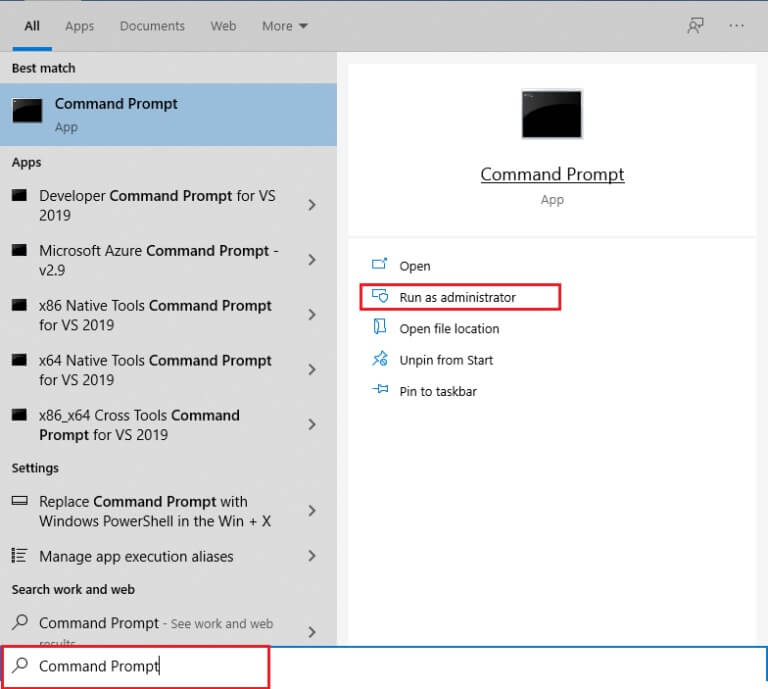
2. Now, type the following commands one by one and press Enter After every order.
ipconfig / flushdns nbtstat -RR netsh int ip reset netsh winsock reset

3. Wait for the process to complete. And restart the computer.
Check if you have a persistent error with Event ID 1000.
Method 3: Repair system files
Windows 10 users can automatically scan and repair system files by running System File Checker. Additionally, it's a built-in tool that allows users to delete files and fix this problem. Then, follow the steps below.
1. Press Windows key , And type Command Prompt And click Run as administrator.
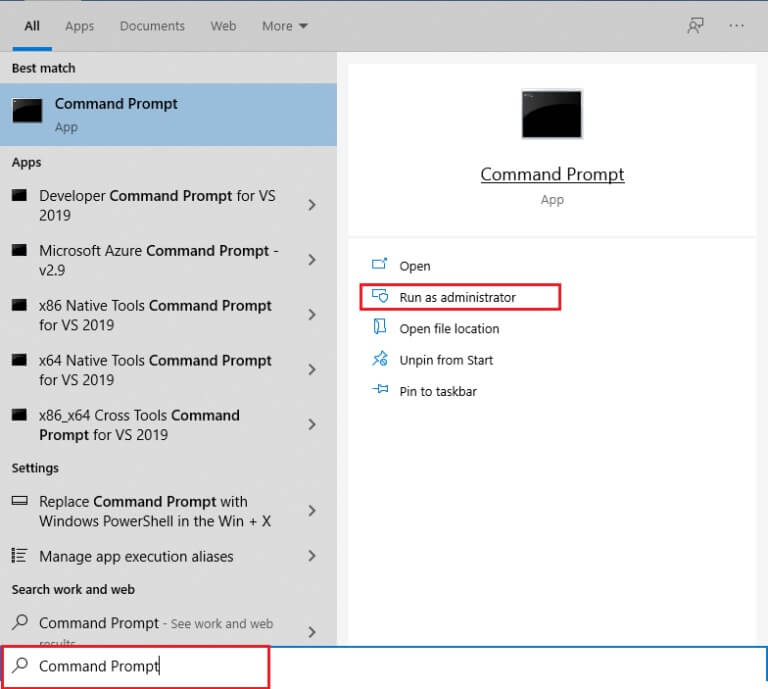
2. Click "Yeah" in the prompt “User Account Control”.
3. Type the command chkdsk C: /f /r /x And press Enter key.
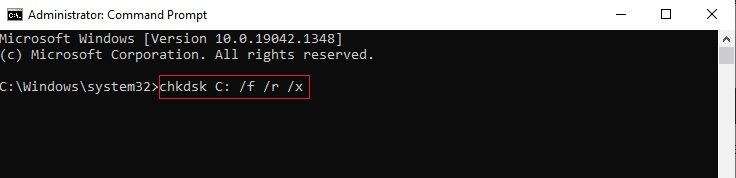
4. If you are asked for a message, Chkdsk cannot be run... The volume... is in use. , then type Y And press Enter key.
5. Again, type the command: SFC / scannow And press Enter key to turn on System File Checker.
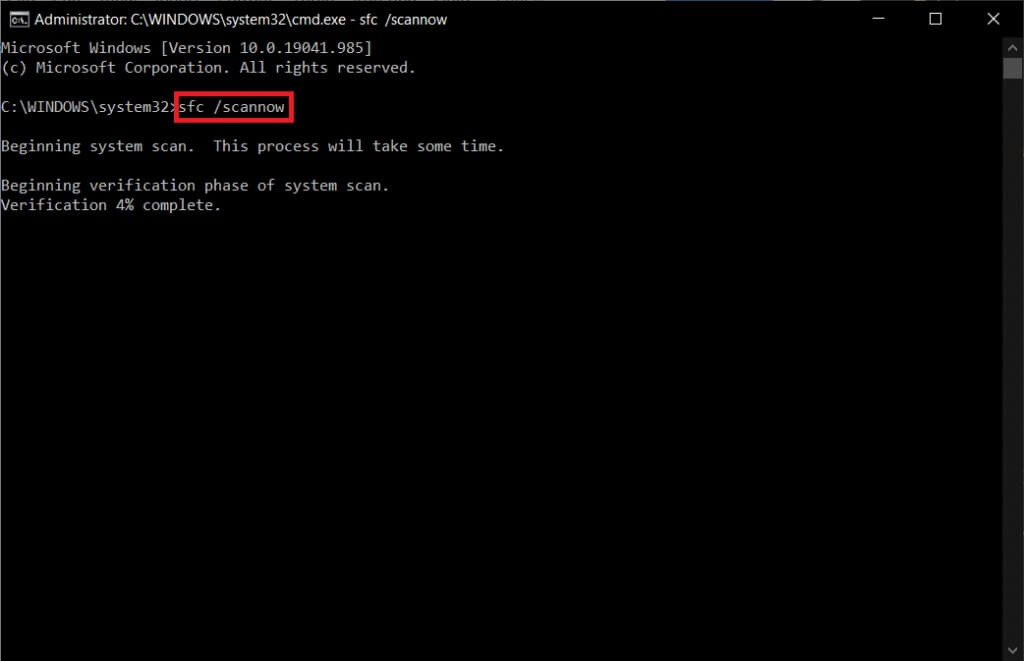
Note: The system scan will begin and take two minutes to complete. In the meantime, you can continue performing other activities, but be careful not to accidentally close the window.
After the scan is complete, any of these messages will appear:
- Windows Resource Protection did not find any integrity violations.
- Windows Resource Protection could not perform the requested operation.
- Windows Resource Protection found and successfully repaired corrupted files.
- Windows Resource Protection found corrupted files but was unable to repair some of them.
6. Once the scan is complete, Restart your computer.
7. Again, run Command Prompt as Administrator Execute the specified commands one by one:
dism.exe /Online /cleanup-image /scanhealth dism.exe /Online /cleanup-image /restorehealth dism.exe /Online /cleanup-image /startcomponentcleanup
Note: You must have a working Internet connection to execute DISM commands correctly.
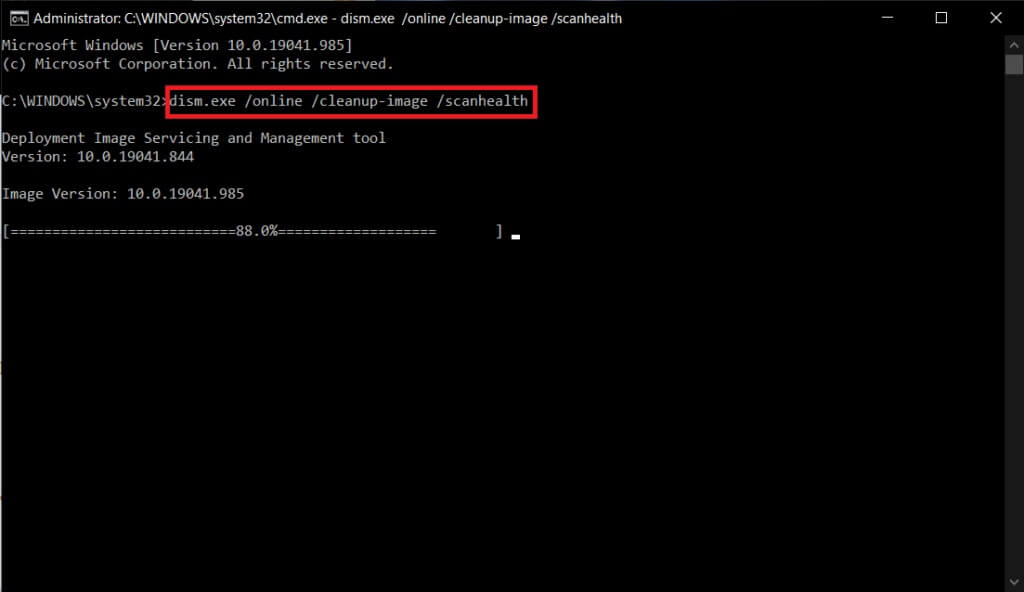
Method 4: Run a malware scan
fail windows defender Sometimes, identifying a threat occurs when a virus or malware uses system files. These malware can damage the user's system, steal private data, or spy on the system without the user's knowledge. Few anti-malware programs will detect any malware. Therefore, to avoid the Application Event 1000 error, run an antivirus scan on your system and check if the issue is resolved. Then, follow the steps below.
1. Press Windows key + I At the same time to run Settings.
2. Here, click Update and security settings As shown.
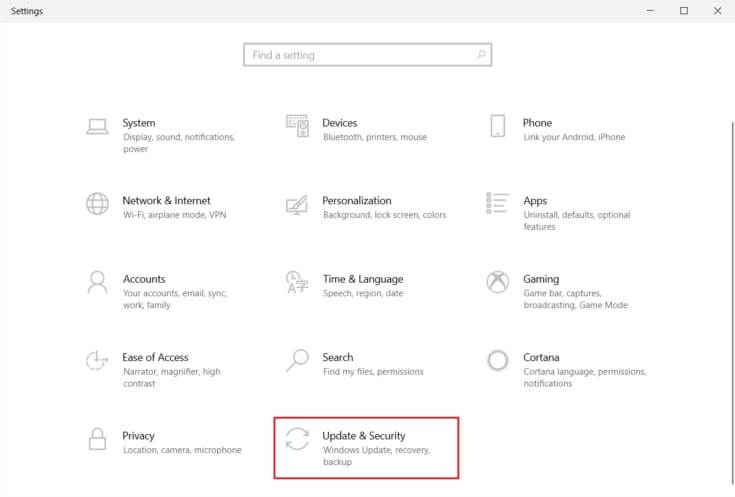
3. Go to Windows Security in the right pane.
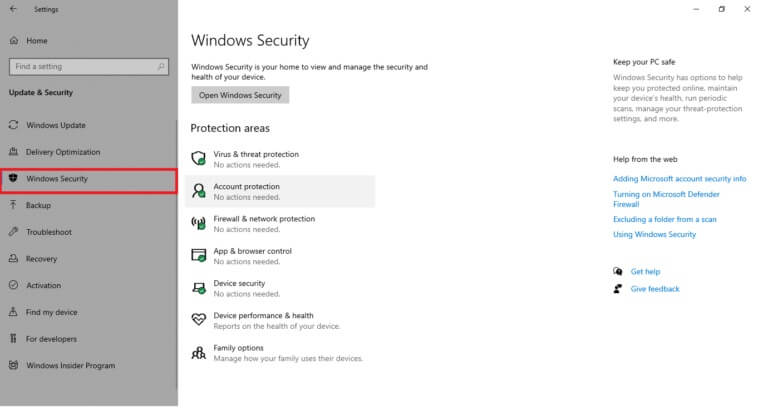
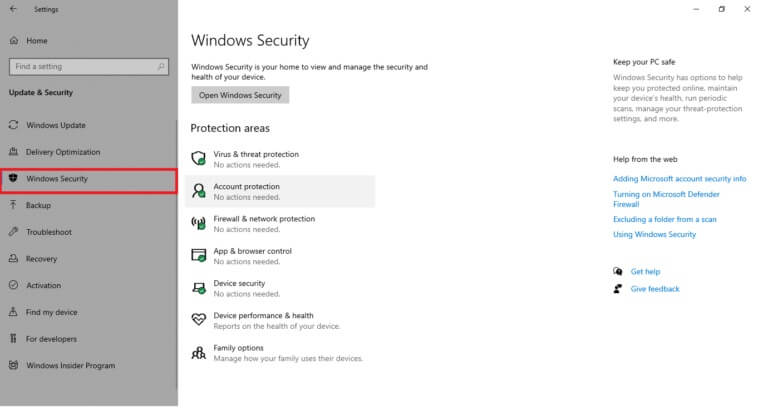
4. Click Option Virus and threat protection in the right pane.
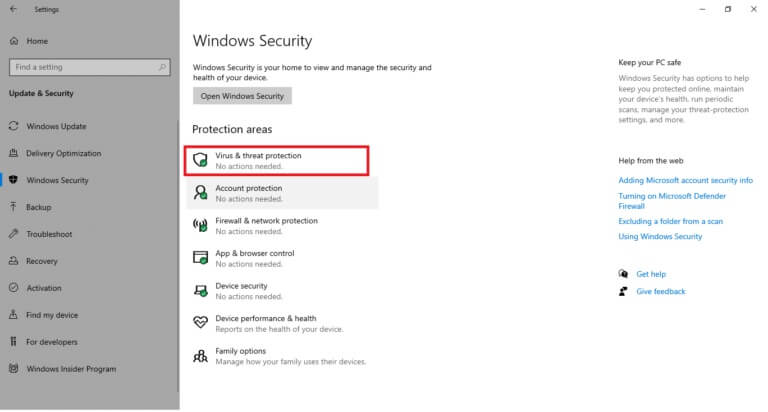
5. Click Quick Scan button Search for Malware.
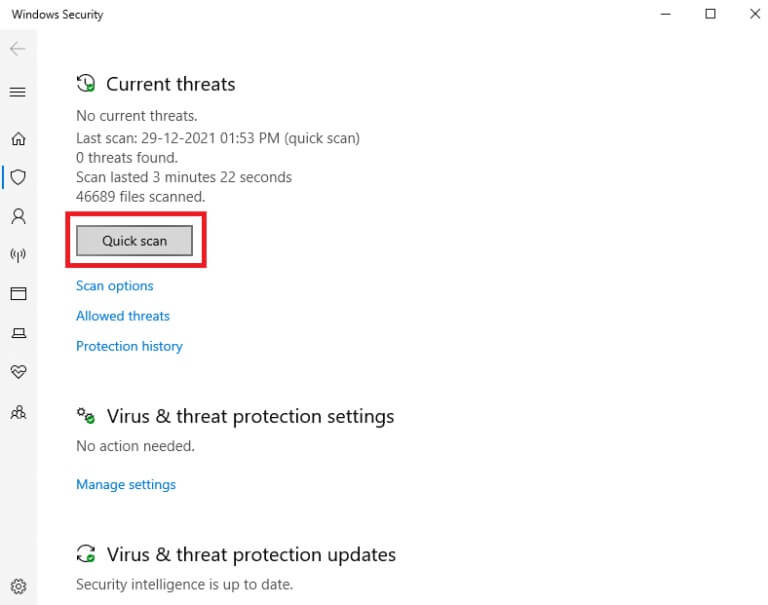
6A. Once the scan is complete, it will display: All threats. Click Start the process Among the current threats.
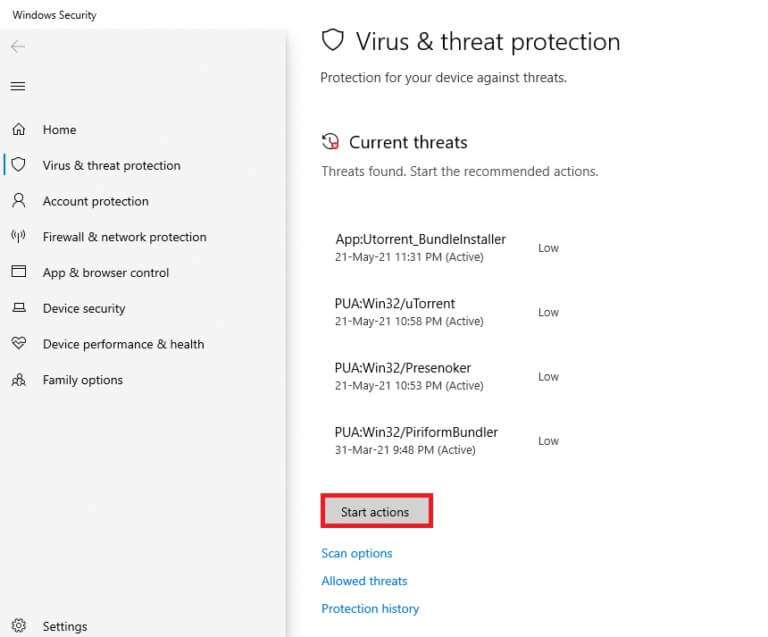
6b. If there is no threat on your device, the device will display a No Current Threats alert.
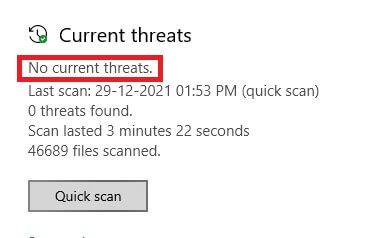
Method 5: Run Microsoft Safety Scanner
If running an antivirus scan doesn't provide a fix, you can use Microsoft's professional scanning service. Microsoft Safety Scanner is a tool developed to remove any malware from Windows computers. It's a standalone malware and virus scanner that helps remove any malware that causes errors such as Event ID 1000.
1. Download Microsoft Safety Scanner of Official Website.
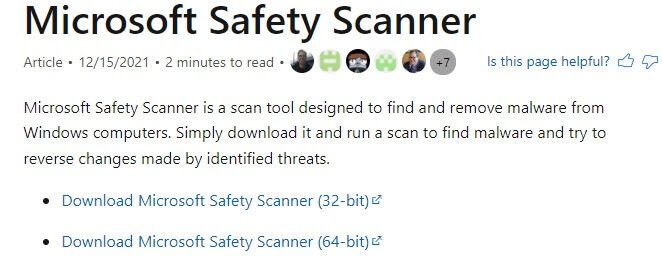
2. Turn on Setup file which has been downloaded.
3. Check the box. “Accept all terms of the foregoing License Agreement.” , then tap "the following".
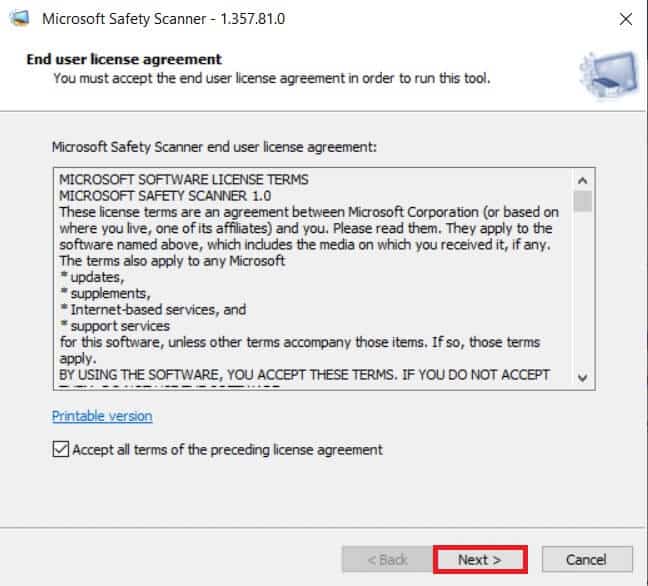
4. Click Next in the next window.
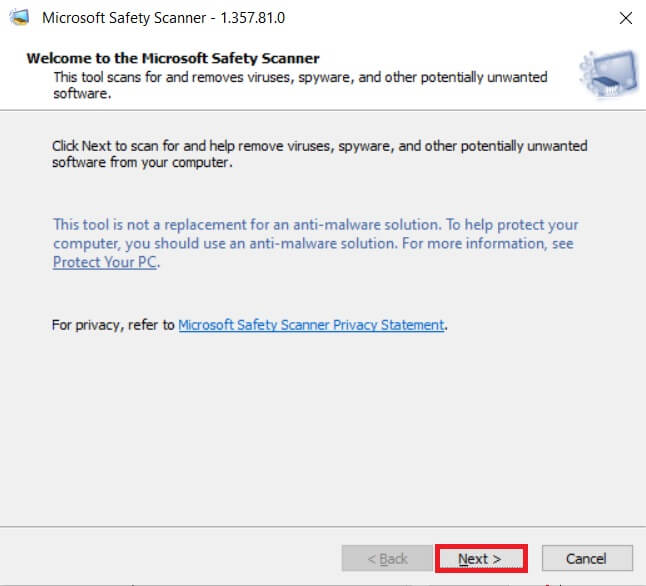
5. Now, choose the type. Scan (Quick Scan, Full Scan, Custom Scan) As per your need and click next one.
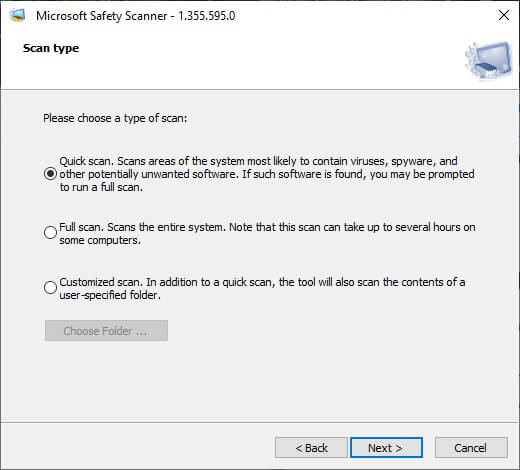
6. Next, wait while the tool scans your computer for viruses, spyware, and other unwanted software.
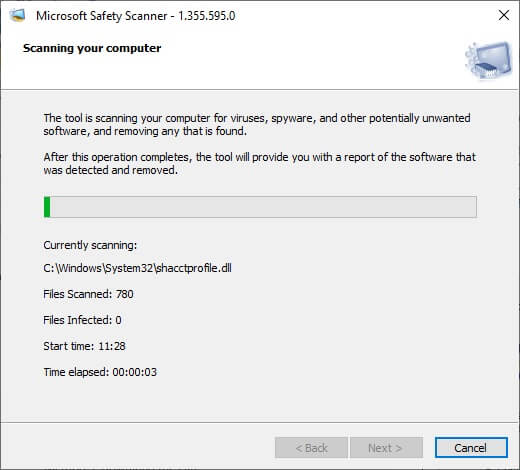
7. Once the scanning process is complete, the tool will provide you with a report of the programs detected and removed. Click "Finish" to close.
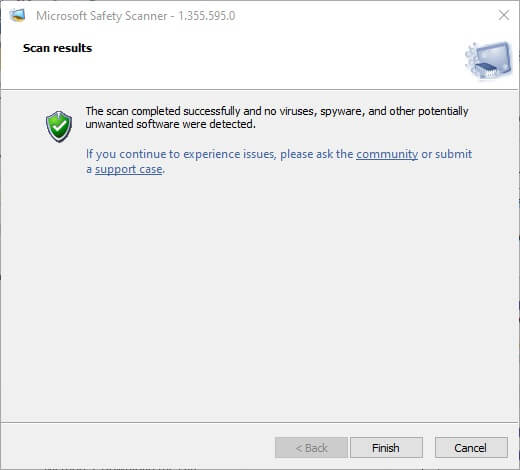
8. You can also view the tool's log results by clicking on Windows + E keys To open File Explorer.
9. Paste the following path into File Explorer , and you will see the log details as shown below.
%SYSTEMROOT%\debug\msert.log
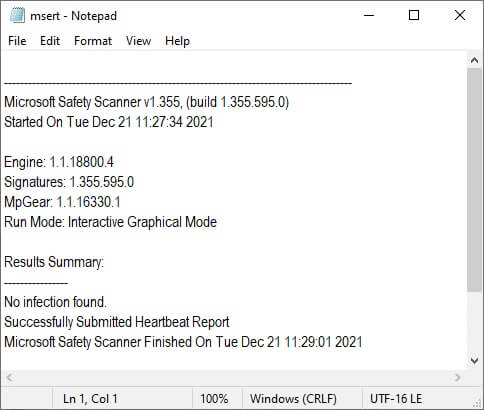
Now, check if the issue is resolved.
Method 6: Update device drivers
If the current drivers on your system are incompatible or outdated with your browser's files, you'll encounter this issue. Therefore, it's recommended that you update your device and drivers to fix or avoid this issue.
1. Click START YOUR , And type device Manager , And press Enter key.
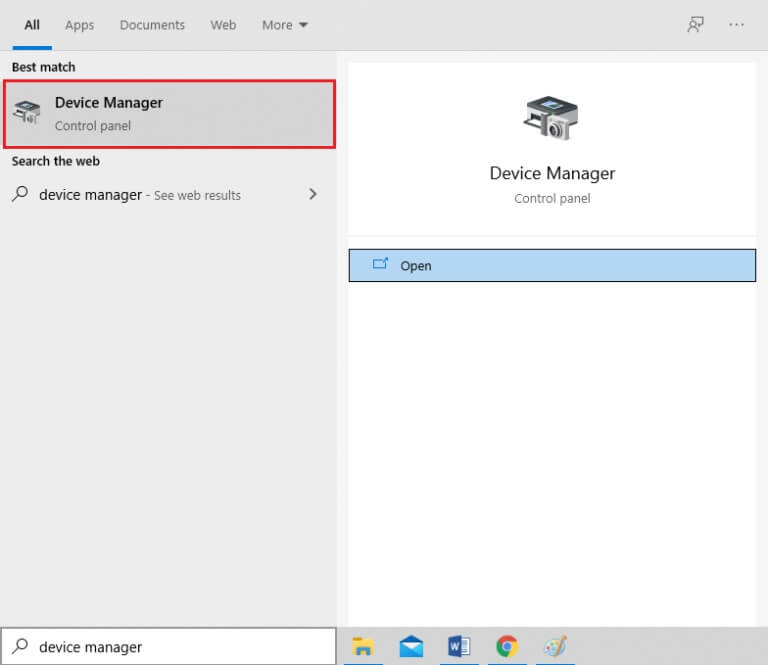
2. Double-click on Display adapters to expand it.
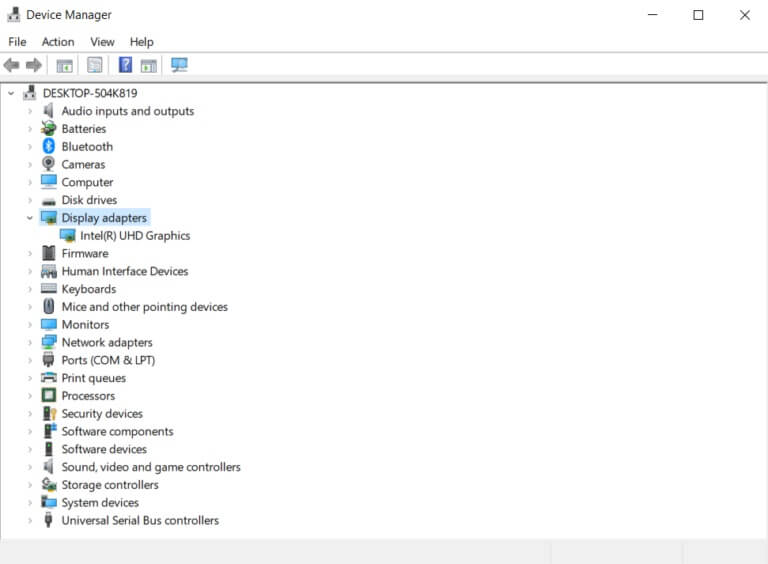
3. Right click on Video driver (e.g. Intel(R) UHD Graphics) And choose Driver Update As shown below.
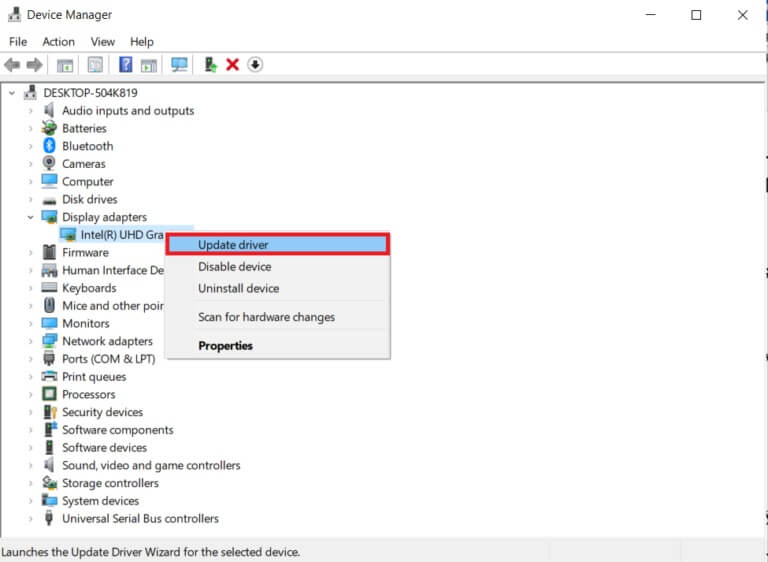
4. Next, tap "research" Automatically removes drivers as shown.
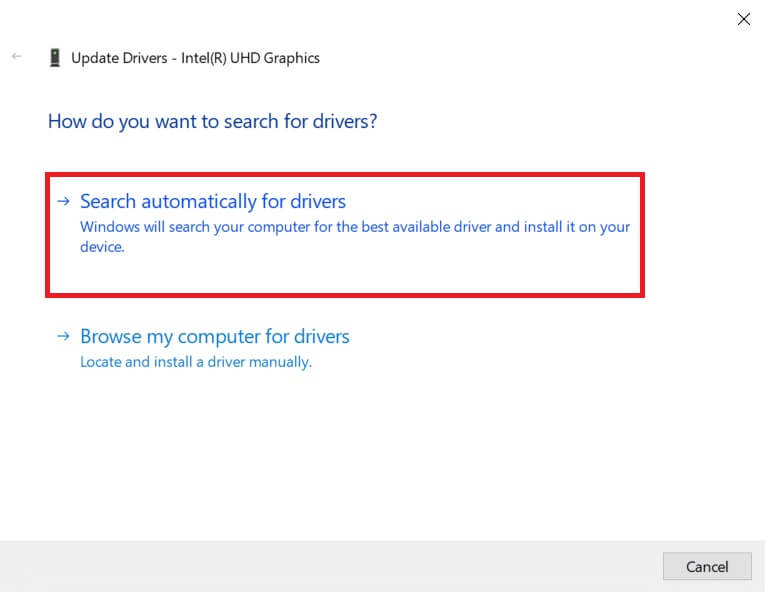
5a. If the drivers are already updated, the best drivers for your device will be displayed as already installed.
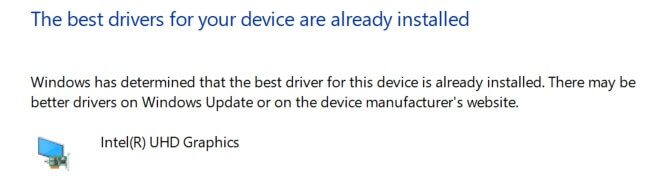
5b. If the drivers are outdated, they will be updated automatically. Finally, Restart your computer.
Method 7: Reinstall device drivers
If updating your drivers doesn't fix the Event ID 1000 application error in Windows 10, you can uninstall and reinstall your network drivers. Then follow the steps below to fix the issue.
1. Turn on "Device Manager" and go to network adapters.
2. Right click on Wireless network driver (e.g. Qualcomm Atheros QCA9377 Wireless Network Adapter) and select Uninstall device , As shown below.
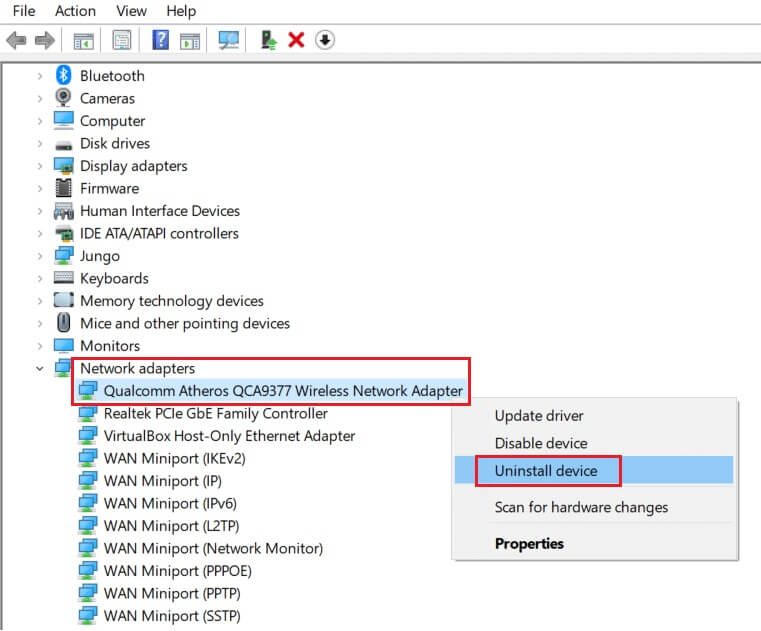
3. Confirm the claim by clicking the button. "uninstall" After selecting an option Delete the driver For this device.
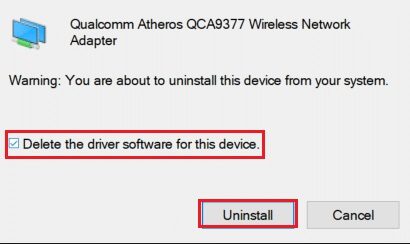
4. Go to HP Official Website.
5a. Here, click on Allow HP to detect your product button To allow it to automatically suggest driver downloads.
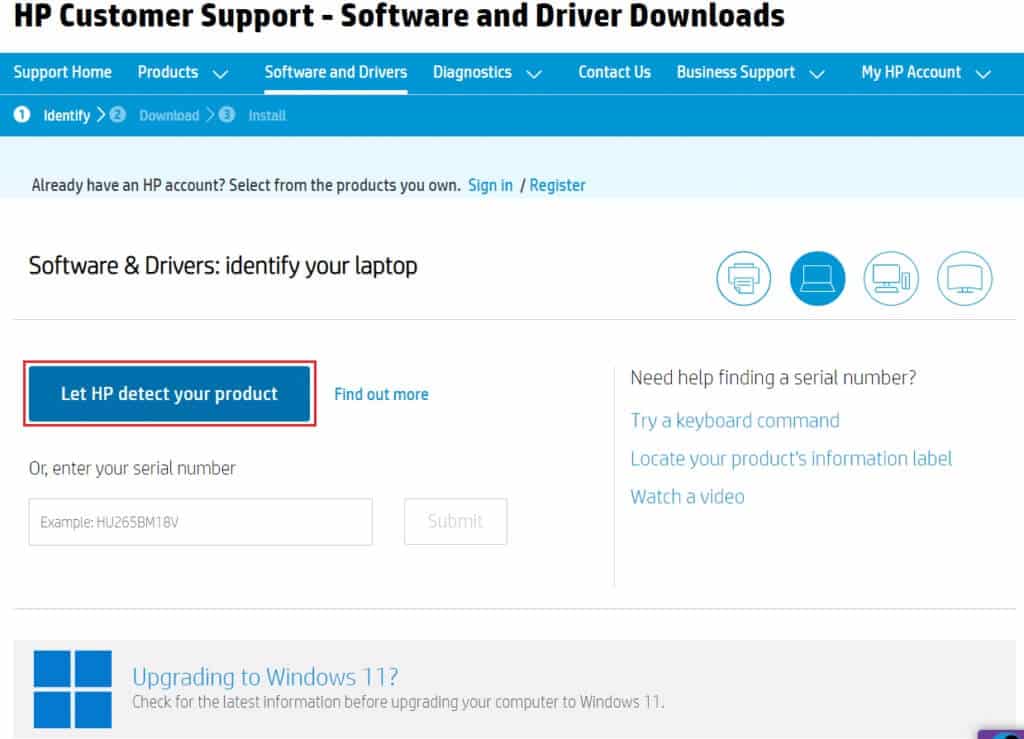
5b. Alternatively, enter your laptop's serial number and click send.
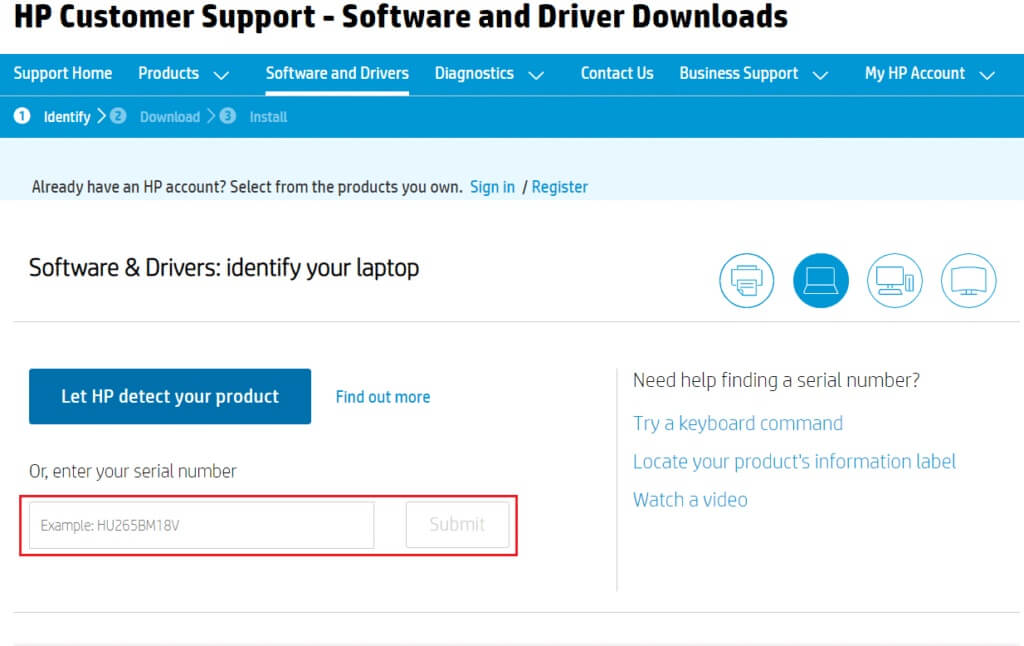
6. Now, select your operating system and click on Driver-Network.
7. Click the button "to download" Regarding the network driver.
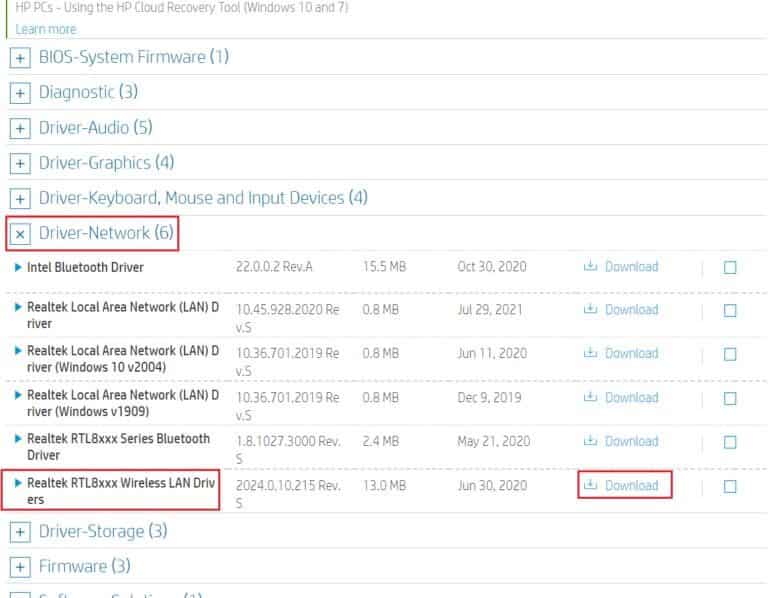
8. Now, go to Downloads folder To run the .exe file to install the downloaded driver.
Method 8: Reinstall the .NET Framework
The .NET Framework on your computer is essential for smooth operation of modern games and applications. Many programs have an automatic update feature for the .NET Framework, so they will update periodically when a pending update is in progress. You can also manually install the latest version of the .NET Framework, as described below to fix the Event 1000 application error.
1. Press the Windows key, type Control Panel and click Open.
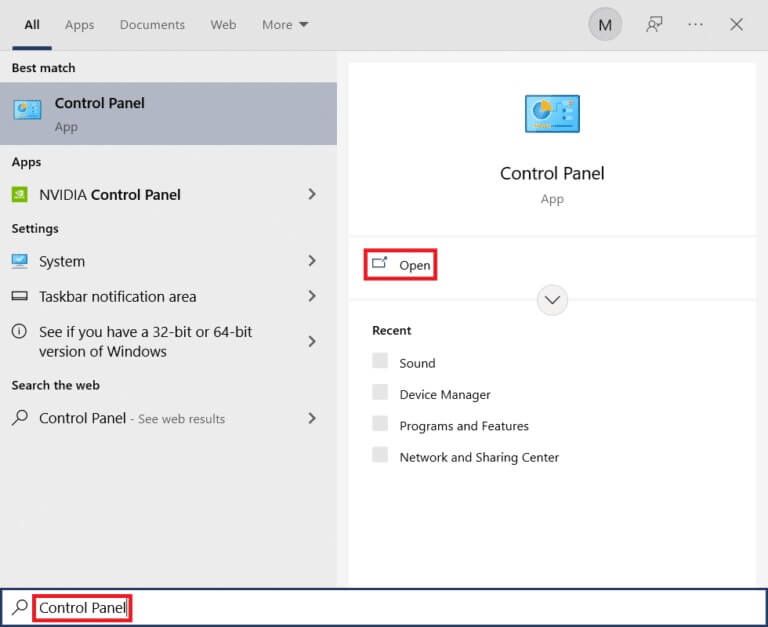
2. Set View by Category and click Uninstall a program.
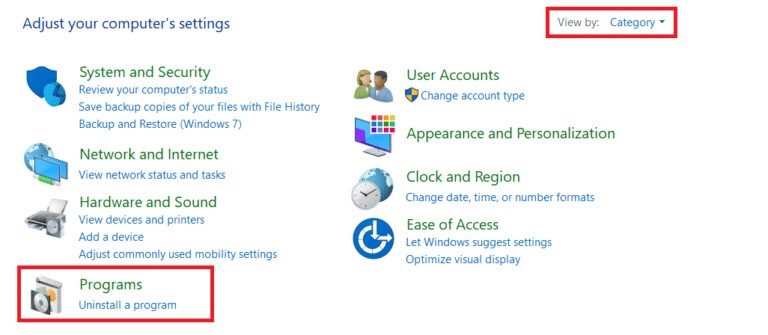
3. Click Run. Windows Features or turn it off.
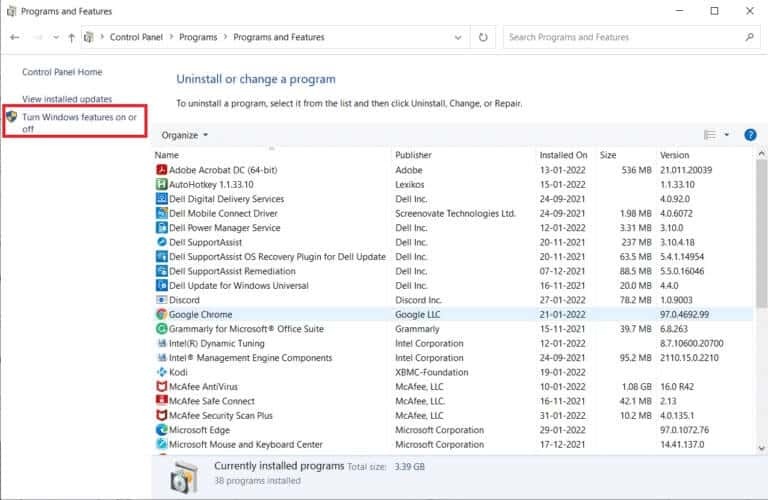
4. Uncheck All .NET Framework entries And click "OK".
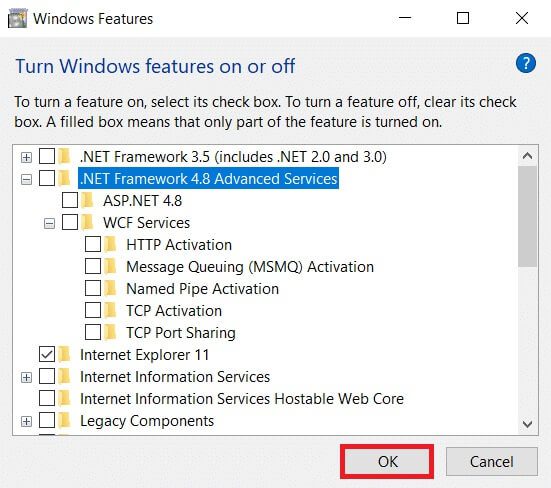
5. Restart your computer Once you have completed all the above steps.
6. Now, check for any new updates from Studyshoot Platform Microsoft. NET Framework the official.
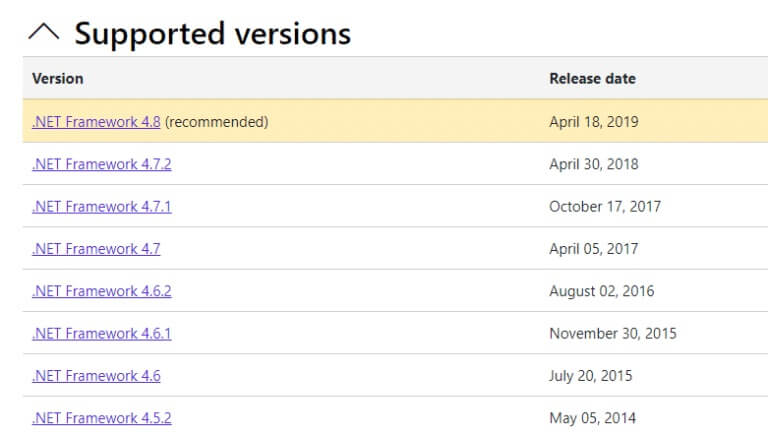
7. If there are any updates, click the corresponding link and select the option. Download .NET Framework 4.8 Runtime.
Note: Do not click Download .NET Framework 4.8 Developer Pack.
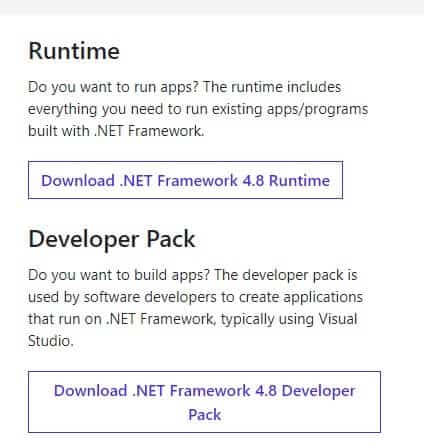
8. Run the file from my downloads and check if the .NET framework is installed successfully on your computer.
Finally, check if the Event ID 1000 error is now resolved.
Method 9: Update Windows
If the above methods don't fix any issues, there is a slight chance that your system is experiencing errors. Installing the latest Windows updates will help fix any issues with your system. Therefore, always ensure that your system is updated to the latest version. Otherwise, the files on your system will not be compatible with the system files, resulting in the Application Error Event 1000. Follow the steps below.
1. Press Windows key + I At the same time to run Settings.
2. Click Update and Security Box , as shown.
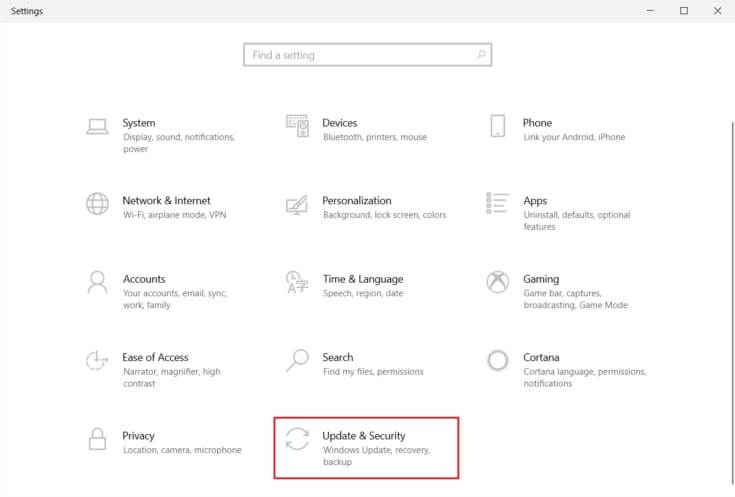
3. in Windows Update tab , Click Check for updates button.
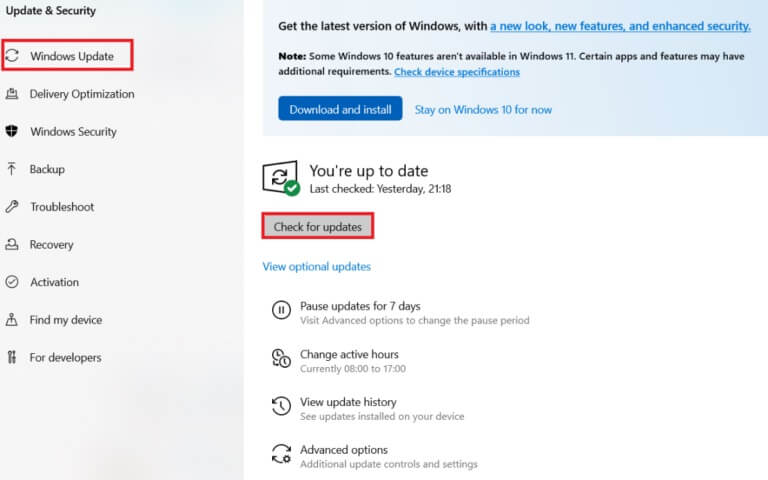
4 a. If available new update , Click INSTALL NOW Follow the instructions to update.
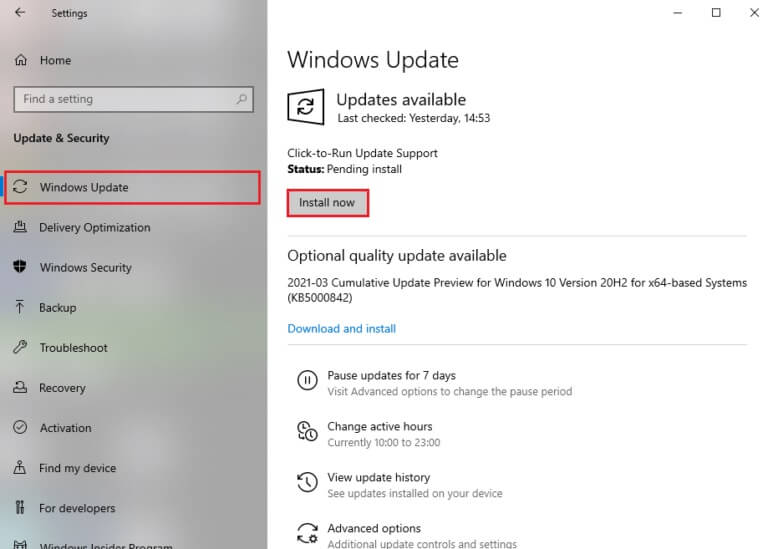
4b. Otherwise, if Windows is up to date, you will see an updated message.
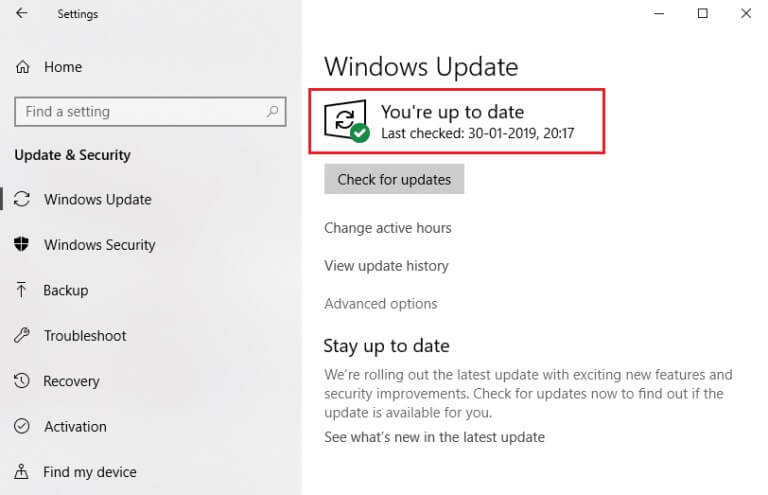
Method 10: Reinstall the specific application
The last thing you should try is reinstalling the application that's causing the problem. You can immediately identify the application that's throwing this Event ID 1000 error by restoring its location. After successfully identifying the location, try reinstalling the specific application by following the steps below to fix the Event ID 1000 application error in Windows 10.
1. Press Windows key , And type Applications and Features , and click to open.
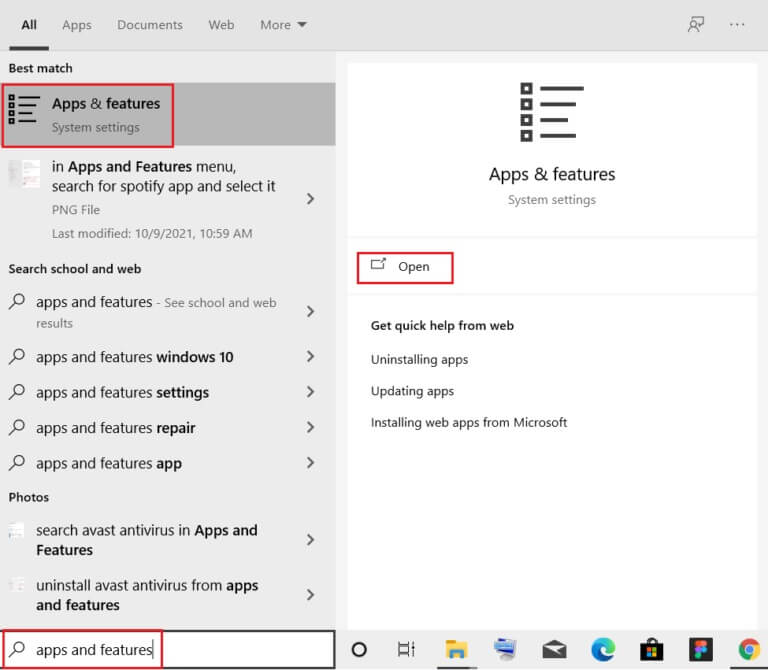
2. Search for App (like Roblox) In the search field of this list, select it and click uninstall , As shown below.
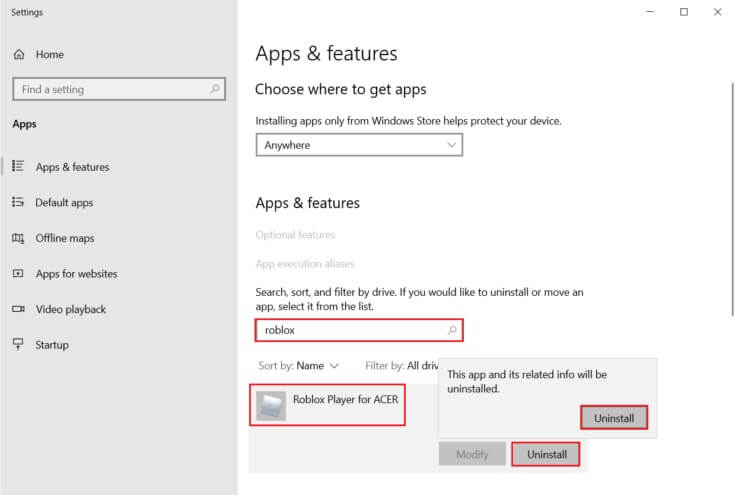
3. Again, click on "uninstall" To confirm it again.
4. Now, download and reinstall the app from the official website (like Robox)
We hope this guide was helpful and you were able to fix the Event ID 1000 application error in Windows 10. Let us know which method worked best for you. Also, if you have any questions or suggestions regarding this article, feel free to leave them in the comments section.