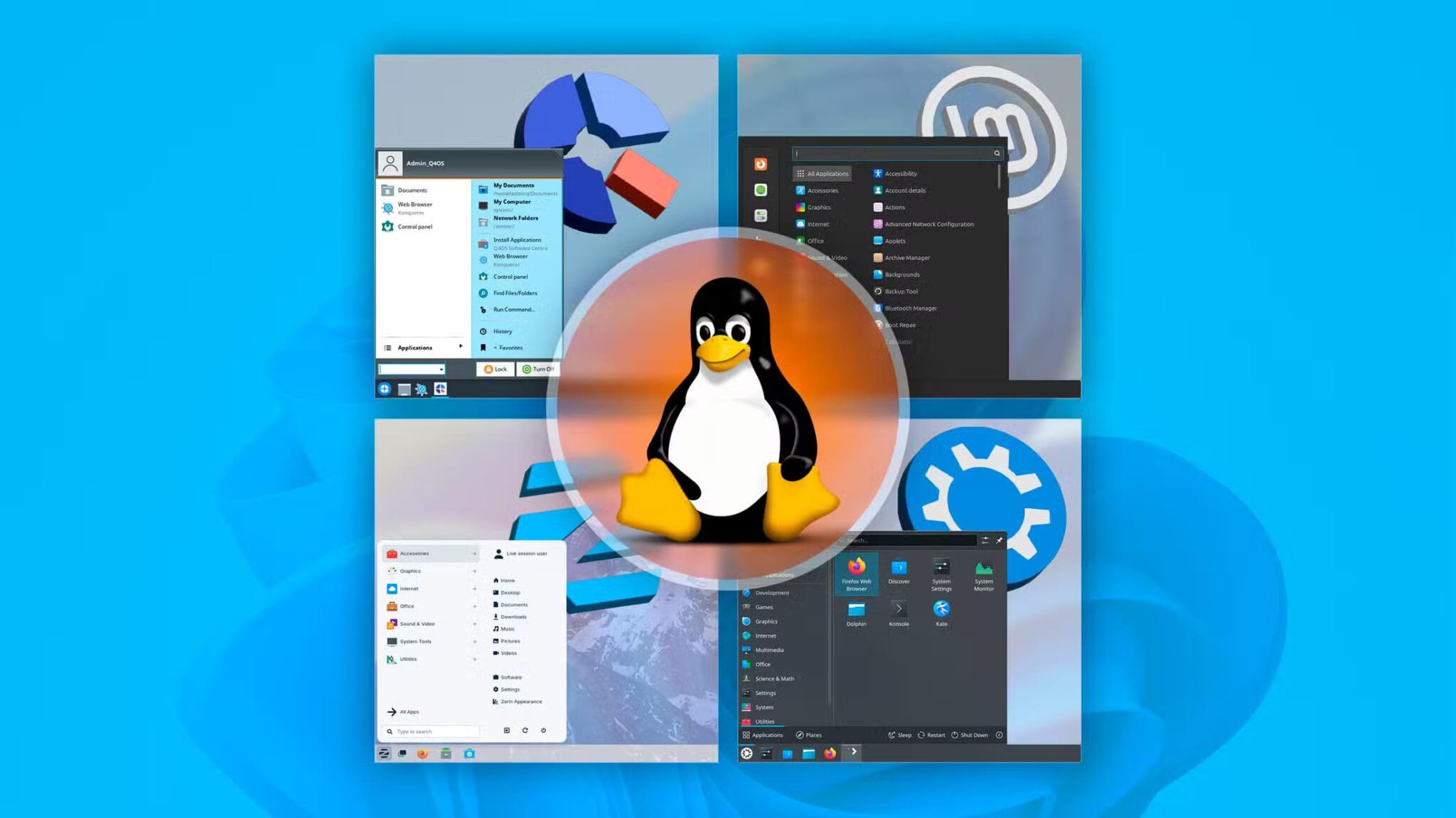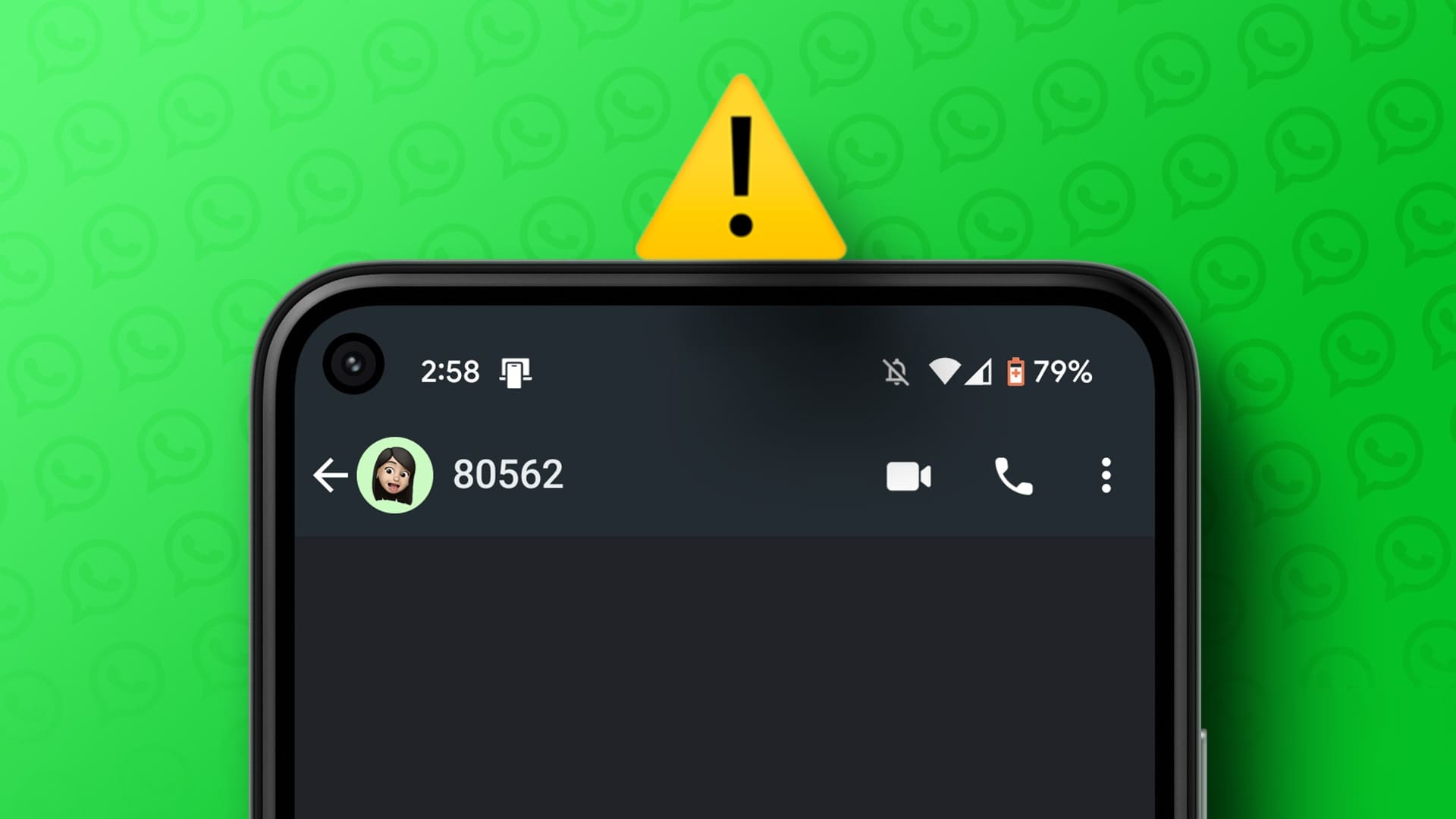Do you have the impression that the account YouTube Needs to gmailAre you here to check out another possibility? Hello everyone! And yes, the methods mentioned in this article will answer your question on how to create a YouTube account without Gmail questions. It is possible to create an account. YouTube With whatever email address you have now. You don't need a Gmail account to create or even use a YouTube account. So, keep reading to learn how to create a YouTube account without Gmail!

How to create a YouTube account without Gmail
The recent digital social media revolution has brought YouTube to its peak. It's a popular online video platform owned by Google. Some of YouTube's features that have attracted users to the platform for a long time include:
- You are free to search and watch any video on the platform for free.
- You can create a new channel (personal or business), and upload any number of videos there at no cost.
- You can share, like, and comment on videos available on YouTube to connect directly with creators.
- Apart from that, you can manage subscriptions, follow others, and create playlists.
The following two methods and their steps will allow you to fully explore all of YouTube's features and functionality without a Gmail address. Read both methods and implement the best approach to solve how to use YouTube without a Gmail account.
Note 1: First and foremost, make sure you're not signed in to any Google accounts in your browser. Therefore, sign out before performing any additional steps.
Note 2: You can sign in to YouTube using any web browser, such as Google Chrome Or Firefox Or Microsoft EdgeWe have used Google Chrome for illustrative purposes only.
Method 1: Via the YouTube login page
Signing in is mandatory for any action on YouTube. This can be done directly through the YouTube page using your existing email address. This can be a personal or work email address, other than your Google account. Follow the steps below to create a YouTube account without Gmail:
1. Press Windows key of keyboard And type Chrome in Search bar. Click open , as shown.
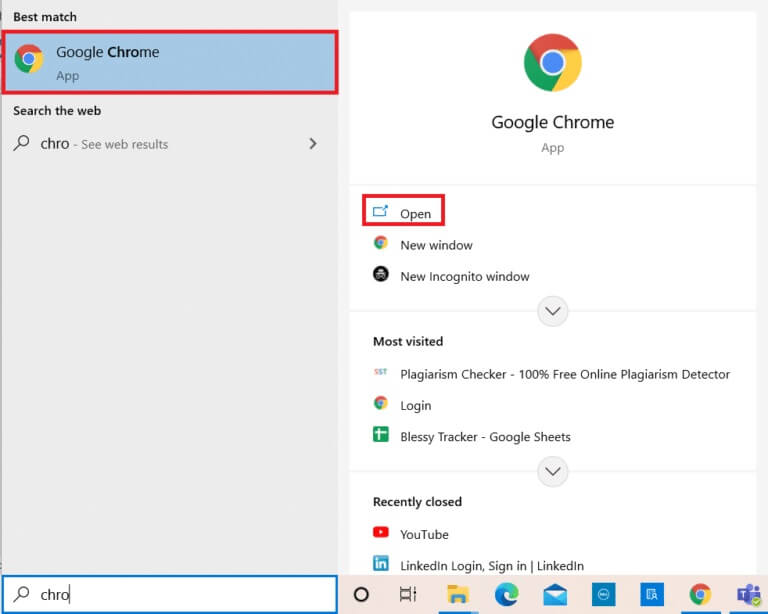
2. Then write YouTube.com in Search bar As shown below and click on Enter key To the keyboard.
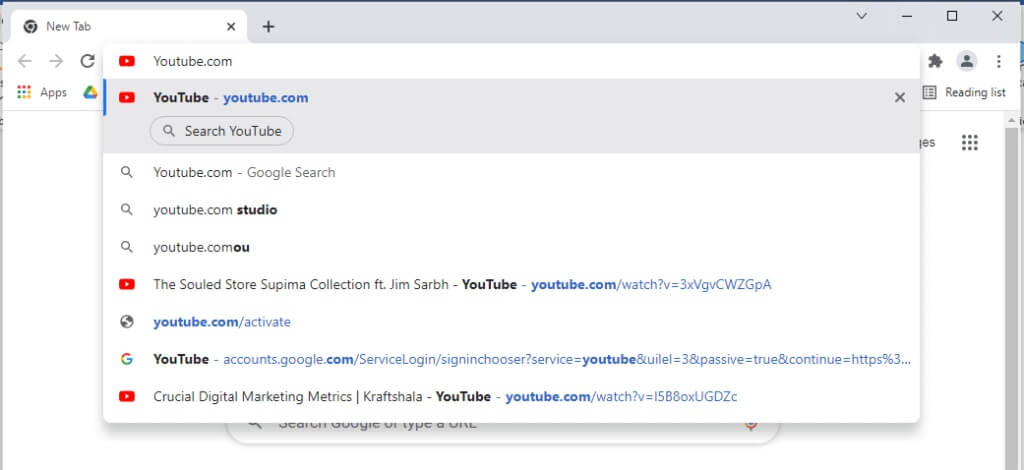
3. Select login button In the upper right corner of the YouTube page.
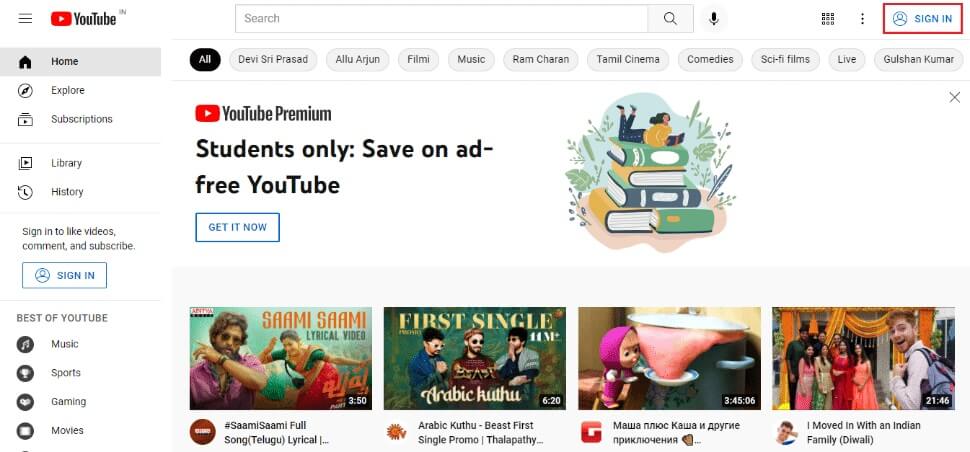
4. Click Create an account on the next screen.
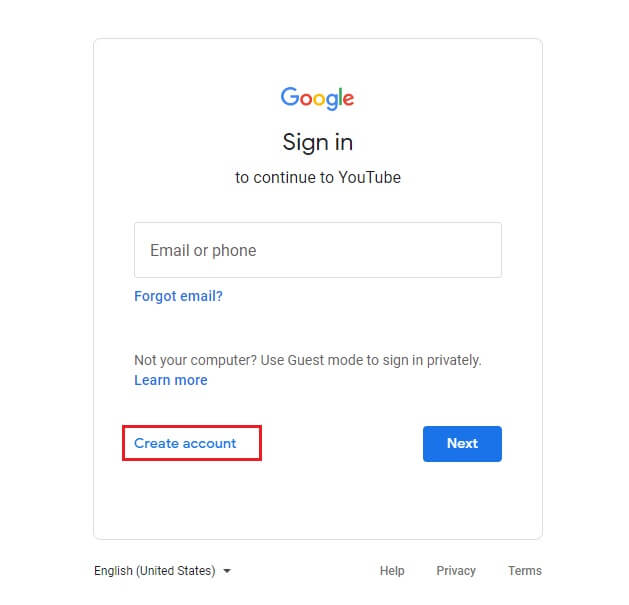
5. Select any option as per your requirement for YouTube account in Create Account section as shown.
Note: Here for clarity purposes, the “For Myself” option has been selected to open a personal account.
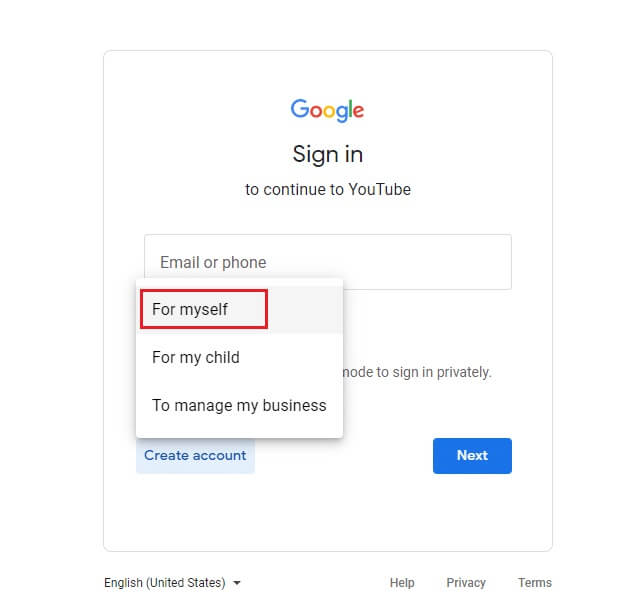
6. On the Create a Google Account page, fill in the necessary information in the First Name, Last Name, Email Address, Password, and Confirm Password fields and select Next as shown below.
Note: You must provide an existing email address (Yahoo, Hotmail, or other except Gmail) and its password.
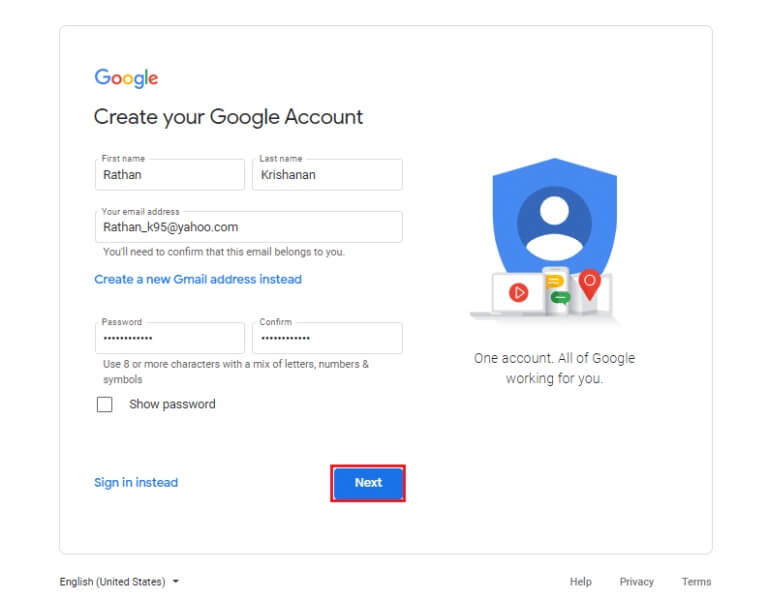
7. On the verification page, enter Verification code Enter the code you received in your email address in the code entry field as shown below. After entering the code, click "the following".
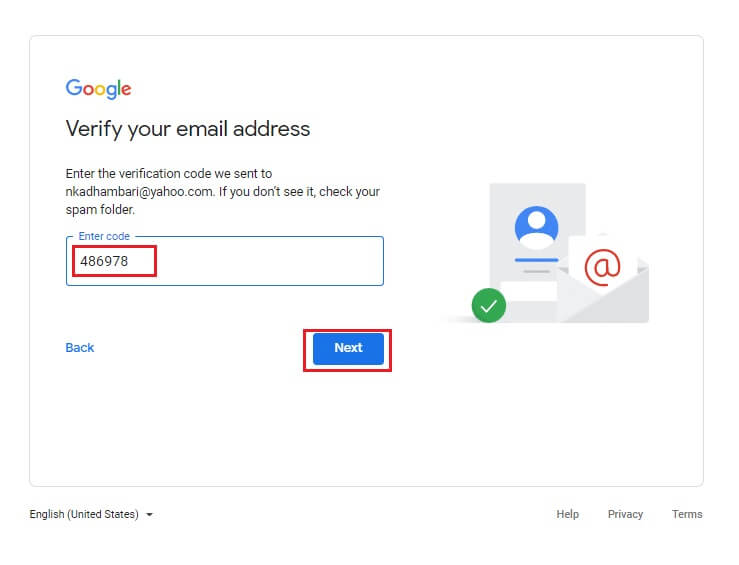
8. After verification, fill in the relevant details on the Google welcome page and select next one.
Note: Mobile phone number is optional, while it is recommended that you fill in your birthday and gender options as they are mandatory fields.
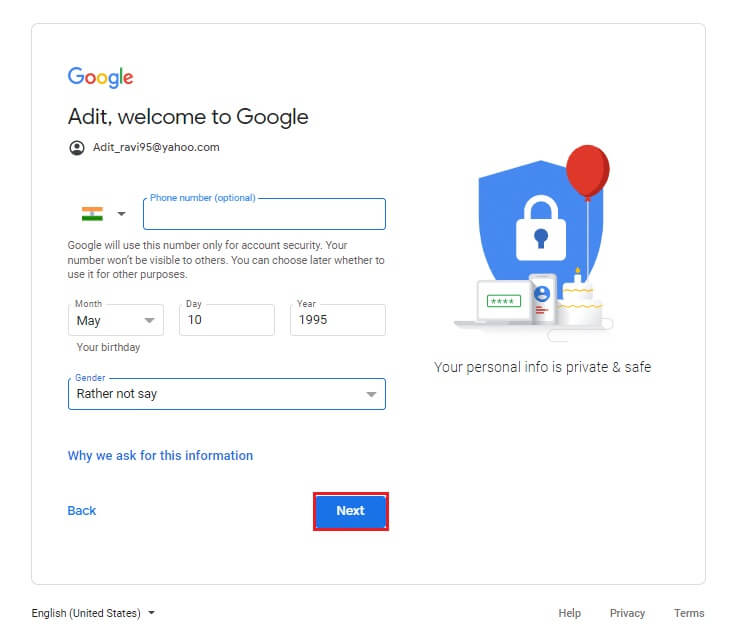
9. Scroll down and tap I agree button To accept the terms of use.
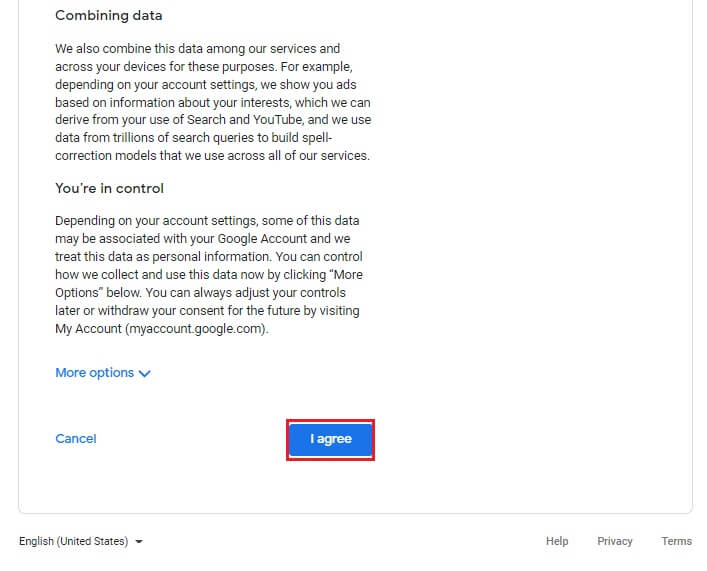
10. Once you accept the terms and conditions, you will be directed to YouTube Home Page.
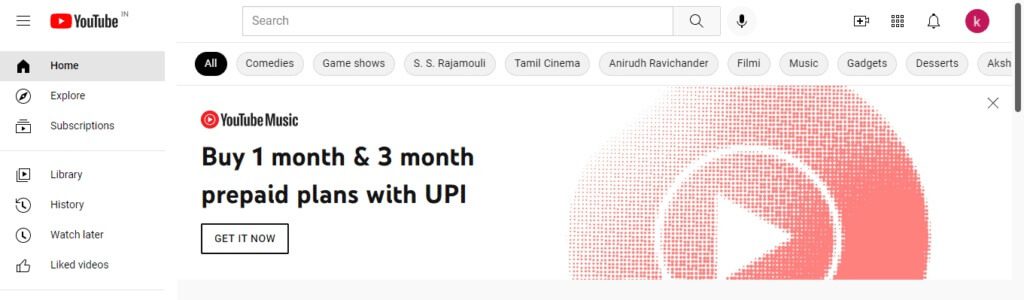
You have successfully created a YouTube account without Gmail.
The second method: Through the Gmail registration page
Another way to use YouTube without a Gmail account is to sign in and manage all your Google accounts using your email address. Follow the steps below to sign in to your Google account, then open YouTube, which will automatically sign in using your existing Google account.
1. Turn on any web browser On your system and go to Google Account Creation Page As shown below.
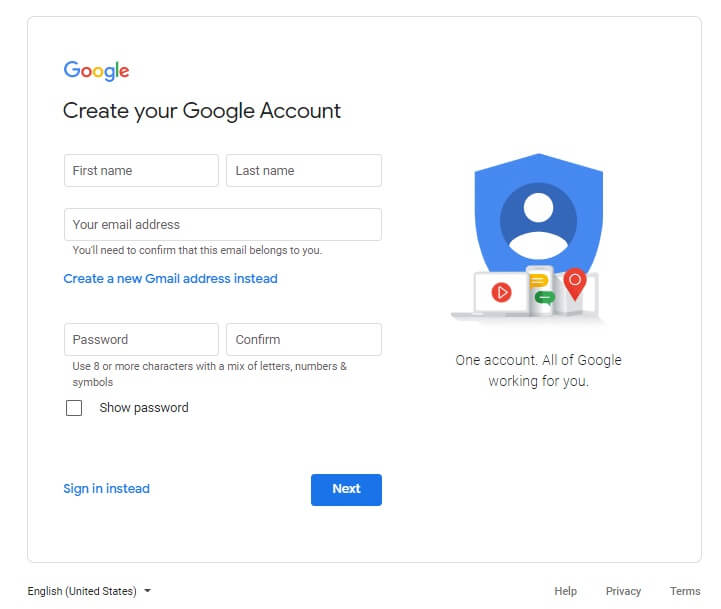
2. Enter all the specified fields and select Next to continue.
- first name,
- nickname,
- Your email address, and
- Password
Note: Type in the email address you have with other hosts like Yahoo, Hotmail or Outlook and confirm it.
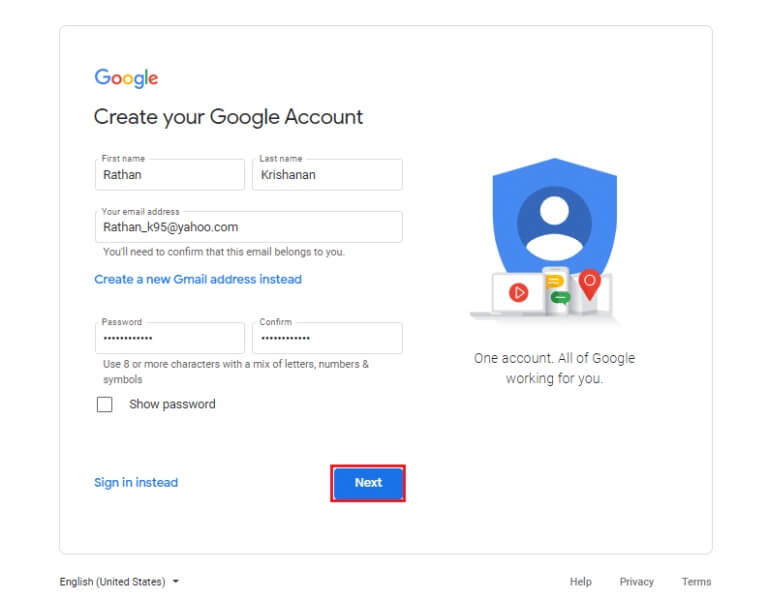
3. On the Verify your email address page, type code which you received in your inbox Enter the code And click Next to follow.
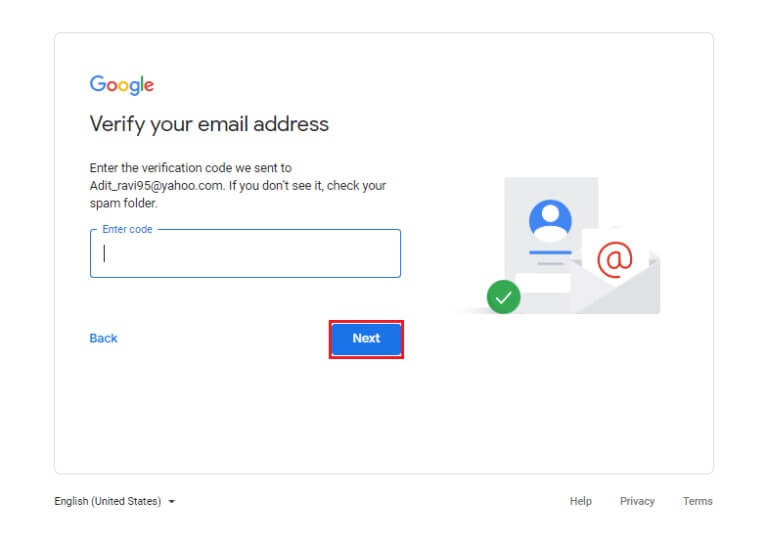
4. Fill in details such as: Your date of birth and gender Because this is mandatory information for security purposes. Then select Next As shown below.
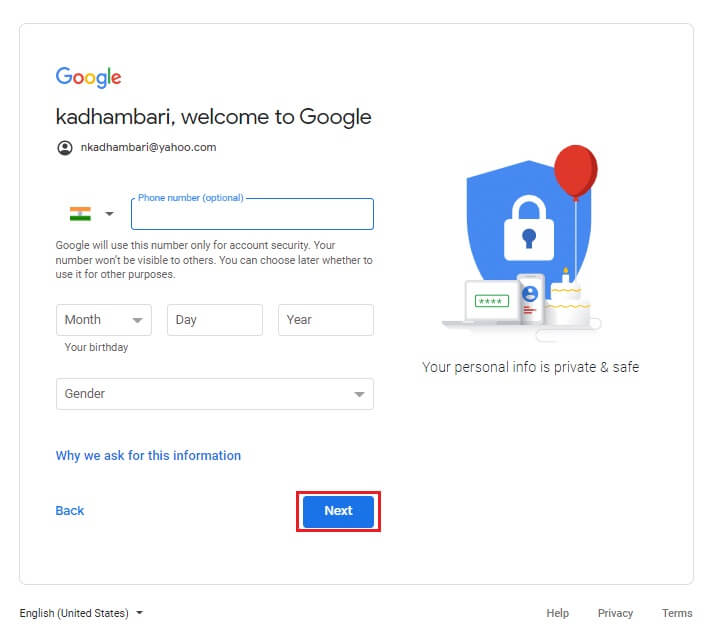
5. On the new pop-up page, scroll down and read the Google terms and conditions in full. Finally, click I agree As shown below.
Note: You can also browse more options to customize the options according to your requirements.
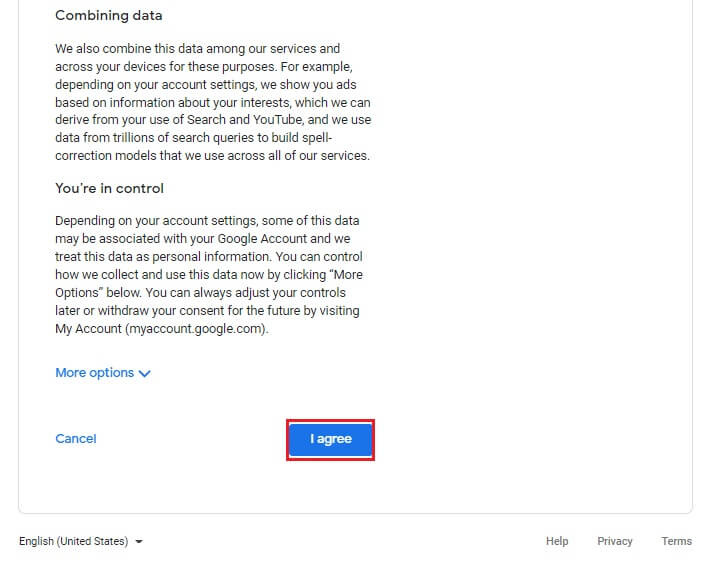
6. Once you are signed in to your Google Account with your current email address (not Gmail), select start To manage your information using Privacy and customization options.
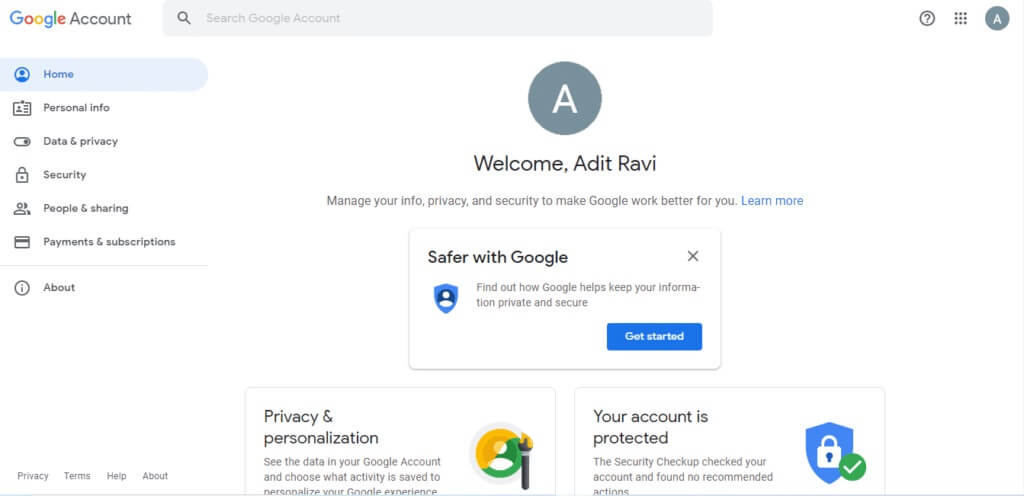
7. Finally, open YouTube On your web browser and click on login button Located in the upper right corner of the YouTube home page.
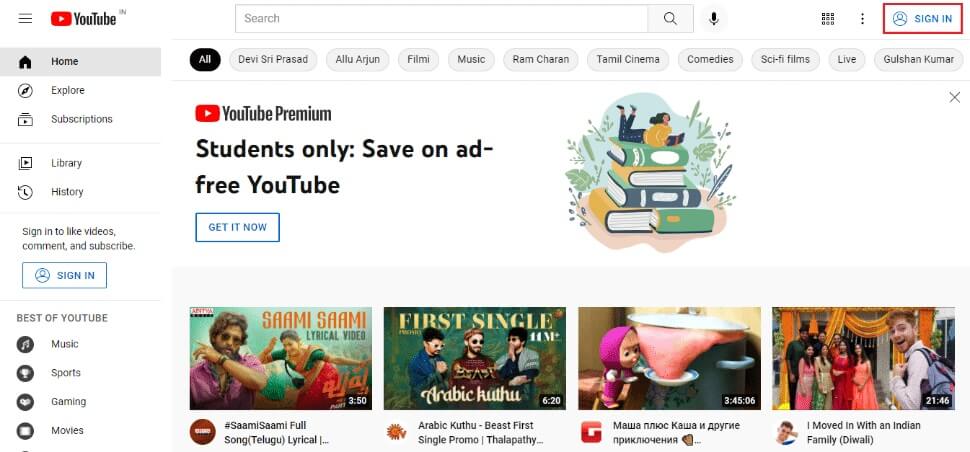
8. Simply log in with the account you just created.
Frequently asked questions (FAQs)
Q1. Can you open a YouTube account for free?
answer. Yes, you can open a YouTube account for free.
Q2. Is it necessary to have a Gmail account on YouTube?
answer. Not necessarily, you can log in to YouTube page using any of your existing email addresses from Yahoo, Hotmail, Outlook and others.
Q3. Why do I need to sign in to my YouTube account?
answer. Logging in gives you access to its features like commenting, liking, disliking, subscribing, etc. It also creates recommended videos based on your personalized feed.
Q4. Does YouTube have privacy settings?
answer. Yes, notable privacy features include privacy management settings (for user viewing and visibility), parental controls, disabling comments on videos, and safety mode.
Q5. Is a Google account different from a Gmail account?
answer. The main difference between Gmail and Google accounts is that Google accounts can be used to access many Google services such as Hangouts, Drive, Photos, etc. A Gmail account allows you to send and receive emails as well as access other Google services.
Note: Remember that not all Google accounts are Gmail accounts, while all Gmail accounts are Google accounts.
We hope this guide was helpful, and that you were able to learn how to create and use a YouTube account without a Gmail account. Let us know if the guide was helpful for you. If you have any questions or suggestions, feel free to leave them in the comments section below.