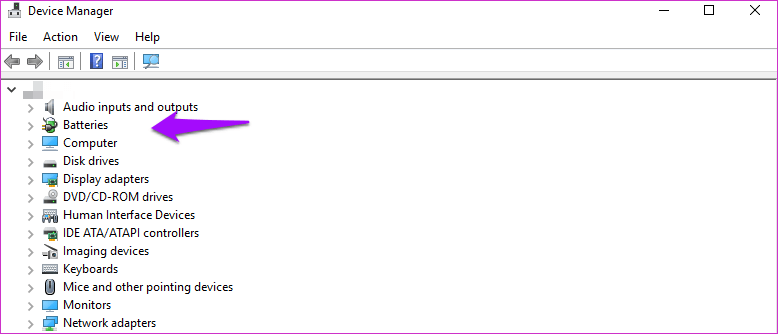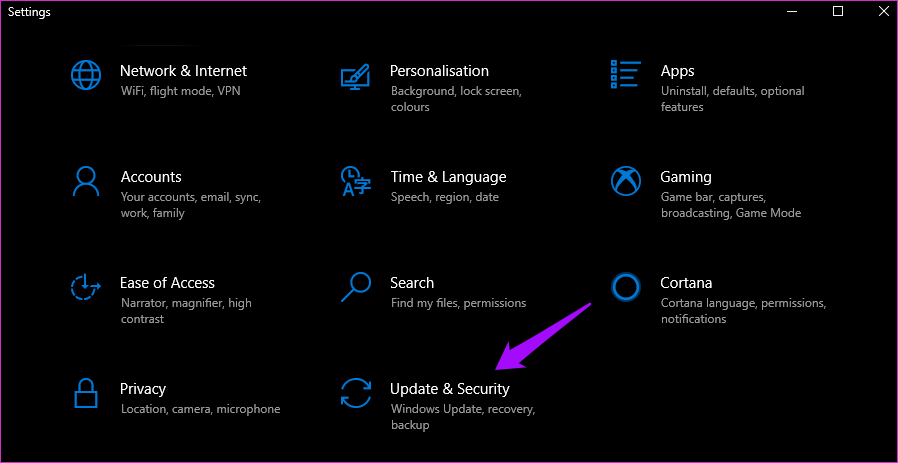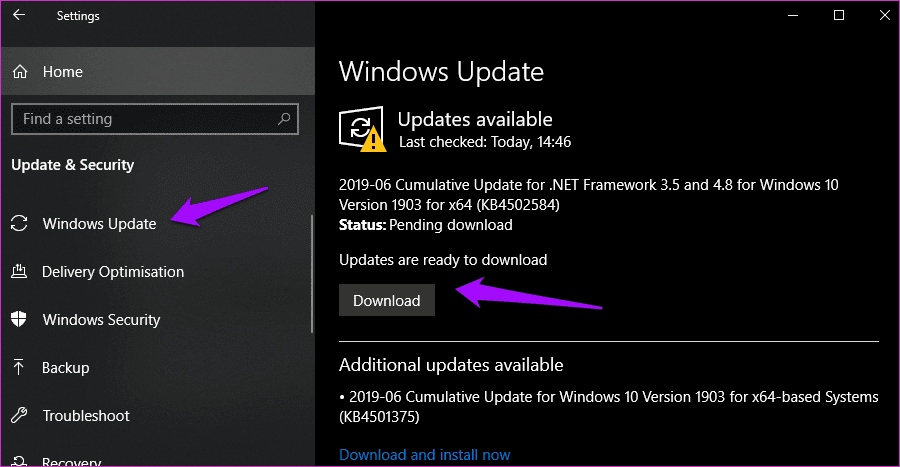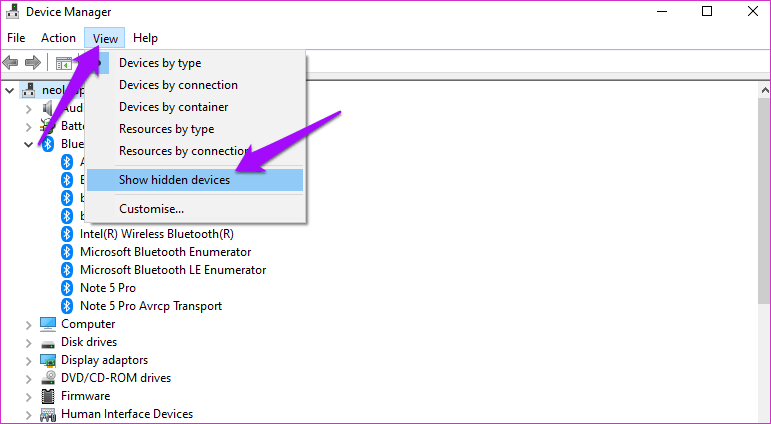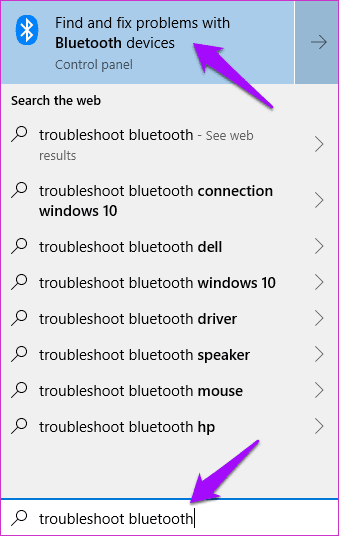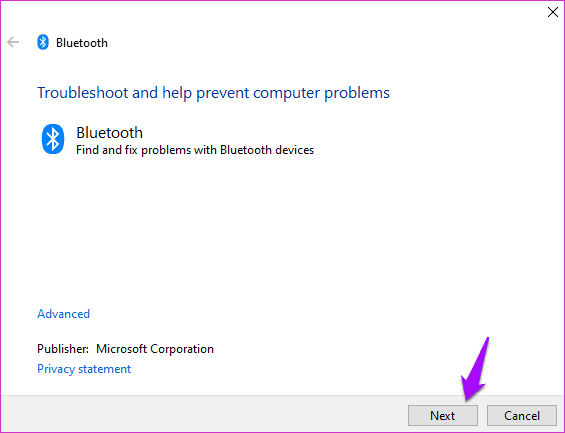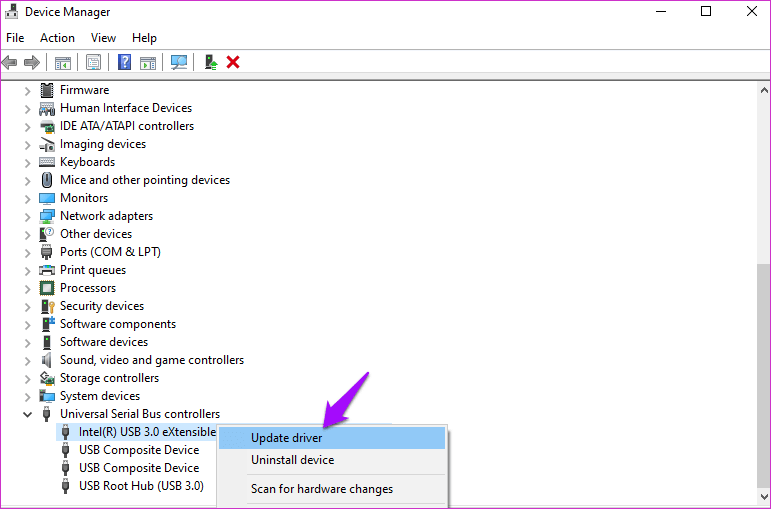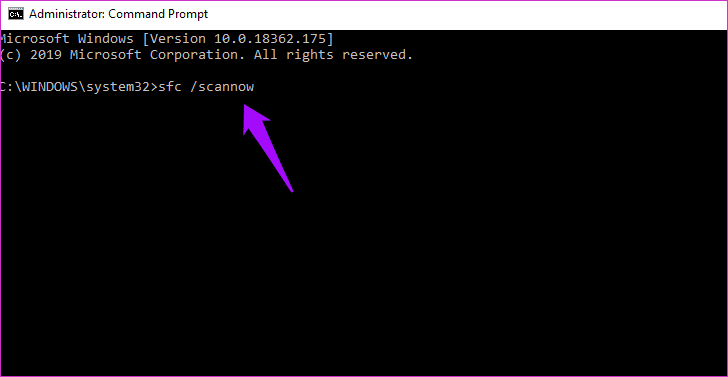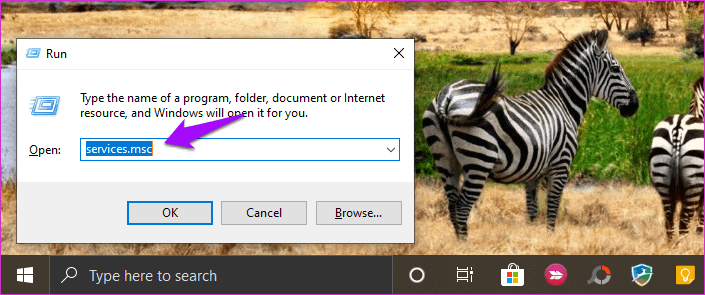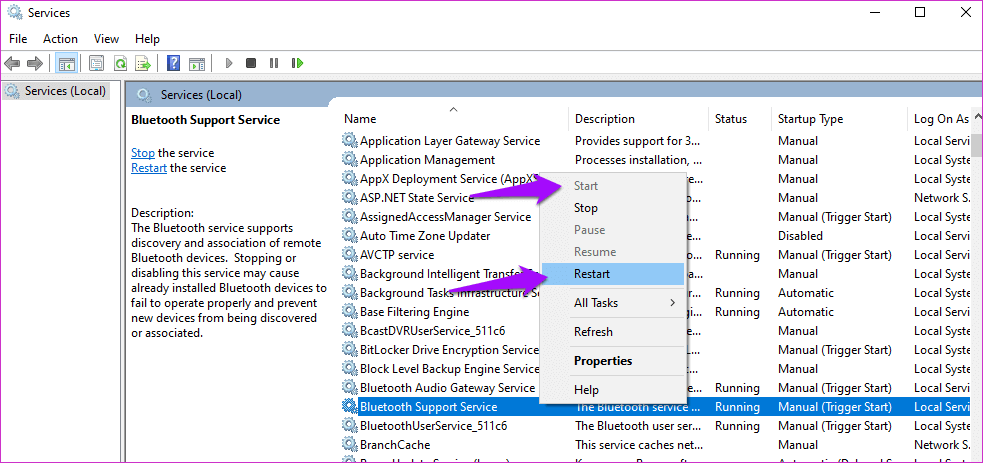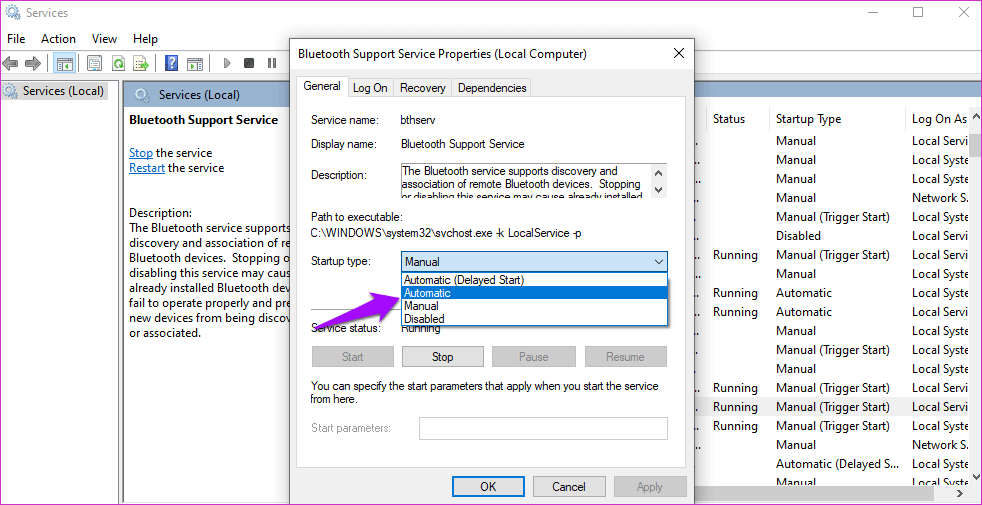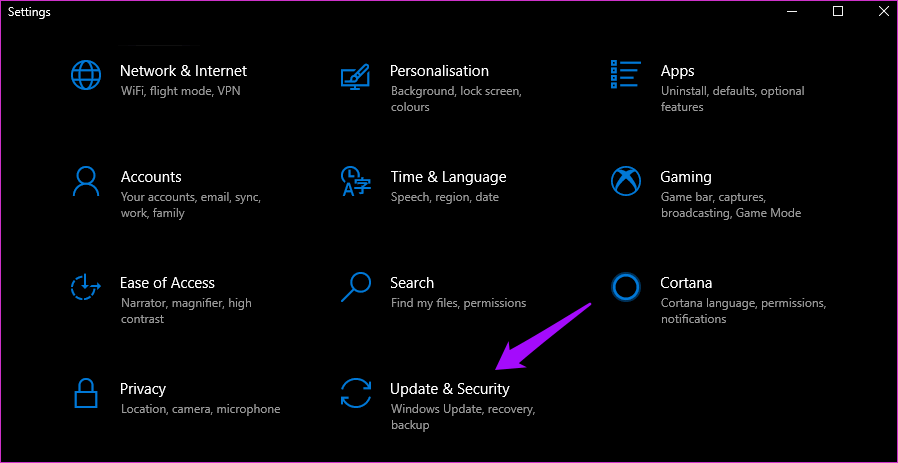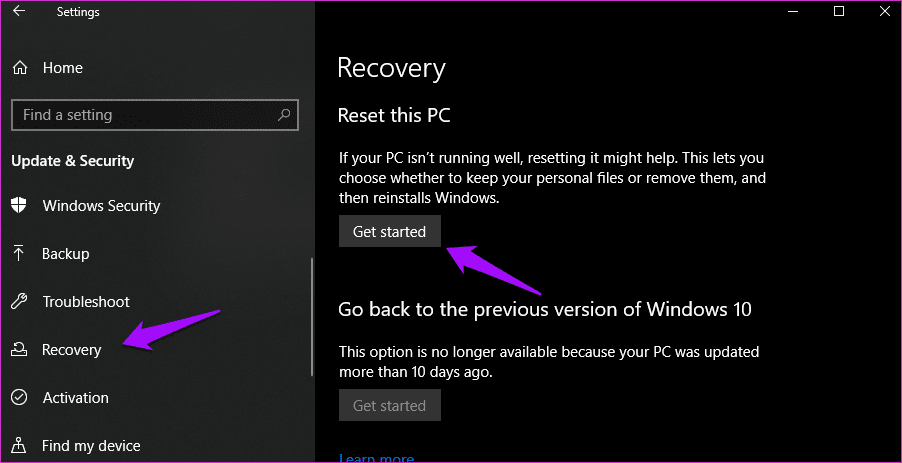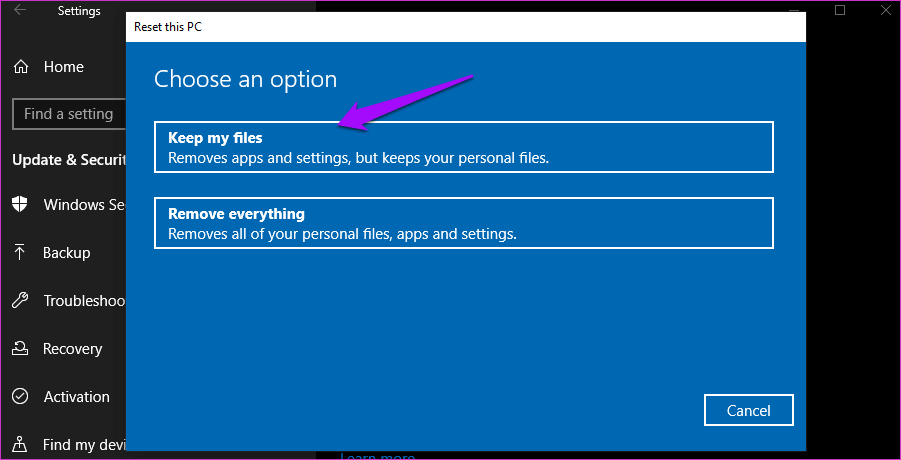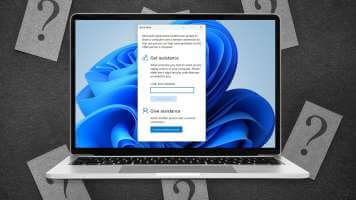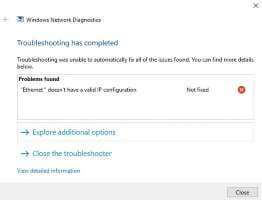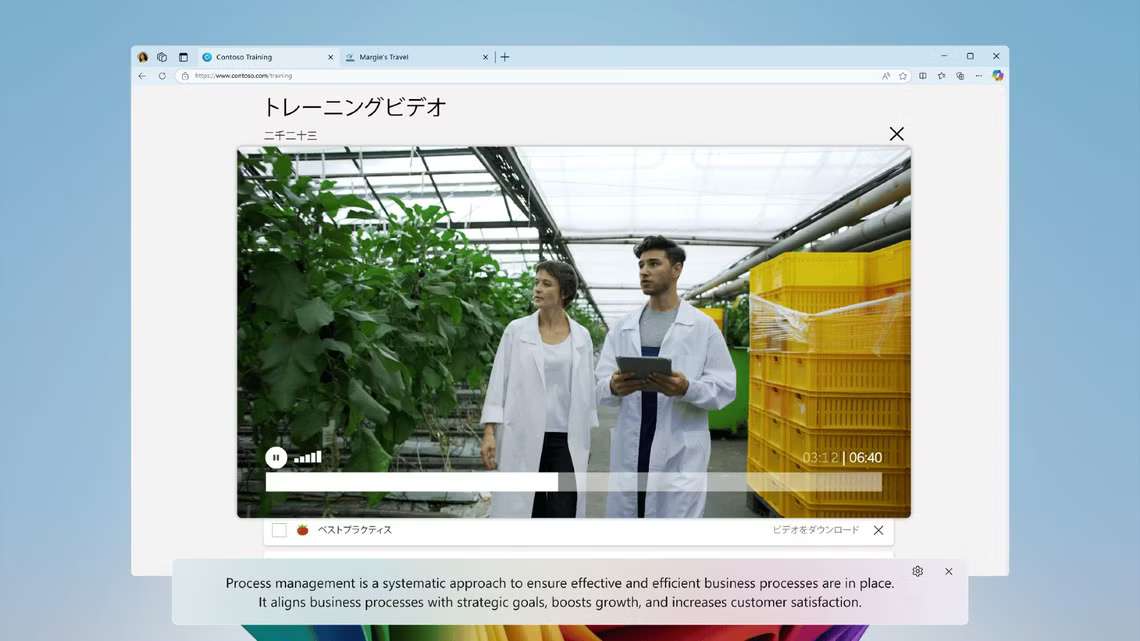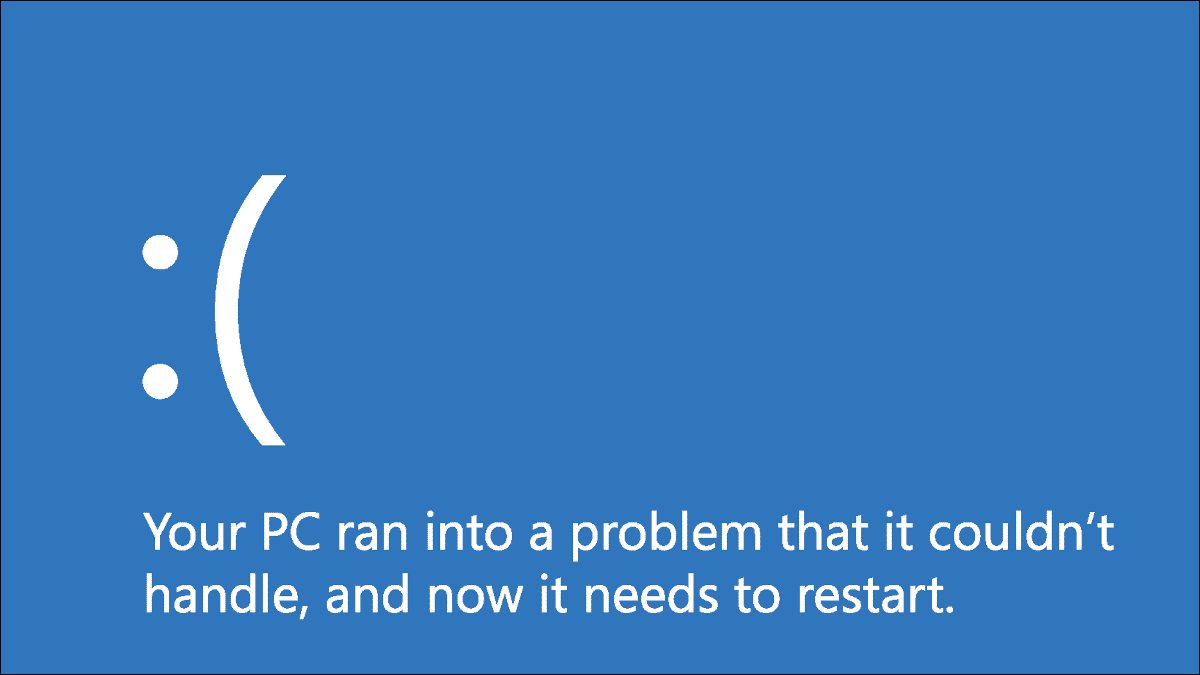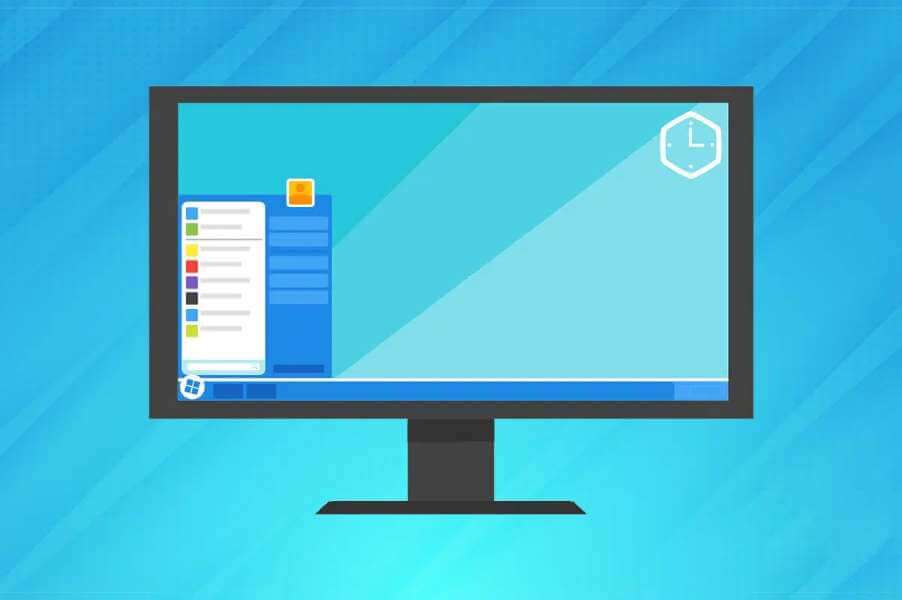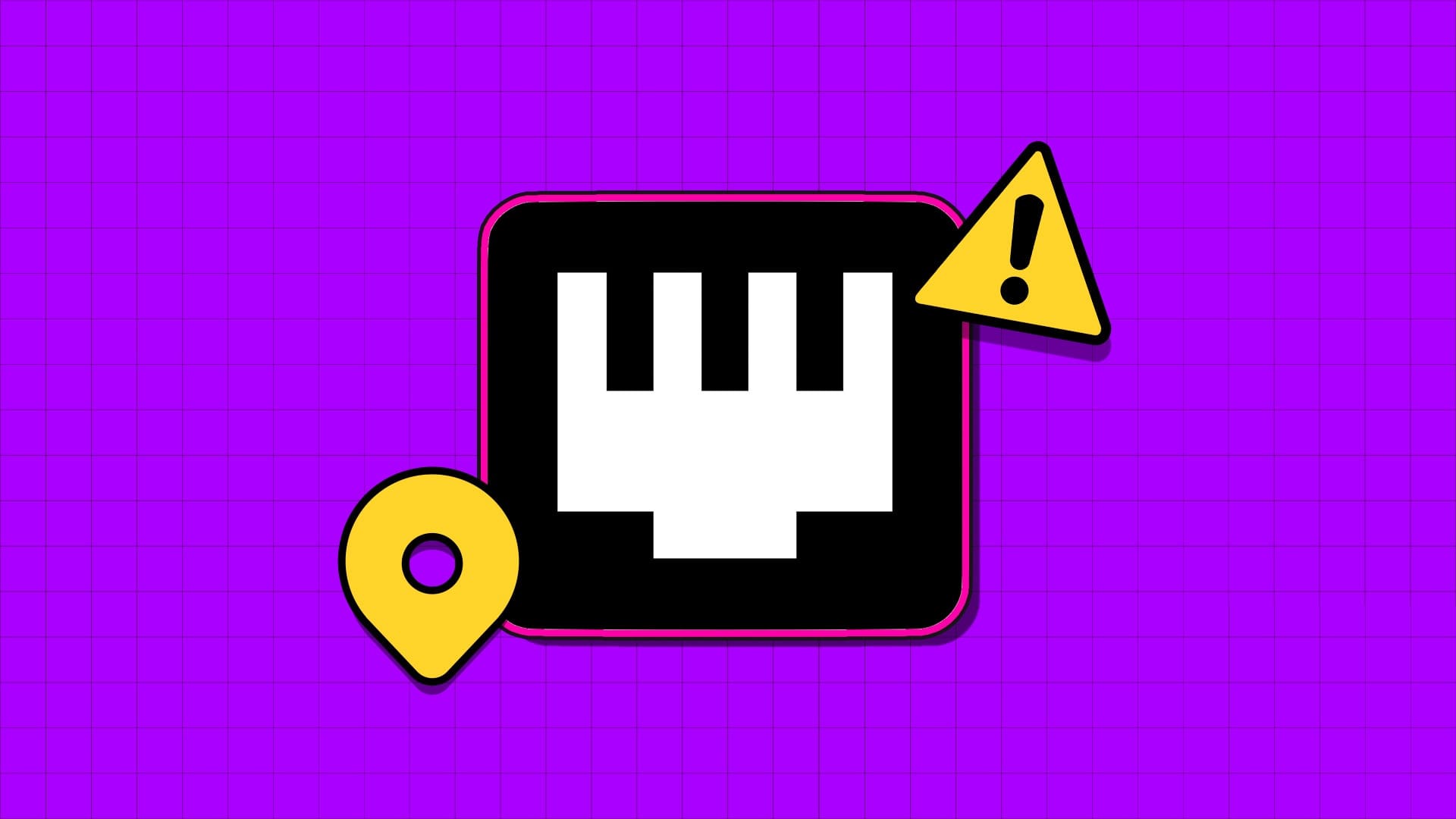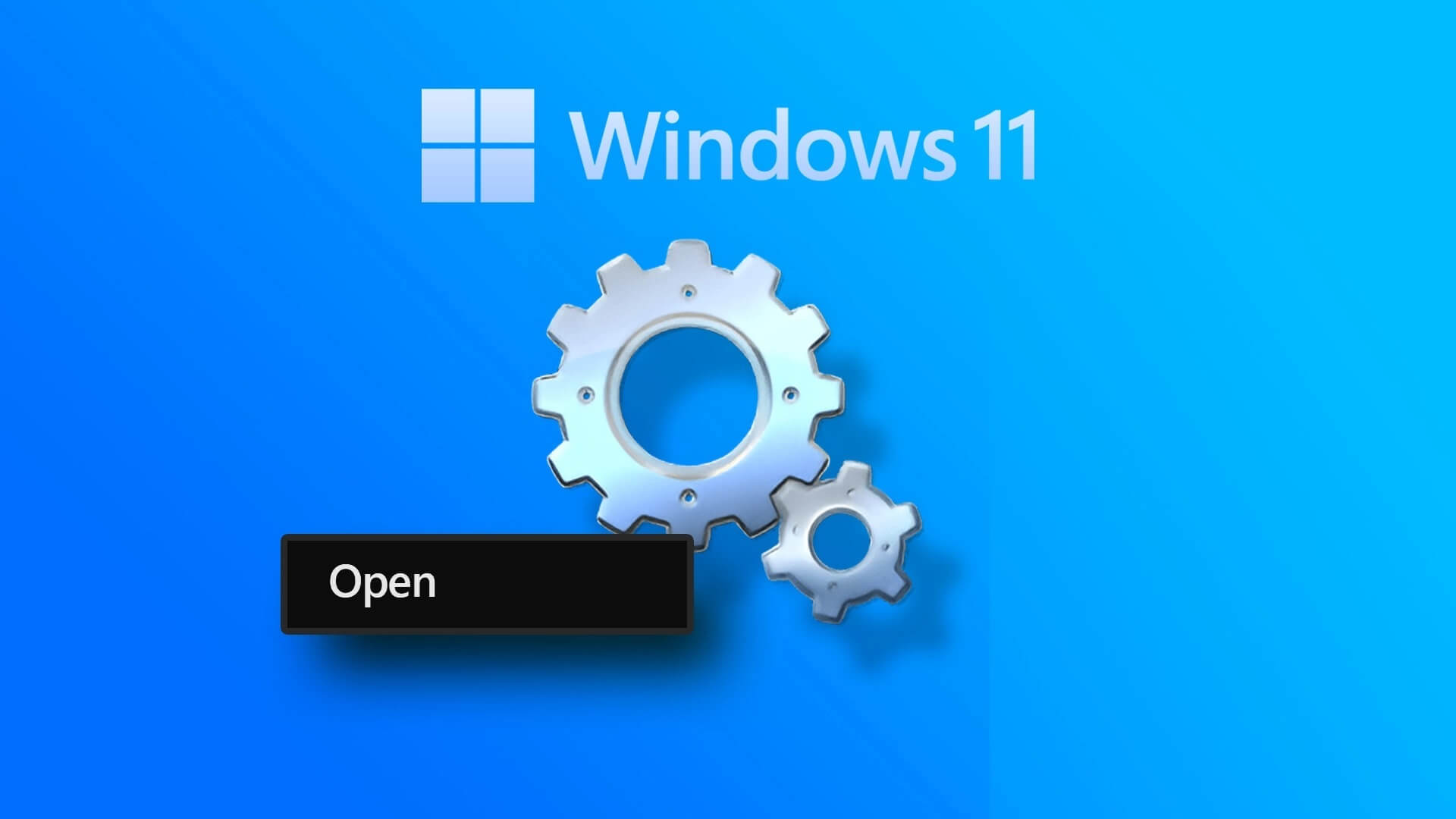Bluetooth It's now present in every home, and we no longer think of it as something cool or advanced. We use it to connect earphones, mice, keyboards, and more on a daily basis. However, cutting the cord seems to be the new thing in IT. All this is good, but what happens when Bluetooth is missing from the device manager itself in the operating system? Windows 10؟
Let's see how you can solve this problem and connect your Bluetooth keyboard and mouse.
1. Update the operating system and reboot
This is how Device Manager should look without the Bluetooth adapter option on your computer.
If you've been reading our site for a while, you know the drill. Press Windows key + I to open Settings and click Update & Security. Let's see if updating your operating system helps resolve the issue.
If any updates are available, click the "Download" button and update your computer. You can also check for them manually.
Even if there is no update available, I recommend you restart your computer once as it is known to help.
2. Show hidden devices
Open Device Manager from Windows Search and click on the View option to select Show hidden devices.
Yes, when the list of devices is too long, Windows 10 OS will create a nested list of devices showing only the main category. The Bluetooth option may be hidden for some reason.
3. Troubleshooting
Come Windows 10 Equipped with a troubleshooter that can solve many problems for you, this is especially true for built-in features and apps. Open Windows Search and type "Troubleshoot Bluetooth" to search for and identify problems and fixes with Bluetooth devices.
Click Next and follow the on-screen instructions if the issue can be resolved.
4. Update drivers
So, how do you update drivers for a device you can't even see in Device Manager? An interesting problem. A support person from Microsoft Users should update all USB drivers instead. Open Device Manager again and scroll down to find Universal Serial Bus controllers. At the same time, you can also try updating your system's Bluetooth drivers. This may reset the configuration.
Right-click the first option to update drivers and then move to the next. Reboot once everything is updated.
5. SFC and DISK SCAN
SFC (System File Checker) will search for and repair corrupted files. It's possible that files associated with the Bluetooth feature have become corrupted for some reason. This isn't a common occurrence. Open a Command Prompt with administrator rights from the Search box and type the command below before pressing Enter.
sfc / scannow
If Bluetooth is still missing from Device Manager, try the DISM (Deployment Image Servicing and Management) commands in the following order.
DISM / Online / Cleanup Image / CheckHealth
DISM / Online / Cleanup Image / ScanHealth
DISM / Online / Cleanup Image / RestoreHealth
- CheckHealth: To check for corruption
- ScanHealth: Used when CheckHealth fails to find errors.
- RestoreHealth: To recover corrupted files
6. Restart the Bluetooth support service.
Press Windows key + R on your keyboard to open the Run prompt and type services.msc before pressing Enter.
When it opens, find the Bluetooth Support service and right-click it to start it. If it's already running, click "Restart" and wait a few seconds.
If this works, click Properties in the same menu and under the General tab, choose Automatic next to Startup type.
You won't have to repeat this step every time you restart your computer now.
7. USB Bluetooth adapter
If none of these solutions work, you likely have two options left. The first is to use a Bluetooth USB adapter, which you can easily find on a site like Amazon. They're also inexpensive, but you'll be sacrificing a single USB port for this.
8. Reset
I'm not a fan of this option, but if you've reached this point, there's not much left to do. Press Windows key + I to open Settings and click Update & Security.
Under the Recovery tab, click Start under Reset.
Select the "Keep my files" option on the next screen. This means your computer will be wiped clean, resetting it to the way it was when it was delivered to your home, except that all your files and folders will remain intact. You will lose all installed applications and their settings. I also recommend backing them up to an external hard drive, just in case.
Follow the on-screen instructions now. Note that this will take a long time. Therefore, make sure your laptop is connected to a power source. You don't want to interrupt this process midway through.
Stay connected
As I said, the technology is quick and easy to use. If you can't see Bluetooth in Device Manager, it doesn't necessarily mean the adapter is faulty. It's more likely a hardware-related issue. By program.