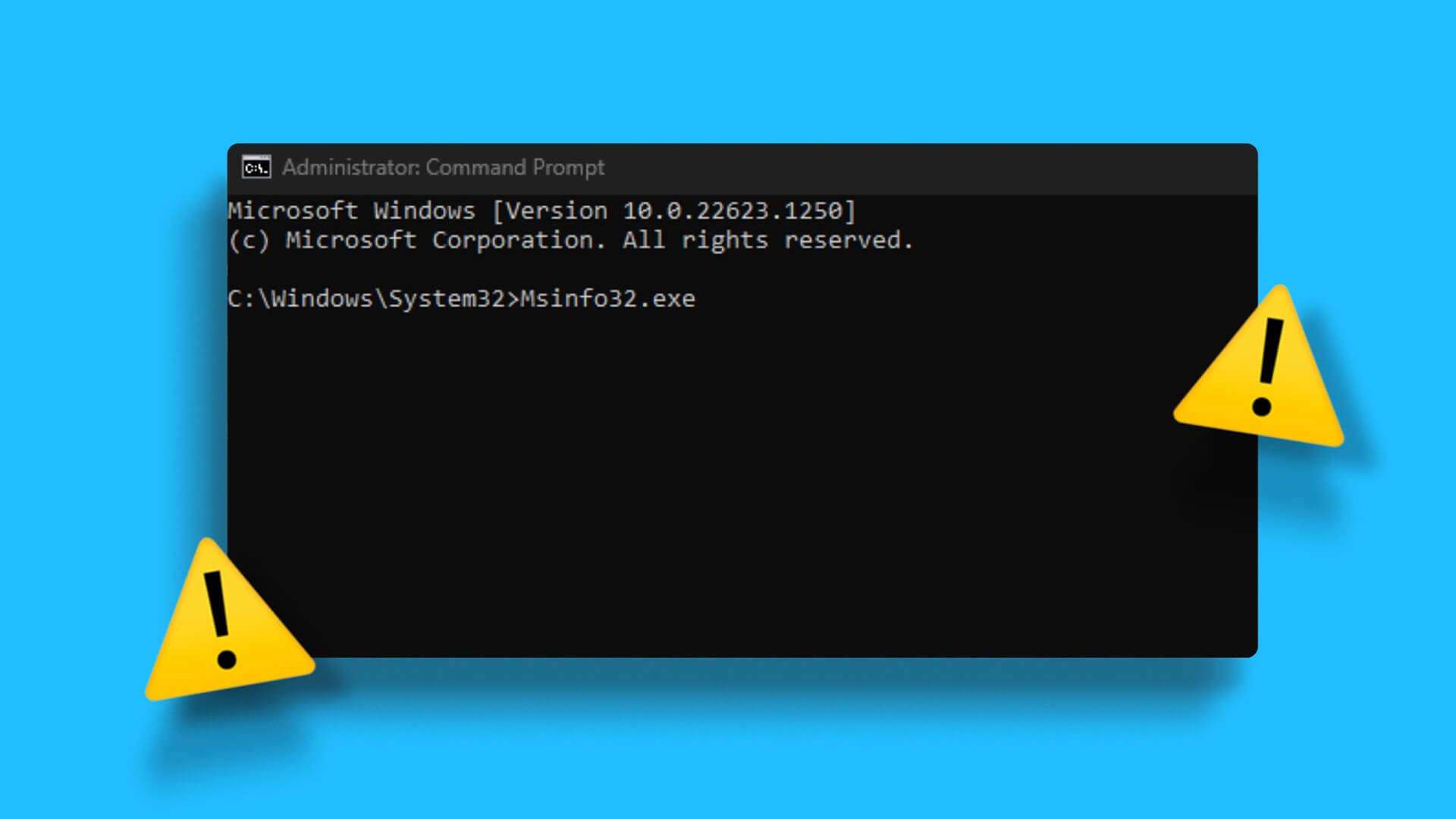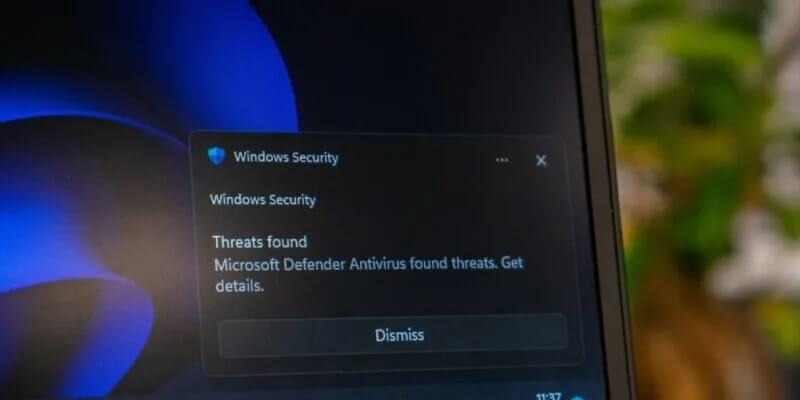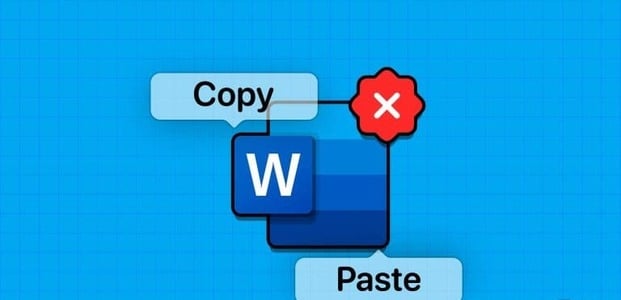Bing Chat is Microsoft's latest addition to the Edge browser. It's an on-demand personal assistant that understands and responds to your queries in natural human language. However, it's far from perfect. For many users, it doesn't work. bingchat The error message "Something went wrong" appears. If you're also experiencing the same issue, you've come to the right place. Here, we'll share quick ways to fix the Bing Chat not working issue on Windows 11. Let's get started.
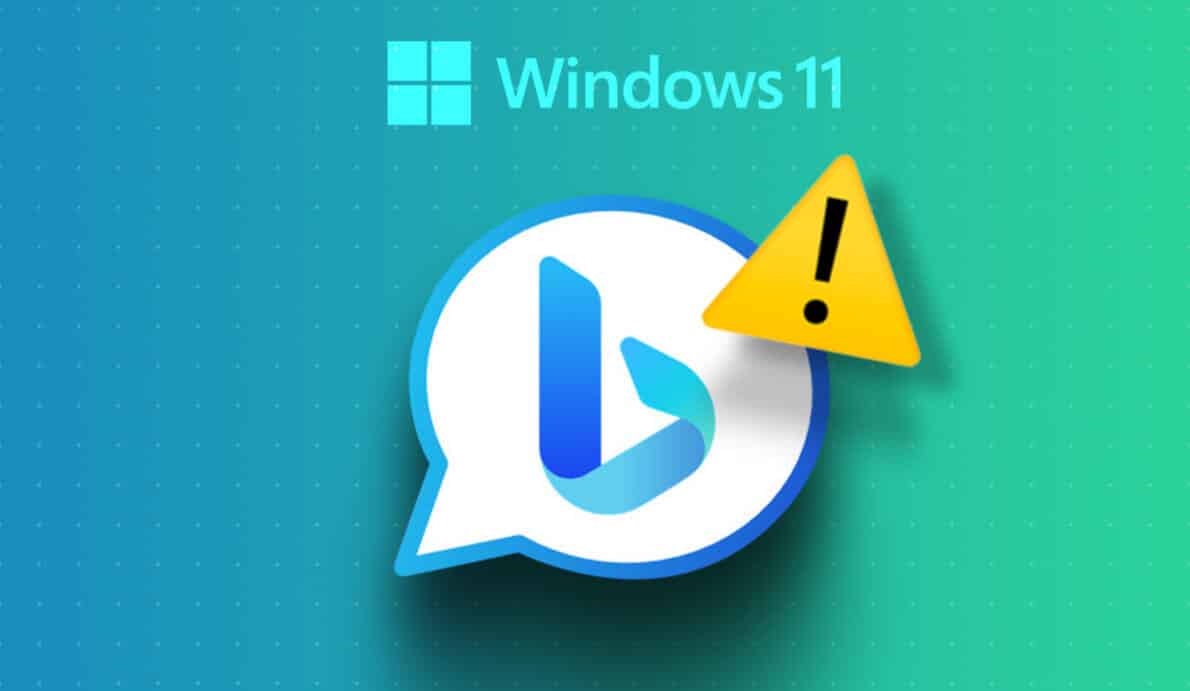
1. Restart EDGE browser
Whether you are facing Problem updating Microsoft Edge , Or You are experiencing high CPU usage. The best way to fix any Edge issue is to restart it. Restarting the browser will eliminate any temporary errors or glitches that may be interfering with Bing Chat and causing it to malfunction. You can restart Microsoft Edge by following these instructions:
Step 1: Click on Keyboard shortcut Control + Shift + Escape To open Task Manager on your computer.
Step 2: of Application List , right-click on Microsoft Edge And choose finish the job of context menu.
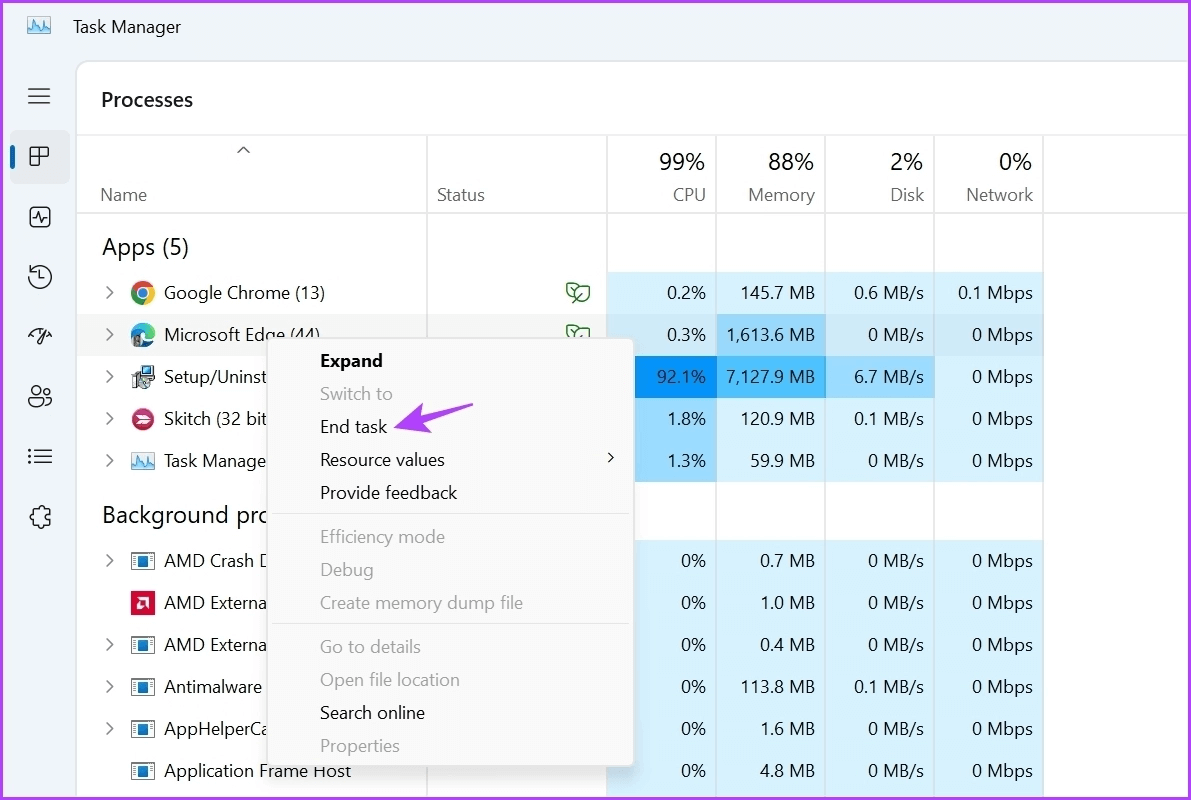
Restart Microsoft Edge To check if Bing Chat is working or not. If not, try the next solution.
2. Check your internet connection
Bing Chat is built using the same technology used to build ChatGPT. It also requires a strong and stable connection to function properly. If you've been experiencing connection issues recently, this may be why Bing Chat isn't working on your computer.
Check your internet connection speed to see if a weak internet connection is causing the problem. By conducting internet speed tests On your computer to check the connection status. If the result shows slow speed and unstable connection, see our guide on Fix weak internet connection.
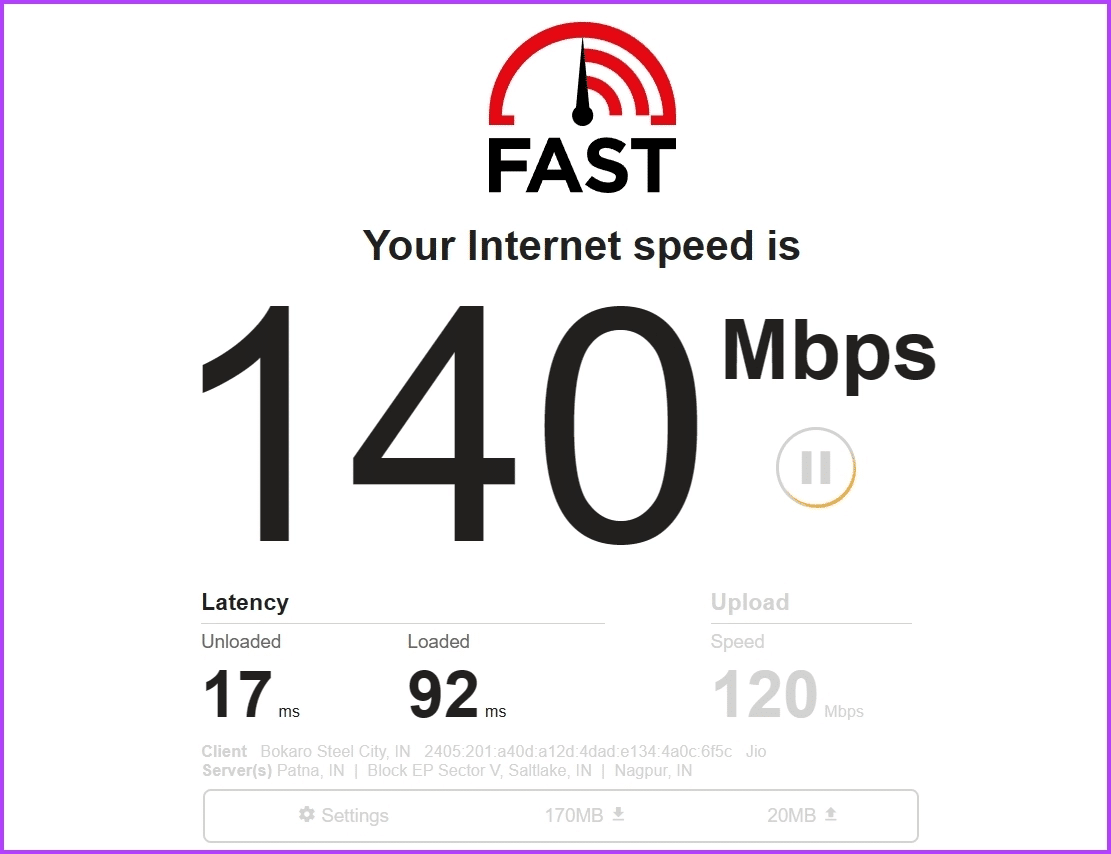
3. Check BING CHAT server status
If the speed test is normal, Bing is likely undergoing maintenance. To check the status of the Bing server, follow these steps:
Step 1: Open a site Downdetector In a browser.
Step 2: Type Bing in the search bar and tap Enter.
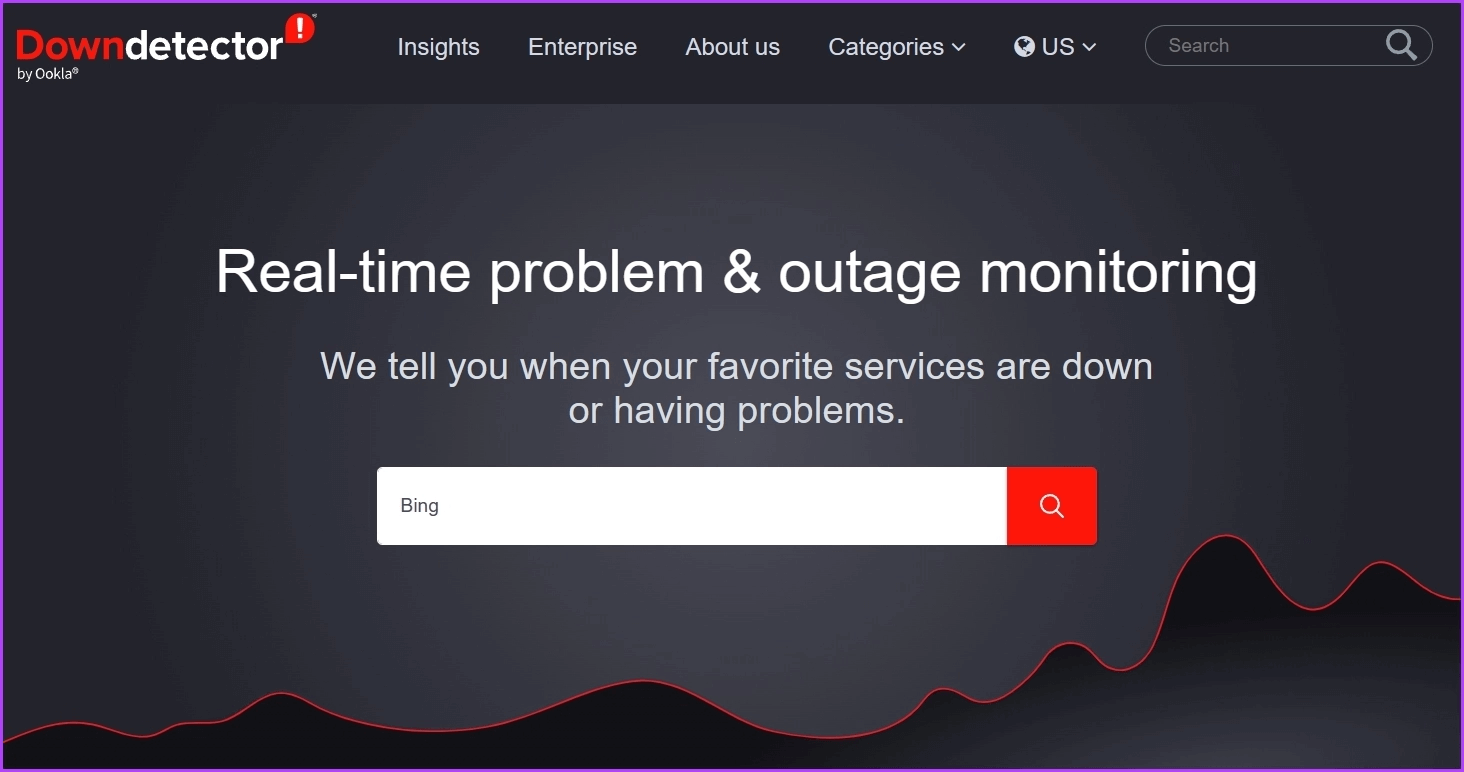
In the results window, check if there are any ongoing server issues with Bing. You can also use Bing Twitter handle To learn about maintenance work.
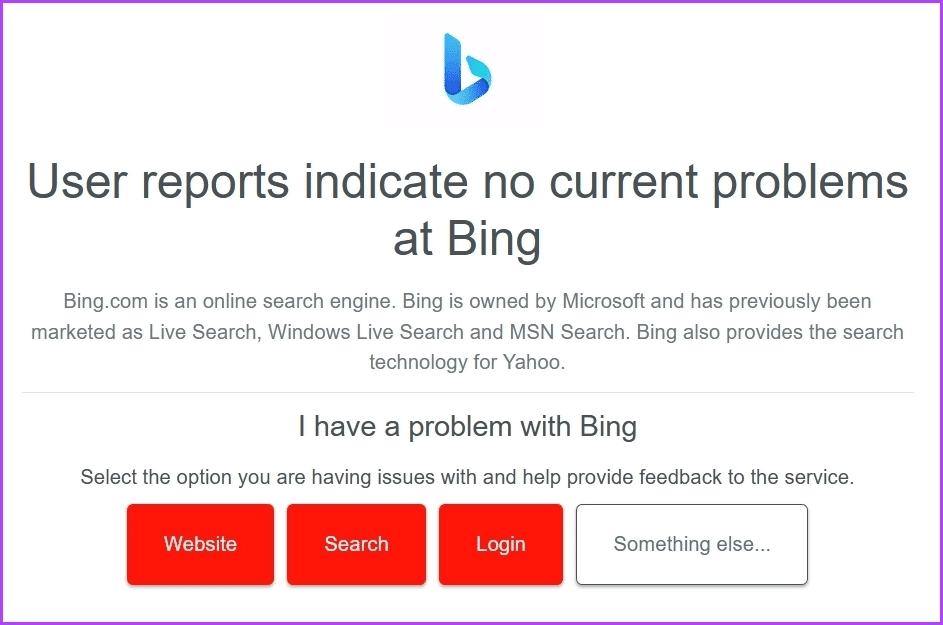
4. Clear cache data from Microsoft Edge
Like other browsers, Microsoft Edge stores cache data to provide a faster page loading experience. Sudden crashes or virus attacks can corrupt this data. Fortunately, you can clear your cache data to remove the corruption. Here's how:
Step 1: turn on Microsoft Edge On your computer and click Three horizontal dots in the upper right corner.
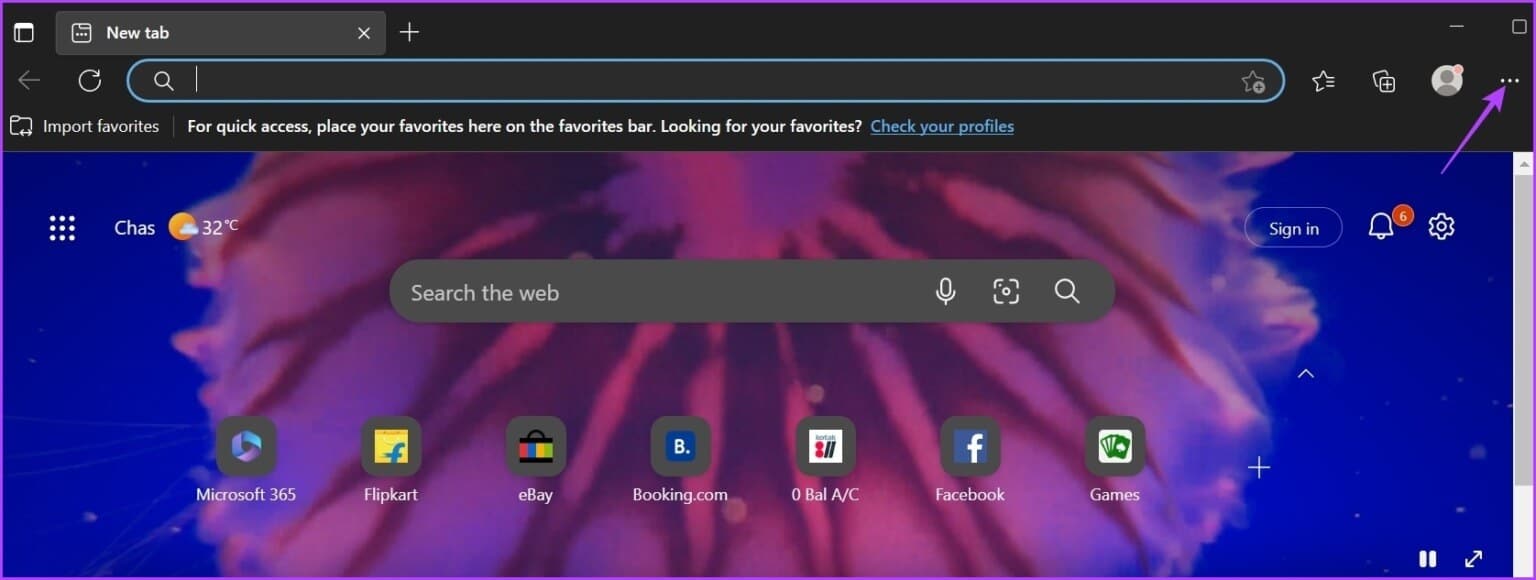
Step 2: Choose Settings From a list Context.
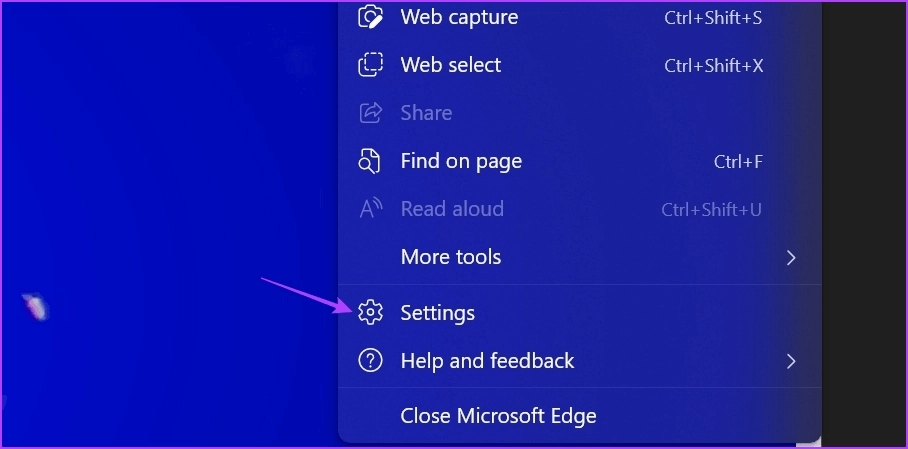
Step 3: Choose Privacy, search and services from the left sidebar.
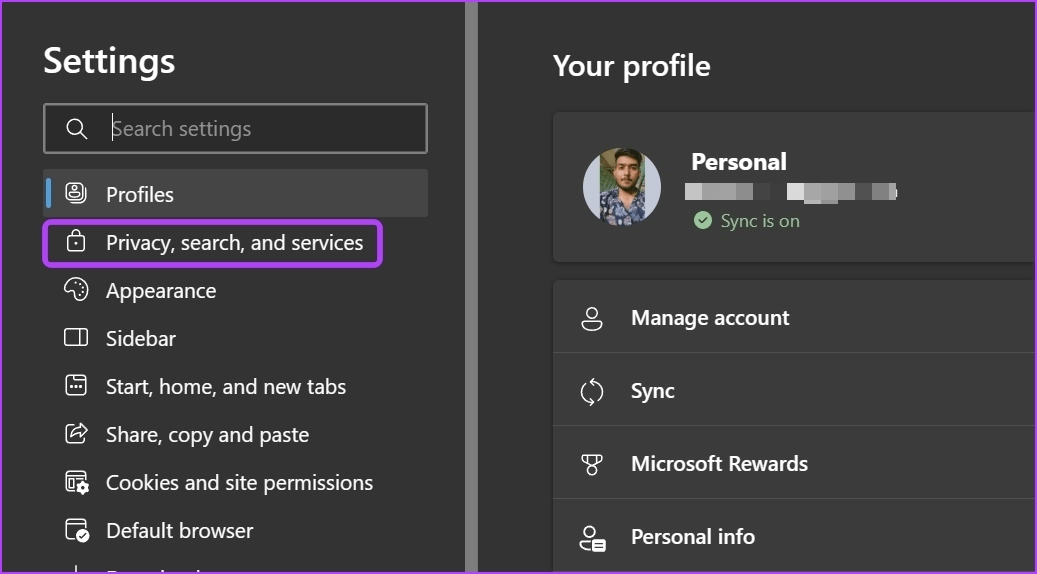
Step 4: Click the button “Choose what you want to delete” next to “Clear browsing data now”.
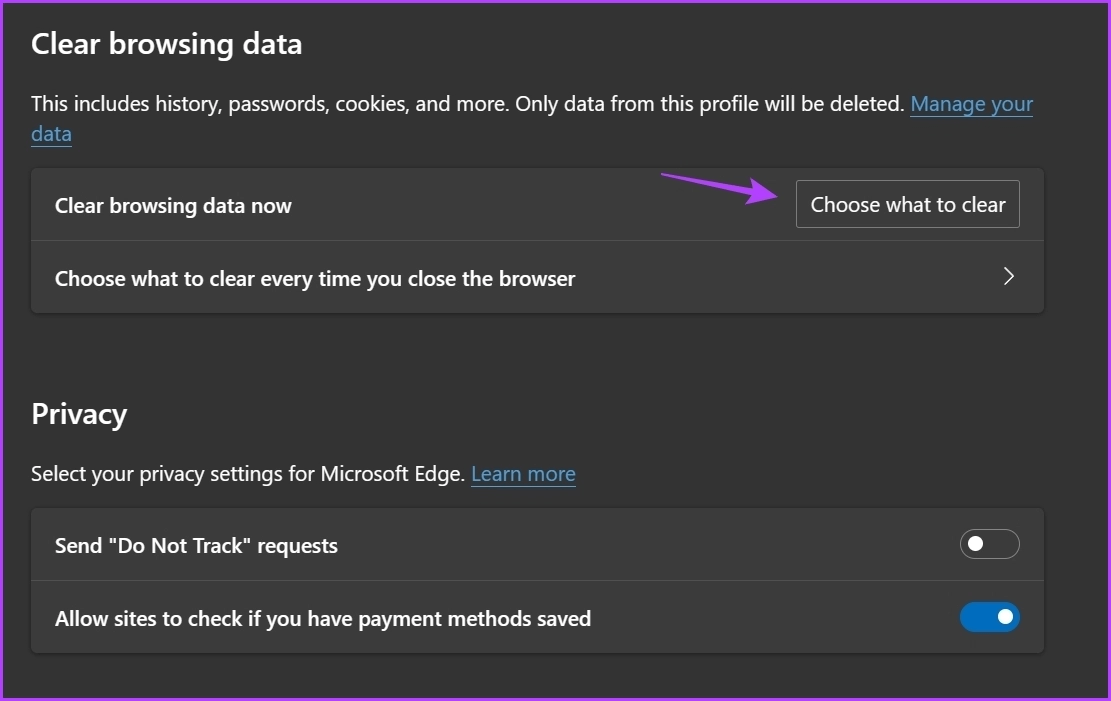
Step 5: Select an option Cached images and files Then click the button Scan now.
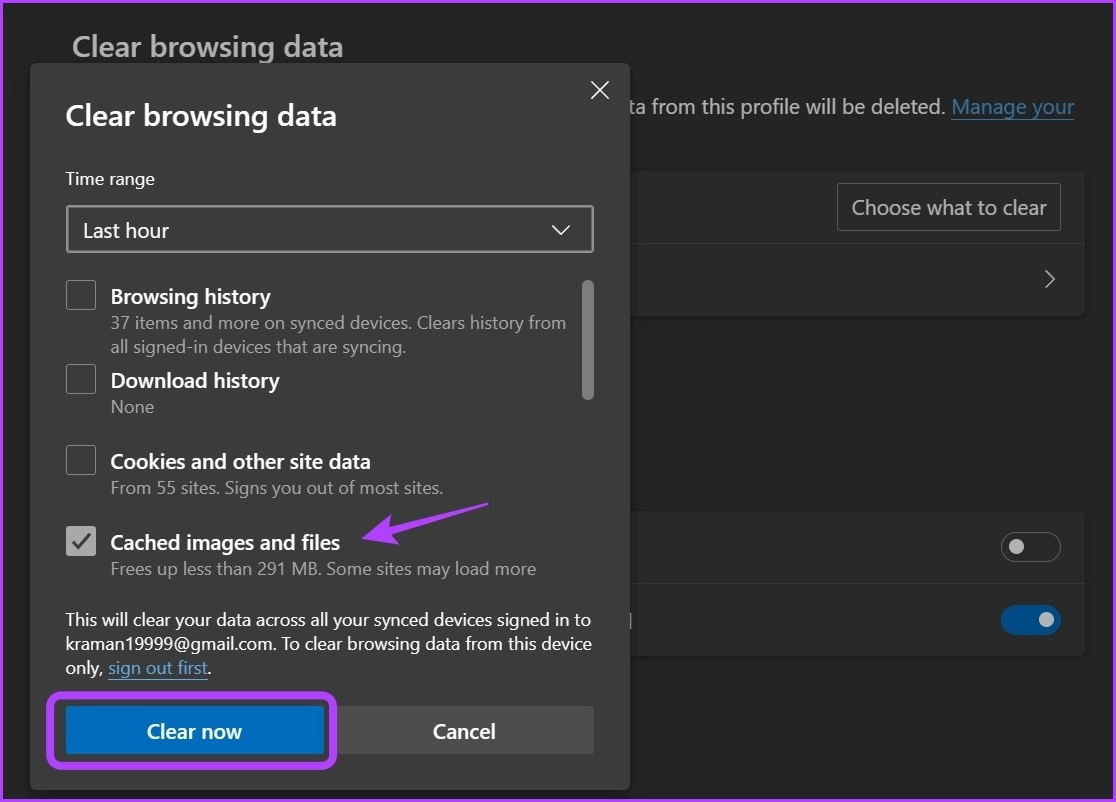
5. Switch to a different EDGE profile
Similar to cached data, Edge user profiles can also be corrupted due to sudden crashes and virus attacks. To avoid further changes, you can switch to or add a new user profile in the Edge browser. Here's how:
Step 1: Click Your profile icon In the upper right corner of Edge Browser.
Step 2: Choose Add a profile From a list Context.
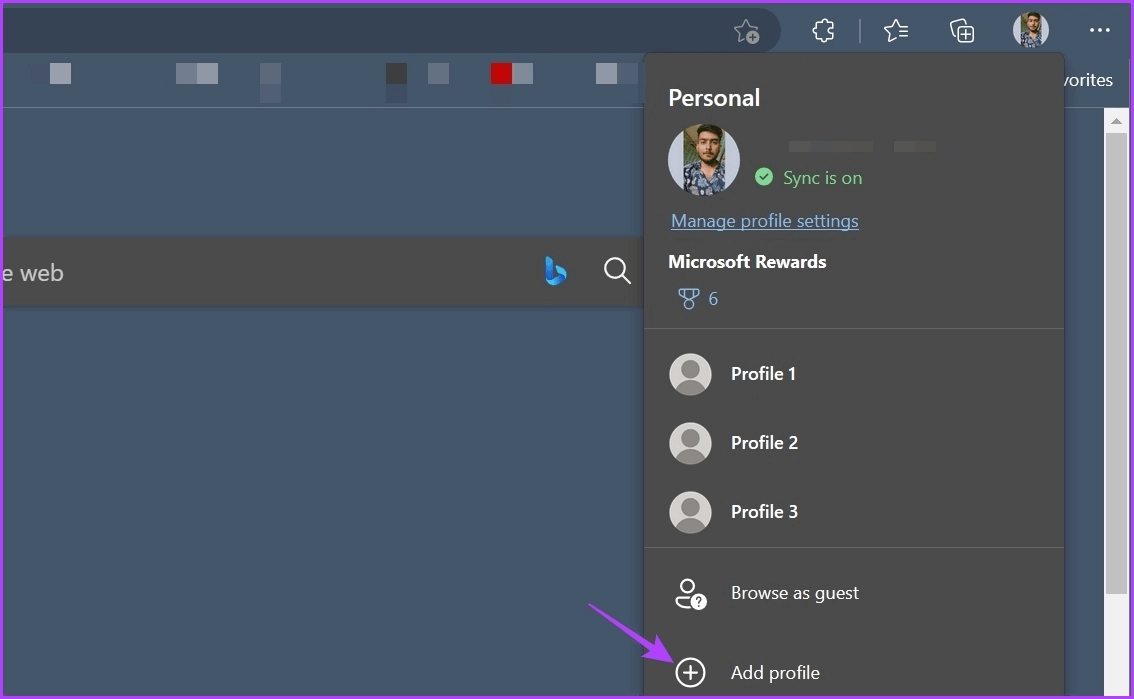
Step 3: Choose the option “Sign in to sync data.”
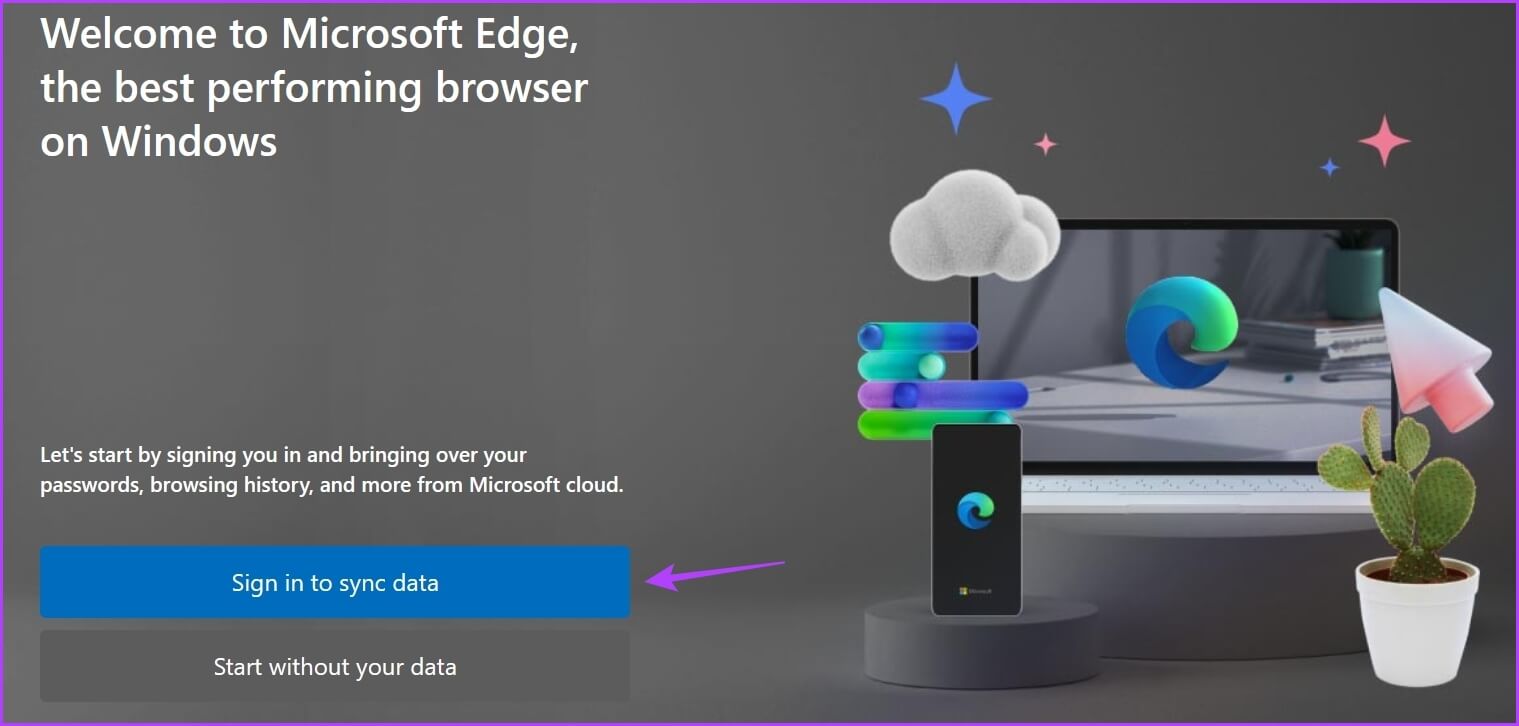
Step 4: Enter your credentials to log in with New Edge Profile.
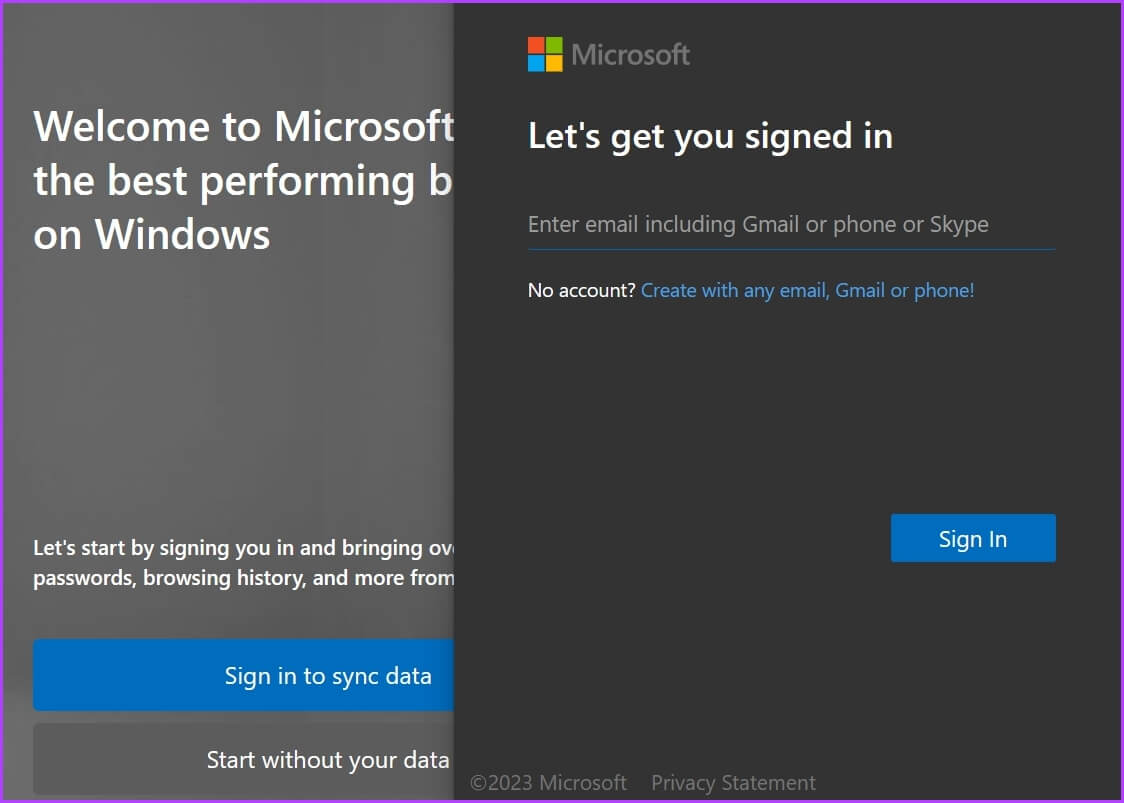
6. Remove unnecessary add-ons
Extensions are typically created to enhance your browsing experience. However, not all of them are reliable. If a browser extension is outdated or malicious, it may interfere with Bing Chat and cause the "Something went wrong" error.
To check this possibility, you can turn off your extensions for a moment. Here's how to do it:
Step 1: turn on Microsoft Edge , click on the icon add In the upper right corner, choose Manage accessories From a list Context.
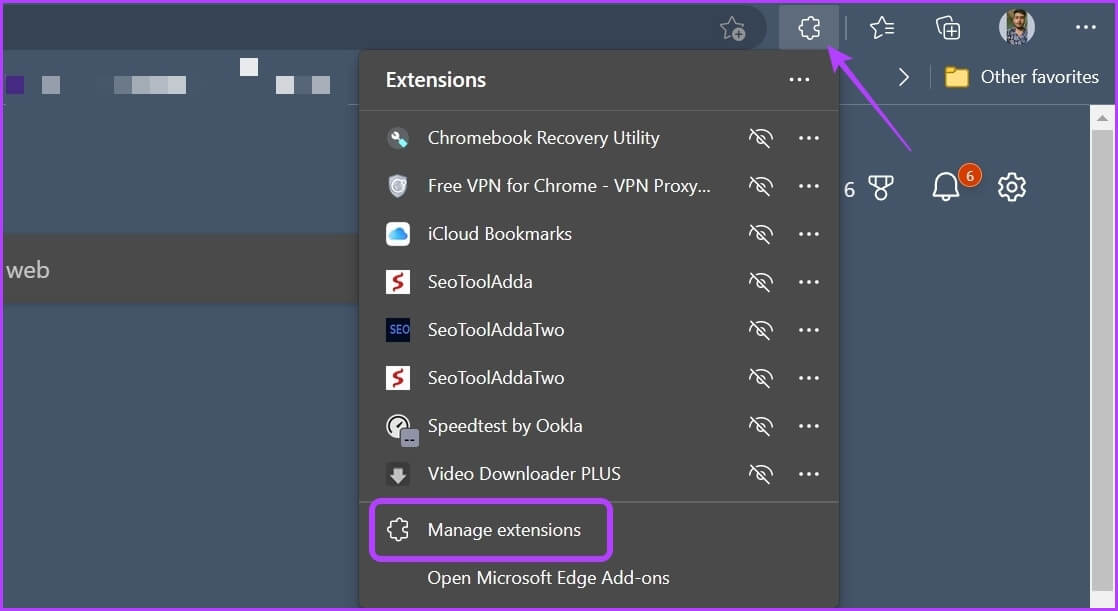
Step 2: do itDisable toggle switches For all Add-ons.
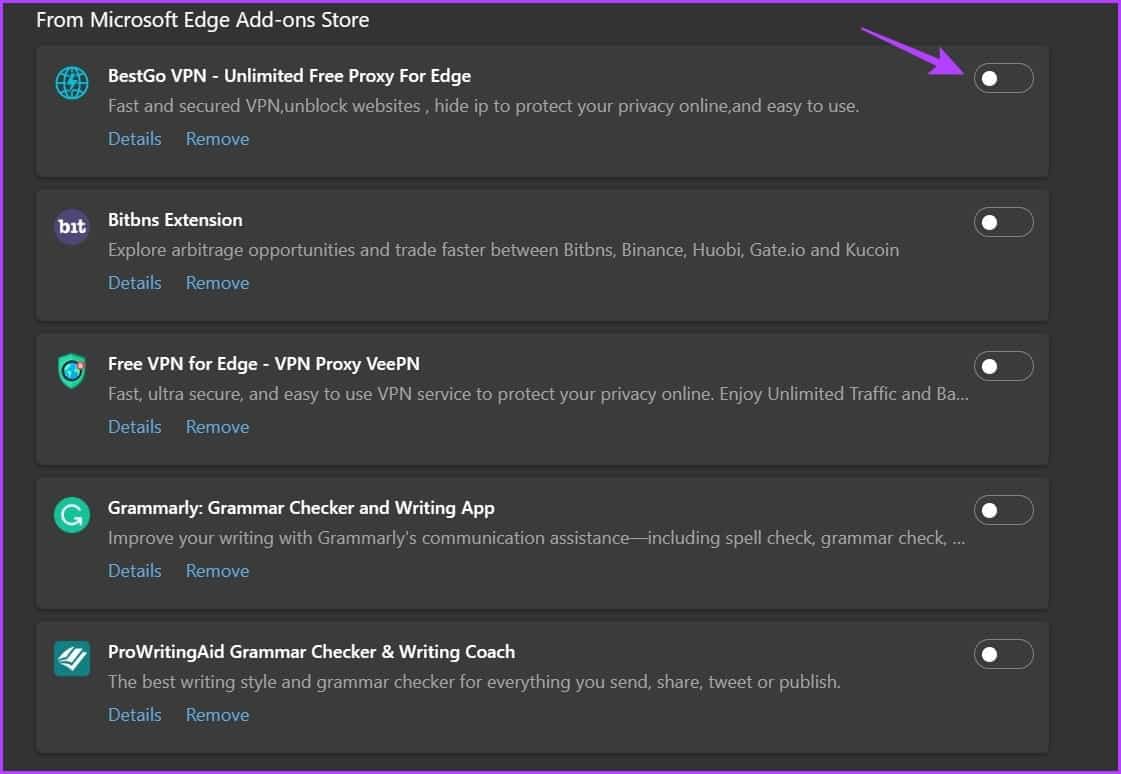
7. Microsoft Edge Update
It's normal for browsers to crash if you haven't updated them for a long time. So, if you can't access Bing Chat and see the error “Something went wrong” , update Microsoft Edge.
To do this, click Three horizontal dots list in the upper-right corner and select Settings of context menuClick About. Microsoft Edge From the left sidebar, Edge will automatically check for and download an update if available.

BING CHAT NOT WORKING, FIX IT
Bing Chat integration into Microsoft Edge is fairly new. It's no surprise that it frequently encounters a number of issues. If Bing Chat isn't working and displays the "Something went wrong" error in Edge, try the solutions above to troubleshoot and fix the issue once and for all.