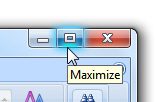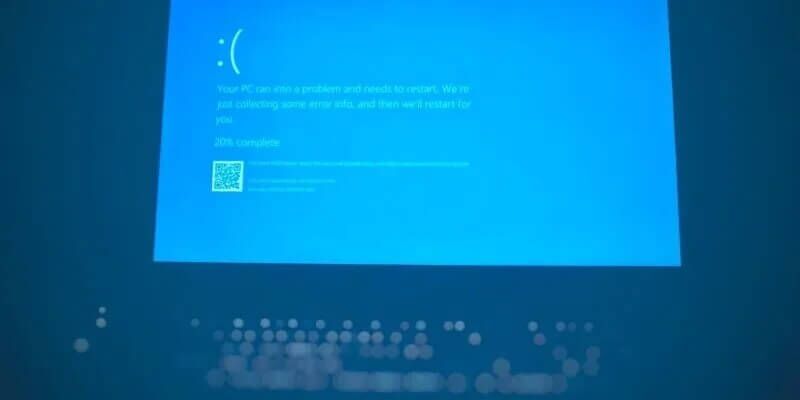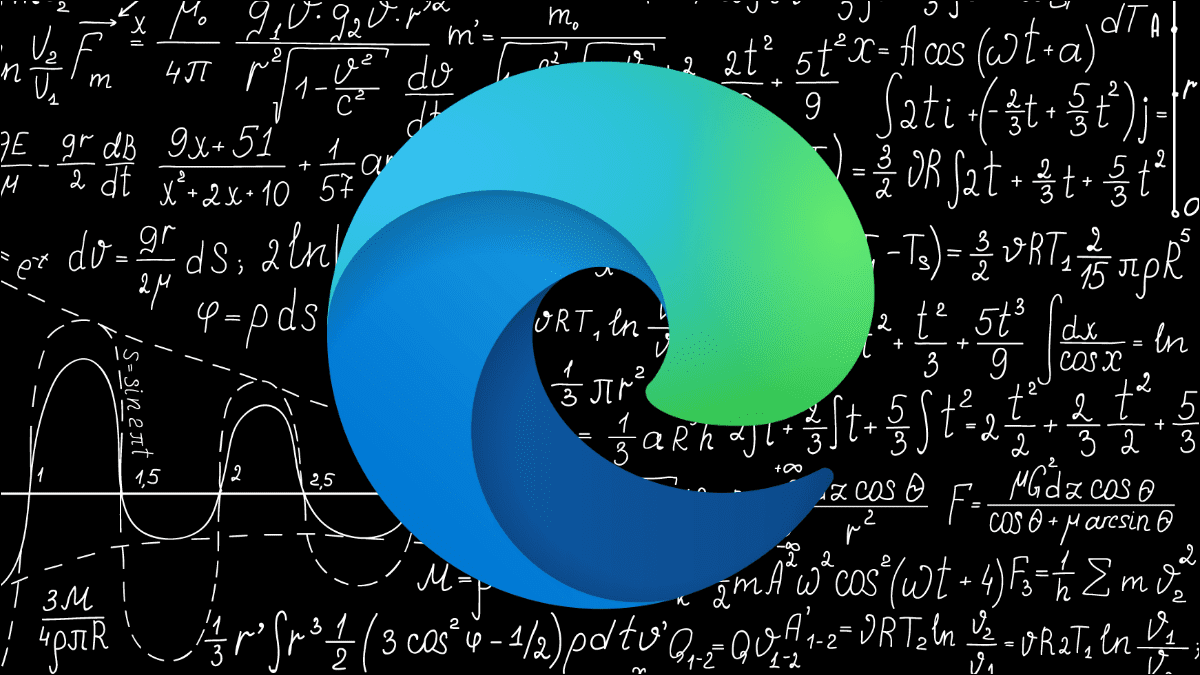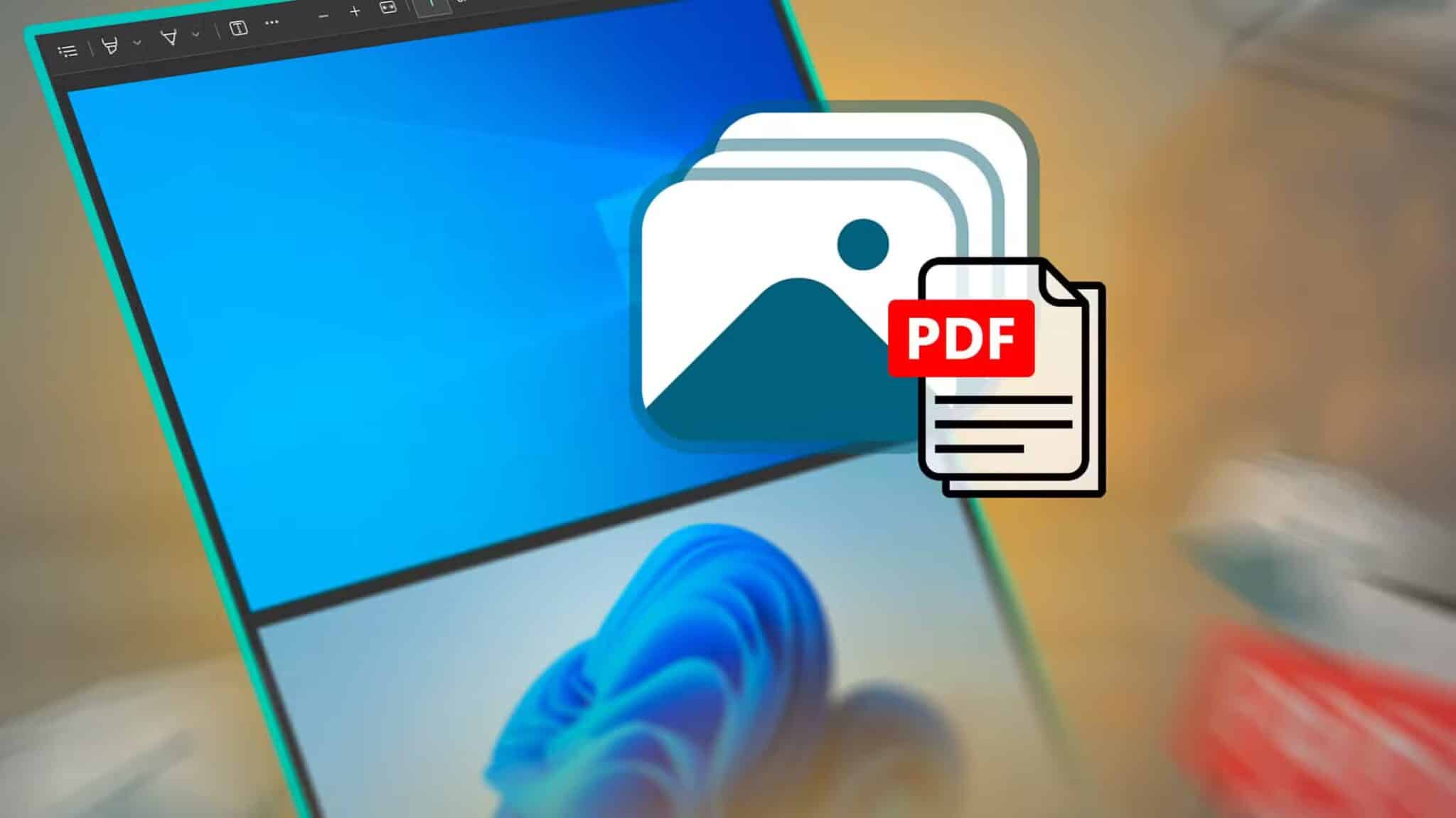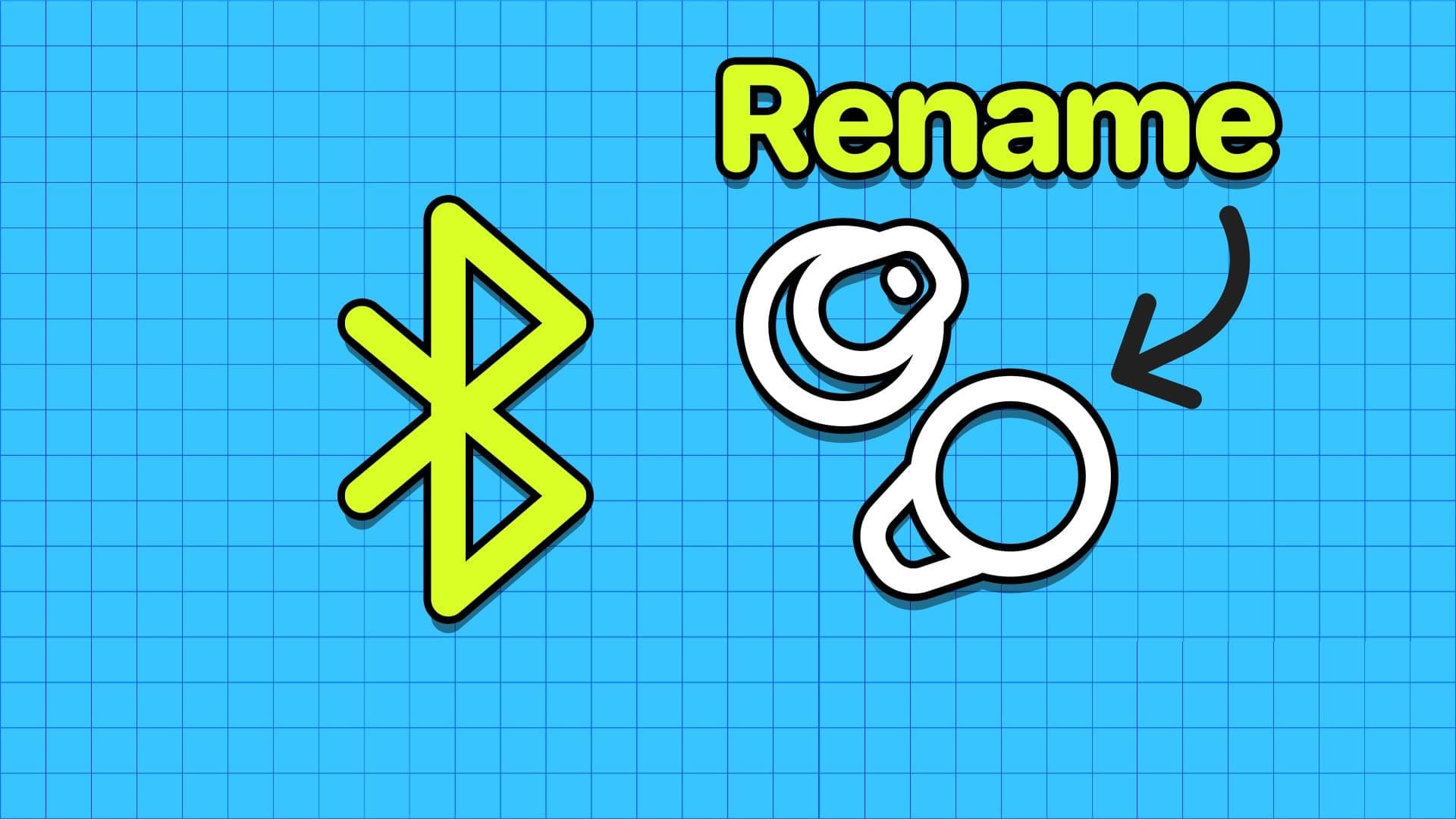CHKDSK, the Check Disk command, is useful for checking and fixing disk errors using the Command Prompt. With it, you can repair all types of Issues with storage drives on your Windows 10 or 11 PCHowever, what if Windows fails to run the CHKDSK command when you enter it and gives you errors? Here are the top 6 fixes for CHKDSK not running on Windows.
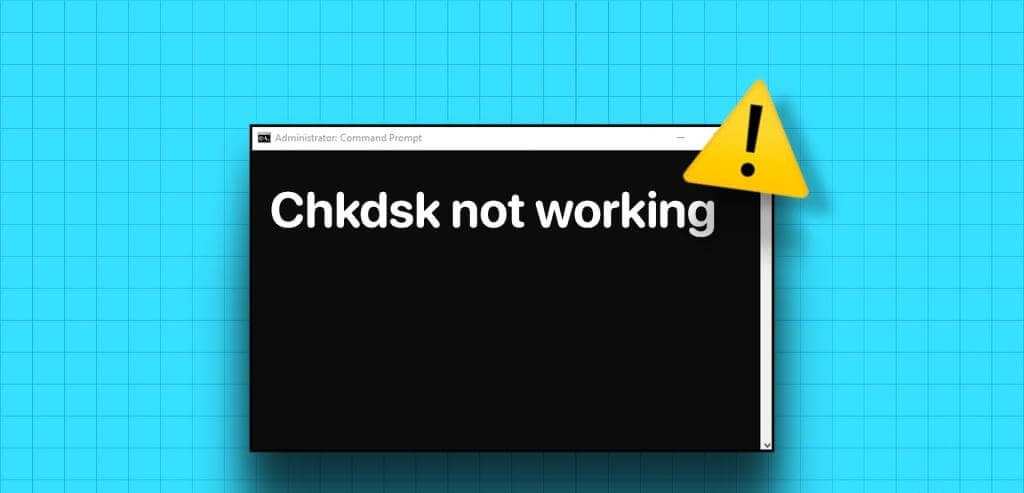
This can be caused by various factors, ranging from lack of administrative privileges to misconfigured registry files. If you can't figure out what's causing the problem, follow these tips to fix it.
1. Make sure your account has administrative rights.
One of the most common reasons you might be able to run a Check Disk scan and see an “Access Denied” message is if you run the Command Prompt without administrative privileges. To start, make sure that Your user account has administrative rights., then use the following steps to run the CHKDSK command.
Step 1: Right click on the icon START YOUR and select Terminal (Admin) from the list.
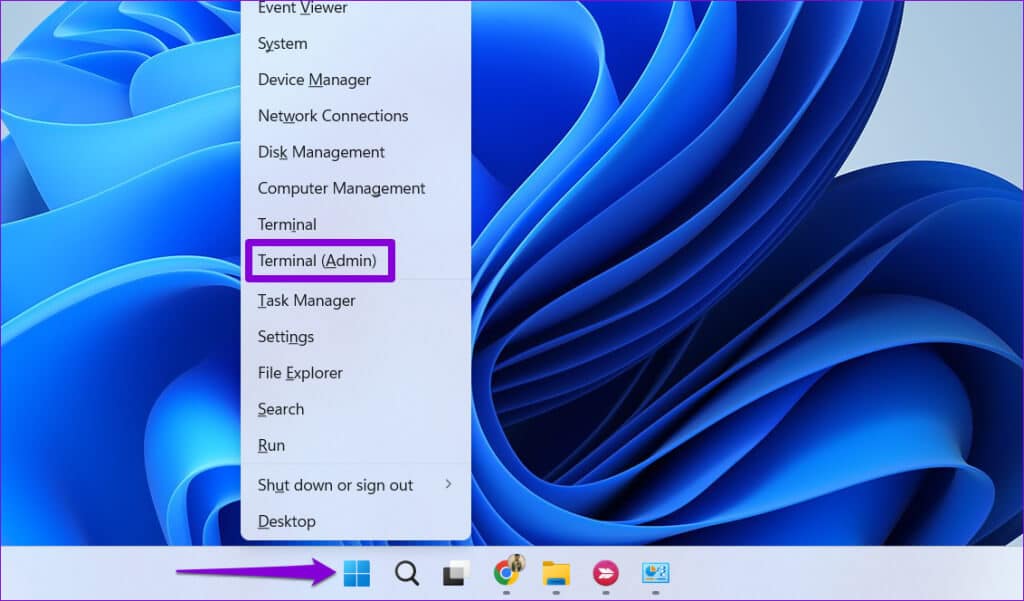
Step 2: Locate yes When the User Account Control (UAC) prompt appears.
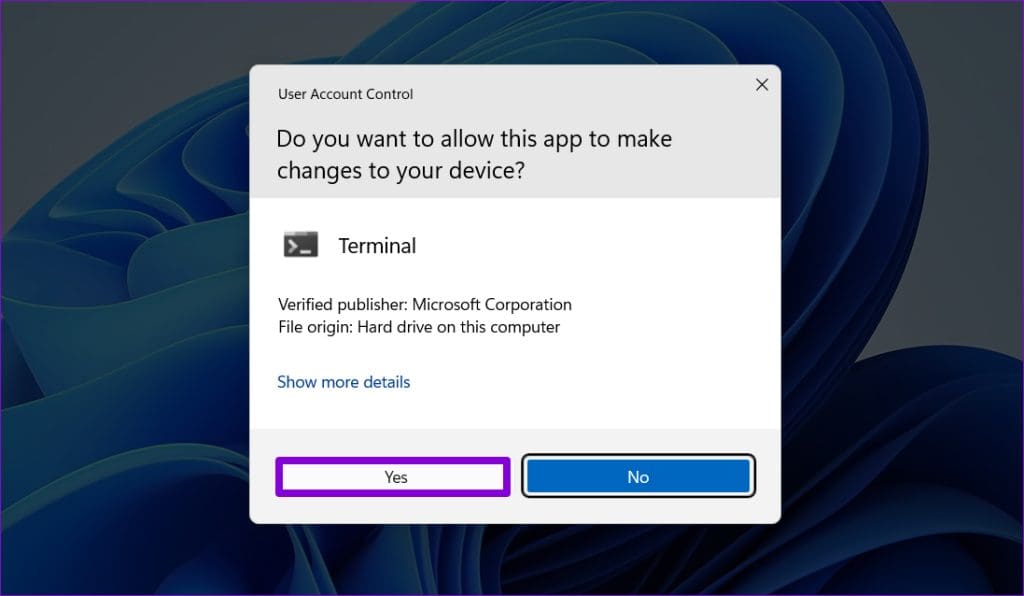
Step 3: Type the following command into the console and press Enter. In this example, we will examine drive E.
chkdsk e: /r
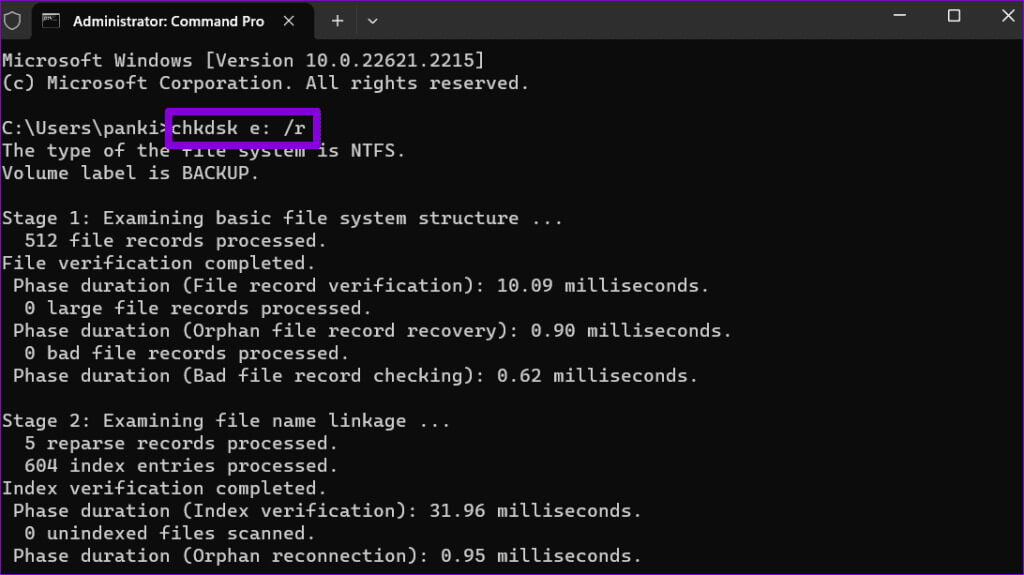
If you want to check drive D, replace e: with d: in the command above. Also, make sure the drive you are trying to check is connected to your system.
2. Schedule a disk check on system restart
It's important to note that CHKDSK requires exclusive access to the drive you want to scan and repair. If some files on the drive you want to scan are open or in use, you may receive the error. “Chkdsk cannot be run because the volume is in use by another process.” On Windows.
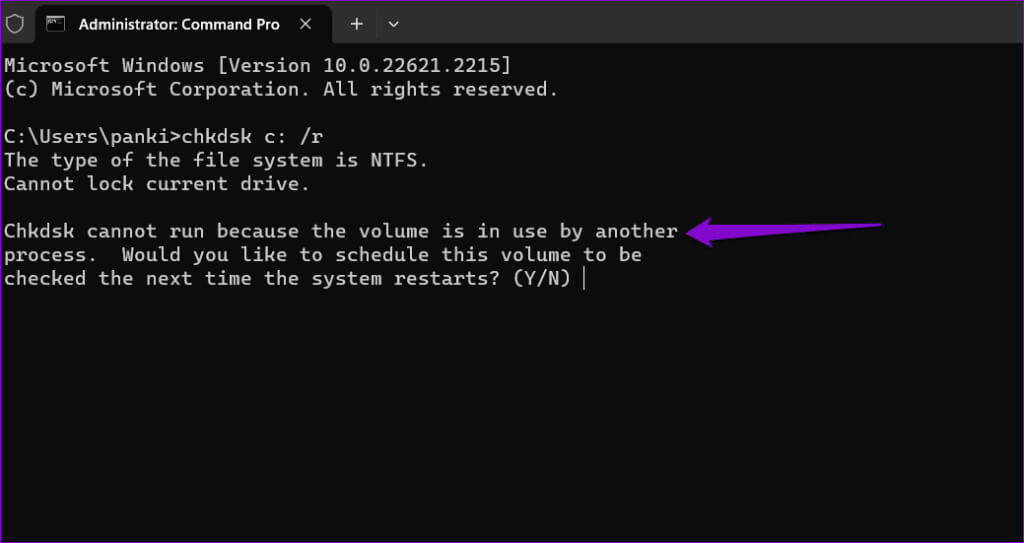
In this case, CHKDSK will give you the option to schedule the scan the next time you restart your computer. To do this, type Y for Yes and press Enter. Then, restart your computer, and Windows will scan the selected drive for errors during startup.
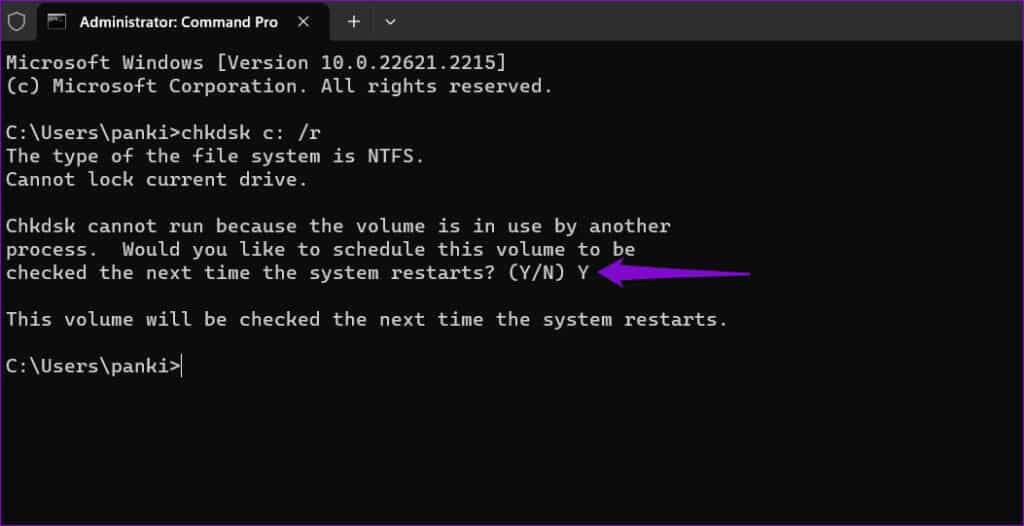
3. Check the boot execution log.
The BootExecute registry entry determines whether the system should run a Check Disk scan at boot time. If this key is not configured correctly, CHKDSK will not work. To resolve this issue, you must modify the BootExecute value using the Registry Editor. However, since editing registry files is somewhat risky, it is a good idea to Back up all registry files Or Create a restore point Before proceeding.
Step 1: Click icon Search On the taskbar to open the menu "never", Type Registry Editor, and select "Run as administrator".
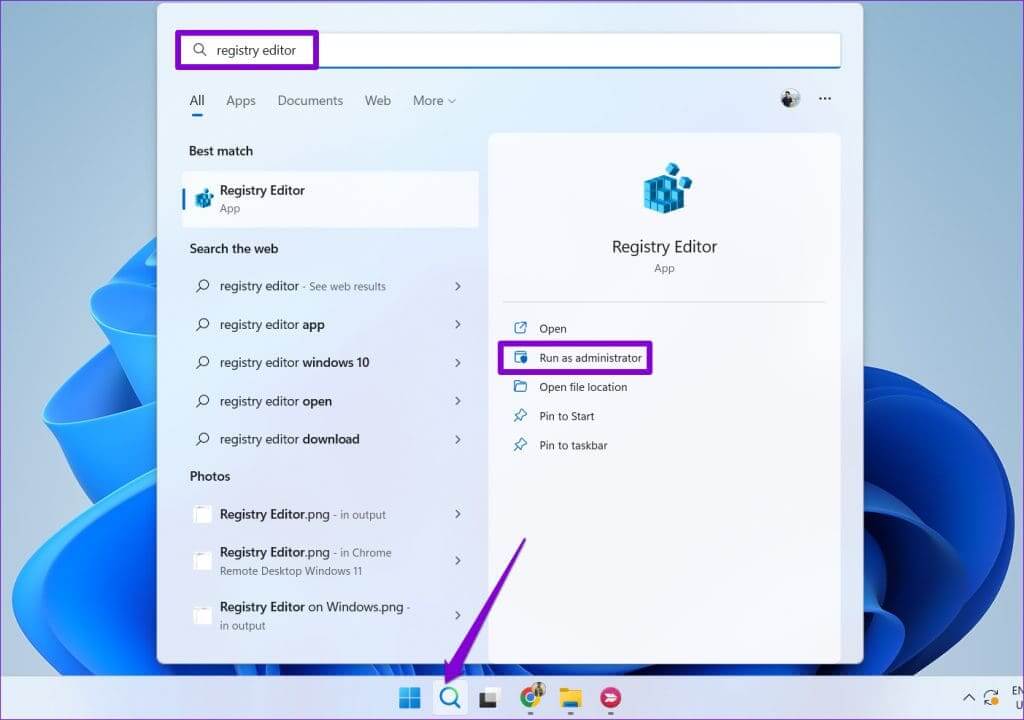
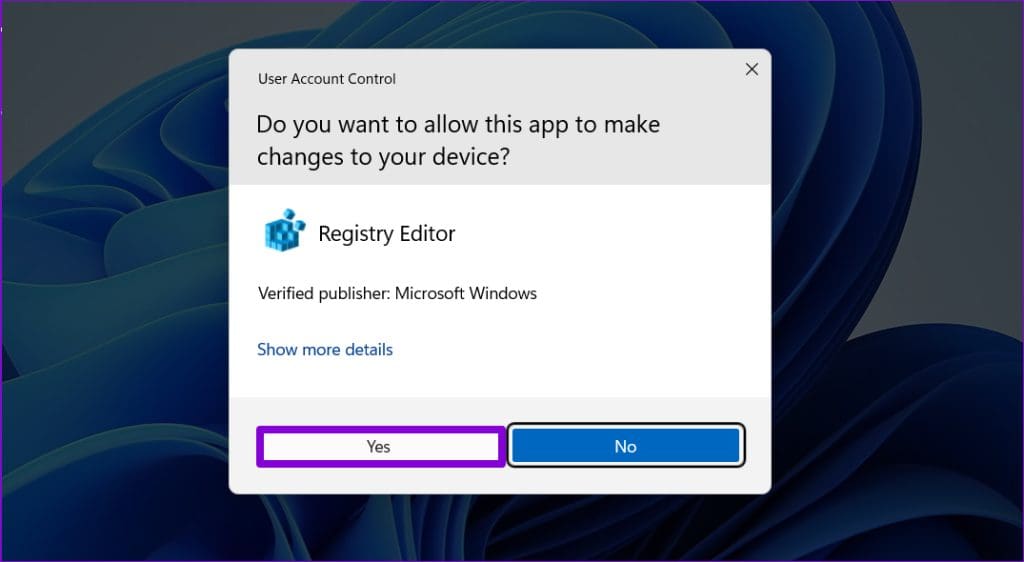
Step 3: Paste the following path into the address bar and press Enter:
Computer\HKEY_LOCAL_MACHINE\SYSTEM\CurrentControlSet\Control\Session Manager
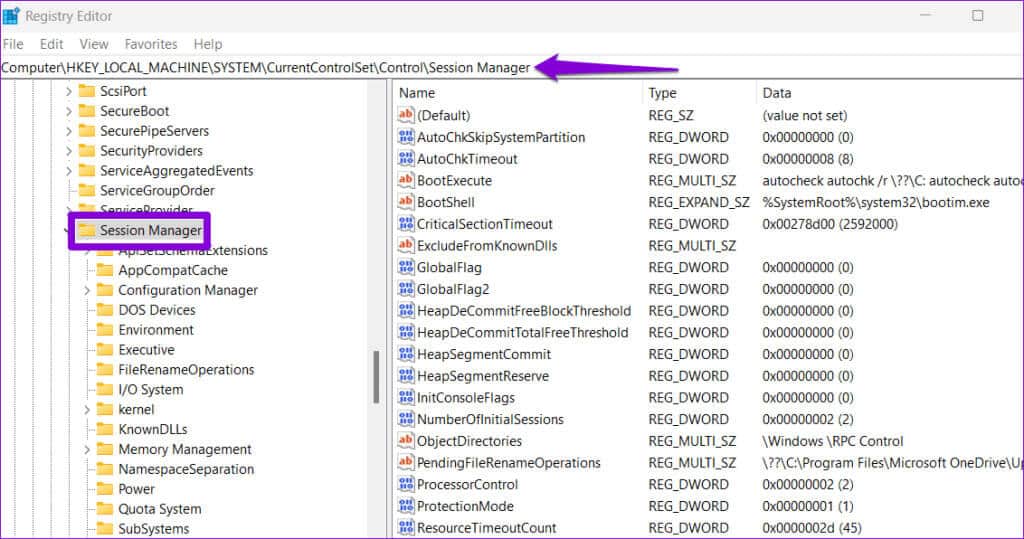
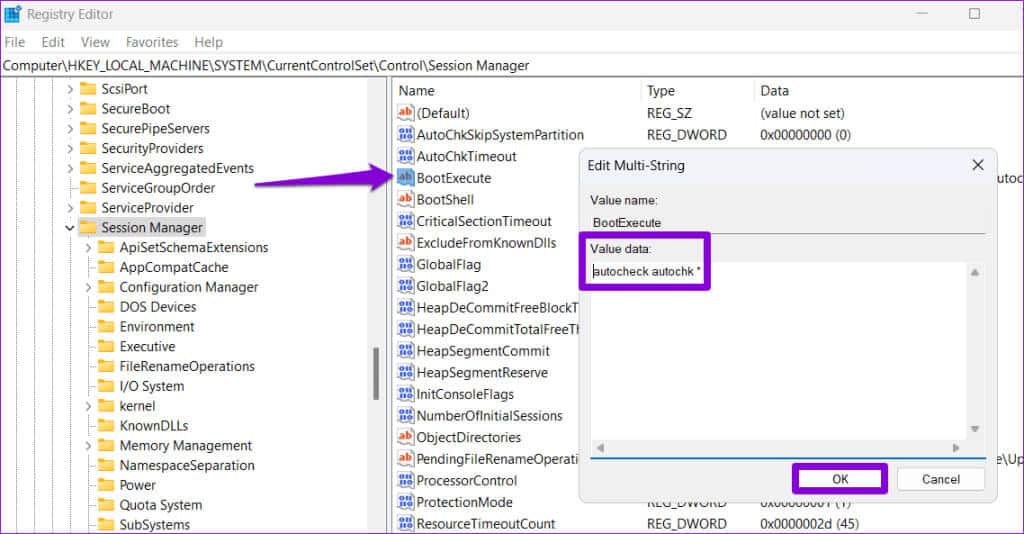
Restart your computer afterward to check if the issue persists.
4. Turn off fast startup
Sometimes, Windows may fail to run a Check Disk scan at boot if you have Fast Startup enabled. You can try temporarily disabling this feature to see if that resolves the issue.
Step 1: Click the search icon on the taskbar to open the menu. never, And type cmd, then select Run as administrator.
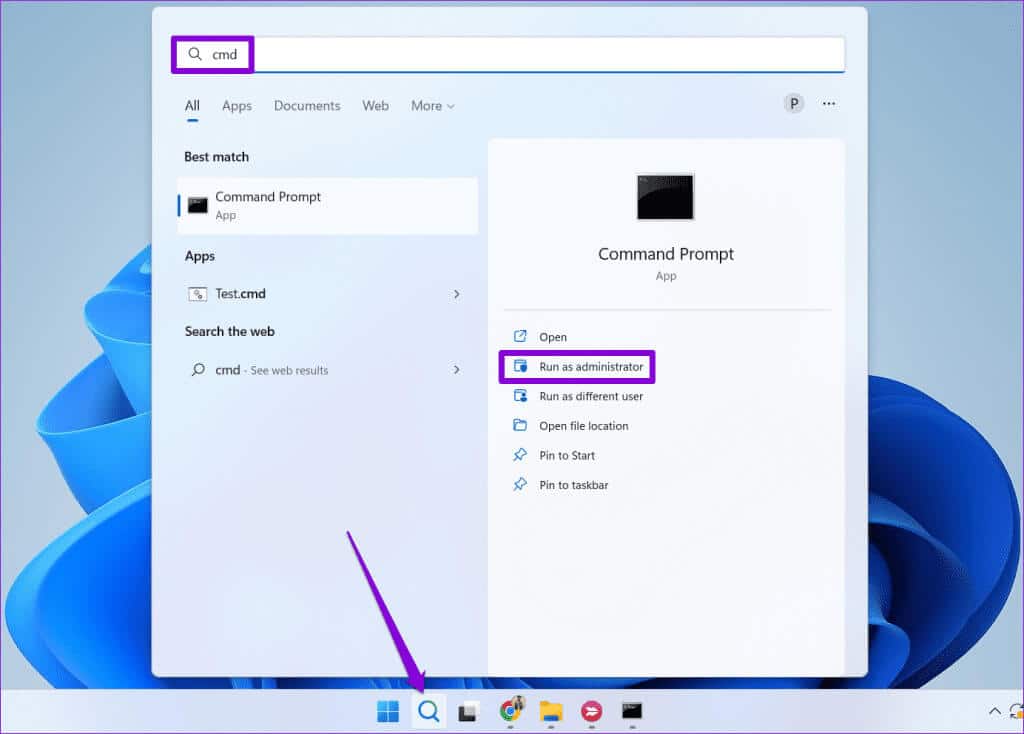
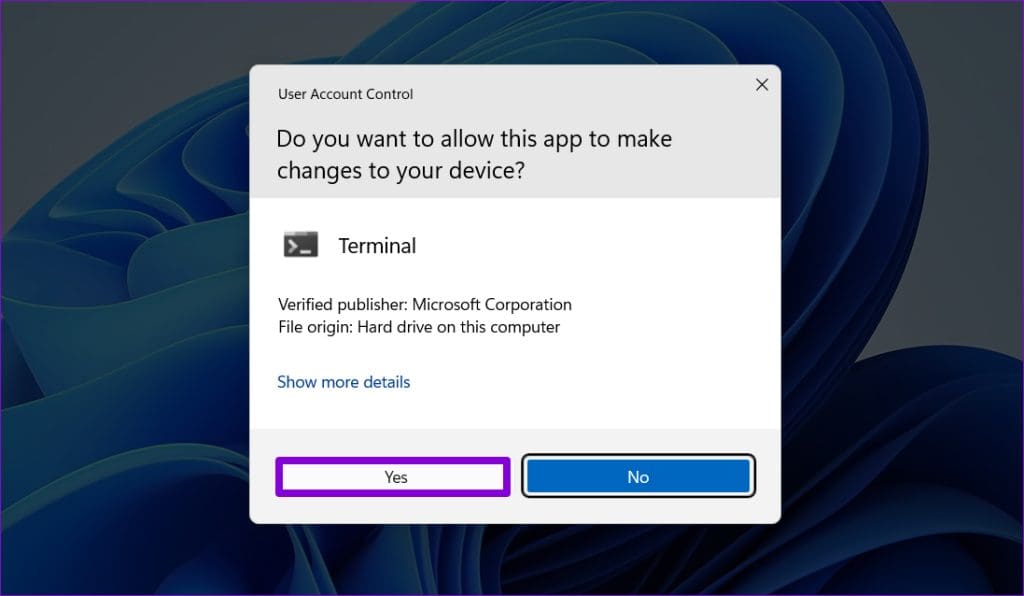
Step 3: in Control unitRun the following command and then press Enter:
Powercfg -h off
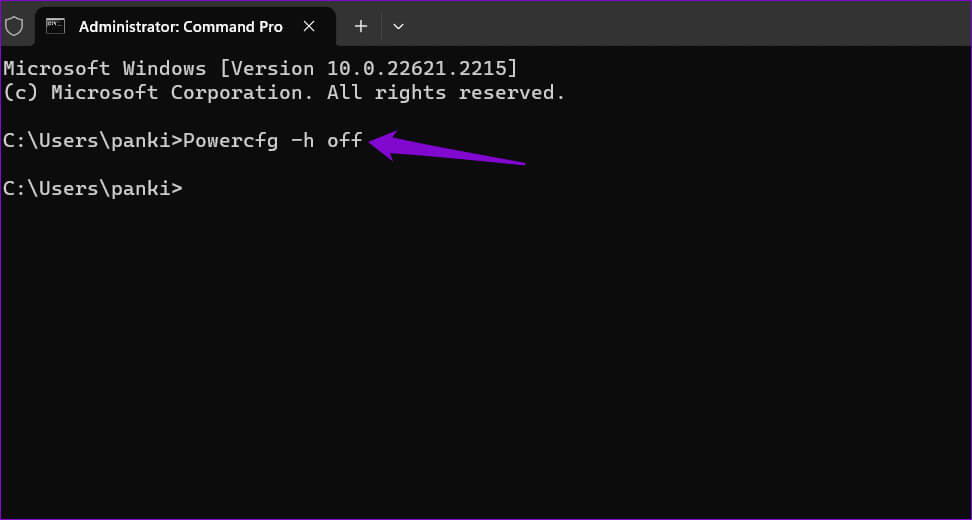
chkdsk c: / r
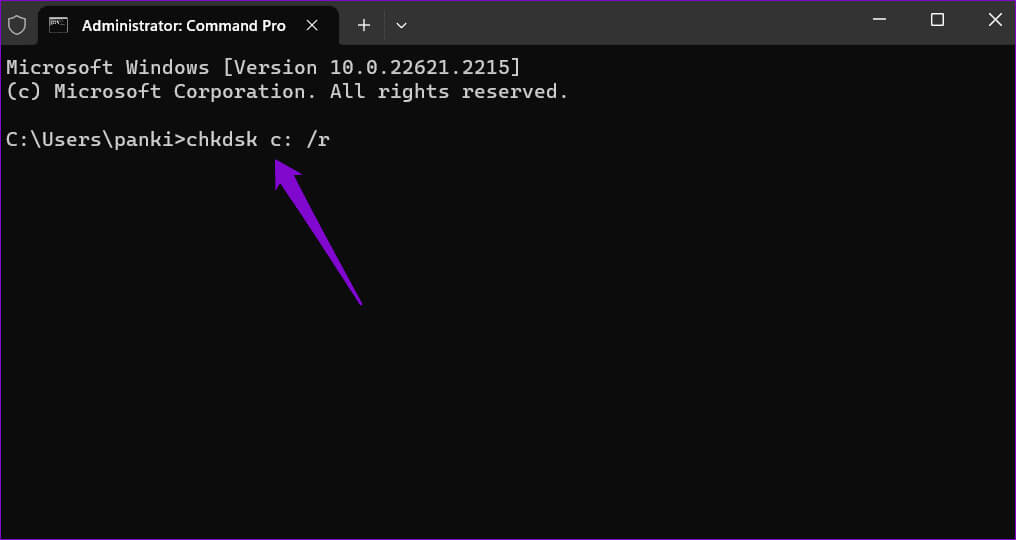
Step 5: Type Y And press Enter.
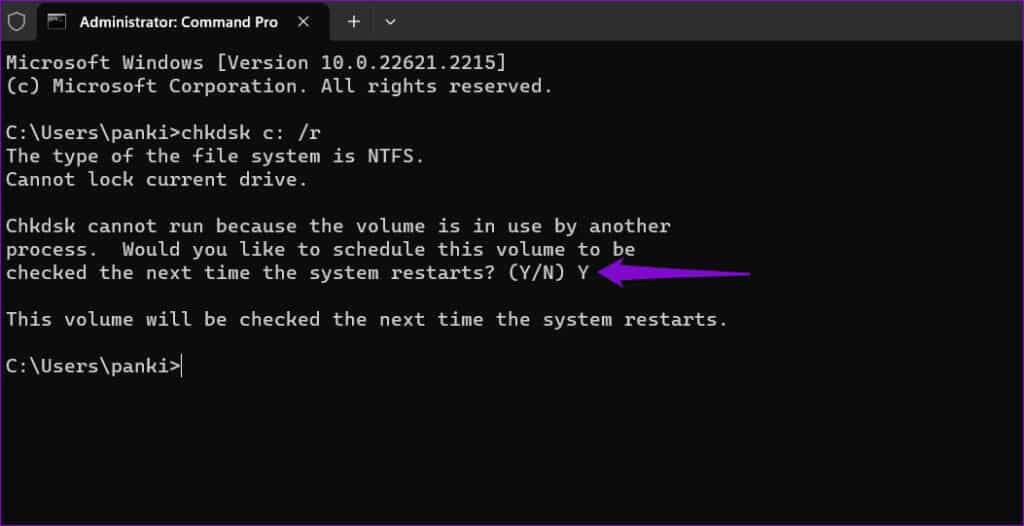
5. Run CHKDSK from Advanced Startup
Another thing you can do is run a disk check in Advanced Startup EnvironmentThis will help you avoid any interference that might prevent Windows from performing the scan.
Step 1: Press the Windows key + I keyboard shortcut to open the Settings app. In the tab "order", Click "Recovery".
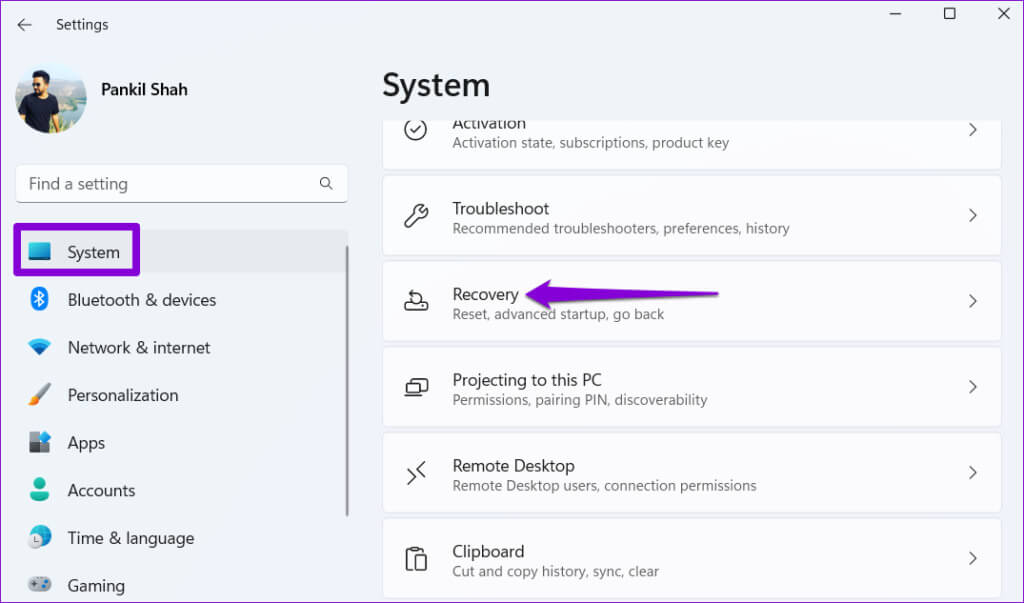
Step 2: Click the button Restart now.
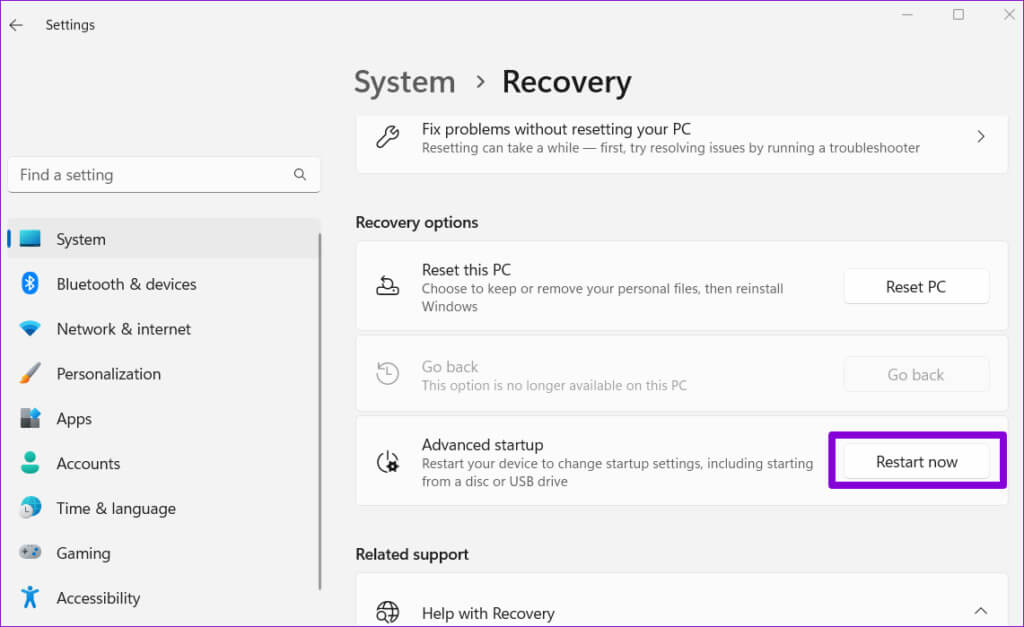
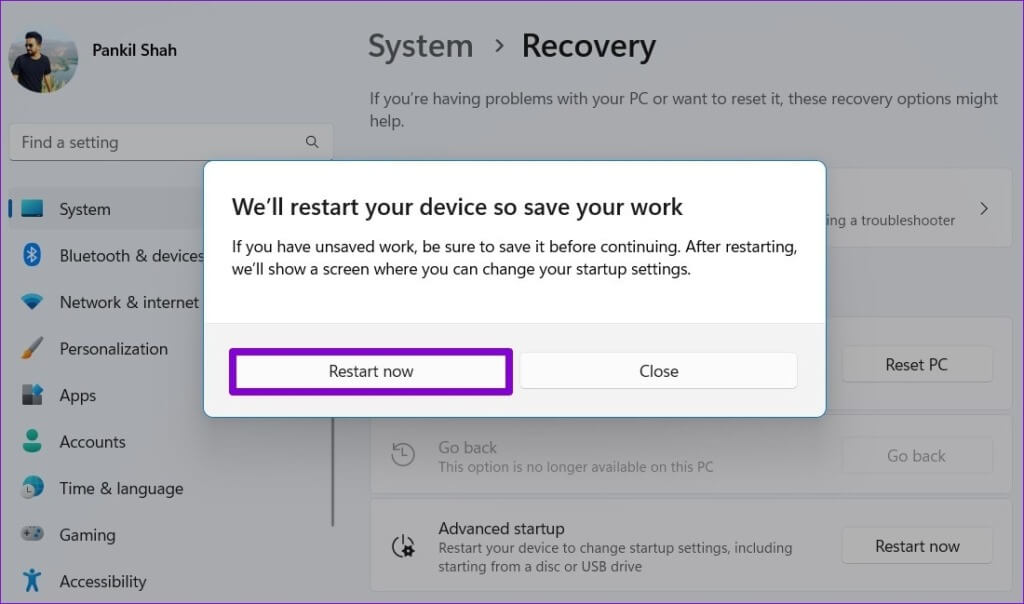
Step 4: Click find the mistakes and resolve it.
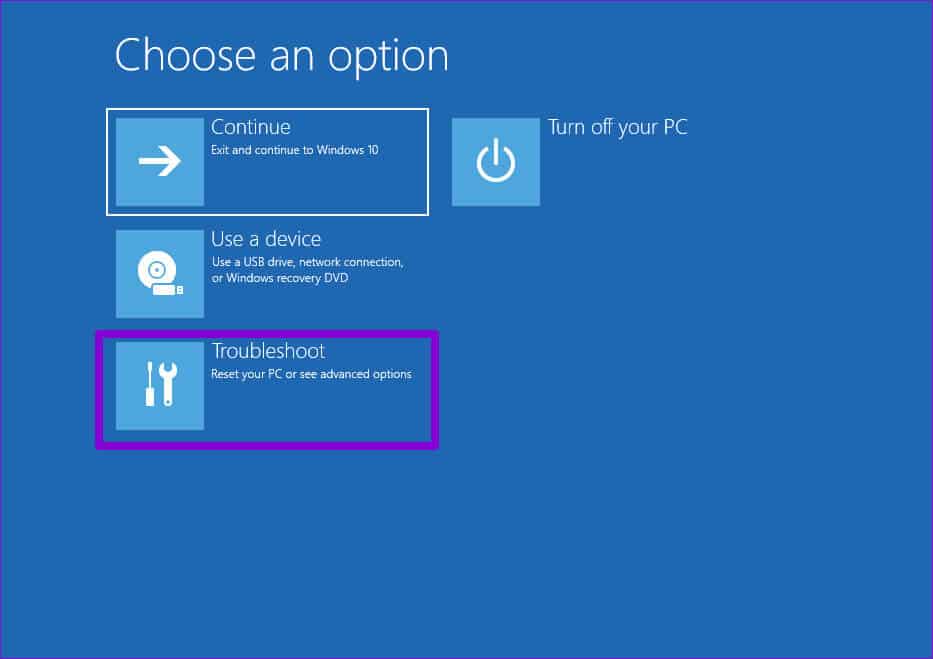
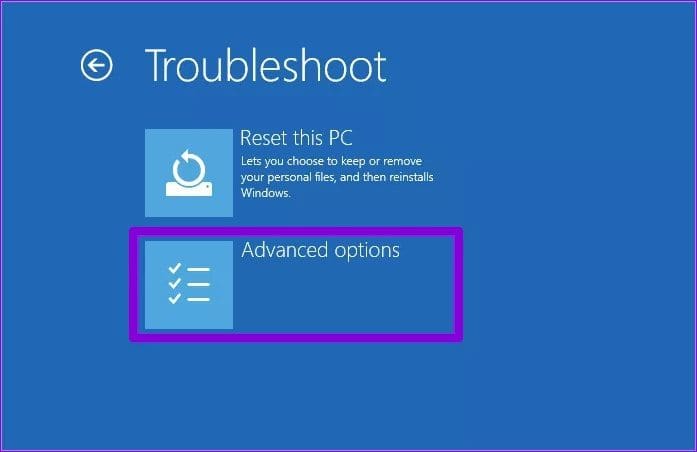
Step 6: tap on Command Prompt.
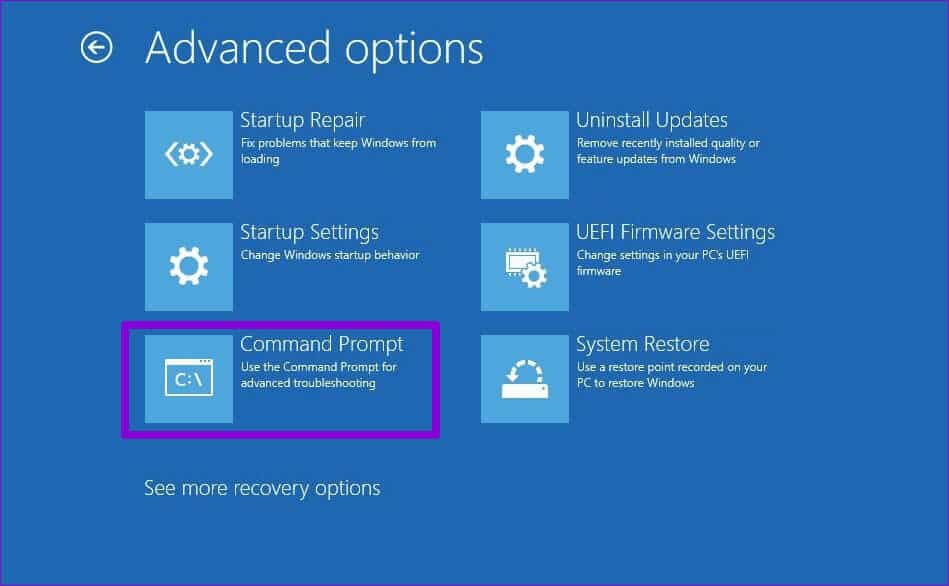
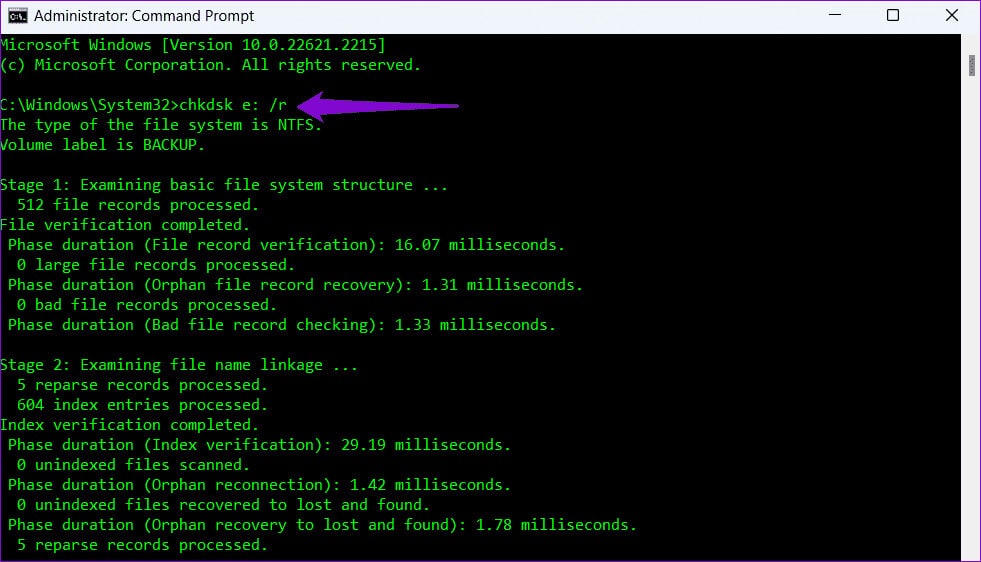
6. Remove the write protection from your drive.
Do you see the message “Windows cannot run a disk check on this volume because it is write-protected” while running the CHKDSK command? If so, you will need to Remove write protection from your drive Back to solve the problem.
Step 1: Right click on the icon START YOUR and select Bus Terminal (Admin) from the resulting menu.
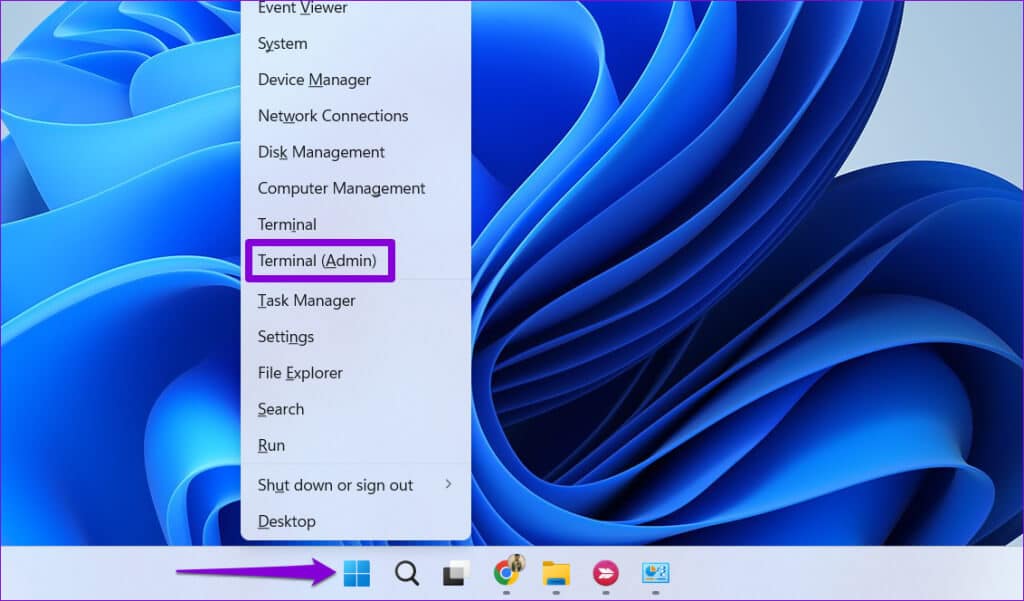
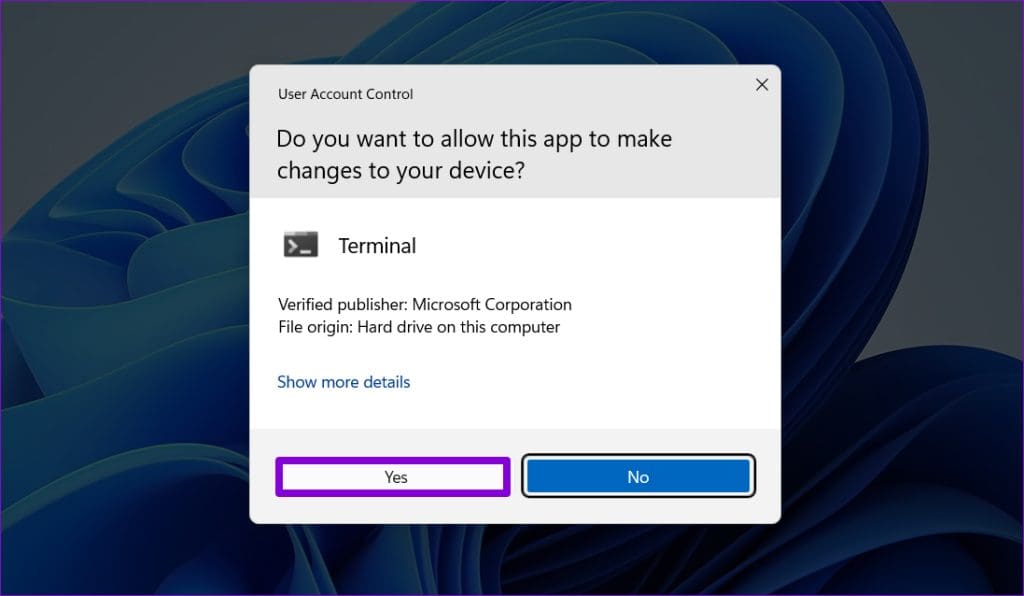
Step 3: In the console, type the following command and then press Enter:
diskpart
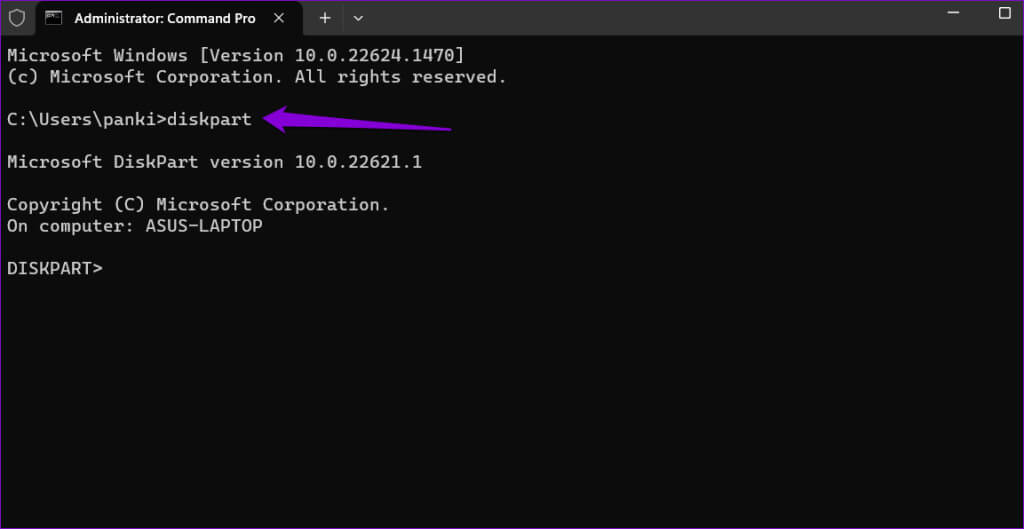
list disk
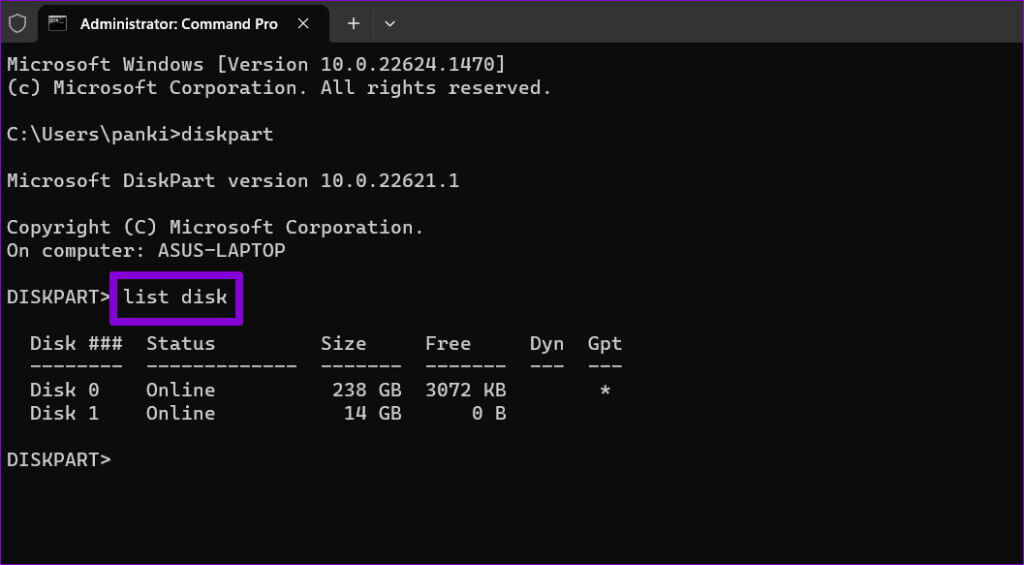
Step 5: Note the disk number associated with your drive. Then type the following command and press Enter. Enter To select it:
Select disk N
Replace N in the above command with the actual number associated with the drive.
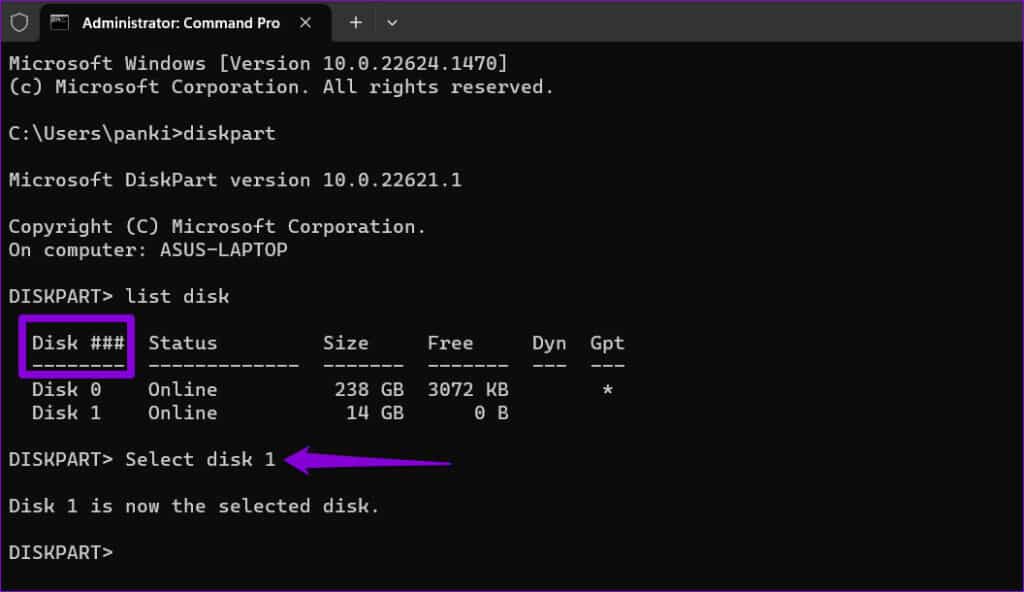
attributes disk clear readonly
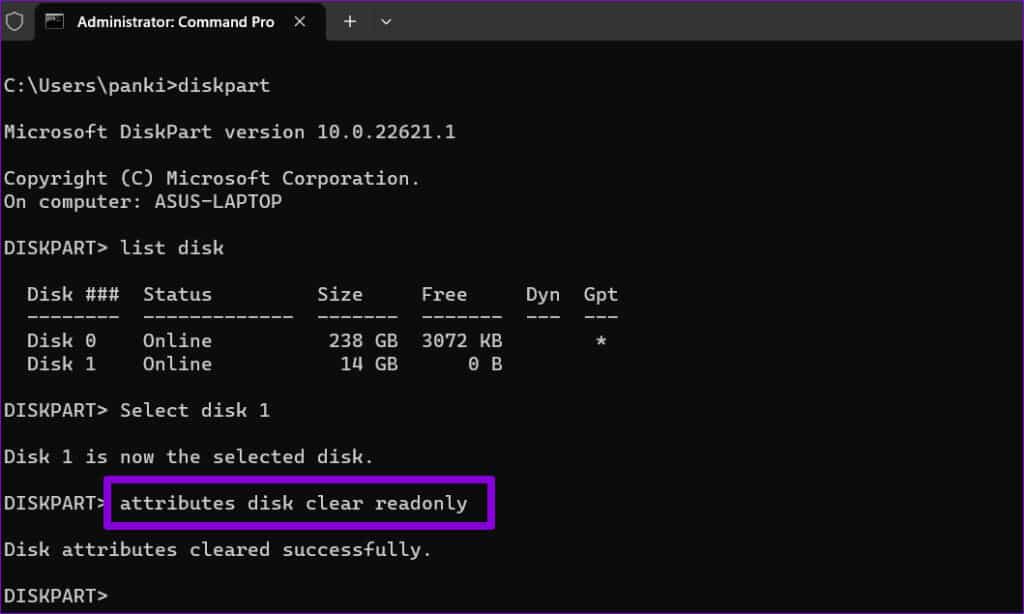
After completing the above steps, try running the CHKDSK command again.
No more CHKDSK errors
The CHKDSK command on Windows allows you to repair or recover drives without formatting them. Sometimes you may encounter a hiccup or two while running it, but you can easily fix CHKDSK not running on Windows using the tips above.