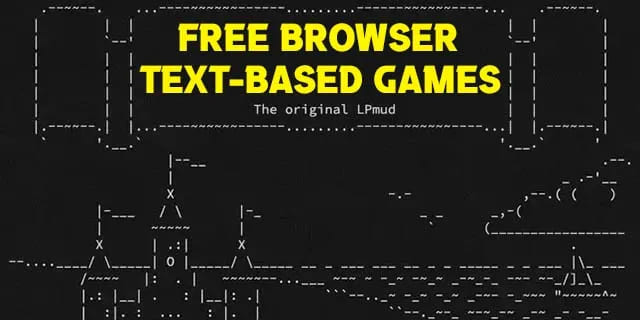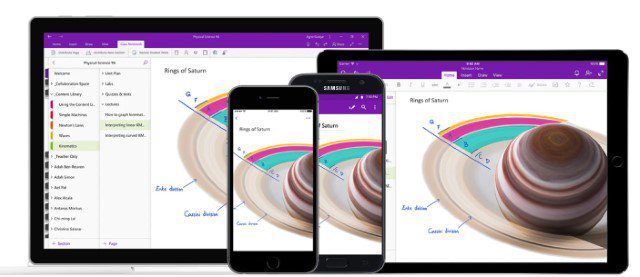Top 10 Ways to Fix Gmail Receiving Delayed Emails on Phone
Many tools and services claim to replace email, but good old-fashioned email is still important in our lives. Gmail is a popular email provider with native apps for mobile and tablet devices. However, it faces several issues, such as: Gmail not sending emails, AndDo not download attachmentsReceiving delayed emails can be quite annoying and embarrassing at times. Here are the top 10 ways to fix Gmail's delayed emails on your phone.
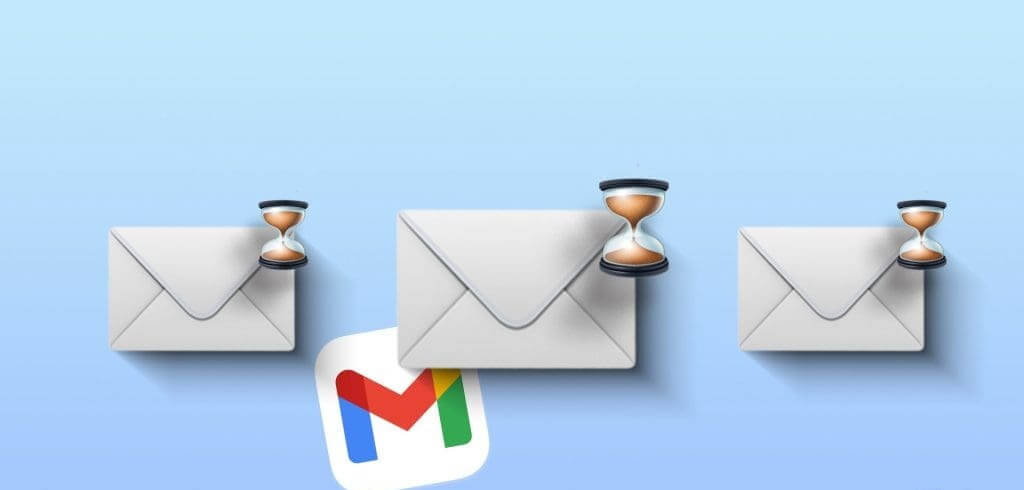
Receiving late emails in Gmail can disrupt your communications. You may miss important updates from colleagues, employees, banks, etc. First, make sure DND (Do Not Disturb) is not enabled on your phone and grant appropriate permission for real-time notifications. Now, let's troubleshoot the issue and fix it once and for all.
1. Check the network connection
First, you need to check your phone's network connection. If your phone is experiencing network issues, you may notice a delay in receiving emails from Gmail.
You need to enable and disable Airplane Mode after a while to reset your network connection. iOS users can access the option from the Control Center, while Android users need to pull down the Notification Center.
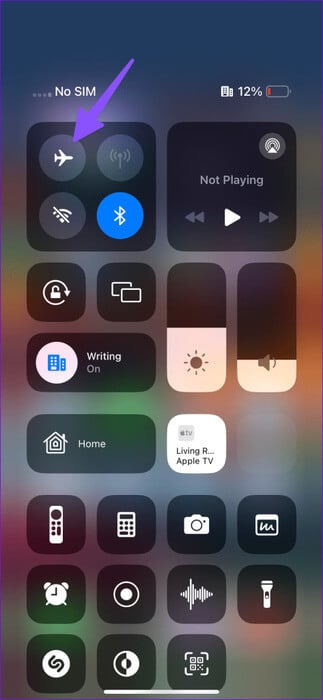
You can also reset your phone's network settings. Check out our dedicated guide.Reset network settings.
2. Check the space on the phone.
If your phone's storage space is low, you may not receive emails on time. Here's how to check your phone's storage space.
Step 1: Open an app Settings Go to Storage. Check the detailed storage details on your phone.
Step 2: You can open the application Files Delete large files and applications from your phone.
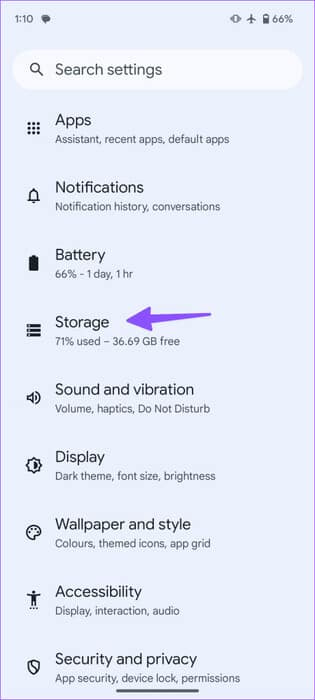
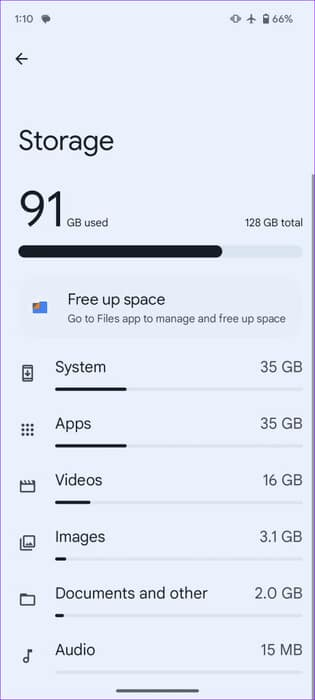
If you have an iPhone, follow the steps below.
Step 1: Open an app Settings and go to general.
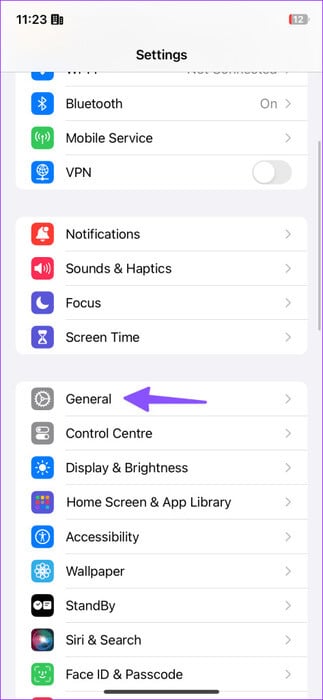
Step 2: Locate Storage Check out the detailed space details.
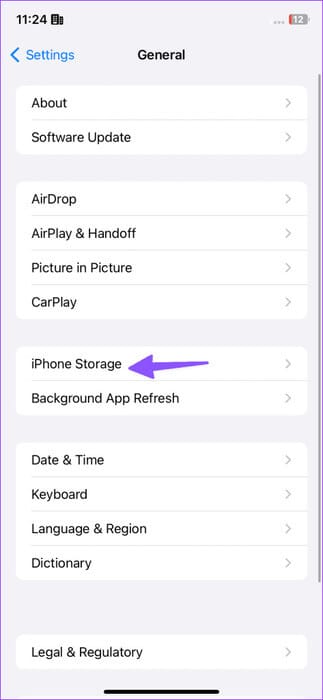
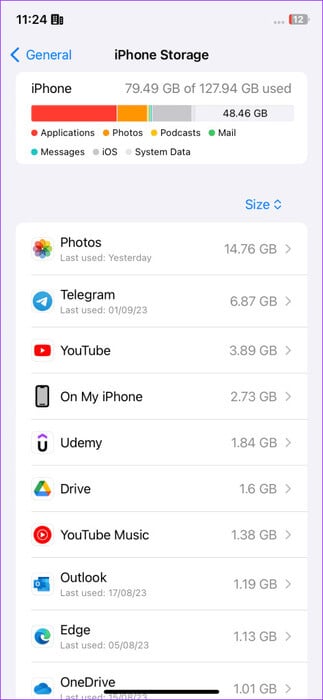
If you're running low on storage, check out our dedicated guide to:Free up space on iPhone.
3. Check the space in your GMAIL mailbox.
Google Drive comes with 15GB of free space to start with. The default storage space is shared between Google Photos, Gmail, and the productivity apps. If your Drive space is low, Gmail may be slow to receive emails. Here's how to check this in the Gmail app on your Android and iPhone.
Step 1: Launch the Gmail app and tap your profile picture in the top right corner. Check Drive space For your account.
Step 2: Click on it to check the storage collapse. You can click on "Cleaning the space" To check the suggestions forFree up Drive storage space.
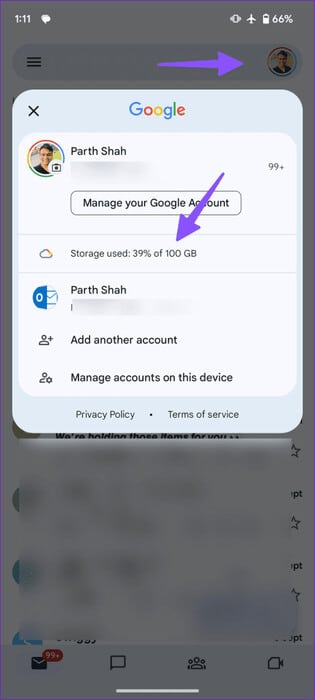
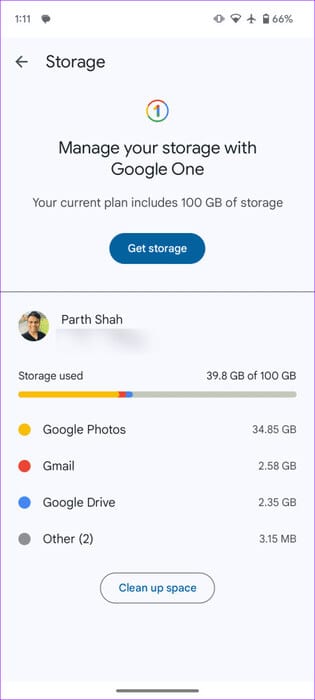
4. Check Gmail servers
If Gmail's servers are down, you may have problems receiving instant emails. You can go to Downdetector Search Gmail to confirm the issue. You won't receive emails until Google fixes the server-side issues.
5. Disable and enable sync for GMAIL (Android)
You can disable and re-enable Gmail sync for your Google account to fix such errors. Here's what you need to do.
Step 1: Open an app Settings On your Android device, go to Passwords and accounts.
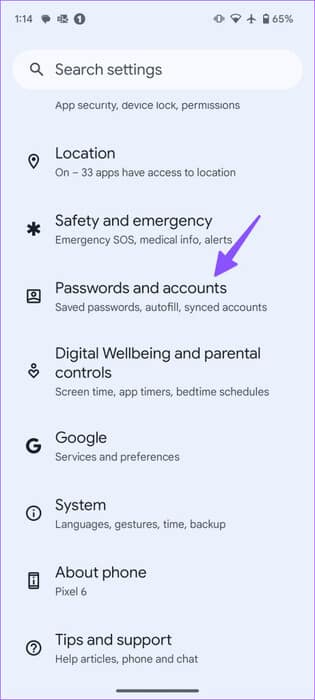
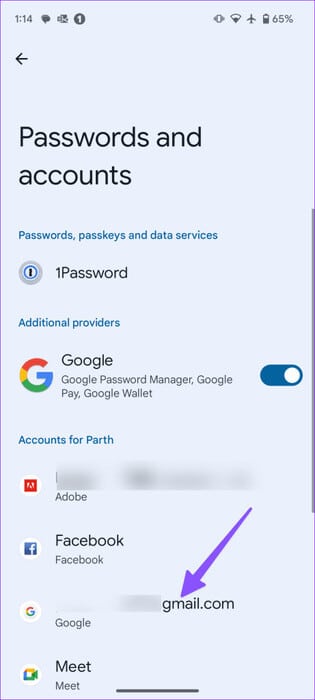
Step 2: Select your Google account and click Sync account.
Step 3: Disable sync For Gmail and enable it after some time.
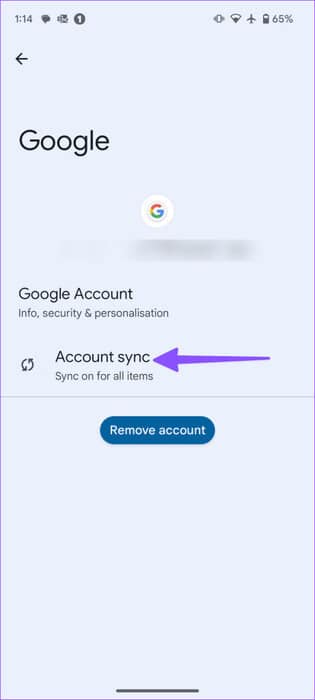
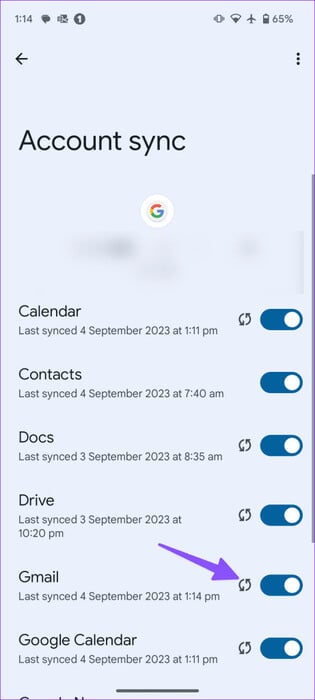
After that, you will receive emails in Gmail.
6. Delays with connected email accounts
If you connect your Outlook, Yahoo, or AOL account to Gmail, you may experience delays in receiving emails from another email provider.
7. Grant unrestricted data usage to Gmail (Android)
Have you enabled data saving mode on your Android phone? You may notice some delays in receiving emails in Gmail. You can disable data saving mode or grant Gmail unrestricted data usage permission.
Step 1: Long press on the icon Gmail app Open the app info menu on Android.
Step 2: Locate Mobile data and Wi-Fi.
Step 3: Enable the toggle switch Allow data usage while Data Saver is running.
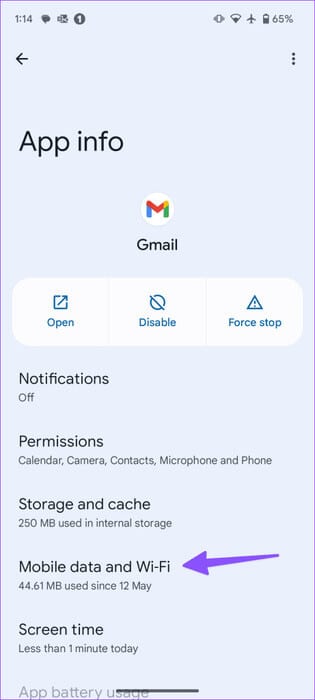
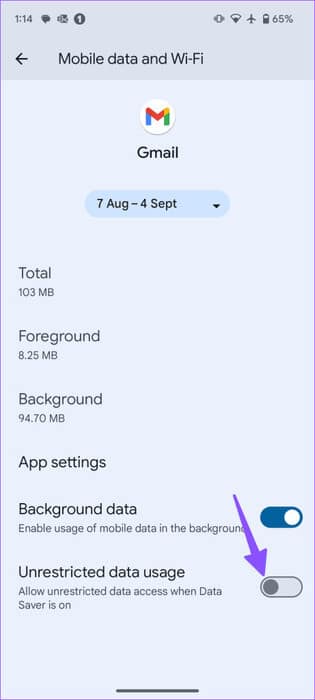
iPhone users can open the Settings app, go to the Gmail option, and check that the “Background App Refresh” option is enabled.
8. Enable unlimited battery usage in Gmail (Android)
Gmail may be operating in active battery saving mode. The system suspends background processes when battery saving mode is turned on. You must allow Gmail unrestricted battery usage for it to function normally even when battery saving mode is turned on.
Step 1: Go to List Gmail app information (See steps above) on Android.
Step 2: Scroll to use App battery.
Step 3: Click the radio button next to Unrestricted.
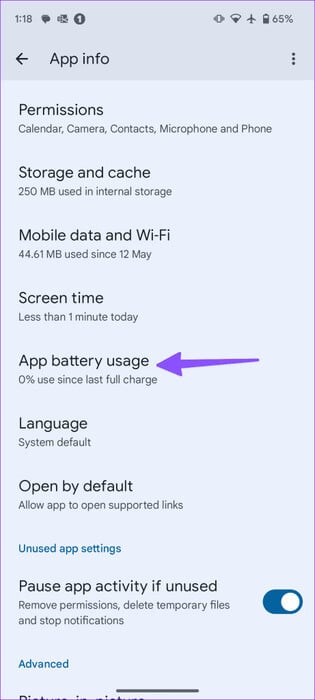
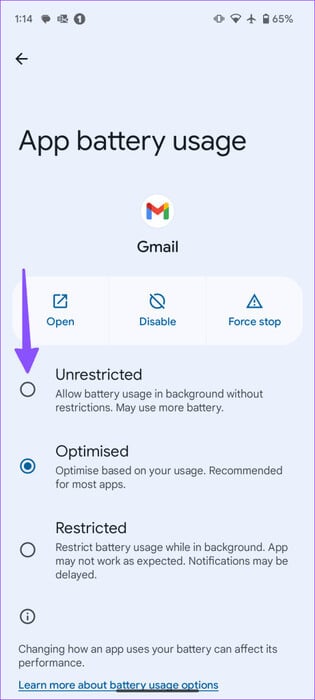
9. Clear GMAIL cache
Gmail's cache often delays incoming emails on your phone. You need to clear the Gmail cache on your Android device and try again.
Step 1: Go to List Gmail app information (See steps above.)
Step 2: Open Storage and cache. Click on to survey Cache from the following list.
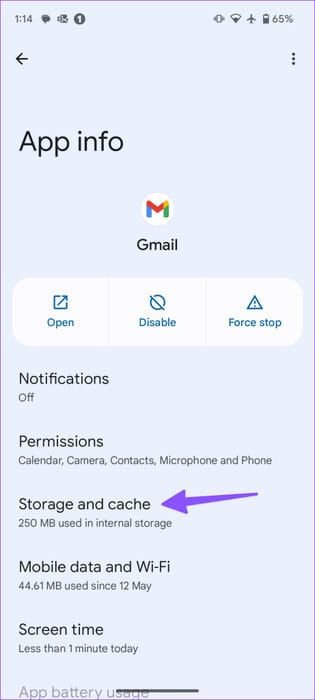
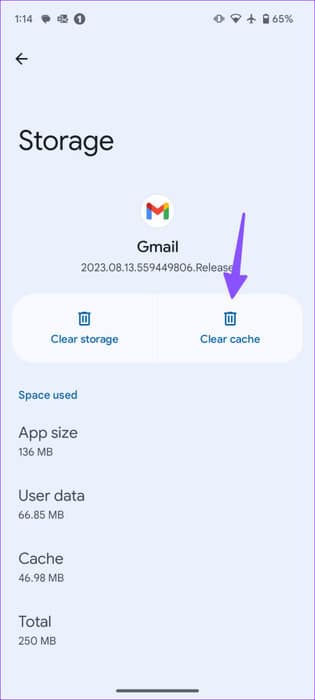
Since the iPhone doesn't provide a way to clear the cache from the Gmail app, you'll need to delete the app entirely, restart your iPhone, and install the Gmail app again.
10. Update the Gmail app
An outdated Gmail app often causes such issues. Therefore, it's a good idea to update Gmail from the Google Play Store and App Store. You can sync your emails in real time.
Receive your Gmail messages in real time
If the problem persists, ditch Gmail for Outlook. It's one of the best Gmail alternatives for consumers and businesses.
Were you able to fix Gmail receiving delayed emails on your phone? What trick worked for you? Share your results in the comments below.