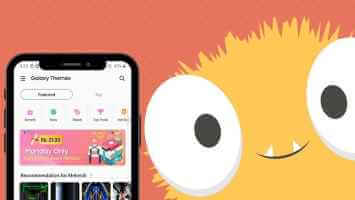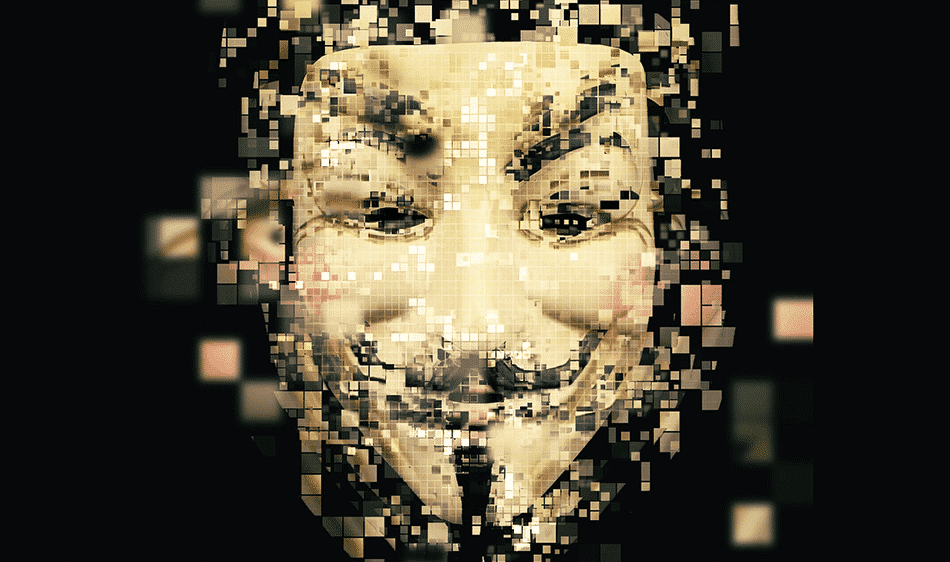While Google Chrome remains unrivaled in the browser space, it does have some strange issues to contend with. Recently, Chrome users have been experiencing a "Profile Error Occurred" popup in the browser, forcing them to sign in again to sync saved information. This can be annoying at times. Here's how to fix the Google Chrome profile error on Windows 10 and Windows 11.
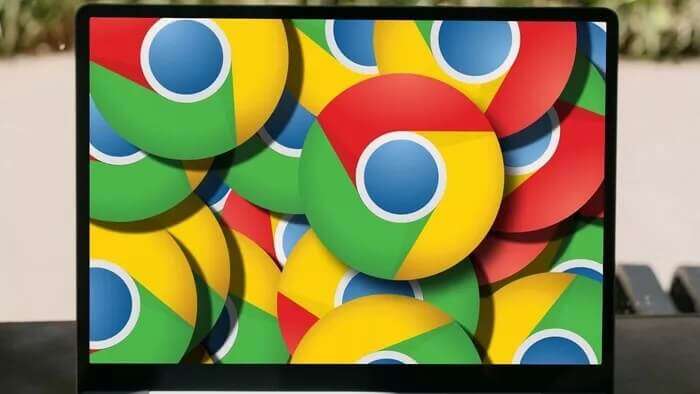
You don't want to keep logging in every time just to use Google Chrome. It can be time-consuming, especially when you have two-factor authentication (2FA) enabled for your Google account. Let's fix the issue and get back your productive time.
1. Close Google Chrome completely.
To bind certain tasks, Google Chrome continues to run in the background even when you're not actively using it. You need to close all Chrome-related activities and web browsing.
Step 1: Press the Windows key and search for Task Manager.
Step 2: Press Enter and open Task Manager.
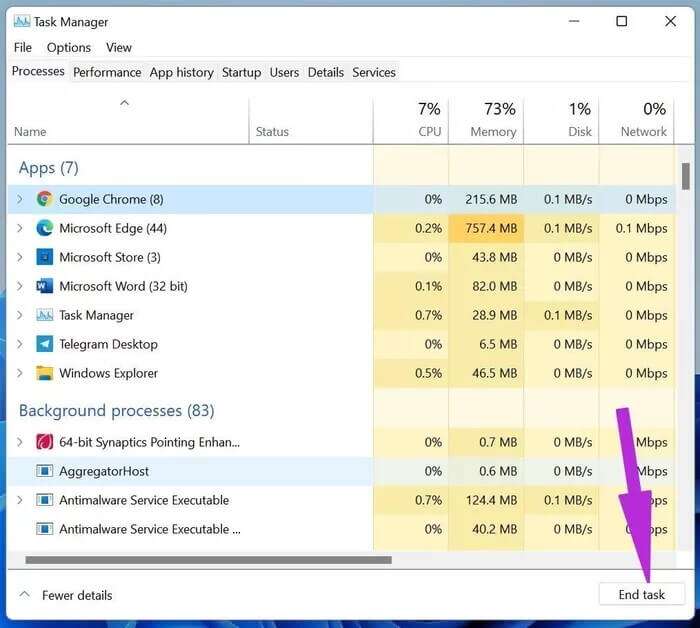
2. Remove web data file from Google Chrome
Corrupted web data and local state files can cause Chrome profile errors in the browser. You need to delete these files from the File Manager list. Here's how.
Step 1: Press Windows key + R and open the Run dialog box.
Step 2: Type %localappdata% and press OK.
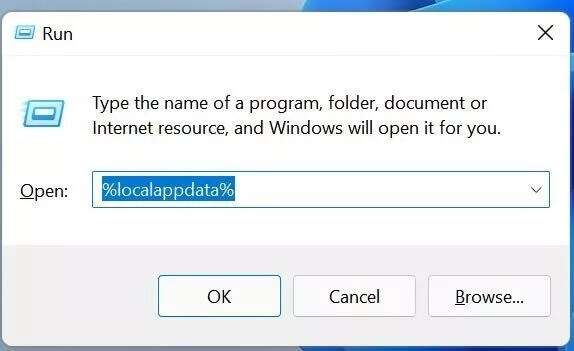
Step 3: Go to the Google folder and open Chrome. Select the User Data folder.
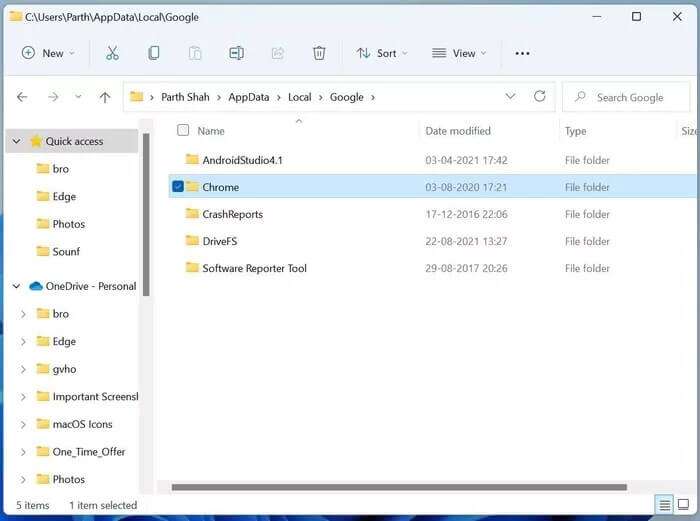
Step 4: Open the default folder.
Step 5: Search for web data sheets and local status files.
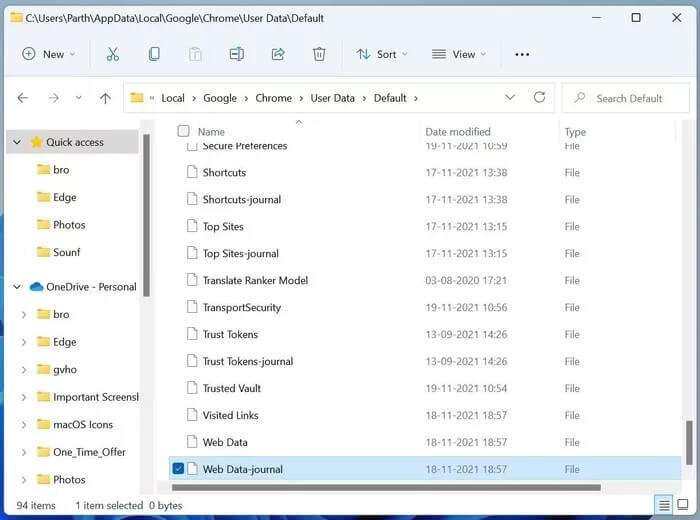
Step 6: Delete these files.
Open Google Chrome again to check if you see the error and if you get one, move on to the next solution.
3. Add the Google Chrome profile again.
You need to Remove Google Chrome profile Add it back to troubleshoot and fix pop-up issues in your Chrome profile. Here's how.
Step 1: Open Google Chrome on Windows.
Step 2: Click on your profile picture in the upper right corner.
Step 3: Select the settings icon.
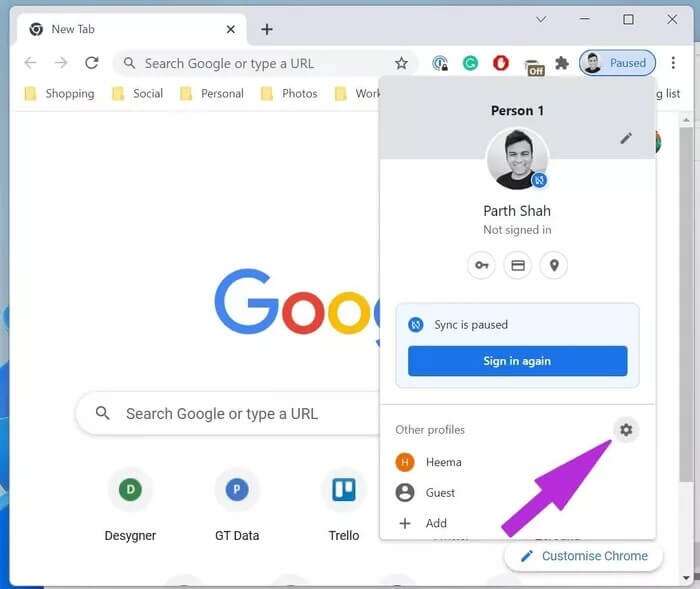
Step 4: A dedicated window will open with your current Google Chrome profiles.
Step 5: Click on the three dots menu and select Delete.
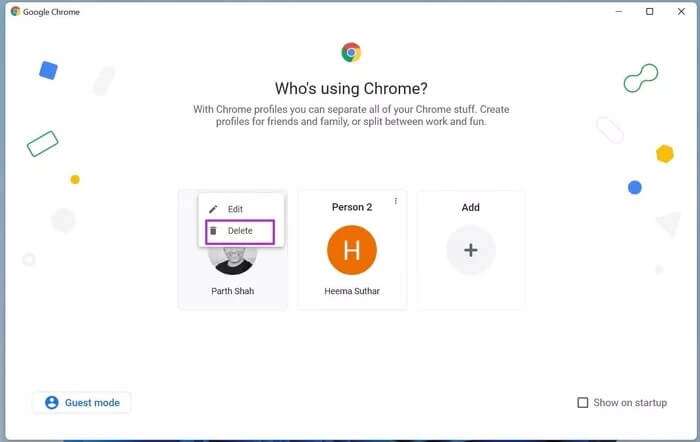
Don't worry. We're just removing the Google Chrome profile from your browser. Your browser history, passwords, bookmarks, etc. are stored in the cloud.
Add your Chrome account again and you will not see the profile error in the browser.
4. Uninstall third-party antivirus applications
Many third-party antivirus applications install unnecessary browser toolbars to protect your online activities. These installations are optional.
You may have rushed the installation of the software and added these toolbars to Google Chrome. You need to identify and remove third-party antivirus applications. Microsoft's default Windows Defender is more than capable of providing a secure environment on your computer.
Step 1: Open the Settings app on Windows (use Windows + I keys).
Step 2: Go to the list of applications.
Step 3: Open Apps & features.
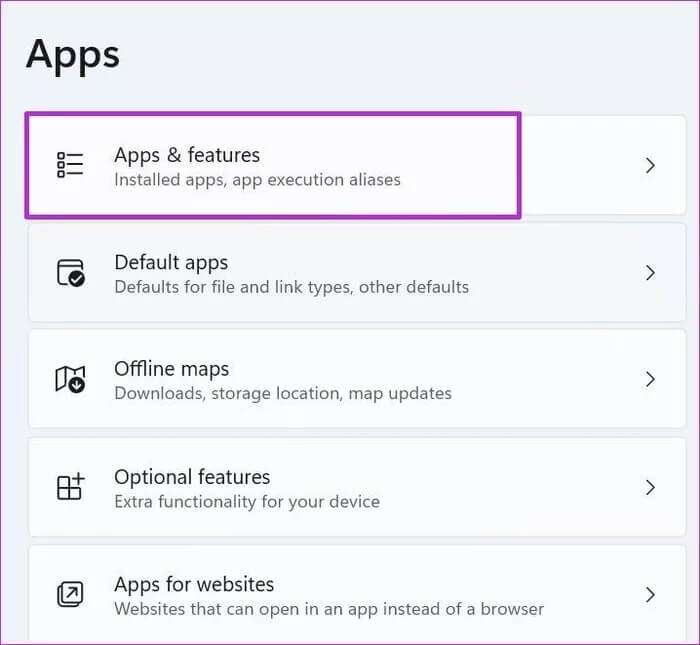
Step 4: Find the antivirus apps and click on the three dots menu next to the app.
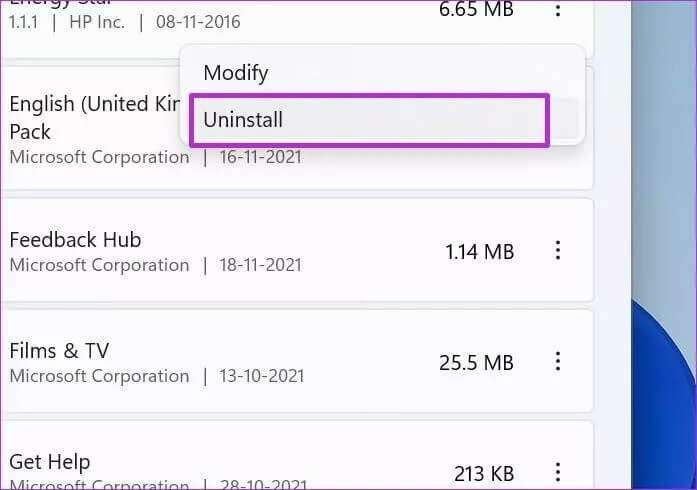
Step 5: Select Uninstall and completely remove the program from your computer.
5. Disable problematic add-ons
To provide a safe browsing experience, antivirus applications like AVG install extensions for the Chrome browser. You need to identify and remove these extensions from your Chrome browser.
Step 1: Run Google Chrome on Windows.
Step 2: Click on the three dots menu at the top.
Step 3: Select Add-ons from the More Tools menu.
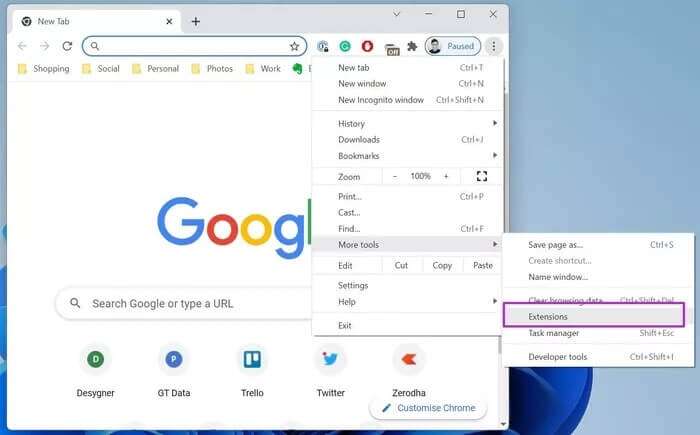
Step 4: The extensions menu will open in Chrome.
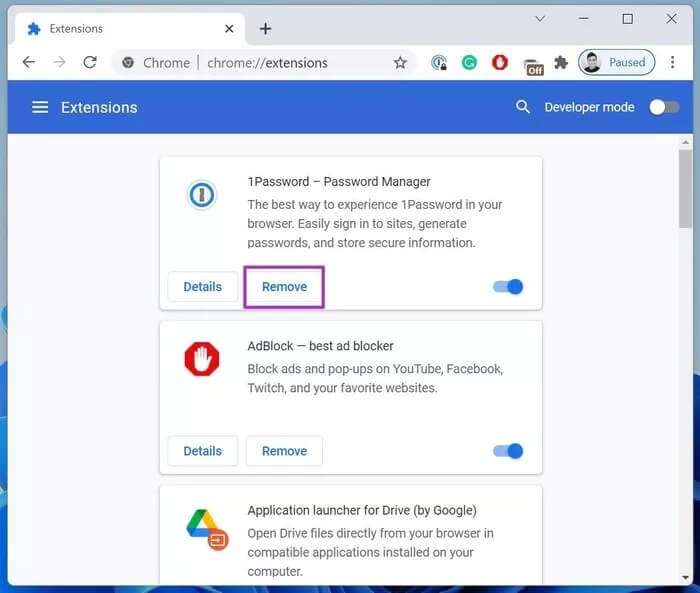
Select the Remove button next to the extension. Hopefully, you won't notice any errors in your Google Chrome profile.
6. Delete Google Chrome cache
A corrupted Chrome cache can ruin your browsing experience. It can lead to: Google Chrome sign-in errors Blank pages and even profile errors. You need to clear your Google Chrome cache and cookies.
Step 1: From Google Chrome, select the three-dot menu at the top.
Step 2: From More tools, select Clear browsing data.
Step 3: Go to the advanced menu and click on Clear data at the bottom.
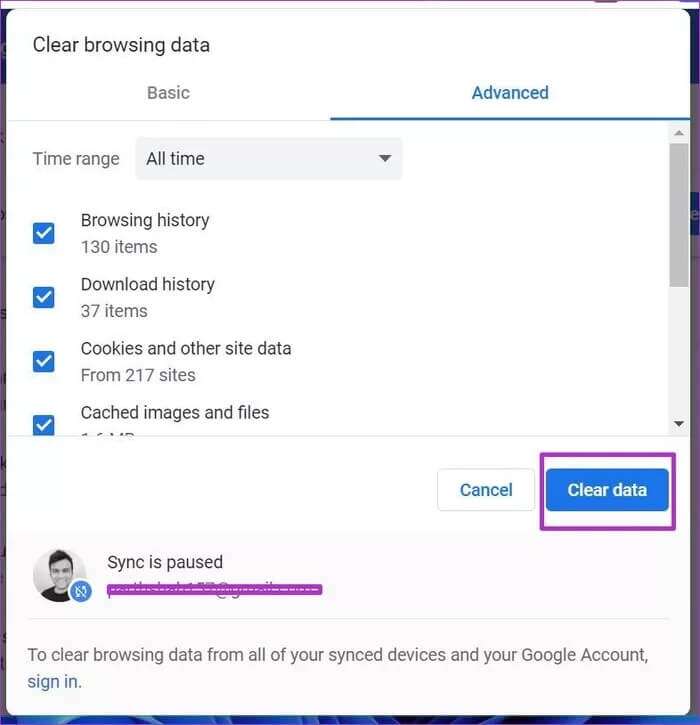
7. Update Google Chrome
Are you using an old version of Google Chrome? The company updates the browser and the Chromium database every 15 days.
You need to update Google Chrome to the latest version. Open Google Chrome's settings and go to About. Update Google Chrome, and you'll no longer see any profile errors.
Enjoy the smooth Google Chrome experience.
A Google Chrome profile error can take away your work hours. You don't want to lose your productive hours when logging into your account. Use the steps above to fix the Google Chrome profile error.