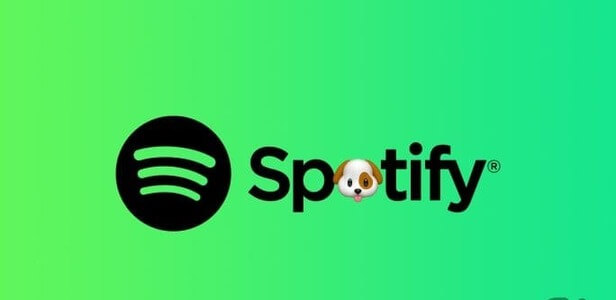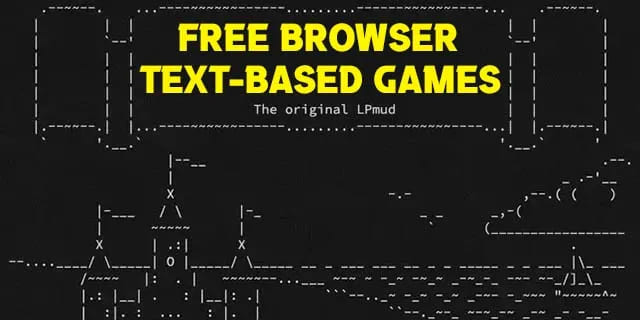WhatsApp may be your favorite way to stay in touch with friends and family. However, your instant messaging experience can be degraded if WhatsApp fails to announce notifications with sound. You may miss important messages and updates. Here's how to fix WhatsApp notification sounds.

The WhatsApp notification sound is fully customizable on iPhone and Android. It's possible that the sound has been removed, or your phone is receiving WhatsApp notifications without any sound. So, let's fix the issue.
1. Keep your phone in public mode.
The first thing you can do is disable Vibrate/Silent mode on your iPhone or Android device.
On iPhone, find the side toggle to disable Vibrate mode and enable Public Profile.

Android users need to swipe down the notification center and disable the silent profile.
2. Check notification channels (Android)
Android allows developers to provide notification channels to users. Supported apps, such as WhatsApp, offer different notification channels to users. You may have muted notifications for groups or other types of WhatsApp messages.
Find WhatsApp from the app drawer or home screen and long-press it. Open the app info menu and select Notifications. Tap each notification channel and make sure the notification toggle is enabled.
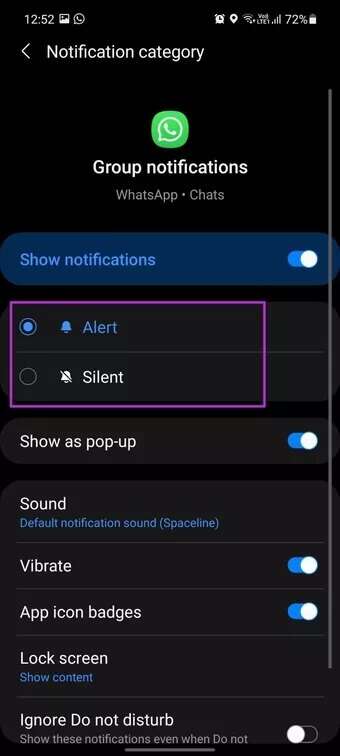
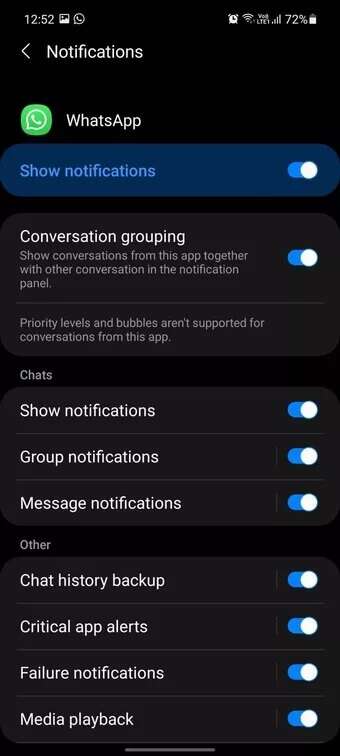
3. Check the notification sound.
You can customize the message notification sound for individual and group chats. If you select "No"WhatsApp notifications This one, you won't hear a sound.
Open WhatsApp on your iPhone and tap Settings. Select Notifications and check the chat and group sound.
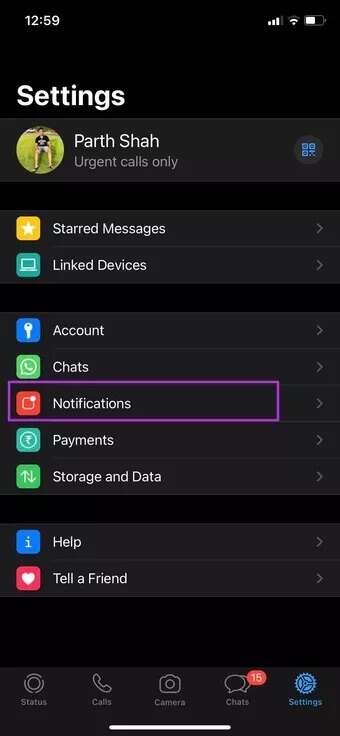
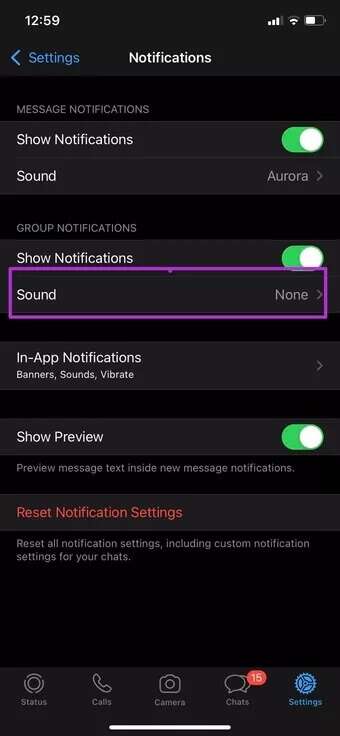
Follow the steps below to make changes on Android.
Step 1: Open the WhatsApp app on Android.
Step 2: Tap the three dots menu at the top and go to Settings.
Step 3: Select Notifications and enable Conversation Tones.
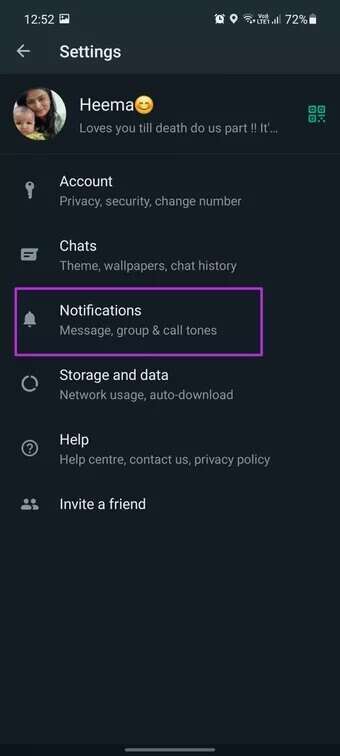
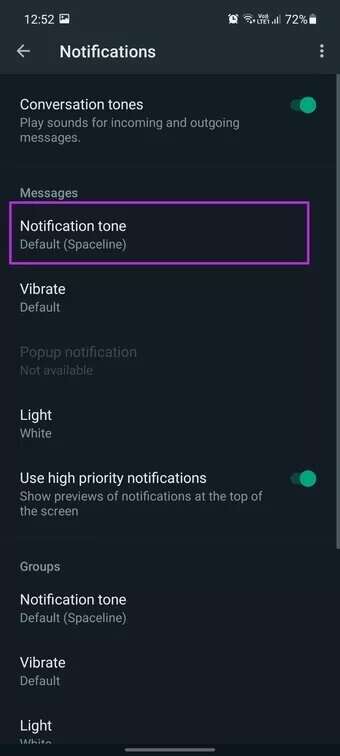
From the same menu, make sure that messages and group notifications are not set to silent mode.
4. Unmute WhatsApp chats
WhatsApp offers the option to mute individual conversations or specific groups. You've muted some annoying members or groups for a long time. You won't hear anything from them in the Notification Center.
Once you open WhatsApp, you'll see the latest messages from it. Open a conversation you don't want to miss and tap on the profile name at the top.
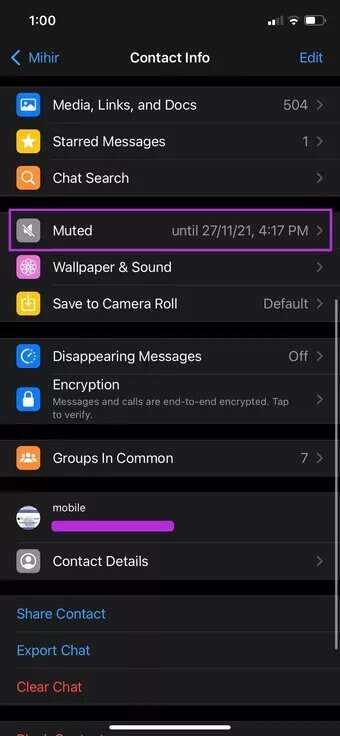
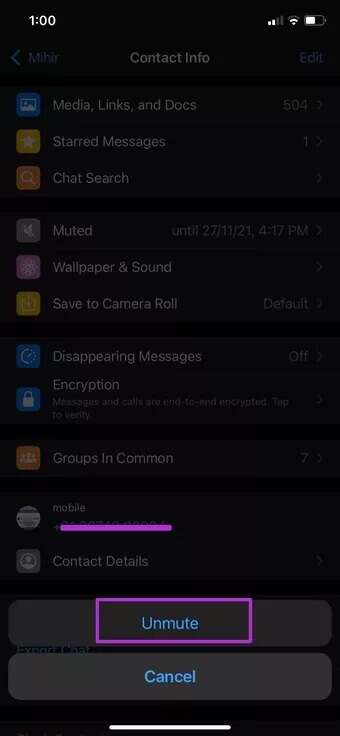
Tap Mute and Unmute Conversation. These steps remain the same on both iOS and Android.
5. Unignore Messages for WHATSAPP (IPHONE)
iOS provides a built-in mute button to silence notifications from specific apps. If a particular app is spamming you, you can swipe left and use the options to mute the conversation for an hour or a day. If you've used this option with WhatsApp, it's time to unmute it.
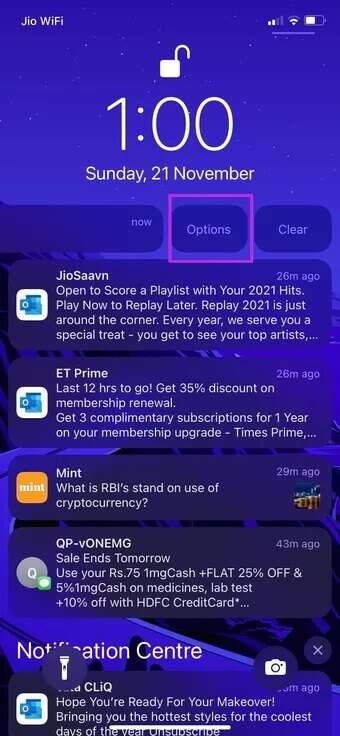
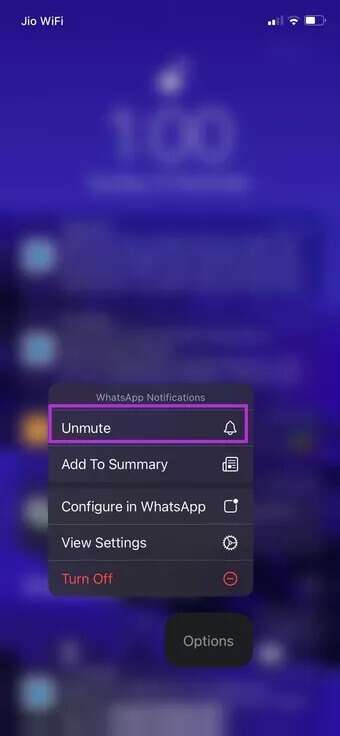
When a notification arrives on your iPhone, swipe left and tap Options. Select Unmute, and you're good to go.
6. Disable WhatsApp on desktop
If you've already opened WhatsApp on your desktop, you may receive notifications with a banner and sound there and not on mobile.
If you no longer need to use WhatsApp on your Windows or Mac, tap the X and close the app. You may be accessing your WhatsApp account via a browser. Then, close the current tab and redirect all notifications to the WhatsApp mobile app.
7. Focus mode disabled or Do Not Disturb
If you enable DND (Android) or Focus (iPhone) You won't receive any notifications from WhatsApp, let alone hear its sound.
Swipe down from the top right corner on your iPhone and turn off Focus Mode. On Android, you can reveal Notification Center and turn off DND.
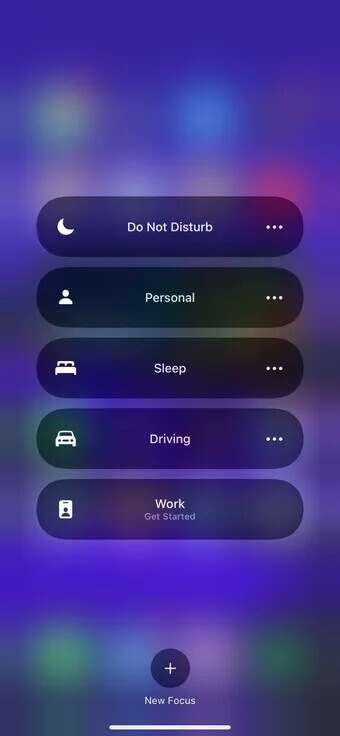
If you want to continue working in the current order, you need to add WhatsApp as an exception in DND mode.
8. Update WhatsApp
WhatsApp notification sound not working on Android and iPhone may be related to an outdated app built into your phone.
Updating WhatsApp to the latest version improves the app's reliability and adds new features such as multi-device support.
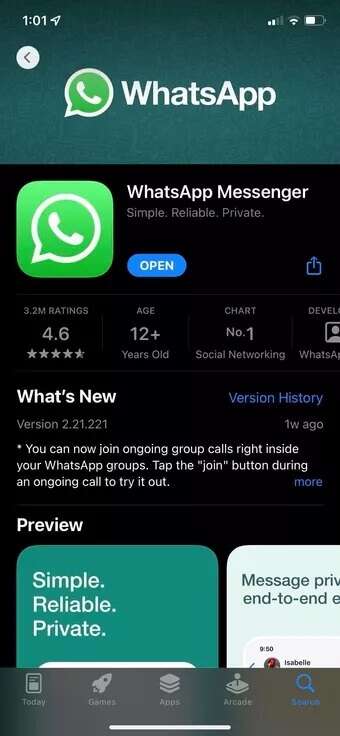
Go to store Google Play Store Or Apple App Store Download the latest version of WhatsApp on your phone.
Never miss a WhatsApp message
You may miss important messages when your WhatsApp notification sound fails to work. Instead of reinstalling WhatsApp, you can follow the tips above and fix WhatsApp notification sound not working on iPhone and Android.