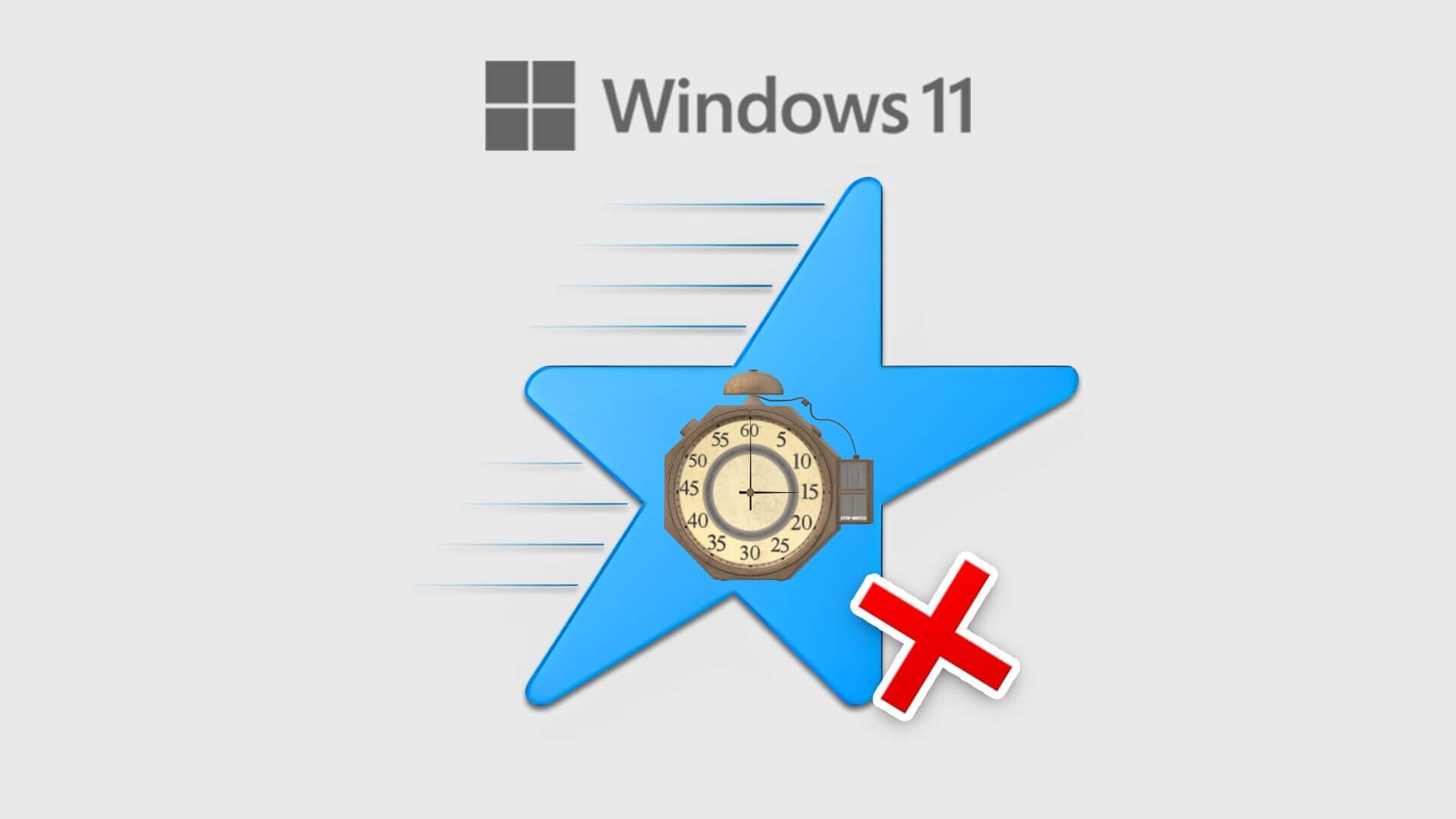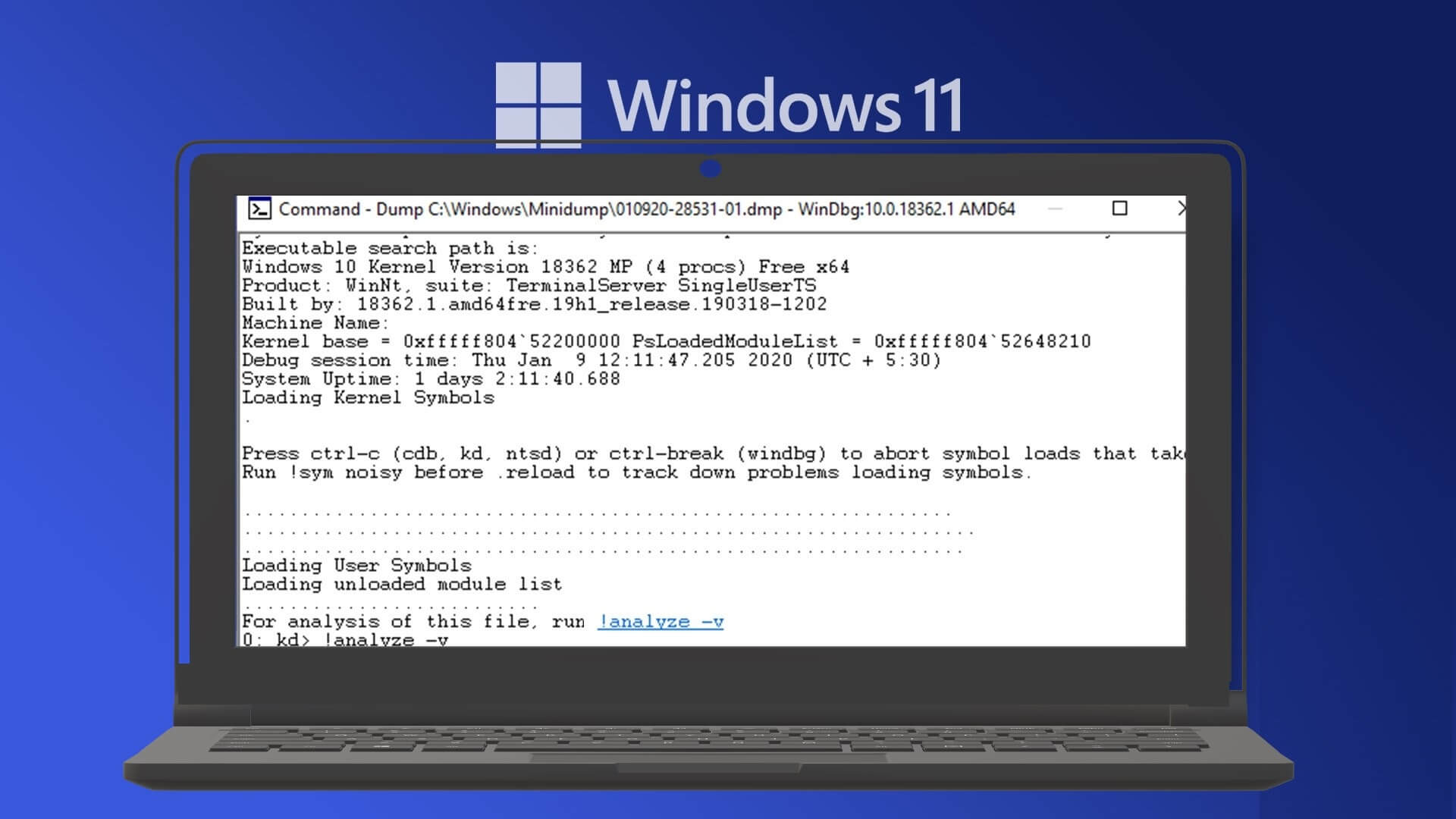While you may have enabled push notifications from your favorite websites to receive updates as soon as they arrive, it won't take long before they become a nuisance. I mean, you already have apps on your devices, which makes Notifications management It's even more difficult, to the point that the added annoyance of website notifications sometimes seems unnecessary. Here's how to turn off Microsoft Edge notifications on mobile and PC.

Fortunately, browsers like Microsoft Edge make it easy to disable those annoying notifications on both mobile and PC.
Suppose you are tired of receiving promotional notifications or irrelevant Constantly getting popped up on websites all the time. In that case, this post will show you two ways to turn off notifications on Microsoft Edge. So let's get started.
How to turn off all notifications in Microsoft Edge for PC
Ideally, Edge will ask for your permission before allowing any website to send you push notifications. But if you don't intend to receive any, here's how to turn off all notifications on Microsoft Edge for PC.
Step 1: turn on Microsoft Edge. tap on Three-dot menu icon At the top right to open Settings.
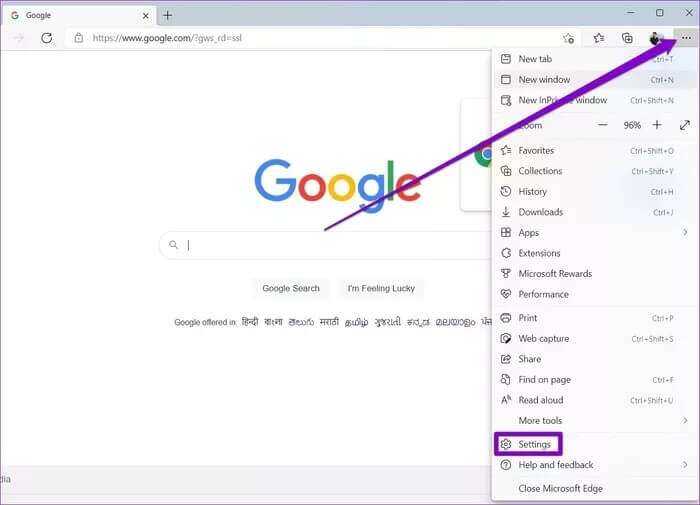
Step 2: Use the right side to navigate to Cookies and Site PermissionsUnder Site Permissions, scroll down to tap Notices.
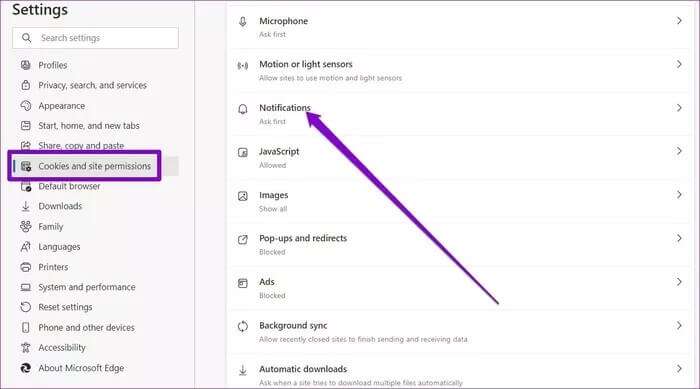
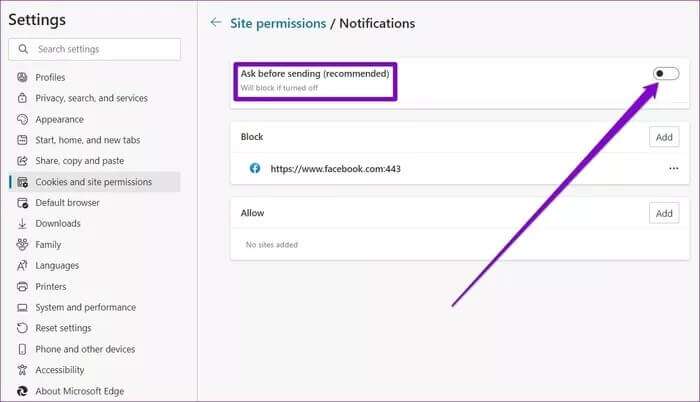
That's all. Now Edge won't send you any notifications.
How to turn off notifications from specific websites in Microsoft Edge for PC
Now, suppose you only want to disable notifications for a few specific websites and receive notifications from the rest. In that case, Edge also lets you turn off notifications on a site-by-site basis. Here's how.
Step 1: Open Settings On Microsoft Edge, go to Cookies and Site Permissions.
Step 2: go to the NoticesHere, under the section the ban You can add the URLs of the websites from which you no longer wish to receive notifications. Click the “addition" In section "the ban".
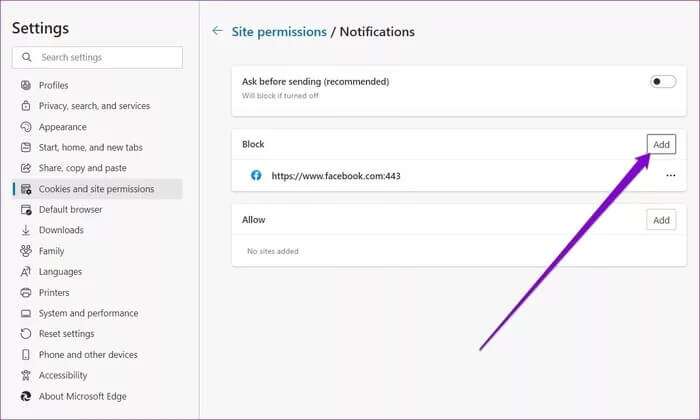
Step 3: Type the URL of the website you want to block and press Add again.
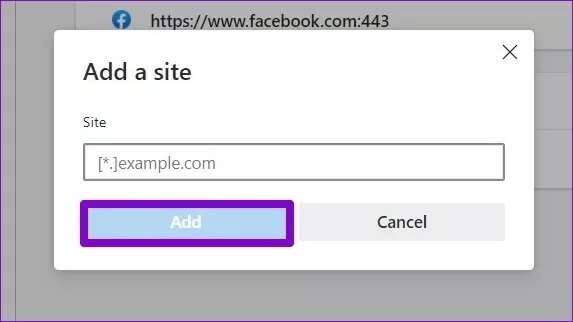
You can repeat these steps to block more websites. Similarly, you can allow certain websites to send notifications by adding them to the Allow section.
Alternative method
While the above process for blocking websites is easy, if you're looking to block a large number of websites, entering URLs can become tedious. Fortunately, there's a simpler way to turn off notifications for these websites. Here's how.
Step 1: Open Settings On Microsoft Edge, go to Cookies and Site Permissions.
Step 2: Under Site Permissions, click All sites.
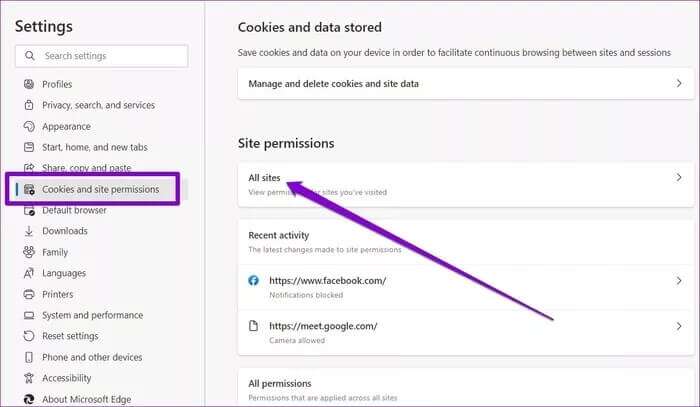
Step 3: Here you'll find all the websites you've visited. Click the arrow next to the website for which you want to turn off notifications.
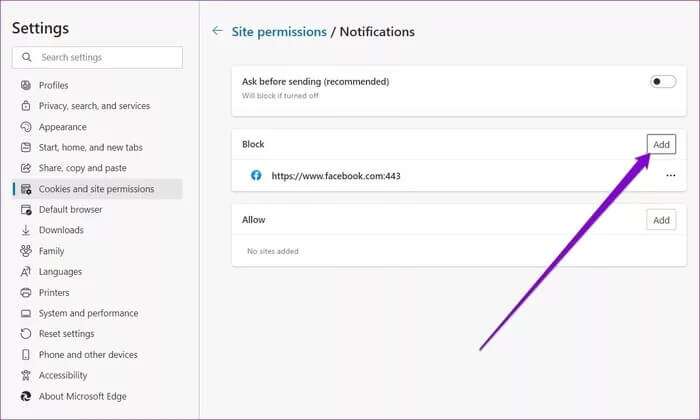
Step 4: Use the drop-down menu next to Notifications and select Ban from list.
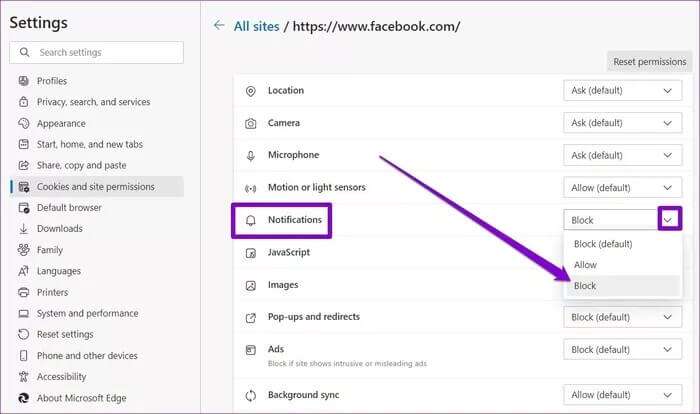
How to turn off all notifications on Microsoft Edge mobile
If you're using the mobile version of Microsoft Edge, the browser also supports push notifications on Android devices. (No, iOS doesn't allow Edge to support push notifications by default.) So, if you're looking to turn off all notifications from Microsoft Edge for Android, follow the steps below.
Step 1: turn on Microsoft Edge On your phone. Tap the icon. Three-dot menu At the bottom to open Settings.
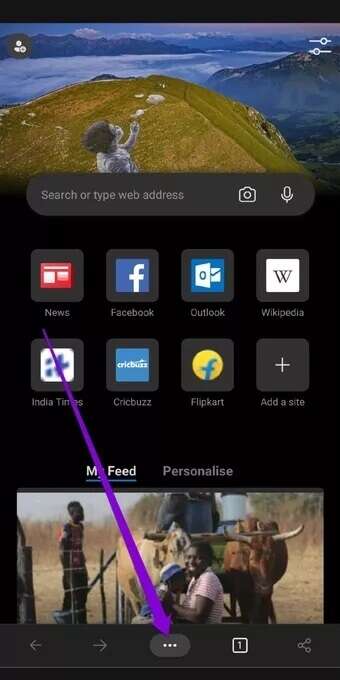
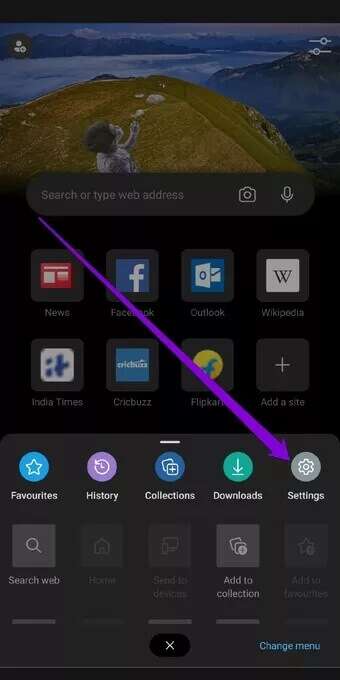
Step 2: Go to Privacy and securityUnder Privacy, tap . Location Permissions.
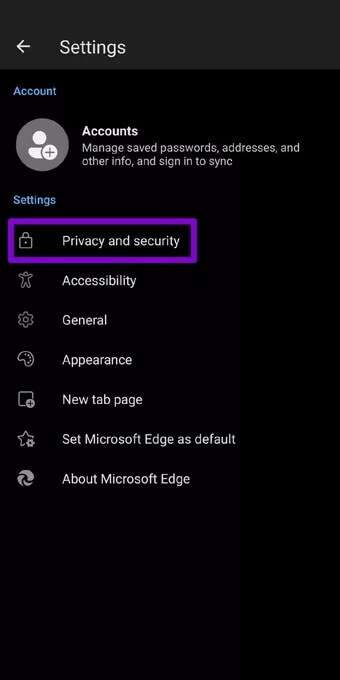
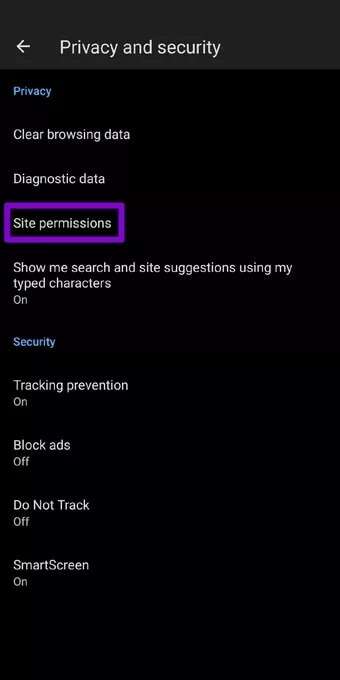
Step 3: Now go to “Notices” off Turn on the switch next to “Notices".

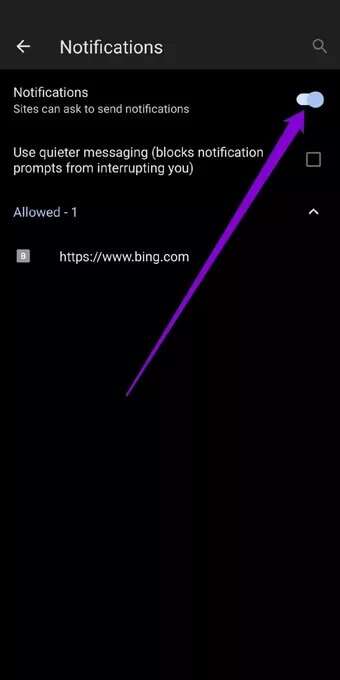
This will prevent Edge from pushing notifications on your Android device.
How to turn off notifications from specific websites on Microsoft Edge for mobile
Similar to its desktop counterpart, Microsoft Edge for Android lets you turn off notifications for specific websites. Here's how.
Step 1: Open Settings On your Android device. Go to Apps and notifications.Select Microsoft Edge website From the applications list.
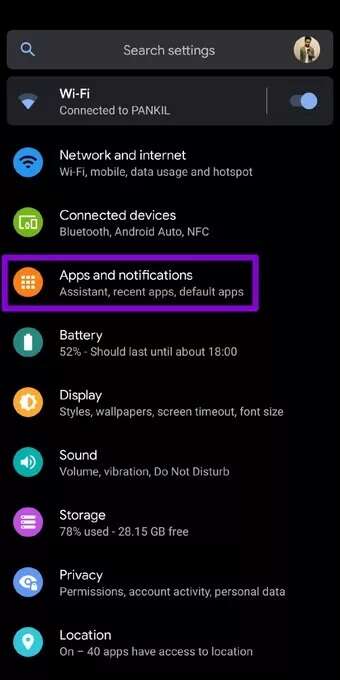
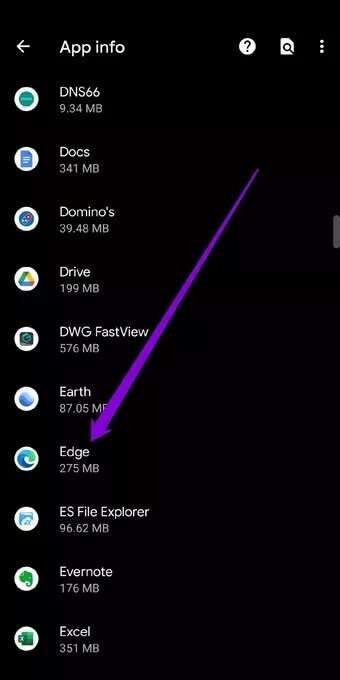
Step 2: After that, go to NoticesWithin. Sites You'll find websites that are allowed to send push notifications to your phone. Turn off the switch next to the website's URL if you no longer want to receive notifications from it.
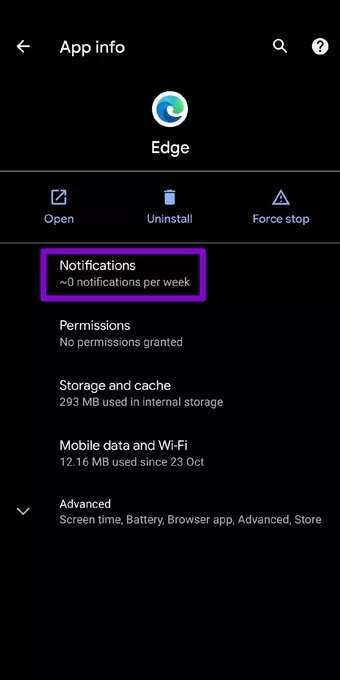
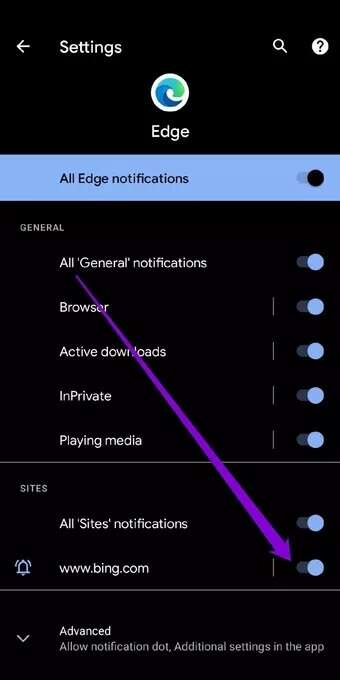
Alternatively, under General, you can disable the relevant toggles next to Browser, Active downloads, and InPrivate And play media to turn off these notifications as well.
Stop the discomfort
Push notifications have come a long way. But some websites often abuse this feature to sell their products. Often, allowing such notifications means you'll fill up your notification panels too quickly and may miss important ones.