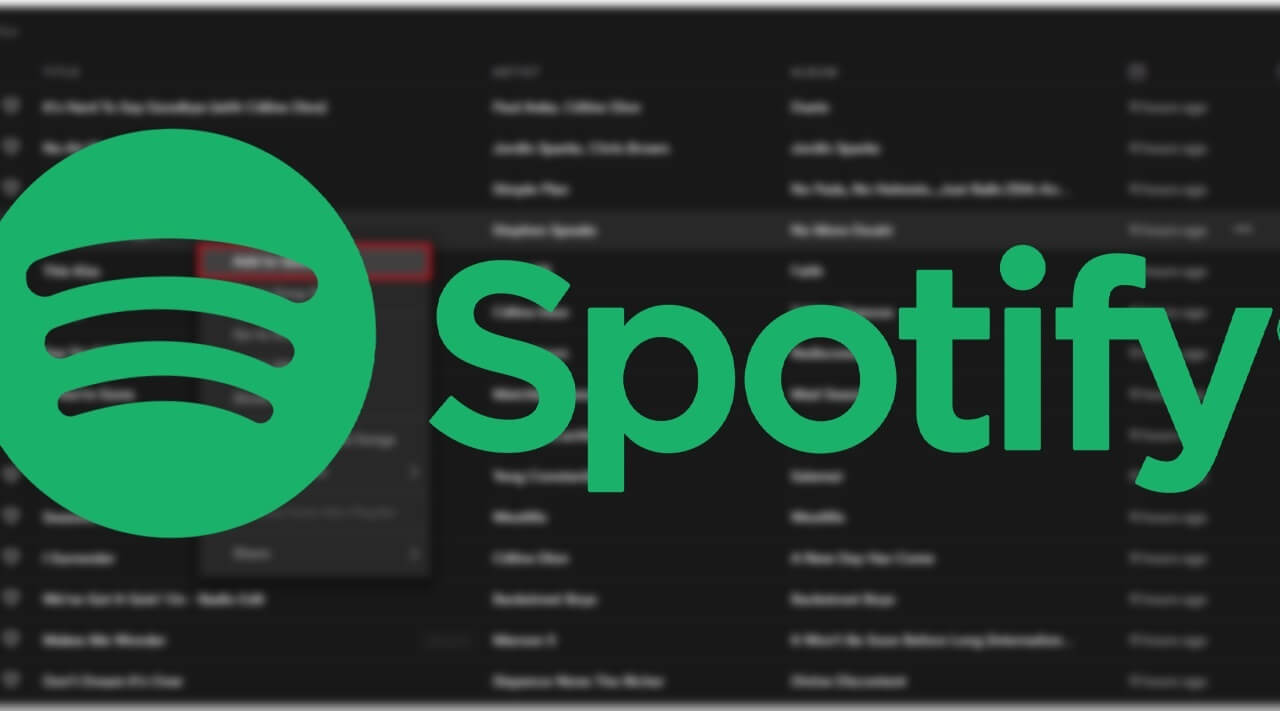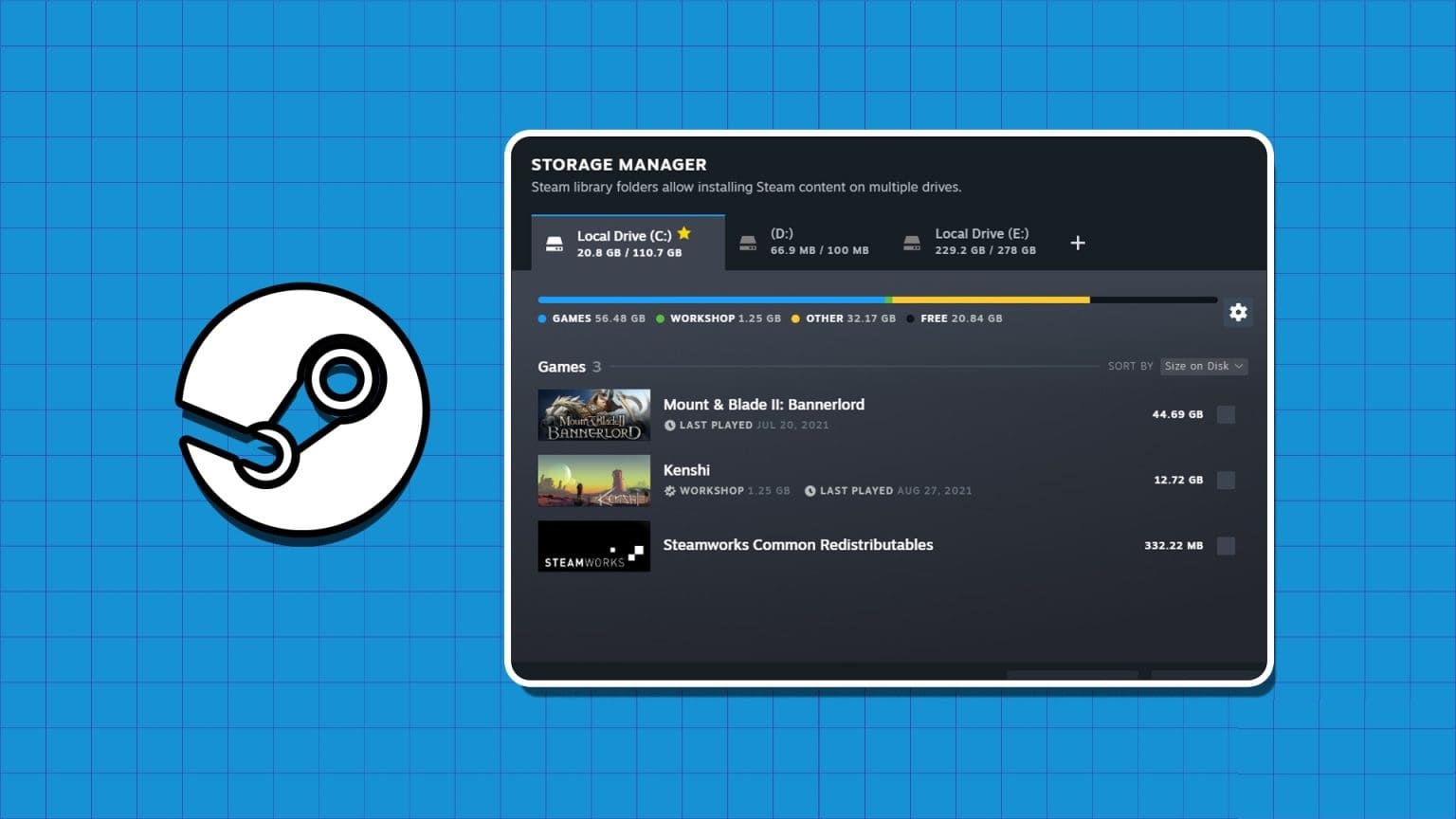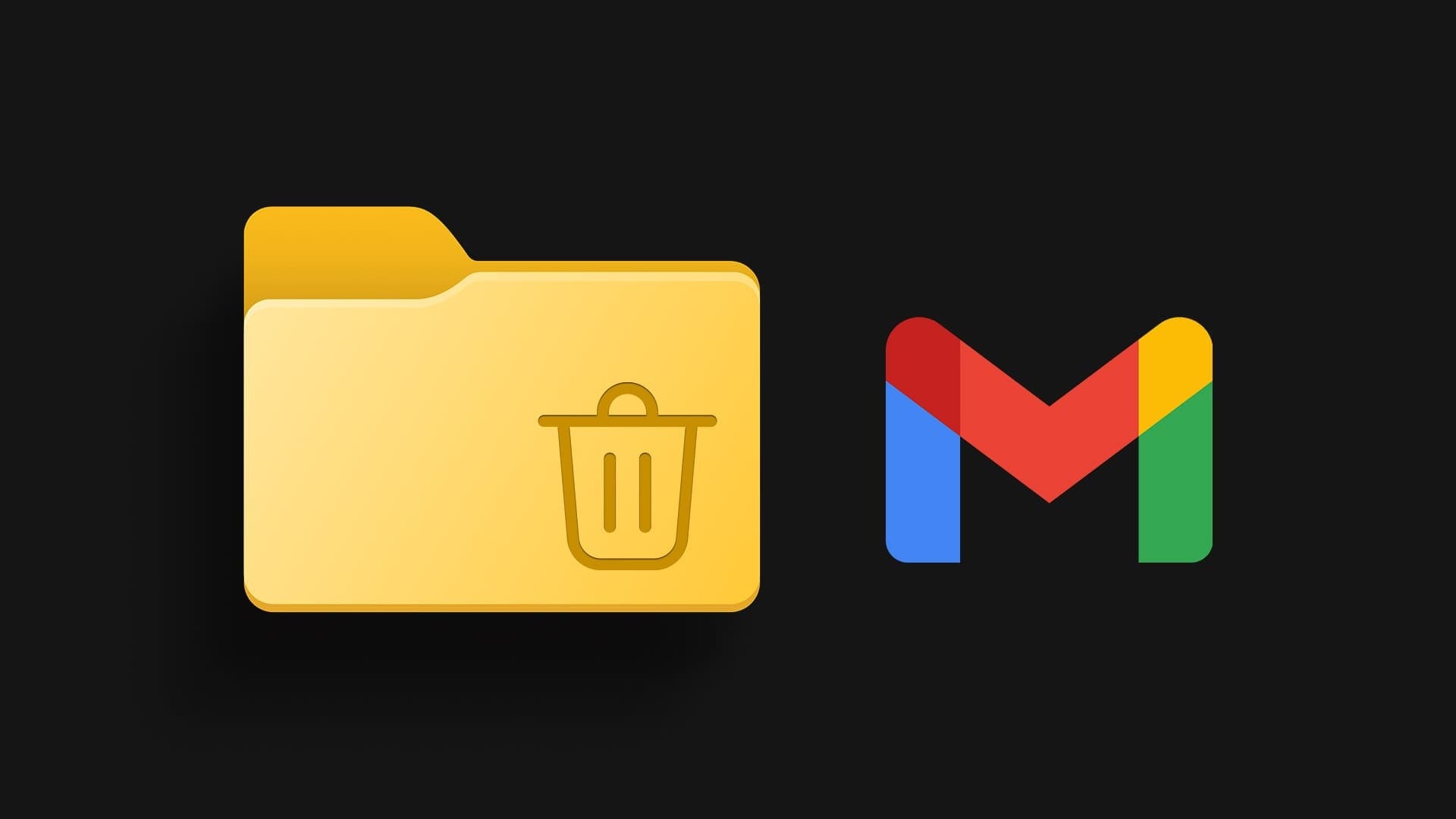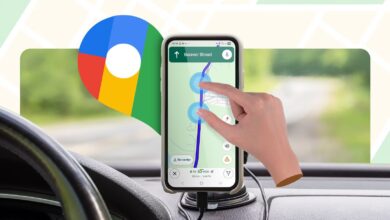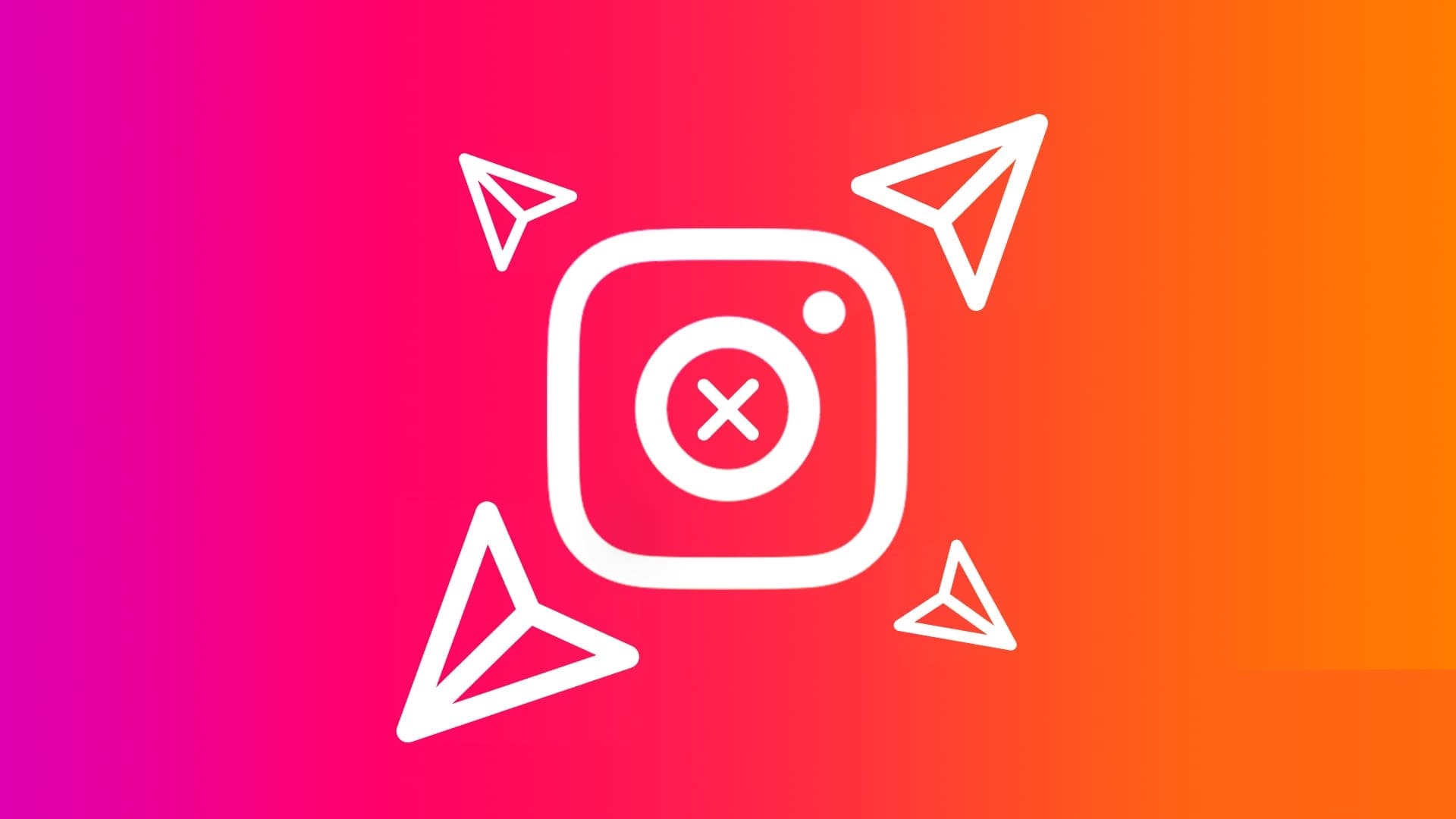Google Sheets is a free, easy-to-use spreadsheet application that works right out of the box. However, there are times when users encounter some problems. For example, many users have complained about They are unable to scroll down. In Google Sheets, this makes data outside the visible screen area inaccessible. This is unacceptable behavior.
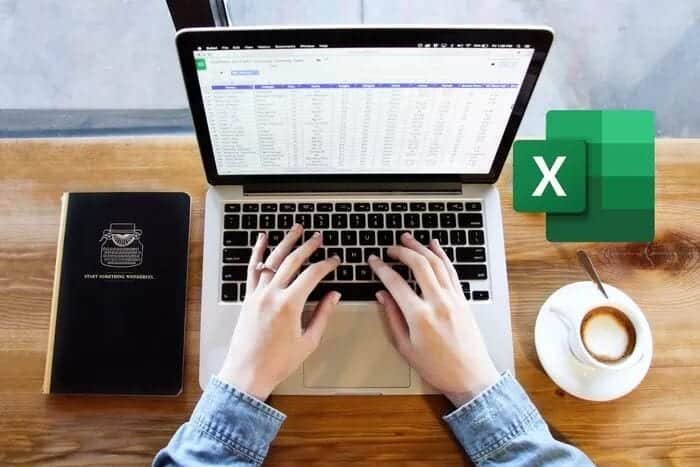
Some users were unable to scroll sideways, while others were unable to scroll up or down. In both cases, the data remained elusive as users could not access the cells in question. Here are 8 solutions to help you resolve the scrolling issue. Google Sheets.
1. Joint solutions
Here are some quick and easy solutions that can fix many common Google Sheets errors. They'll only take a few moments to implement.
- Click on F5 on your keyboard to refresh the document page. Save “Google SheetsReal-time data so you don't lose any data.
- Check if you have Internet connection Constant or sync issues can make a Google Sheets document unresponsive.
- Check if it is enabled Scroll LockMost keyboards come with a scroll lock button, but some don't have an LED light to indicate it's on.
2. Use the mobile version or any other device.
For instant relief, you can use the app Google Sheets For mobile, available on Android and iOS. To ensure this isn't a browser or computer issue, try opening Google Sheets and scrolling through it in a different browser. However, Google Sheets works best in Google Chrome, so make sure it's up to date.
3. Use scroll bar tables
Google Sheets has its own scroll bar on the right side. However, this isn't the same as the browser scroll bar we typically see when browsing the web.
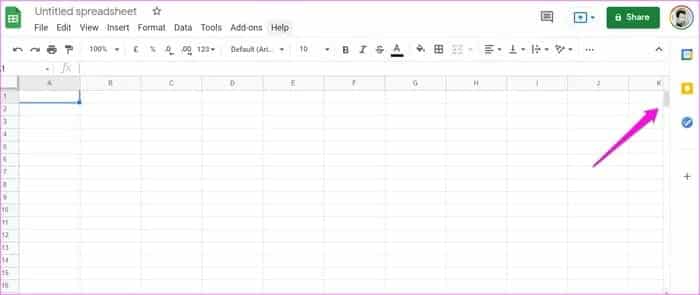
Note that scrolling will not work when the mouse pointer is outside the spreadsheet. For example, you cannot scroll within a sheet if the pointer is hovering over the menu or title bar. It must point within cells.
4. Maximize the browser window
Some users have discovered that using Google Sheets in a browser window is not in full screen view. It hinders their ability to scroll through spreadsheets. Google. Sometimes the window expands to appear enlarged. Click square button In the upper right corner of the screenmaximize window Then try using the mouse scroll wheel.
5. Restore the previous version
Sometimes, restoring to a previous version helps fix the Google Sheets scrolling error. Select Version History under the “a file"And you will be offered a choice."View version history".Or click on Ctrl+Alt+Shift+H on the keyboard.
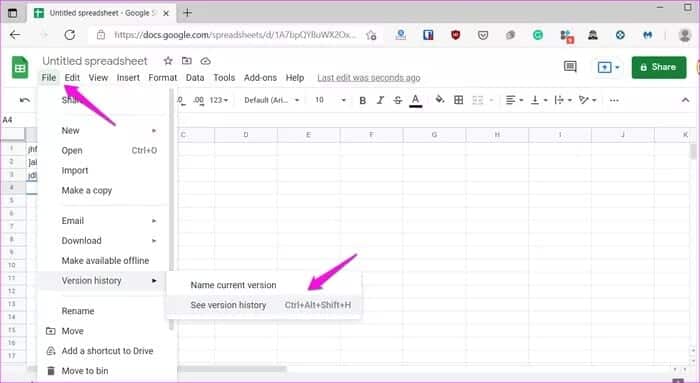
A pop-up window will appear in the right sidebar showing all previous versions with changes. Select the most recent one.
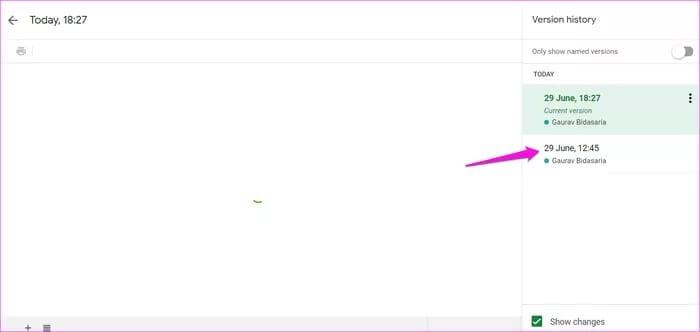
Check if you can scroll through your Google Sheets document now. If so, use the current version and copy the newly added data to this version instead.
6. Check the INCOGNITO mode and add-ons.
All browser extensions are disabled by default in Incognito mode. Open a Google Sheets document in Incognito mode and see if you can now scroll. If so, an installed extension may be interfering with the web app. You'll need to sign in to your Google account again.
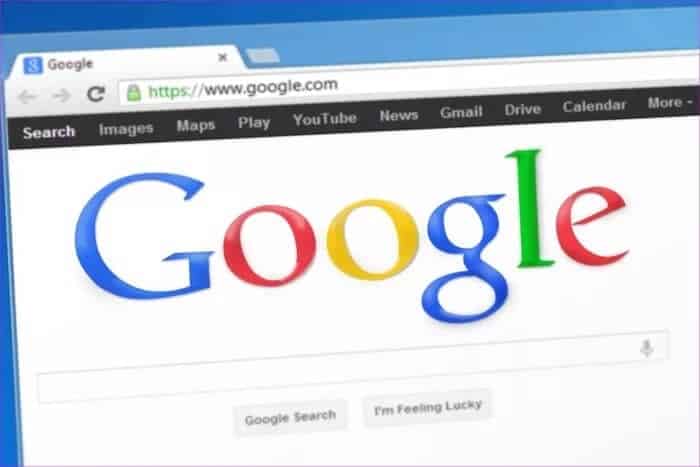
Disable all extensions and then re-enable them one by one. Reload the document each time to check if scrolling works in Google Sheets. This is how you'll discover which extension is causing the conflict.Chrome Extension Managers Help manage and enable/disable plugins quickly.
7. Multiple Google Accounts
If you use multiple Google accounts in a browser, you can sign out of all of them. Then sign back in to Google Sheets in the format you intend to use.
8. Clear browser cache and cookies
You can clear the cache and cookies for Google sites only. You can follow a simple method to clear Google Drive cache and cookies Only on PC and Android. When doing this, sign out immediately. Wait for Google Sheets to save all data first, then clear your cache and cookies.
Fix scrolling issue
The Google Sheets scrolling bug, while minor, can cause a lot of inconvenience. Not being able to view and edit data outside the screen's view can be frustrating. Hopefully, this issue has now been resolved. If you've discovered another solution, share it in the comments section below.