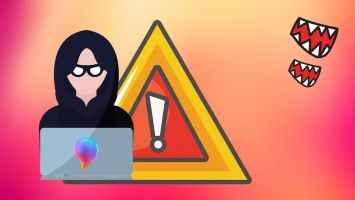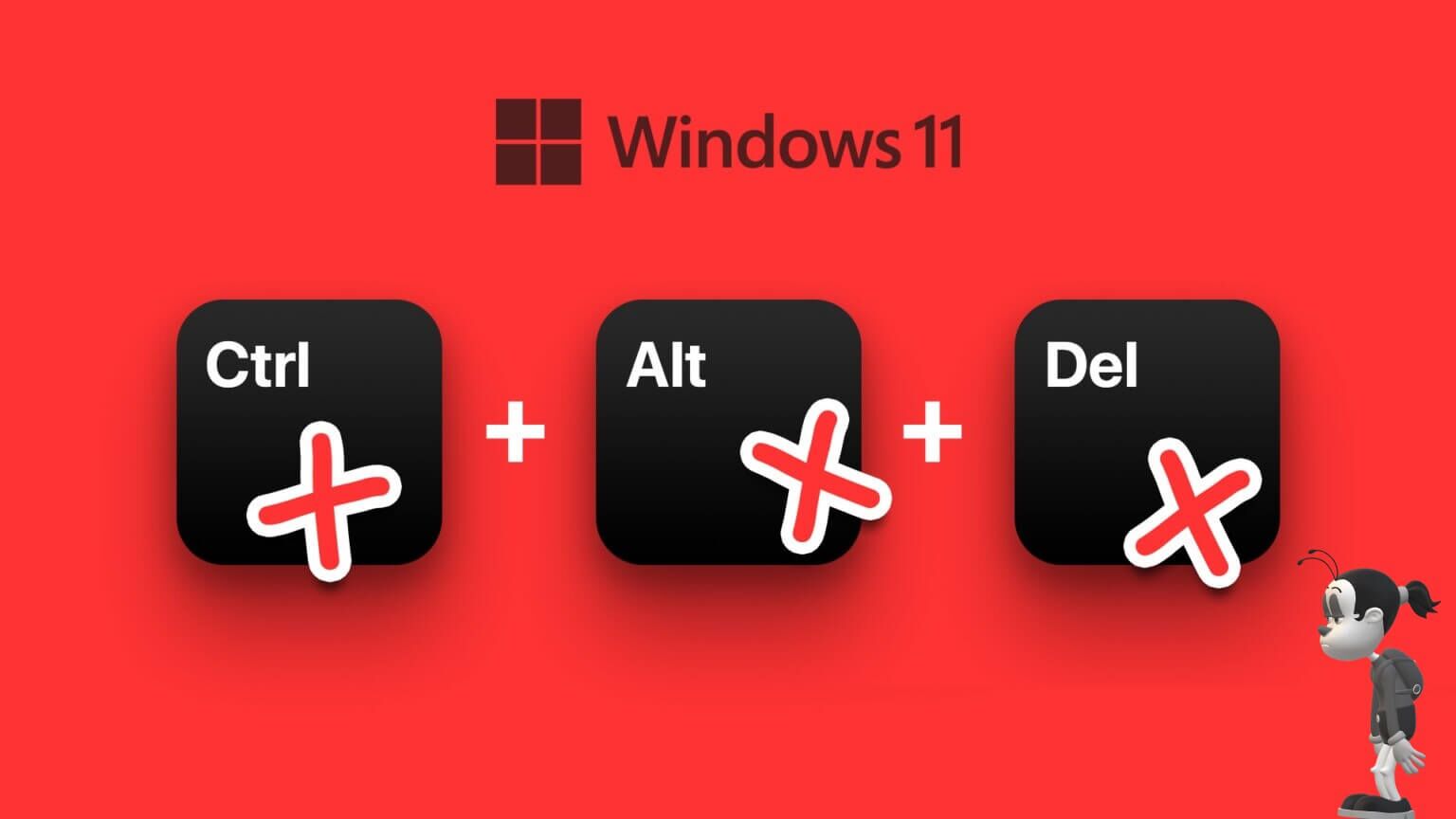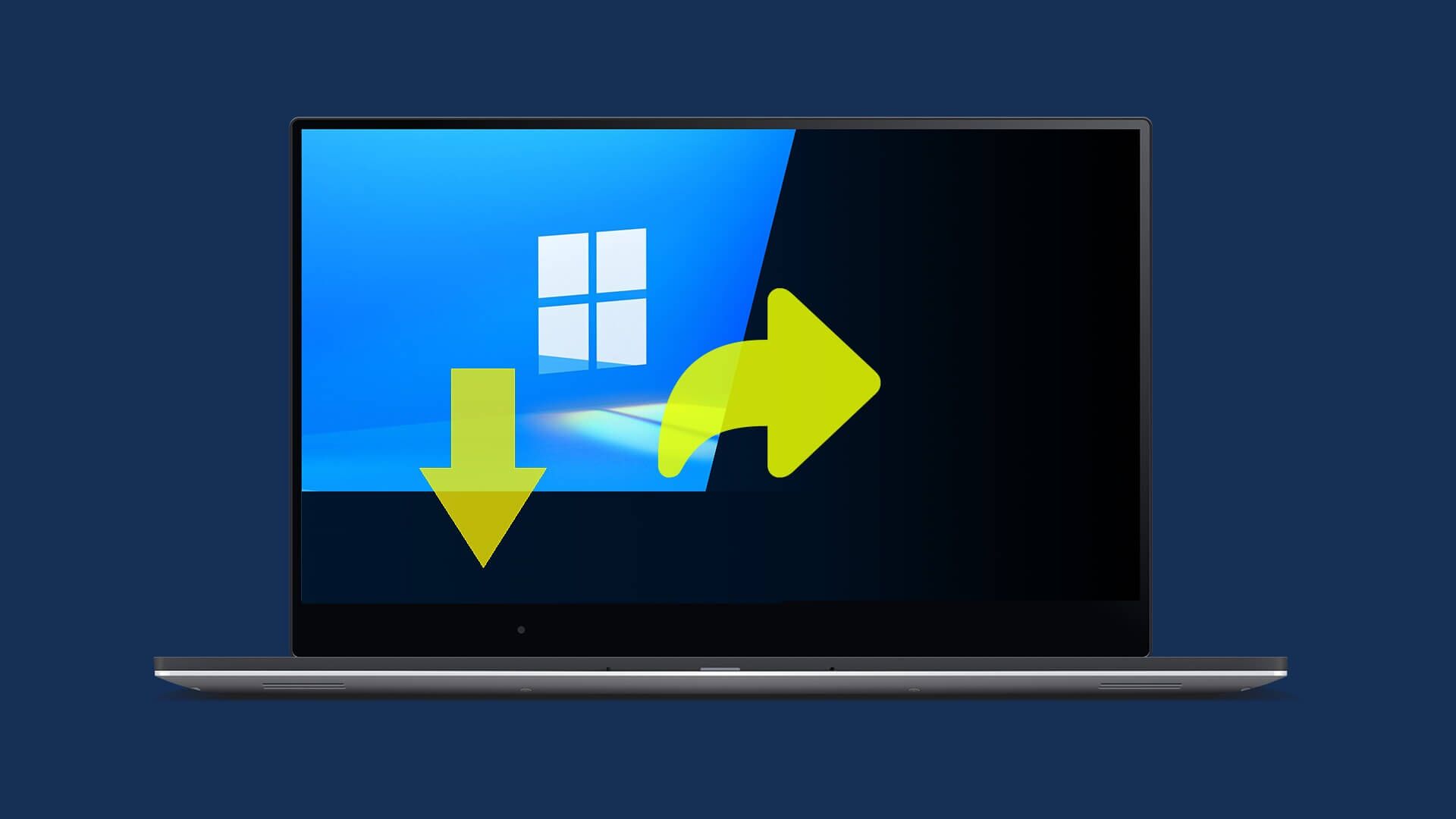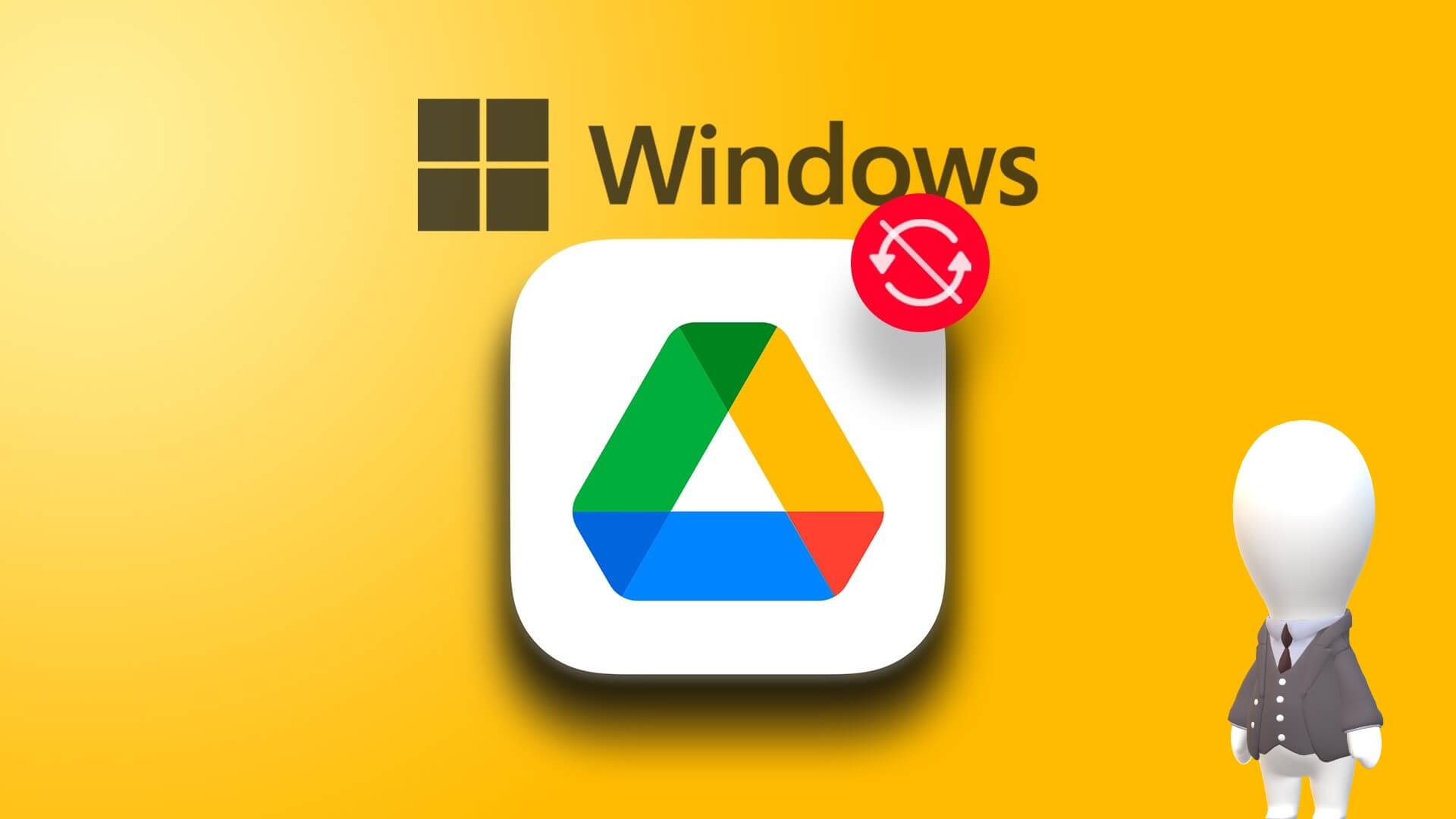Google Drive can be quite useful for syncing your files for access on other devices. However, if you don't Save your passwords In a browser, you'll have to log in every time you want to access it. This is tedious. There's a way around this. Using the Backup and Sync app for Windows, users can Google Drive Access their files offline directly from file explorer.
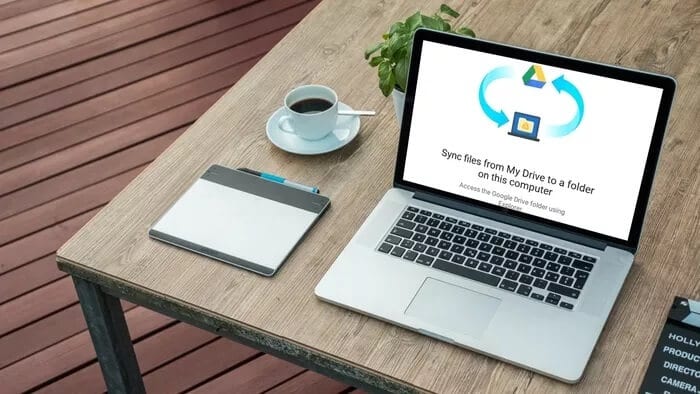
Having a Google Drive folder in File Explorer means you'll be able to view, edit, or Delete it without opening a web browser. Additionally, any changes made to this folder will automatically be reflected in your Google Drive. So, in a way, you'll be able to manage both your local and cloud storage from File Explorer.
In this article, we'll cover how to set up, use, and manage Google Drive files from Windows File Explorer. Let's get started.
Add Google Search to File Explorer
To add a Google Drive folder to the File Explorer sidebar, you need to download and set up the Backup and Sync app on your computer. Here's how.
Step 1: Go to the download page Google Drive (Link below) and click the Download button under Backup & Sync. When prompted, click OK And download.
Download the Backup and Sync app
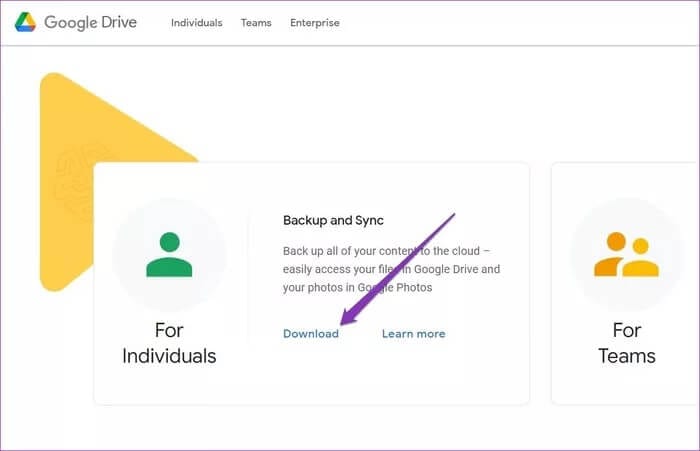
Step 2: Now run the file EXE Follow the on-screen instructions to install. Backup and Sync on your computer.
Once the installation is complete, you'll find the Backup and Sync app on your desktop as well as shortcuts to Google Docs, Sheets, and Slides.
Step 3: Open the Backup and Sync app and sign in with your Google account.
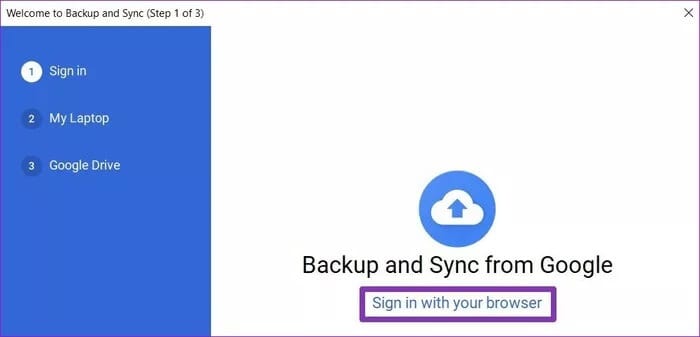
Step 4: Select a group of local folders on your computer that you would like to continuously back up. Google DriveAdditionally, if you want to back up your photos and videos directly to Google Photos, select the checkbox that reads “Upload photos and videos to Google Photos.” Then tap Next.
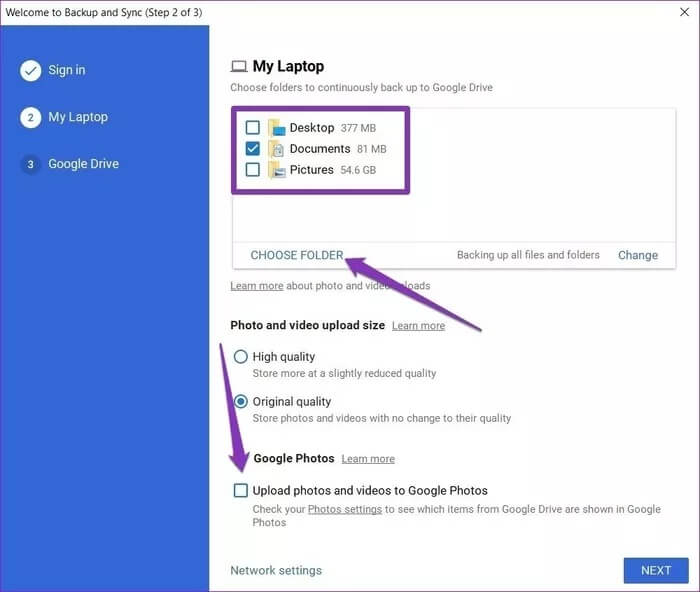
Step 5: You can select which Google Drive folders you want to access directly from File ExplorerAlternatively, you can also choose to sync everything. Make the appropriate selection and click the button. START YOUR.

Note: Depending on the size of your data, it may take some time to sync all your Google Drive files in File Explorer.
Once the sync is complete, you'll find the Google Drive folder in the navigation pane of File Explorer.
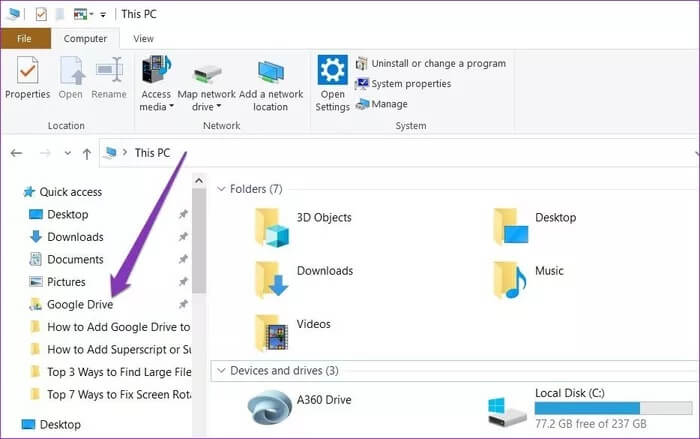
Now that it has become Google Drive folder Available locally, there are a bunch of things you can do to manage your drive's files directly from File Explorer.
Manage Google Drive from File Explorer
Inside the Google Drive folder, you'll find all the files and folders you chose to sync to your computer during setup. A green tick mark on items represents files that have been successfully synced to Google Drive. Anything you copy or move within the Google Drive folder will automatically sync those changes to your Google Drive account.
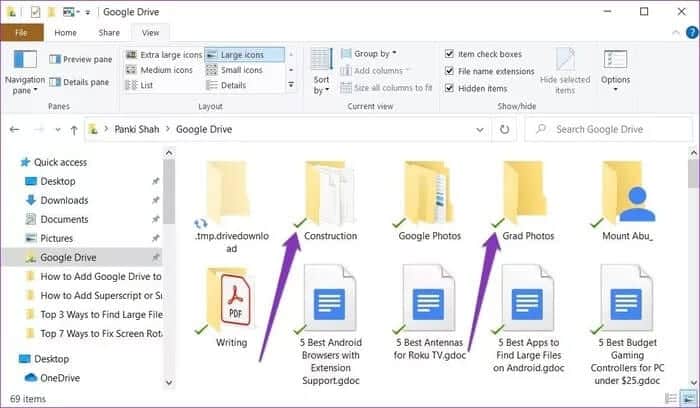
If you delete a file from Google Drive, a red plus sign will appear over the file, indicating that it is no longer in the cloud. Additionally, you'll also receive a notification in the Backup and Sync app, giving you the option to either restore or remove the deleted file.
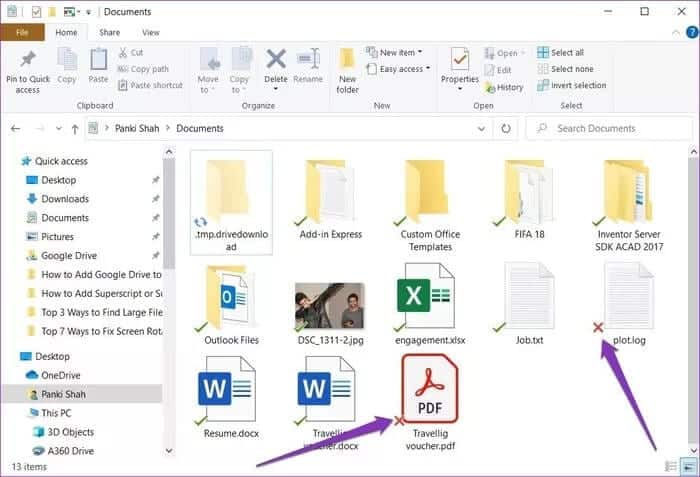
Conveniently, you can add up to three accounts to Backup and Sync app And manage them at the same time through Windows File Explorer.
Delete Google Drive files from File Explorer
By default, deleting files from File Explorer won't remove them from Google Drive. Google Drive does this to prevent accidental file deletion. However, if you prefer, you can easily enable this option from the Backup and Sync app. Here's how.
Step 1: Click the Backup and Sync icon from the system tray. Then click the three-dot menu icon and select Preferences from the list.
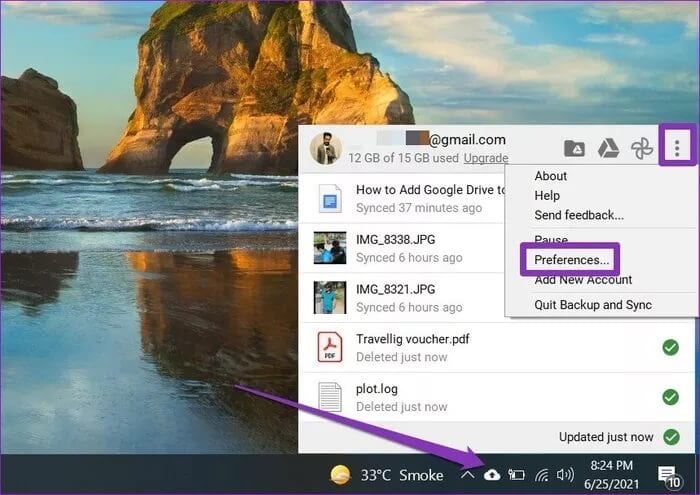
Step 2: Now go to the section My Laptop On your left, use the drop-down menu under Google Drive to select the “Always remove both copies“. Then click OK.
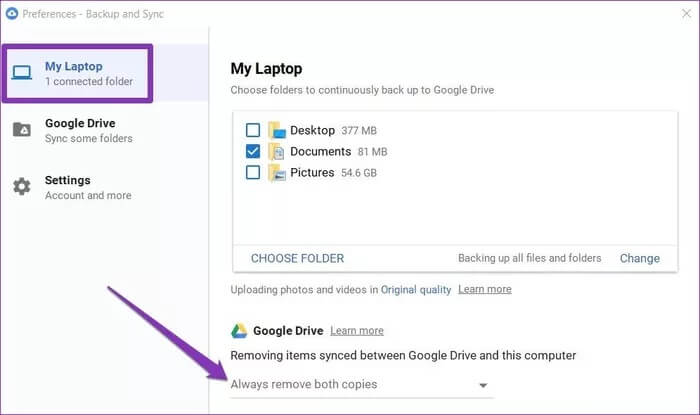
Every time you delete something from your Google Drive folder, it will store its web counterpart to move to the Trash.
Note: Files in your Google Drive Trash are automatically deleted after 30 days. You can only restore files from your computer's Trash within 30 days.
This way, you will be able to manage Google Drive storage Directly from Windows File Explorer by removing unnecessary files and folders.
Remove Google Drive folder from quick access
If you no longer want to keep the Google Drive folder in File Explorer, right-click on the Google Drive folder and select “Uninstall from Quick AccessFrom the menu.
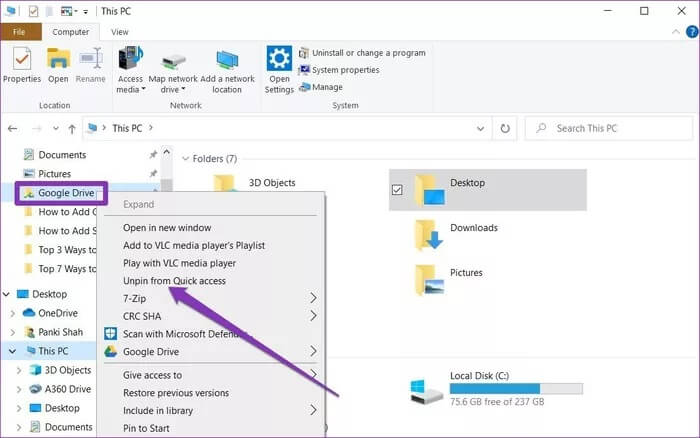
If you unlink your account or delete the Backup and Sync app from Windows, all files and folders that have already been synced to your PC will remain completely intact.
In sync with your needs
Direct access to Google Drive from File Explorer can help quickly sync files between your computer and Google Drive storage. This can be useful when trying to free up space on both sides.
It can help you Find large unused files On your computer, you can delete them to reclaim space. However, backing up important files helps you always access and use them on another device, even if your computer crashes.