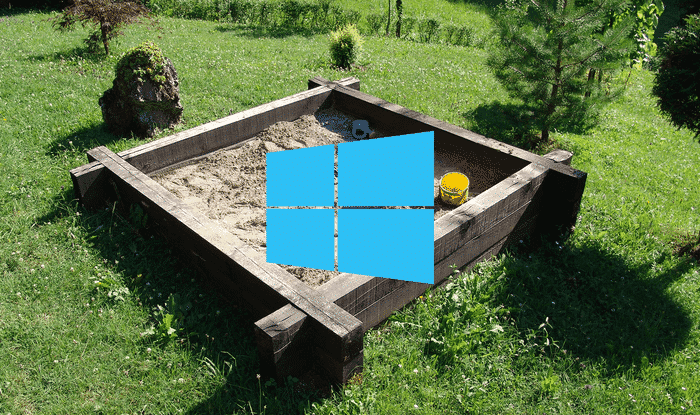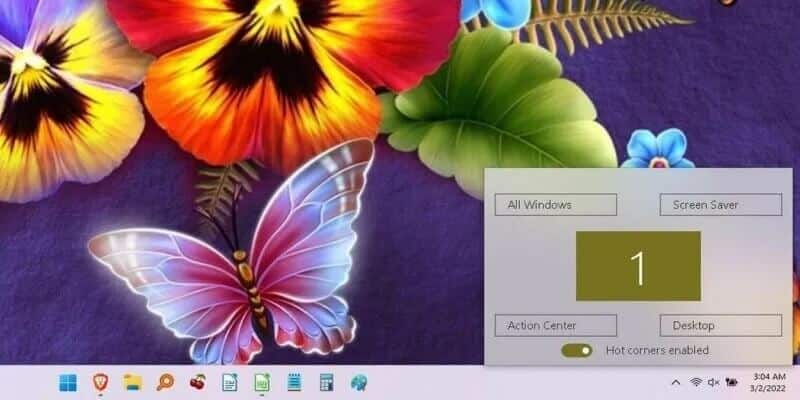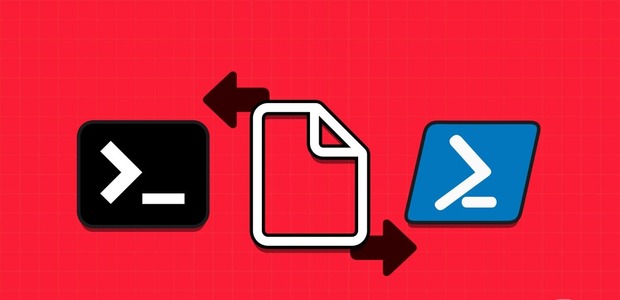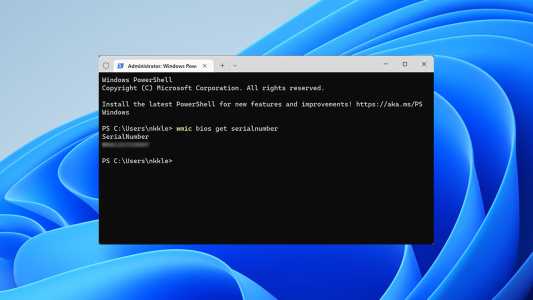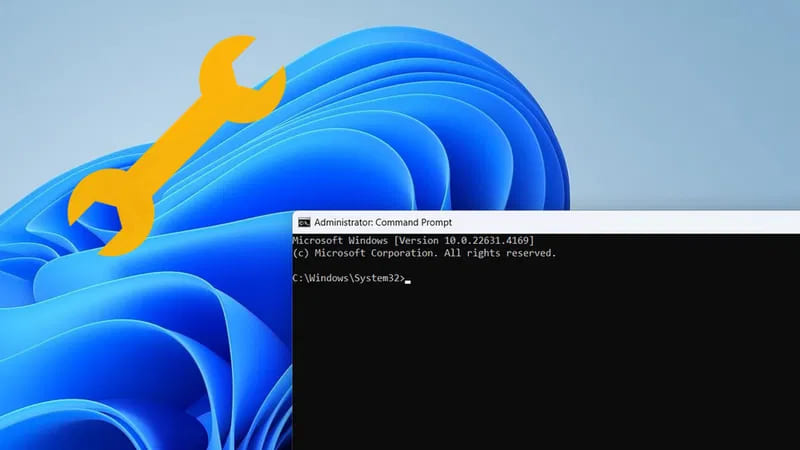Are you seeing error code 22 when checking the status of your graphics device driver in Device Manager? This error typically appears when Windows cannot communicate with or recognize the graphics card installed on your computer, which in turn affects the system's overall graphics performance. Error code 22 can occur for various reasons, including temporary glitches, corrupted graphics drivers, andBIOS settings This guide provides several helpful tips to help fix error code 22 in your graphics driver on Windows.
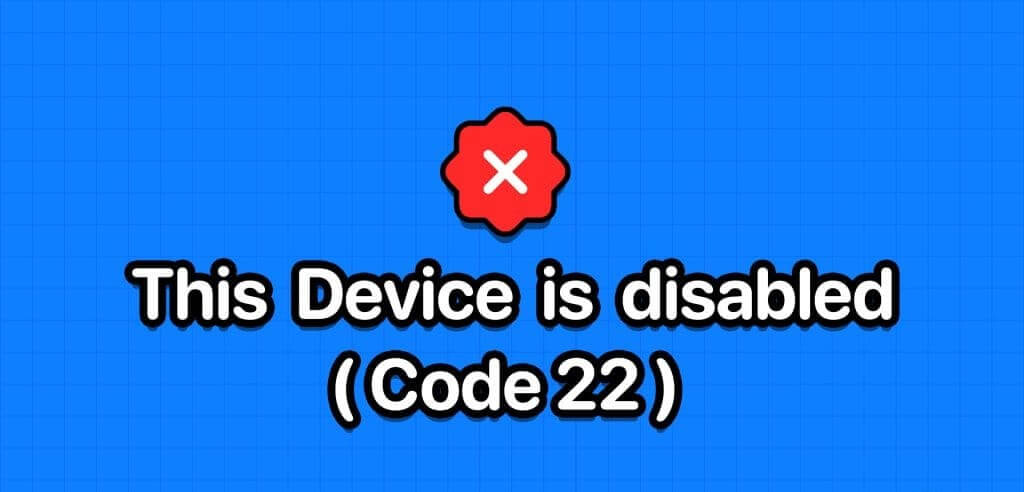
1. Restart your computer
This may seem like a simple solution, but restarting your computer can often resolve temporary issues that prevent Windows from communicating with the graphics processor driver. Therefore, it's the first thing you should try.
Click the Windows icon on the taskbar to open the menu. "never", Then click the power icon, and select "Reboot" From the resulting list. After restarting your computer, check if the error still exists.
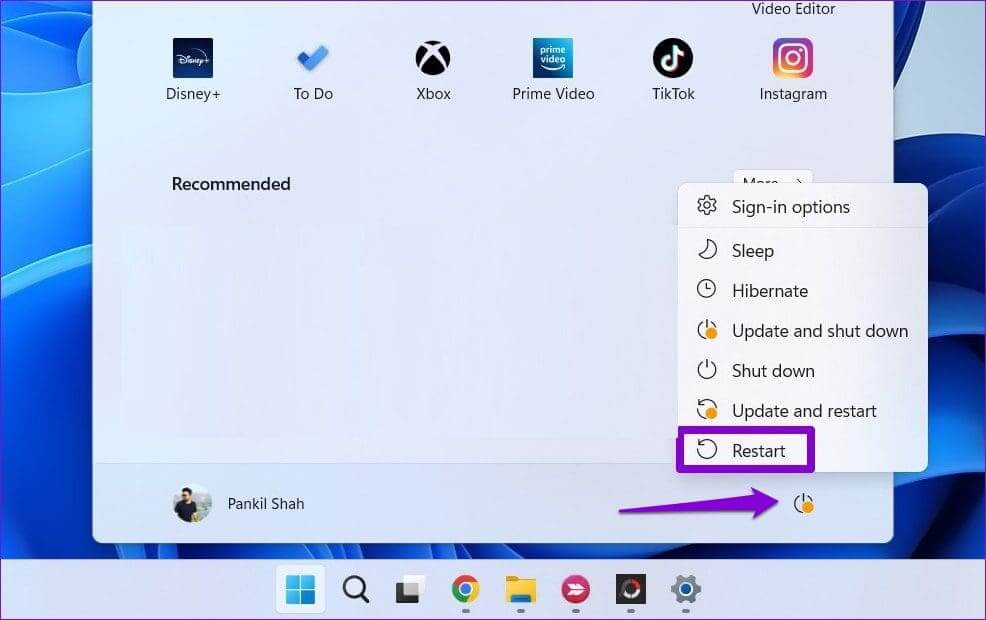
2. Enable the graphics driver
One common reason for error code 22 on Windows is that you previously disabled your graphics device driver. Most of the time, you can fix the error simply by re-enabling the driver using Device Manager. So, let's try that.
Step 1: Right click on the icon START YOUR and select Device Manager from the list.
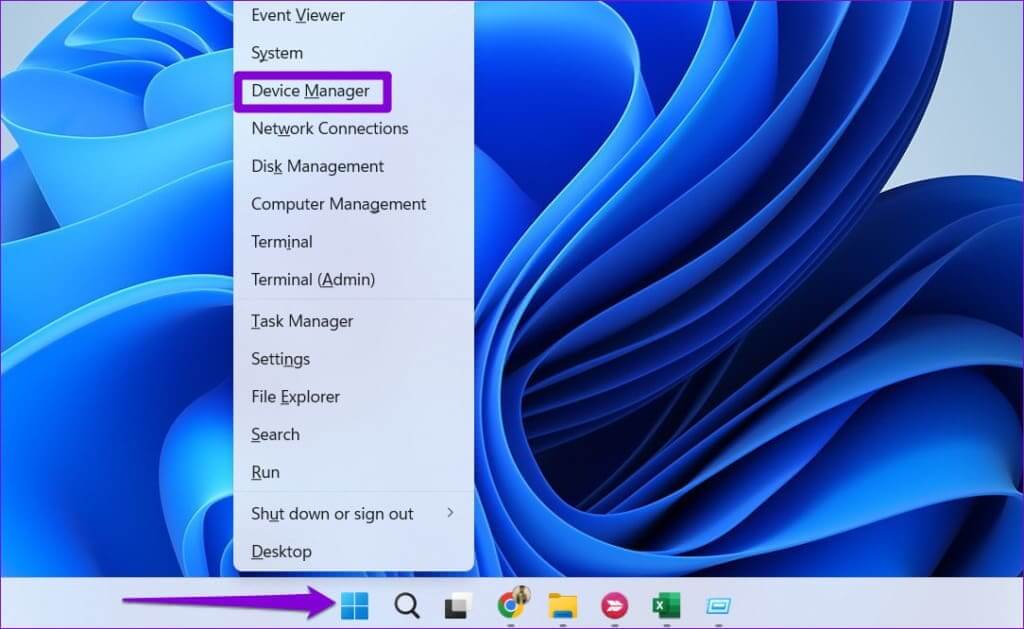
Step 2: Click the small arrow to the left of Display Adapters to expand it. Then, right-click your graphics driver and select Enabled device.
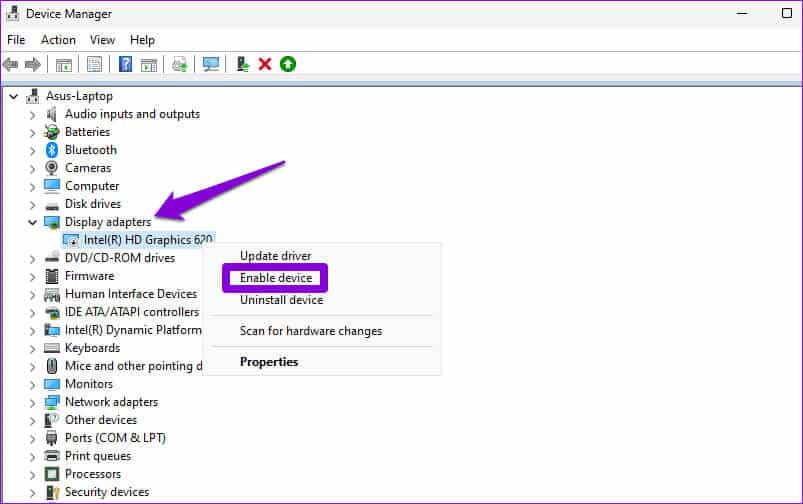
3. Update the device driver
If you see error code 22 even after enabling your graphics driver, it may be outdated or incompatible. This can happen if youDisable automatic driver updates on Windows. In this case, you can use the following steps to update the driver that has the problem.
Step 1: Click on the icon Search On the taskbar, type Device Manager, then press Enter.
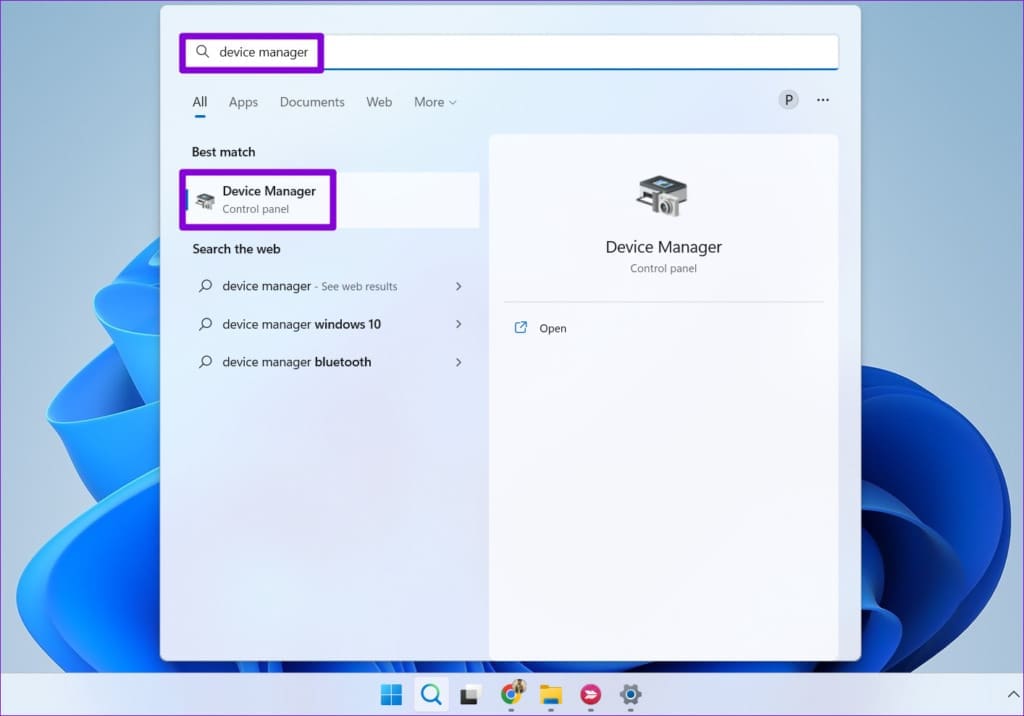
Step 2: Expand Display adapters, right-click your graphics driver, and select Driver Update.
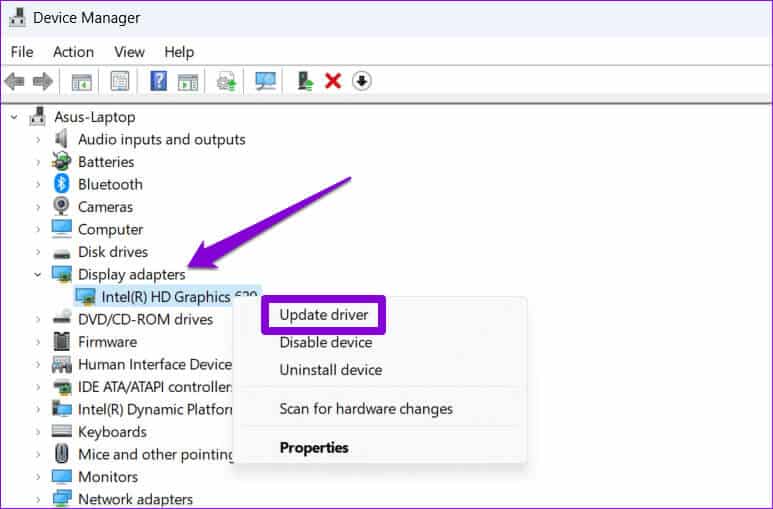
Follow the on-screen prompts to finish updating the driver and see if that resolves the error.
4. Reinstall the device driver.
If the driver update proves to be ineffective, it is likely that The driver is corrupted. Or if it's corrupted, you'll need to uninstall the driver and reinstall it to fix it. Here's how.
Step 1: Press keyboard shortcut Windows + R To open the dialog box "employment". Type devmgmt.msc in the box and press Enter.
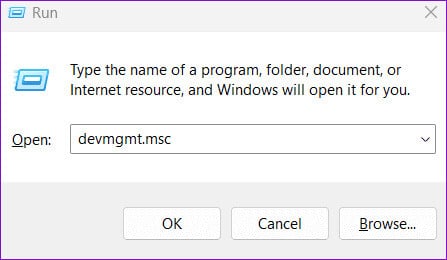
Step 2: Expand Display adapters, right-click on your graphics driver and select Uninstall the device.
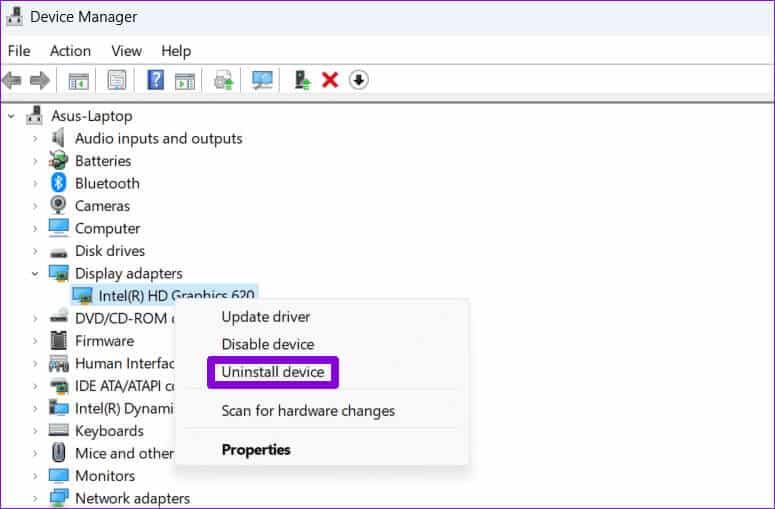
Step 3: Locate uninstall For confirmation.
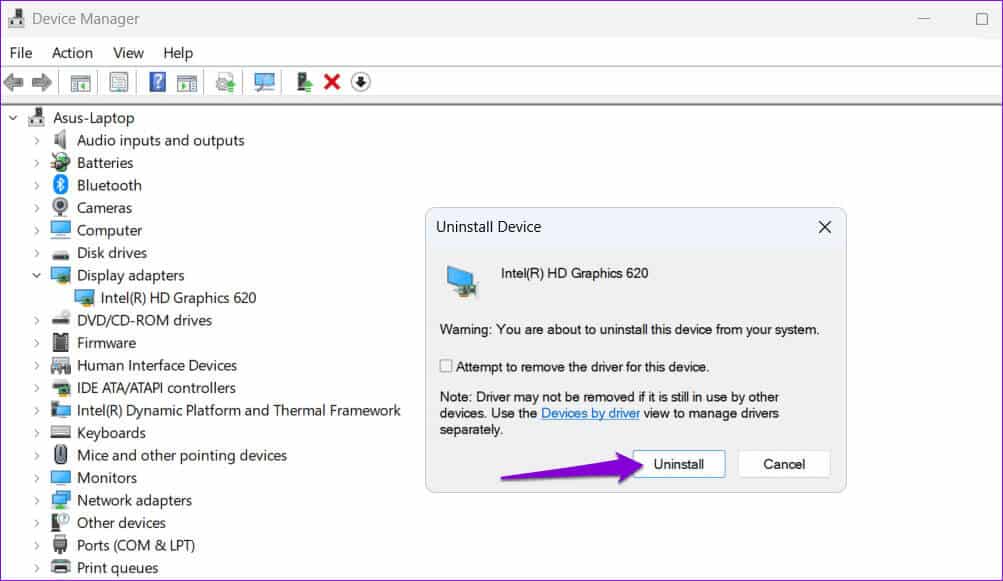
After completing the above steps, go to the manufacturer's website to download and install the latest compatible display driver.
Download Intel HD Graphics Driver
Download NVIDIA GeForce drivers
5. Reset BIOS
The BIOS (or Basic Input Output System) is the program responsible for ensuring your system boots properly. If there's a problem with your current BIOS settings, Windows may have trouble communicating with the graphics driver, resulting in error code 22. You can reset the BIOS to its default settings to see if that fixes the error.
Step 1: Press the keyboard shortcut Windows + S To open a menu search. Type options recovery in the box and press Enter.
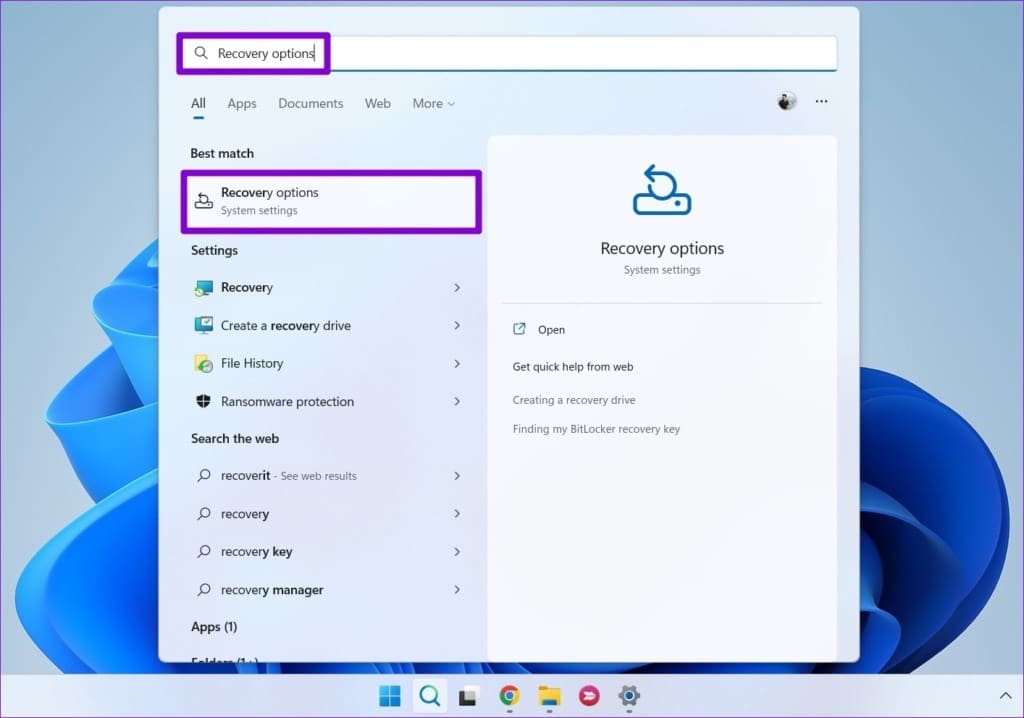
Step 2: Click the button "Restart now" Next to Advanced Startup.
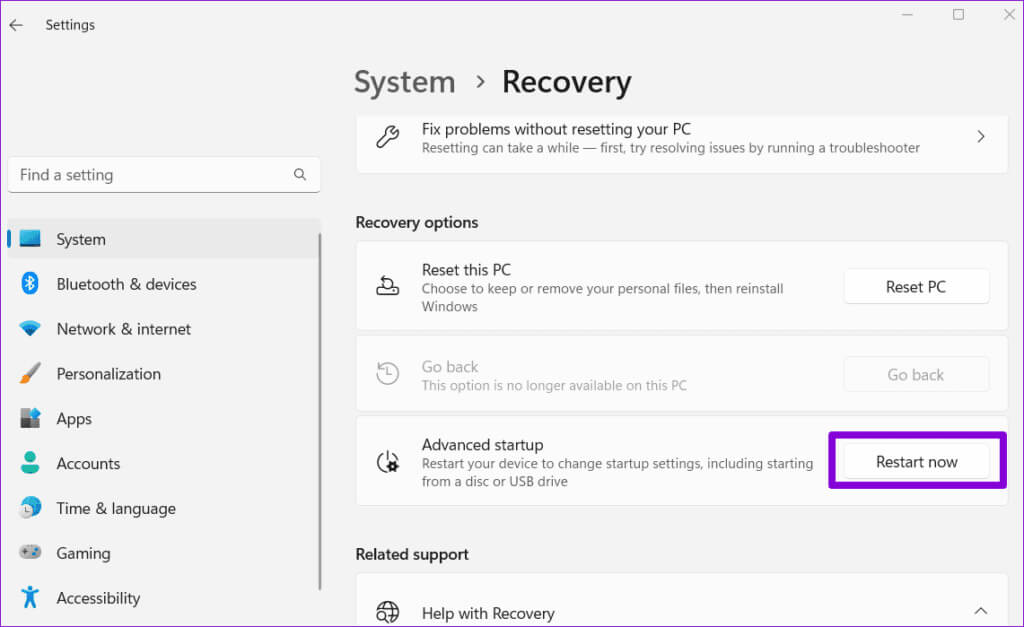
Step 3: Click the button Reboot now.
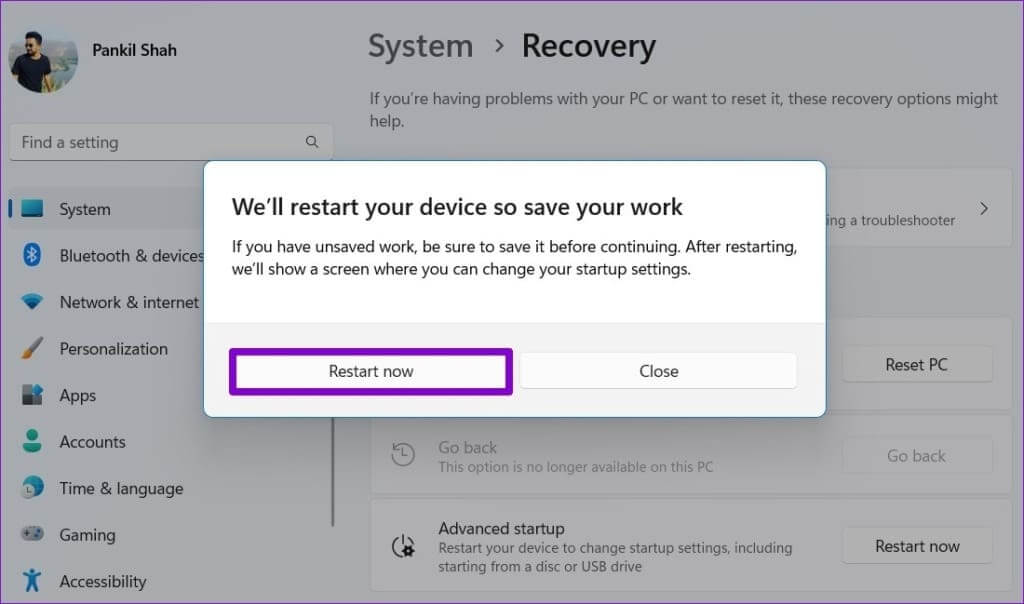
Step 4: Wait for your computer to restart. Then select the option find the mistakes and resolve it.
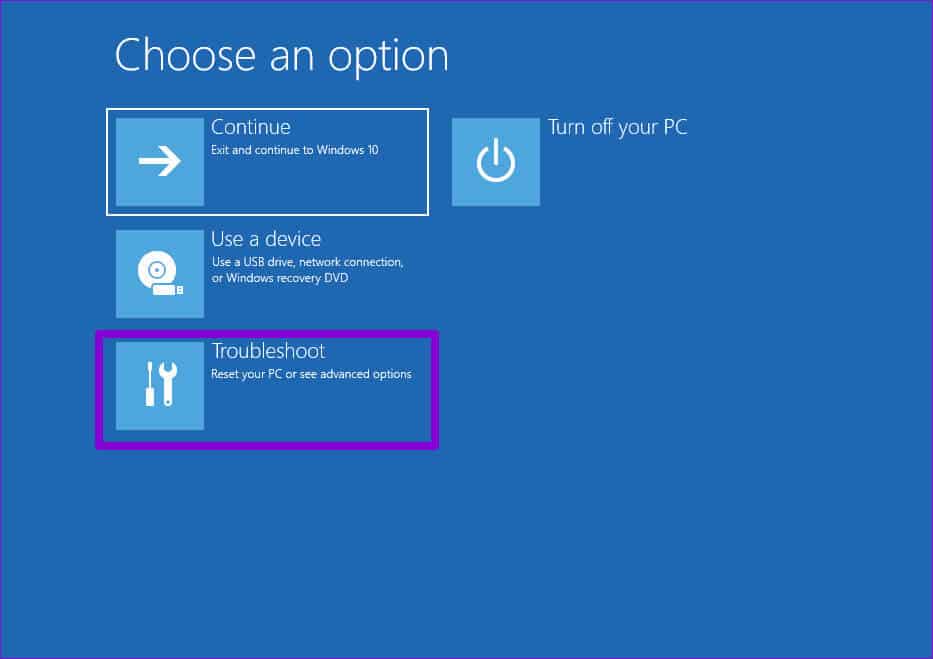
Step 5: Go to Advanced Options.
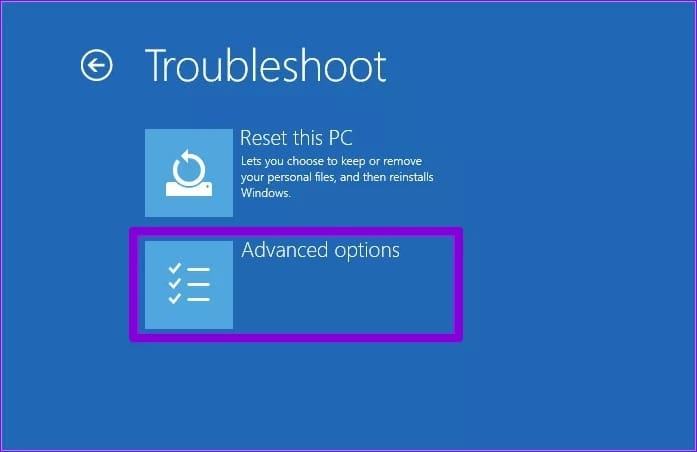
Step 6: Select an option UEFI firmware settings.
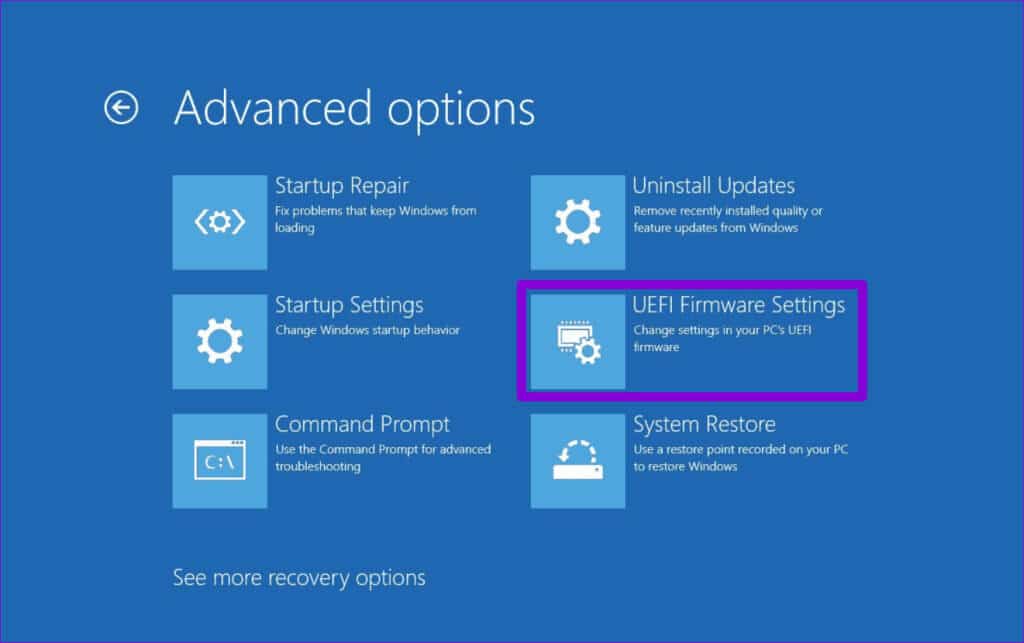
Step 7: tap on RebootYour computer will then boot into . BIOS. Note that the screen UEFI settings May vary depending on your computer manufacturer and model.
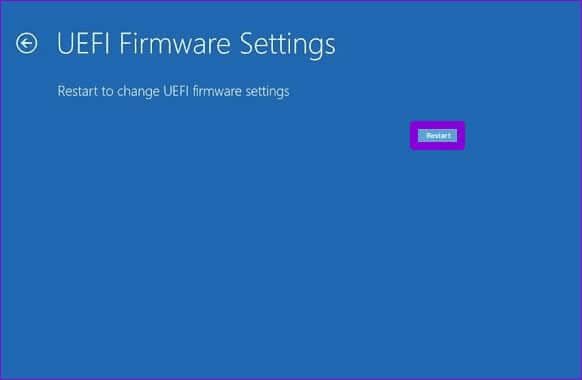
Step 8: Once you enter BIOS, Click on F9 To access the option Setup Defaults. then select Yeah.
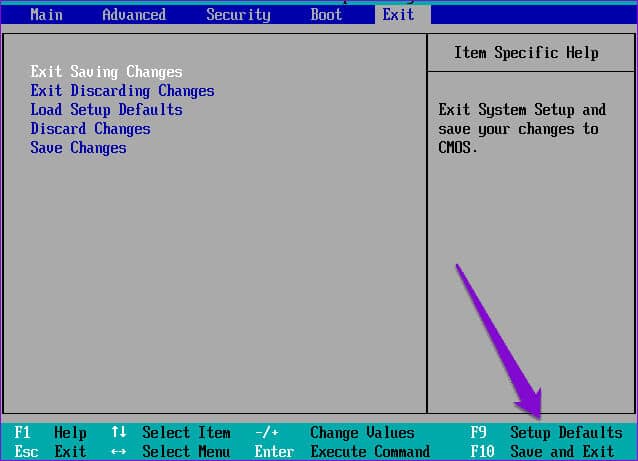
Step 9: Click on F10 To save changes and exit BIOS.
Restart your computer after that and see if the error still appears.
6. System Restore
Prepare system recovery A useful feature that can help you reverse any bad changes made to your computer. If none of the above tips help, you may consider performing a System Restore as a last resort. Here's how to do it.
Step 1: Click on the icon Search On the taskbar, type Create a restore point, then press Enter.
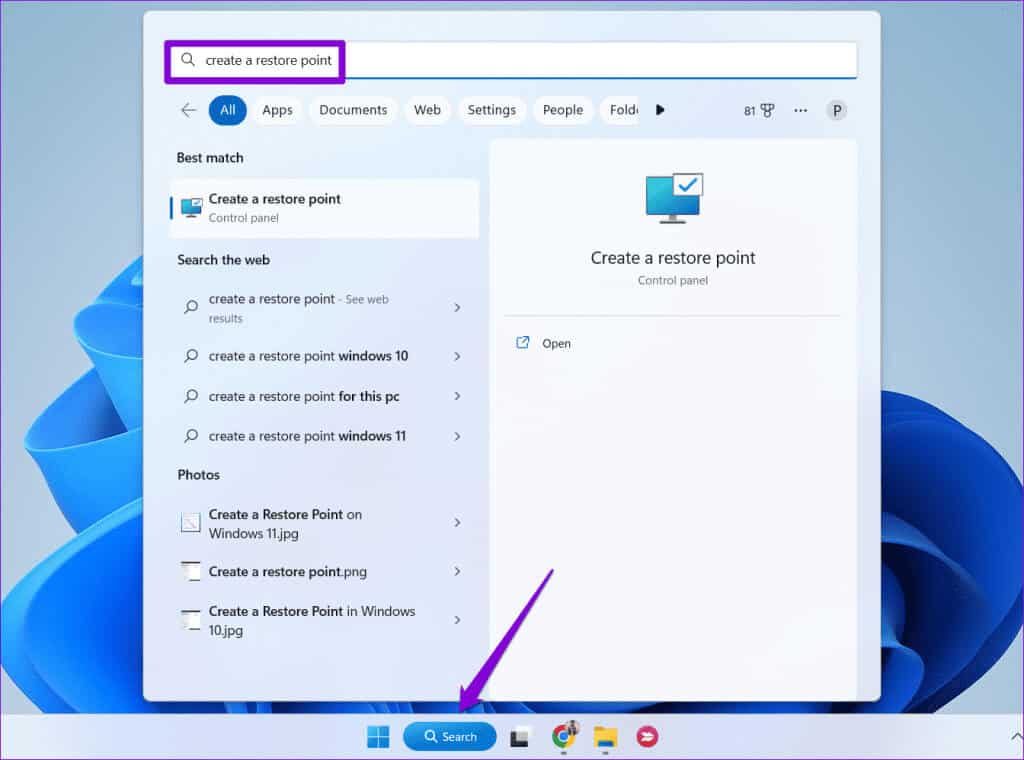
Step 2: Under the Protection tabية order, click button system recovery.
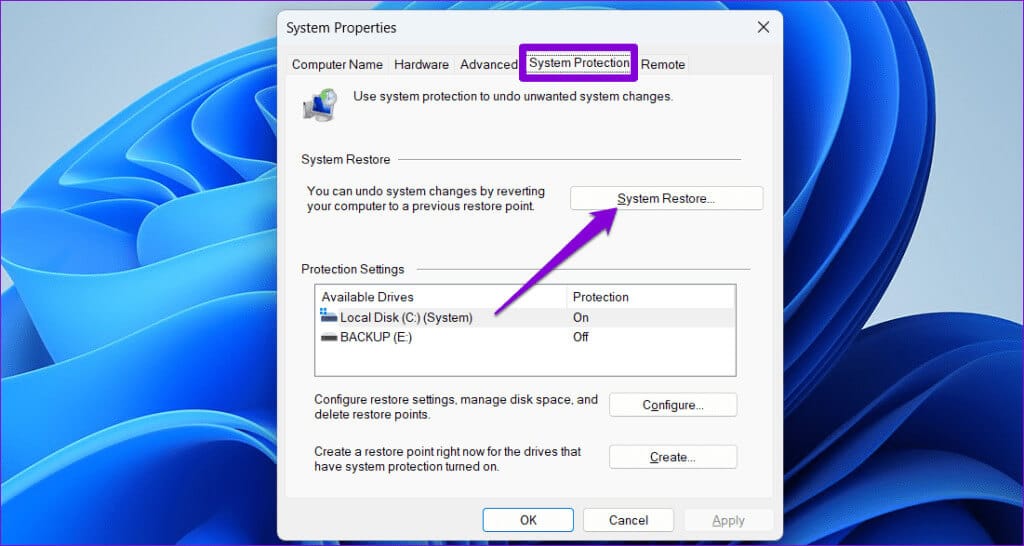
Step 3: Select an option recovery Recommended and click Next to follow.
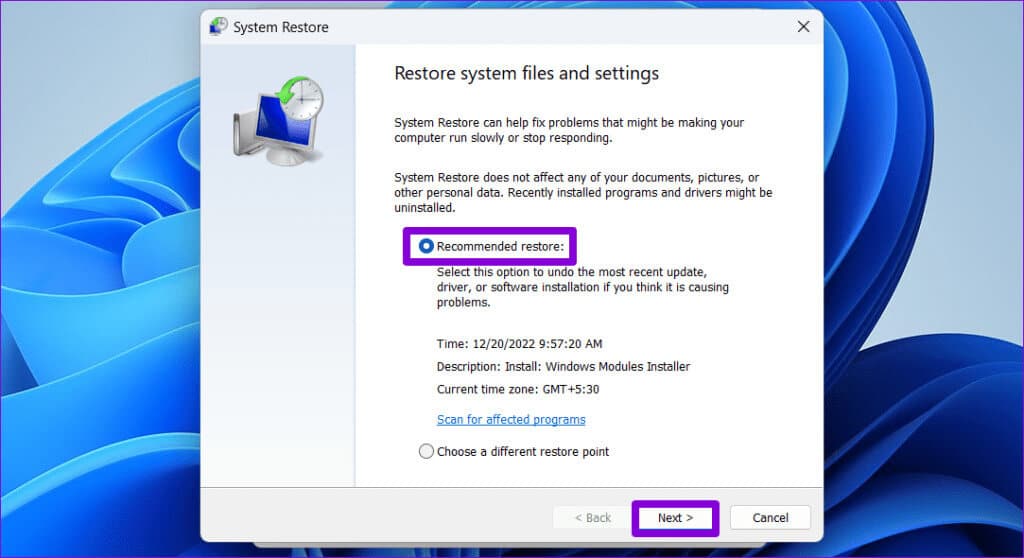
Step 4: Click "ending" to follow.
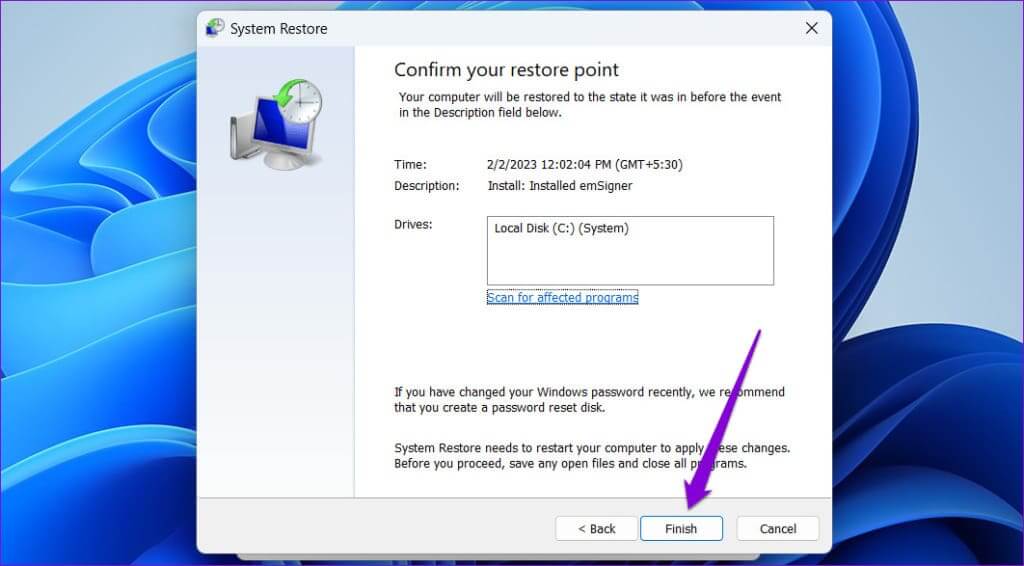
From glitch to joy
As with most Windows issues, there's no one-size-fits-all solution to this error. Rest assured, one of the fixes above should help you fix error code 22 in your graphics driver on your Windows 10 or 11 computer. As always, let us know what works for you in the comments below.