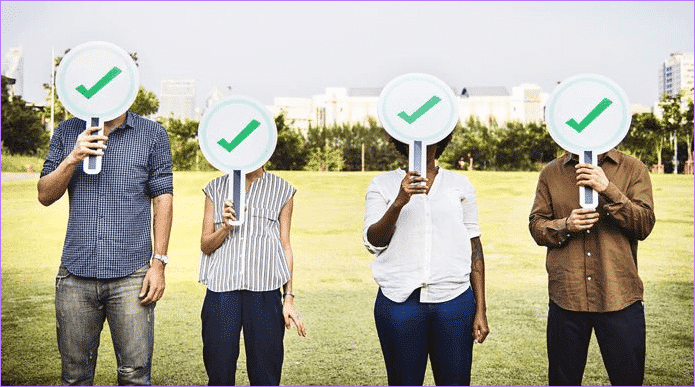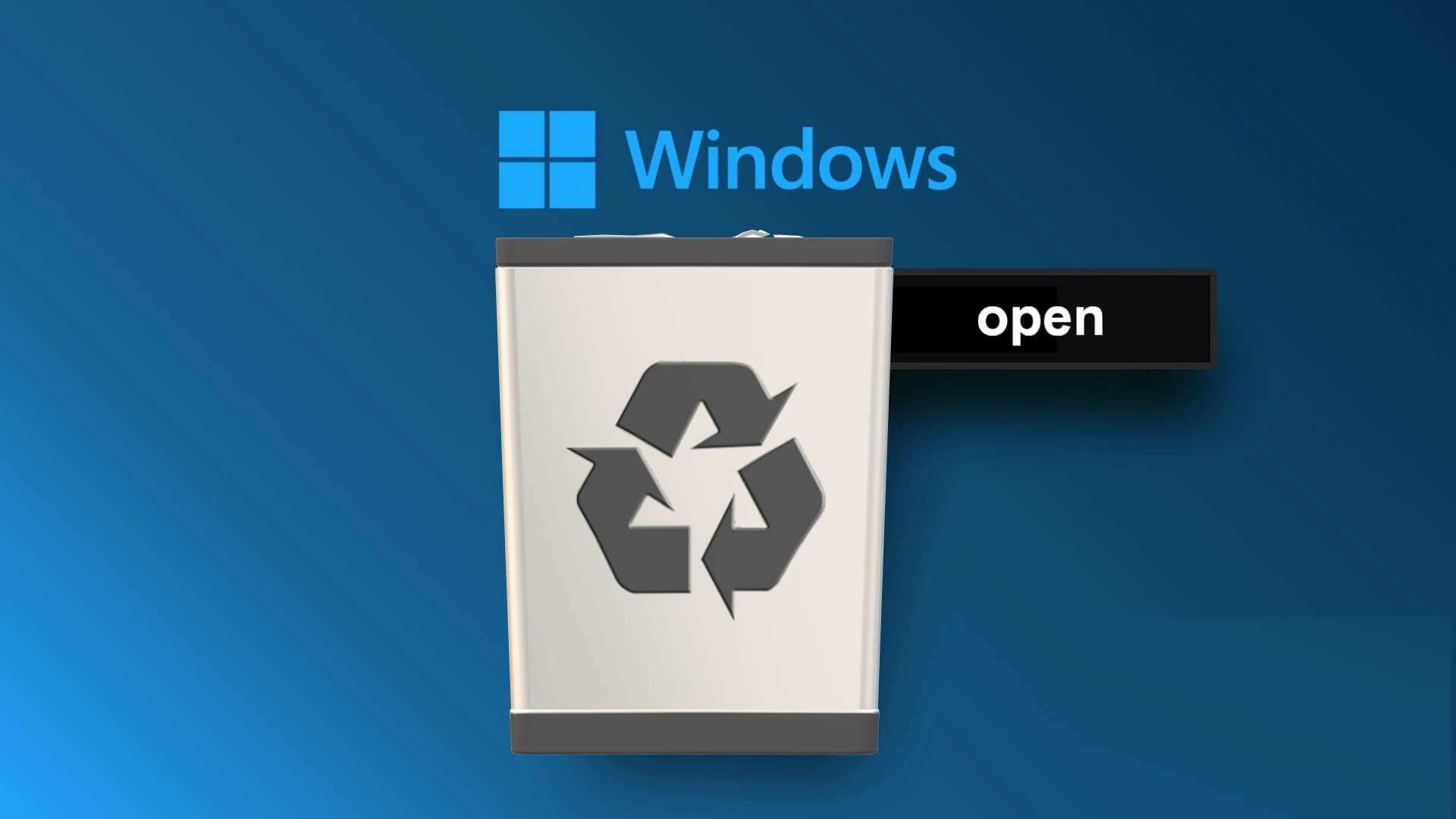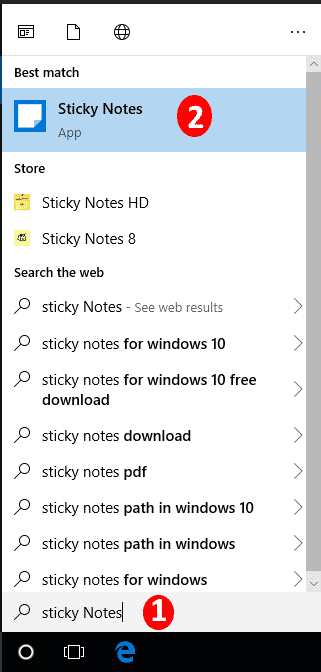Halo Infinite was previously released by Microsoft with multiplayer content in open beta. Players who were eager to try out the game before its official release on December 8 of this year have already encountered several bugs. A detected no ping issue for data centers is already haunting beta players, rendering them unable to play the game. While it is understandable to encounter such an issue before the game's public launch, we have found some workarounds on how to fix the Halo Infinite No Ping error on our data centers in Windows 11. Read this article to learn more.
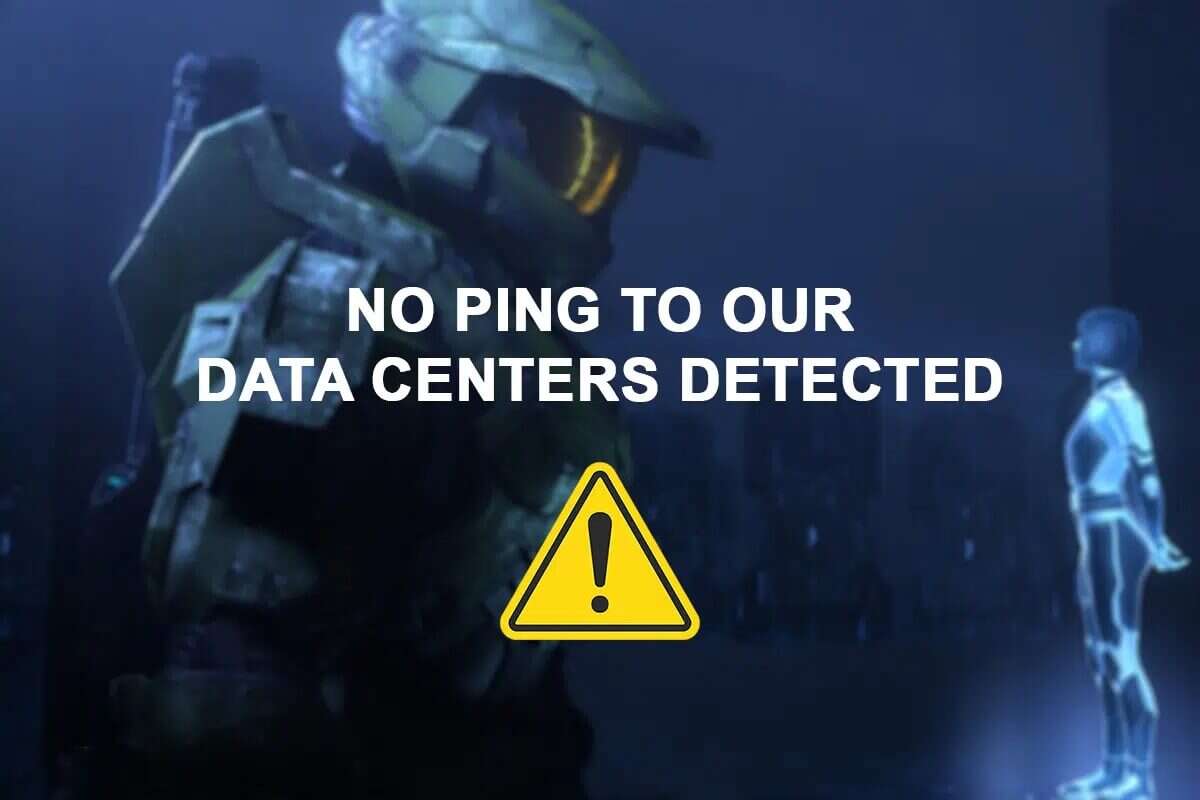
How to Fix Halo Infinite No Ping Error in Our Data Centers in Windows 11
Since the game is still new with only a small number of players, the cause of the error remains unknown. The no ping error is very common when players start the game and try to open the multiplayer lobby. Some other possible causes are:
- poor internet connection
- Server outage or overload
- Open Beta Error
- ISP block server port required for multiplayer
Method 1: Check if the server is down
- First, since the game is still in open beta, the developers need To perform maintenance procedures regularly , which may cause server outages.
- Likewise, you may face a similar issue if there is Too many users are trying to connect to Halo servers. At the same time causing increased load on the servers.
1. If there is an outage of any kind, you can review Official Halo Support Site.
2. Alternately, check its condition on Reddit Or Twitter Or Steam To check it out.
You will need to wait a few hours for the Halo Support team to fix the No ping to our data centers error that was detected.
Method 2: Restart your Wi-Fi router
Your internet router may experience issues if it's overloaded with multiple connection requests from all the devices connected to it. Therefore, it's advisable to disconnect all devices that might be increasing your network bandwidth. Power cycling your router, known as power cycling, helps it function properly and resolves issues like the no ping error in Halo Infinite. Follow the steps below to reboot your Wi-Fi router:
1. Find the button On/Off On the back of your router.
2. Press start button Once to turn off the router.

3. Now, disconnect Power cable and wait Until the capacitors are completely drained of power.
4. Reconnect Plug in the cable and turn it on.
5. Reconnect to the network andRestart Halo Infinite To see if this resolves the issue, press the Reset button instead.
Method 3: Restart Halo Infinite
Here's how to fix the Halo Infinite No Ping in Our Data Centers error on Windows 11 by restarting the game:
1. Press the keys Ctrl + Shift + Esc At the same time to open Task Manager.
2. In the tab Operations , Look for Halo Infinite Right click on it.
3. Click "Finish the job" From a list Context which appears to close the game.
Note: Here we have shown Microsoft Teams as an example below.
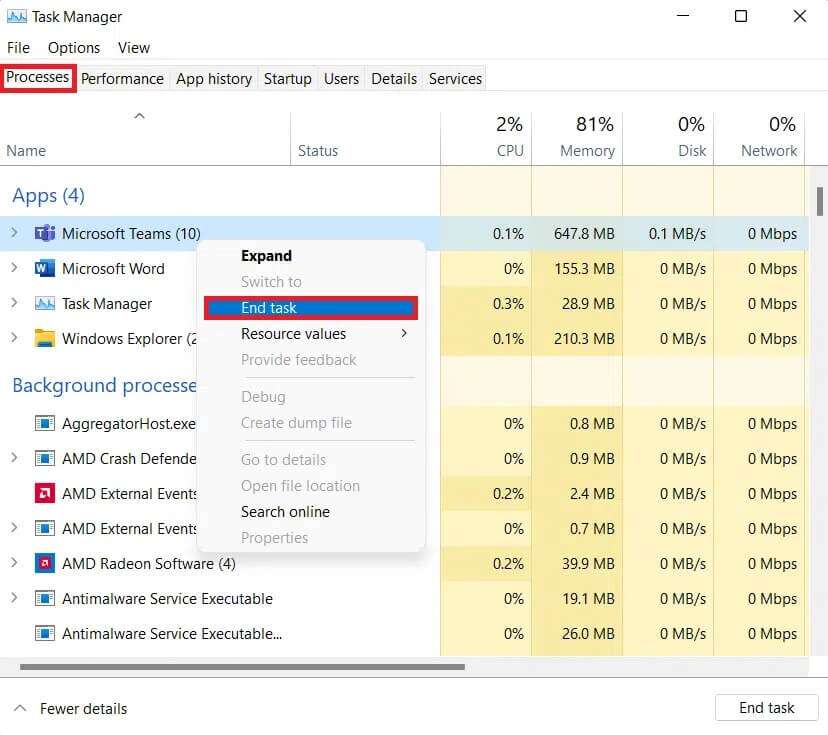
Method 4: Run the Internet Connections Troubleshooter
Our data center ping test for Halo Infinite Multiplayer Experience in Windows 11 is also tied to your internet connection. Therefore, you can troubleshoot your internet connection by running the built-in Windows troubleshooter, as follows:
1. Press the keys Windows + I Together to open the application Settings.
2. In the tab "the system" , scroll down and tap find the mistakes and resolve it , as shown.
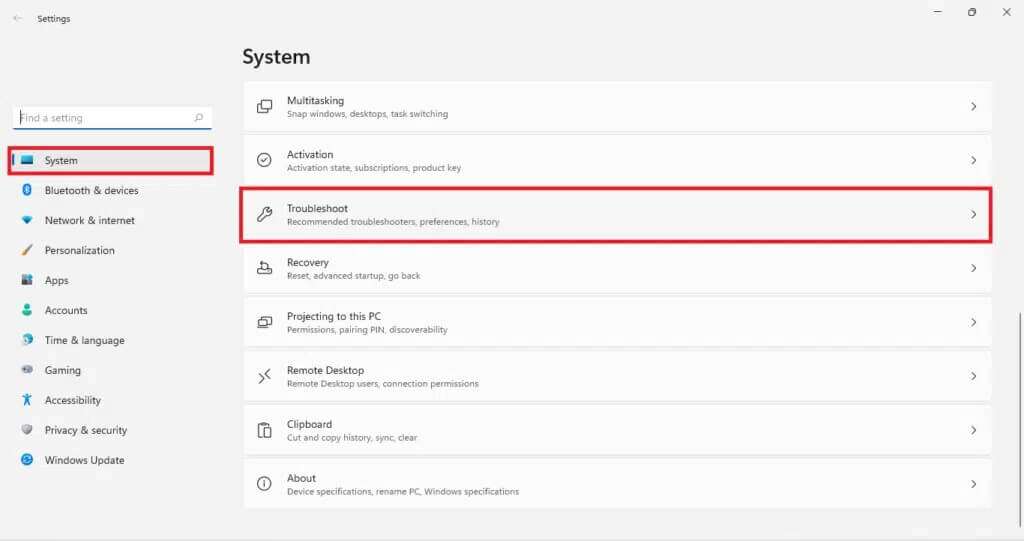
3. Click Other troubleshooters and fixes within the section Options
4. Click Turn on internet connections , as shown.
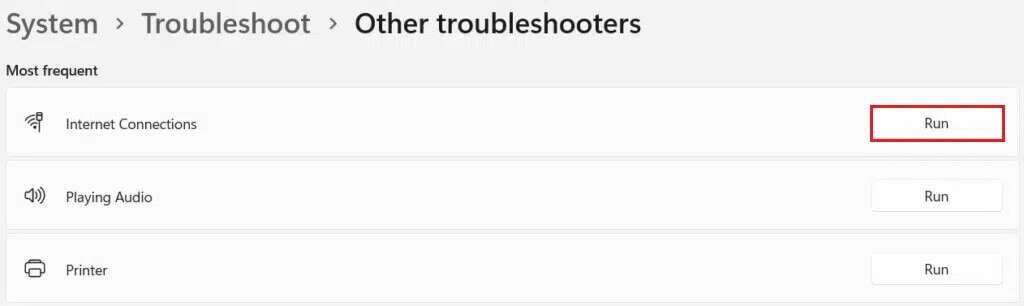
Method 5: Check the integrity of the game files
Follow the steps below to fix Halo Infinite No Ping for Our Data Centers error on Windows 11 by updating the game and verifying the integrity of the game's software files:
1. Click the icon Search And type Steam , then tap to open.
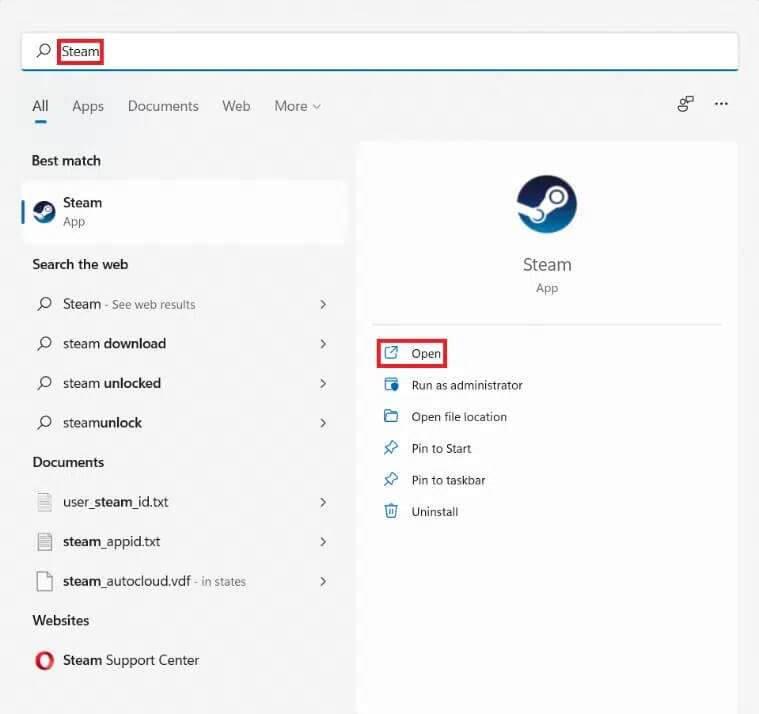
2. In a window Steam Go to the tab LIBRARY.
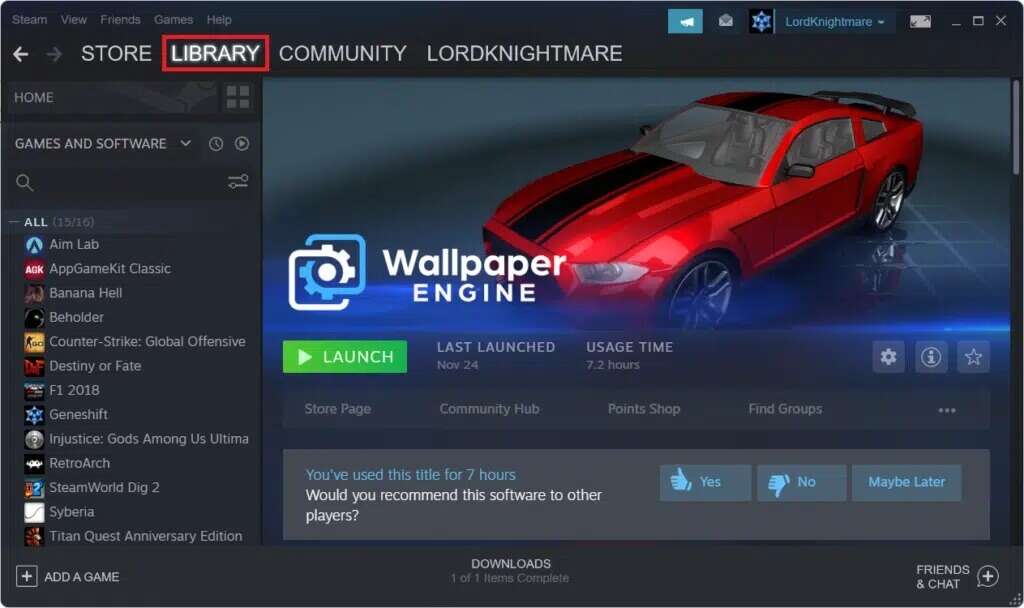
3. Click Halo Infinite in the right pane.
4. Select an option Update If there is an update available for the game.
5. Once the update is complete, right-click on Halo Infinite In the right pane, select The properties ...on the list Context , As shown below.
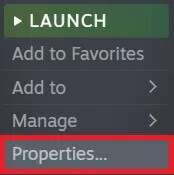
6. Click local files in the right pane.
7. Next, tap Verify the integrity of program files ...the displayed items are distinctive.
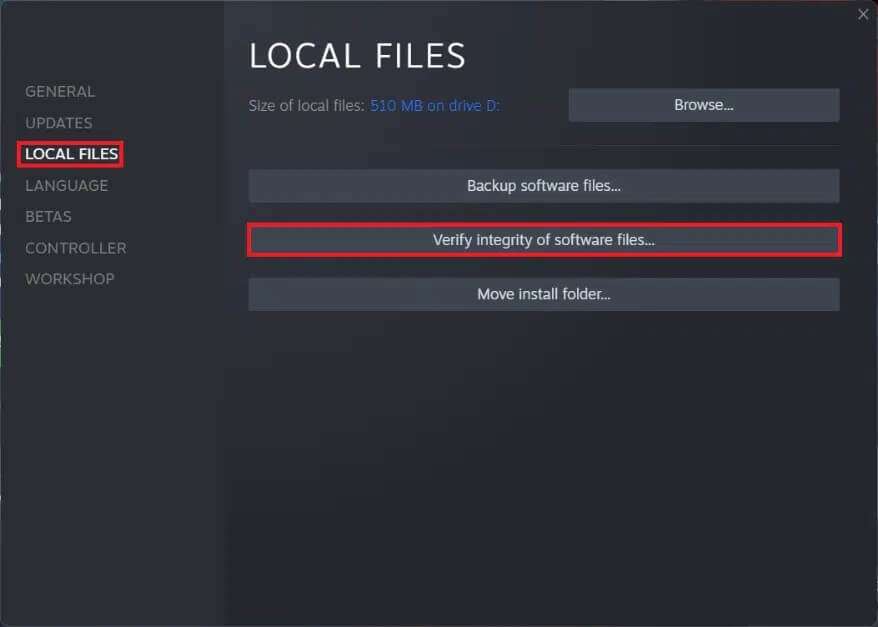
Steam will automatically scan, repair, and replace any missing or corrupted game-related files.
Method 6: Use a different Wi-Fi network
There may be a network conflict between Halo servers and your ISP which may be causing the ping not being detected in our data centers error in Windows 11. Therefore, to resolve this issue,
1. Try the network Wi-Fi Different to connect to the Internet.
2. Or try using LAN cable Instead, it improves internet speed and eliminates issues caused by signal strength.

3. Alternately, callInternet Service Provider (ISP) Ask him to enable port forwarding which is necessary for multiplayer play in Halo Infinite.
Method 7: Connect to a mobile hotspot
1. If you're limited to only one network connection, you can use your smartphone as a mobile hotspot to connect to the internet. A mobile hotspot may not offer the speed and reliability of a decent Wi-Fi router, but it can help you determine if you're actually stuck with your primary internet service provider.
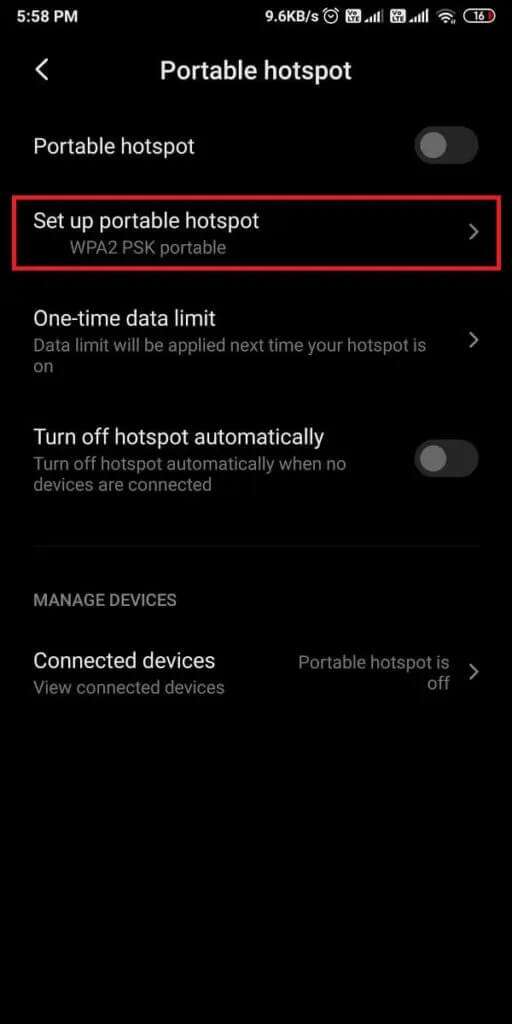
2. It's also worth a try if you connect to a mobile hotspot and then switch back to your primary internet connection.
3. Most smartphones today offer options like USB tethering and Bluetooth internet as well.
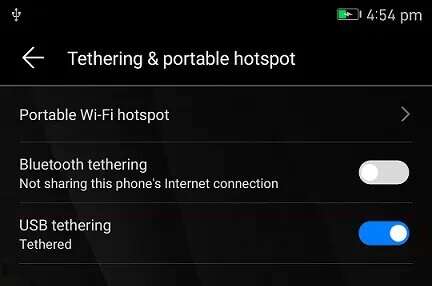
Method 8: Use a VPN
Another reason behind the Halo Infinite No Ping error could be a conflict between the Halo servers and your internet service provider, which can cause the game to run incompatibly. If none of the above measures work, our solution to the Halo Infinite No Ping error on Windows 11 is to use a VPN service. Read on. Our guide on how to set up a VPN on Windows 10 Here.
The only drawback of this remedy is that you will not be able to use it for your Xbox console is to report the offline issue to the detected data centers.
Method 9: Port Forwarding
Another way to fix Halo Infinite No Ping for our datacenters in Windows 11 is to forward port.
Note: Port Forwarding settings will vary depending on your router manufacturer and model.
1. First you need to find the default gateway address of your router by executing the command ipconfig / all At the command prompt, as shown below.
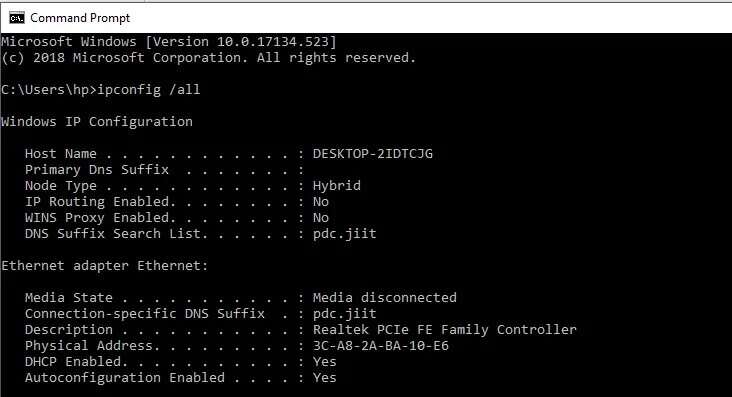
2. Launch your web browser and go to the address Router Default Gateway.
3. Here, enter Login credentials Your own.
4. Then go to the option port Forwarding Or Virtual Server and click the . button Add.
5. Next, enter UDP port as 3075.
Note: In addition to the port above, you also need to enter the required ports for the Xbox network. Read more To see which network ports your Xbox is using.
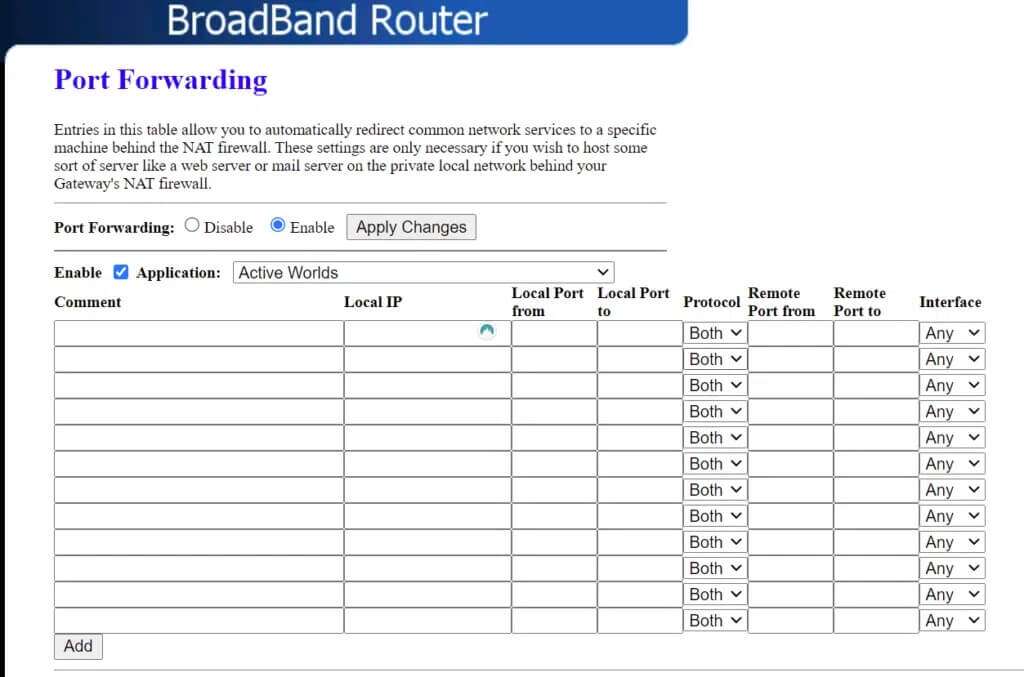
6. Finally, click the button. "save" Or "Application" to save the changes.
7. Then restart your router and computer. Check if the issue is now resolved.
We hope this article has taught you how to fix the Halo Infinite No Ping error in our data centers on Windows 11. We look forward to your suggestions and questions in the comments section below. Let us know if you find a solution for the error yourself. Until then, let's get started!