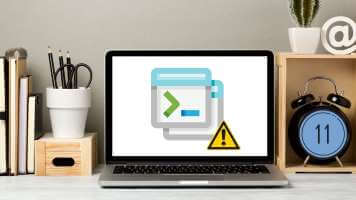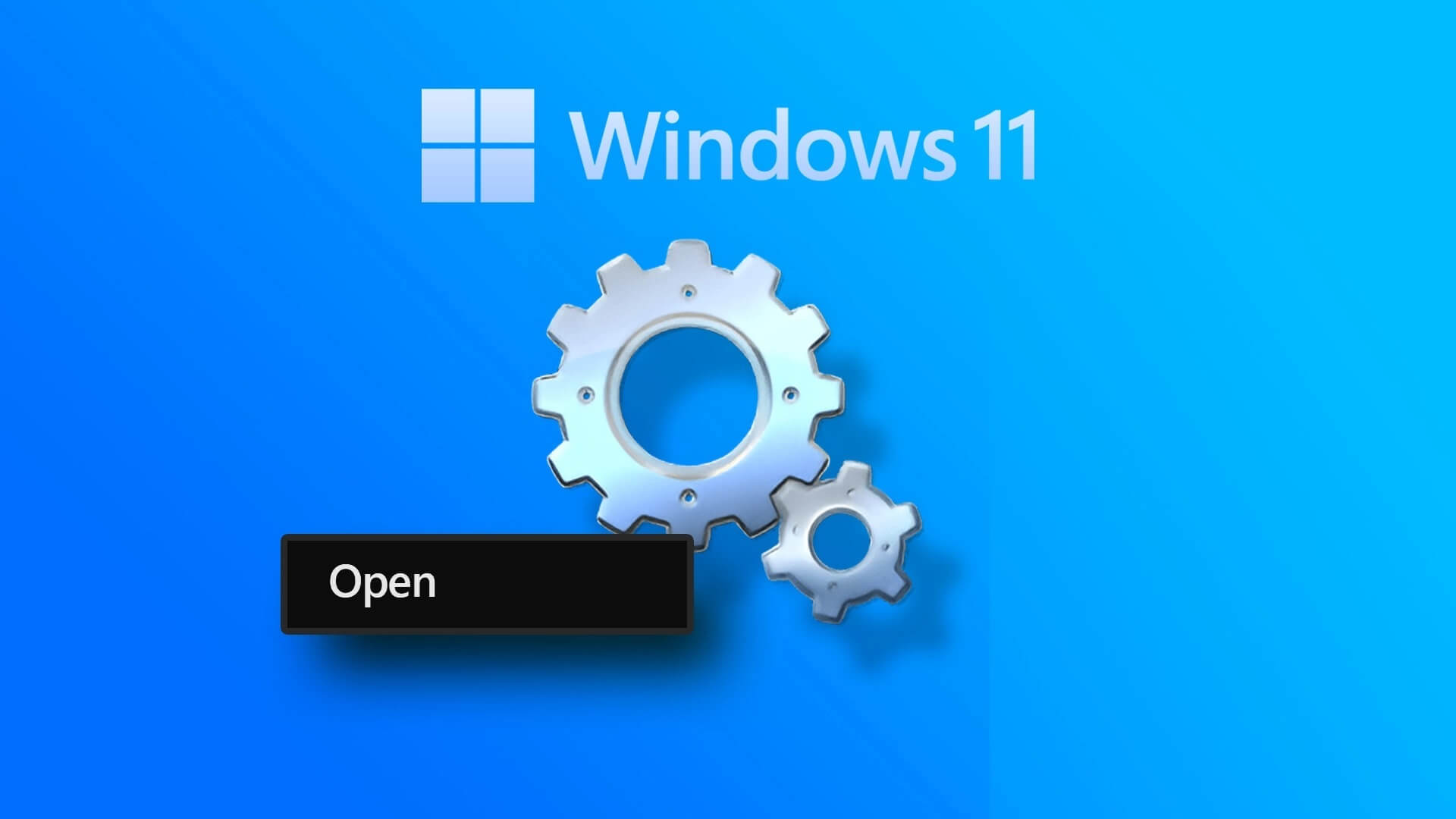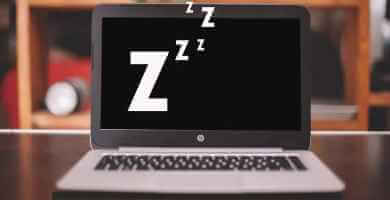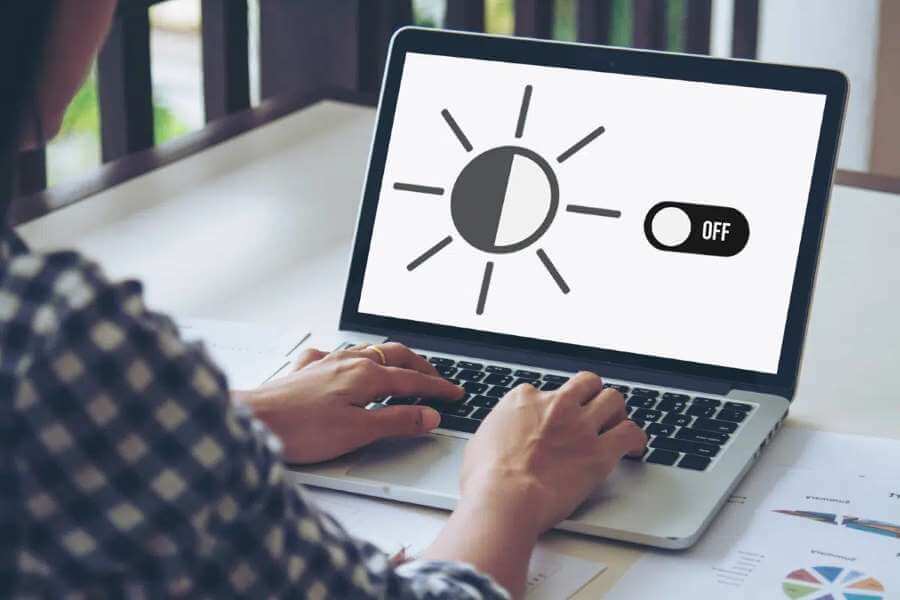The Control Panel is an integral part of the Windows ecosystem because it holds the majority of Windows settings. But what happens when it refuses to open? Well, this can be a major contradiction since most Troubleshooting methods It also includes using the Control Panel. This guide lists the top 7 ways to fix Control Panel not opening on Windows 10.

Fortunately, there are other ways to reset the Control Panel. Today, we'll talk about them. So, let's dive right in.
1. Update Windows
Before diving into the other solutions on this list, first, you should make sure that Windows Update Yours. Chances are, there's already an update waiting to be installed that fixes this particular issue.
To check for updates on Windows 10, press Windows key + I to launch Settings. Go to Update & Security > Windows Update and click the Check for updates button on the right.
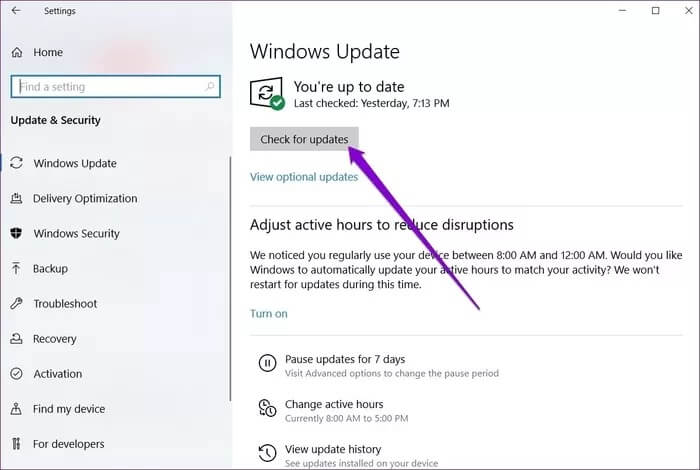
Once updated, go ahead and restart your computer and see if the control panel is working fine now.
2. Start the SFC scan.
Corrupted system files on your computer can cause all sorts of problems, such as preventing the Control Panel from opening. Fortunately, Windows has a handy SFC (System File Checker) tool that can find and repair these corrupted files in minutes. Here's how to use it.
Step 1: Open the Start menu and type cmd to open the Command Prompt. Select "Run as administrator" to open it with administrator rights.
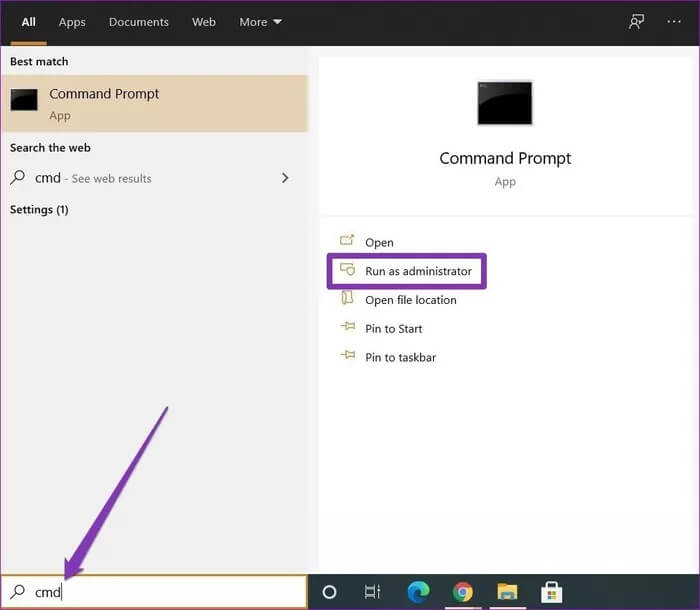
SFC / scannow
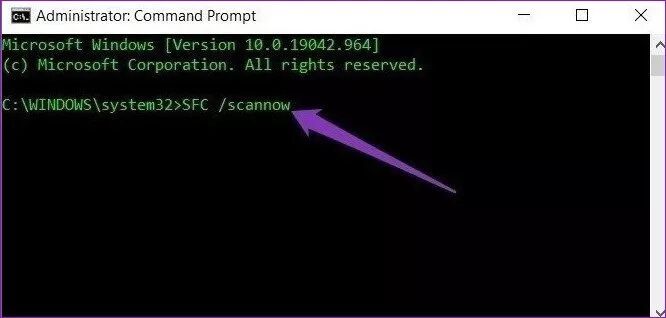
After the scan is complete, go ahead and restart your computer. Now try opening the Control Panel to see if the problem has gone away.
3. Check for malware
In addition to corrupted system files, malware and viruses on your computer can also interfere with your computer's processes. Therefore, you can try running a quick scan to ensure your computer is not affected by any malware.
So, if you already have an antivirus program installed, use it. Otherwise, you can also use Windows Defender Built-in for quick scan.
To perform a quick check using Windows Defender Go to Settings > Update & Security > Windows Security.
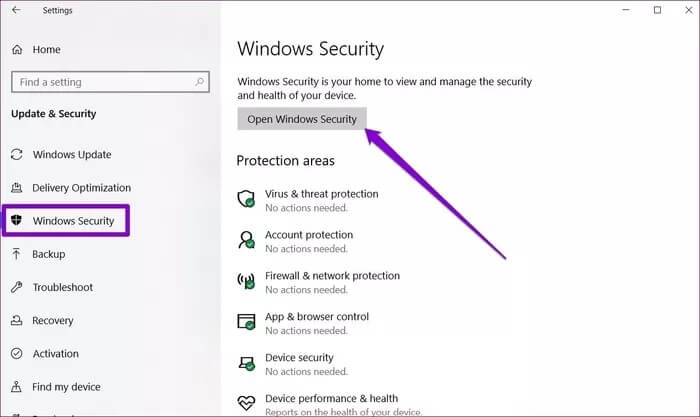
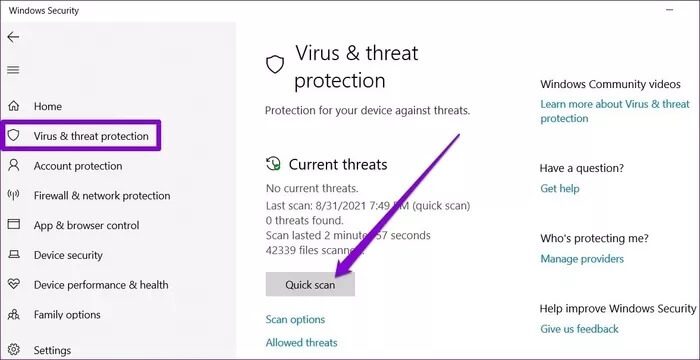
Once done, restart your computer to see if the issue is resolved.
4. Change the display scale
Oddly enough, the Control Panel stops working when the display scaling is set to more than 100% on your computer. Therefore, you can try adjusting the display scaling to 100% to see if it helps. Here's how.
Step 1: Press Windows key + I to open Settings and go to System.
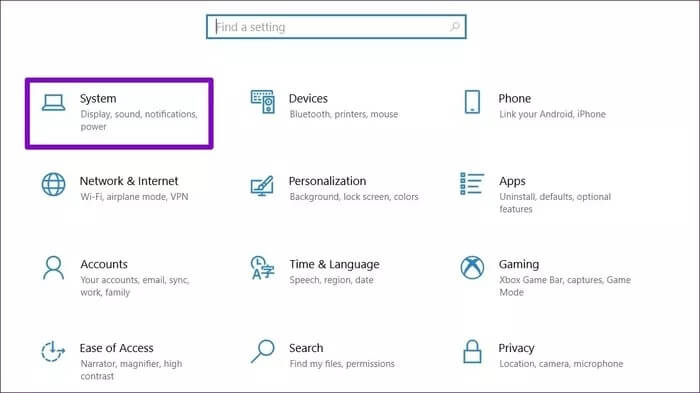
Step 2: On the View tab, under Scale & Layout, use the drop-down list to select 100% from the list.
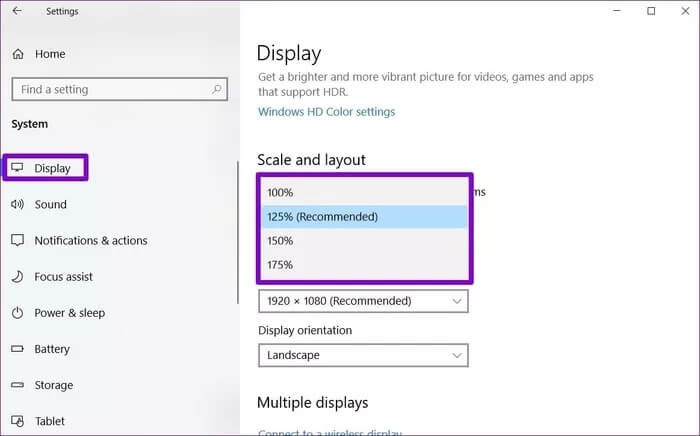
5. Disable Windows Error Reporting Service
As the name suggests, the Windows Error Reporting Service is designed to send alerts to Microsoft about any problems occurring on your computer. Sometimes, this service has also been known to interfere with the Control Panel starting. Therefore, you can try disabling the service for a while to see if that helps.
Step 1: Press Windows key + R to launch the Run box. Type msconfig and press Enter.
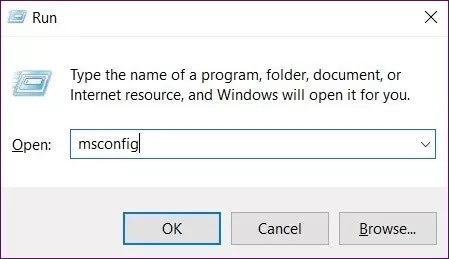
Step 2: In the System Configuration window, switch to the Services tab. Scroll down to find and uncheck "Windows Error Reporting Service," and click Apply.
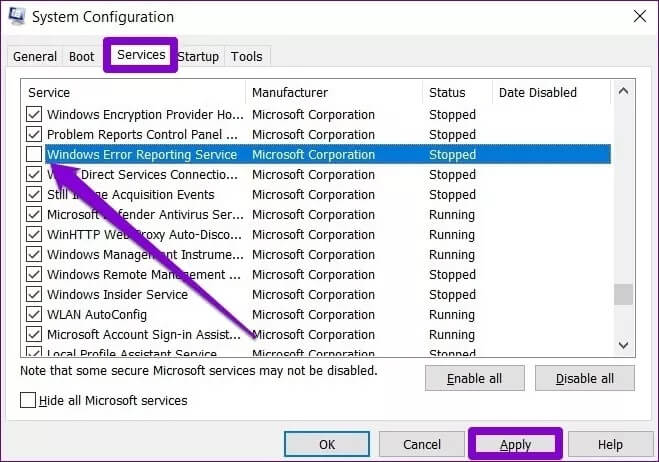
Restart your computer now for the changes to take effect and see if you can open Control Panel now.
6. Modify the Windows registry
Some users have also reported that they resolved Control Panel issues by deleting some registry files from their computers.
Fair warning. Modifying or deleting registry files on your computer can cause major problems. Therefore, make sure to do Backup registry files Yours in advance.
Step 1: Open the Start menu, type Registry Editor, and press Enter.
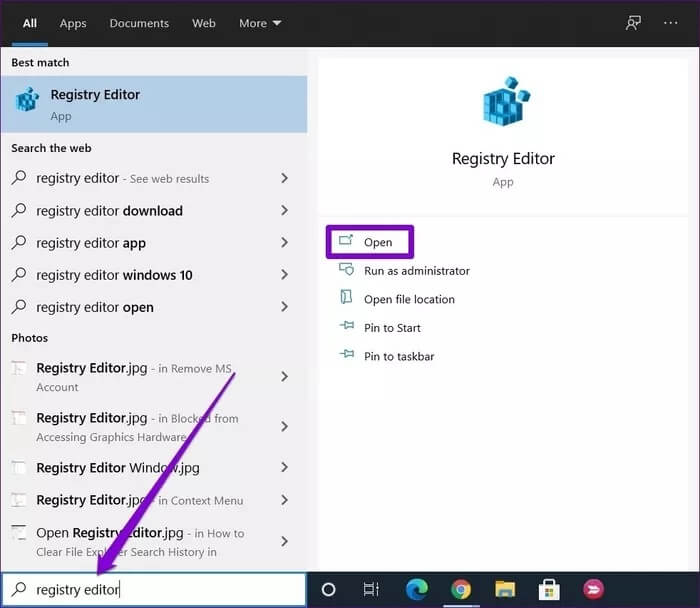
Step 2: Use the address bar at the top to move to the next key.
Computer\HKEY_CURRENT_USER\Software\Classes\LocalSettings\Software\Microsoft\Windows\Shell
Step 3: Expand the Shell key and delete the BagMRU and Bags subkeys.
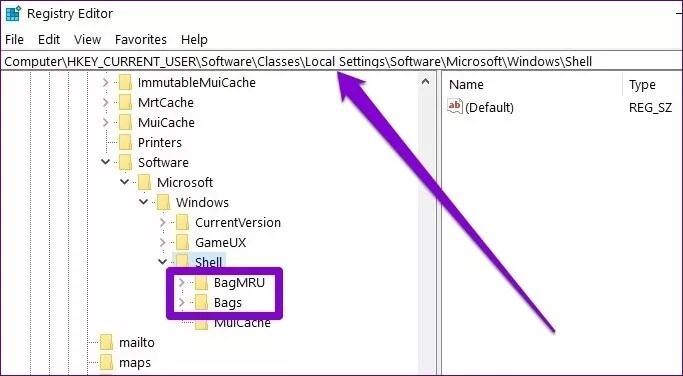
7. Try to restore the system
If the control panel problem occurred fairly recently, you can try using System Restore feature On Windows 10. Using it, you can restore your computer to a specific point before the problem first appeared.
Note that performing a system restore is completely safe, as there will be no data loss. However, you will lose any changes made to the system or settings.
keep it under control
While Microsoft is gradually replacing the Windows Control Panel with the Settings app, the transition isn't complete yet. Until then, the Control Panel remains at the heart of all major Windows settings. We hope the solutions above helped you fix the Control Panel not opening on Windows 10 and things are back to normal for you.