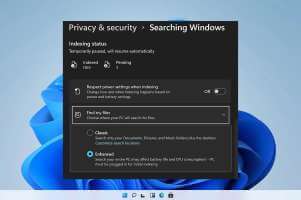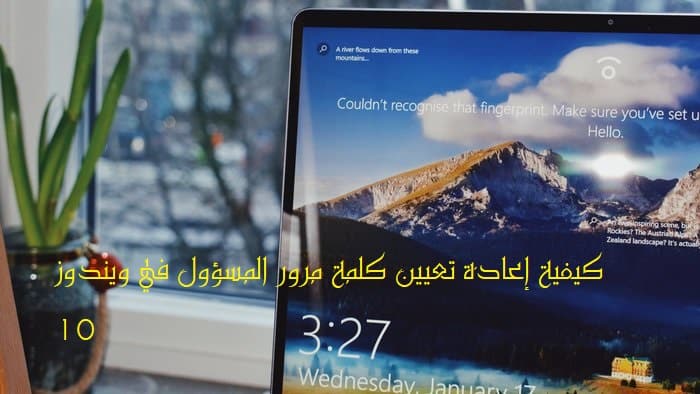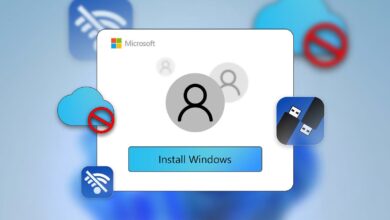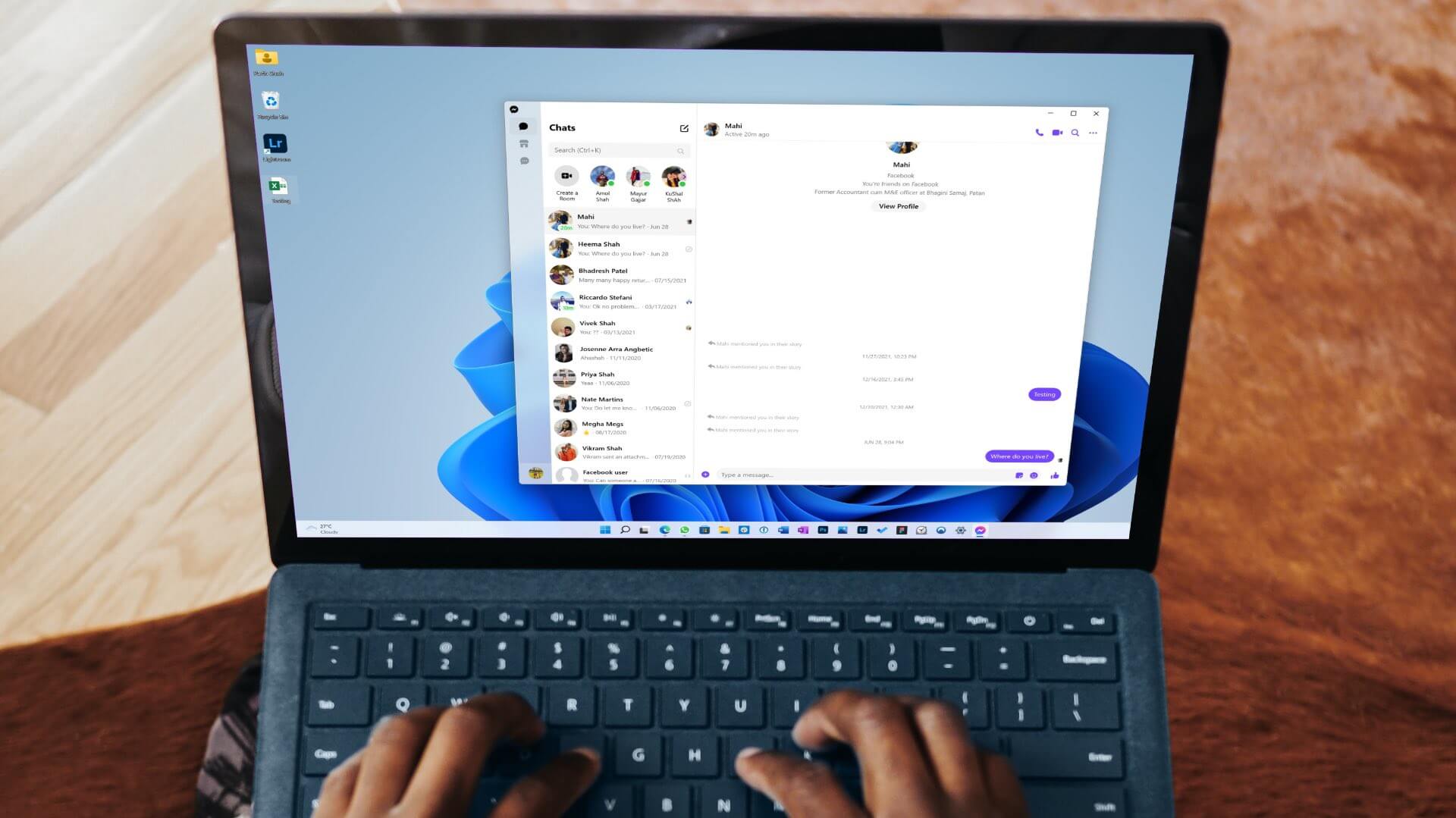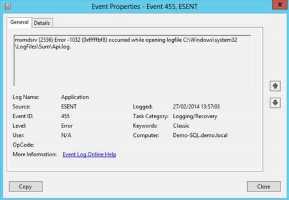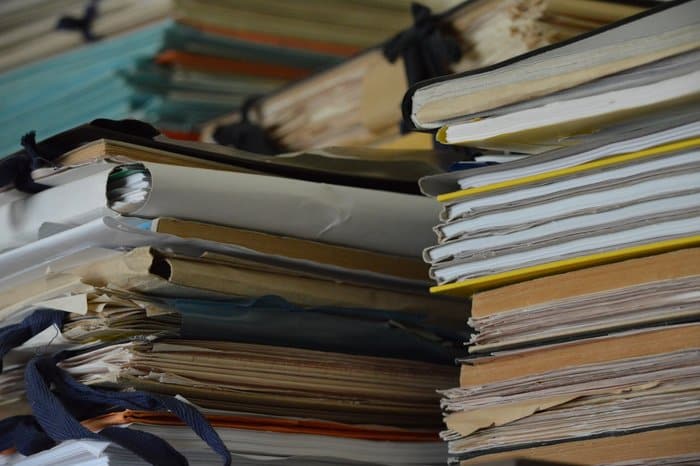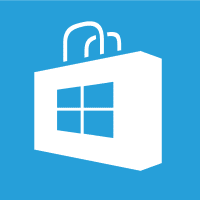Windows is full of bugs and glitches. Sometimes the taskbar disappears, or Bluetooth or Wi-Fi doesn't work. the sound Even desktop icons disappear randomly. The latter is puzzling because you might want to easily access files, folders, and applications from your computer's desktop. You can try a few methods to fix missing desktop icons on Windows 10 and Windows 11.

The screenshots in this article refer to Windows 11. Rest assured, you can follow the same steps for Windows 10 and restore your missing desktop icons.
1. Enable desktop display icons
Before proceeding with any advanced solutions to fix missing desktop icons in Windows, make sure the setting is enabled in the View menu. Follow the steps below.
Step 1: Right-click any open space on the desktop.
Step 2: Click View.

Step 3: Enable the Show desktop icons option from the context menu.
2. Check desktop icon settings
Windows provides useful desktop icon settings that allow you to enable or disable shortcuts to Computer, User Files, Network, Control Panel, and the Recycle Bin. Here's how to access and enable these icons on your desktop.
Step 1: Right click on the desktop and go to Personalize.
Step 2: The Themes menu will open in Windows Settings.
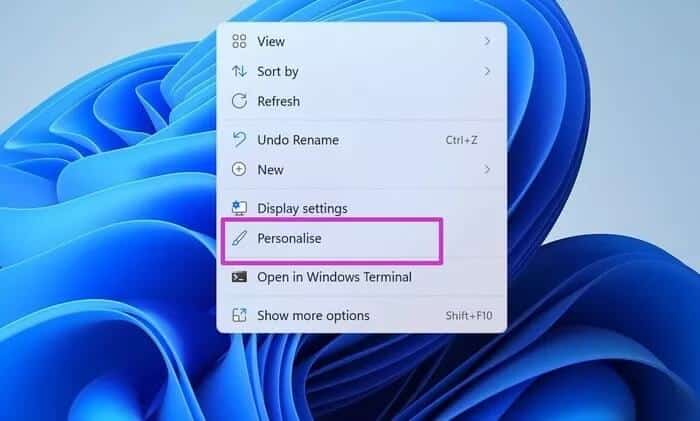
Step 3: Scroll down and select Desktop icon settings.
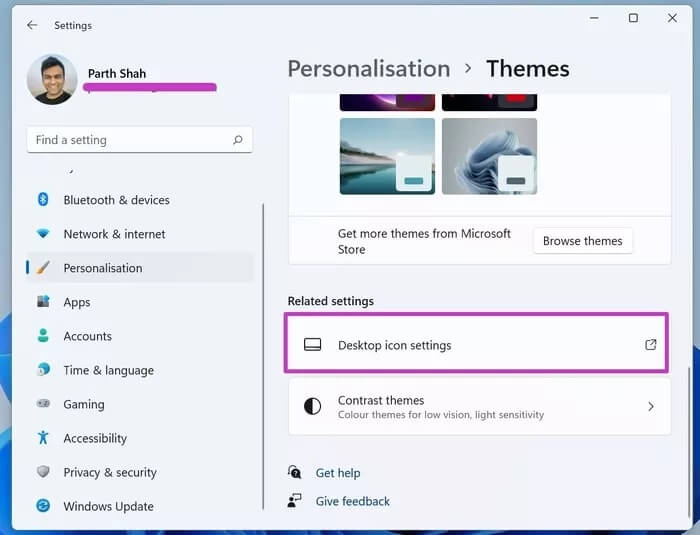
Step 4: Launch the desktop icons for your computer, user files, network, Recycle Bin, and Control Panel. Click Apply and then click OK.
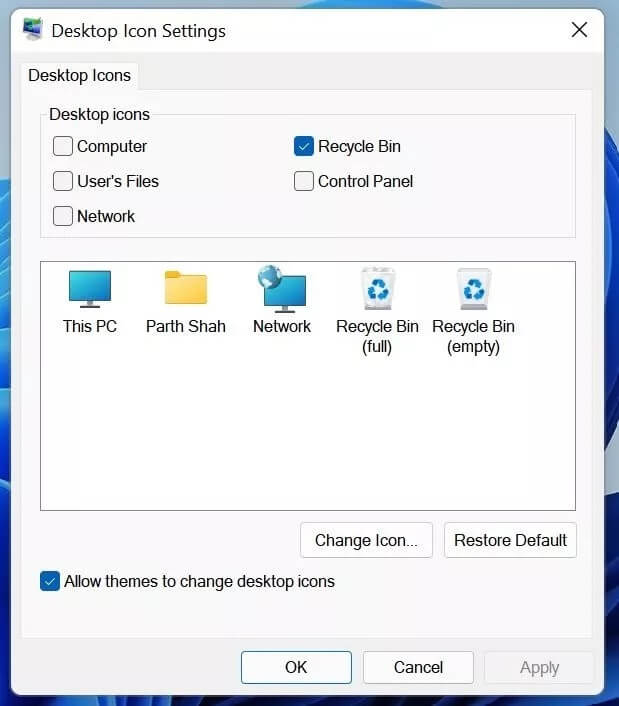
You'll soon see these icons appear on your desktop. From the same menu, you can also change the appearance of the icons.
3. Tablet mode
Works Tablet mode To modify how desktop icons appear on Windows 10, you can enable Tablet Mode from Settings and check if the change fixes the issue.
Microsoft has removed tablet mode from Windows 11. This trick only works on Windows 10.
Step 1: Open the Settings app on Windows 10.
Step 2: Click on the System option and select Tablet Mode.
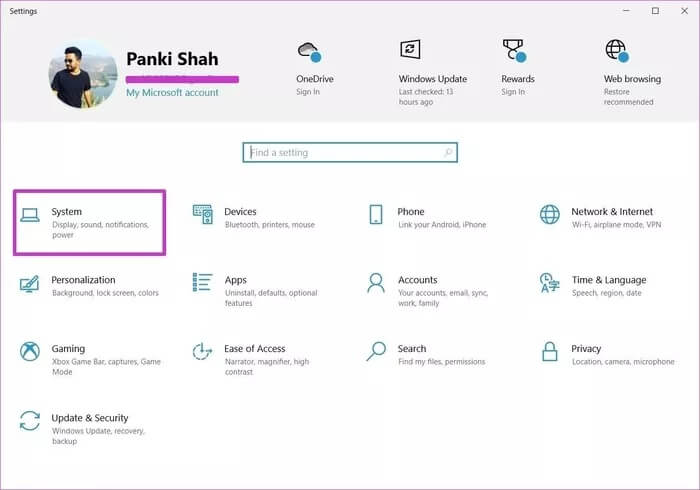
Step 3: Select Use tablet mode from the When I sign in list.
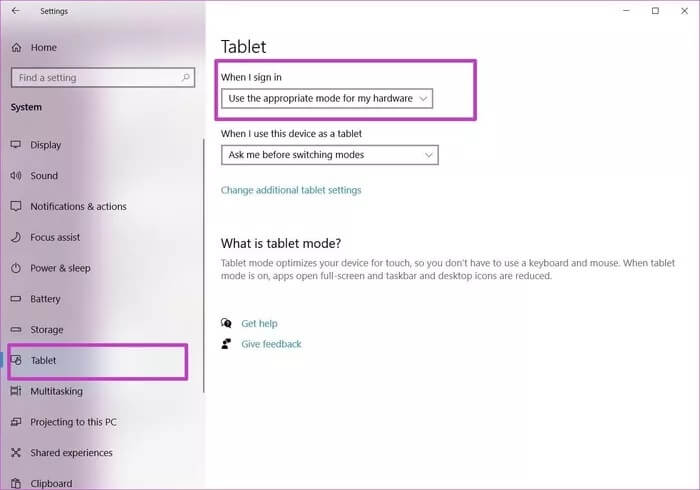
Restart your Windows laptop and check if the icons appear on the desktop or not.
4. Restart Windows Explorer.
Windows desktop icons are part of the explorer.exe process on your computer. You can end the process completely and then restart it to fix the missing icons from the desktop issue on Windows 10/11. Here's what you need to do.
Step 1: Press the Windows key and open Task Manager.
Step 2: Click on Windows Explorer and select Restart at the bottom.
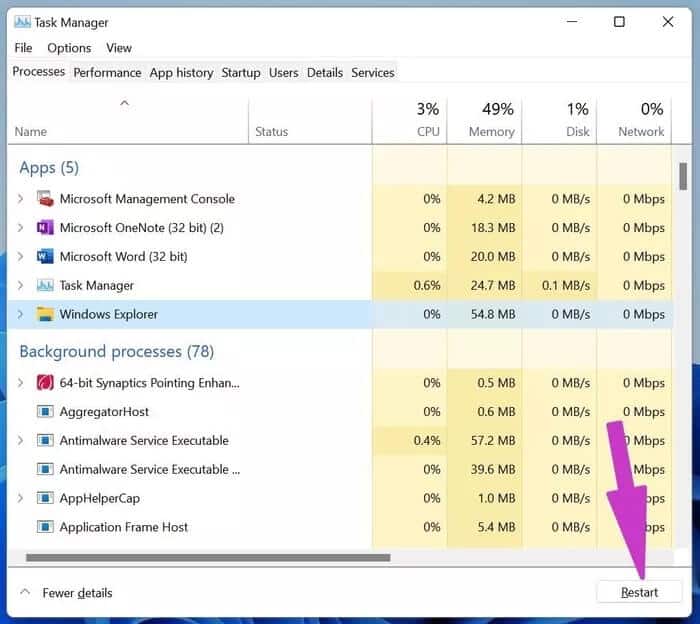
The operating system will restart the process and you'll now see icons appear on the desktop. If not, proceed to the next troubleshooting solution.
5. Scan and repair corrupted files in Windows
Microsoft has included a command line in Windows that allows you to scan for and repair corrupted files on your computer. For example, if you're downloading files from unknown sources on the web, you may need to run this command to restore missing desktop icons.
Step 1: Press Windows + R keys and open the boot menu.
Step 2: Type cmd and press OK.
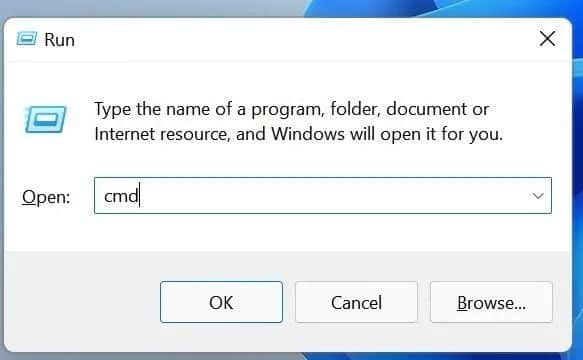
Step 3: Type sfc /scannow in the command prompt window and press Enter.
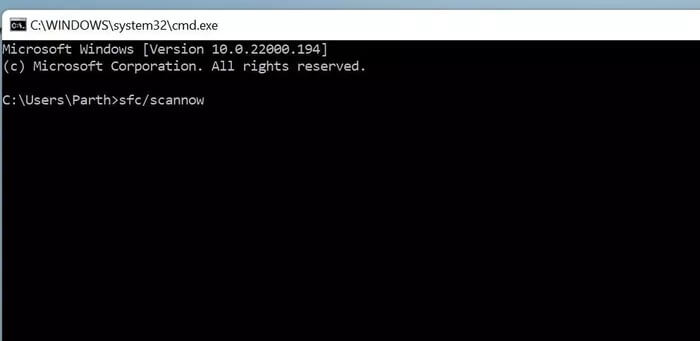
Let Windows run the command and repair corrupted files for you.
6. Update the graphics driver
Programs may lead to Play corrupted graphics On Windows 10 or Windows 11, the icons may disappear. Here's how to manually update them from the Device Manager menu.
Step 1: Press the Windows key and type Device Manager in it.
Step 2: Open Device Manager and find your computer's graphics drivers.
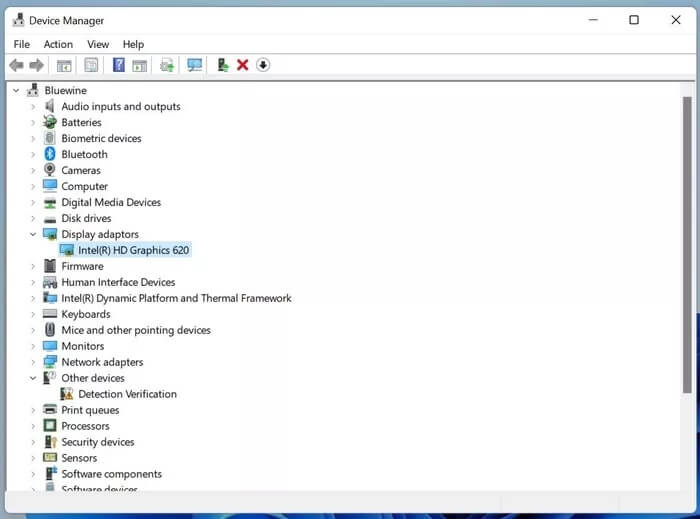
Step 3: Right-click on it and select Update Driver Software from the context menu.
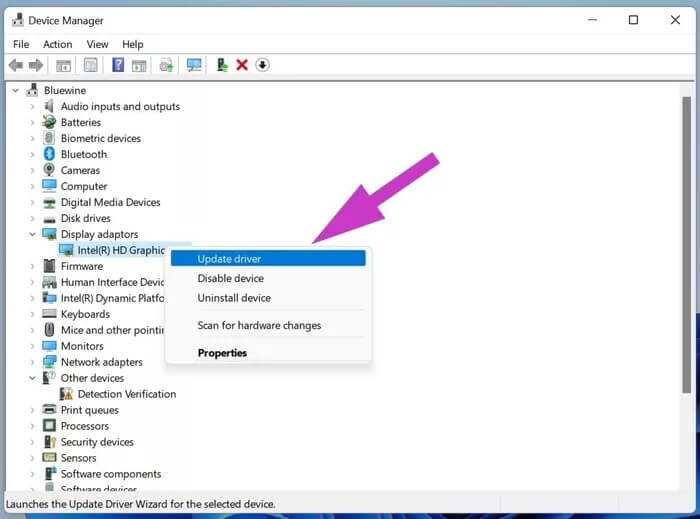
Restart your computer and see the results.
7. Reset your computer
If your Windows 10/11 PC is working, you can try the Reset PC tool. Don't worry. It won't delete any files. Here's how to use it. In Windows 11, open the Settings app and, from the System section, click the Recovery option on the right side.
From there, select the Reset button. Use the option to keep your files and start the process.
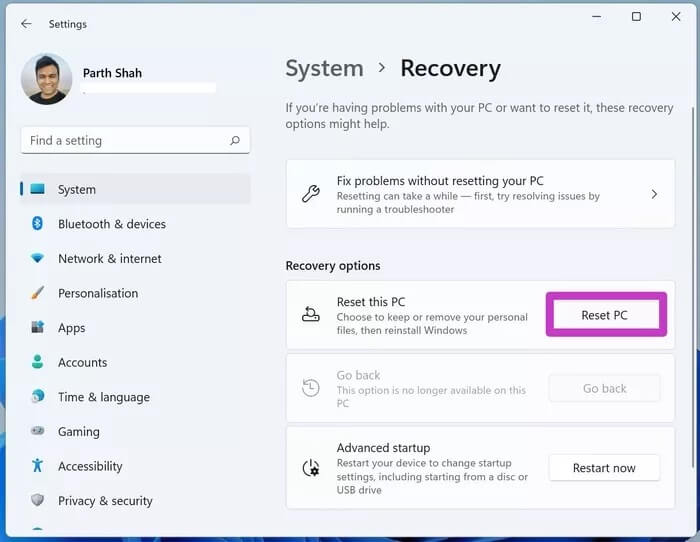
For Windows 10 users, open the Settings app. From the Update & Security section, select the Recovery menu and choose the Reset without losing your files option.
8. Update Windows operating system
Disappearing icons on Windows computers may be due to an outdated Windows operating system. After all, not everyone is keen on updating their perfectly functioning computers to new updates to counteract any bugs.
But sometimes, you need to check for and install the latest operating system updates on your computer. Especially now, as Windows 11 comes with a host of new features, such as a fresh redesign andstart menu and focus sessions, and tools , and more.
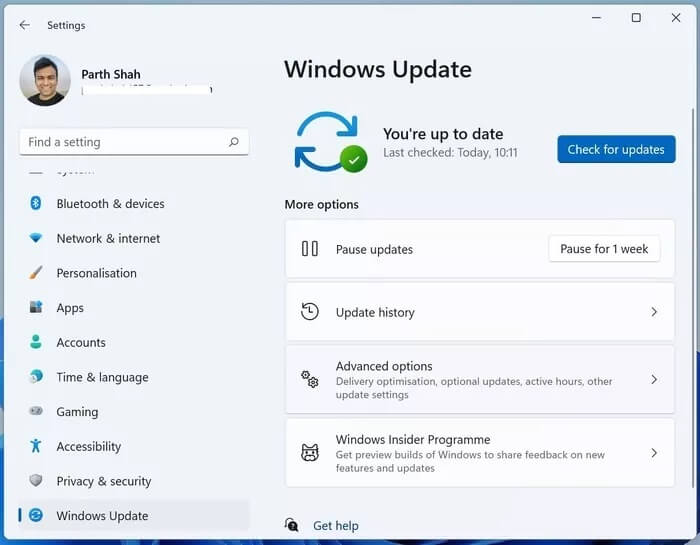
Get your desktop icons back
Some users like to keep their desktop clean, while others clutter it with dozens of apps and folders. If you fall into the latter group, the problem of missing icons can be frustrating. However, the methods above fix missing icons on the desktop in Windows 10 and Windows 11.