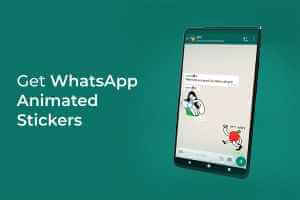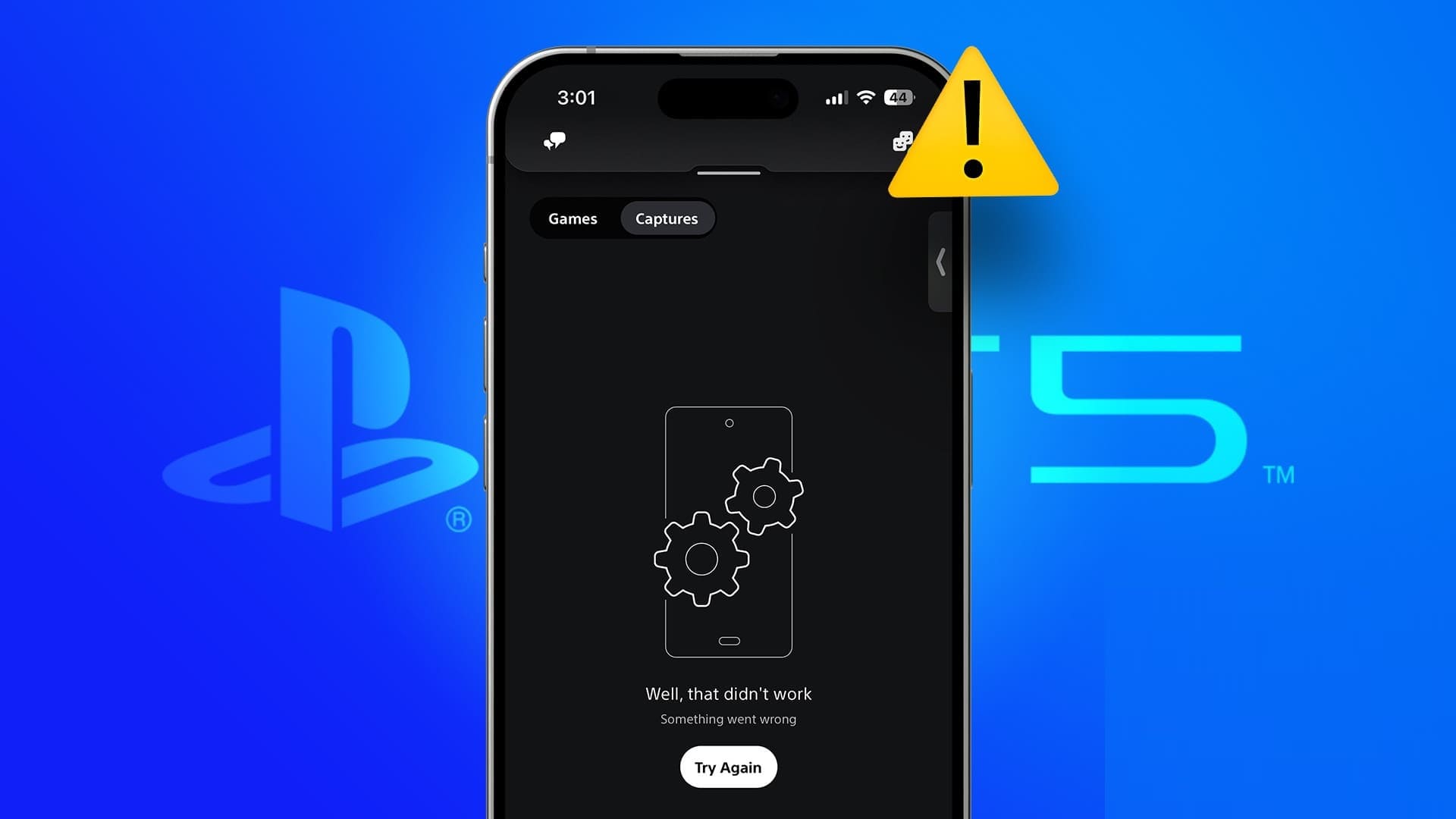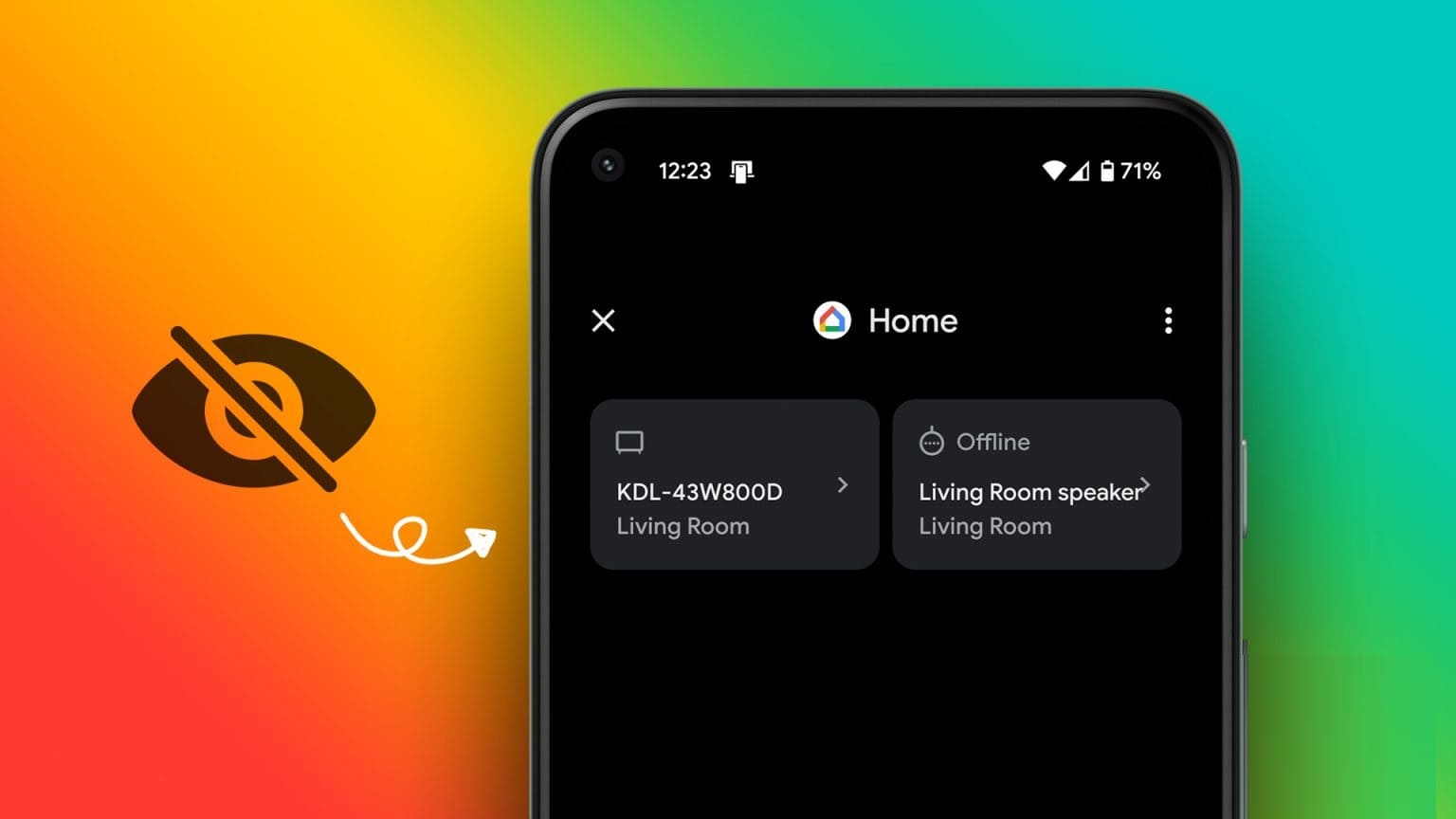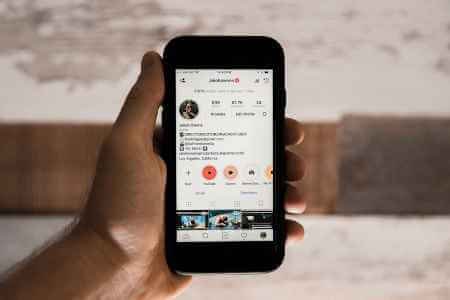Microsoft Teams is a popular choice. For students, teachers, and business users. The app is feature-rich, but it's not intuitive or simple. Sometimes, People are struggling to log in. When they do, the app won't detect the camera. If you're experiencing the same issue with Teams, read on for the top 8 ways to fix Microsoft Teams not detecting your camera.
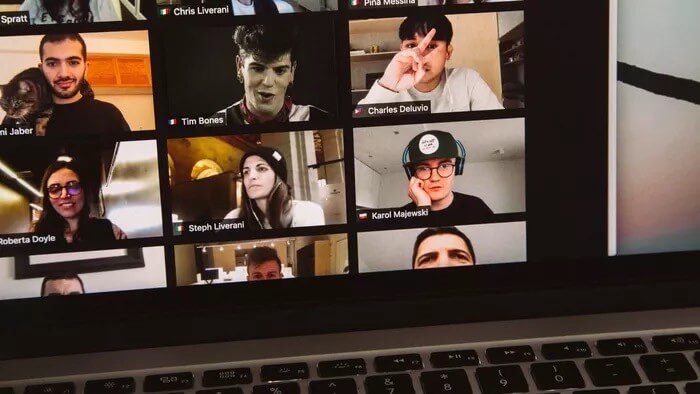
Unlike other software, Microsoft Teams has announced many new features, most of which are still in the testing phase. This means that end users will hardly be able to use many of them. However, it can be frustrating when Teams suddenly doesn't detect your camera during an important video call. Here are some solutions to fix this issue.
1. Check the camera hardware.
Make sure you're not blocking the view of the camera on your laptop. On a desktop, make sure it's properly connected to your system. A slight misalignment may occur that prevents the computer from detecting it.
2. Check the camera TEAMS
This is most convenient for those using a webcam or third-party camera software for Microsoft Teams. Check that you've selected the relevant camera you want to use during a Microsoft Teams call. Follow the steps below.
Step 1: Open Microsoft Teams on your computer.
Step 2: Click on the three dots menu at the top.
Step 3: Select Settings.
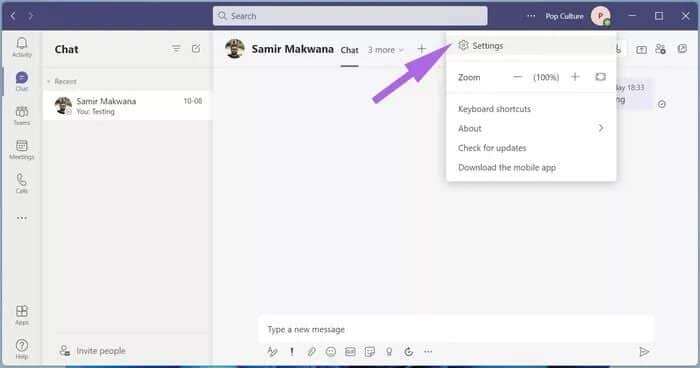
Step 4: Go to Devices and scroll down to Camera.
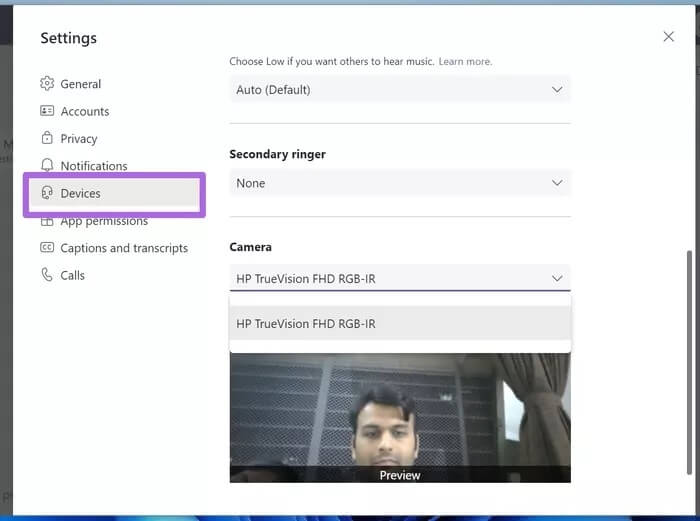
Step 5: Make sure the relevant camera is selected for Microsoft Teams. You should be able to see yourself from the live broadcast list below.
3. Check if any other app is using the camera.
If any other app or browser tab is already using the camera on your computer, Microsoft Teams will have trouble accessing it.
Make sure to close browser tabs and close any other application that is trying to access the camera on your computer.
Open Microsoft Teams again and create a video call. It should now detect your camera.
4. Reconnect the webcam.
This applies to those using a dedicated webcam with their monitor. You can check your webcam connection, reconnect it to your monitor, and try your luck with Microsoft Teams.

5. Use the same WI-FI connection.
If you're using an Android or iPhone camera to feed video to Microsoft Teams, you may get help from a third-party program like EpocCam on Windows.
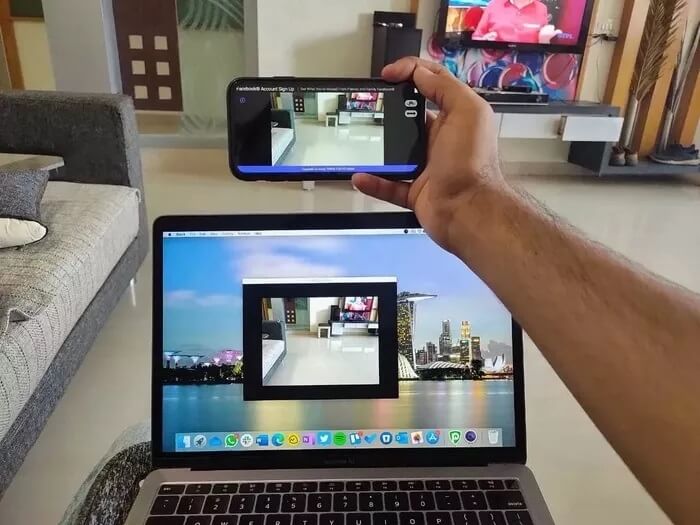
You need to connect both your phone and Windows device to the same Wi-Fi connection for a successful connection. Otherwise, you will continue to View the loading indicator on the EpocCam app.
6. Update camera drivers
If your laptop has outdated camera drivers, you may have problems connecting to Microsoft Teams' camera on Windows. You need to update to the latest drivers from the Device Manager menu.
Step 1: Press the Windows key, search for Device Manager, and press Enter to open the Device Manager application.
Step 2: Select the camera from the list and expand it.
Step 3: Right click on the webcam.
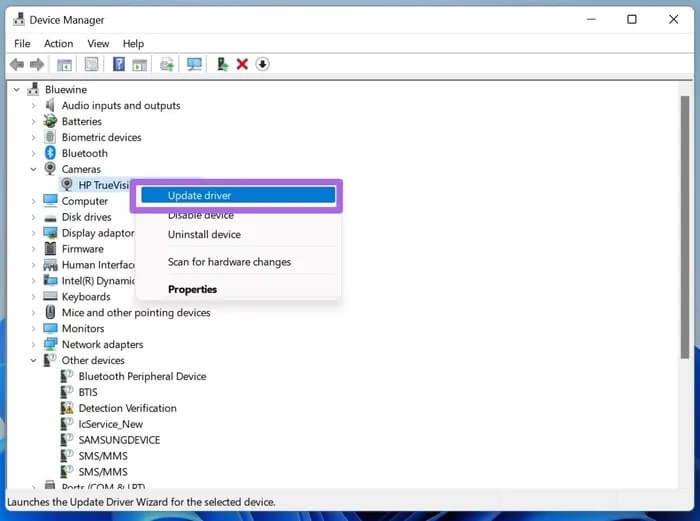
Step 4: Select Update Driver from the context menu.
Allow Windows to find relevant drivers from the web and install them on your device. After successful installation, restart your computer and try using your camera in Microsoft Teams again.
7. Clear the cache of Microsoft Teams
Microsoft Teams collects cache in the background to facilitate app opening and other app operations. If your computer has an excessive amount of cache data, it can interfere with Microsoft Teams app functionality, such as camera inability and more.
Step 1: Close the Microsoft Teams app on Windows 10 and use the Windows + R keys to open the Run menu.
Step 2: Type %appdata%\Microsoft\Teams in the box and press Enter.
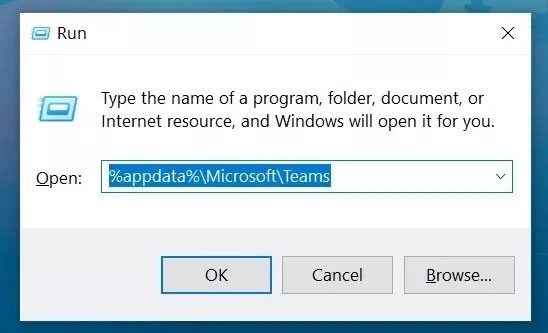
Step 3: It will open a folder in File Manager containing your Microsoft Teams folders.
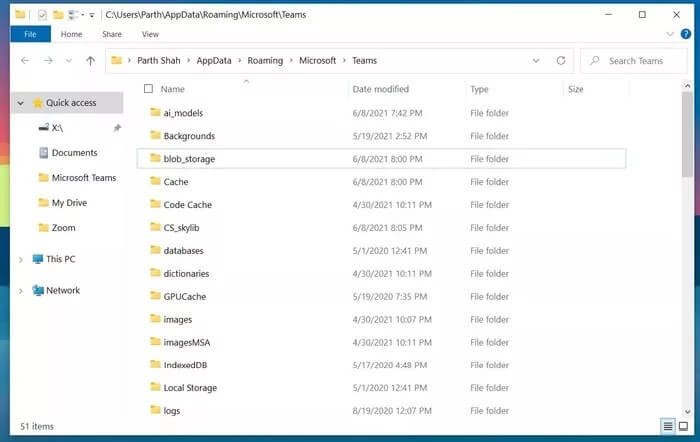
Step 4: Select all of them and delete them from your computer.
Restart your computer and try using Microsoft Teams again.
8. Update Microsoft Teams
Microsoft Teams not detecting your camera may be due to an outdated app version on your computer. Microsoft releases updates with new features frequently.
You can go to the Microsoft Store and update the app to the latest available version.
Enjoy seamless video calls with Microsoft Teams
Microsoft Teams' failure to detect cameras can lead to hours of unproductive time on your computer. These methods will easily fix Microsoft Teams' camera not detecting issues. Which method worked for you? If you've discovered a new method, share it with us in the comments below.