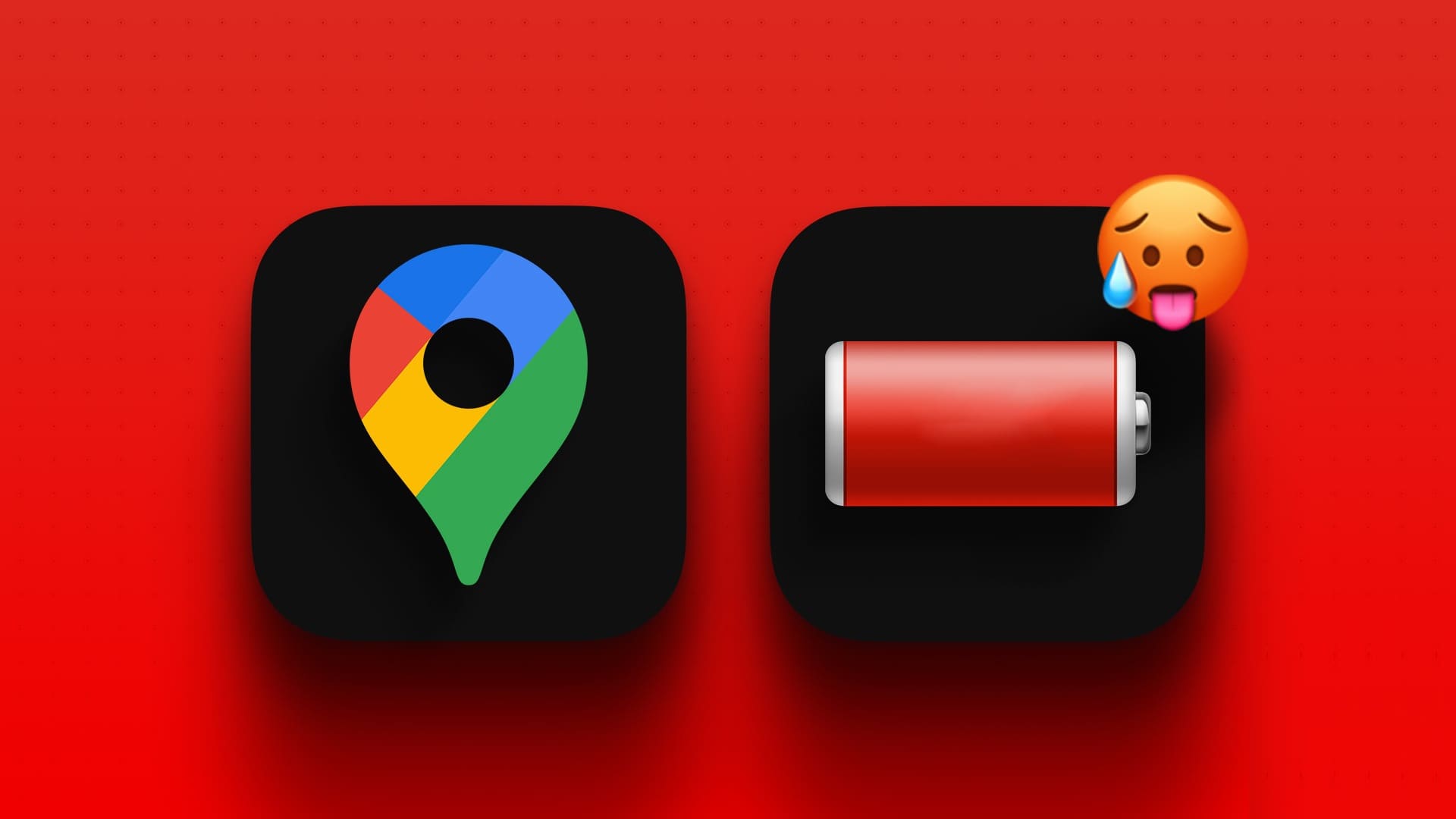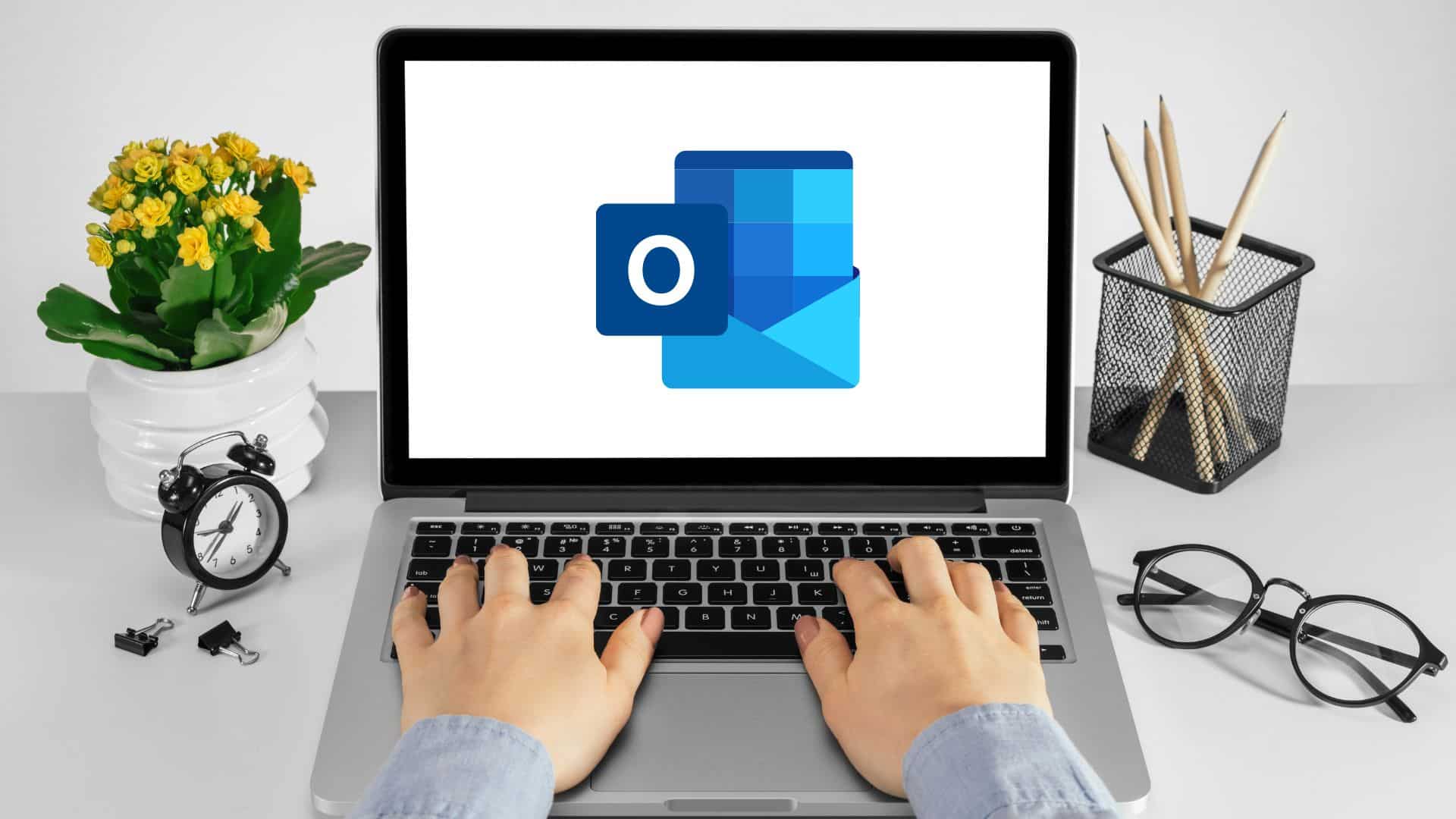Even with so many Android-based alternatives, the Amazon Fire TV Stick remains one of the best sellers. Its new user interface, powerful processor, and rich app store make for a satisfying big-screen experience. However, you may occasionally struggle with Black screen on Fire TV Stick Or there's a no signal error while watching the latest TV series or movie. Read on to learn how to fix no signal on your Amazon Fire TV Stick.

Amazon recently introduced a powerful version of its best-selling Amazon Fire TV Stick 4K. But then again, what's the point of having thousands of hours of content at your fingertips when you can't get a decent signal in the first place? Let's troubleshoot.
1. Check the power supply.
This is one of the most common problems with the Amazon Fire TV Stick. When the Fire TV Stick is connected to a TV, it must be connected to a stable power source and the included adapter.

You need to check the power supply and make sure it's turned on. If there's any issue or the power supply is disconnected, you won't be able to get a reliable signal on your Amazon Fire TV Stick.
2. Check the FIRE TV STICK with another device.
This has happened to many users who have tried the Amazon Fire TV Stick 4K. Older TVs will not support the Fire TV Stick 4K due to the minimum hardware requirements.
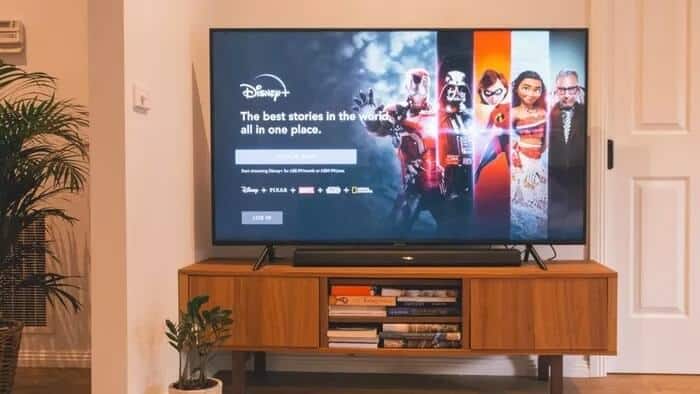
We used the same Fire TV Stick with another TV and then to a display using an HDMI port and it worked without any issues. You can also try the same thing.
3. Check the power cable.
Amazon provides a power and data cable to connect your Fire TV Stick to a power source. If this cable is worn or improperly connected, you will continue to experience signal errors.

If you notice any wear or tear on either side of the data cable, replace it with a high-quality third-party cable.
4. Check the HDMI dongle
Not every TV has the appropriate HDMI port to connect the Amazon Fire TV Stick. In some cases, you may need an HDMI dongle to establish the connection.

However, not all HDMI dongles are of high quality. In some cases, you may end up with a poor-quality dongle that can damage the signal on your Amazon Fire TV Stick.
5. Check your internet connection
For a flawless Fire TV Stick streaming experience, you must have a high-speed internet connection. With a shallow wireless connection, you will continue to Facing caching and other problems.

If you're using a dual-band Wi-Fi router, connect your Fire TV Stick to the 5GHz Wi-Fi frequency, not the 2.4GHz one. You'll see improvements in internet speeds.
6. Check Amazon servers
The Amazon Fire TV Stick is powered by Fire OS, which runs on top of Android. The process runs on Amazon AWS servers. Although it is considered the gold standard in uptime and overall reliability, AWS may encounter some issues on its end. In such cases, you won't notice any signal errors on the Fire TV Stick.
You can go to Downdetector And search for AWS. If you notice a sharp increase in anger, this is definitely a problem on Amazon's end. You have no choice but to wait for Amazon to fix the issue on their end.
7. Restart your AMAZON FIRE TV STICK
Since there's no signal error on your Amazon Fire TV Stick, you won't be able to replay the program using the Fire TV Stick remote. Instead, you'll need to remove all devices connected to your TV and try again.

Turn off your TV and remove the HDMI stick from the HDMI port. Unplug the Amazon Fire TV Stick from the power source and wait 5 minutes.
Turn on your TV and reconnect your Fire TV Stick. Press the Shuffle button on the Fire TV Stick remote for a few seconds before proceeding.
Get the reference for the AMAZON FIRE TV STICK
If you live in a warm area, your Fire TV Stick may overheat and stop working. You need to remove the Fire TV Stick from the TV and let it cool down. Reconnect and try to restore the signal on your Fire Stick. Which trick worked for you? Share your experience in the comments below.