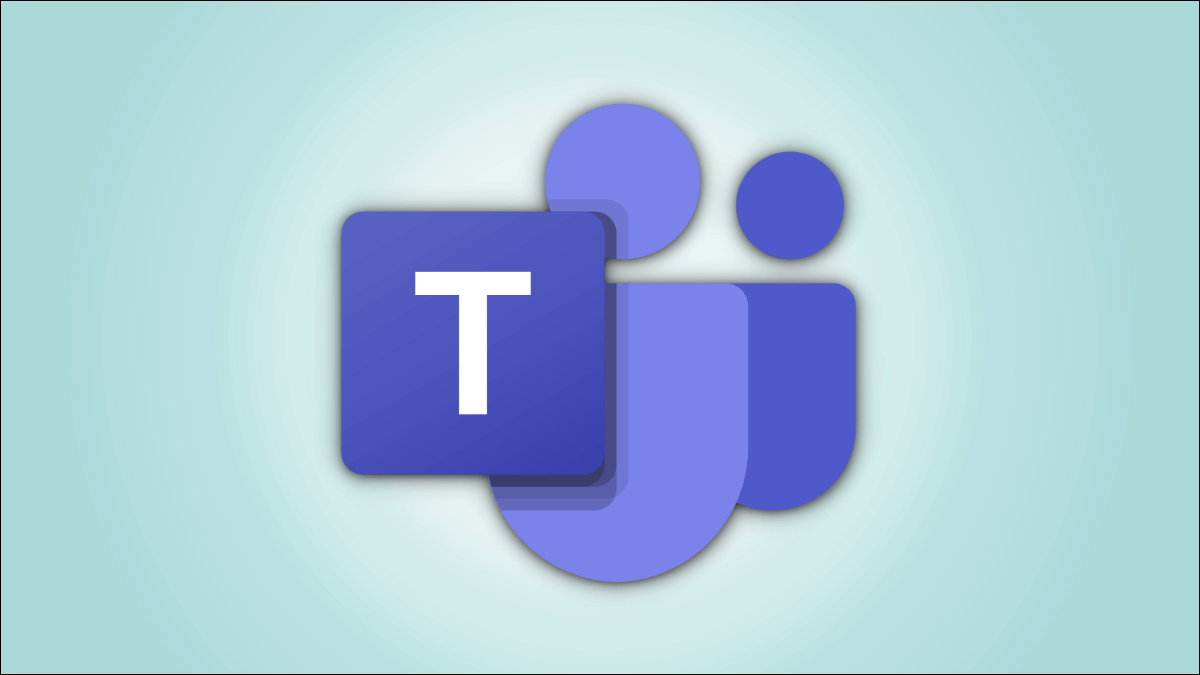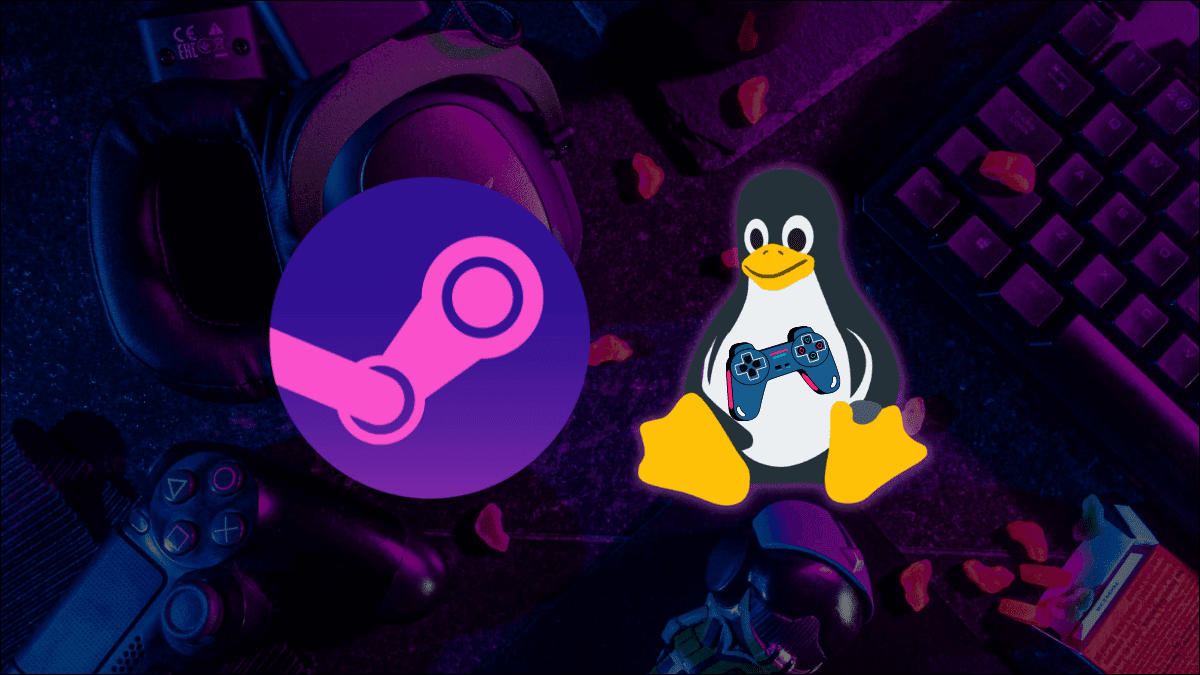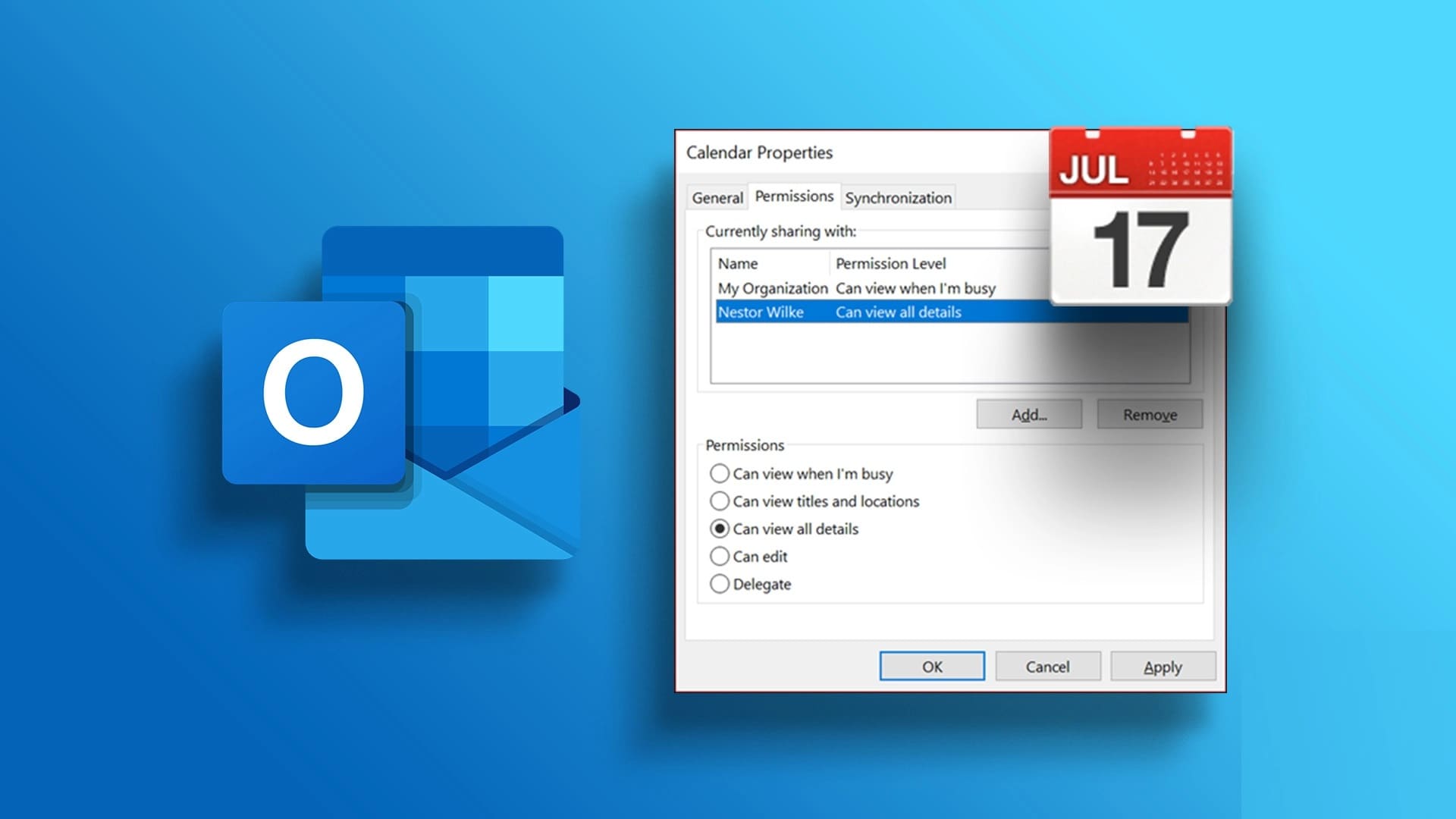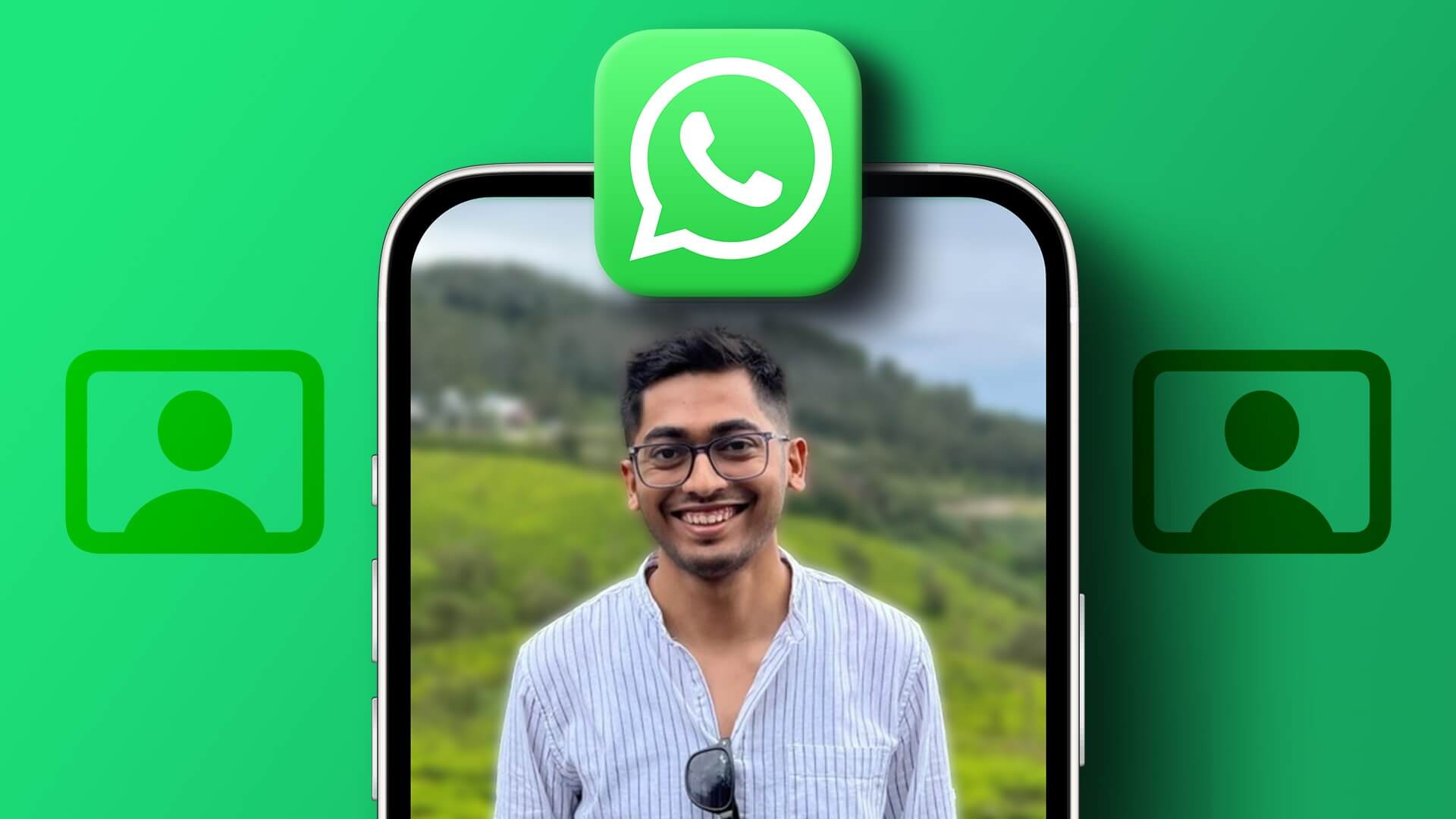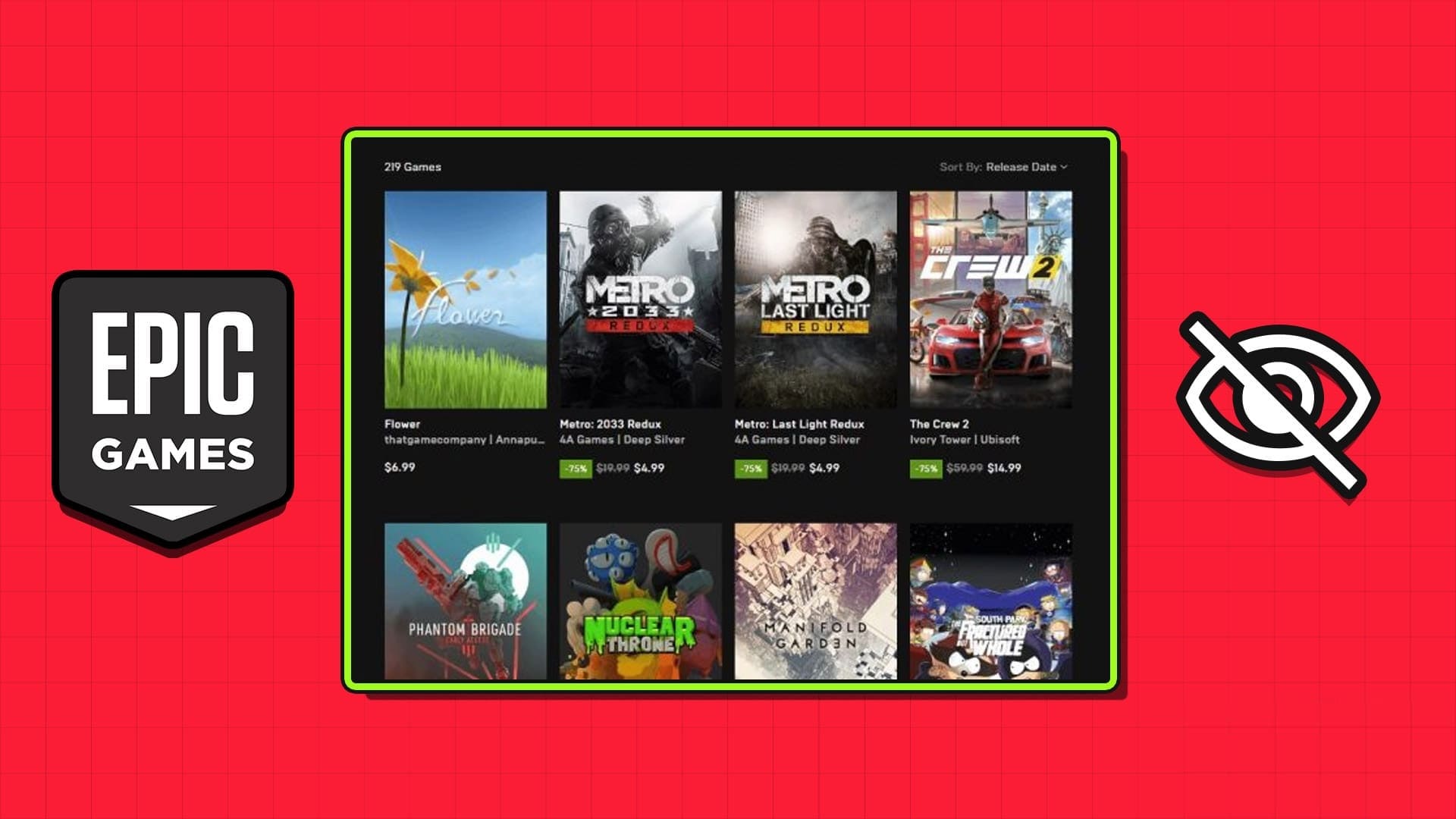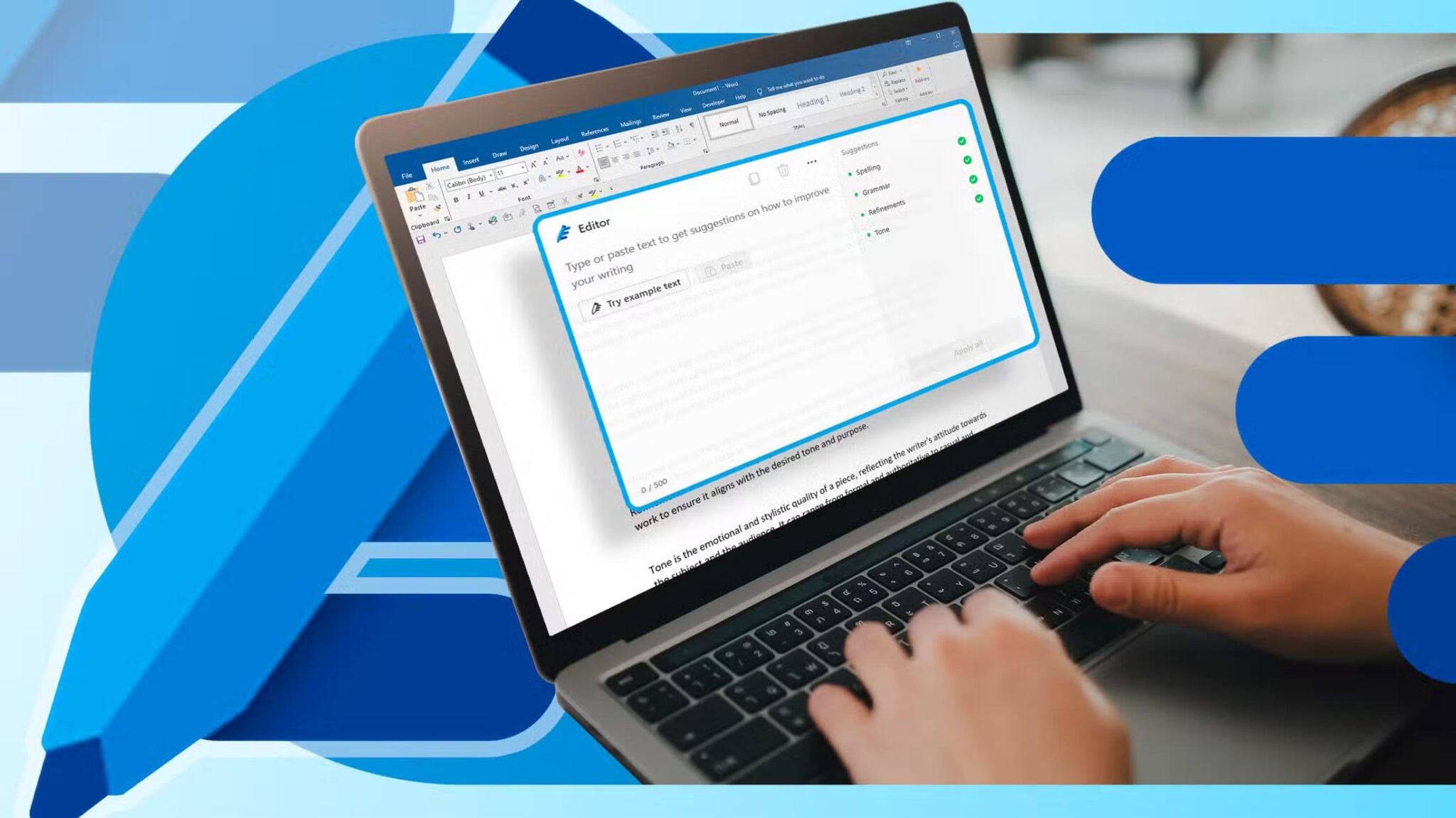Twitter (or Twitter) is a platform where you can find a lot of interesting videos, and audio plays an important role in making this content engaging and impactful. Whether you'rePlay video If you're experiencing this issue from someone or participating in a Twitter space, it can ruin your experience without sound. If you're experiencing this issue, this guide can help you fix Twitter sound not working on Android or iPhone.
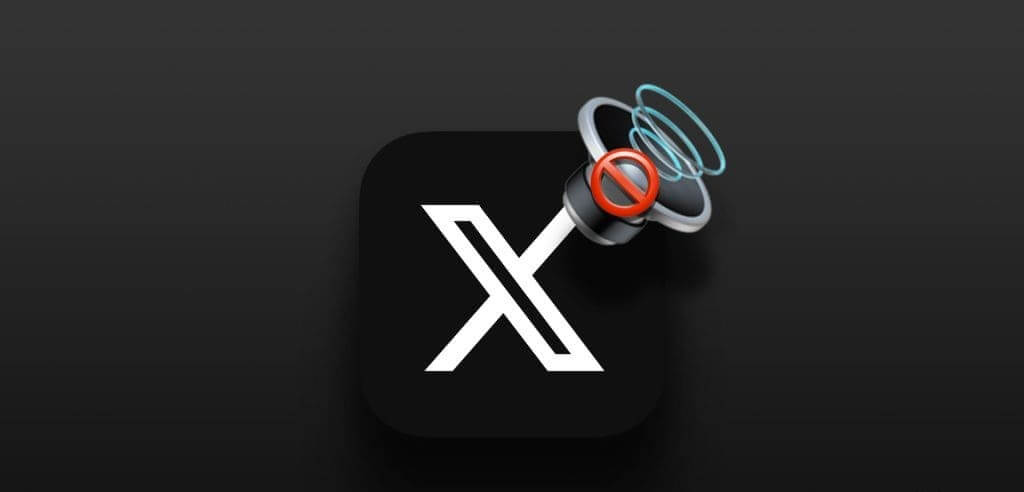
Fortunately, there's no need to endure a tedious experience if your Twitter app suddenly stops working. This guide contains some effective fixes that should get audio working again in the Twitter app on your Android or iPhone.
1. Check the volume level and unmute the video.
The first thing you need to check is: Volume level on Android device Or your iPhone. If the volume is too low, it may seem like the audio isn't working in the Twitter app. Press the volume up button on the side of your phone to increase the volume.
While Twitter videos play automatically in your feed, they are muted by default. Look for the speaker icon in the lower-right corner of the video. If you see a speaker icon with a cross next to it, tap it to unmute the video.
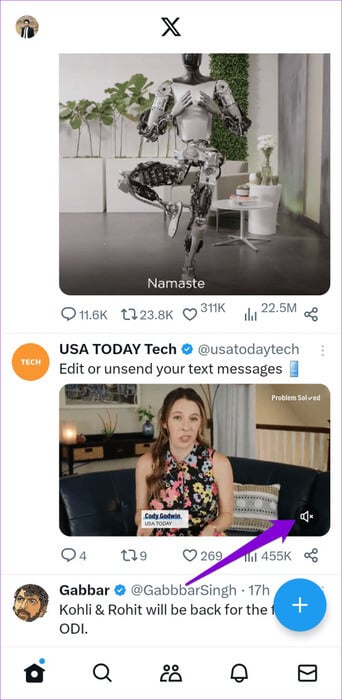
2. Turn off Bluetooth
If your Android device or Your iPhone is connected to a Bluetooth device.The audio is likely playing through this device instead of your phone. To prevent unwanted Bluetooth connections, temporarily turn off Bluetooth on your Android or iPhone.
On Android, open the Settings app, tap "communication", Turn off the toggle next to Bluetooth.
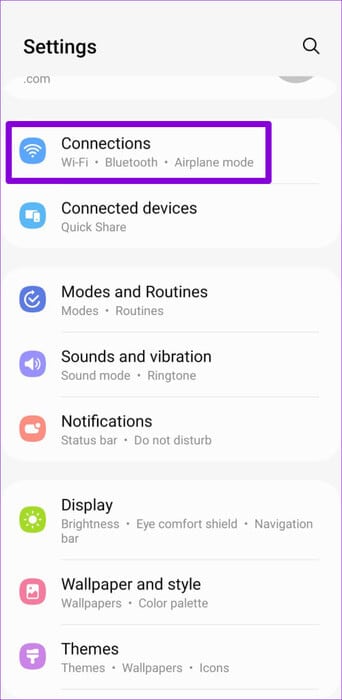
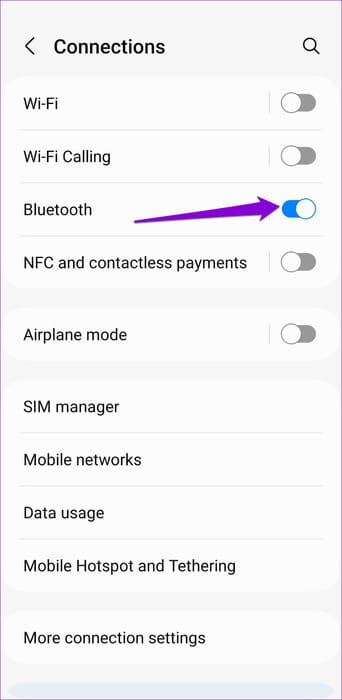
If you're using an iPhone, open the Settings app and tap Bluetooth. Then turn off the toggle next to Bluetooth.
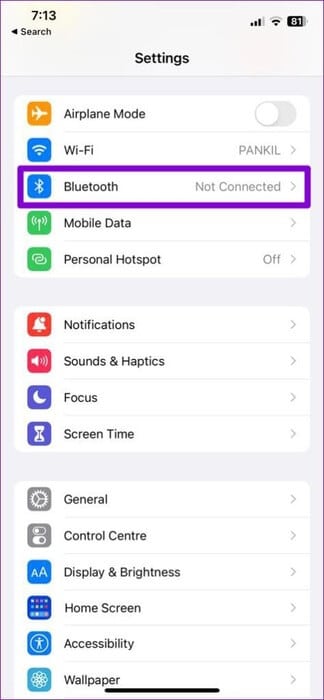
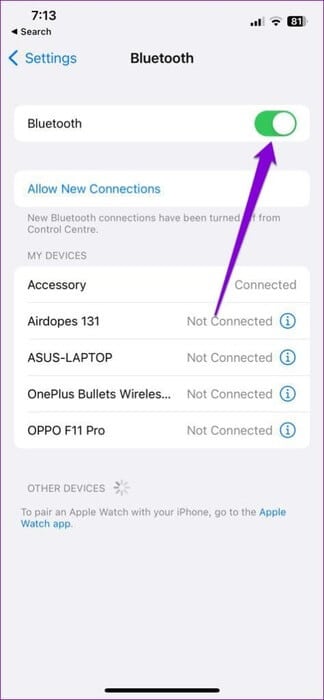
3. Force close the app and reopen it.
Closing and reopening the Twitter app will allow your phone to end all of its processes and give it a fresh start. This should resolve any minor glitches that may be causing audio issues while playing videos or listening to Twitter Spaces.
On Android, long press the Twitter app icon or X and then tap the icon. "I" From the resulting menu, tap the Force Stop option at the bottom to close the app.
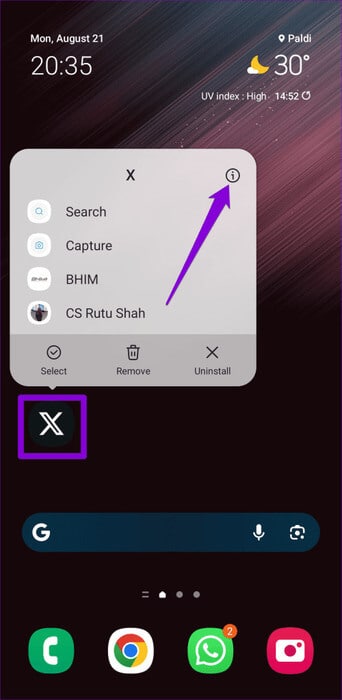

For iPhone users, bring up the app switcher by swiping up from the bottom of the screen (or double-clicking the Home button). Locate the Twitter app card or X and swipe up to close it.
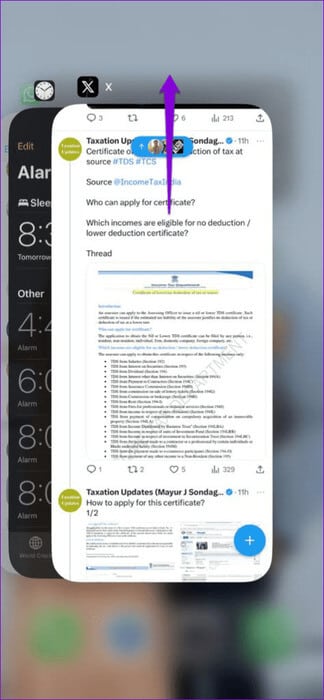
Reopen the Twitter app and check if the audio is working fine.
4. Enable sound effects on Twitter
Is the Twitter app failing to make any sounds when you perform certain tasks, such as refreshing your feed? This can happen if you previously disabled sound effects in the Twitter app. Here's how to re-enable them.
Step 1: Open the Twitter app and tap on an image. personal file In the upper left corner. Click on Settings And support and select Settings and privacy.

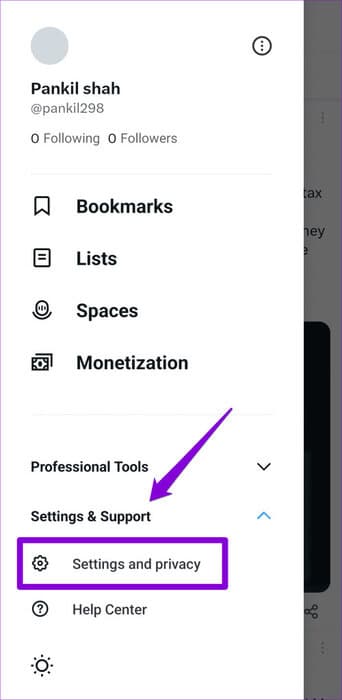
Step 2: Click on Accessibility, Display, and Languages.
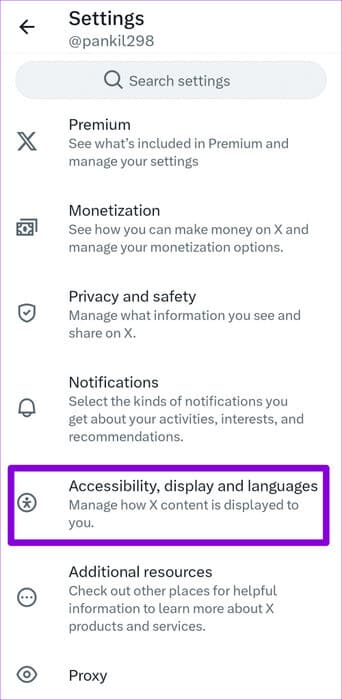
Step 3: Click on Display Enable the toggle next to Sound Effects in the next menu.
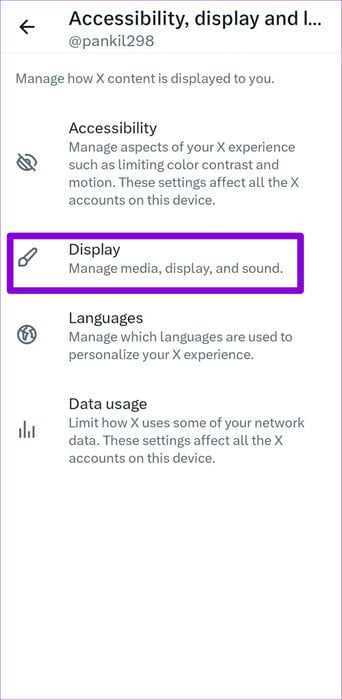
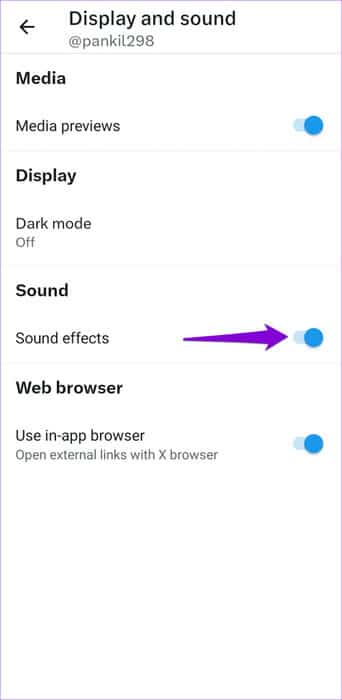
5. Turn off data saving mode in the Twitter app
Enabling data saving mode in the Twitter app can also cause audio to cut out, especially during video playback. Therefore, it's best to turn off data saving mode when you don't need it.
Step 1: Open the Twitter app and tap Your profile picture In the upper left corner, tap Settings and Support and select Settings and privacy.

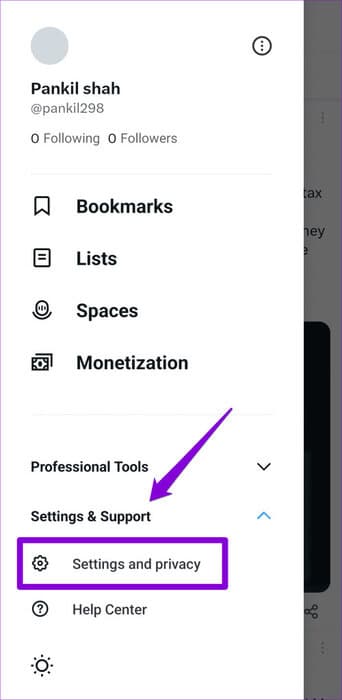
Step 2: Click on Accessibility, Display, and Languages.
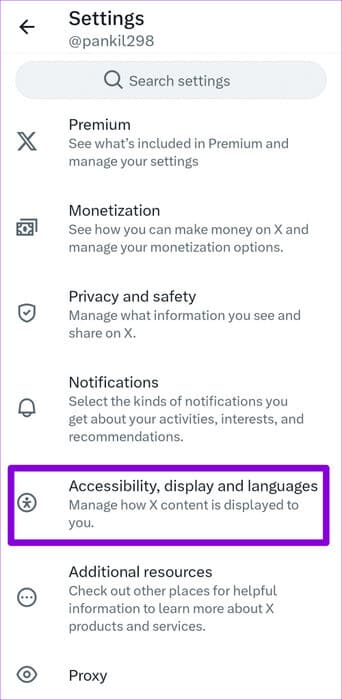
Step 3: Click on Use of Data Turn off the toggle next to Data Saver.
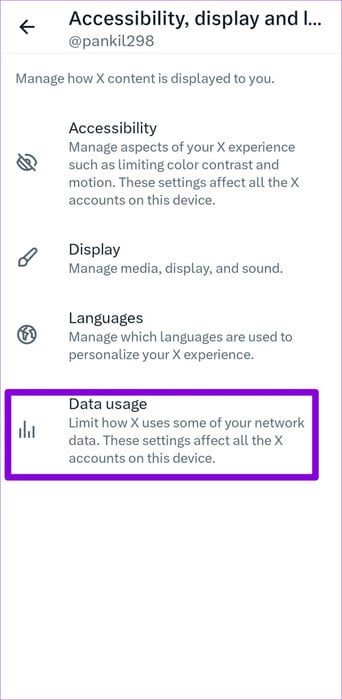
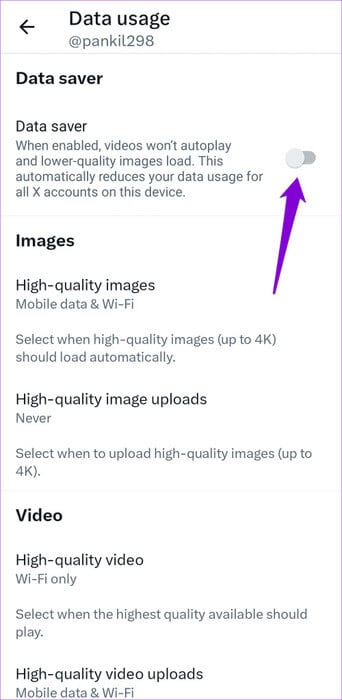
After completing the above steps, check if the issue persists.
6. Clear app cache (Android)
Overwhelming or outdated cache data can also affect the performance of the Twitter app on your Android or iPhone and cause audio to stop working. If this is the case, Clear Twitter app cache It would bring things back to normal.
Step 1: Long press on the application icon Twitter (or X) and tap the information icon from the resulting menu.
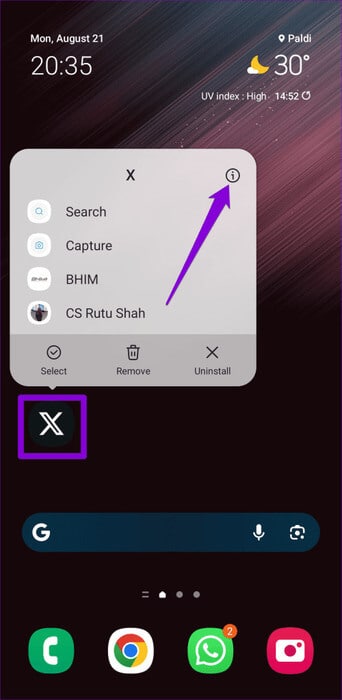
Step 2: Go to Storage and press Option Clear cache.
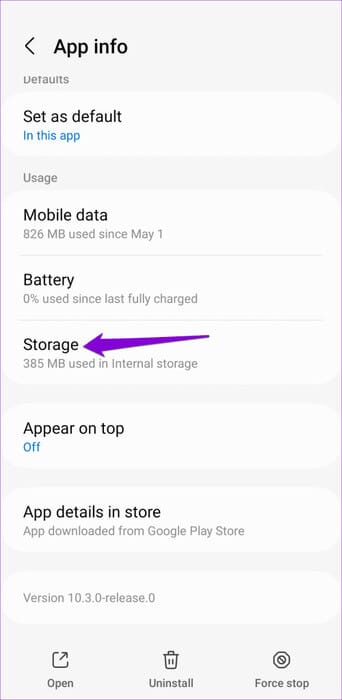
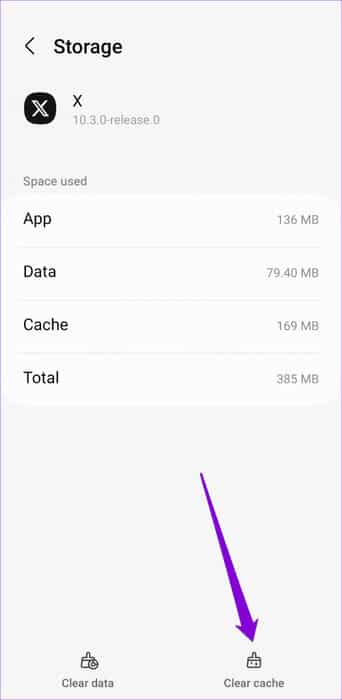
7. Update the app
If you still don't hear any sound in the Twitter app, there may be a problem with the app itself. You can open the Play Store (Android) or App Store (iPhone) to check if the new version of the app is available.
End Twitter silence
Losing audio in videos or not being able to hear anything on Twitter can be extremely frustrating. Applying the tips above should help fix the issue of no audio on Twitter and get the Twitter app playing sounds as it did before. Review them all and let us know which one works for you in the comments below.