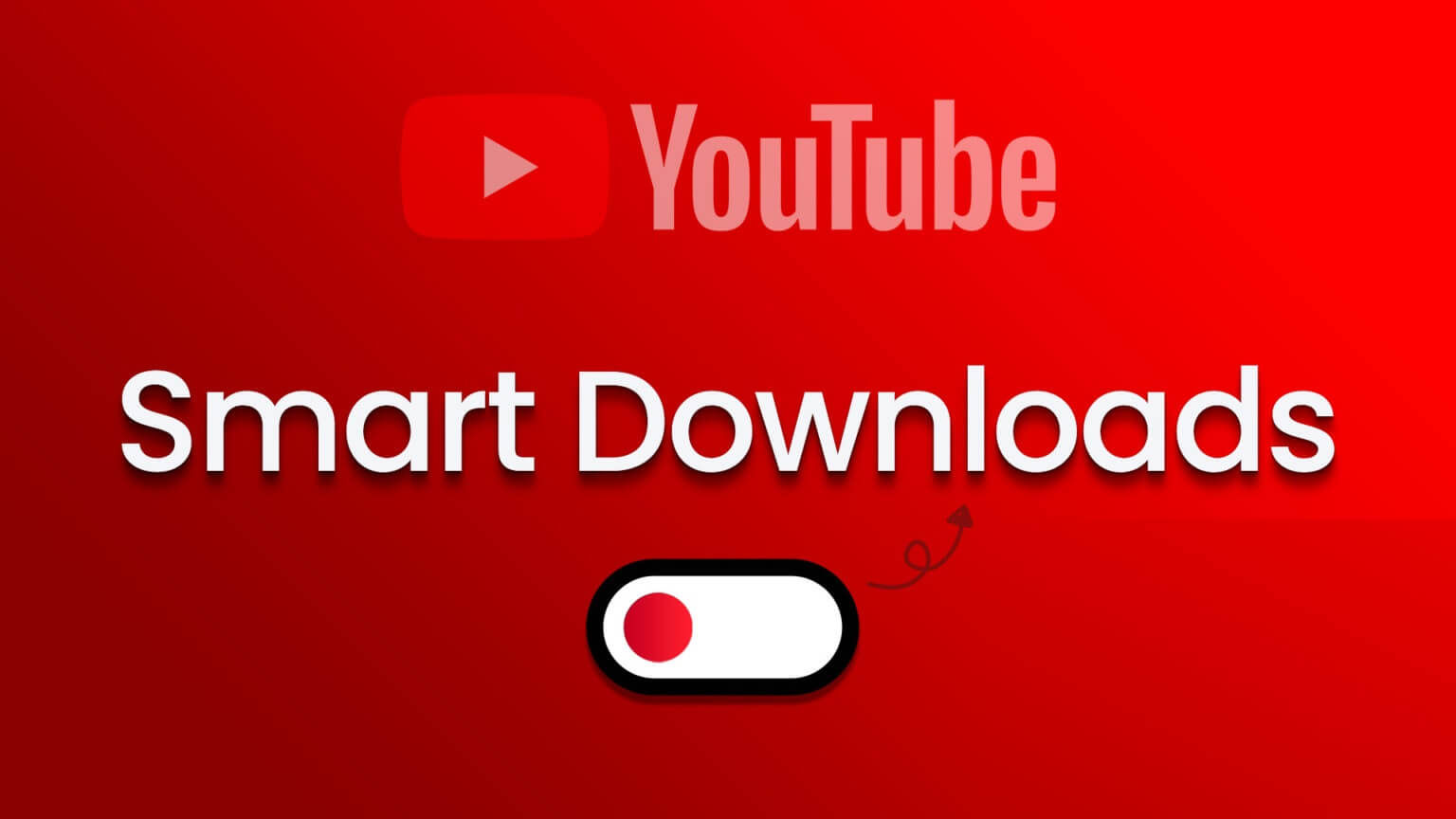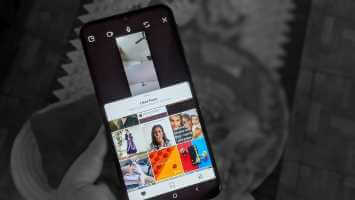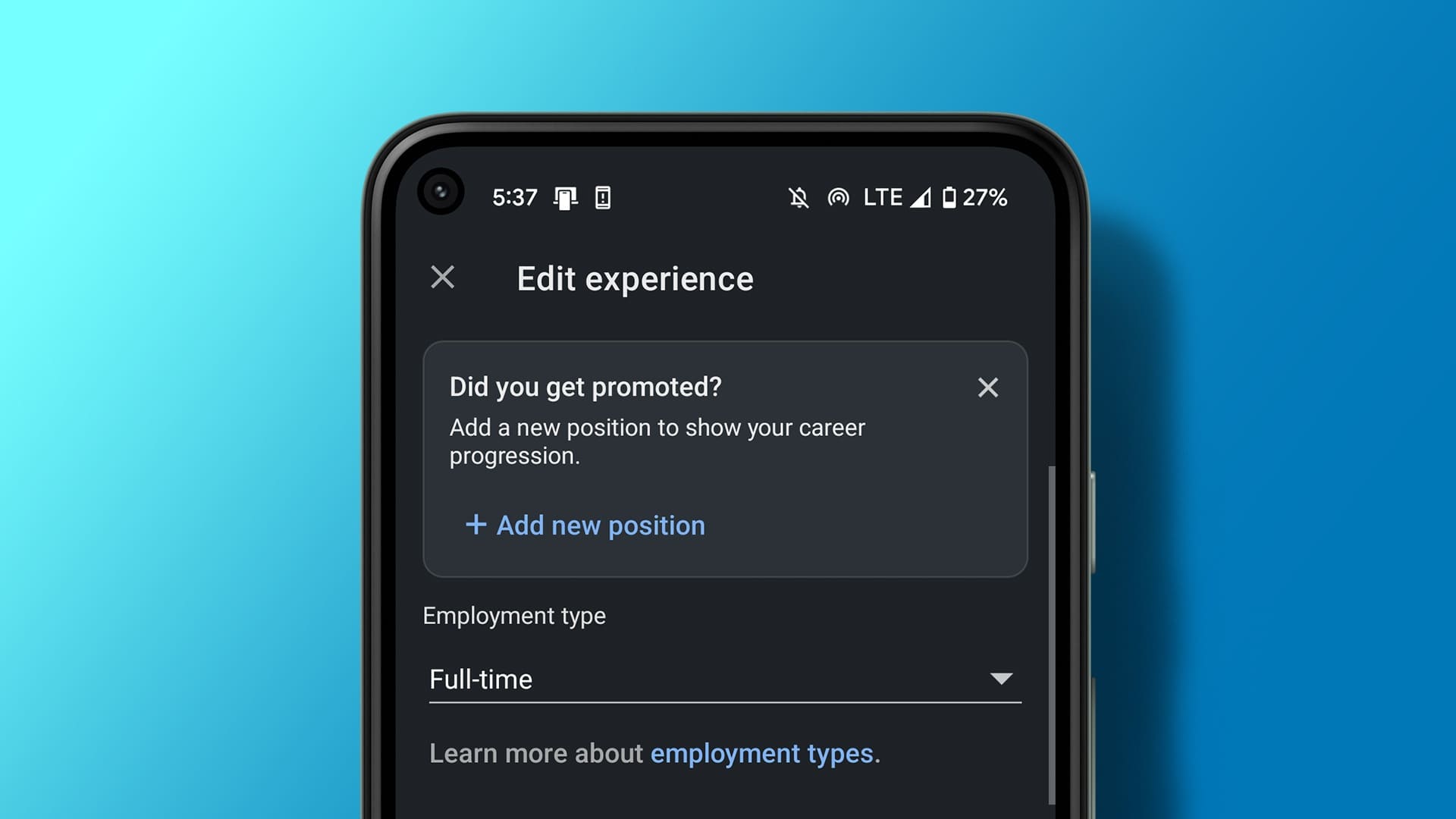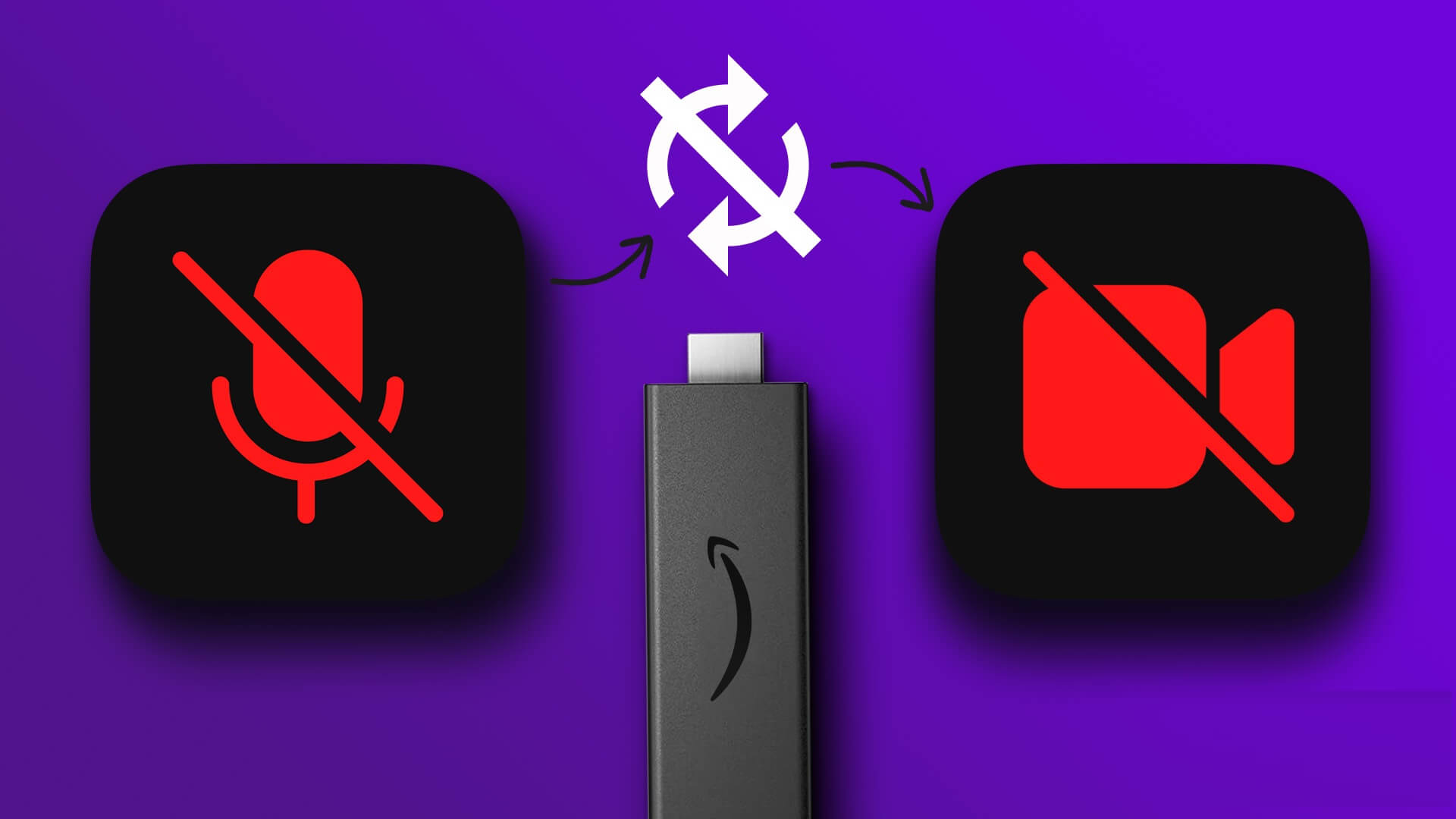Availability DiscordDiscord, a popular communication platform for gamers and communities, offers a variety of features to enhance the user experience. One such feature is the ability to create spoiler text or images. This article will explore how to create spoiler text or images on Discord. But before we dive into the steps, let's understand why you might want to use this feature.
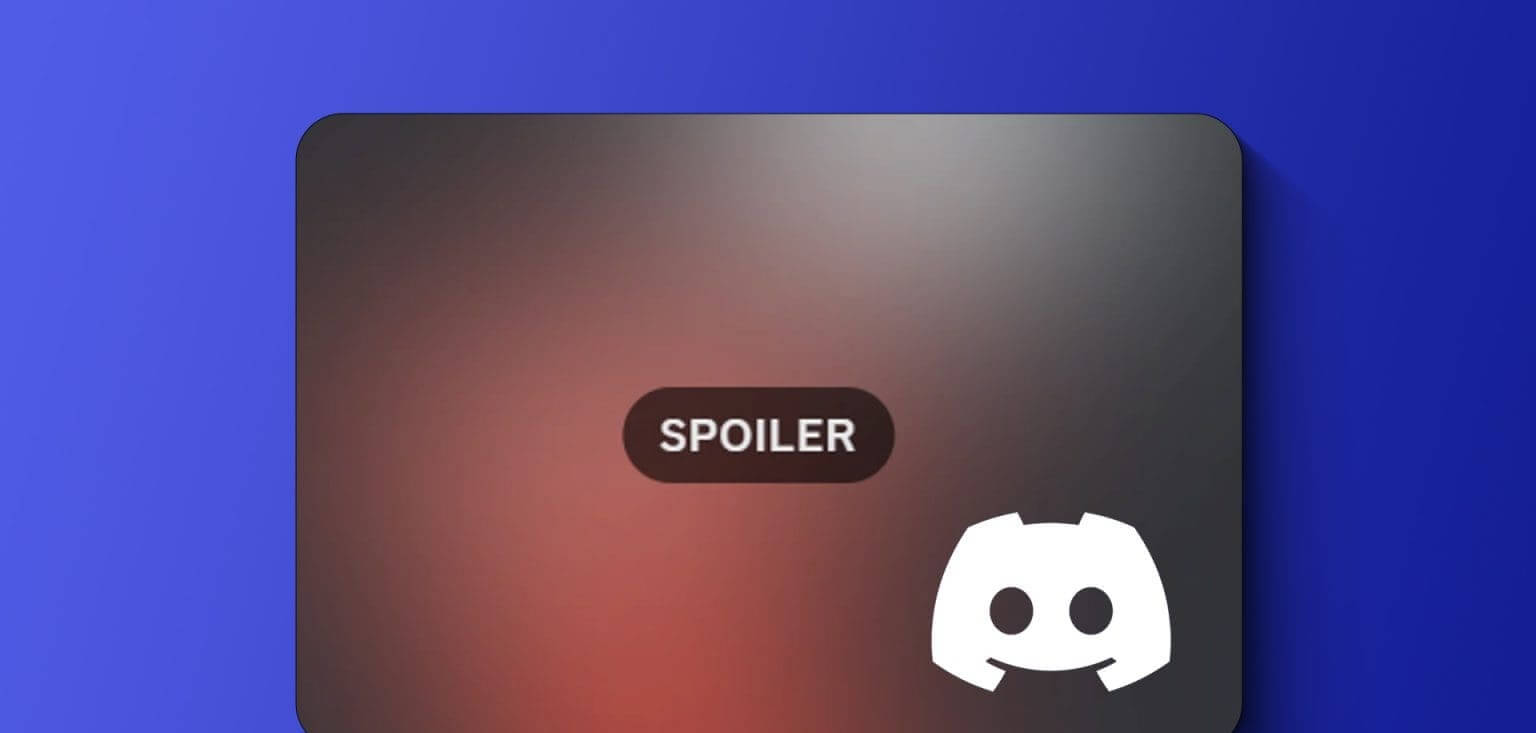
Adding spoiler text or images to Discord prevents the detection of spoilers for movies, books, or games. This can also be used to hide sensitive content, spark curiosity to encourage participation, or keep servers or chats clean and organized. With this understanding, let's see how to add spoiler tags to texts.
How to mark text as a spoiler on DISCORD for desktop
You can use spoiler tags in your personal and group chats (or server). There are two ways to mark something as a spoiler on Discord. One is to use the native method, and the second is to use a text shortcut. We'll discuss both here.
Method 1: Mark the spoiler
Step 1: Open an app Discord On desktop or web using your favorite browser.
Step 2: Go to Chat Or the server where you want to post the spoiler message.
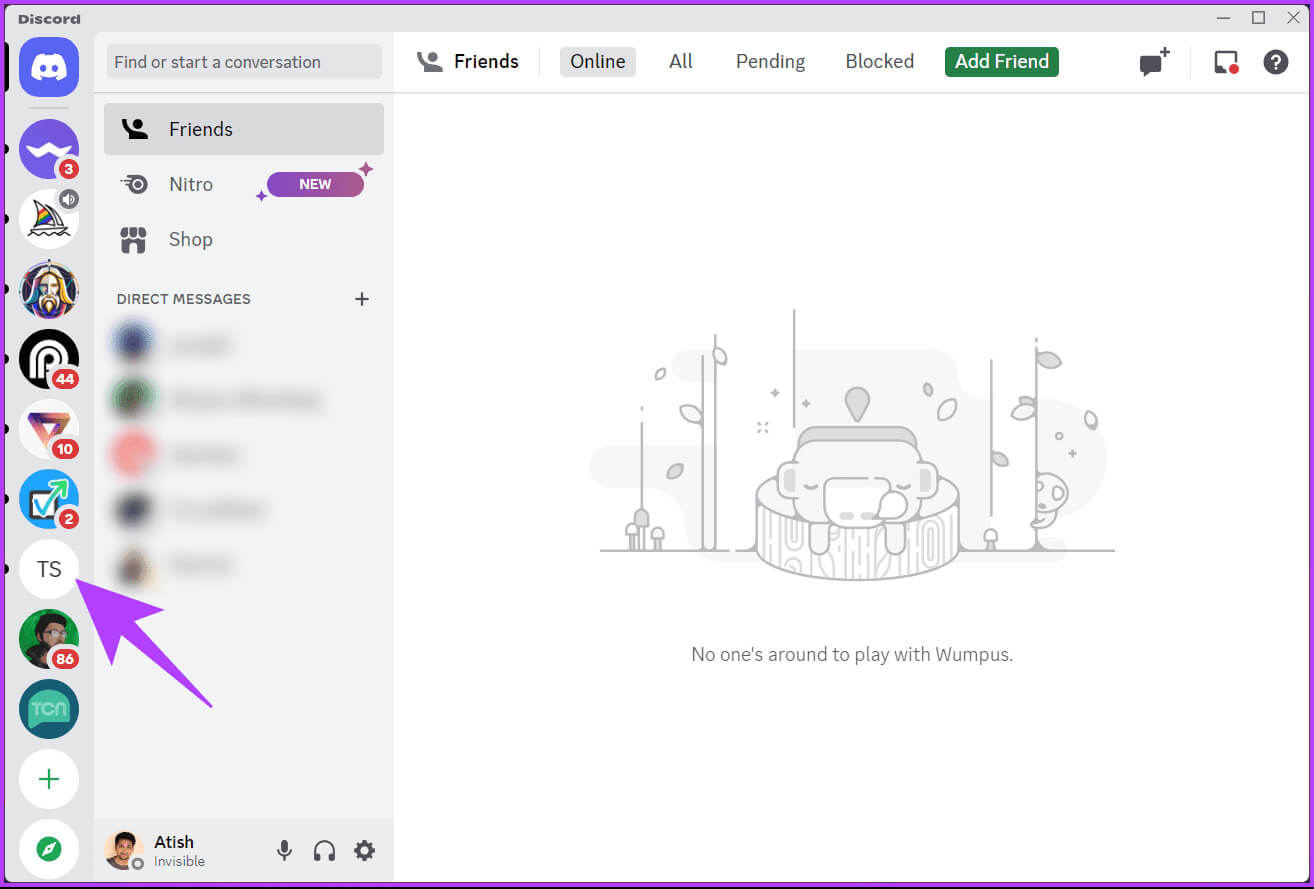
Step 3: Type your message in the text box below and click double tap To select it, use the mouse to select it.
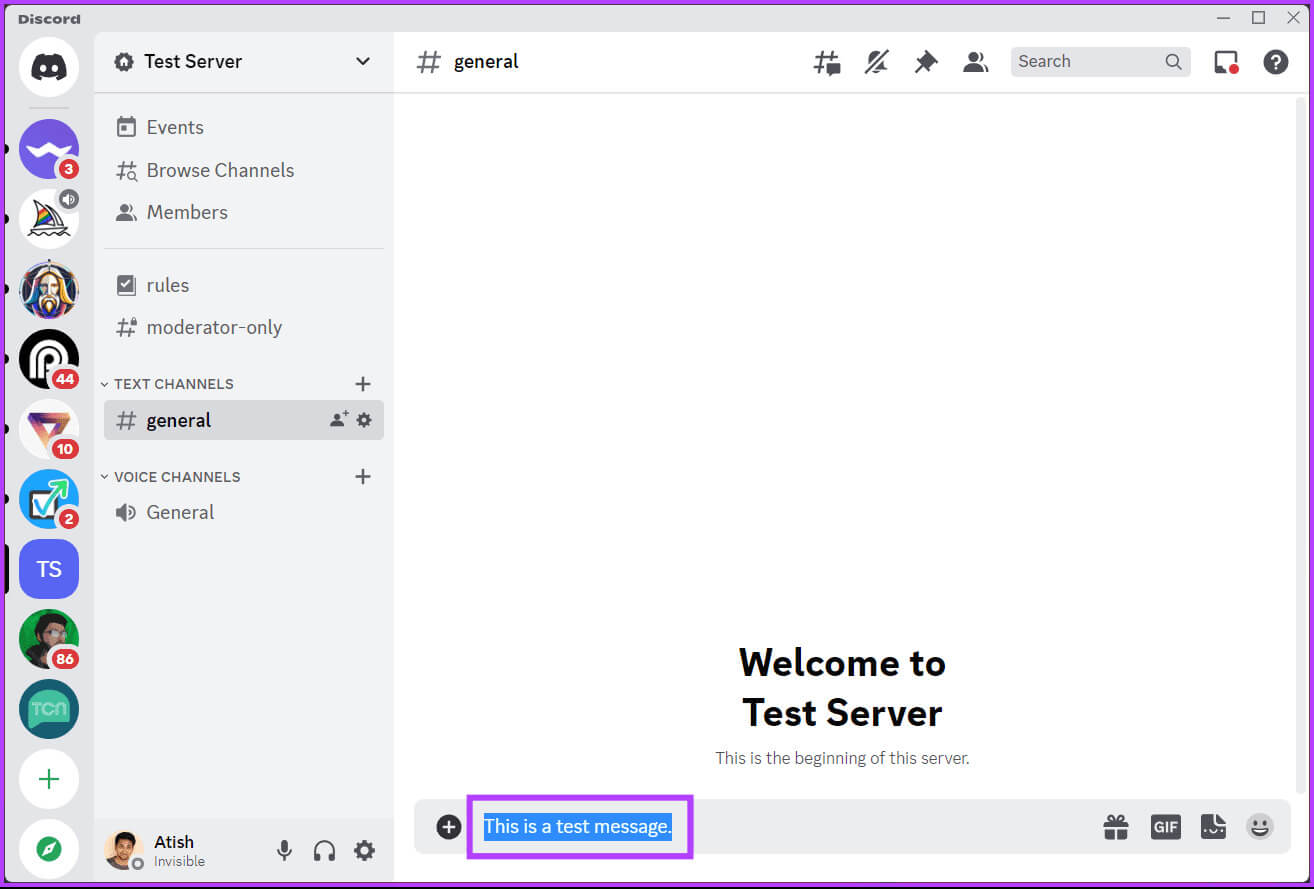
You will see a toolbar containing basic formatting tools and an eye icon.
Step 4: Click on the icon Eye To mark a message as a spoiler, tap Enter (or return) on your keyboard to send the message with the spoiler tag.
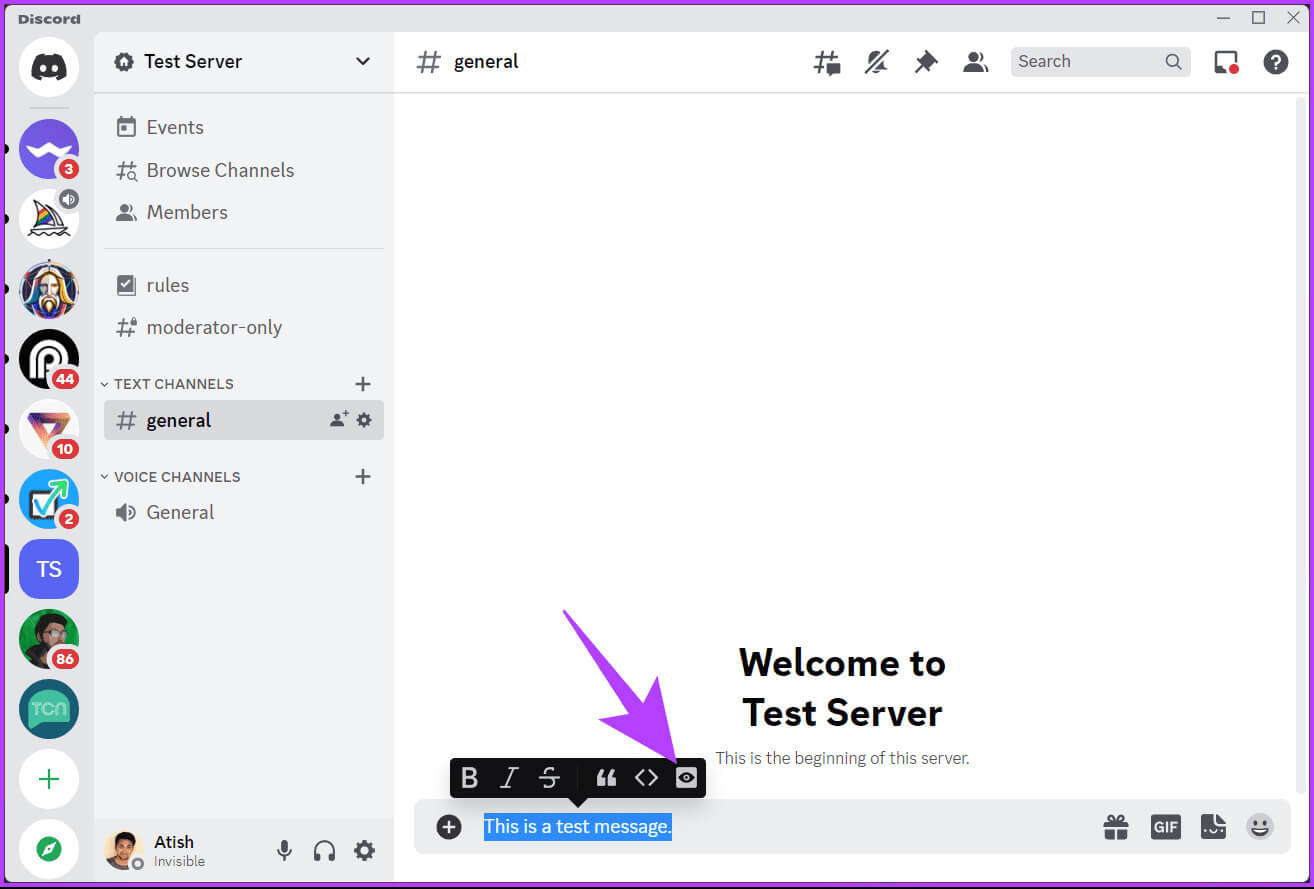
Once the message is sent, users can view it. However, the spoiler text will appear grayed out until the user clicks on it to reveal the content.
The second method: using a price reduction
This method is a shortcut to the above method. Follow the steps below.
Step 1: Open an app Discord On desktop or web using your favorite browser.
Step 2: Go to Chat Or the server where you want to post the spoiler message.
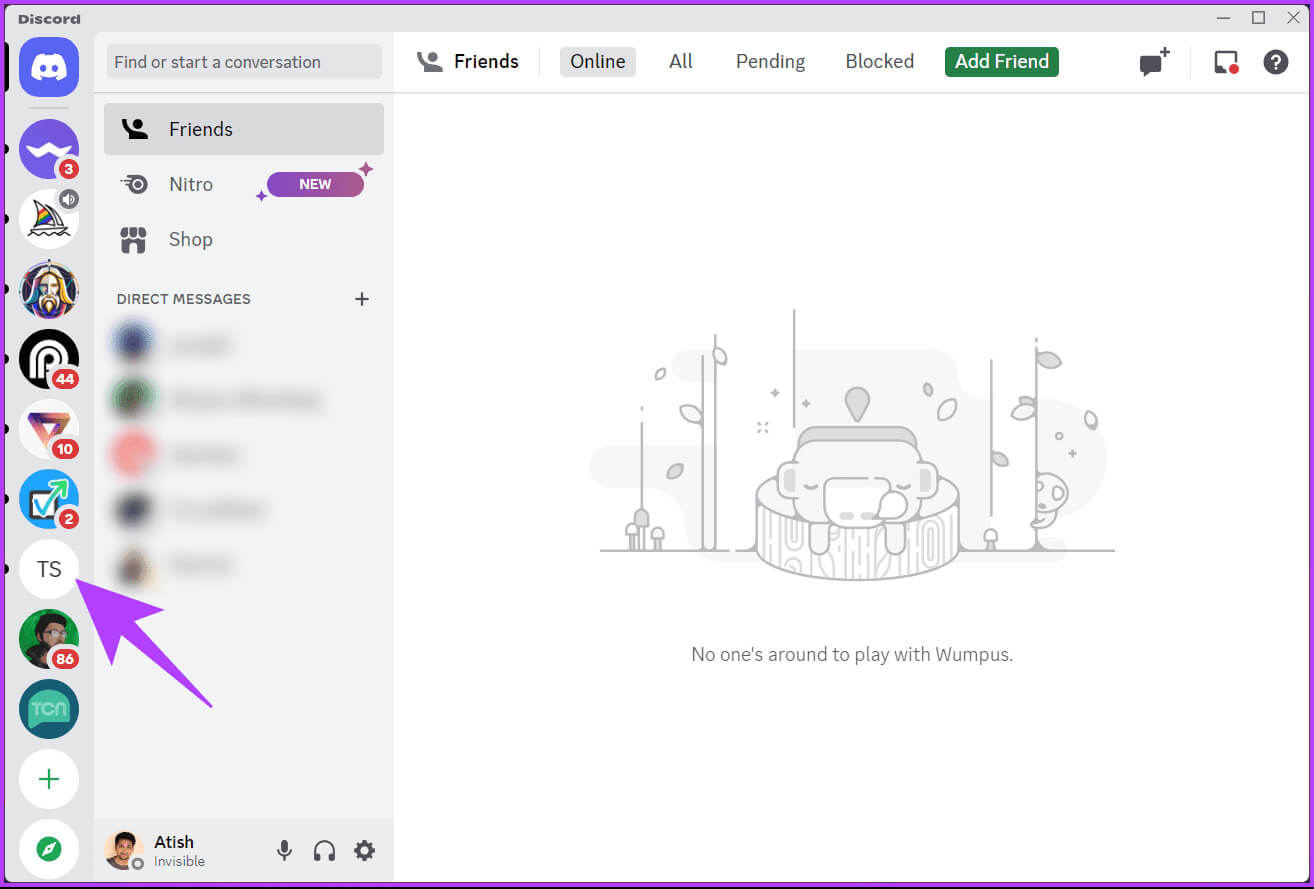
Step 3: Type two vertical bars in the text box by pressing the key. Shift + Back Slash.
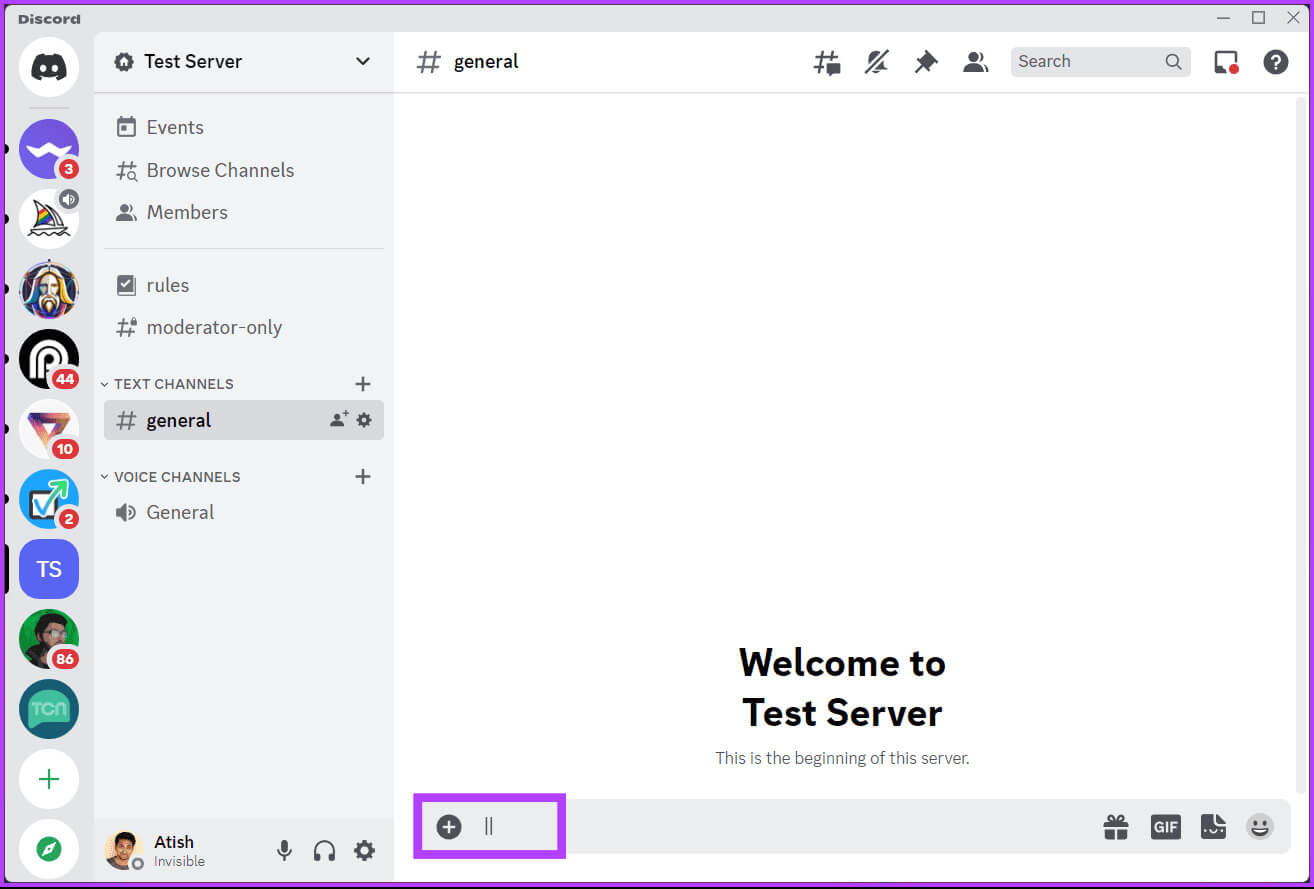
Note: There is no need to add space between the bars and the text.
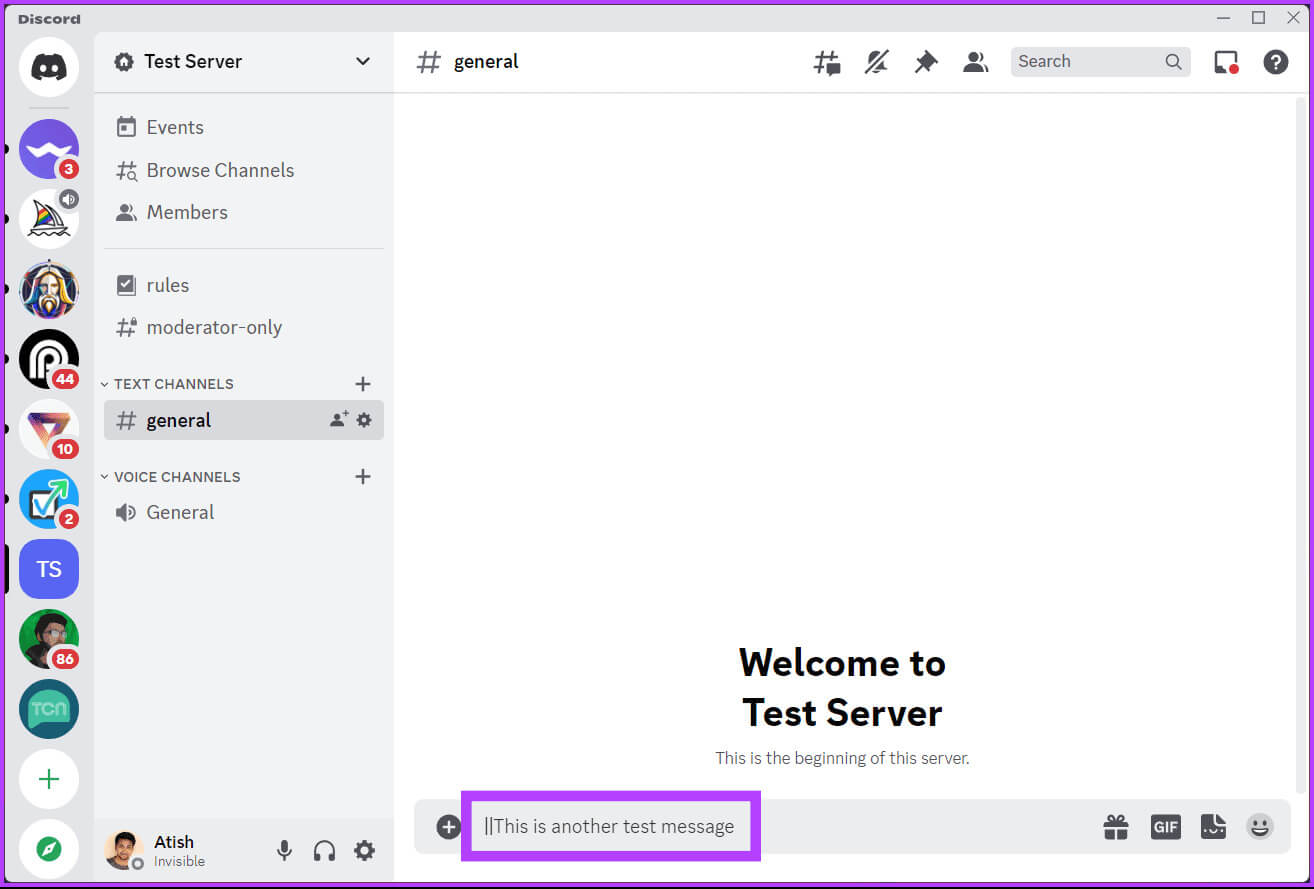
Step 6: Finally, press the key. Enter (or Return) on your keyboard to send the message with the spoiler sign.
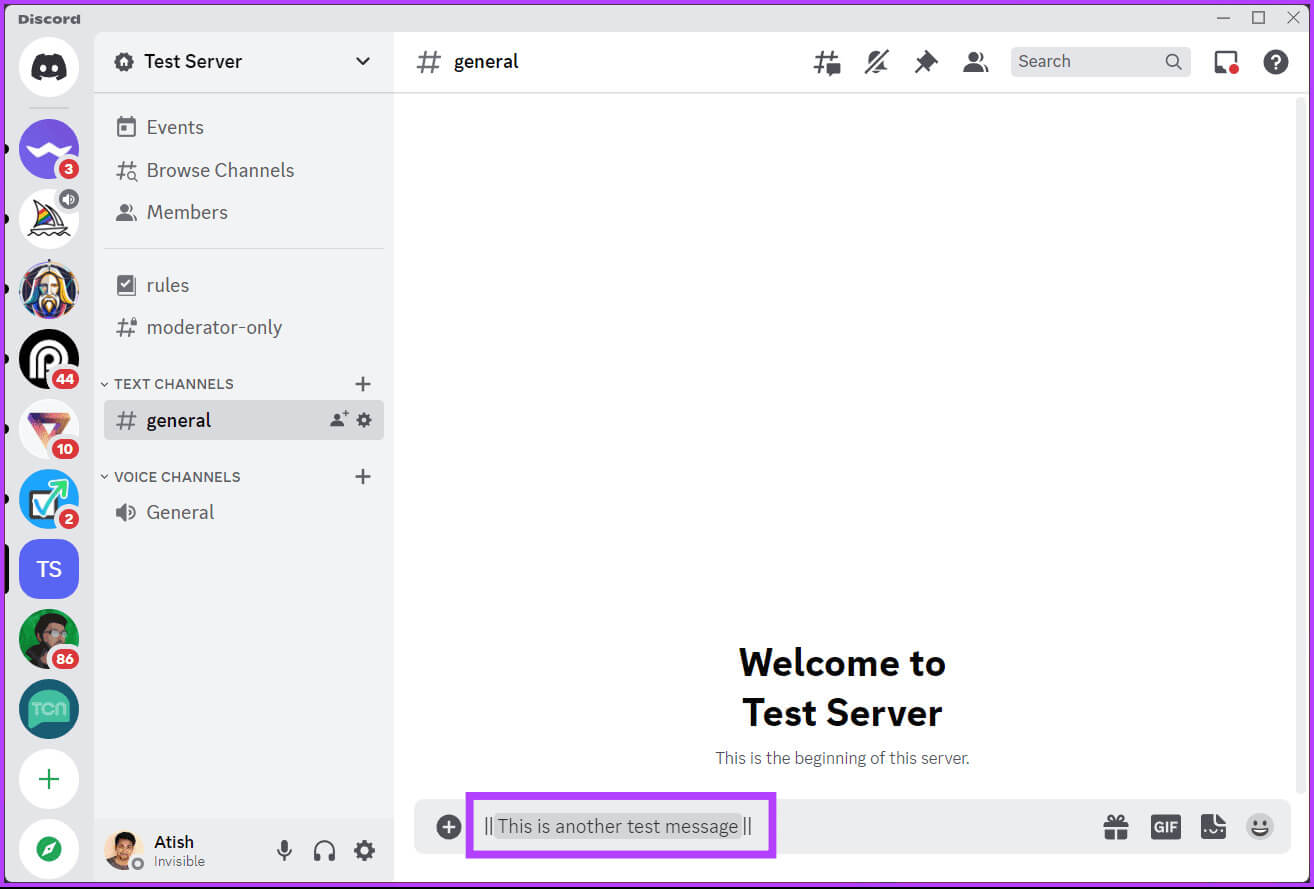
How to Use Spoiler Tags for DISCORD Text on Mobile
As with desktop and web, there are multiple ways to add spoiler tags on Discord mobile. The first method uses the spoiler command, the second uses Discord's text formatting, and the third, specifically for iOS devices, uses text options.
Let's start with the first method.
The first method: using the spoiler command
Step 1: Launch an app Discord On your Android or iOS device. Now go to Chat Or the server where you want to publish the spoiler text.
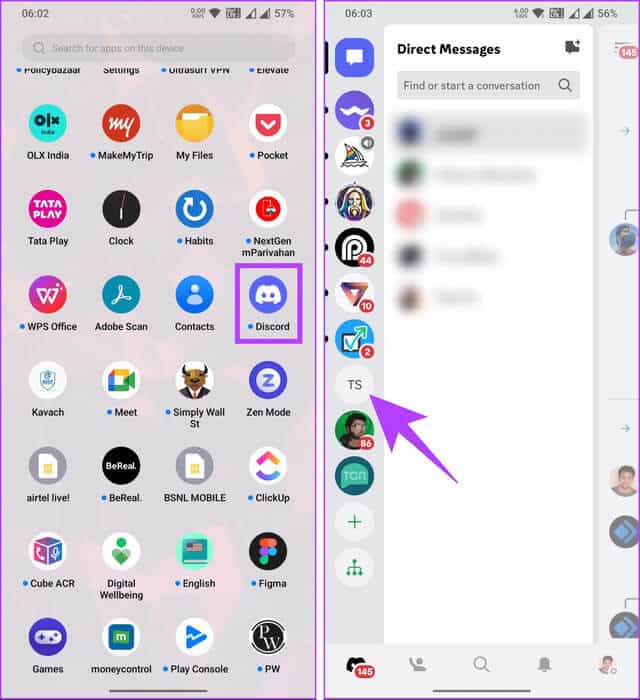
Step 2: Click on the text box below, type the command below, and then press the button. distance.
/spoiler
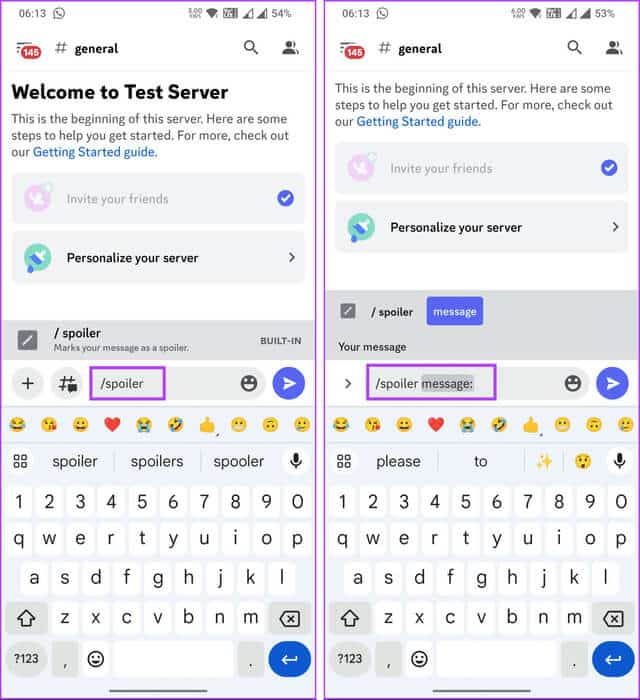
Step 3: Now, type the message you want to hide under the spoiler tag and press the button. send.
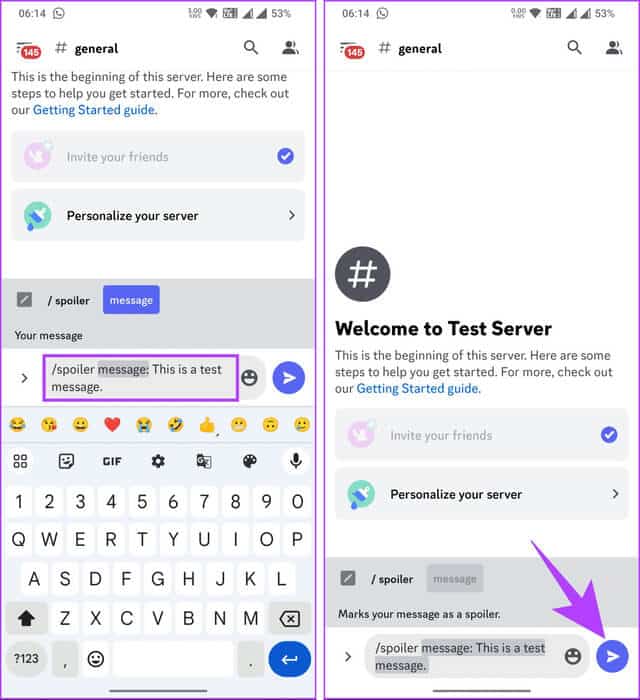
There you go. As on desktop, the spoiler text will be grayed out, and when the user clicks on it, the content will be revealed. However, check out the next method if you don't want to use the spoiler command on Discord.
The second method: using a price reduction
This method is very similar to the desktop version, and is straightforward, using vertical bars to trigger spoiler tags. Follow the instructions below.
Step 1: Launch an app Discord On your Android or iOS device. Once launched, go to Chat Or the server where you want to publish the spoiler text.
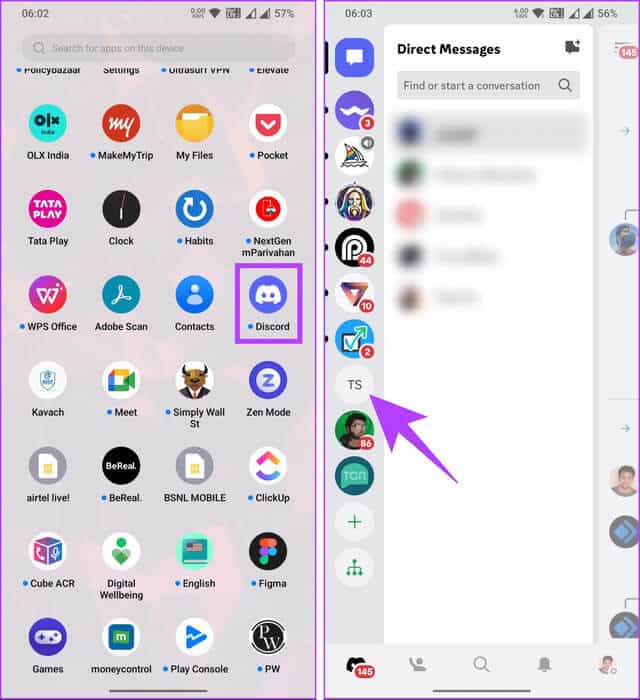
Step 2: Click on text box At the bottom, look for the symbol. "|" On your phone's keyboard, then double-tap it.
Step 3: Now, enter Mission that you want to add as a spoiler.
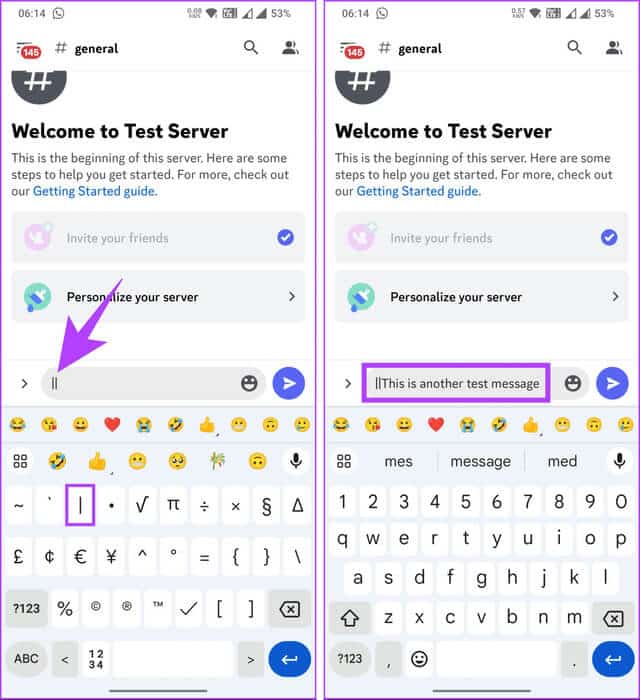
Step 4: Once done, close the tag by adding '||.' Finally, press the button. Send To send a spoiler message.
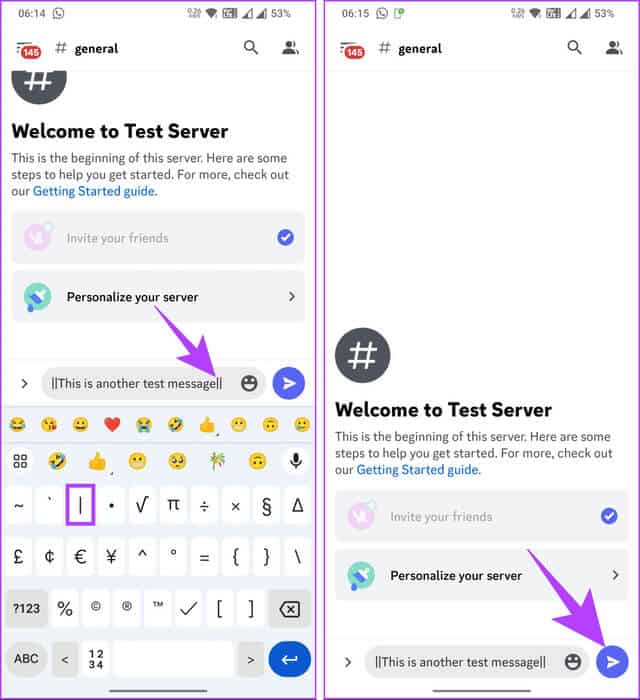
There you go. You've successfully shared your spoiler text on Discord. As with any spoiler tag, the text will be grayed out, and the recipient will have to click on the text to reveal it.
Method 3: Use the Select as spoiler option [iPhone only]
If you're an iPhone user, there's an easier way to use spoiler tags on Discord. Let's walk you through the steps.
Step 1: Launch an app Discord On your iOS device. Once launched, go to Chat Or the server where you want to publish the spoiler text.
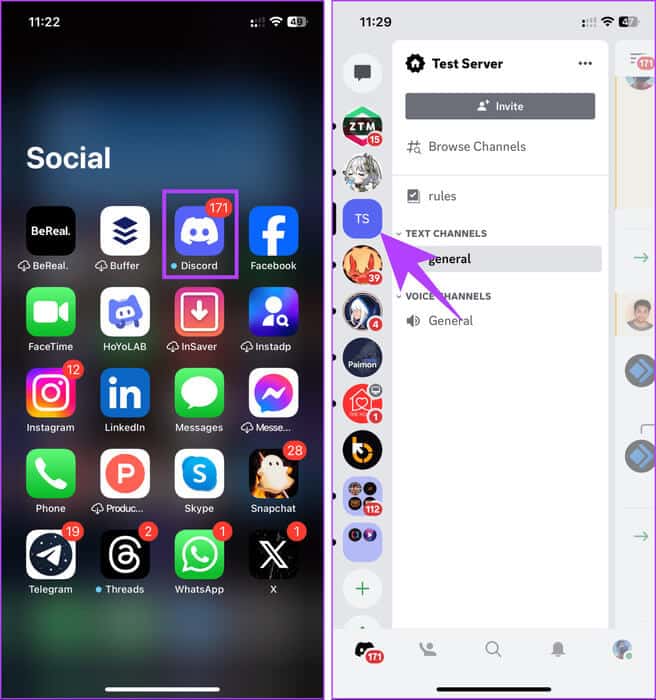
Step 2: Tap on the chat box, type the text you want to add as a spoiler, then long press on Text, Then click on the chevron icon. (arrow).
Note: Use the cursor to cover all parts of the message you want to hide.
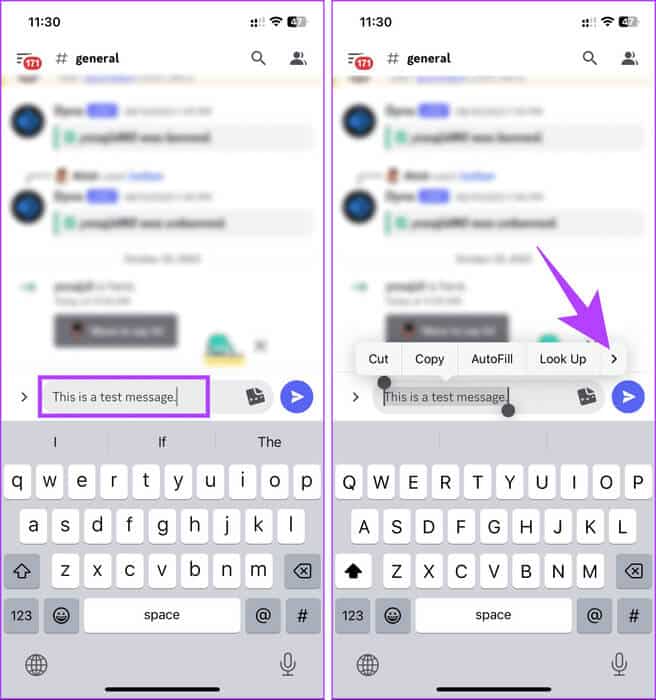
Step 3: Now, choose Mark as spoilerFinally, tap the send arrow to send your spoiler message to everyone in the chat.
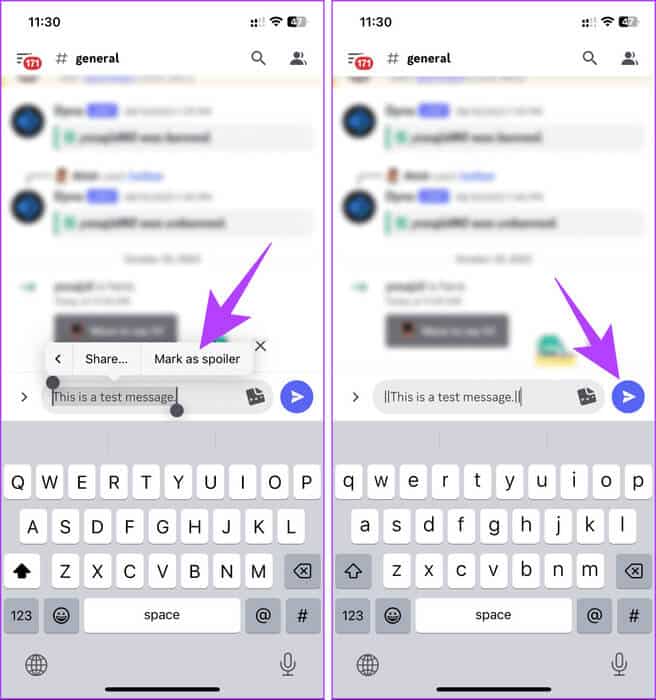
That's it. The spoiler text will be grayed out, and the recipient will need to tap it to unblur and reveal it. Keep reading if you want to add a spoiler image instead of text.
How to mark an image as a spoiler for Discord
Technically, tagging an image as a spoiler is similar to tagging text as a spoiler. However, there's a subtle difference between adding an image and tagging it as a spoiler. Let's start with the desktop steps.
Note: You can add multiple images with spoiler tags and submit them at once.
On desktop or web
Step 1: Open an app Discord On desktop or web using your favorite browser.
Step 2: Go to Chat Or the group or server where you want to post the spoiler image.
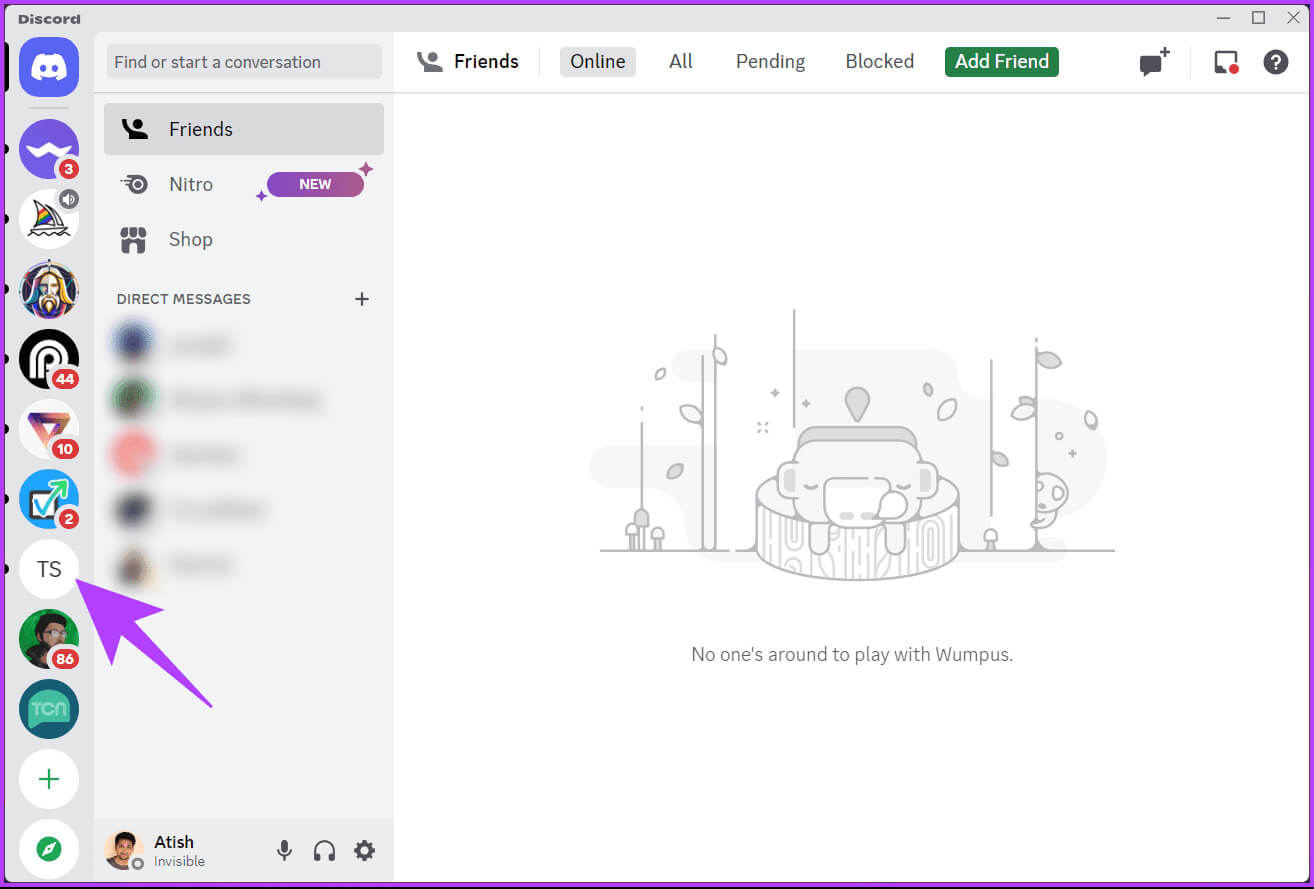
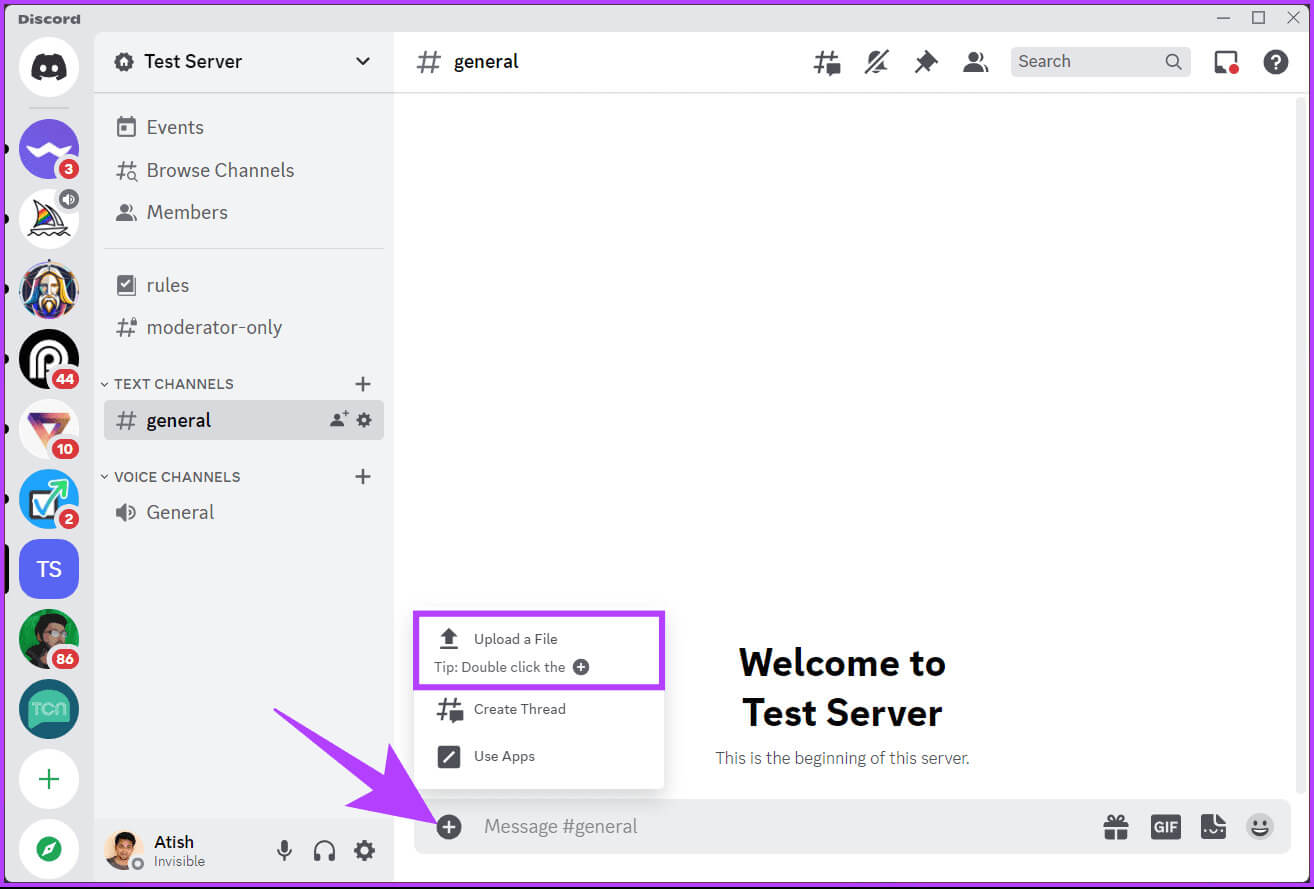
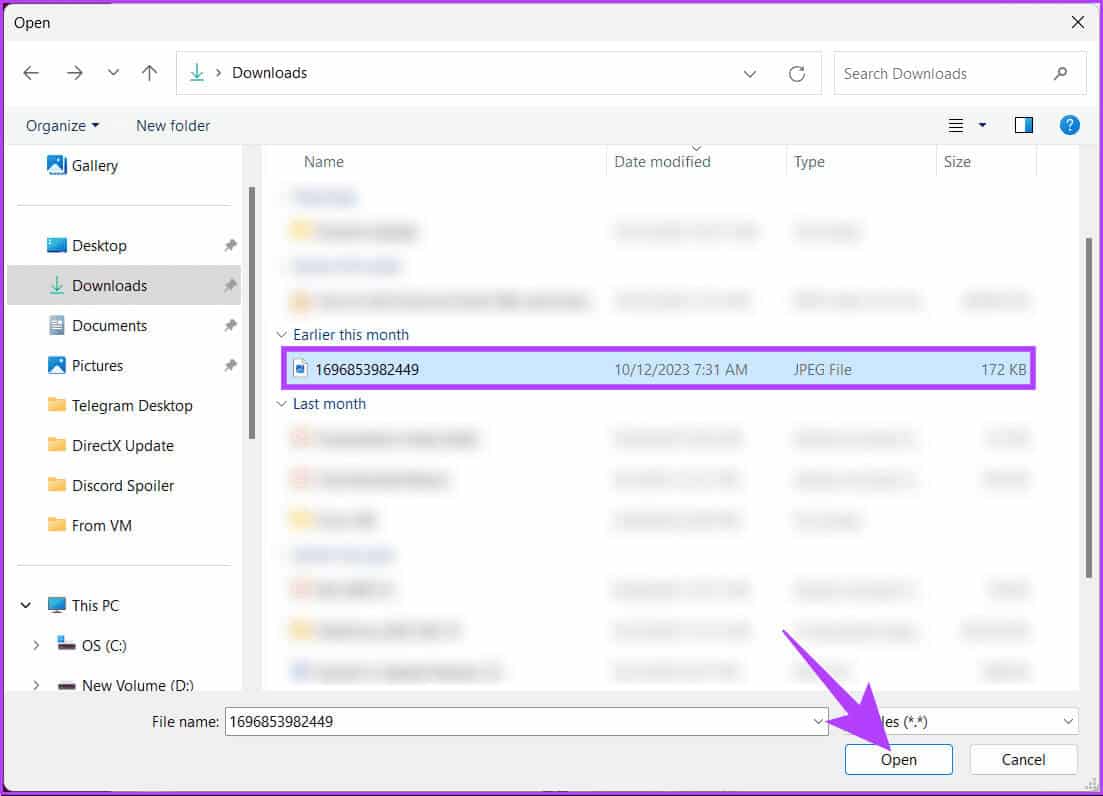
Note: You can choose to add a comment to the image.
Step 6: Finally, send the image by pressing the key. Enter (or Return) on the keyboard.
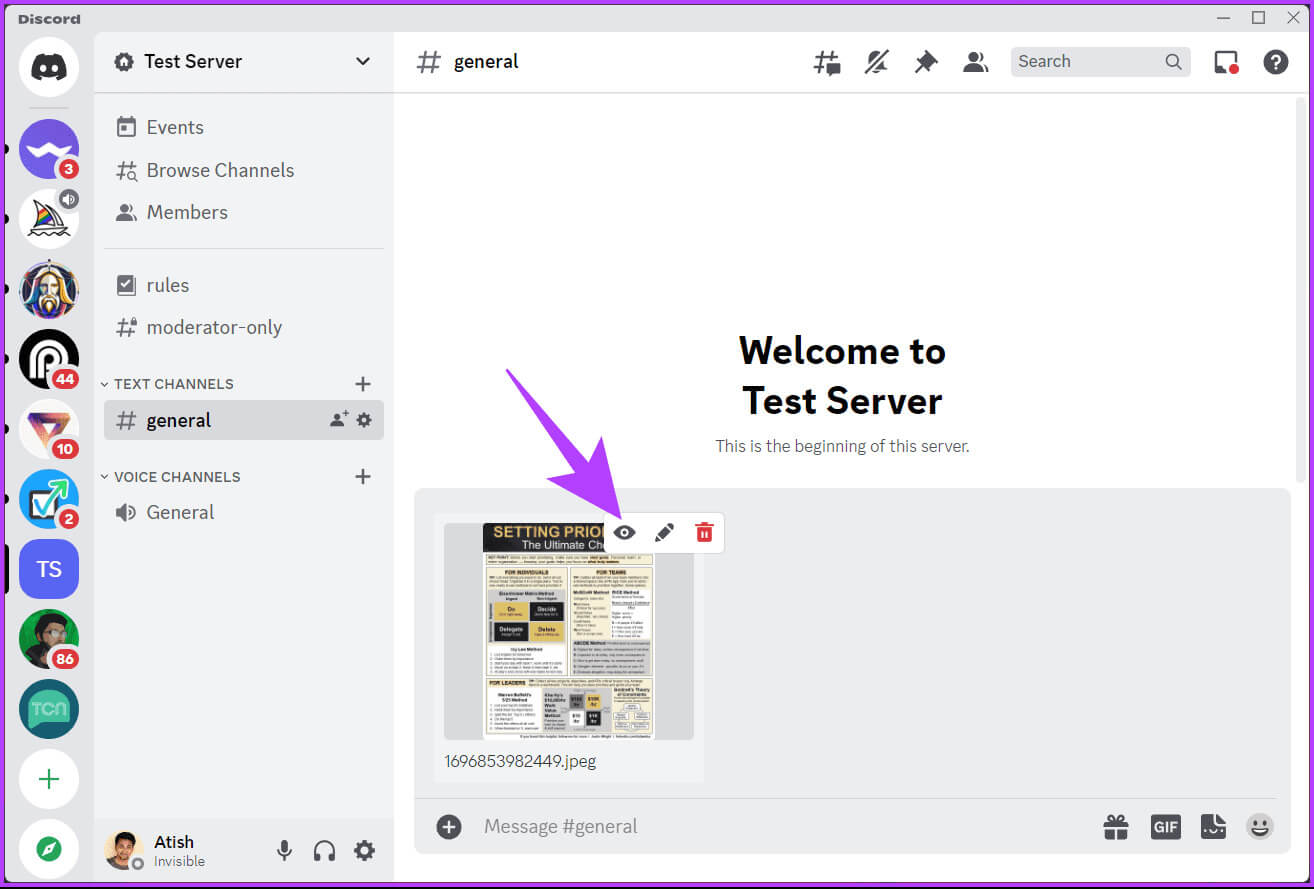
There you go. The image marked as a spoiler is blurred and contains a spoiler tag, much like a text message. Users can tap on the image to unblur and view it.
on mobile
Step 1: Launch an app Discord On your Android or iOS device, go to Chat Or the server where you want to publish the spoiler text.
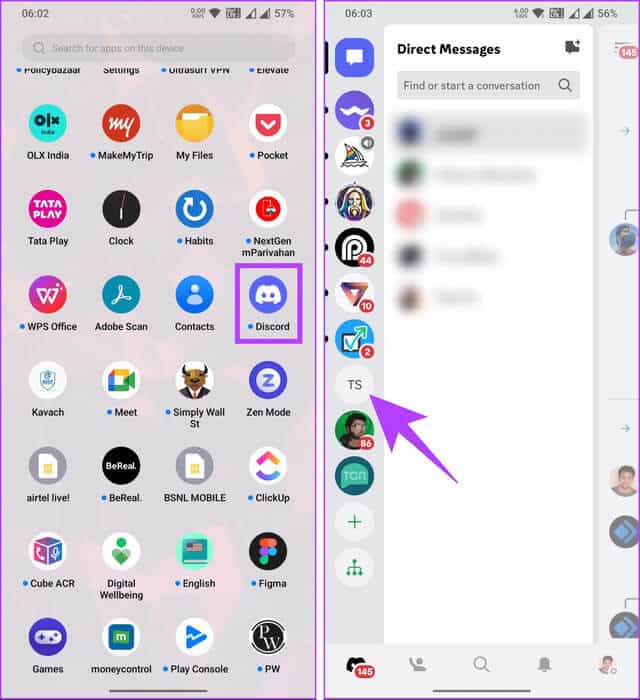
Step 2: Click on the icon + (Plus) in the text box, and choose Image that you want to share as a spoiler, then click Back.
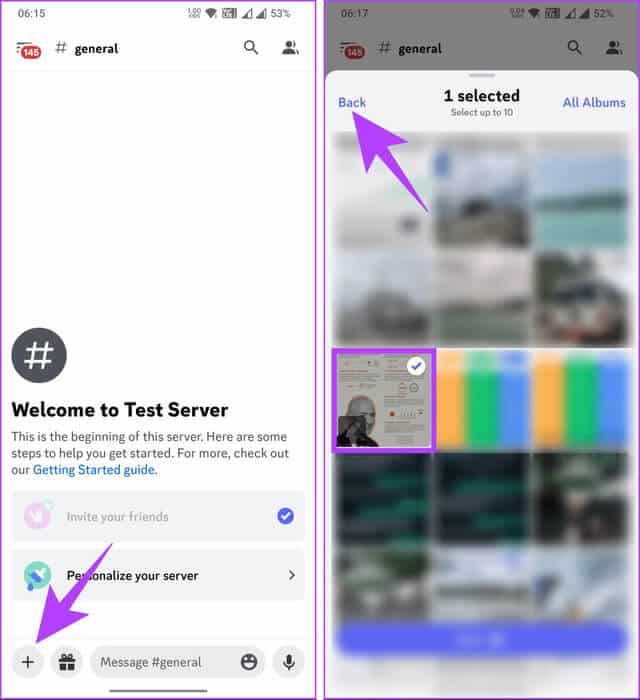
Step 3: Once the image is uploaded, click on it. From the bottom sheet, choose "Mark as spoiler".
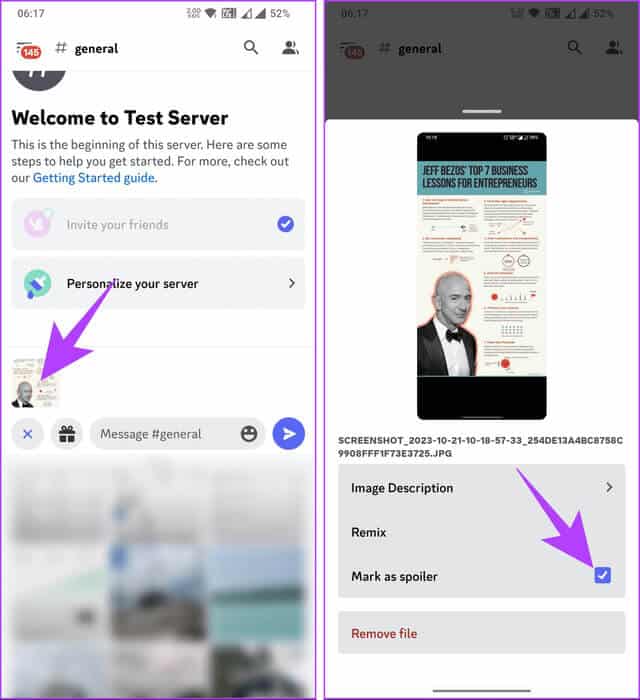
Step 4: Finally, press the button. Send To share with users.
Note: You can choose to add a comment to the image.
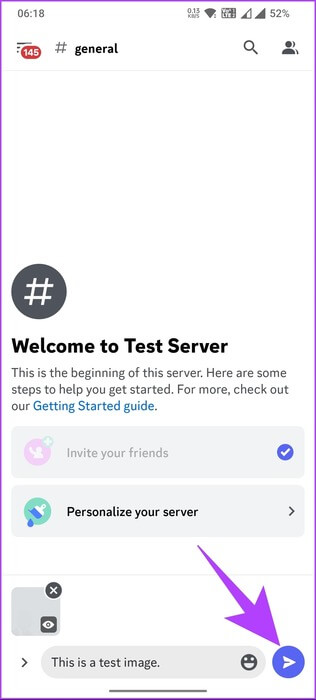
That's it. The image will be blurred and marked as a spoiler. To reveal it, the recipient must click on it. If you don't want to have to click every time to reveal spoiler content, enable Always show spoilers on Discord.
How to always show spoiler content on DISCORD
Before we begin, it's important to note that this method is limited to the Discord desktop and web apps. You don't have a similar option in the Discord mobile app.
Step 1: Open an app Discord On desktop or web using your favorite browser.
Step 2: click button Settings (Gear icon) in the lower left corner.
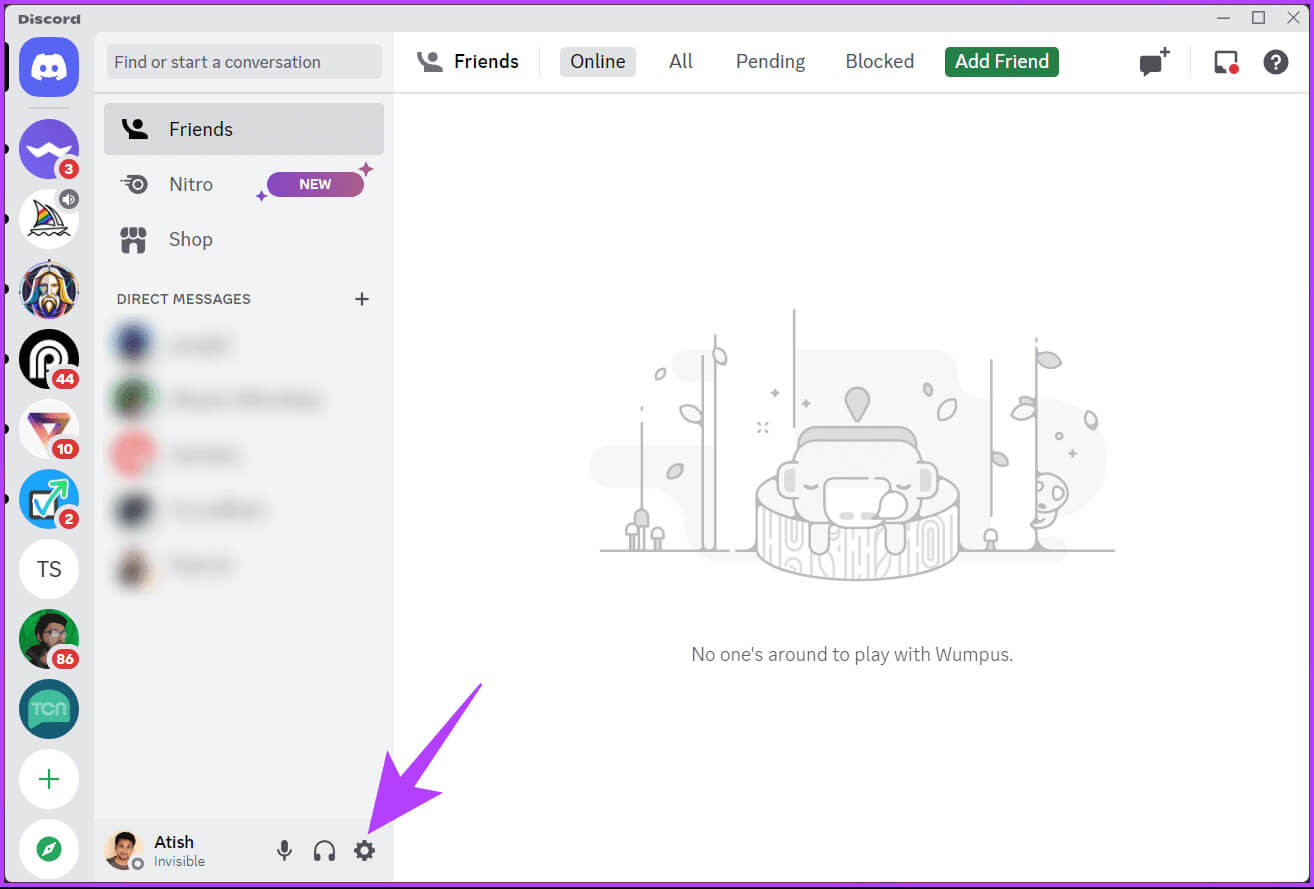
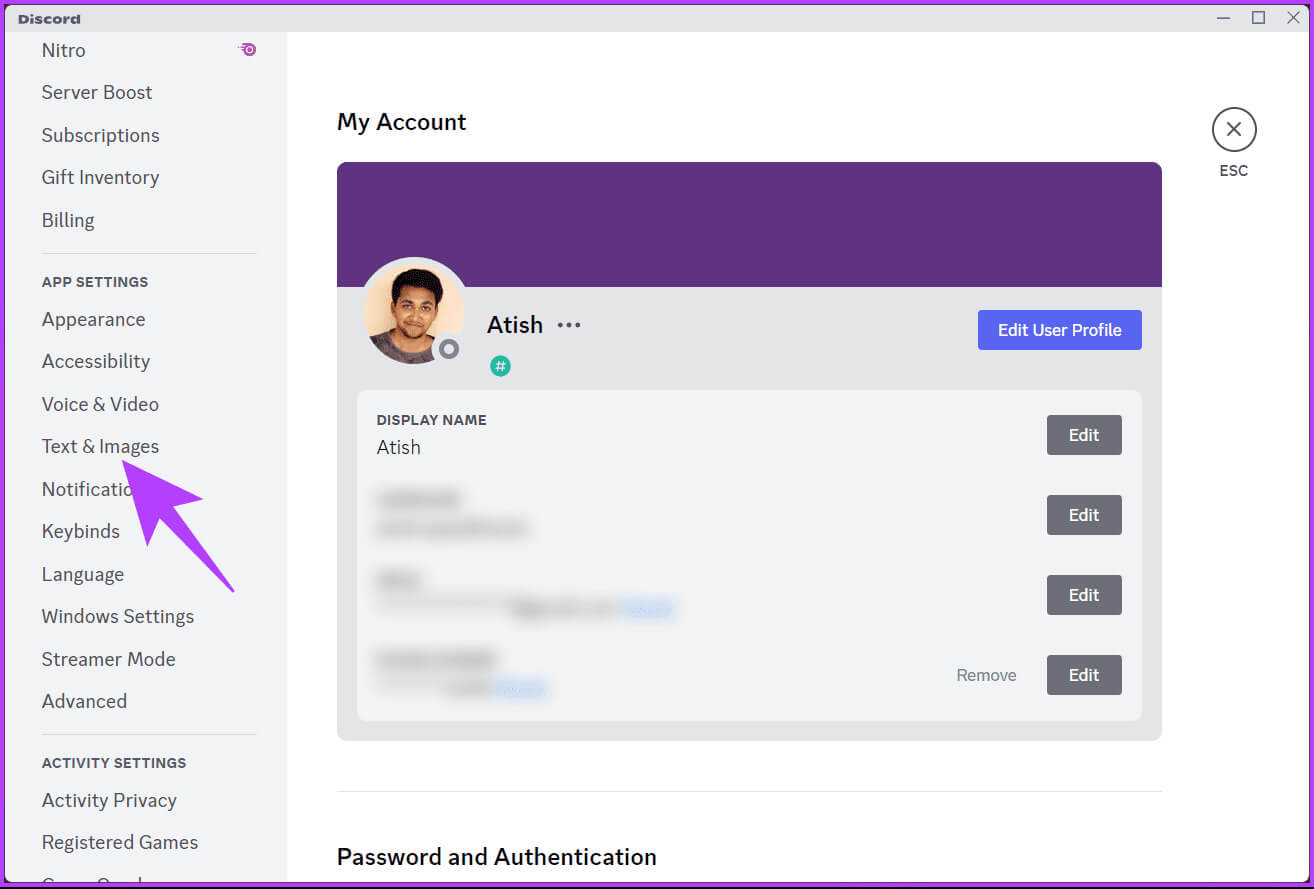
Step 4: On the left pane, scroll down to the section Show spoiler content And always choose.
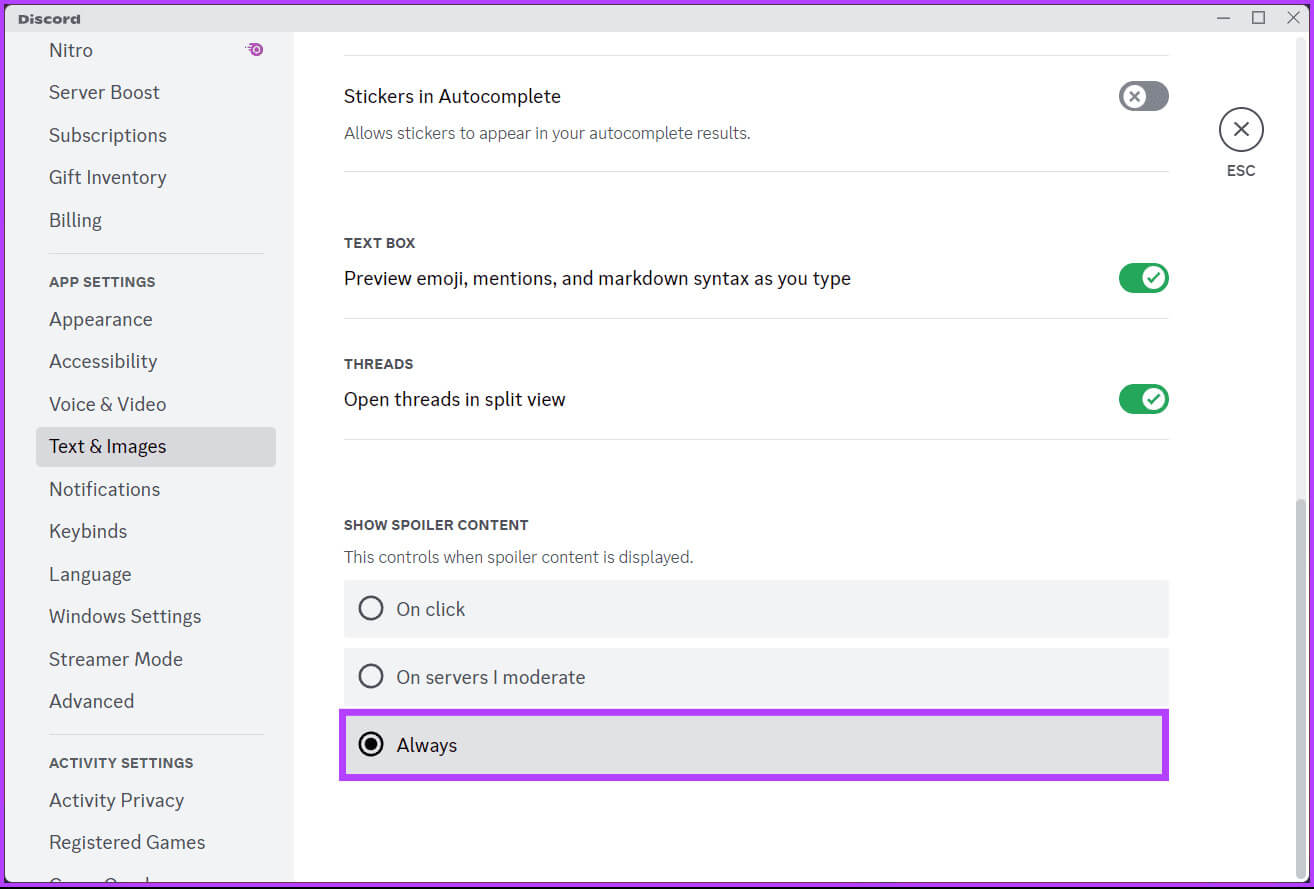
That's all. From now on, you'll see spoiler messages without clicking on them every time. Check out the FAQ section below if you have any questions.
common questions:
Q1. Can I use spoiler tags in both Discord messages and Discord bots?
The answer: Yes, you can use spoiler tags in both Discord messages and messages sent by bots. The functionality is the same.
Q2. Can spoiler content be viewed on mobile devices or the Discord app?
The answer: Yes, spoiler content works on both the desktop and mobile versions of Discord. Users can click to reveal content as long as the app or platform is up to date.
Q3. Is there a character limit for spoiler text in Discord?
The answer: There is no specific character limit for spoiler text, but keep in mind that very long spoiler text may not work well in practice. Use it to hide specific content, not to hide all messages or conversations.
Add a surprise element
Whether you want protection from spoilers ، Whether you want to hide sensitive content, or spark curiosity for active participation, knowing how to make a spoiler (text or image) on Discord enhances the overall community experience. You may also want to read How to play Discord games.