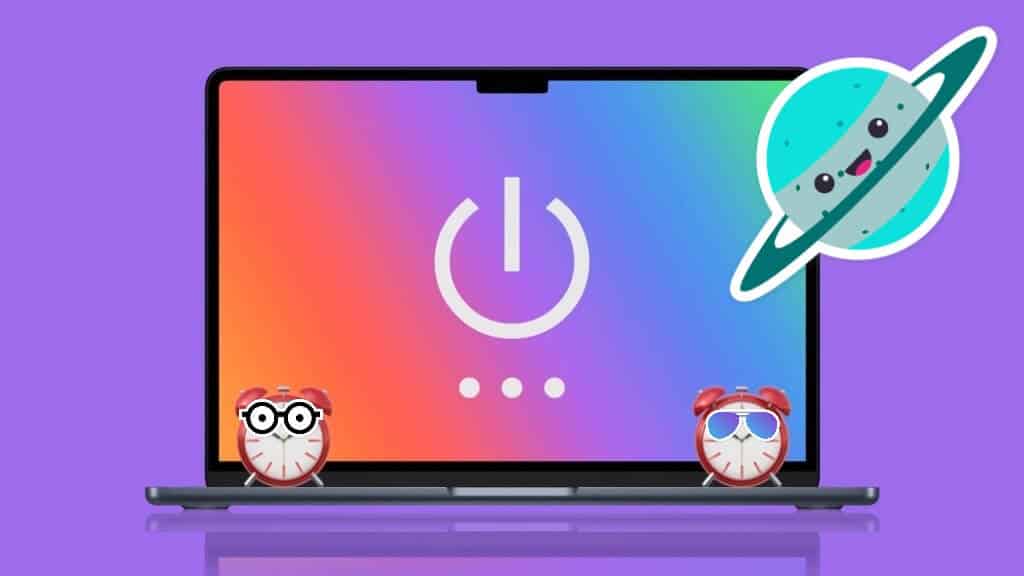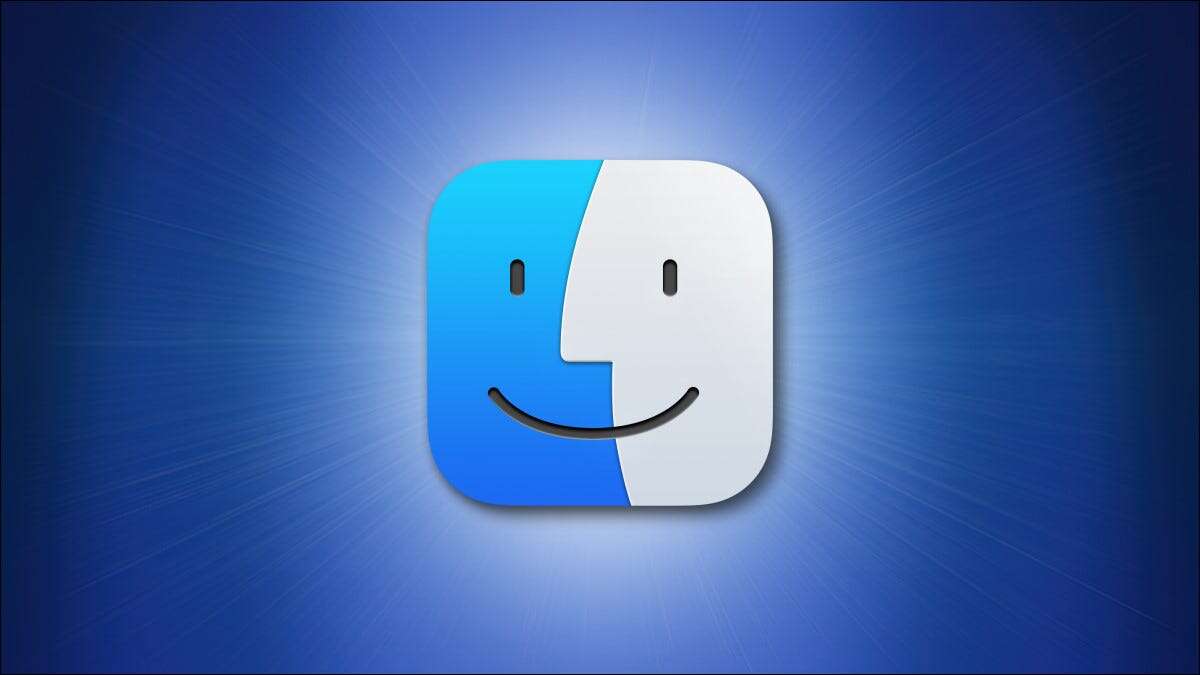With macOS Monterey running on your Mac, you're looking forward to receiving notifications in the Action Center. However, if app notifications aren't working on your Mac, it can be frustrating if you miss an important email or meeting invitation. In this article, we'll explore the 6 best ways to fix notifications not working on your Mac.
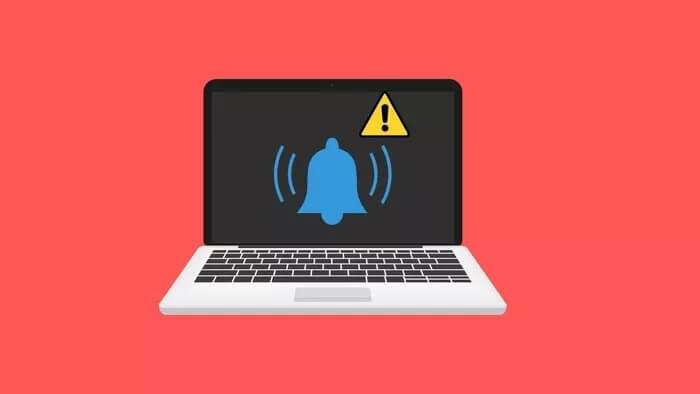
When notifications fail to work on your Mac, you have to open apps to receive messages and updates. This isn't ideal. You want notifications to work as expected on your Mac. Without further ado, let's get app notifications working again on your Mac.
1. Give notification permission
When you first open an app on your Mac, it will ask for notification permission (if necessary). If you deny the notification permission during startup, you need to enable the permission from the System Preferences menu.
Step 1: Click on the small Apple icon in the upper left corner.
Step 2: Open the System Preferences menu.
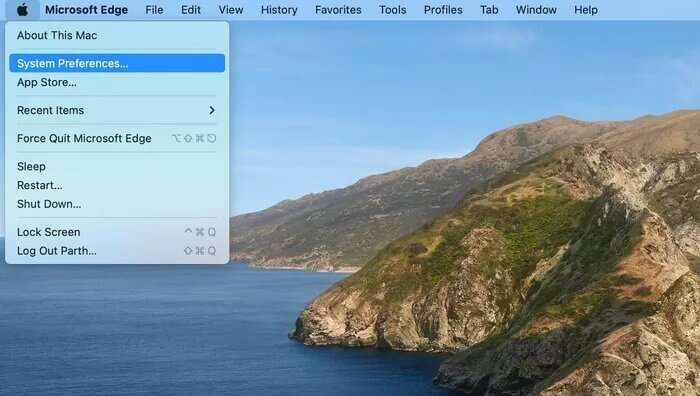
Step 3: Go to the Notifications and Focus menu.
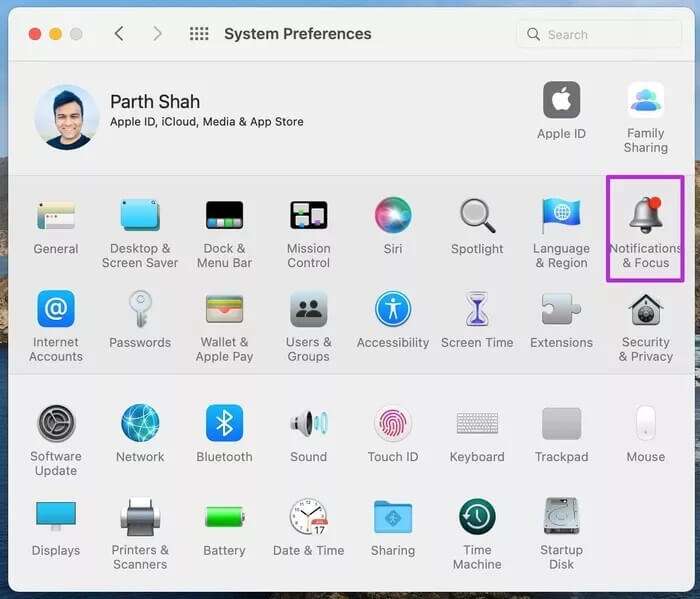
Step 4: Identify the app that is causing you trouble with notifications.
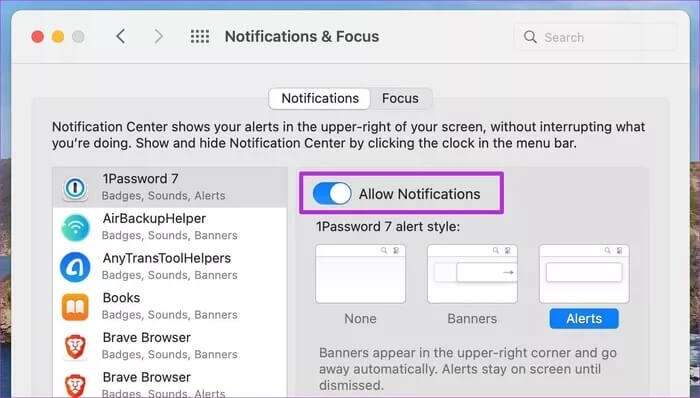
2. Disable focus mode
After the macOS Monterey update, Apple integrated Do Not Disturb mode into Focus on the Mac. If you enable Focus mode on Mac Your, all notifications and calls on the device will be disabled.
You need to open Control Center and disable Focus mode. Alternatively, you can add apps as exceptions to your Focus profile and continue receiving notifications from them even when Focus is enabled.
This is what you have to do.
Step 1: Open the System Preferences menu.
Step 2: Go to Notifications and Focus.
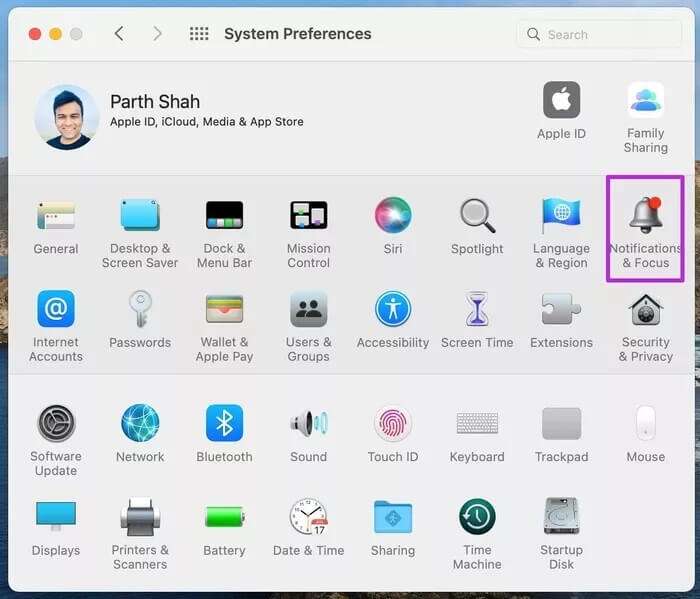
Step 3: Select the Focus profile you use most frequently on your Mac.
Step 4: Select the apps and click the + icon.
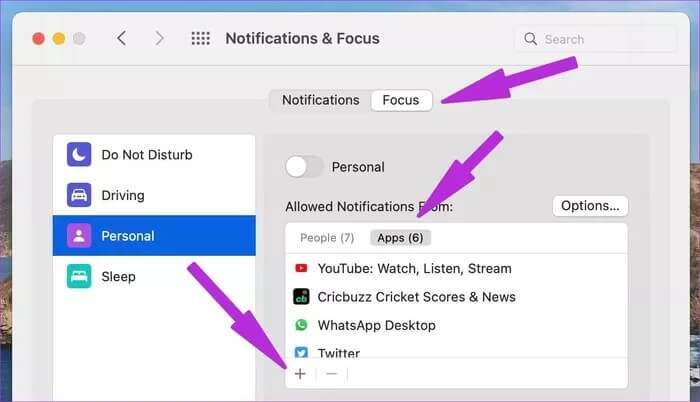
Step 5: Select the app you want to receive notifications from while in Focus mode and close the menu.
You're now ready to receive notifications from your favorite apps.
3. Disable cross-device sharing
This applies to users living in the Apple ecosystem. When Focus is enabled on an iPhone, it's automatically enabled on an iPad or Mac using the same account.
Enabling Focus on your iPhone may trigger the same function on your Mac. You need to disable the Share Across Devices toggle on your iPhone. iOS won't share Focus with other devices.
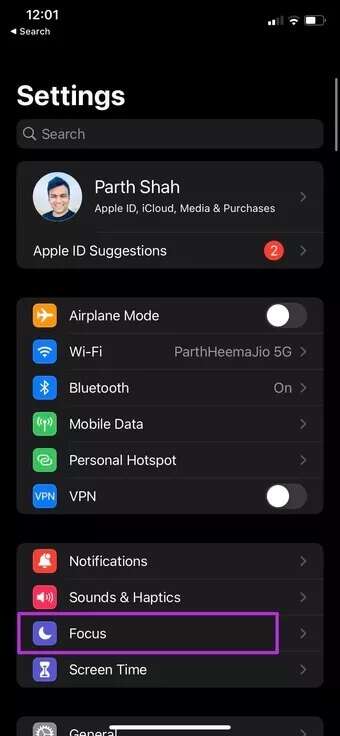
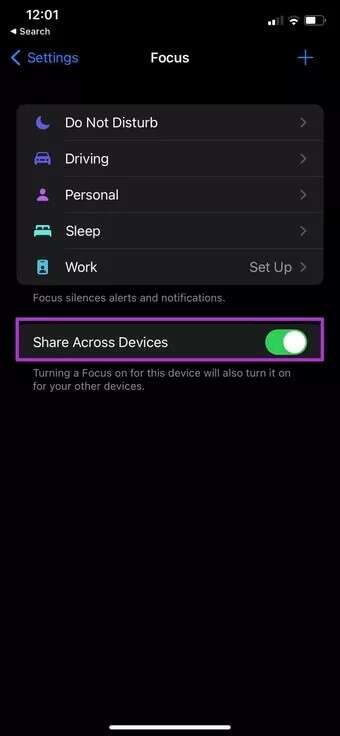
Open the Settings app on your iPhone and go to the Focus menu. Disable cross-device sharing.
4. Open apps during startup
Unlike iPhone, you need to keep apps open in the background to receive instant notifications.
This means you'll need to open apps like Slack and Microsoft Teams to get the latest updates. It works a little differently on desktop than on mobile.
The middle path is to open essential apps like Slack and Microsoft Teams during Mac startup. This way, you're ready to get the latest updates right from the start. Here's how to open your favorite apps during Mac startup.
Step 1: Go to the System Preferences menu.
Step 2: Select users and groups.
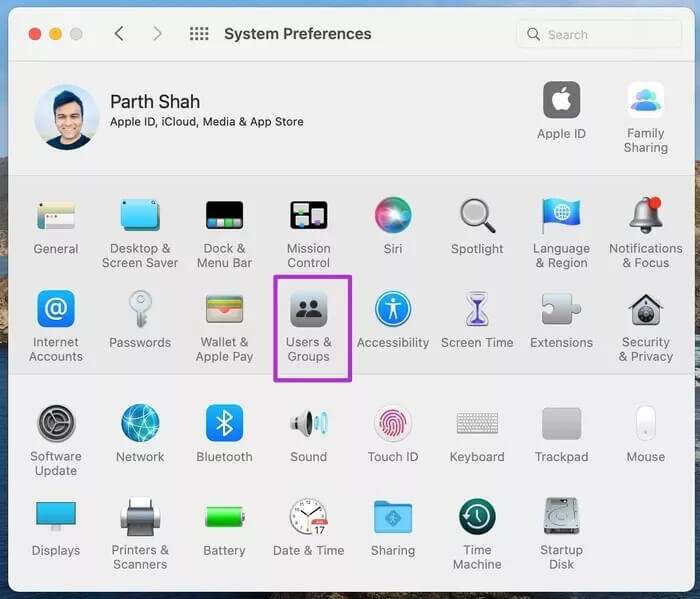
Step 3: Click on Login Items.
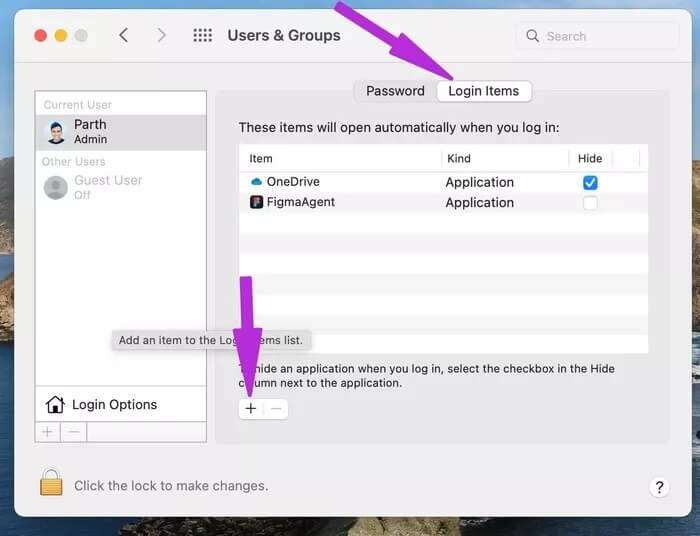
Step 4: Select the + icon at the bottom and add apps from the app list.
Don't overdo this practice. If you keep 4-5 apps open during startup, you may experience lag.
5. Check the application settings.
This trick applies to IM (instant messaging) apps and solutions like Slack and Teams. If you mute a particular conversation in WhatsApp or Telegram , you will not receive a notification.
Similarly, there's an option to block notifications for a specific period in Teams and Slack. Unmute channels, groups, and personal chats, and you'll be ready to receive notifications from them.
6. Update MAC applications
Unlike on an iPhone, there's no way to automatically update apps on a Mac. You need to open the App Store and install new updates.
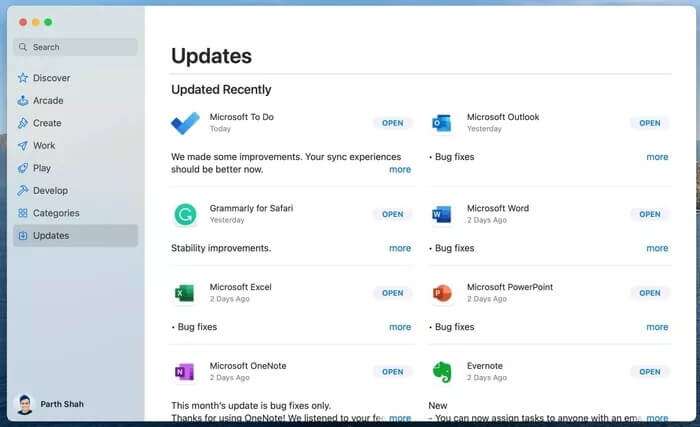
Get notifications that work on MAC
When notifications stop working on your Mac, things can get confusing. Before messing with installed apps, use the methods above to fix notifications not working on your Mac.