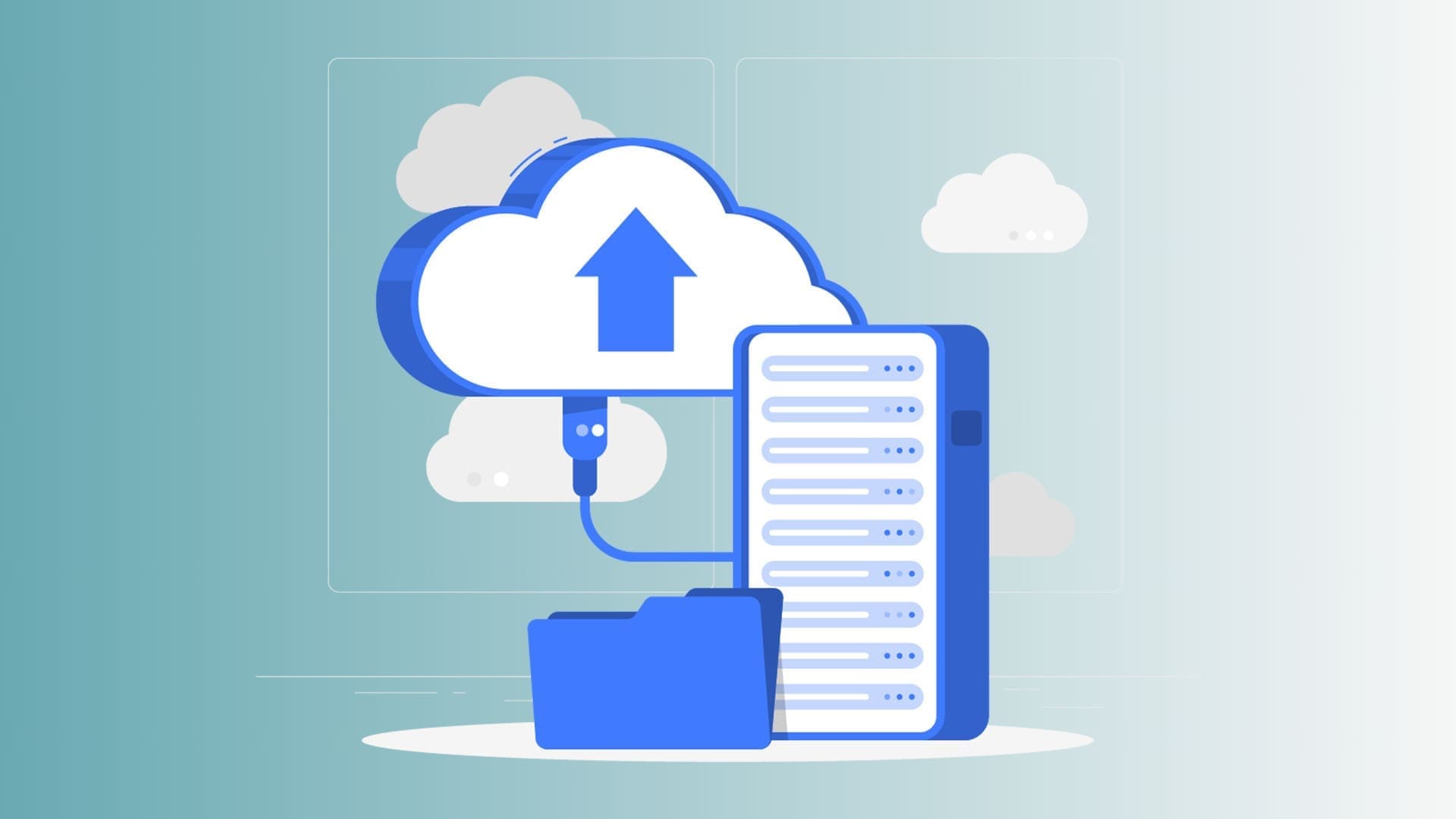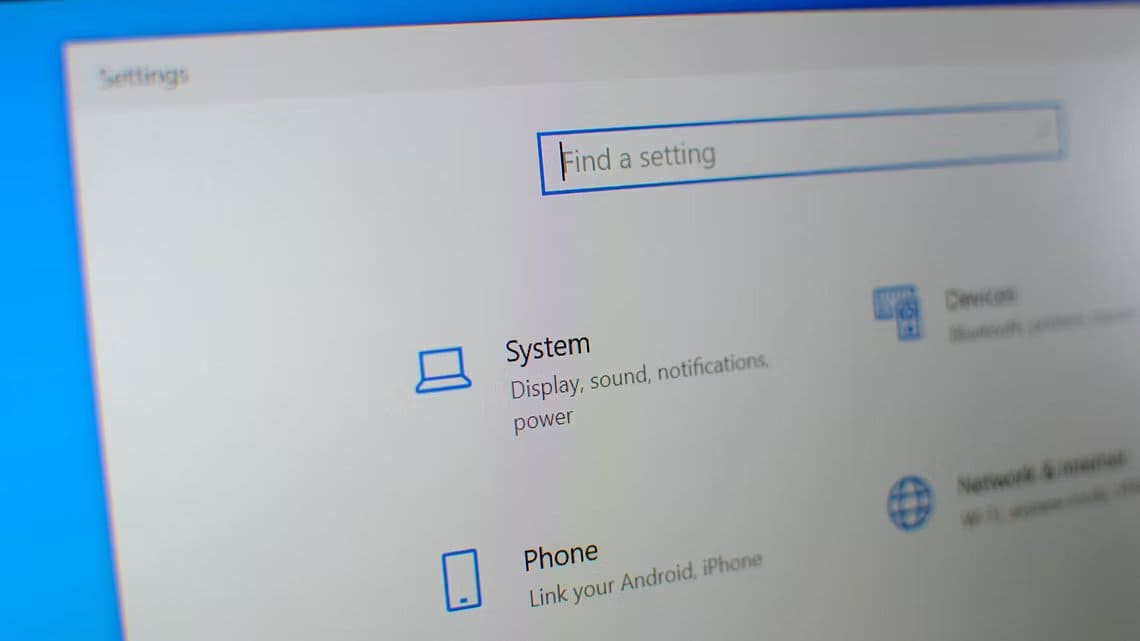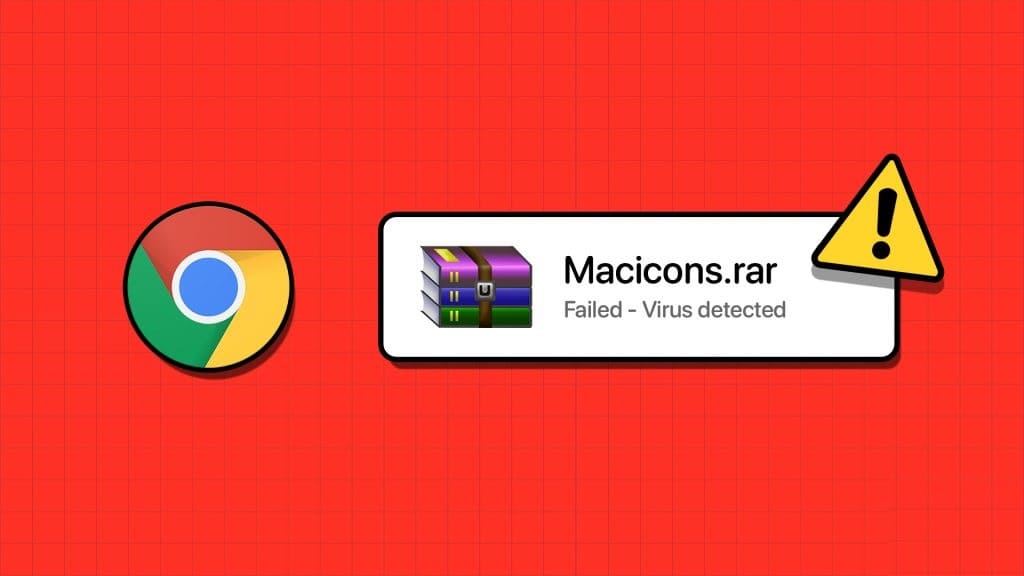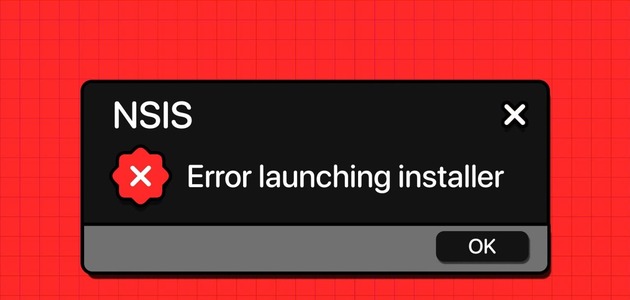It's 2021, and Zoom continues to be the de facto choice for small businesses and enterprises conducting digital meetings. Your next Zoom meeting could be in vain if you experience audio delays during conversations. Many users have experienced this issue, and in this post, we'll troubleshoot and fix audio delays in Zoom on Windows 10 and Windows 11.

There are many factors that affect audio delay in Zoom. It's difficult to pinpoint a single cause for audio delay in Zoom. We'll start with the simplest troubleshooting trick and then move on to advanced methods to fix the problem.
1. Use a faster internet connection.
Slow or sluggish internet connection is one of the main reasons behind delays. Zoom sound On Windows, Zoom is a resource-hungry application that requires a good amount of bandwidth to run smooth video meetings.
If you're using a single-digit internet speed, you may experience video recording issues as well as audio delays. Participants may see your face perfectly, but the audio will come through after a significant delay.

This can lead to confusion and errors during ongoing Zoom calls. Make sure you're working with a fast internet connection. If another application is running in the background and consuming your internet bandwidth, pause it during the Zoom meeting.
2. Check your laptop
Is your Windows laptop's microphone working? You may want to double-check before starting a Zoom meeting. Zoom offers an option to check your microphone in Settings. Here's how to test it.
Step 1: Open Zoom on Windows.
Step 2: Click the settings icon at the top.
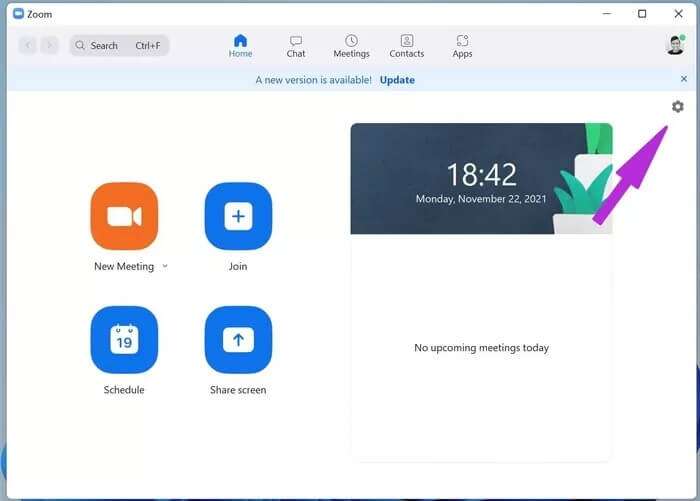
Step 3: Go to the audio menu.
Step 4: Select your default microphone and click the Test Microphone button.
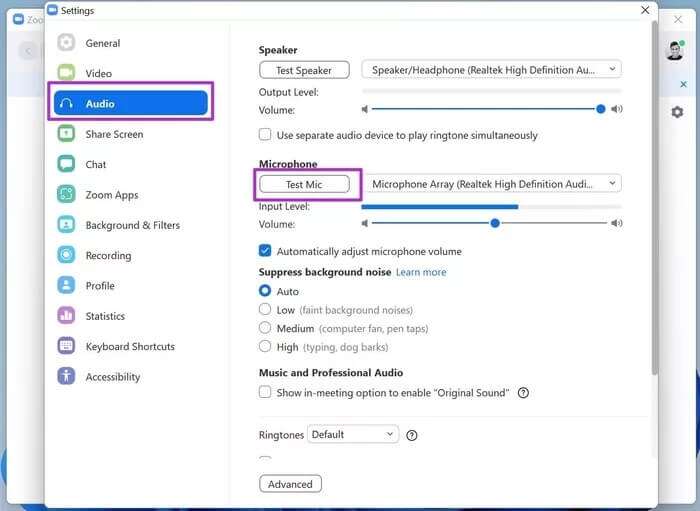
3. Use an external microphone for better audio quality.
If you're already working with a faulty microphone on Windows, it's time to replace it with a dedicated microphone.
The market is flooded with third-party microphones for use with Windows devices. Such an investment makes sense for experienced users who conduct frequent Zoom calls throughout the day.

After setting up a new microphone on Windows, don't forget to change the default microphone from the Zoom settings menu.
Open Zoom Settings and go to Audio. From Microphone, select your default microphone and start your Zoom meeting.
4. Check the BLUETOOTH connection.
Are you trying to make Zoom calls using Bluetooth headphones? You may want to check your Bluetooth connection. An unreliable Bluetooth connection can cause audio delays in Zoom meetings.
Ensure your Bluetooth connection is working properly before starting a Zoom meeting. See our dedicated guide if you experience Bluetooth connection issues in Windows 11.
5. Update microphone drivers
Outdated microphone drivers may be interfering with audio delay in Zoom. You need to Update drivers To the latest version of the Device Manager list. Here's how.
Step 1: Press the Windows key and open the Device Manager menu.
Step 2: Expand the list of audio inputs and outputs.
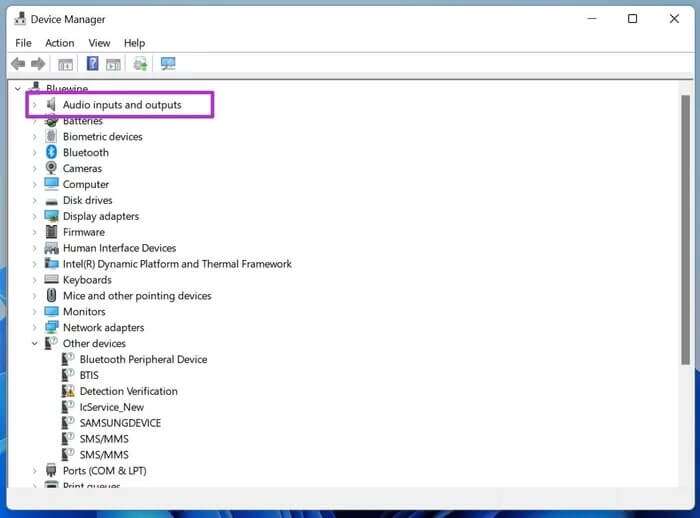
Step 3: Find your current device's microphone from the list.
Step 4: Right click on it and update your microphone drivers to the latest version.

6. Check the headset microphone.
In Method 4, we asked you to check the Bluetooth connection on your Windows laptop. Now you need to check your headset microphone. A faulty headset microphone can cause audio delays during Zoom calls.

To ensure your headset microphone is working as expected, you can call someone and ask if they can hear you well. If the answer is yes, you're ready to proceed with using Bluetooth headphones. If not, you'll need to change the input device for Zoom calls.
7. Mute background noise.
The Zoom Windows app has an option to eliminate background noise. It can filter out distracting audio to improve audio quality. Background noises such as paper crunching, keyboard clang, fan noise, and more will be filtered out to provide a better experience.
Step 1: Open the Zoom app and click the Settings gear at the top.
Step 2: Go to the audio menu.
Step 3: By default, background noise suppression is set to Automatic. Select High, and it will remove all types of background noise.
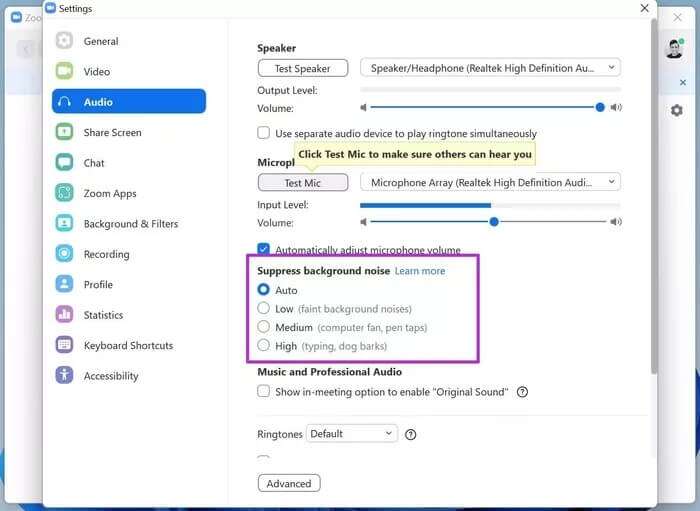
Participants will only hear your voice and not some other random noise during calls.
8. Update Zoom
Zoom regularly updates the app with new features and bug fixes. You may be using an outdated version of Zoom, which can cause audio delays and other issues.
Open Zoom and click the Profile menu at the top. Check for updates and install the latest version of Zoom to eliminate errors.
Enjoy a smooth audio experience in ZOOM
Audio delays on Zoom may force you to look for alternatives. However, audio delays are caused by other factors, and you'll continue to experience the same delays on other video calling apps. Follow the tips above and fix audio delays on Zoom on Windows.