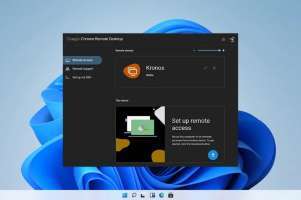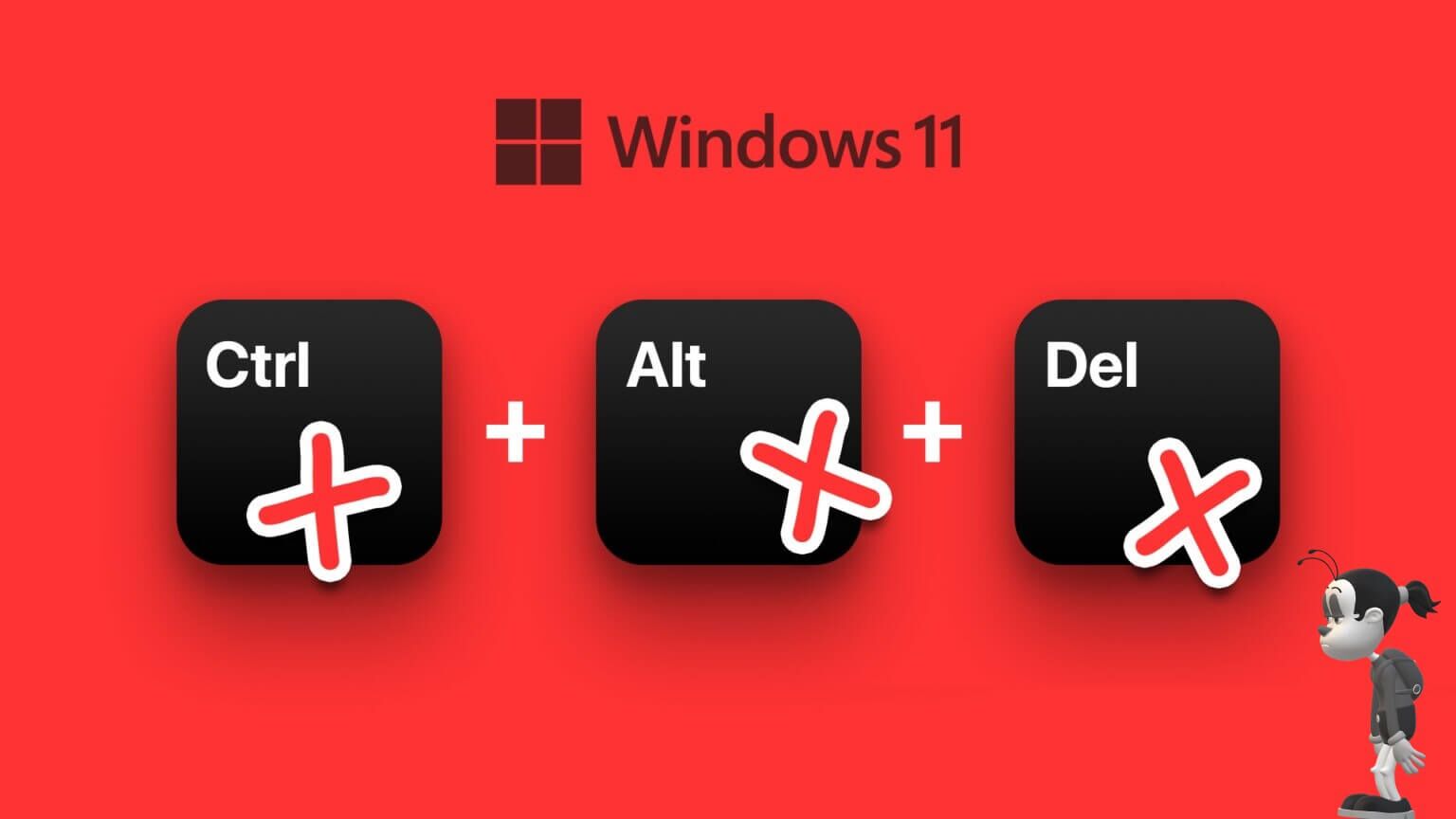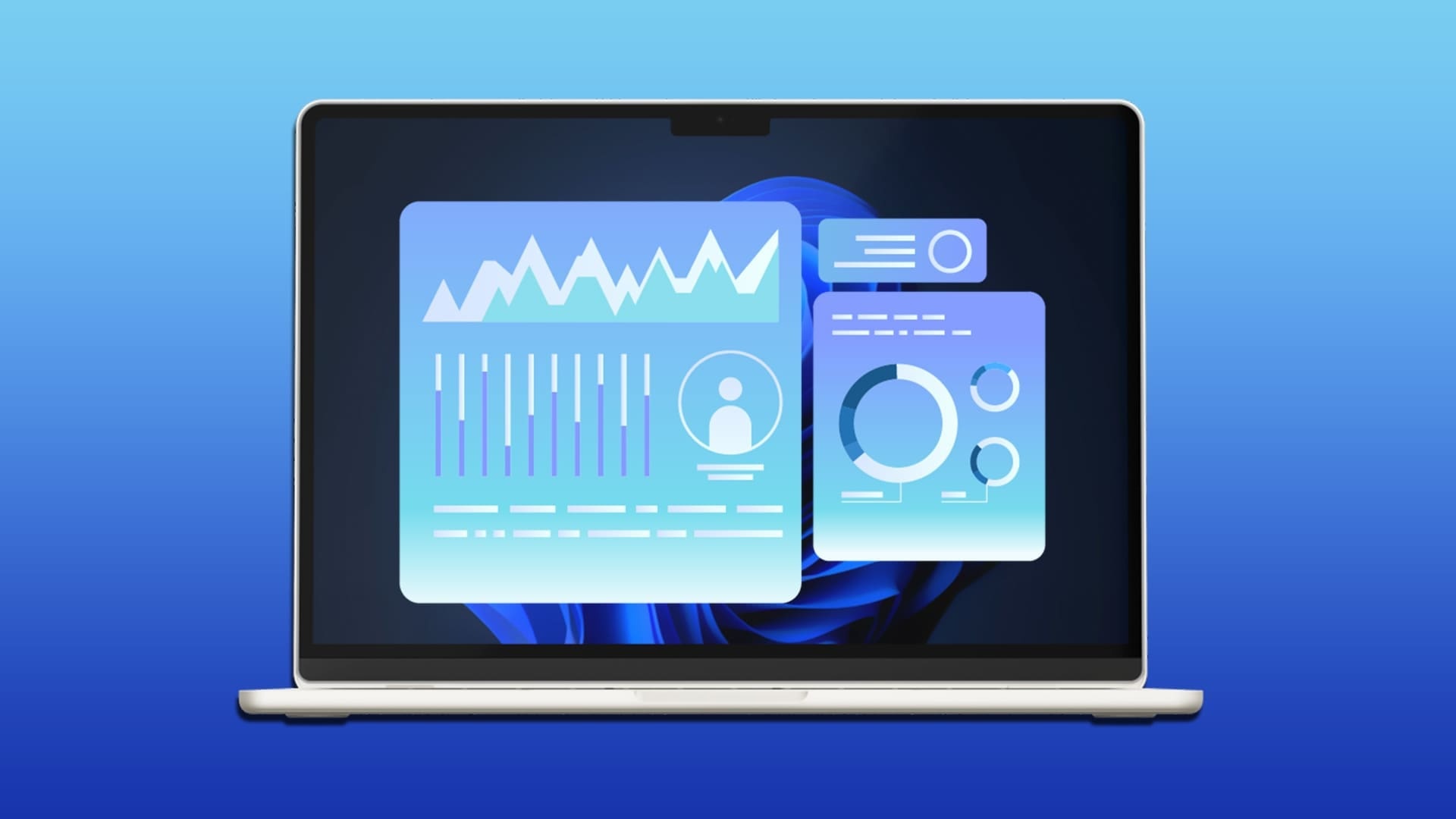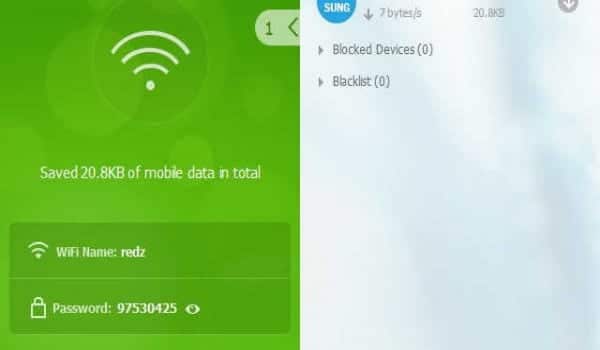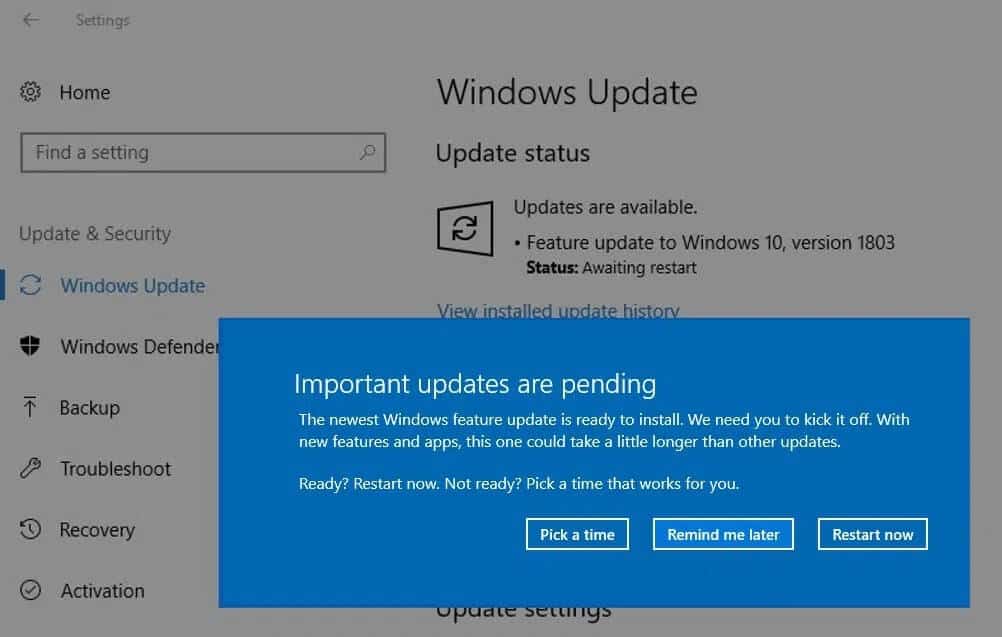Windows 11 is here and has some New bells and whistlesOne notable change was the focus on security and privacy. For example, the TPM 2.0 chip was made mandatory, and device-level encryption was enabled by default. However, for some Windows 11 Home users, the device encryption option is completely missing from the settings. In this article, we'll explore why encryption isn't working on Windows 11 Home, and how to fix it.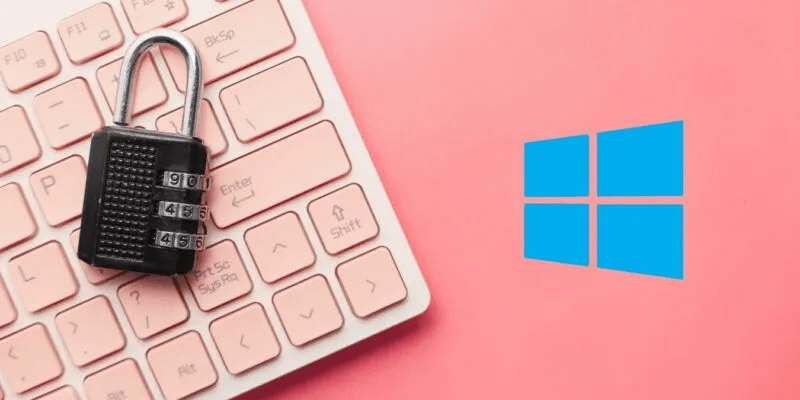
Why is device encryption missing in Windows 11 Home?
To understand why device encryption is missing for some users, we first need to look into Sleep Mode and Modern Standby.
When enabled, hibernation mode allows users to quickly wake up their computers. This eliminates the need to boot from scratch. When a computer enters hibernation mode, it is locked and encrypted.
To encrypt data in Windows 11 Home, Microsoft uses BitLocker—but not the full version with advanced features, as that's reserved for Windows 11 Pro. This results in longer wake-up times, so Microsoft added Modern StandbyIt keeps certain processes and programs running in the background while your computer is in sleep mode. To access these processes and programs, Modern Standby needs to decrypt data automatically encrypted in sleep mode.
Modern Standby is directly linked to the device encryption feature. In Windows 11 Home, this access is needed to function. So, what's the problem?
As it turns out, Modern Standby is missing on some Windows 11 Home PCs. When this happens, the device encryption option is also missing because the two are connected. Essentially, it's a bug that prevents your Windows 11 Home PC from encrypting data when the PC is in sleep, hibernate, locked, idle, or shut down. It's not clear why yet, but the bug only affects some Windows 11 Home PCs.
Note that Modern Standby is not the same as Sleep mode. They are two separate features with separate, albeit related, functions. Sleep mode puts your computer into sleep mode, while Modern Standby keeps some processes running to improve wake-up times. Even if you lose Modern Standby, Sleep mode will still work perfectly on your computer—it won't be able to encrypt data, and wake-up times will be slightly longer.
How to tell if device encryption is missing on Windows 11 Home
There are several ways to tell if encryption is working on your Windows 11 Home PC.
Open computer And if you see the unlock symbol on C: drive The drive will be encrypted. It could be another drive, but C: drive It is usually where the operating system, applications, and important files are stored.
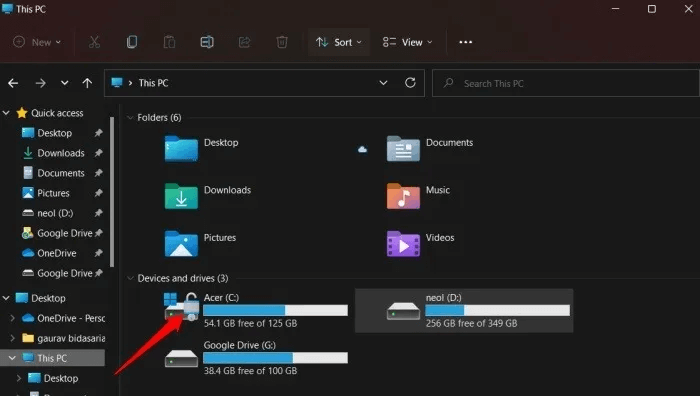
Another way is to check your device's encryption settings.
Open Windows Settings and go to Settings -> Privacy & Security. If you can't see the device encryption listed as in the screenshot below, it's missing due to a Modern Standby conflict.
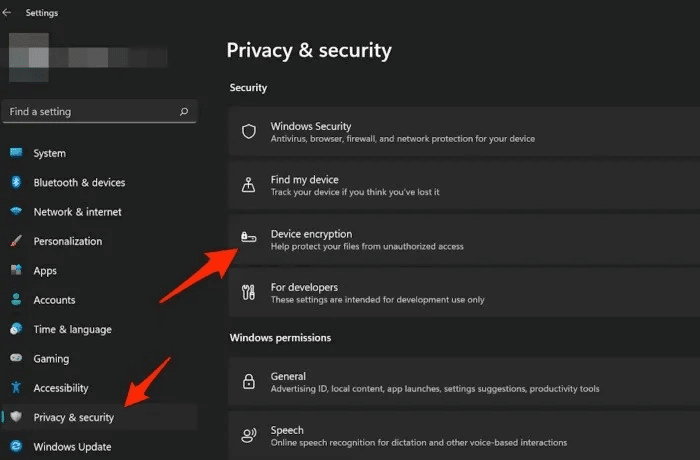
You need to meet certain encryption standards to work on Windows 11 HomeOtherwise, you won't even see the enable/disable option. Let's take a look at these parameters.
Encryption prerequisites for Windows 11
Whether you're using a Home or Pro license for Windows 11, you'll need to meet certain requirements before you can use encryption:
- TPM 2.0 (Trusted Platform Module) with Modern Ready support
- TPM must be enabled.
- UEFI (Unified Extensible Firmware Interface) firmware
Also read this tutorial about: How to check the TPM 2.0 hardware chip And enable it on your computer's motherboard.
How device encryption works on Windows 11 Home
If you have the option to encrypt your device in Windows 11 Home settings, follow these steps to encrypt data on your PC:
- Click on Win + I keys to move to Settings -> Privacy and Security. Click Device encryption.
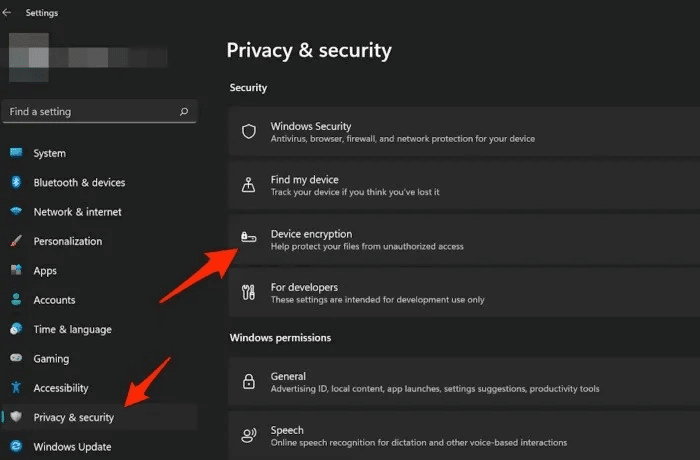
2. Switch the Device Encryption button to "employment".
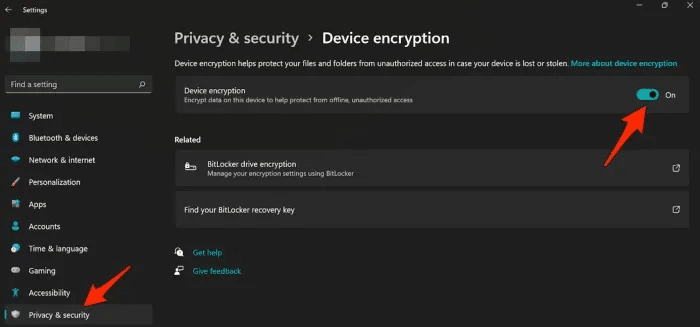
Again, if you don't see this option, it means that device encryption isn't running on your computer.
Alternative methods for encrypting data on Windows 11 Home
If device encryption isn't available on your Windows 11 Home PC, these options may help you encrypt your data or even your entire hard drive.
1. Encrypt and securely store data with OneDrive
OneDrive comes with a unique feature: Personal storeIt's a private folder created by default within your primary OneDrive folder, and it's encrypted by default. You can store any and all file formats in it. The free version of OneDrive supports storing up to three very limited files, so you'll need to upgrade.
On the plus side, your data is encrypted and stored in the cloud, so even if something happens to your computer, you can access it on another one. It works on Android and iOS, too. We also recommendEnable two-factor authentication (2FA) for your Microsoft account.
2. Encrypt your Windows computer with VeraCrypt
VeraCrypt is a free, open-source encryption software for Windows. Available on GitHubYou can also download it from SourceForge.
It's based on an older version of TrueCrypt that is no longer available. VeraCrypt is updated regularly and supports other operating systems, such as Linux and macOS.
Download and install the app just like any other Windows app. Once done, launch the app and click “Encrypt System Partition/Drive” Under the tab "the system".
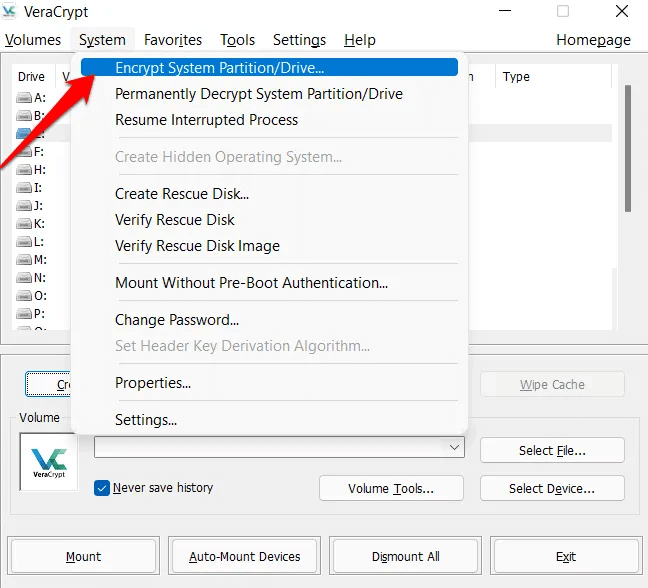
You will be asked to choose between: "normal" و "hidden". Normal mode means that VeraCrypt will encrypt the system partition, usually the C drive, and create a password. Each time you want to access the drive, you'll need to enter the password.
Hidden creates a new volume with a decoy operating system. This gives you two drives with two operating systems: one real and one decoy. If someone forces you to enter a password, you can grant access to the decoy drive with fake data. This is for more advanced users.
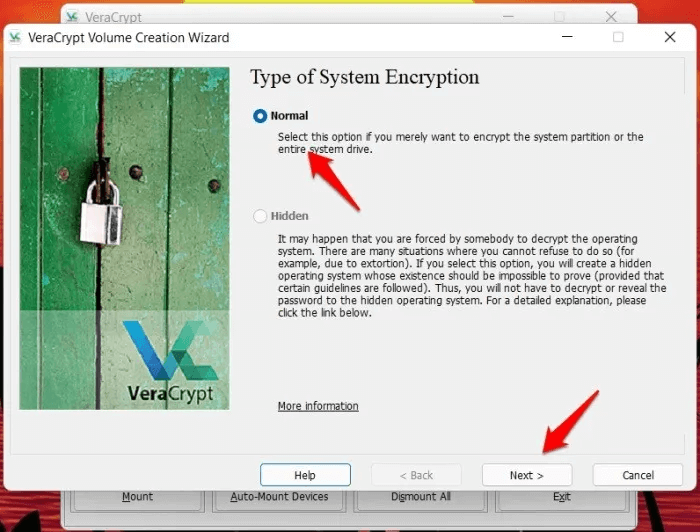
Click "the following" Follow the on-screen instructions based on what you selected in the previous step. If you selected Hidden, you'll be asked to choose a location to create the decoy volume.
If you have Windows installed in one drive and other data in a different drive, select Encrypt Windows system partitionIf you select “Full drive encryption” Other partitions you may have created to better manage files and folders will also be encrypted.
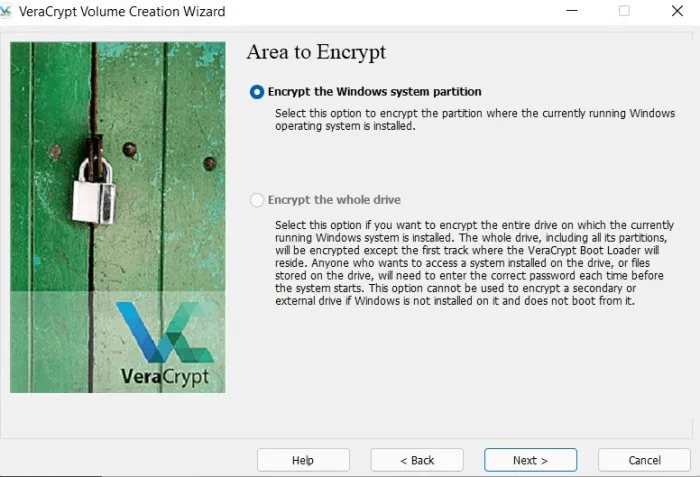
You may be asked to choose between single-boot and multi-boot. Select single-boot if you only have Windows installed. Select multi boot If you have multiple operating systems, such as Ubuntu , installed. In my case, it automatically detected single playback.
You will now see the encryption options. The default options are BEA و SHA-512 Good for most users, other than the more advanced ones.
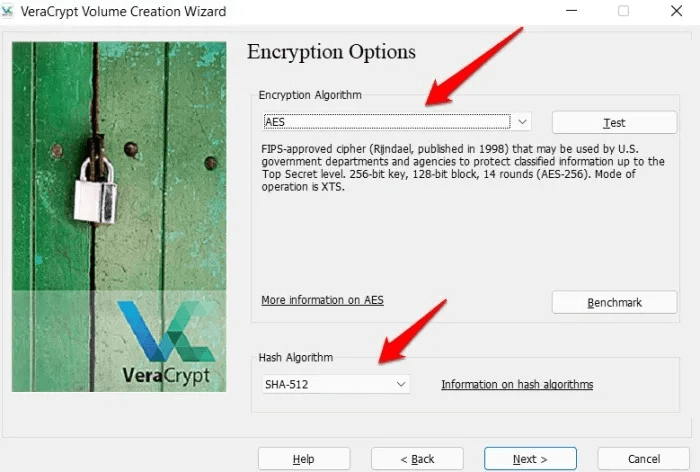
We recommend choosing a strong password and writing it down or saving it in a safe place. Losing your password can lock your drive permanently.
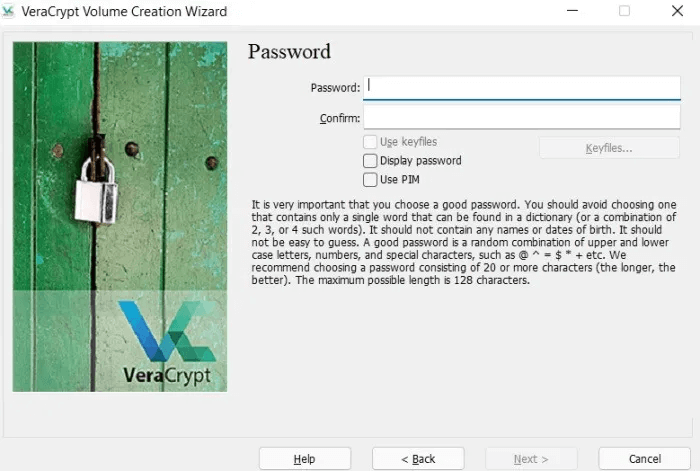
Here are some additional options.
- Using key files – It adds an extra layer of security by prompting you to reveal certain files stored on the pen drive, for example, before accepting the password. If you lose the selected files, you won't be able to decrypt the drive/partition.
- Show password - Simply show the password you entered so you know it and confirm it one last time before proceeding.
- Use PIM – Like key files, this also adds a layer of security. Here, you'll enter a number that you'll have to enter each time you enter your password. A higher value can help protect against brute force attacks, too.
On the next screen, VeraCrypt will ask you to move your mouse pointer randomly around the screen until the gauge at the bottom fills up. This collects random data to fill in the space around the encryption keys to protect them. Simply move your mouse randomly and click "the following" When the counter appears full.
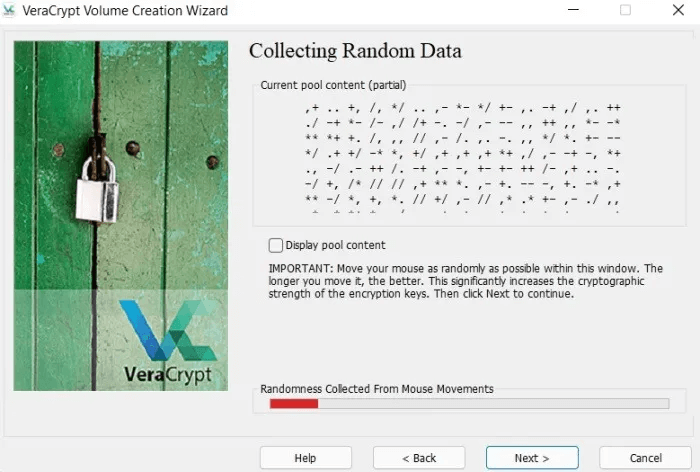
Conclusion
It's unclear how many users are experiencing this issue. Microsoft has yet to issue a statement or acknowledge the issue. No fixes are available yet. Currently, if you need to encrypt your data, use OneDrive, VeraCrypto, or NordLocker. Alternatively, you can Upgrade your Windows license To Professional because it uses the full version of BitLocker and does not have this issue. Read on to find out. How to Install Windows 11 on Unsupported Drives (and Why You Shouldn't).