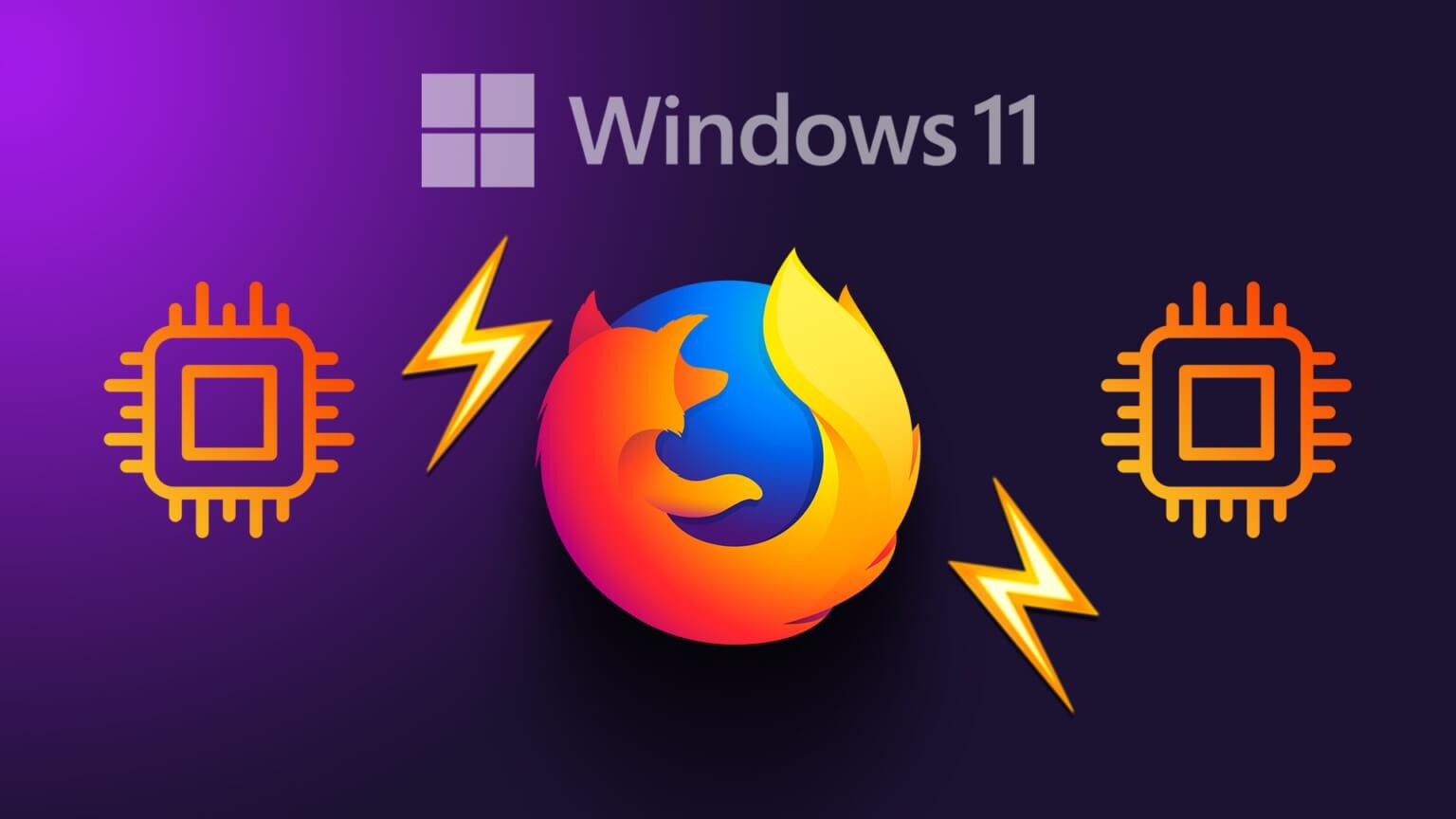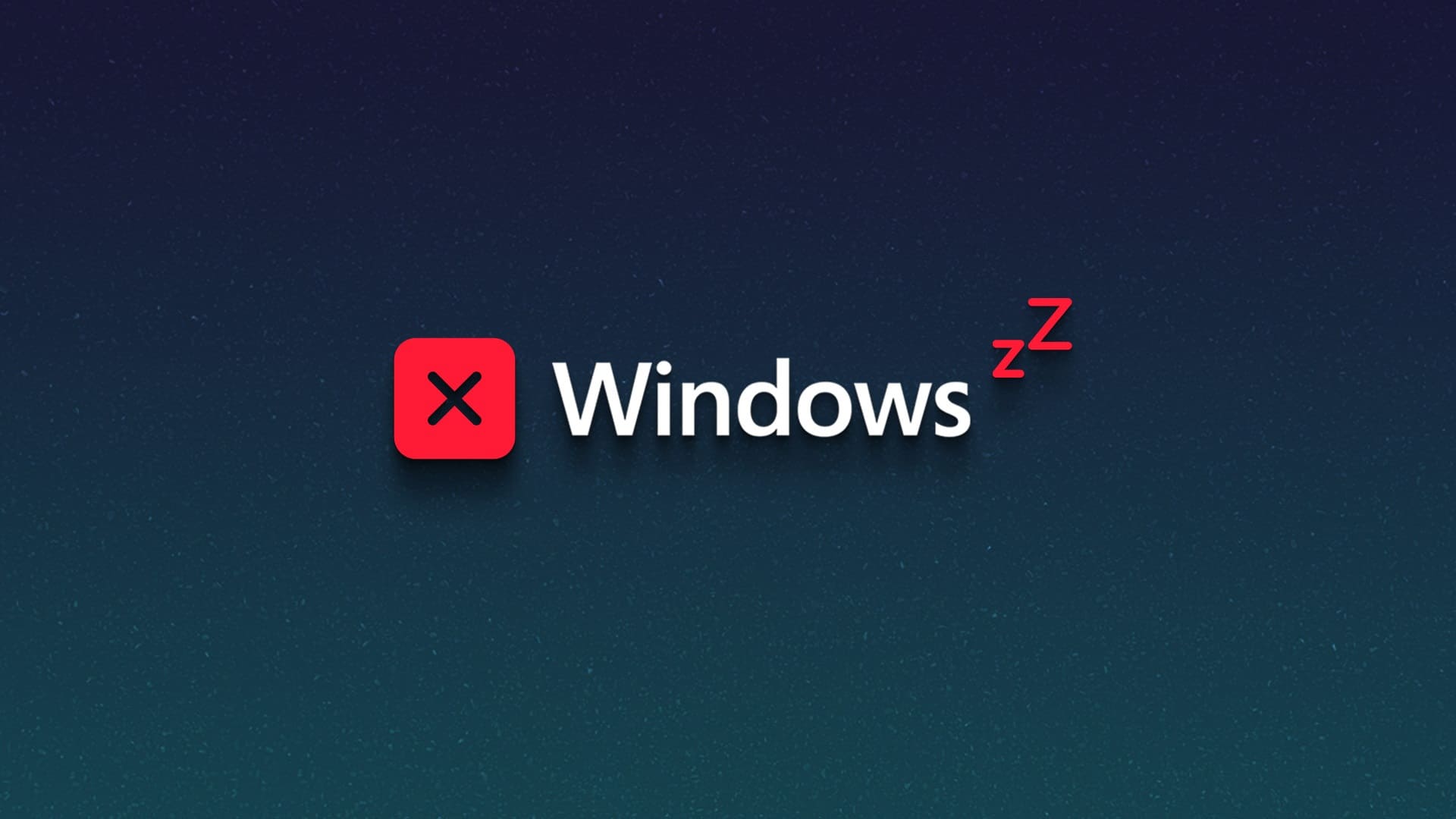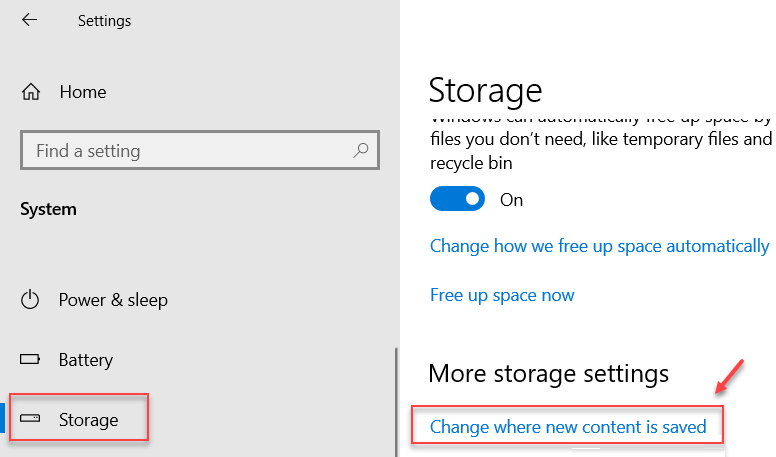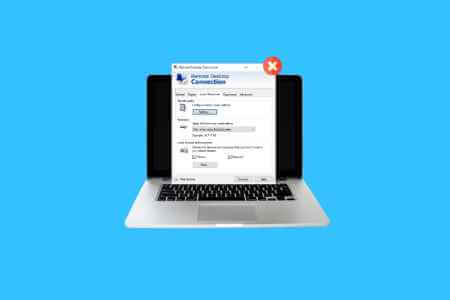NVIDIA GeForce Experience is a utility that helps you update your GPU drivers. Additionally, it offers additional features such as game optimization and overlays to track game performance.Capture gameplay and broadcast it to a larger audience. However, some users are experiencing the "NVIDIA GeForce Overlay not working" issue in the app on Windows 10 or Windows 11.
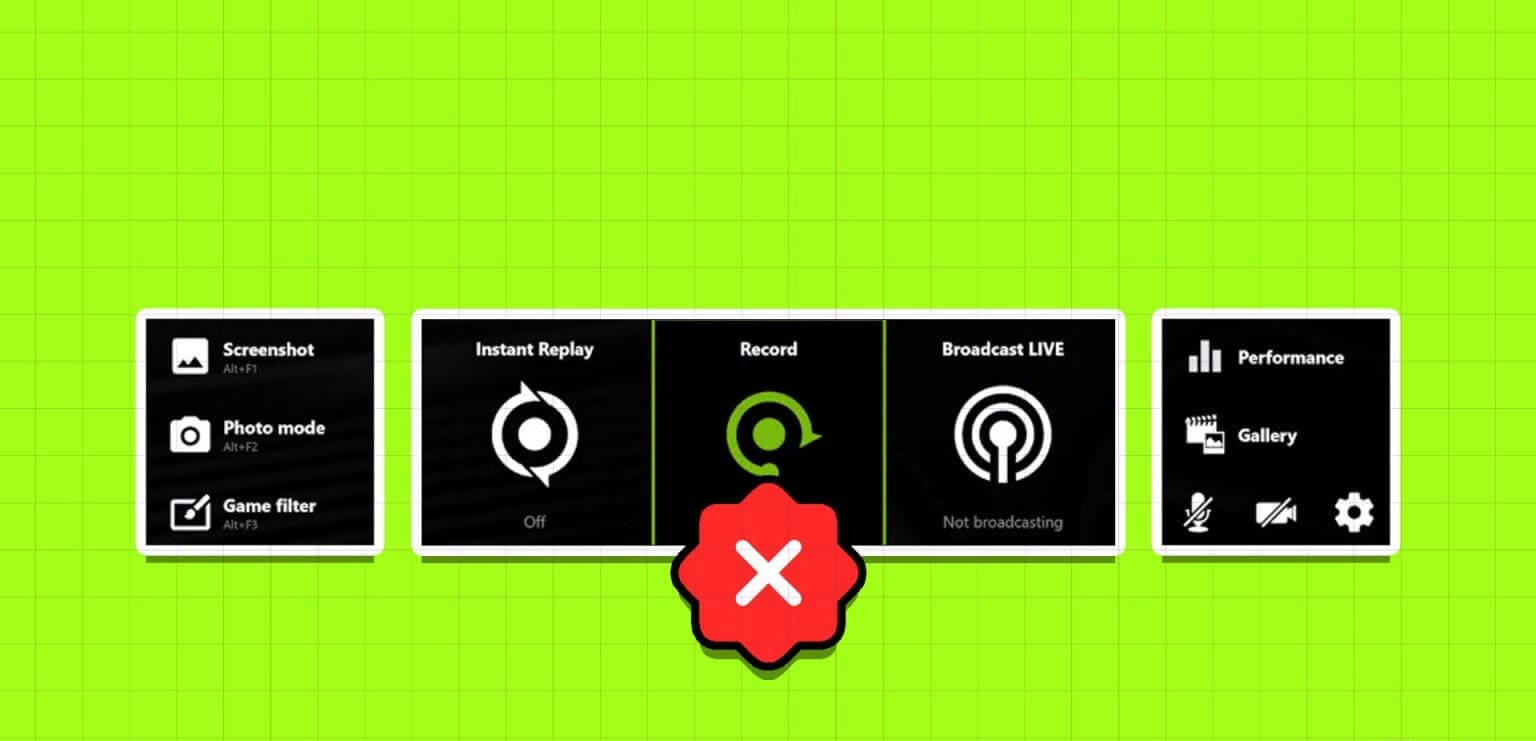
Possible causes of this issue include incorrectly configured overlay settings, faulty NVIDIA services, a missing Media Feature Pack, and a corrupted or outdated NVIDIA client. Try these nine methods to fix the issue and get the NVIDIA GeForce overlay working again on your Windows 10 or Windows 11 PC.
1. Restart NVIDIA GEFORCE EXPERIENCE
Before trying any advanced fixes, you'll need to close NVIDIA GeForce Experience completely and then turn it back on. Here's how to do it:
Step 1: Press the keyboard shortcut Control + Shift + Escape To open Task manager.
Step 2: Scroll down and find the NVIDIA GeForce Experience app in the list. Right-click on it and select the option Finish the task.
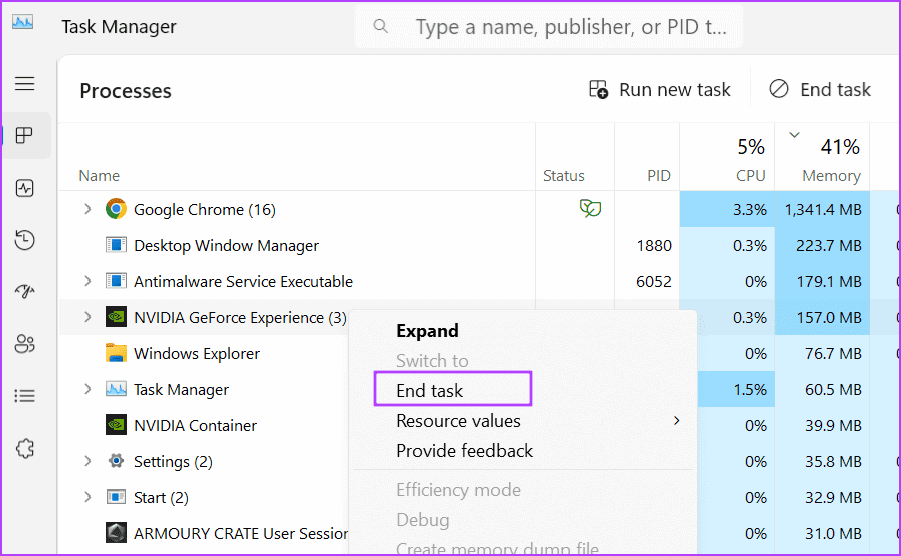
Step 3: close Task manager.
Step 4: Click on Windows key To open start menu. Write NVIDIA GeForce Experience In the search box, click on Run option as an administrator.
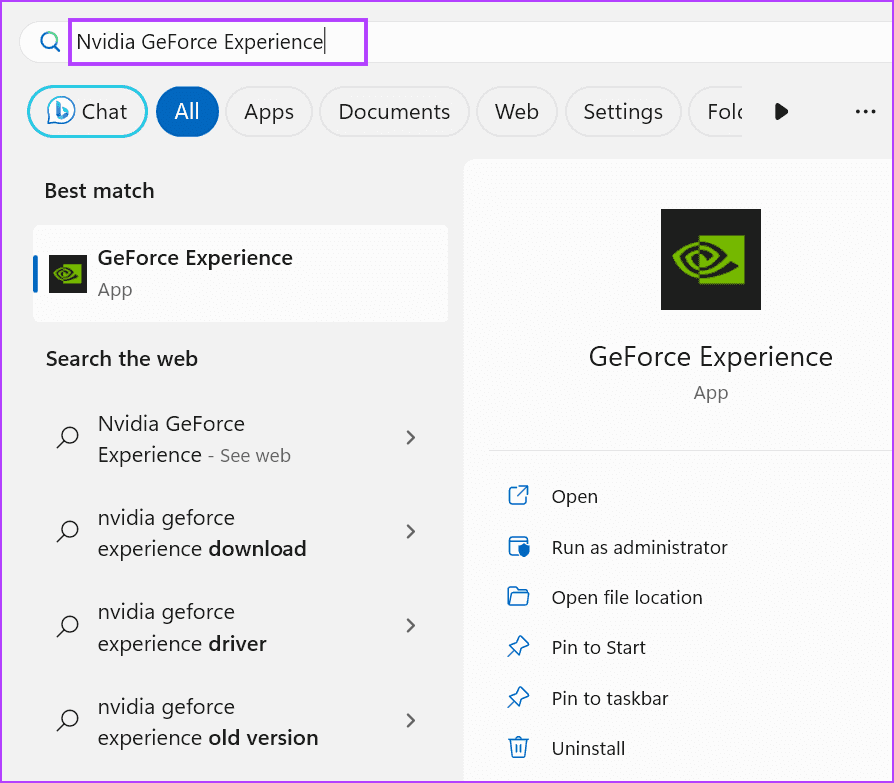
2. Check overlay settings.
If GeForce overlay is disabled in-game, you won't see it when you press Alt key + Z keyboard shortcut. The same applies to other overlays, such as the performance overlay. Therefore, you need to enable the GeForce overlay and check its settings as well. Here's how:
Step 1: Click on Windows key To open Start menu. Type NVIDIA GeForce Experience in the search box and press Enter.
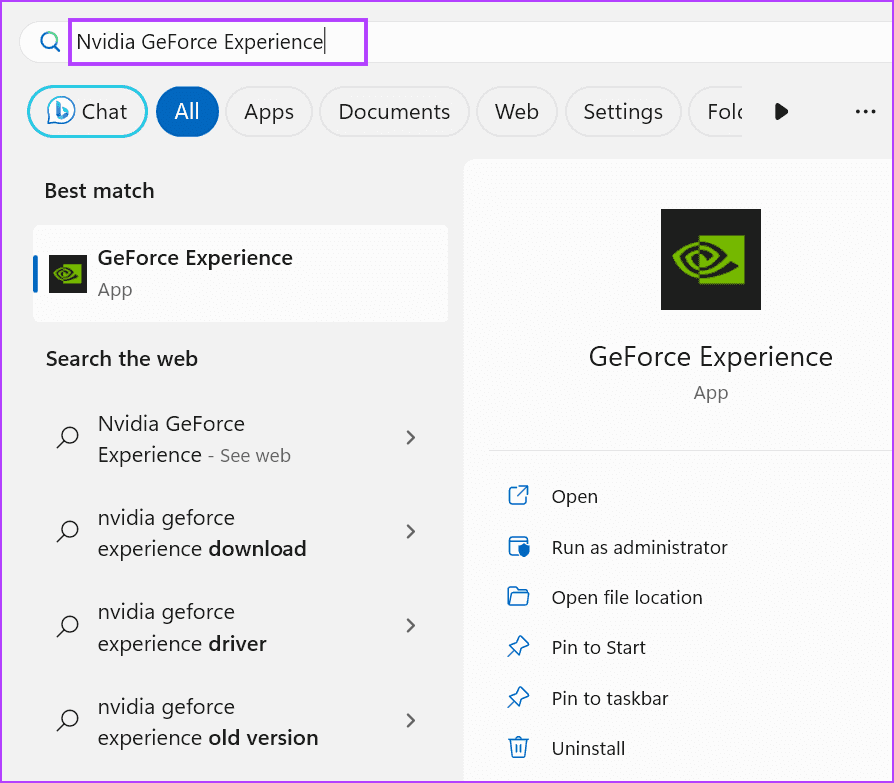
Step 2: Click on the icon Settings in the upper right corner.
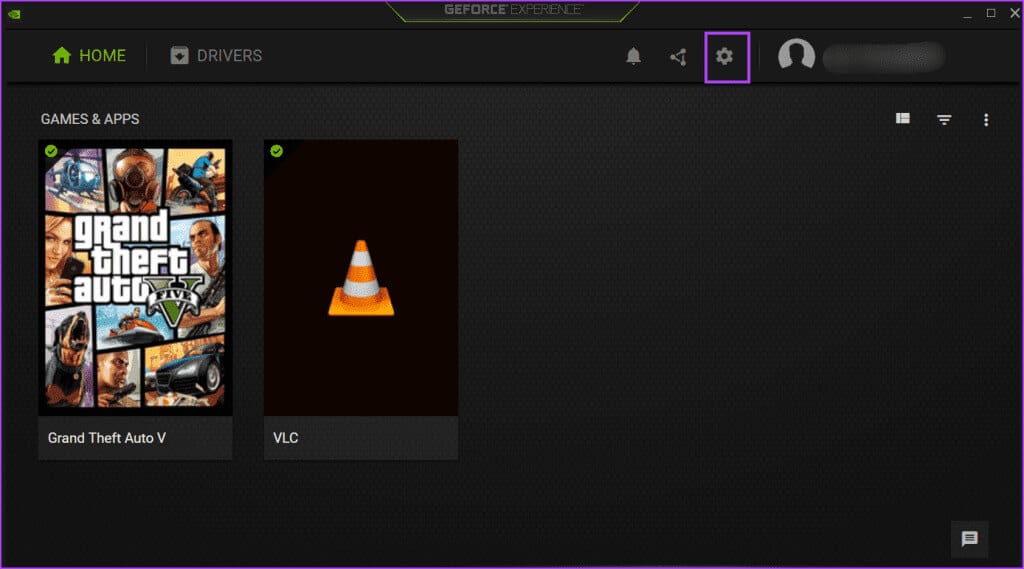
Step 3: Scroll down and turn on the toggle next to In-Game Overlay To enable overlay.
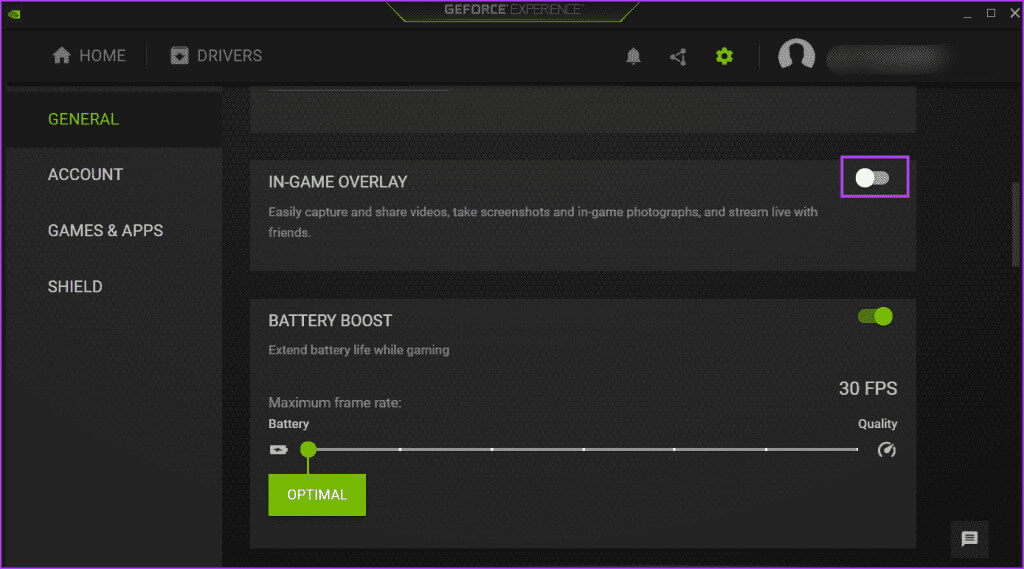
Step 4: Click on the button Settings.
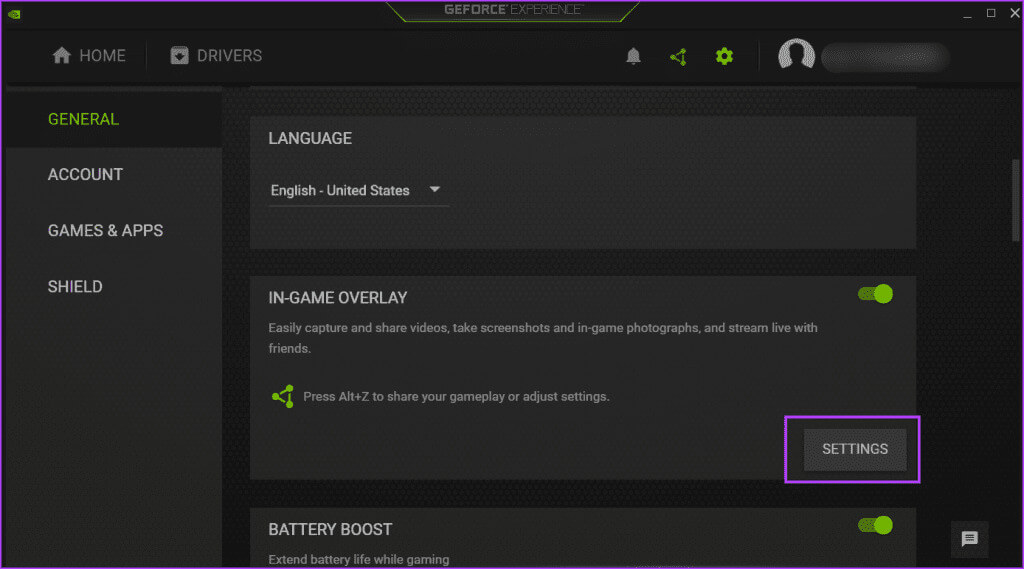
Step 5: tap on HUD layout option.
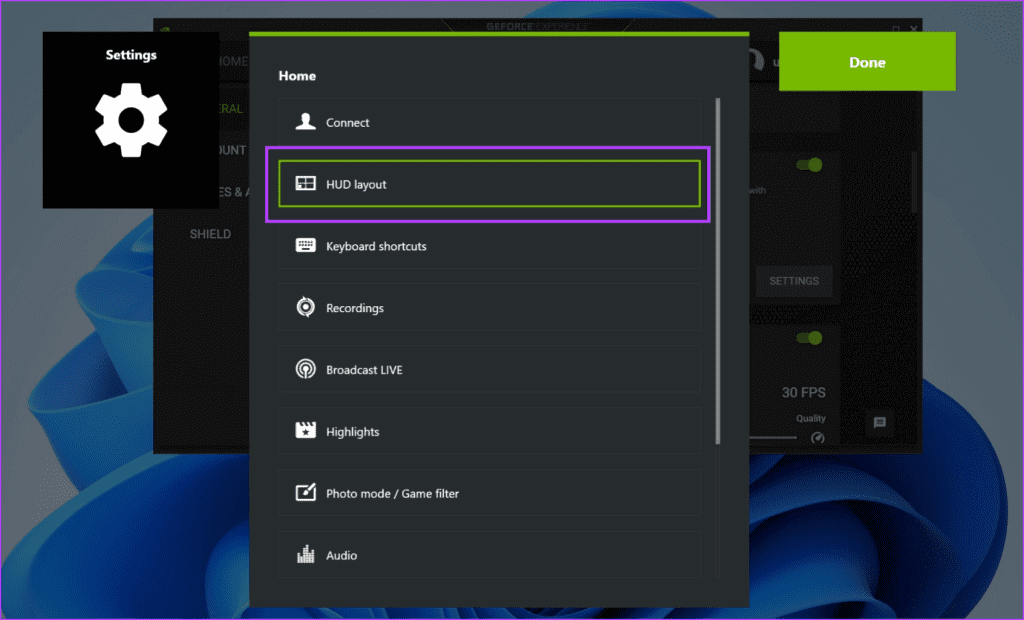
Step 6: Click on Performance overlay. Select any overlay type Then click Region that you want to appear on.
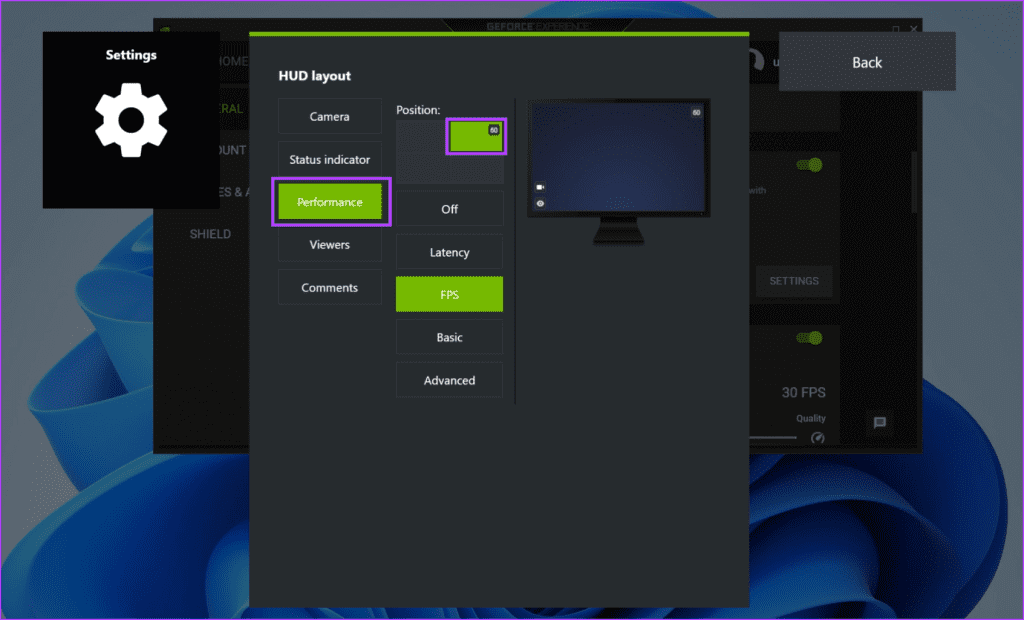
Step 7: Repeat the same for the other overlays listed in the section. HUD layout.
Step 8: Click on the button Back.
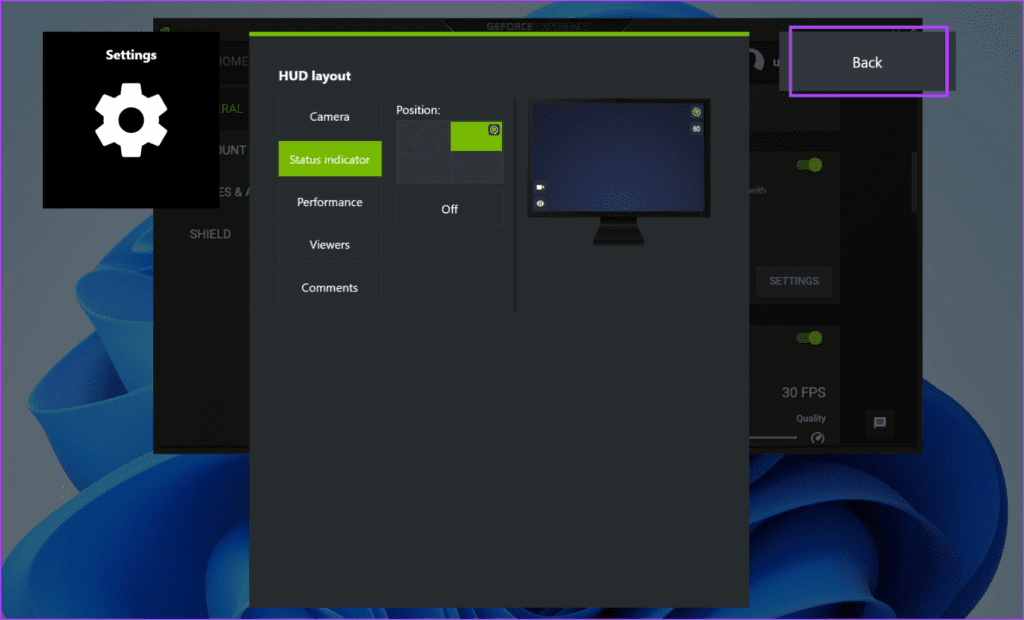
Step 9: Click the button "It was completed" to save the changes.
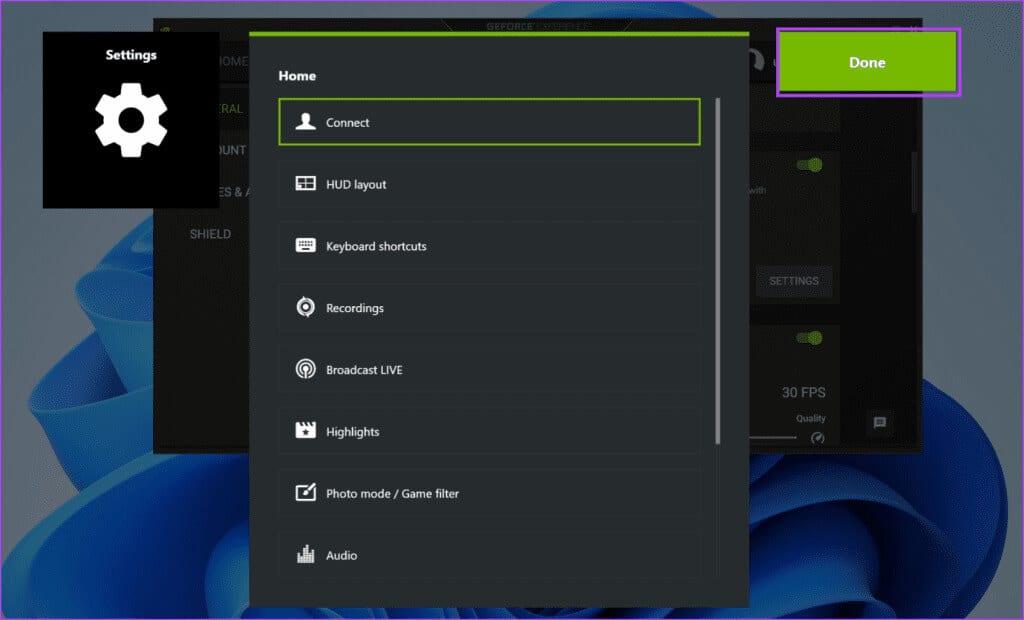
3. Check NVIDIA services
Depends NVIDIA Control Panel NVIDIA GeForce Experience relies on multiple services to function properly. If any of these services stop working, you'll experience problems with the app. Here's how to check and ensure that NVIDIA services are working:
Step 1: Click on Windows key To open Start menu. Type Services in the search box and press Enter.
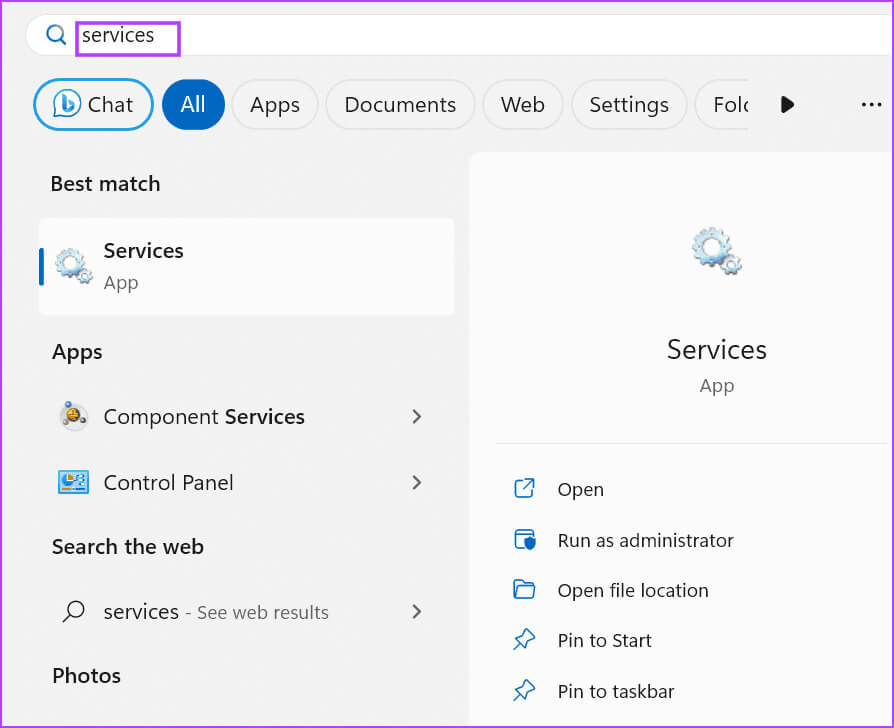
Step 2: Scroll down and find Service. “NVIDIA Display Container LS”Right click on it and select the option Reboot.
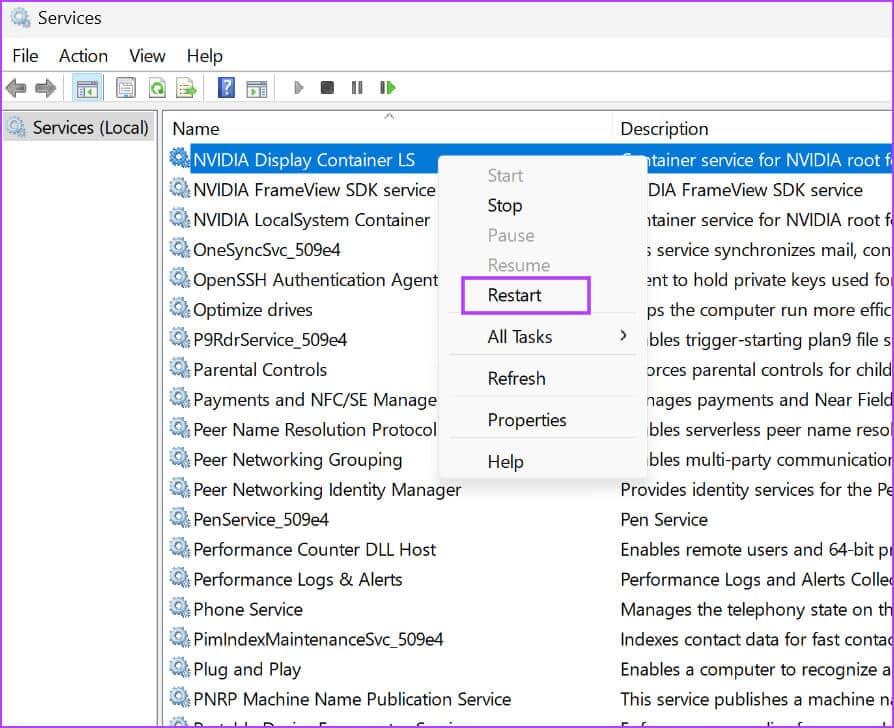
Step 3: Similarly, restart the services. NVIDIA FrameView SDK و“NVIDIA LocalSystem Container”.
Step 4: Close the tool Help for services.
4. Enable experimental features
Some users have been able to fix in-game GeForce overlay not working in NVIDIA GeForce Experience by enabling experimental features in Settings. Repeat the following steps:
Step 1: Click on Windows key To open a menu Start. Type NVIDIA GeForce Experience in the search box and press Enter.
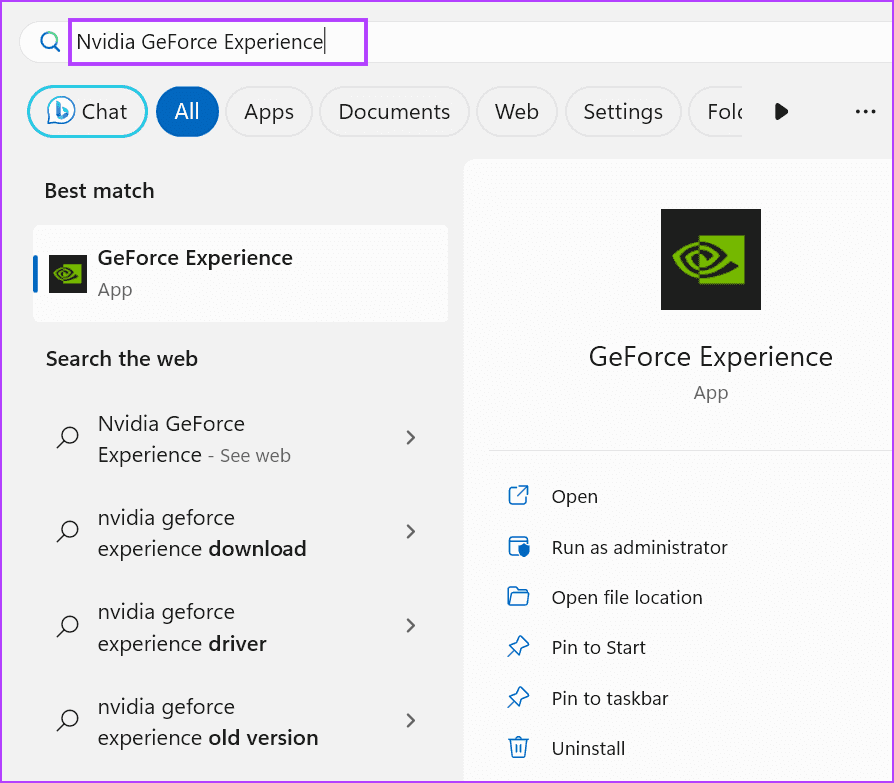
Step 2: Click on the icon Settings.
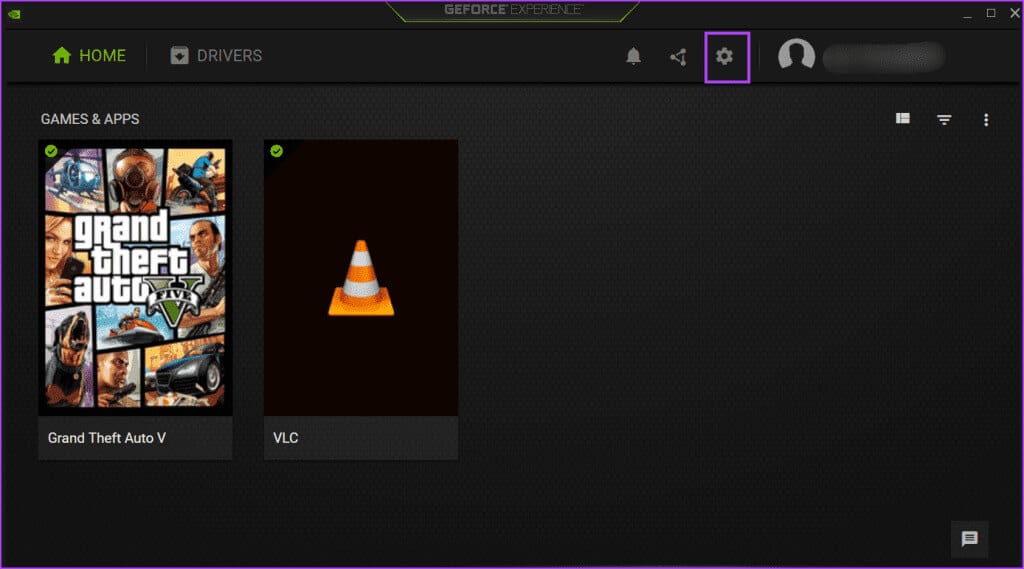
Step 3: Click Enable experimental features. It may be necessary to GeForce Experience Update.
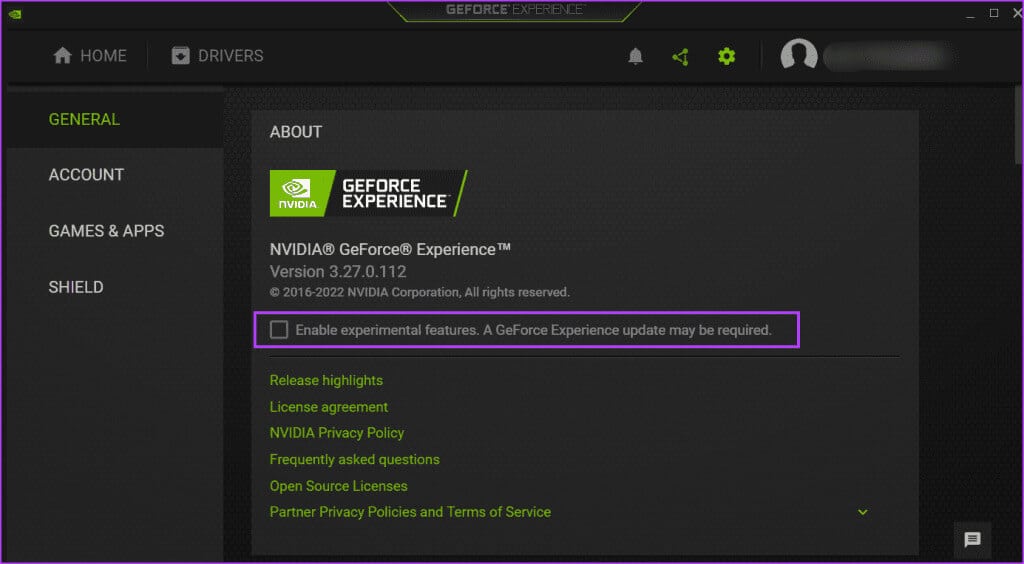
You may need to update the app if it is outdated.
5. Repair Visual C++ Redistributable Installation
Games and applications require different Visual C++ Runtime libraries to run smoothly on Windows 10 and Windows 11. However, if your current installation of the Visual C++ Runtime libraries is corrupted, you should repair it. Here's how:
Step 1: Click on Windows key To open a menu Start. Type appwiz.cpl in the search box and press Enter To open the Programs and Features page in Control Panel.
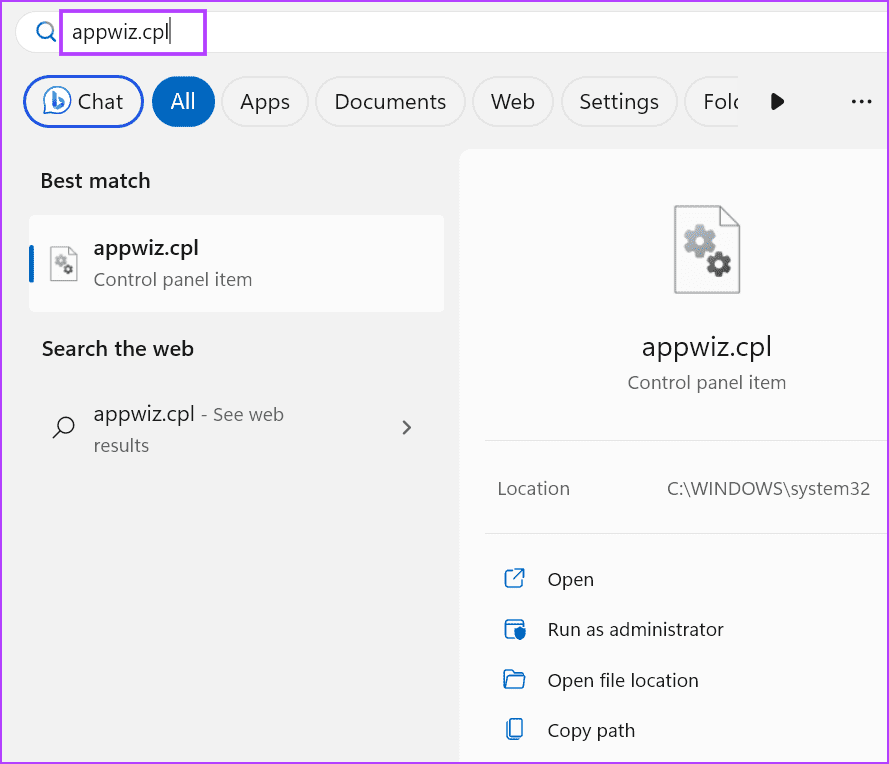
Step 2: Right click on the package Visual C++ Runtime and click on Option Change.
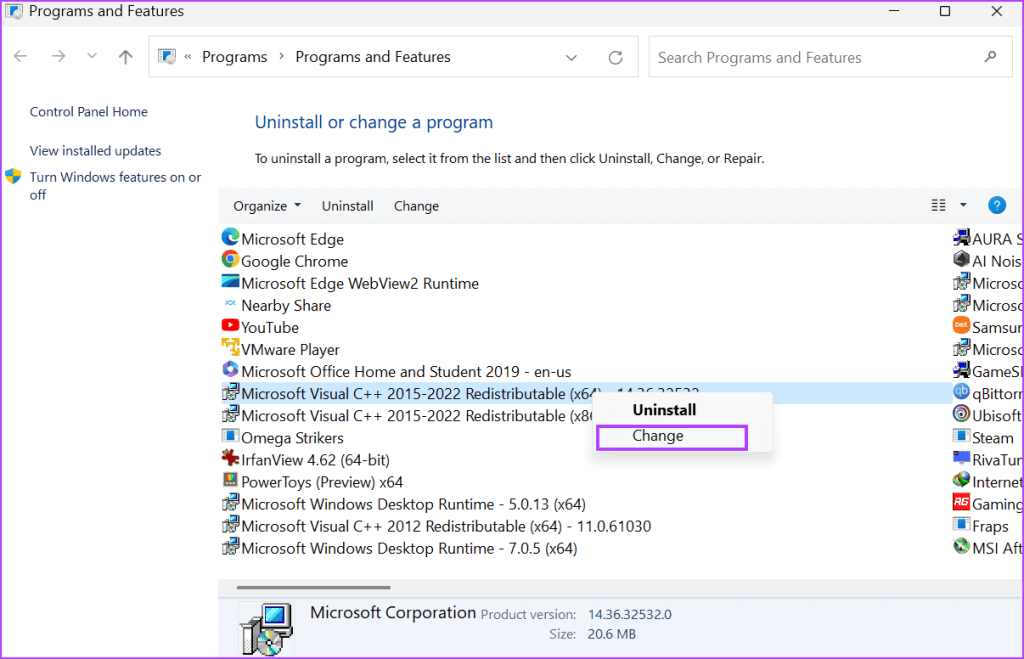
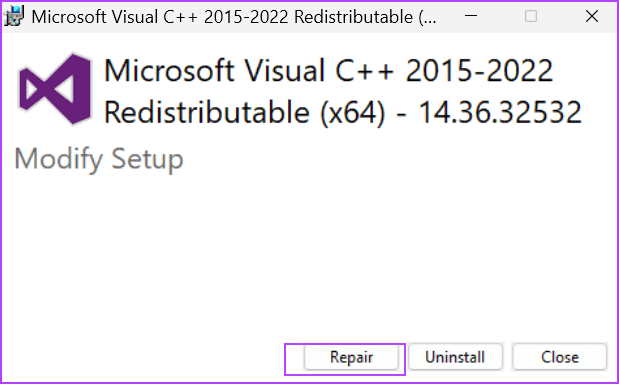
Step 4: The User Account Control window will open. Click the button. Yeah.
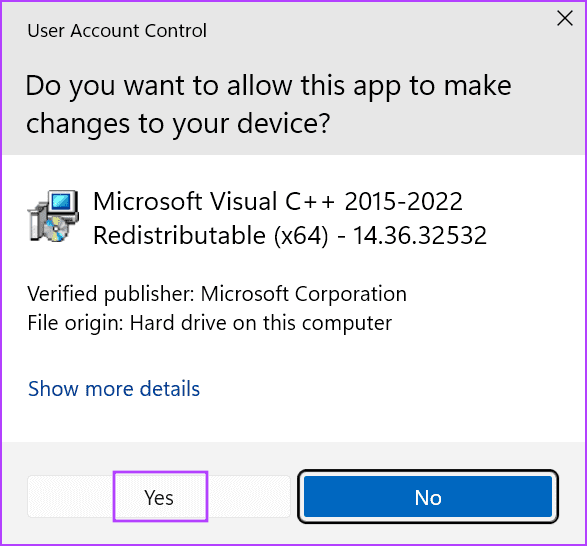
Step 5: Wait until the repair process is complete. Then press the button. الإغلاق.
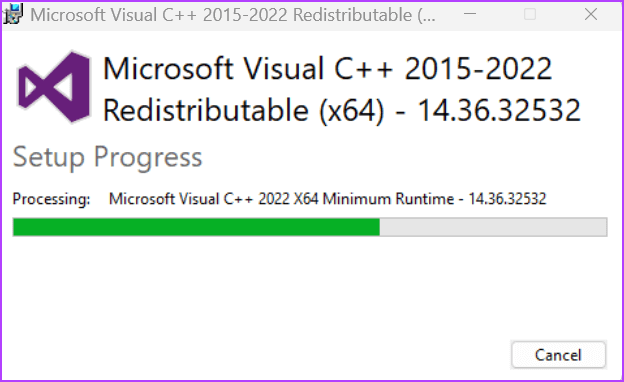
Step 6: tap on Restart button.
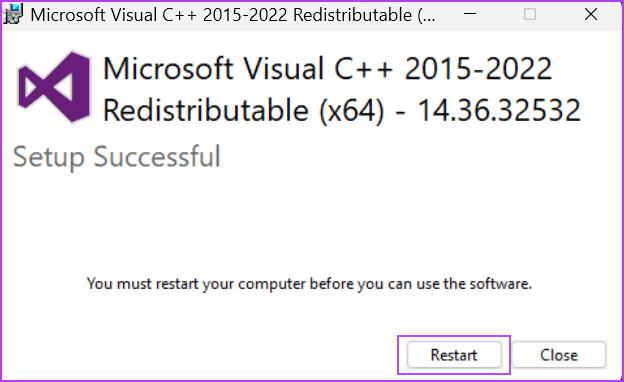
6. Disable NVFBC capture with STEAM
If you are using Steam remote playUnfortunately, the NVFBC capture feature may interfere with the NVIDIA GeForce overlay. NVFBC support has been discontinued. On Windows 10 (version 1803) and later.
So, you'll need to disable the NVFBC capture feature in Steam to ensure it doesn't disrupt the in-game GeForce overlay in games. Here's how to do it:
Step 1: Click on Windows key To open start menu. Write Steam in the search box and press Enter To open Steam Client.
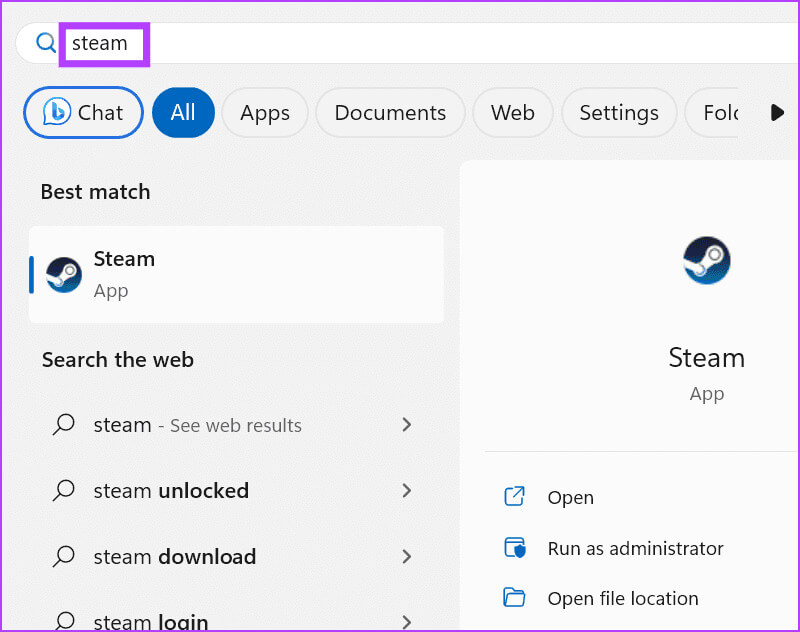
Step 2: tap on Steam button.Then click on the option Settings.
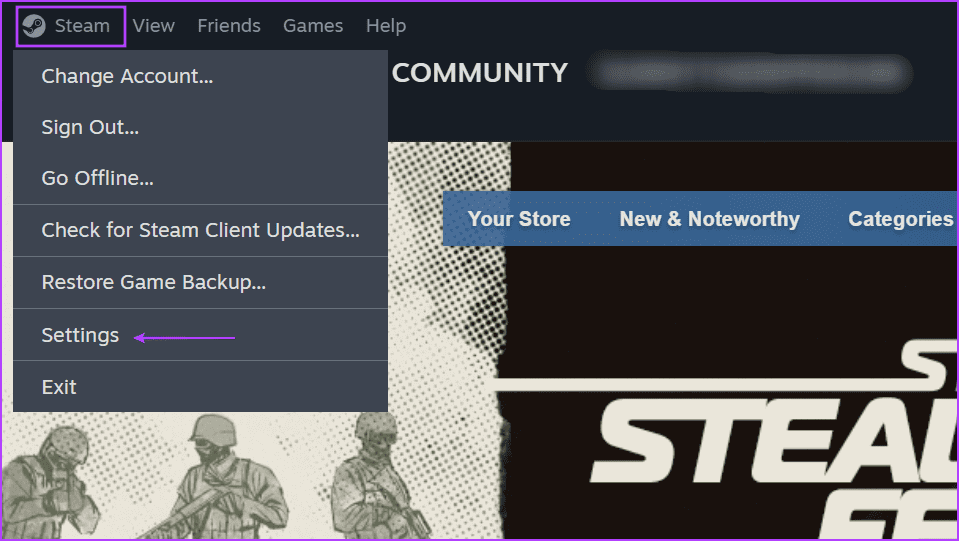
Step 3: Now, click on the option Remote play.
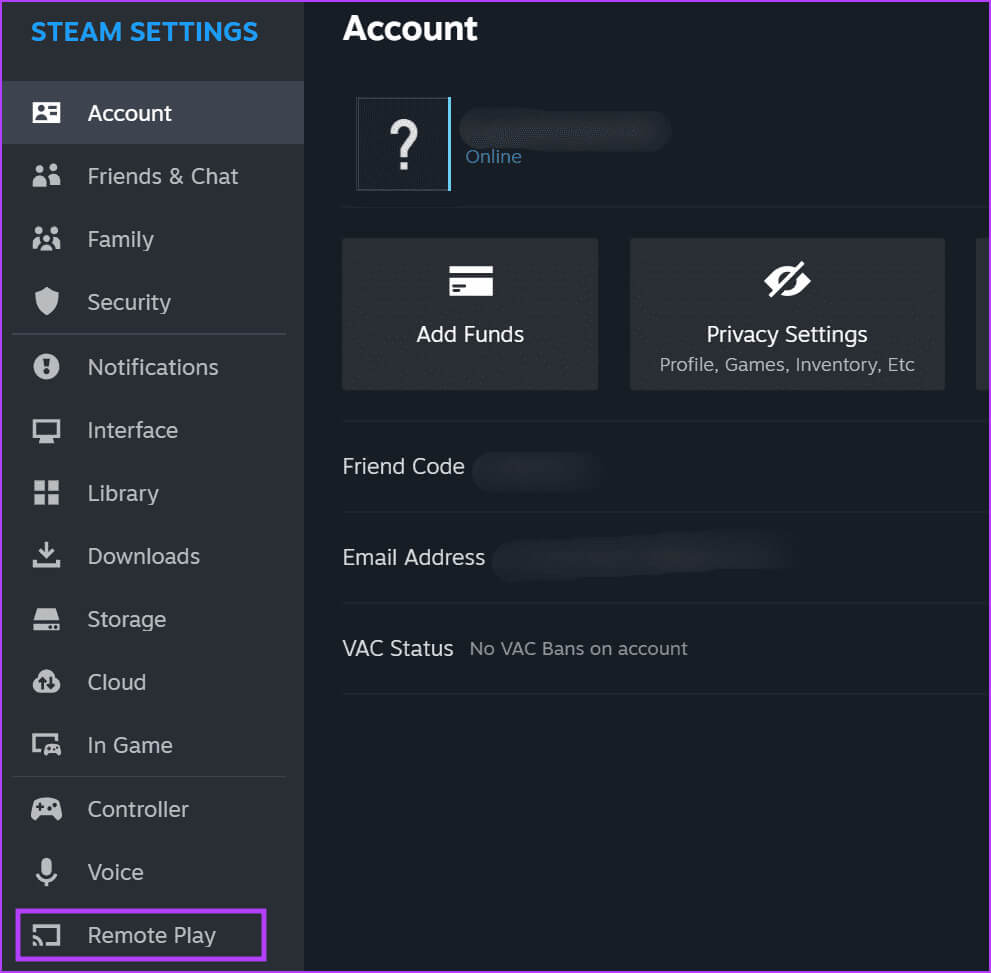
Step 4: Search for an option Using NVBFC Capture on NVIDIA GPUClick the toggle button to disable it.
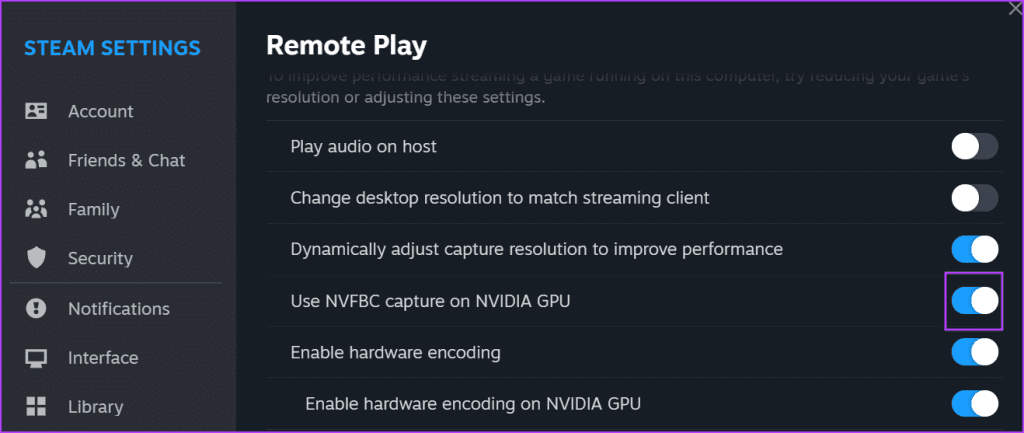
Step 5: Close the application Steam.
7. Install the appropriate media feature pack.
Windows 10 and Windows 11's N and KN editions do not have the Windows Media Features Pack preinstalled. Therefore, if you're using any of these Windows editions, you'll need to install the appropriate Media Features Pack to fix the NVIDIA overlay not displaying FPS issue. Here's how:
Step 1: Click on Windows key To open Start menu. Type features in the search box and press Enter To open the optional features page.
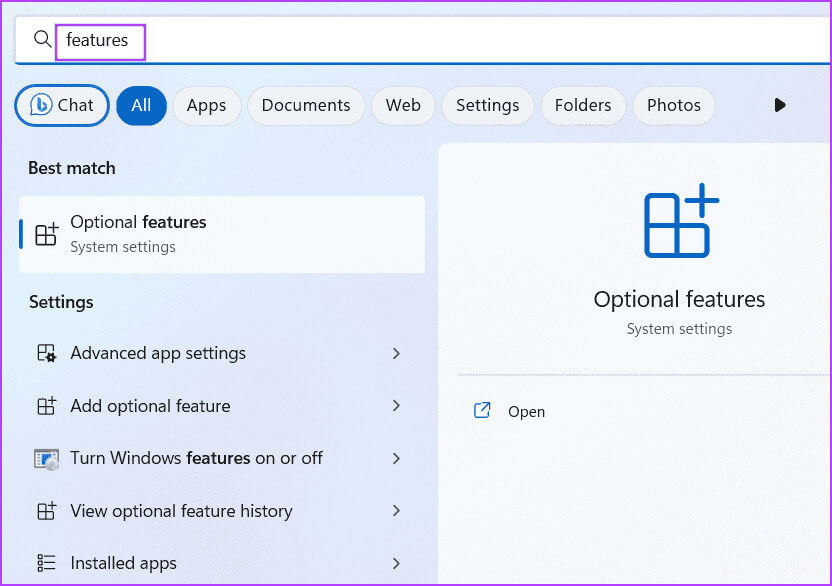
Step 2: Click on the button View features.
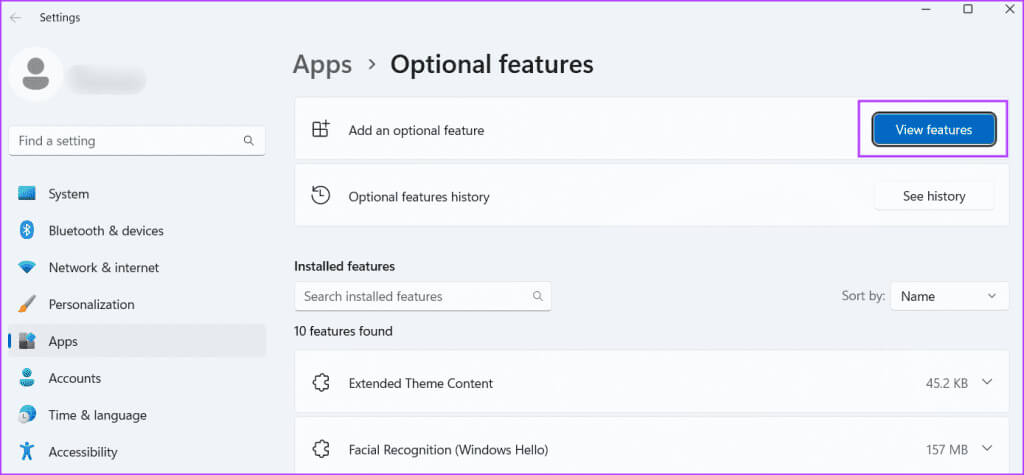
Step 3: Find the Media Feature Pack in the list and click the check box to select it. Then click the button next one.
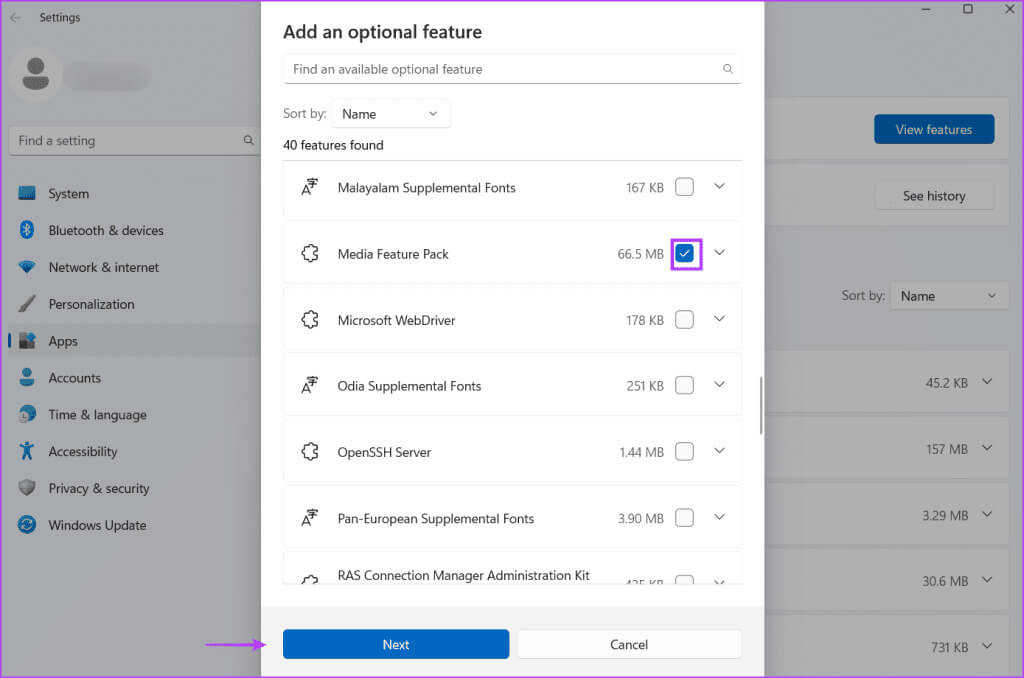
Step 4: Click on the button Installation.
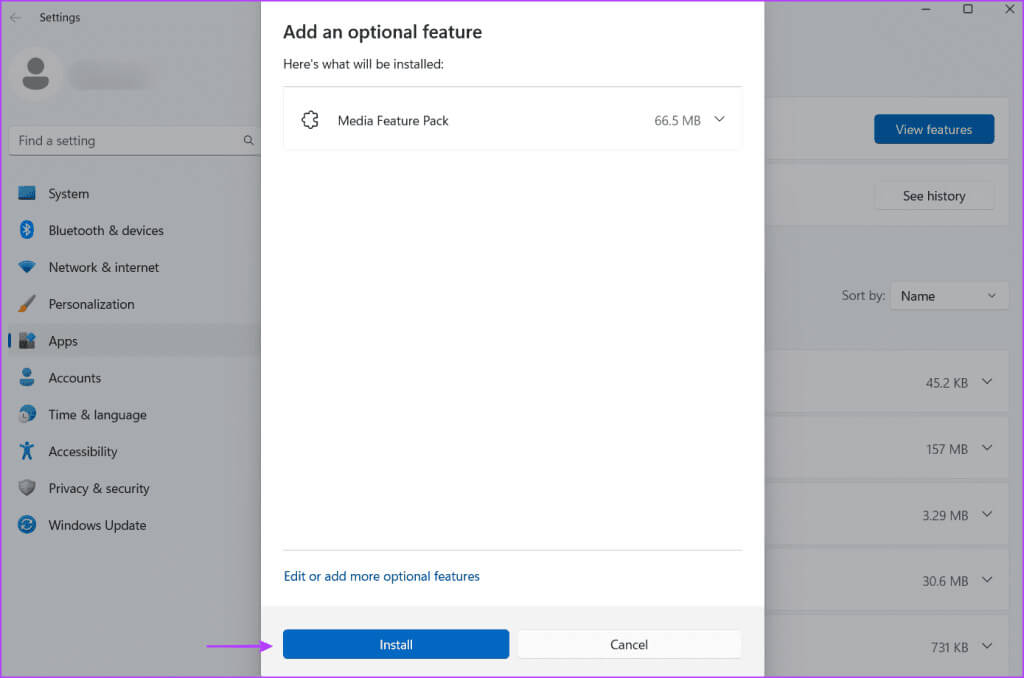
Step 5: Wait for it to finish Install the feature. Restart your computer.
8. Update Windows
An outdated version of Windows 10 or Windows 11 can also cause issues with apps and features. If you avoid Windows updates for a long timeSo, check for and download the latest updates. Here's how:
Step 1: Click on Windows key To open a menu Start. Type check for updates in the search box and press Enter.
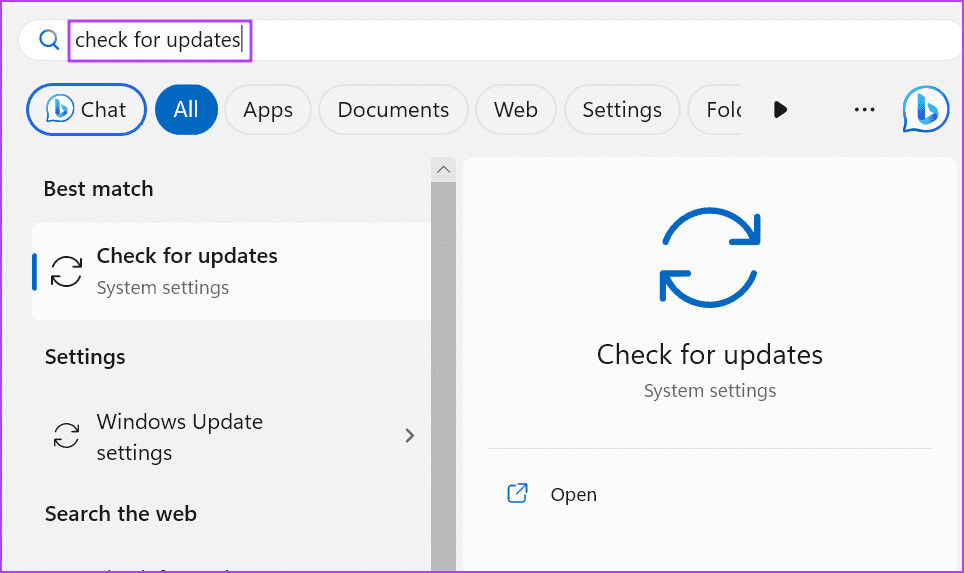
Step 2: Wait while the utility checks for updates. Click the button. Download and install.
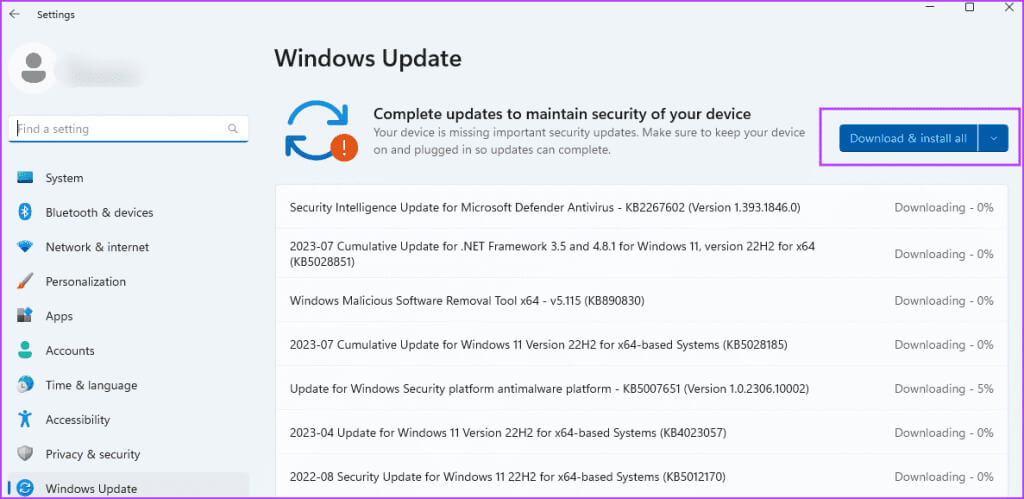
Step 3: Restart your computer to apply update.
9. Reinstall NVIDIA GEFORCE EXPERIENCE
If none of the above methods fix the "NVIDIA overlay not working in full-screen mode" issue, you should reinstall the NVIDIA GeForce Experience application. Here's how:
Step 1: Click on Windows key To open Start menu. Type NVIDIA GeForce Experience In the search box, click on the option uninstall.
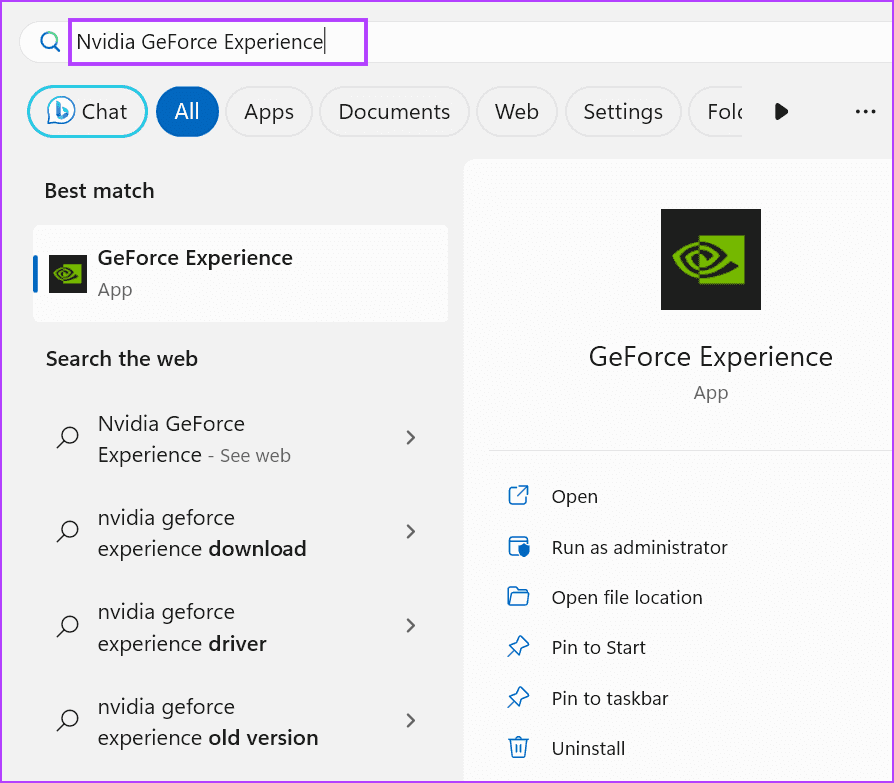
Step 2: Right-click on the NVIDIA GeForce Experience program and select the option Uninstall/Change.
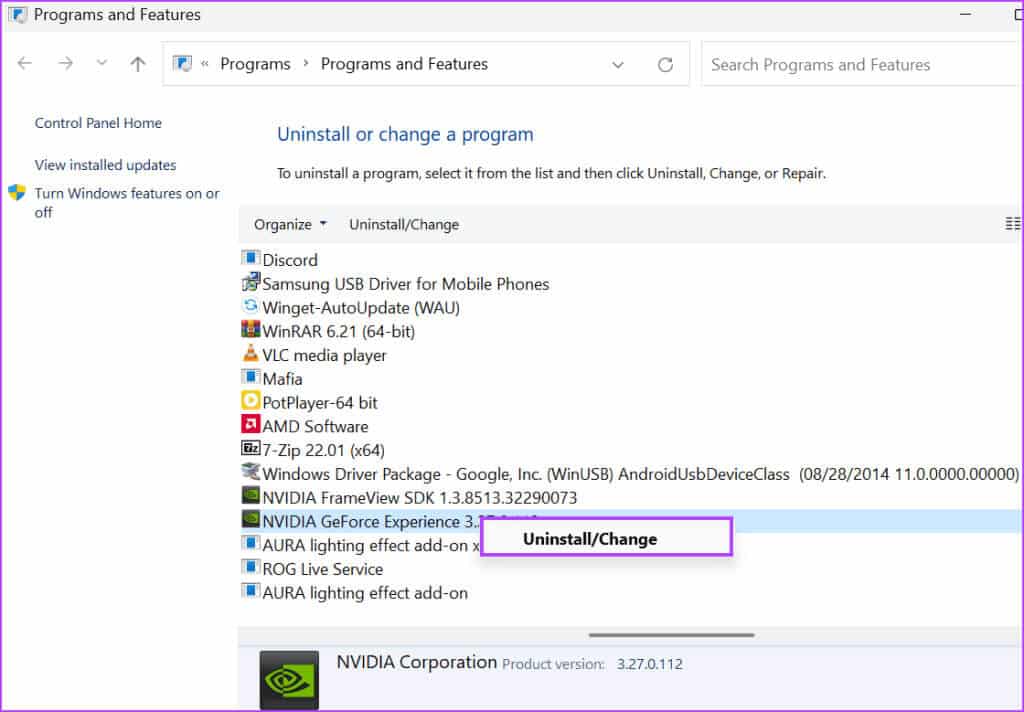
Step 3: The User Account Control window will appear. Click the button. Yeah.
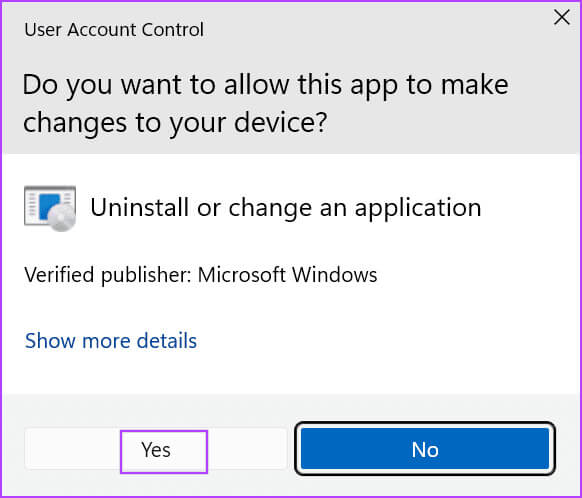
Step 4: follow on Instructions that appear on the screen to remove the program.
Step 5: Download the latest version of the app NVIDIA GeForce Experience.
Step 6: Install the application on your computer and enable it. overlay feature.
Troubleshooting NVIDIA GEFORCE OVERLAY
An Nvidia GeForce overlay not working on a Windows 10 or Windows 11 PC prevents the user from viewing on-screen performance statistics and using other features. Check the overlay settings, restart all NVIDIA services, and enable experimental features in the application. After that, install the Media Features Pack, disable NvFBC capture in Steam, and reinstall the application.