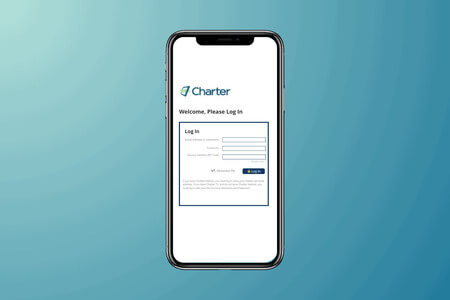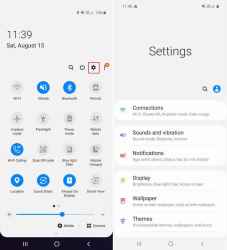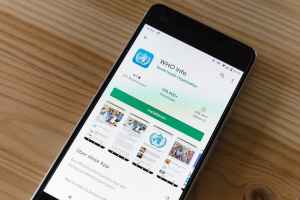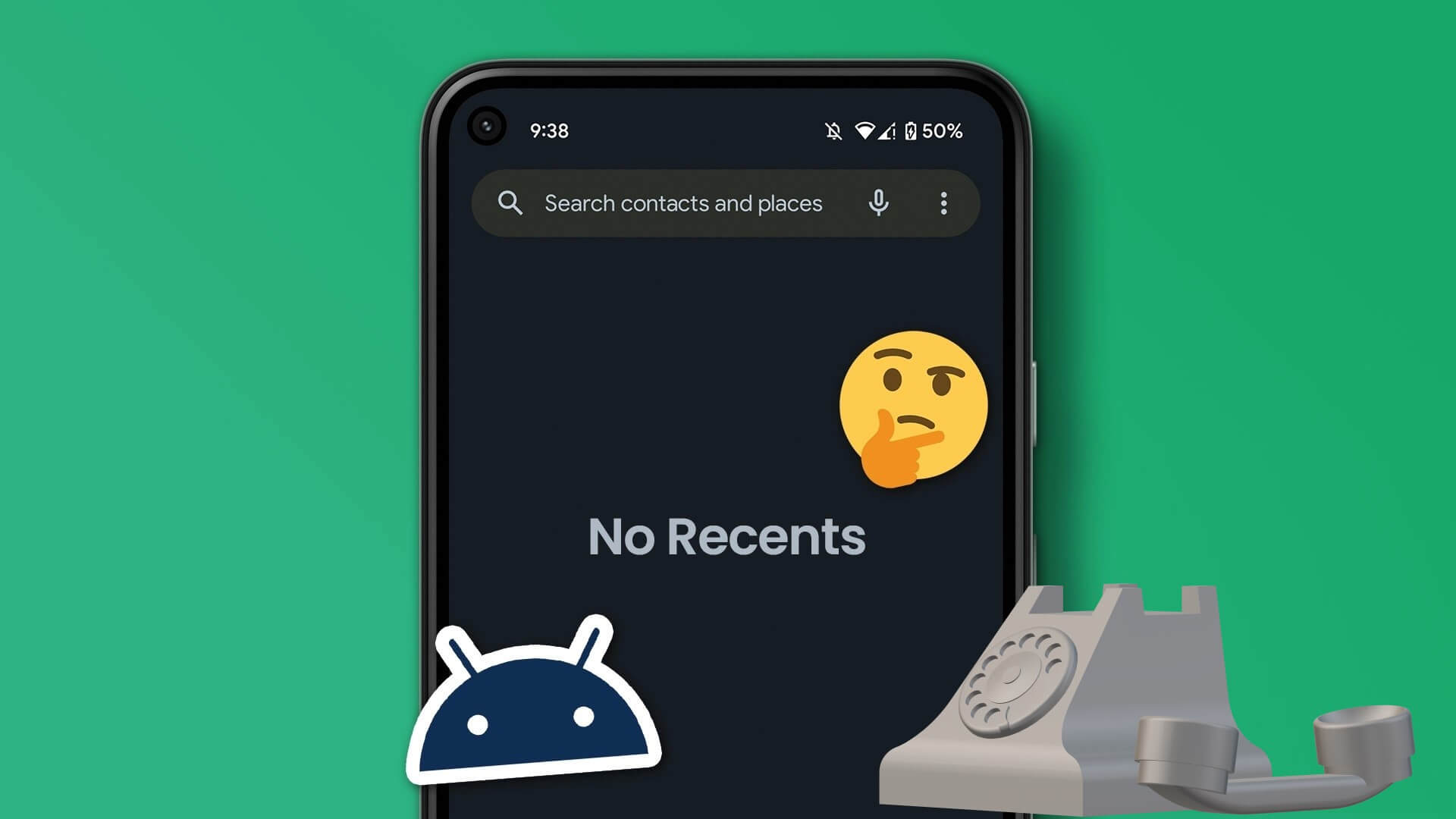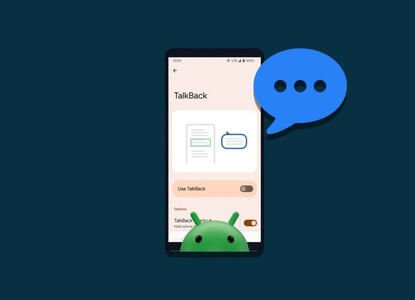Google Maps' voice navigation feature makes it easier Navigate to your destination With turn-by-turn directions and spoken instructions, if you want a more relaxed driving experience and would rather rely on visual cues for navigation, you can easily turn off voice navigation in Google Maps on your Android or iPhone.
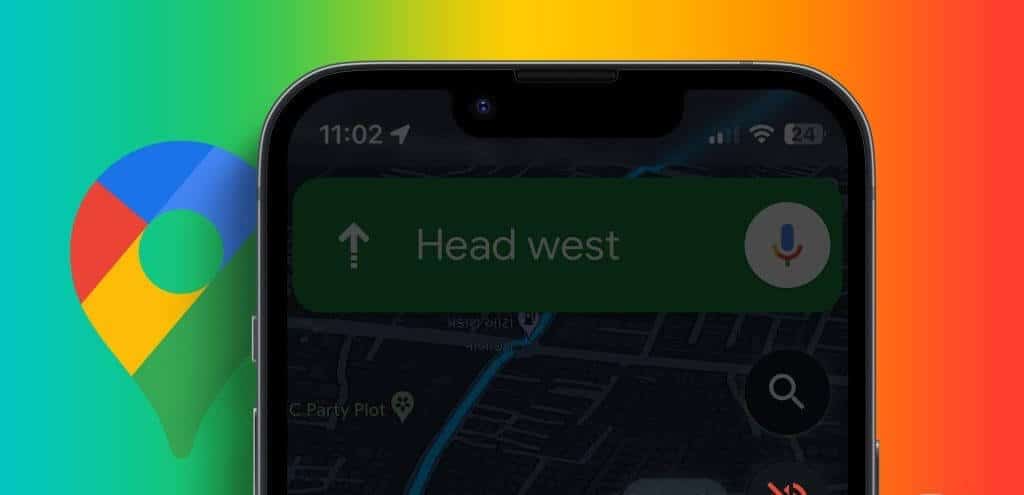
Of course, if you want to temporarily mute voice directions, you can lower the volume. However, if you don't want to do that or want a permanent solution, here's how to mute voice navigation in the Google Maps app.
Note: In this article, we used an Android phone to take screenshots. Since Google Maps has a similar user interface on Android and iOS, you can follow the same steps on an iPhone.
How to turn off Google Maps voice navigation from in-app settings
The most obvious way to turn off or mute voice directions in Google Maps is from the Settings menu within the app. So, let's get started.
Step 1: Open an app Google Maps On your Android or iPhone device, tap your profile picture in the upper right corner and select Settings from the menu that appears.
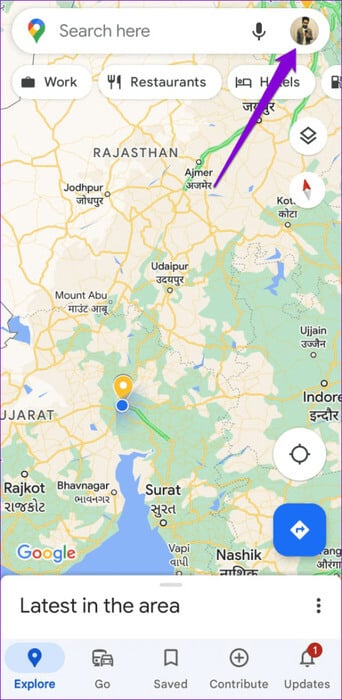
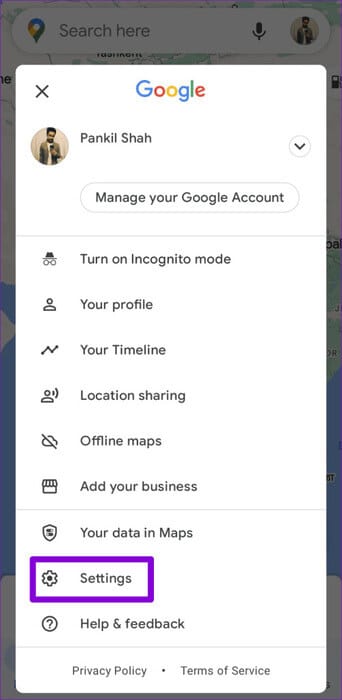
Step 2: Scroll down to tap Navigation settings.

Step 3: Under the Sound and Audio section, select the option Mute.
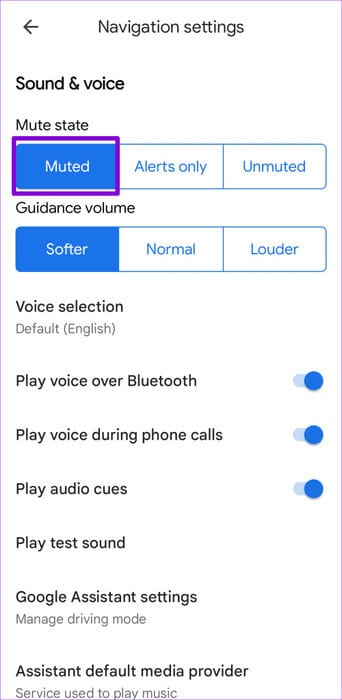
How to turn off Google Maps voice service while navigating
Another way to turn off voice guidance in Google Maps is from the navigation screen. This allows you to easily enable or disable voice guidance as needed during your trip without going into the app's settings.
to turn off Voice in Google Maps While on the go, use the following steps:
Step 1: Open the Google Maps app. Tap Search bar At the top, enter your destination in the search box, then select an option from the available results.
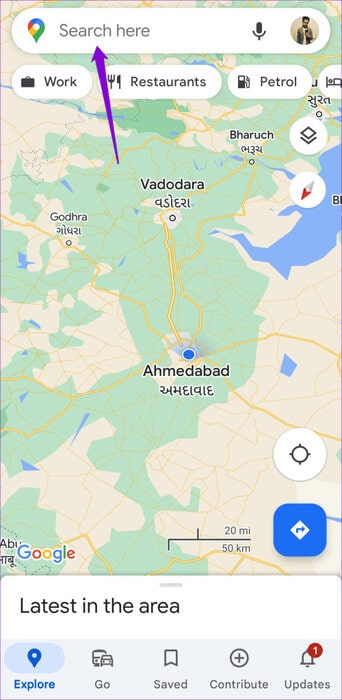
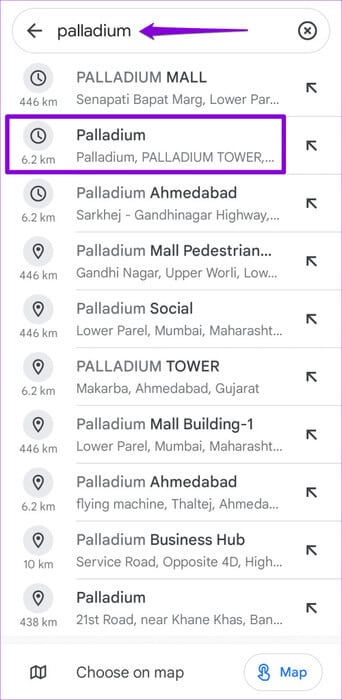
Step 2: click on the button START YOUR Below to start navigating.
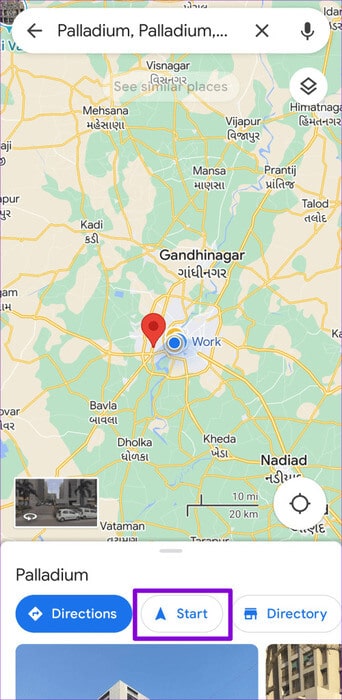
Step 3: Click on the icon Loudspeaker In the upper right corner. Then click on the icon. Mute (Speaker icon with a line through it) to stop voice navigation.
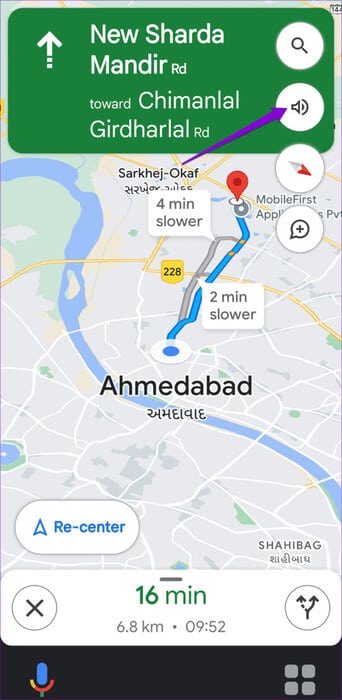
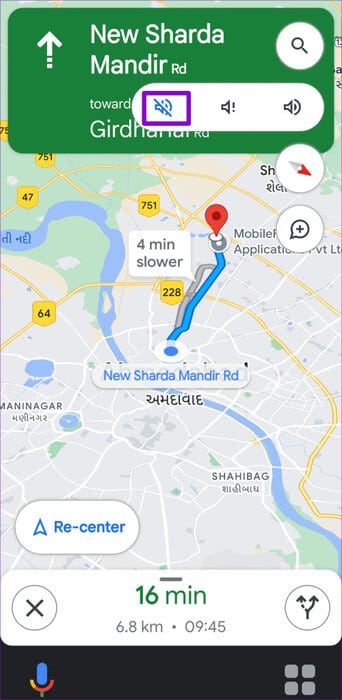
How to mute Google Maps voice navigation during phone calls
Google Maps voice directions can be useful when you need to get somewhere, but they can also be annoying if you're in the middle of a phone call. Fortunately, it's possible to mute Google Maps voice navigation during phone calls. Here are the steps.
Step 1: Open Google Maps On your Android or iPhone.
Step 2: Click on your profile icon in the top right corner and select Settings from the menu that appears.
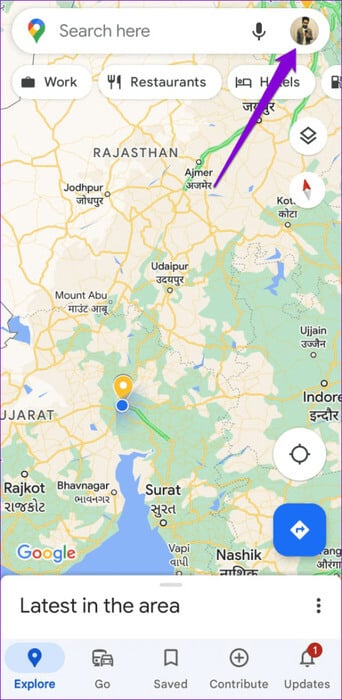
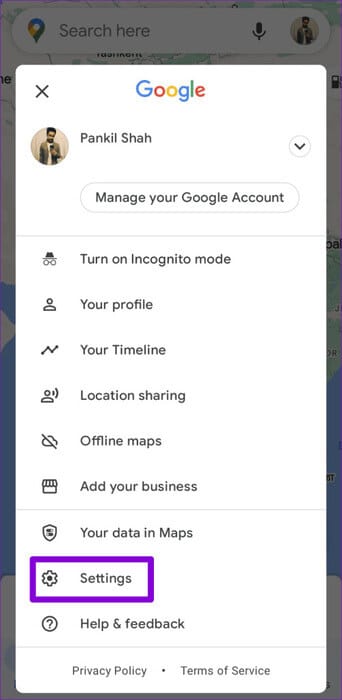
Step 3: Tap Navigation Settings and turn off the toggle switch for “Play audio during phone calls” in the following list.

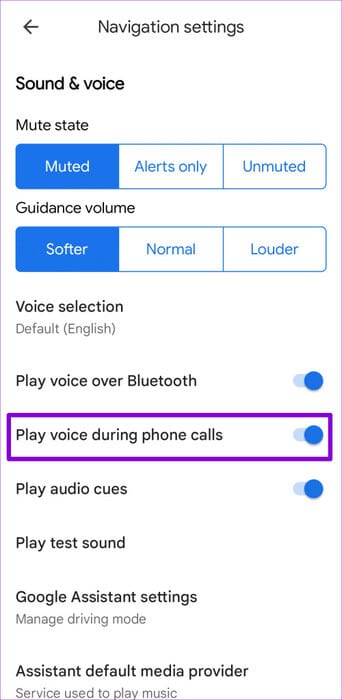
After that, Google Maps will mute voice navigation while you're on a phone call. During that time, you'll need to rely on visual cues from the map on your device instead of voice directions to navigate.
How to hear only traffic alerts while navigating in Google Maps
One of the major drawbacks of completely turning off voice navigation in Google Maps is that you won't receive any traffic alerts or updates on your Android or iPhone. This includes real-time information about accidents, road closures, and delays, which can be crucial for avoiding traffic congestion, especially on long routes.
To overcome this, you can configure Google Maps to provide only traffic alerts during navigation instead of directions. Here's how.
Step 1: Open Google Maps On your Android or iPhone device, tap your profile picture in the upper-right corner, then select Settings.
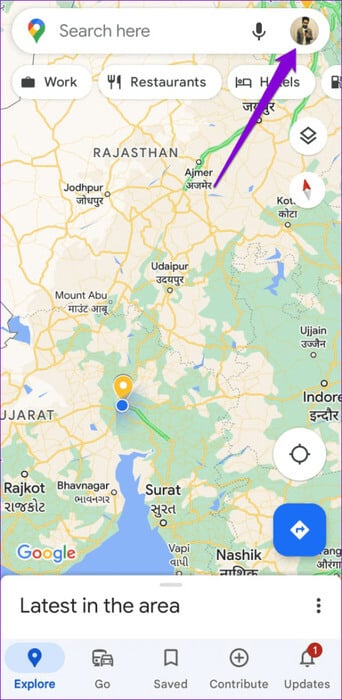
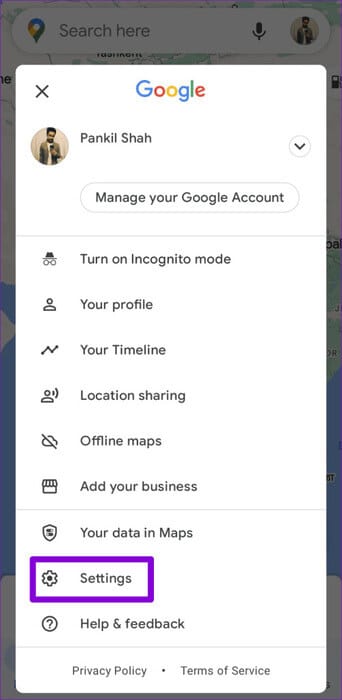
Step 2: Click on Navigation settings and select Alerts Only in mute mode.

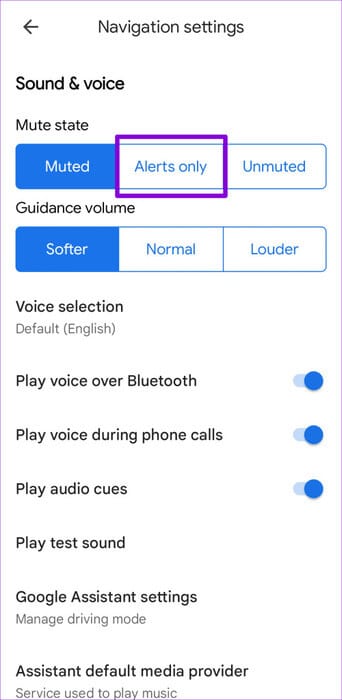
Alternatively, if you're already on the navigation screen, tap the speaker icon in the upper right corner and select the Notifications only icon (the speaker icon with an exclamation mark next to it).
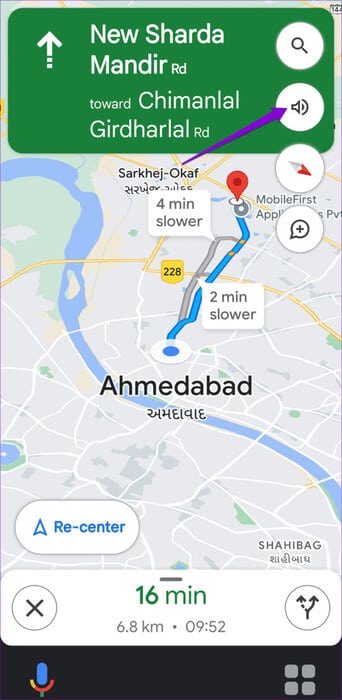
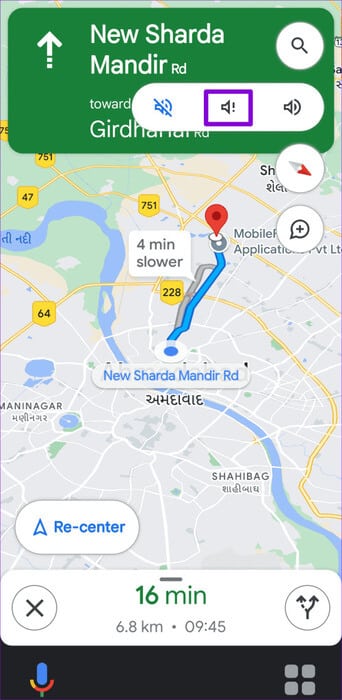
Google Maps will only provide traffic alerts, allowing you to reach your destination safely and on time.
Quiet roads ahead
Voice navigation in Google Maps can interrupt your music and can also be a privacy concern during phone calls. Fortunately, it's easy to turn off or mute voice directions in the Google Maps app. Want to get the most out of Google Maps? Check out our guide on Top Tips and Tricks for Google Maps.