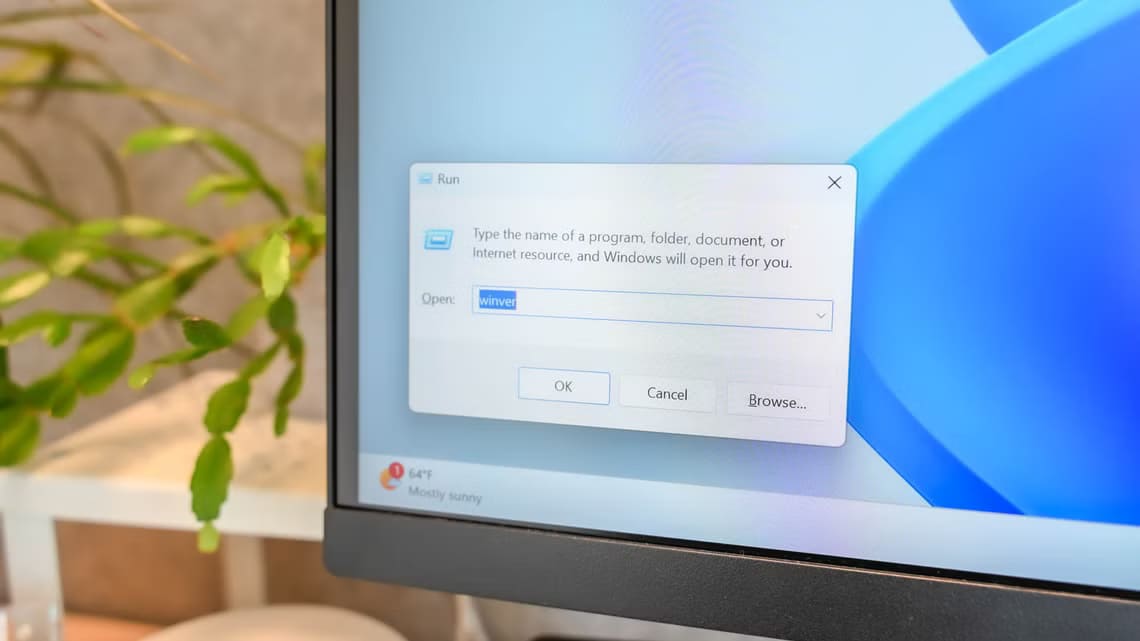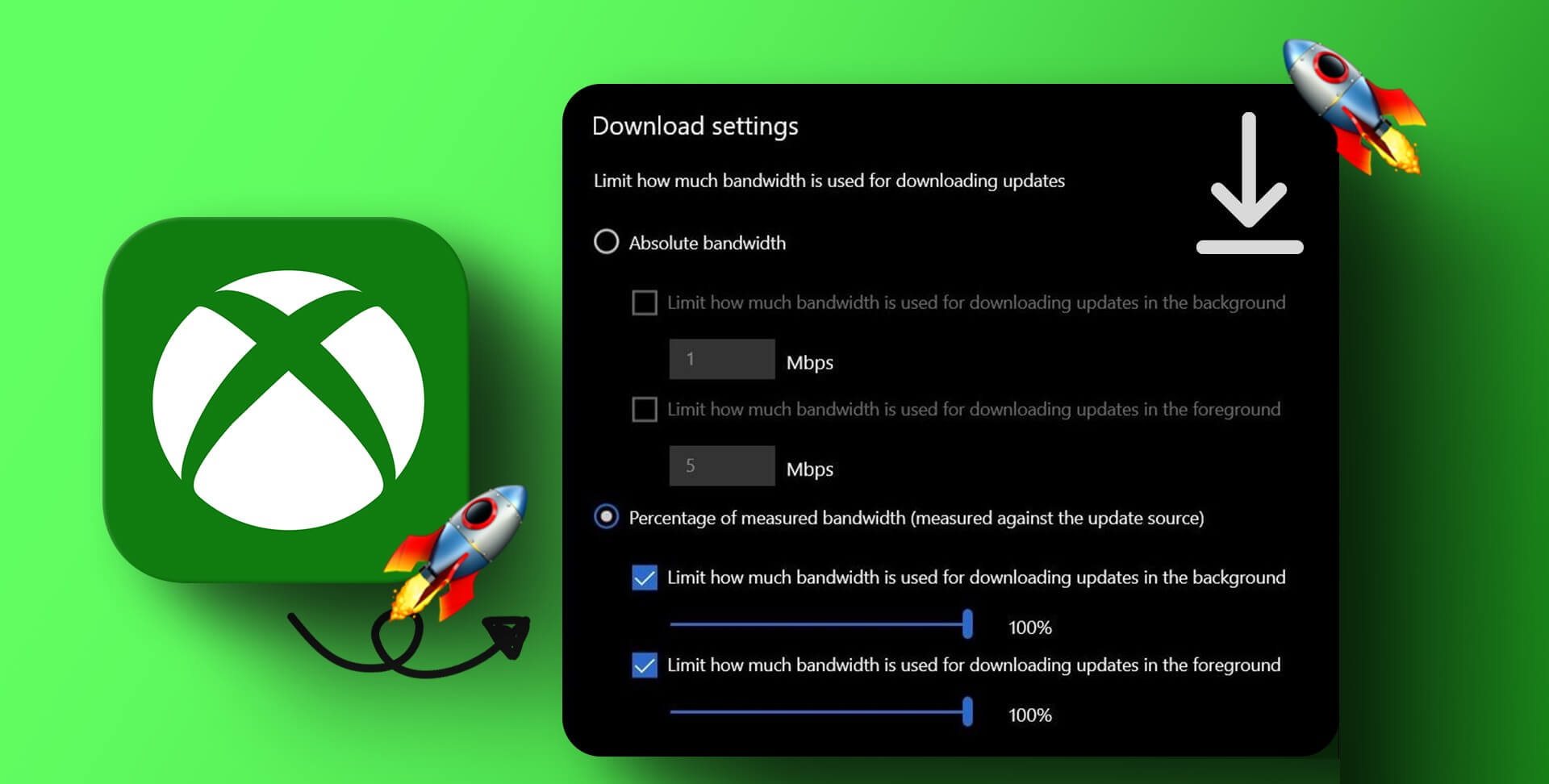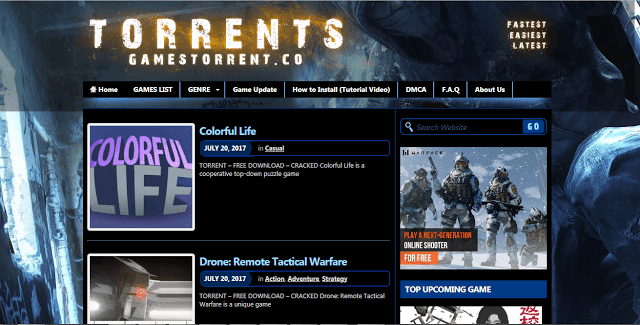Microsoft Photos recently received a major overhaul with the Windows 11 transition. While the Photos app works well most of the time, you may encounter issues opening certain types of images. In some cases, Photos app fails to open First of all, read on to learn how to fix Microsoft Photos app not opening photos in Windows 10/11.
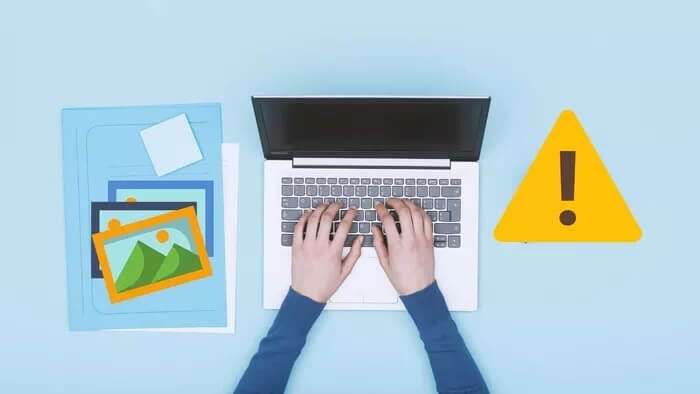
The problem mainly occurs with HEIC files. By default, the iPhone uses the HEIC format to reduce the size of photos. It can also happen with JPG or PNG files if the image size is too large for your PC to handle. Let's follow the steps below to troubleshoot and open the photos in the Photos app.
1. Download the HEVC video extension
For some reason, Microsoft treats HEIC files like videos. We first synced our iPhone's camera roll to OneDrive and tried opening those photos in Microsoft Photos.
Instead of previewing the image, we get the error shown in the screenshots below. The app will prompt you to download and install the relevant HEVC video extensions from the Microsoft Store.
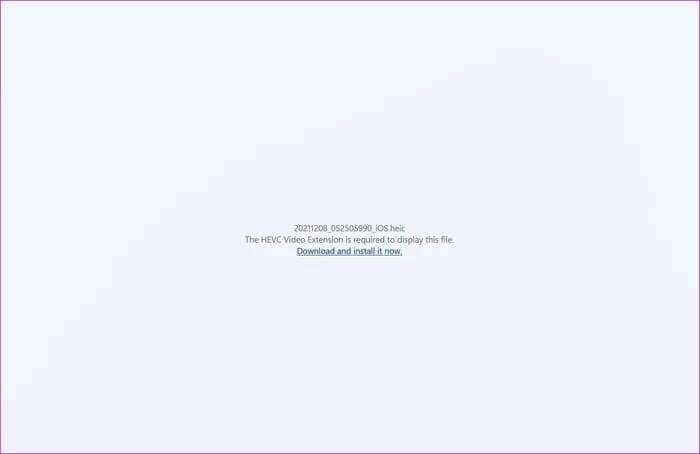
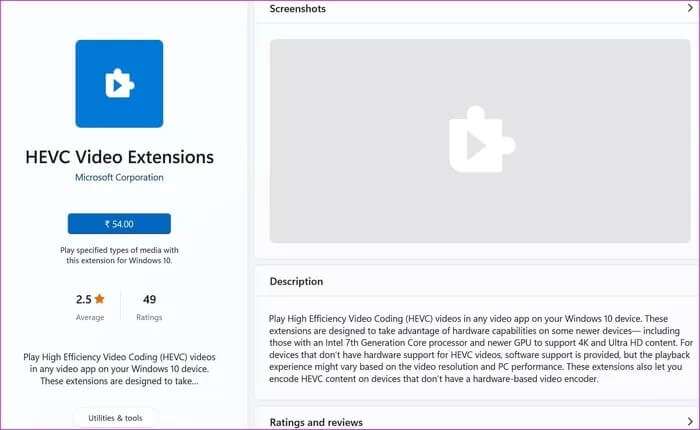
We feel that Microsoft shouldn't be putting a price on necessary additions like this in the first place.
2. Reduce image file size
If you're working with large RAW image files with double-digit image sizes, you may have problems opening such large files in the Microsoft Photos app.
You can either use a dedicated photo editing software like Adobe Photoshop or Affinity Photo toChange image size Reduce its size or choose free web applications to reduce image size and quality.
Here are some web applications that get the job done without installing any software on your computer.
You can also go ahead and use Microsoft's PowerToys to resize images. PowerToys comes with other small utilities as well. Check them out from the link below.
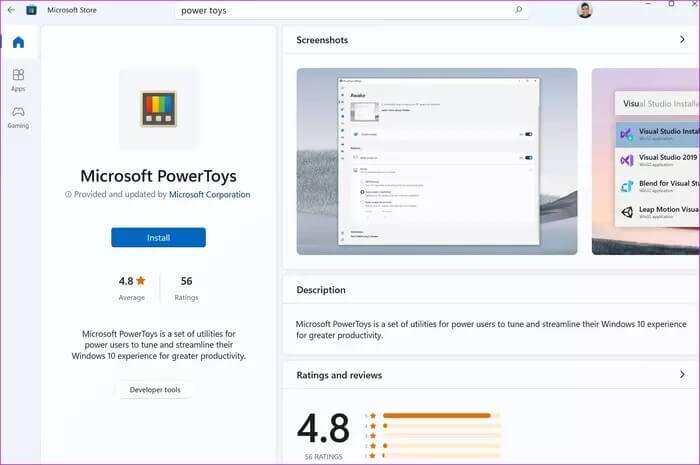
3. Convert images to JPG or PNG
Microsoft Photos works well with JPG or PNG file types. Apple's HEIC image format can be problematic. If you don't want to pay for the HEIC extension, you can always convert HEIC to PNG or JPG and open the image in the Photos app.
We transferred these HEIC photos from iPhone to Windows and opened them in the file manager. This is the error we received.
4. Fix the Photos app
If you've followed all the steps above and are still experiencing the "Photos can't be opened" issue, it's time to fix the Microsoft Photos app. Here's how.
Step 1: Open an app Settings On Windows 11 (use keys Windows + I).
Step 2: Go to List Applications.
Step 3: Locate Apps and features.
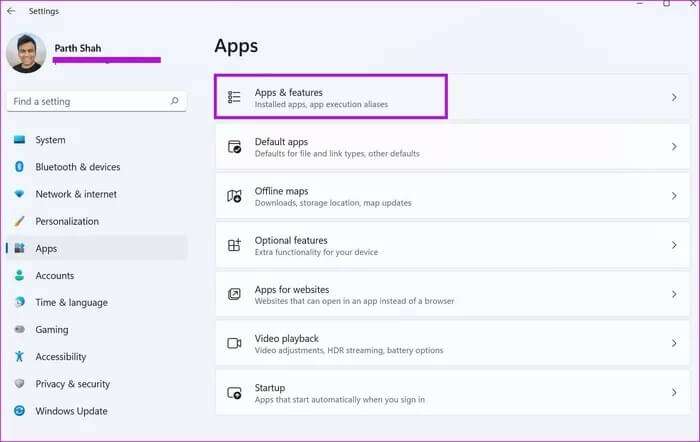
Step 4: Scroll down to Microsoft Pictures.
Step 5: Click on the menu The three points and go to Advanced Options.
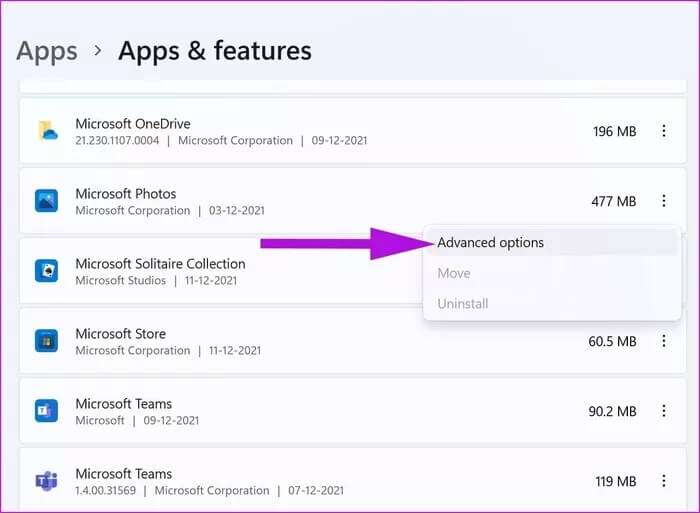
Step 6: Use the button "Repair" within the list "Reset" Let Windows fix app issues. "Pictures".
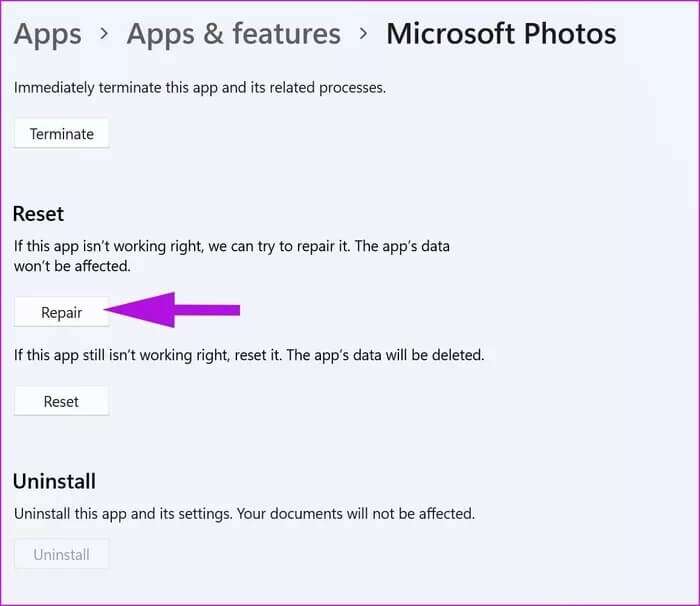
5. Reset Microsoft Photos
Be careful when using this option, as it will sign you out of Microsoft Photos. All app data will be deleted, and you'll need to set it up from scratch.
Step 1: Open Settings On Windows 11 (use keys Windows + I).
Step 2: Go to Applications and select Apps and features.
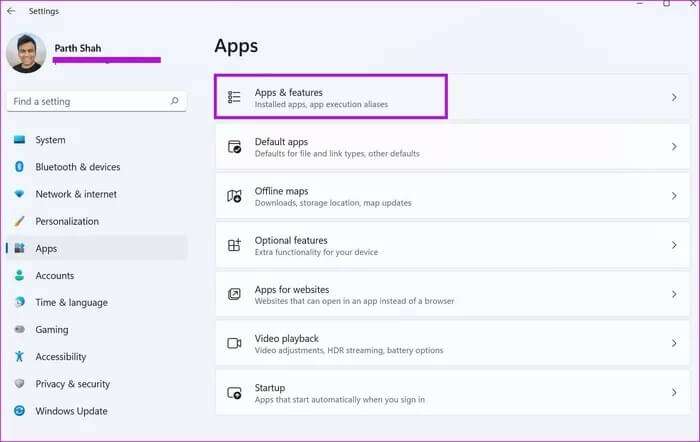
Step 3: Select a list More and click Advanced Options.
Step 4: Use the reset button from the following menu.
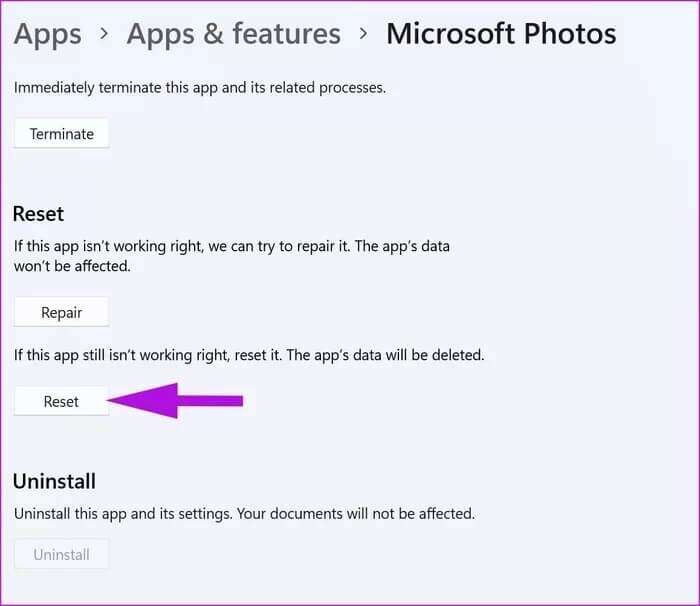
Open Microsoft Photos, sign in with your OneDrive account, and try opening the photos again.
6. Update Microsoft Photos
Microsoft no longer integrates the Photos app into the Windows operating system. The company distributes and maintains the app through the Microsoft Store.
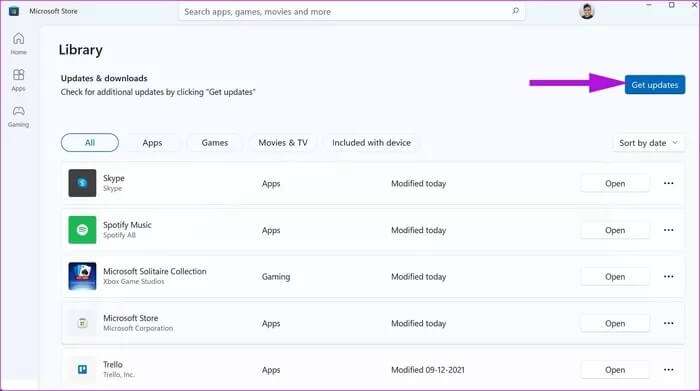
Open the Microsoft Store, go to the Library menu, and download the latest version of Microsoft Photos.
Use the Photos app on Windows
With the design overhaul, the Photos app also gained new editing features. However, these are irrelevant if you can't open a photo in the first place. The steps above should help you fix the Microsoft Photos app not opening photos on Windows 10/11. Let us know which trick worked for you in the comments below.