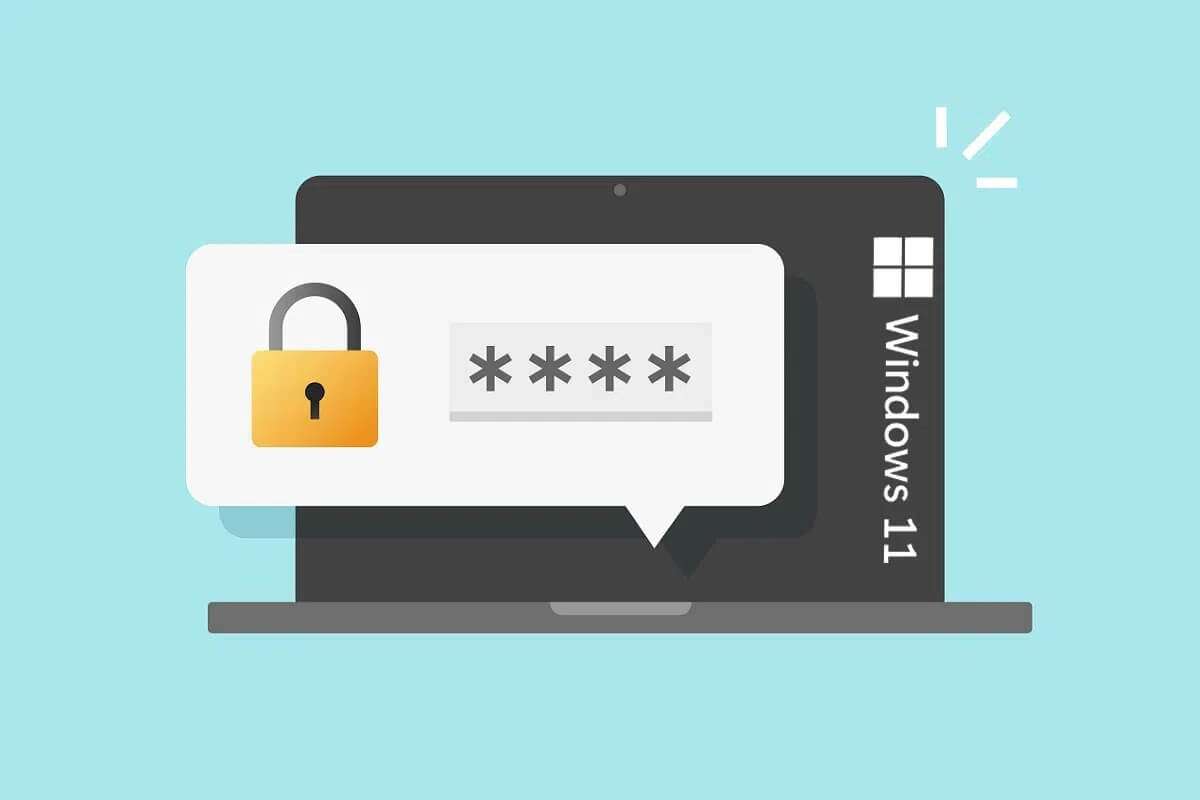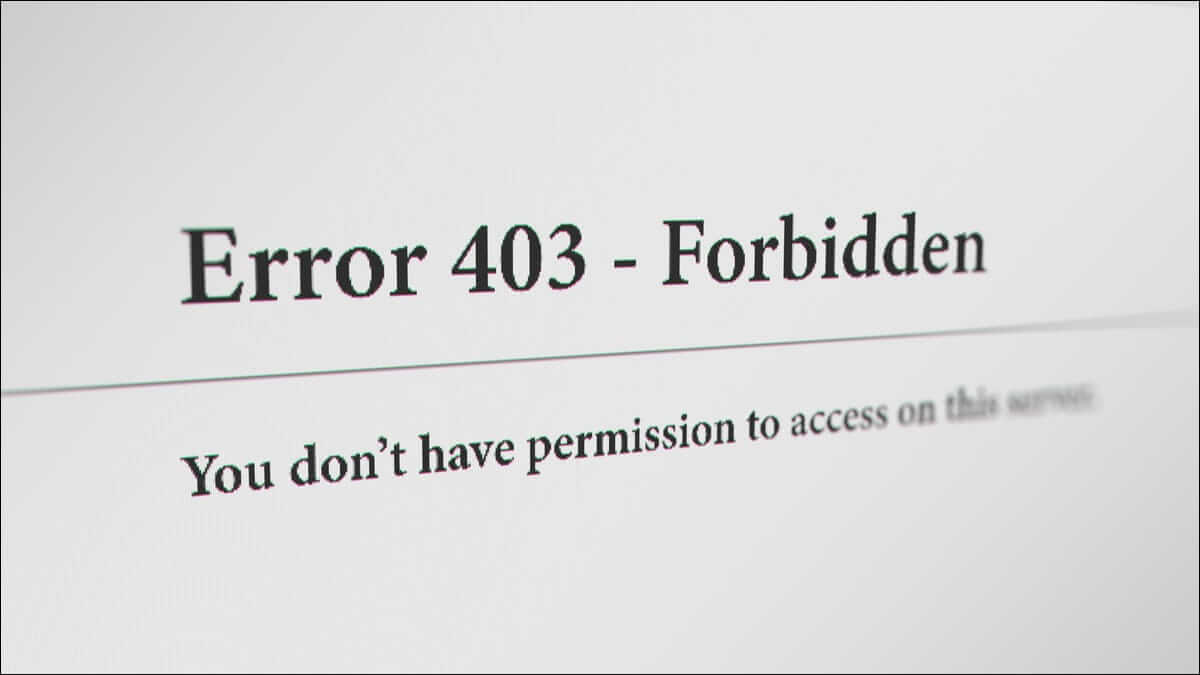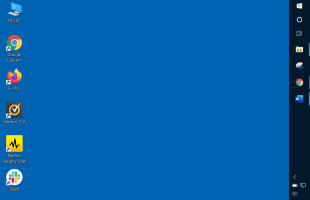It's distracting to have Mouse not working properlyIt's even more frustrating when just a part of your mouse isn't working and you can't figure out why. If you've recently started seeing your left mouse button not working, don't worry. We've shared some helpful solutions to help you fix your left mouse button not working in Windows 10.

Before attempting the fixes below, first ensure that your primary mouse button is set to the left. Go to Windows Settings, select Devices, and under Mouse, select Left Primary Button. If that doesn't work, try the other solutions.
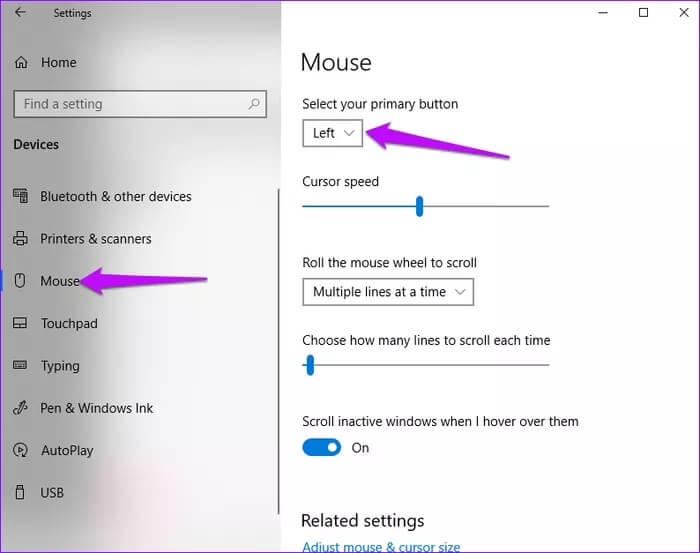
1. Check for hardware issues
Most mouse problems are related to hardware failure. Faulty cables, USB ports, or slots can prevent your mouse from working properly with your computer.
To resolve hardware issues, test the mouse on a different computer. Also, switch cables between different USB ports and ensure they work.
If these changes don't solve the problem, you can go ahead and try other solutions.
2. Change the corrupted user profile
Corrupted user profile This is another common reason why the left mouse button may not work. To fix this, create and use a different user account.
Step 1: Go to the Windows Start menu and click on the Settings icon.
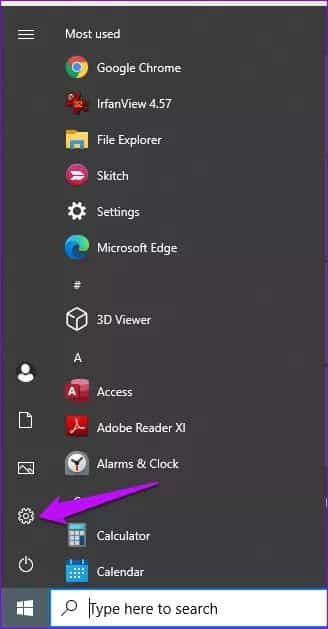
Step 2: In the next window, click Accounts.
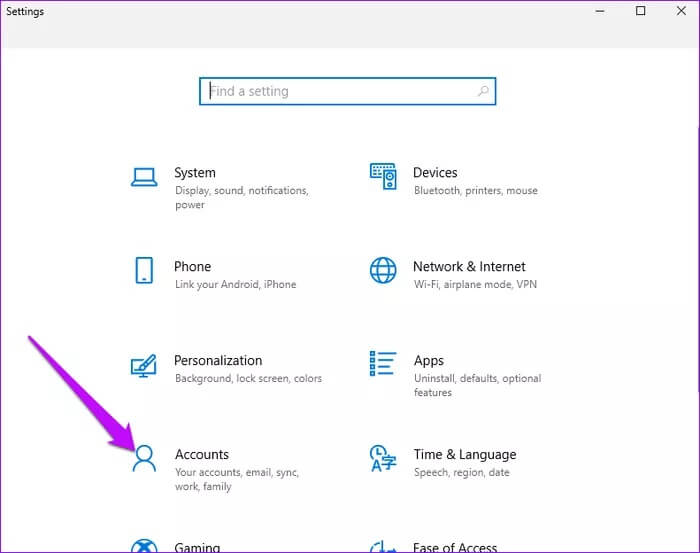
Step 3: In the left pane, click Family & other users. Go to the right pane and select Add someone else to this PC.
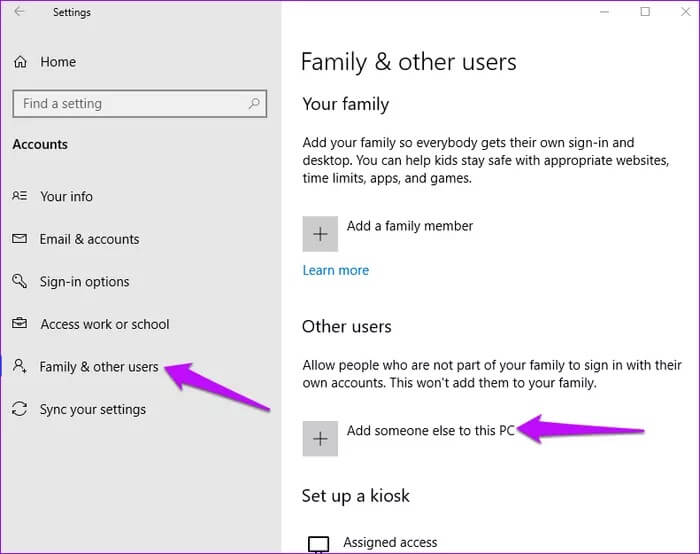
Step 4: Follow the instructions on your screen to add new user details.
Once finished, switch to the new profile and confirm whether the left mouse button is working. You can then transfer your old files to the new user account.
3. Run SFC and DISM commands
Sometimes, running SFC and DISM commands can... Solve the problemHere's how to troubleshoot and fix the issue.
Step 1: Type cmd in the Windows search bar. Select the Run command option and choose Run as administrator.
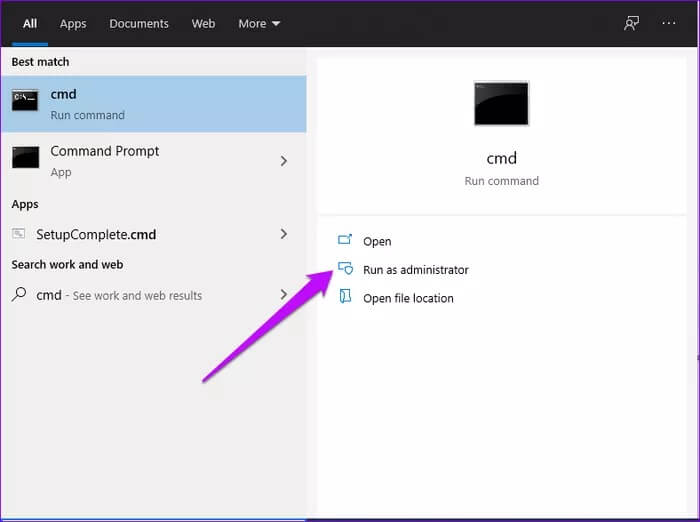
Step 2: Type this command and press Enter.
sfc / scannow
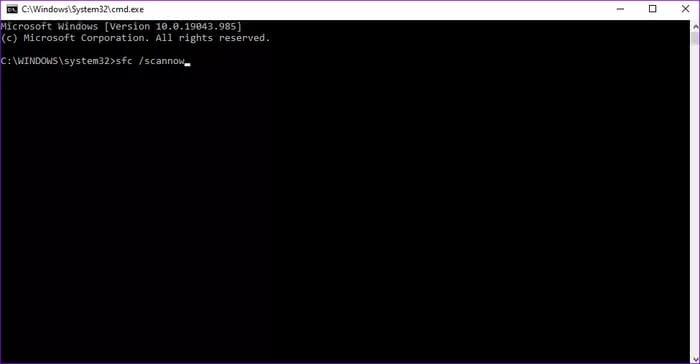
Once the scanning process is complete, type exit and then press Enter to close the cmd window. Finally, restart your computer and ensure your mouse is working properly.
Alternatively, run DISM commands to repair corrupted files. Here's how to do it.
Open a command prompt window, type this command, and press Enter.
dism / online / cleanup-image / restorehealth
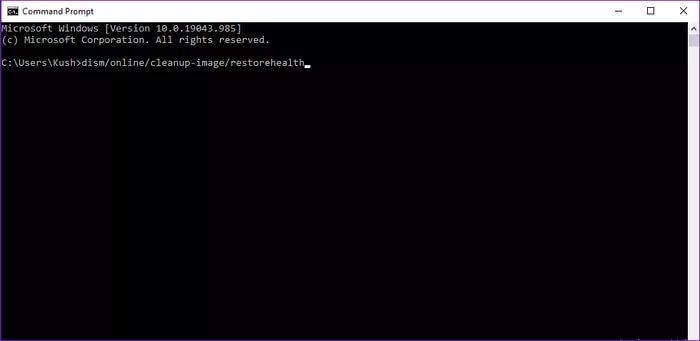
Wait for the process to complete, then restart your computer. Check to see if your mouse is now working properly.
4. Disable the touchpad
Disabling the built-in touchpad is another practical solution to a left mouse button not working on Windows 10. Here's a step-by-step process on how to disable it.
Step 1: Open Windows Setup option, click on Devices.
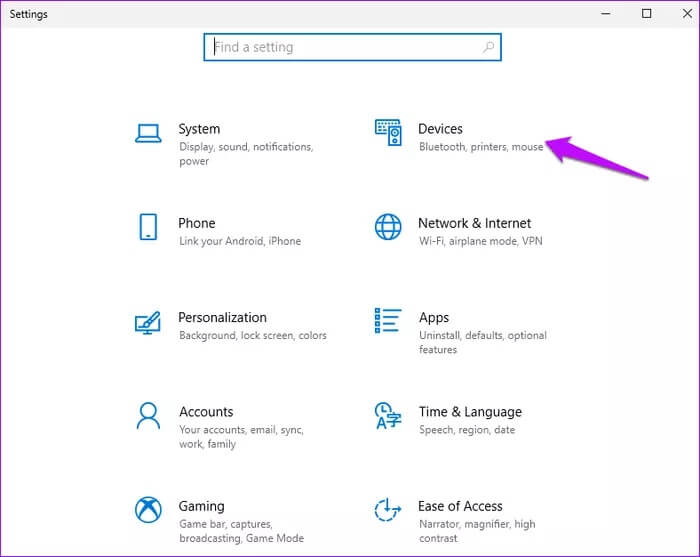
Step 2: Select the mouse, then go to the right pane and click Additional mouse options.
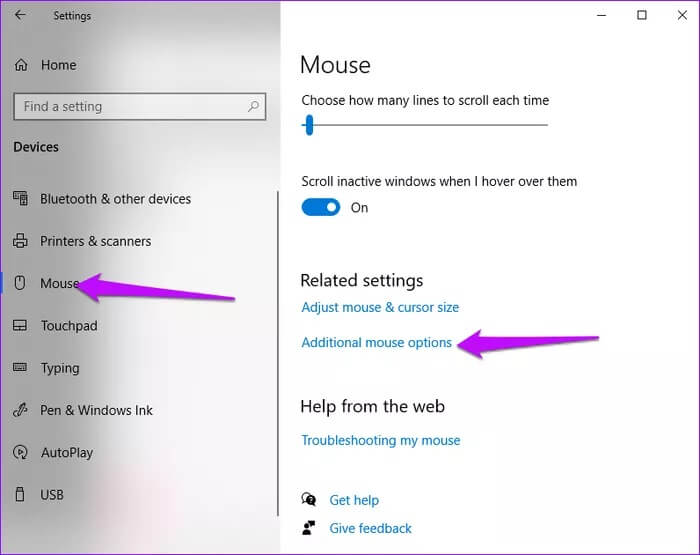
Step 3: Select the Hardware tab and click on it. Then, click Properties.
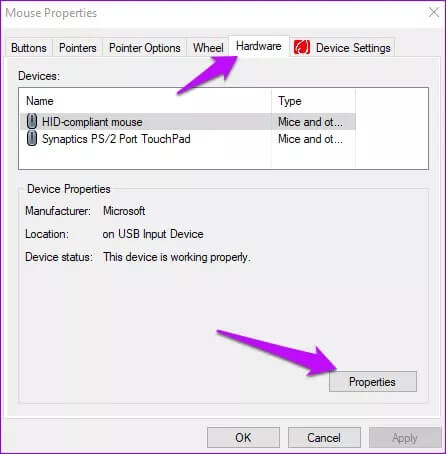
Step 4: In the next window, click the Driver tab.
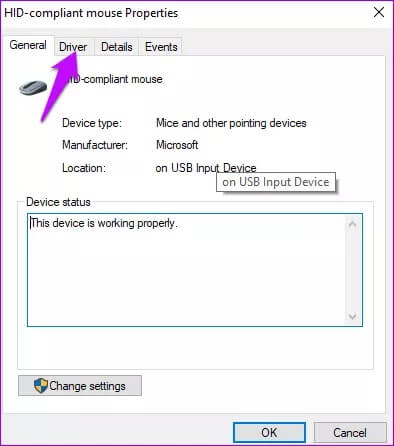
Step 5: Click the Disable Device button, and then click OK to save the changes.
Note: If the option is grayed out, it means there are no current features that can be added or removed from the driver. In such a case, you can try uninstalling the program and then reinstalling it.
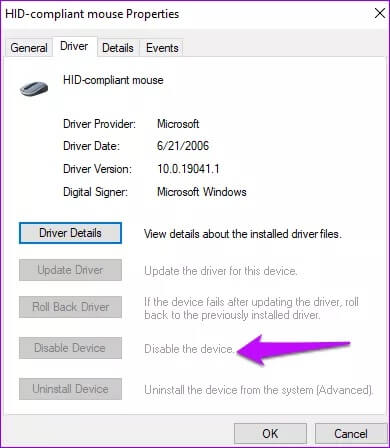
5. Update Mouse Drivers
If your mouse is running on outdated or outdated features, you may experience issues with button functionality. To resolve this issue,Update mouse drivers To the latest versions. Here's how you can do it.
Step 1: Press Windows + X keys and select Device Manager.
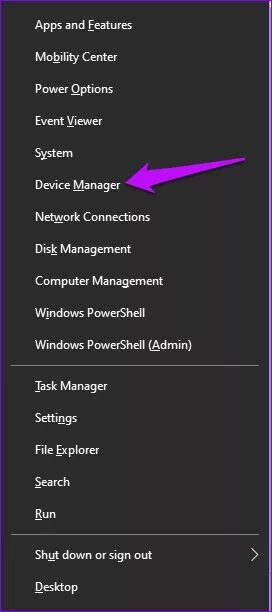
Step 2: Locate Mice and other pointing devices and expand the list.
Step 3: Select the mouse you are using and right-click on it.
Step 4: Click Update Driver.
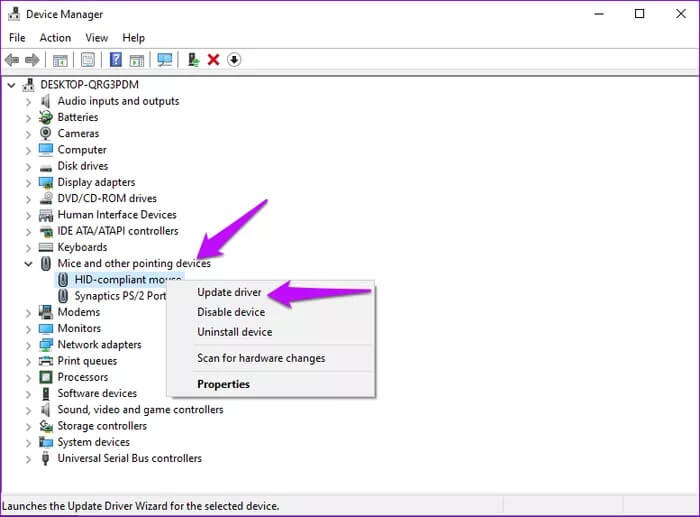
Step 5: On the next screen, choose Search automatically for updated driver software.
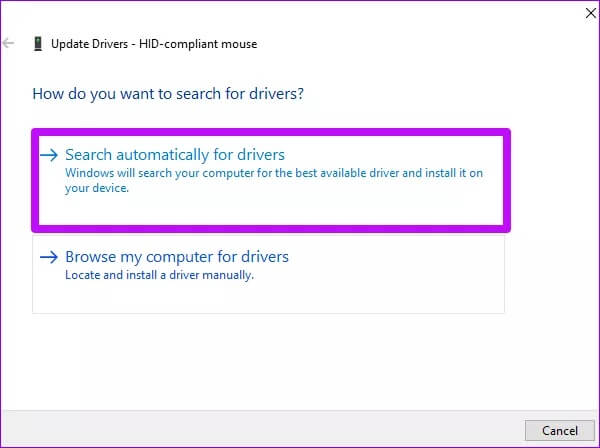
Follow the on-screen instructions to complete the process. Restart your device.
6. Enable CLICK-LOCK
If you're having trouble pressing the left button down, enabling click-lock can fix this issue. By enabling click-lock, briefly pressing the left button will keep it down until you click it again.
Step 1: In the Windows search bar, type Control Panel and click Open.
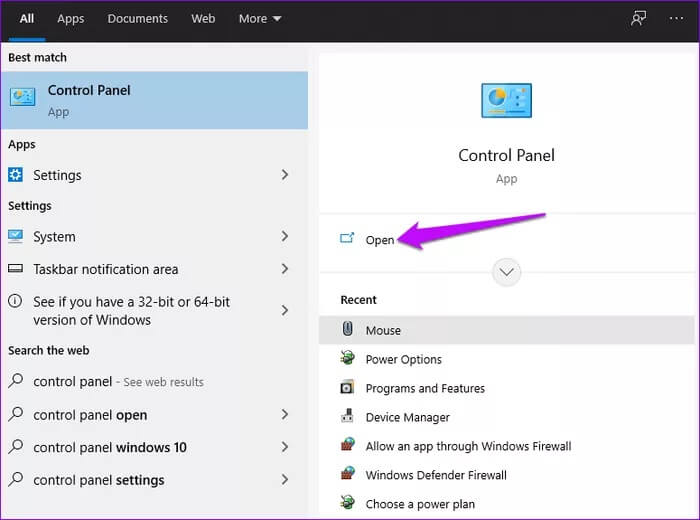
Step 2: Select Hardware and Sound.
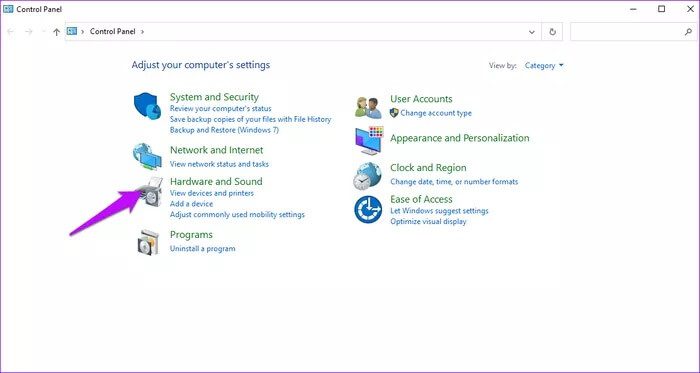
Step 3: Under Devices and Printers, click Mouse.
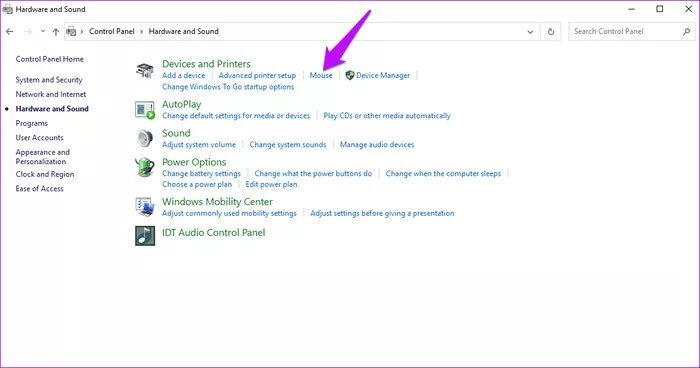
Step 4: Go to the Buttons tab and turn on Click Lock by checking the box.
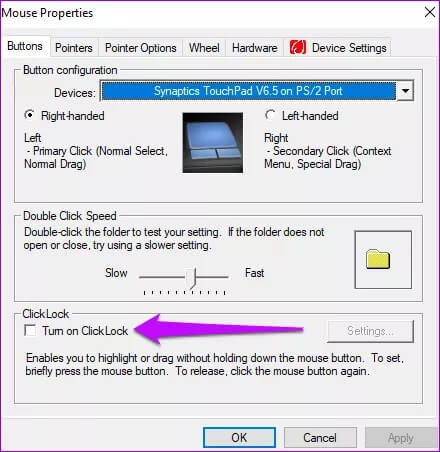
Note: If the click-lock feature is enabled, this could also mean that this is the cause of the issue. In such a case, uncheck the click-lock feature and confirm whether the left click button is working.
7. Remove recently installed drivers

If you recently installed new drivers on your computer, this may cause problems with the left mouse button. To fix this, uninstall all recently added files and programs.
If you have multiple drivers installed recently, you can try installing them one by one to determine the cause of the error.
Fix mouse button
The solutions above should help fix a non-working left mouse button in Windows 10. Alternatively, try booting your computer in Safe Mode to fix the issue. If all else fails, consider repairing or replacing your mouse.