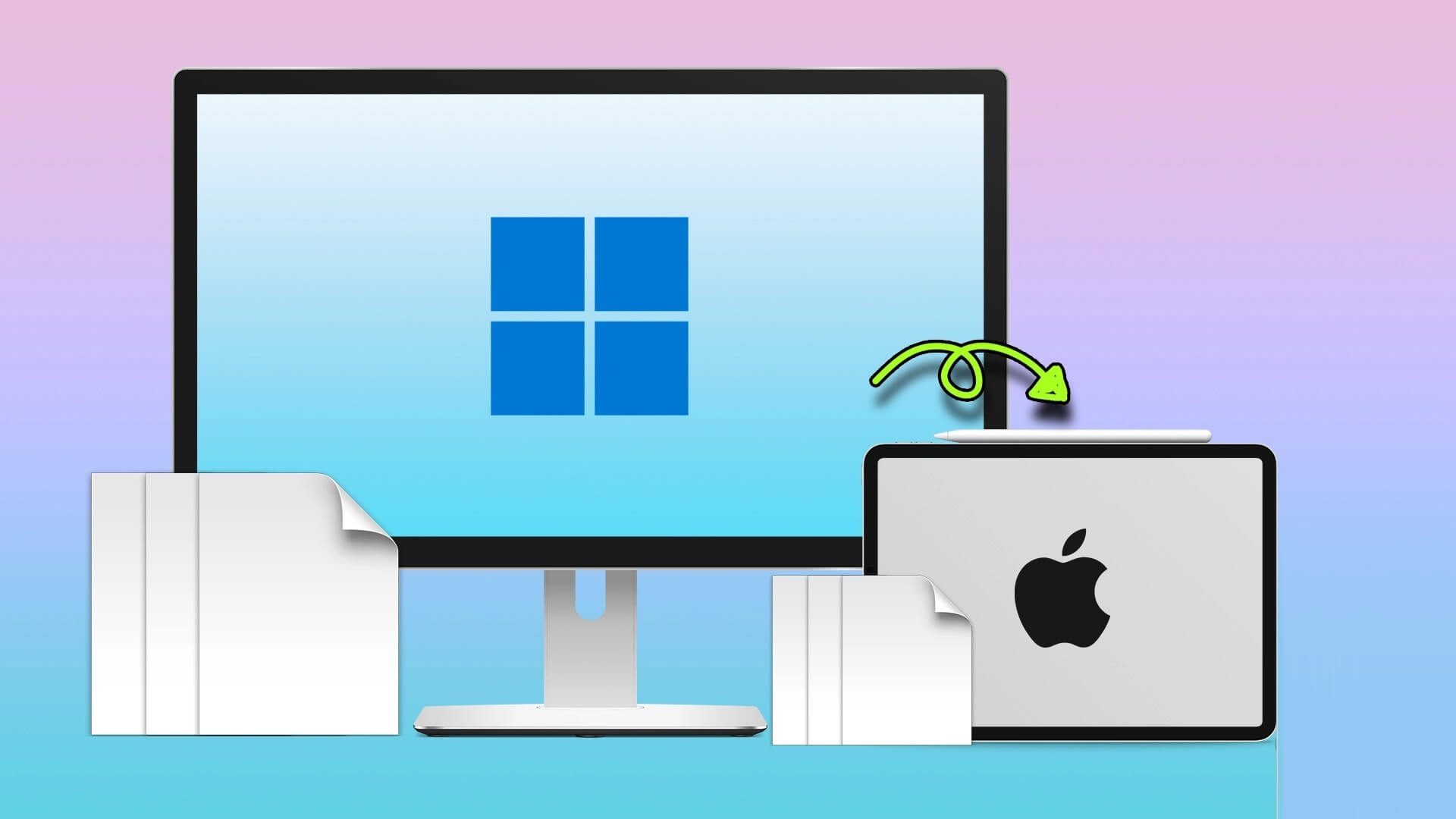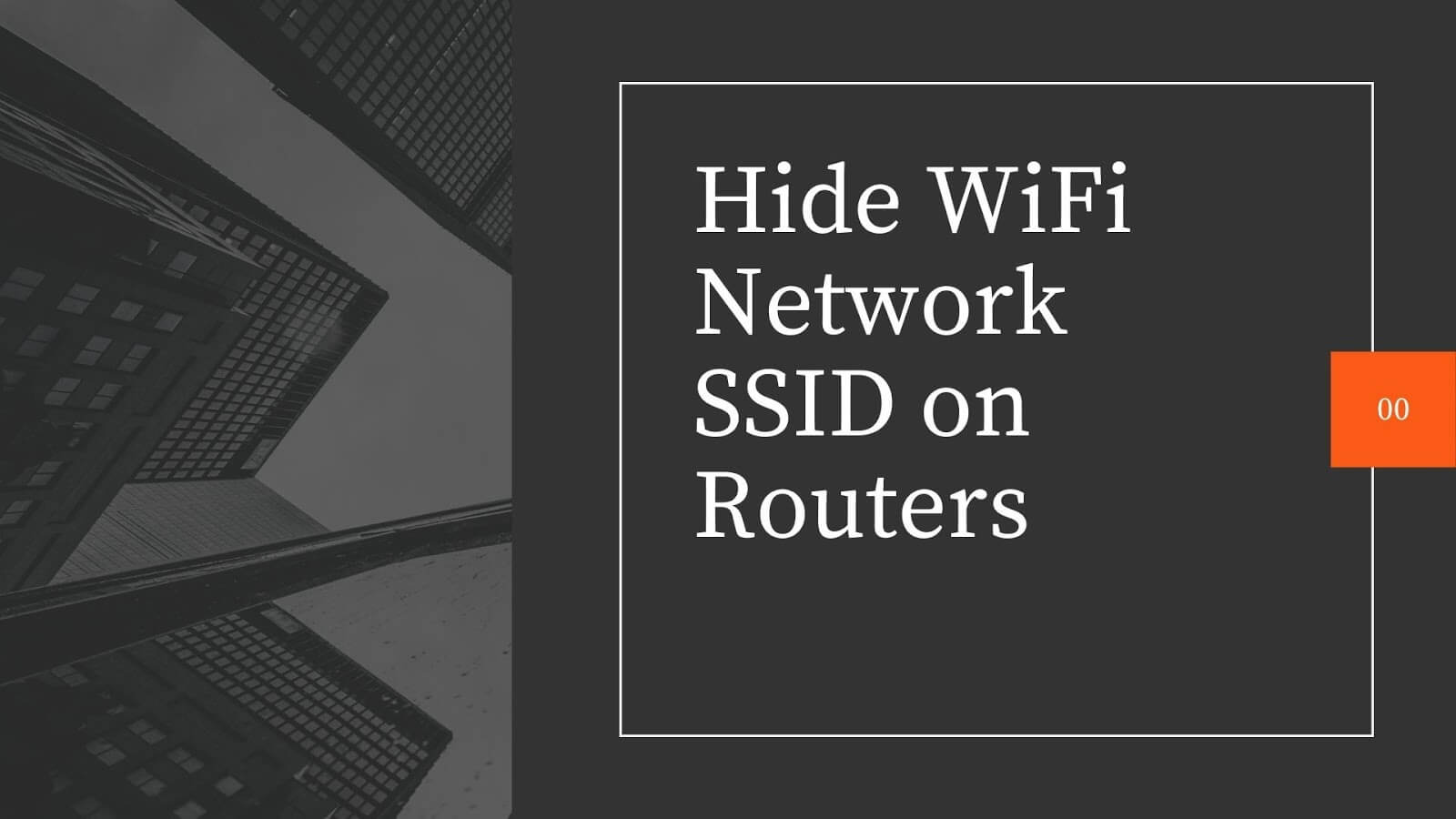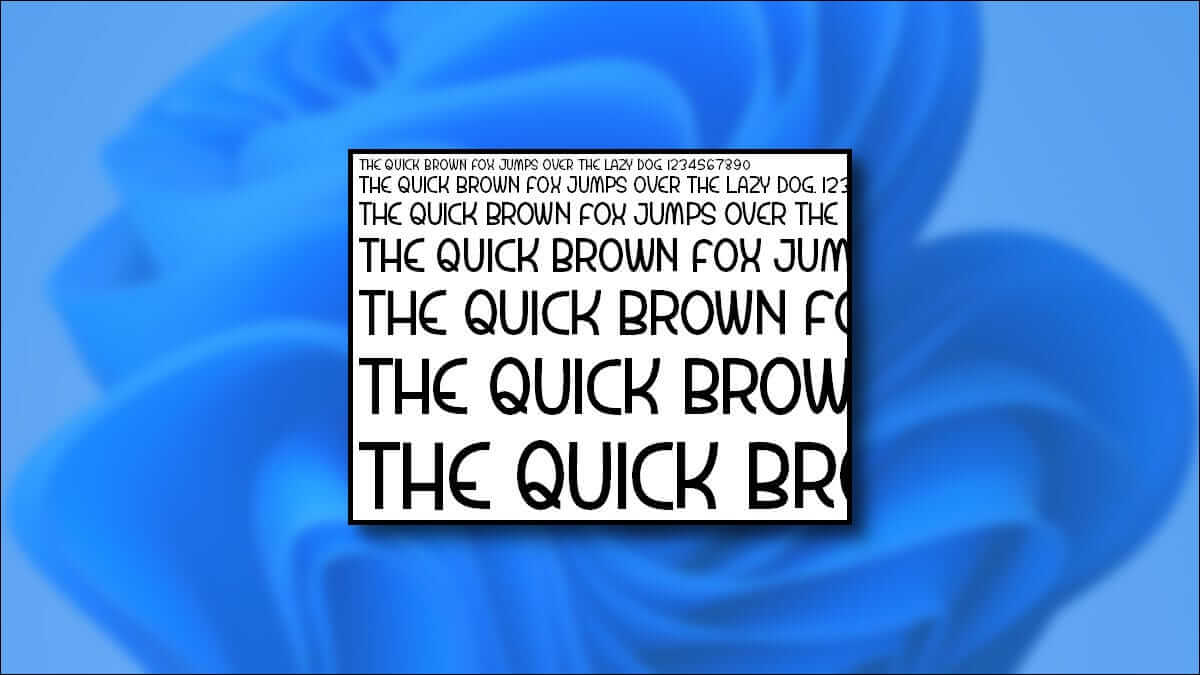Microsoft OneNote remains one of the most feature-rich note-taking apps out there. However, some features make the app cumbersome to use. Many users complain about OneNote throws errors in offline mode وFailed to sync changes وShow read-only status Sometimes it won't open on your computer. If you encounter the same issue, read on to fix OneNote not opening on Windows 10/11.
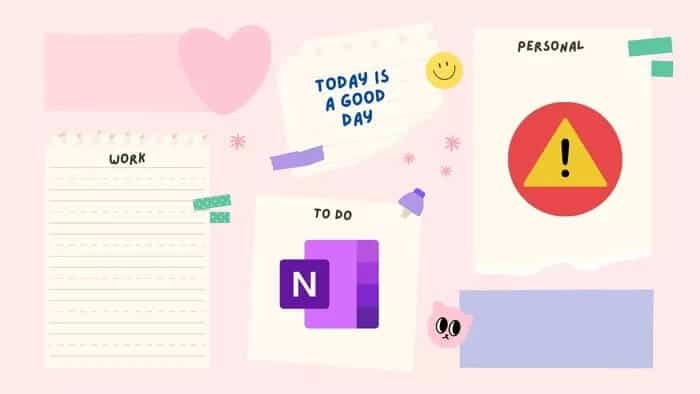
Microsoft is expected to integrate both Microsoft 365 OneNote and the native OneNote app. With a single, centralized OneNote experience in the future. But as of now, we're stuck with two OneNote apps.
Note: The screenshots below are taken from the latest version of Windows 11. You can use the same steps on Windows 10 and fix the OneNote not opening issue on Windows.
1. Close ONENOTE completely and reopen it.
Microsoft offers a Quick Notes feature in OneNote that keeps the app running in the background. You must close the OneNote app completely and then reopen it.
Step 1: Press the Windows key and search for Task Manager.
Step 2: Open Task Manager and find OneNote from the processes list.
Step 3: Click OneNote and select the End Task button at the bottom.
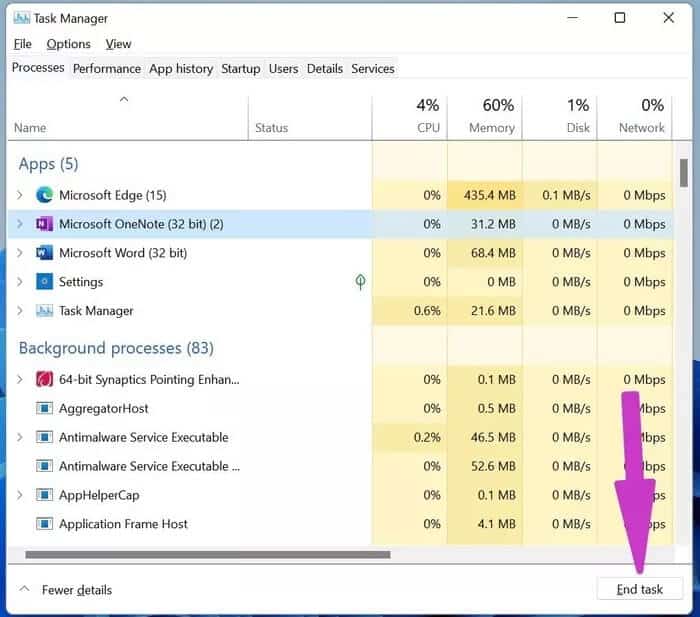
Try opening OneNote now.
2. Clear ONENOTE cache
OneNote collects cache data in the background to make some tasks faster in the app. Sometimes, this cache data overload or a corrupted cache can cause OneNote to not open on Windows 10 and Windows 11. So let's clear the OneNote cache from your system.
Step 1: Press Windows + R keys and open the boot menu.
Step 2: Type OneNote /safeboot in it and press Enter key.
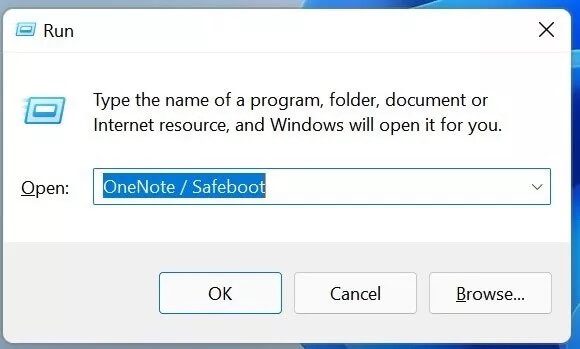
Step 3: The process will delete the app cache and open the app on your computer.
3. Update the ONENOTE app
OneNote not opening on Windows 10 and Windows 11 may be due to an outdated build on your computer. You should go to the Microsoft Store and update the app to the latest version.
Open the Microsoft Store and go to Library. Select Get Updates and update the OneNote app to the latest version.
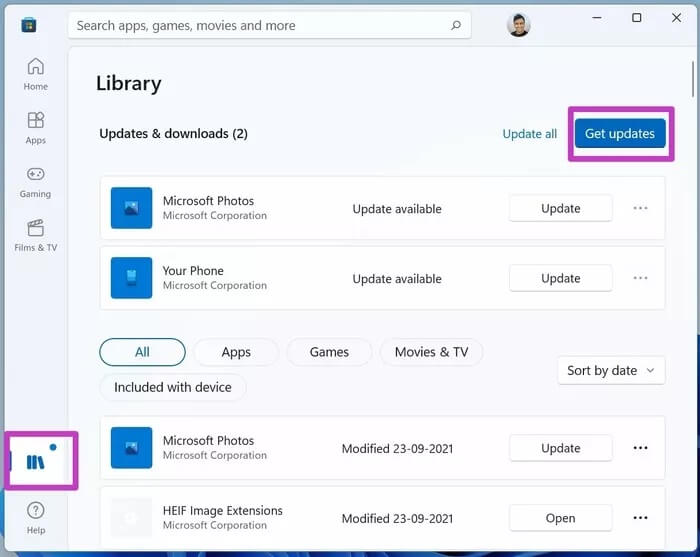
Those using the Microsoft 365 version of OneNote can go to File and navigate to Office Updates in the Account menu to install the latest version of OneNote on their computer.

4. Repair ONENOTE
If the OneNote app still won't open, you can use the default repair tool in the Windows Settings app. App data won't be affected here.
Step 1: Open the Settings app on Windows (use Windows + I keys).
Step 2: Go to the Apps menu and open Apps & features.
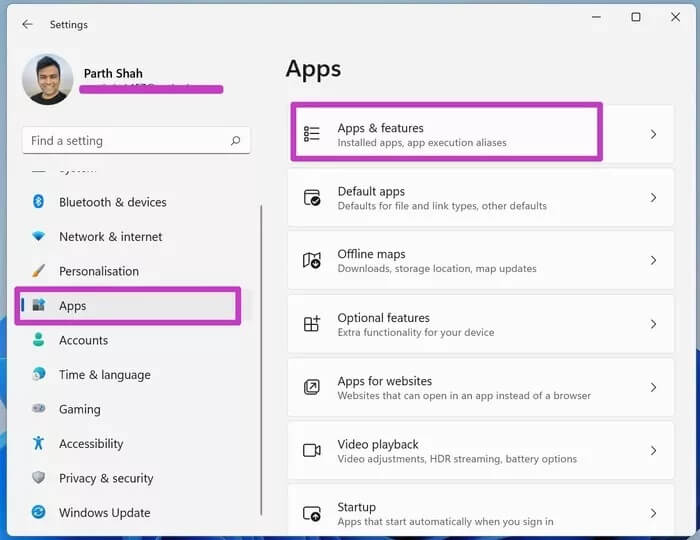
Step 3: Scroll down to OneNote and click the three-dot menu next to it.
Step 4: Open advanced options.
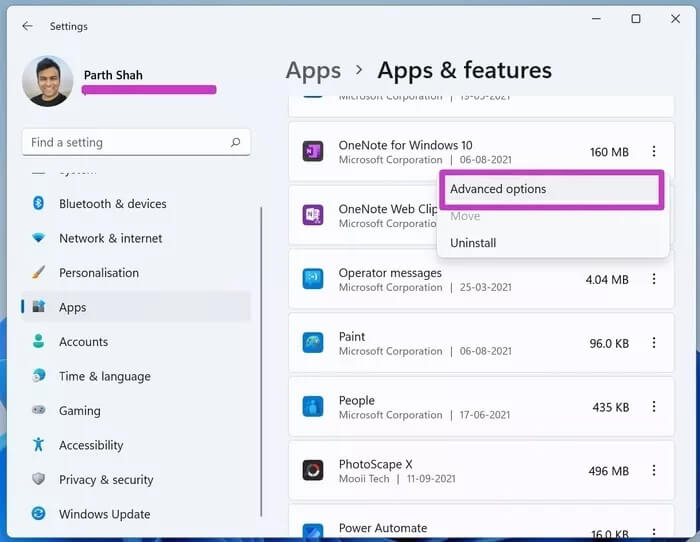
Step 5: Under the Reset menu, select Repair.
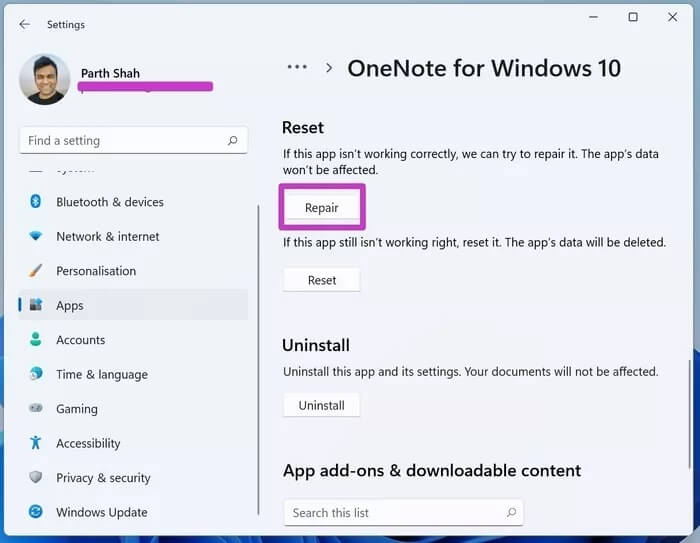
Let Windows run the repair tool and troubleshoot the OneNote not opening issue on Windows 10 and Windows 11.
5. Run Windows Store apps to troubleshoot.
Microsoft offers a helpful troubleshooter to fix Windows Store apps. Here's how to use it.
Step 1: Go to Windows Settings and open Troubleshooting from the System menu.
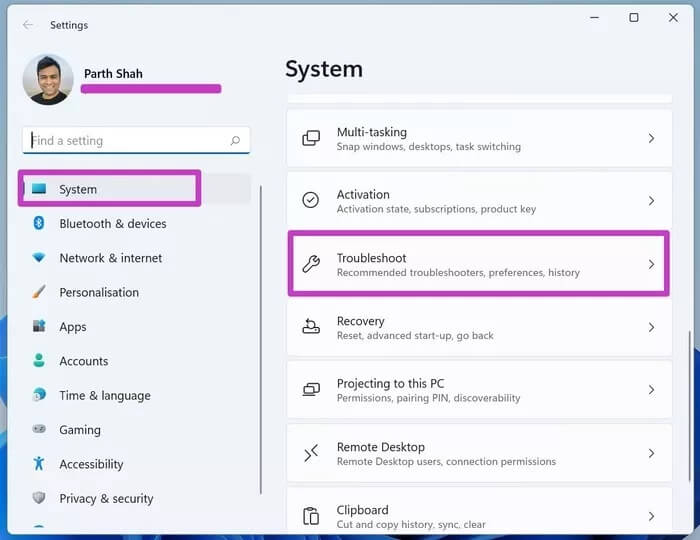
Step 2: Select other troubleshooters.
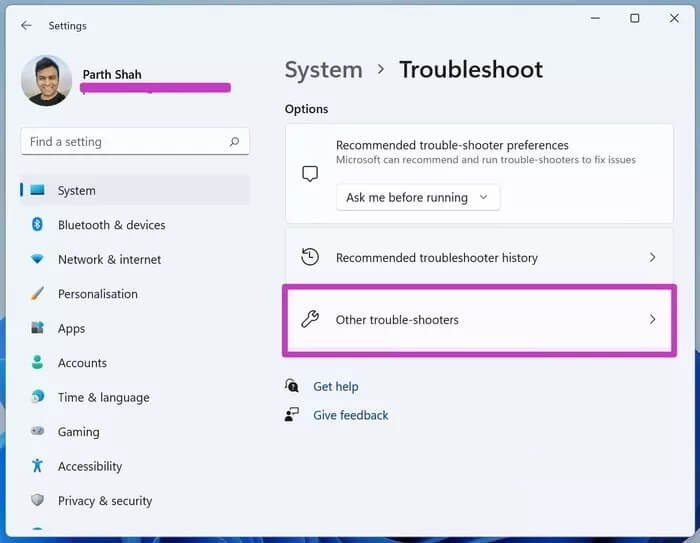
Step 3: Scroll down and find the list of Windows Store apps.
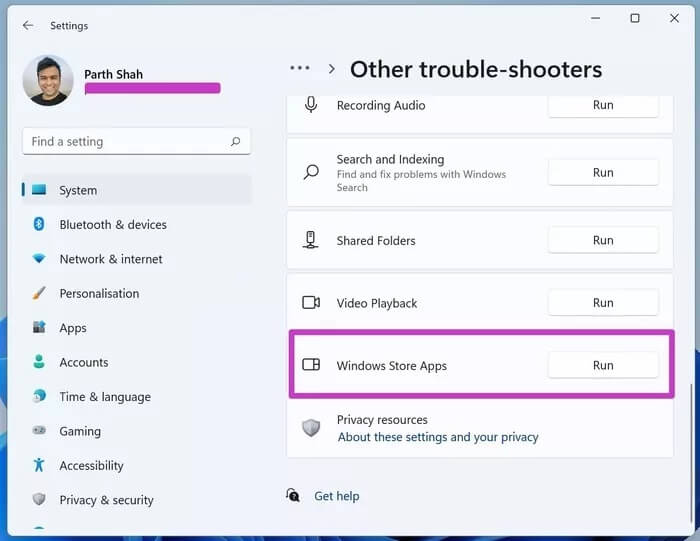
Run the troubleshooter and let Microsoft fix the issue.
6. Reset ONENOTE on Windows
If the OneNote app on Windows still won't open, try this extreme method to fix the issue. The reset will delete all app data on your computer, and you'll have to open OneNote notebooks again from OneDrive.
Step 1: Open Windows Settings and go to the Apps menu.
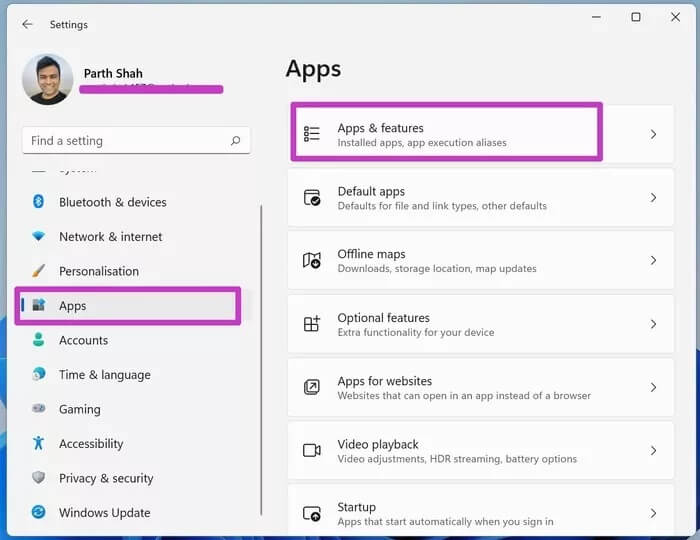
Step 2: Find OneNote under the Apps & features list and go to Advanced options.
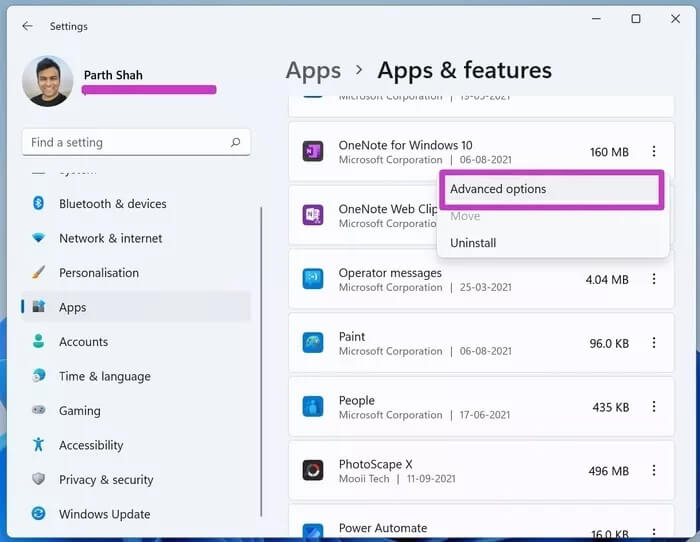
Step 3: Scroll down to reset and fix OneNote not opening error on Windows 10 and Windows 11.
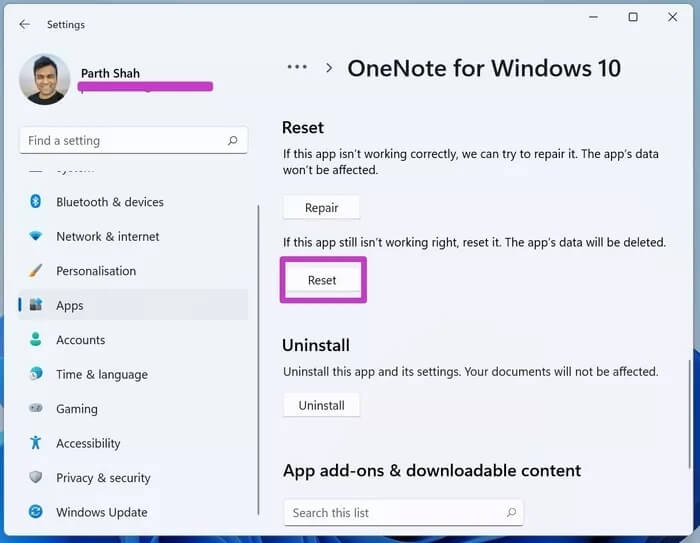
7. Update Windows operating system
Not everyone is fond of updating their Windows operating system. But sometimes, you need to update your operating system when you start experiencing problems with applications installed on your computer.
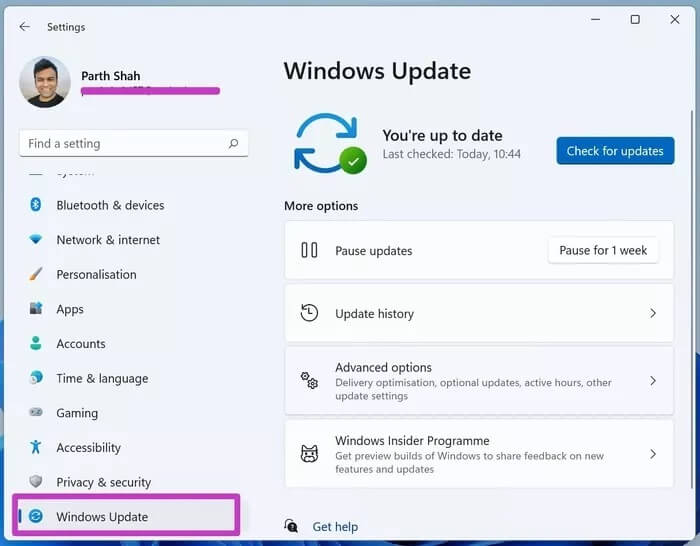
Go to Windows Settings and open the Windows Update menu to install the latest version on your device.
8. Try ONENOTE WEB
Microsoft also offers OneNote on the web. If you can't access the native apps, you can try OneNote on the web.
Visit OneNote on the web and create/edit pages in it.
Fix ONENOTE problems on your computer
It's frustrating when OneNote fails to open on your computer. It breaks your workflow and may push you to try other alternatives on Windows. Before searching for competitors Use the mentioned methods and fix OneNote not opening on Windows 10/11.