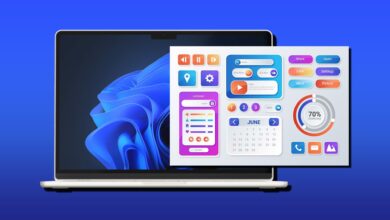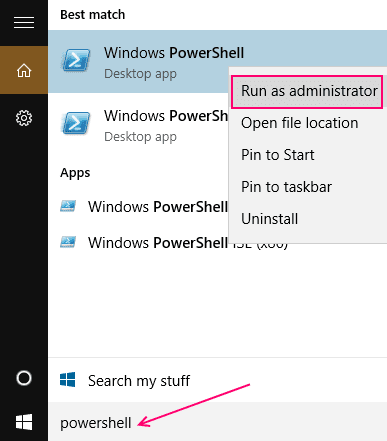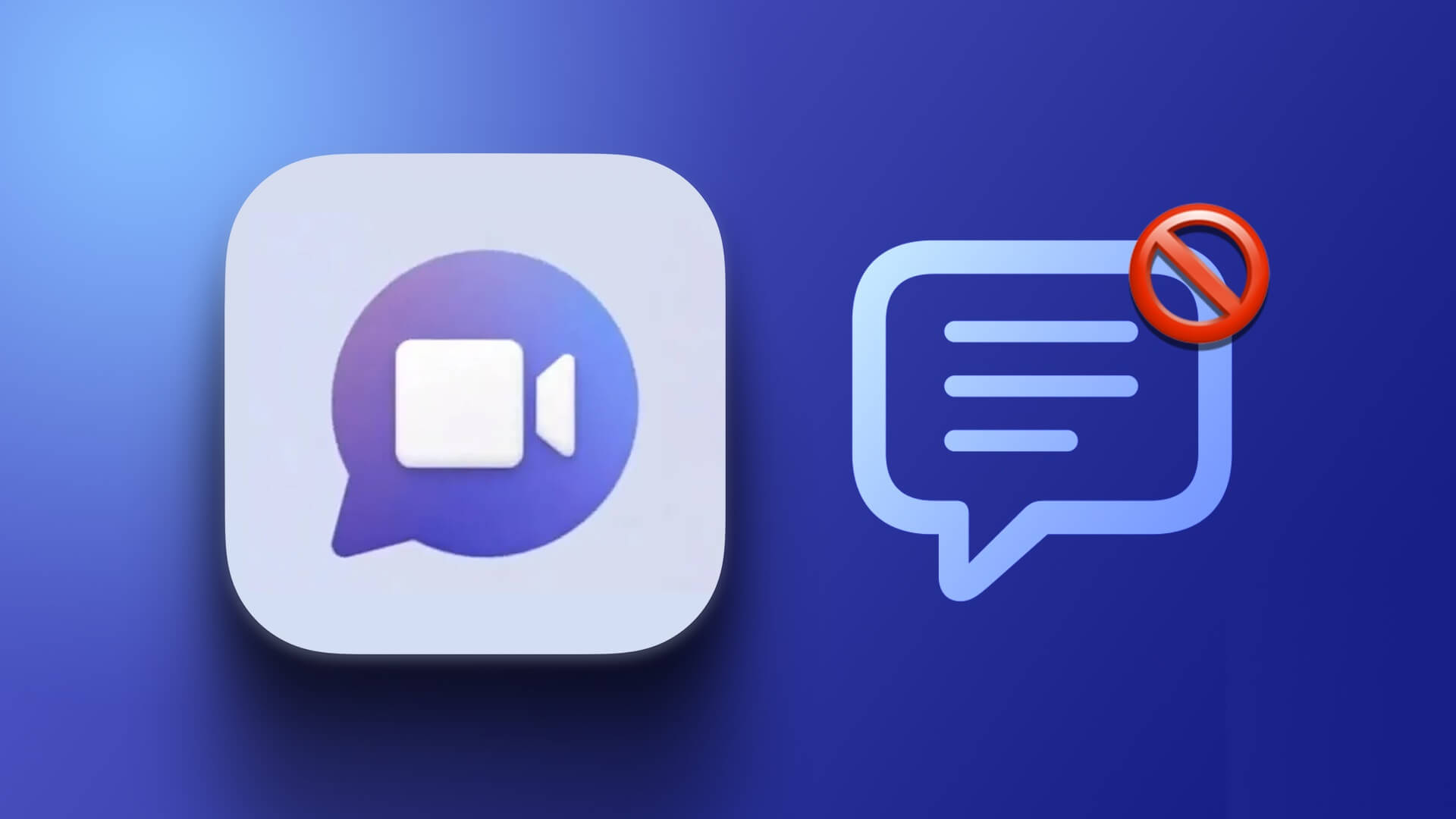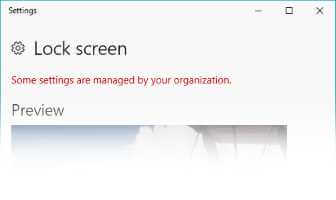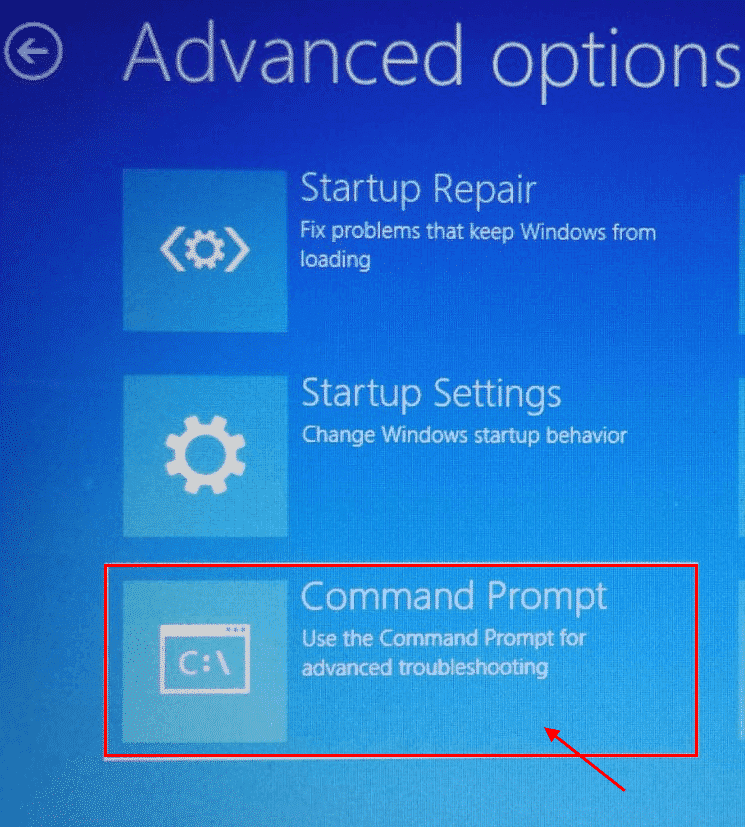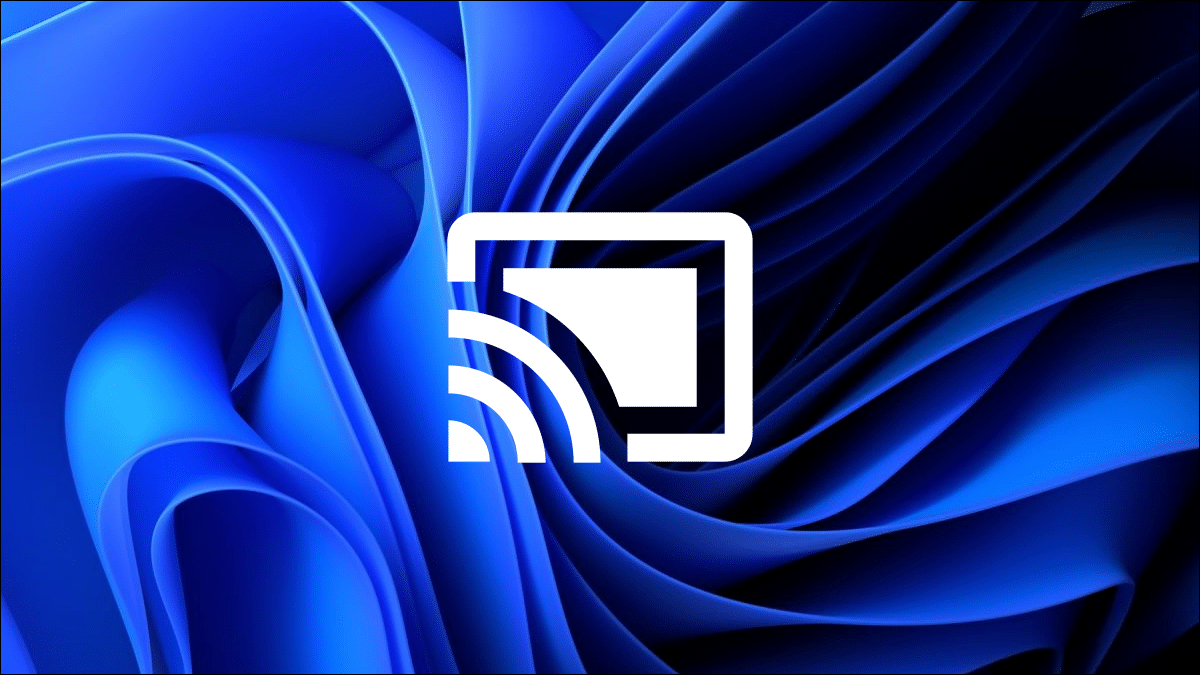You can easily install both official and third-party software on your Windows computer. However, some users are unable to do so for a variety of reasons. They encounter the error "This Installation Is Forbidden by System Policy" in Windows 11 and are unable to complete the installation.
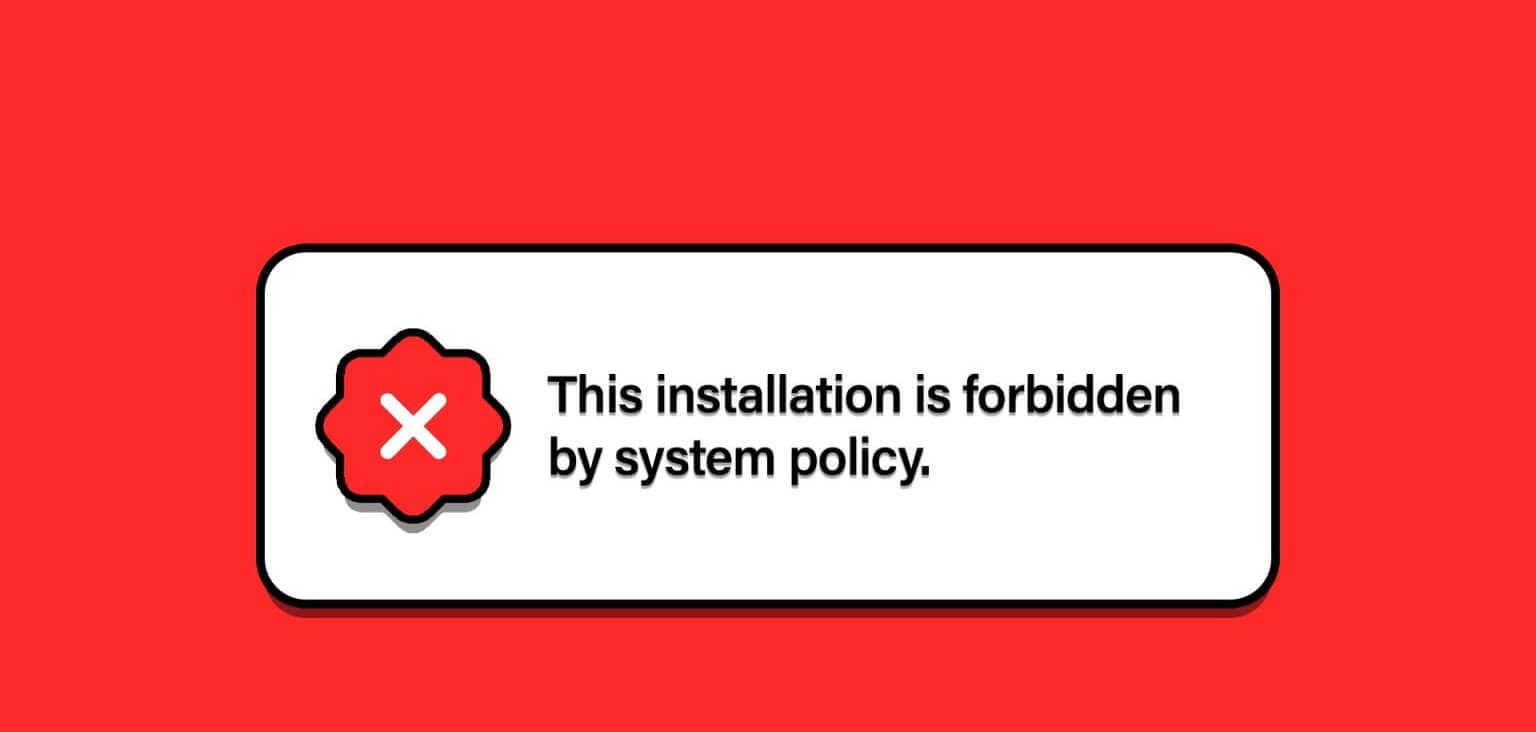
The main causes of this error include a corrupted installation file, a faulty Windows Installer service, and a misconfigured system policy. Try these six methods to fix the error andInstalling the application Successfully on Windows 11 PC.
1. Use another installation file.
The first method is to download a new installation file, try using it, and then check that the installation completes without errors. Redownload the application installation file from the official website to avoid any problems.Malicious software. Next, repeat the following steps:
Step 1: Click on Keyboard shortcut Windows + E To open File Explorer.
Step 2: Go to Downloads section Right click on the file Installation. Select an option Run as administrator.
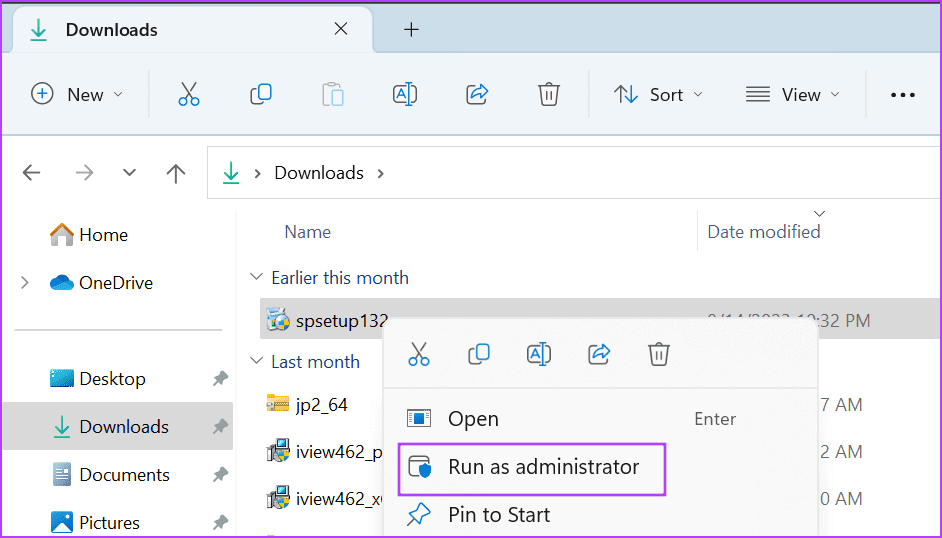
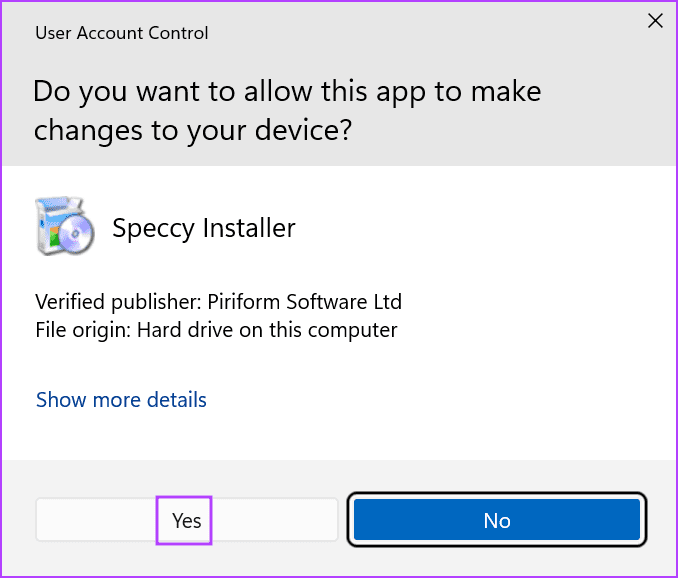
Step 4: Verify Error appearing now.
2. Modify the Windows Installation Service
The Windows Installer service installs and removes .msi and .msp packages on Windows. If the service malfunctions and stops working properly, you won't be able to install these packages and will encounter the message "This Installation Is Forbidden by System Policy." Therefore, you should check the service and restart it. Here's how:
Step 1: Click on Windows key To open the Start menu, type Services in the search bar and tap Enter To run the Services utility.
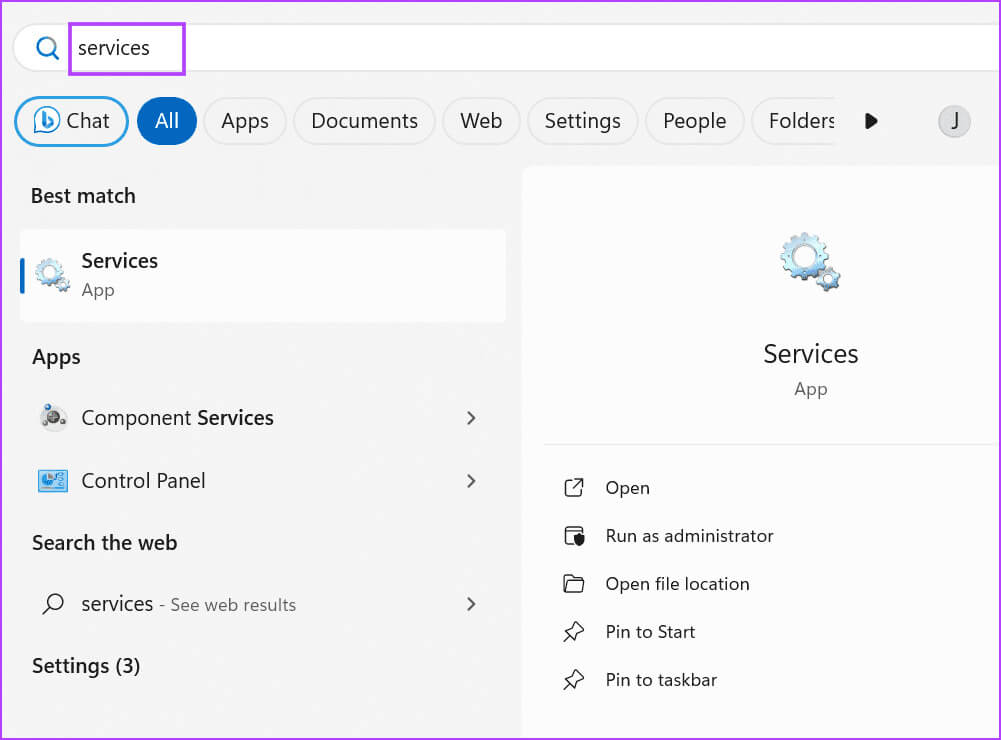
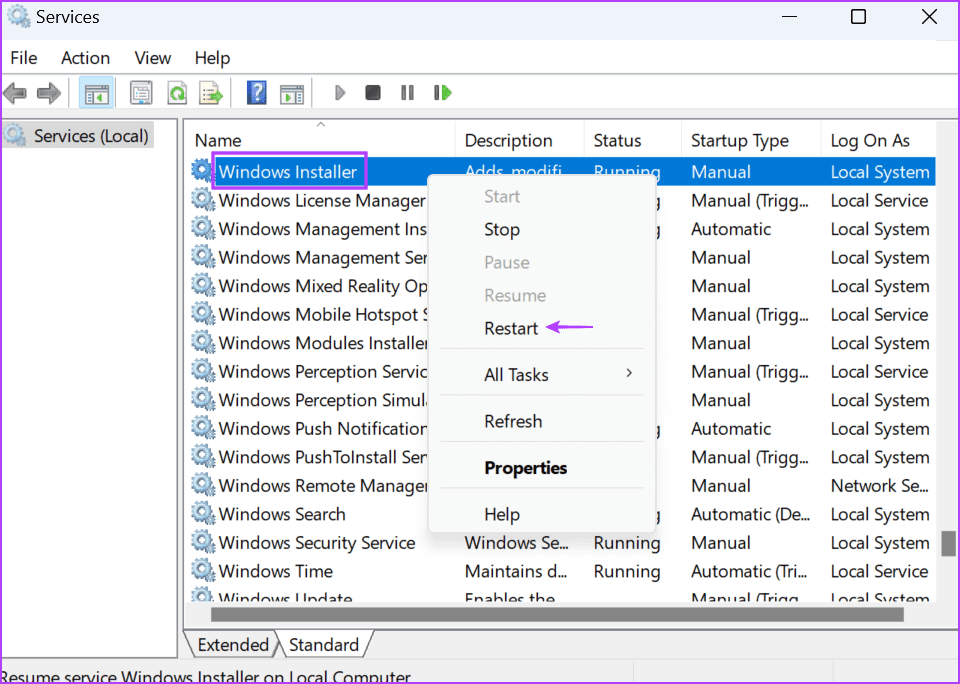
Step 3: Close the tool Help for services.
3. Temporarily disable User Account Control
User Account Control can sometimes act excessively and prevent installers from running. Therefore, you should Disable the feature Temporarily install the app, and re-enable it once the process is complete. Here's how:
Step 1: Click on Windows key To open a menu Start. Type UAC in the search bar and tap Enter To open “User Account Control”.
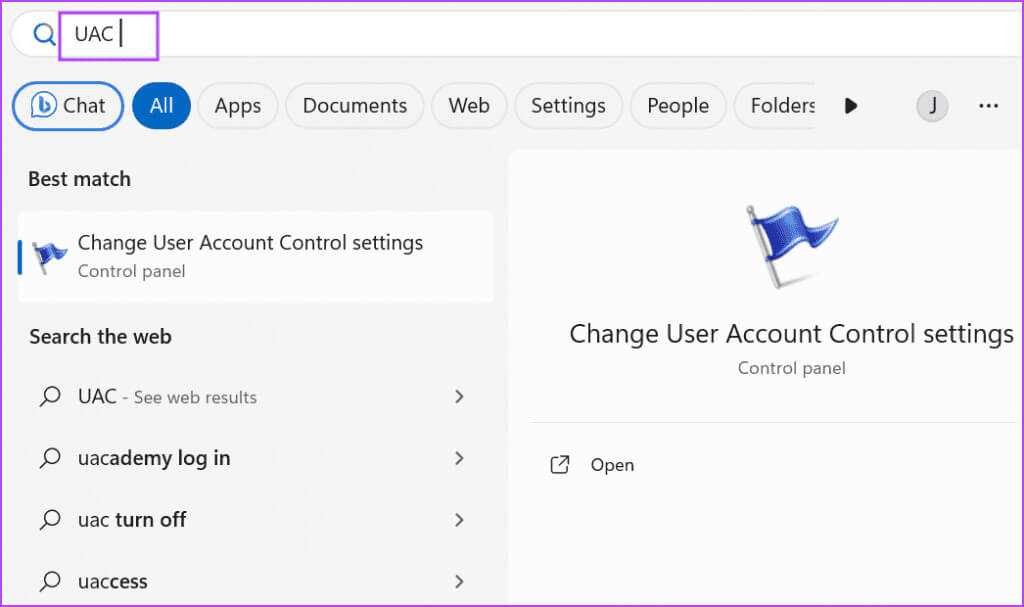
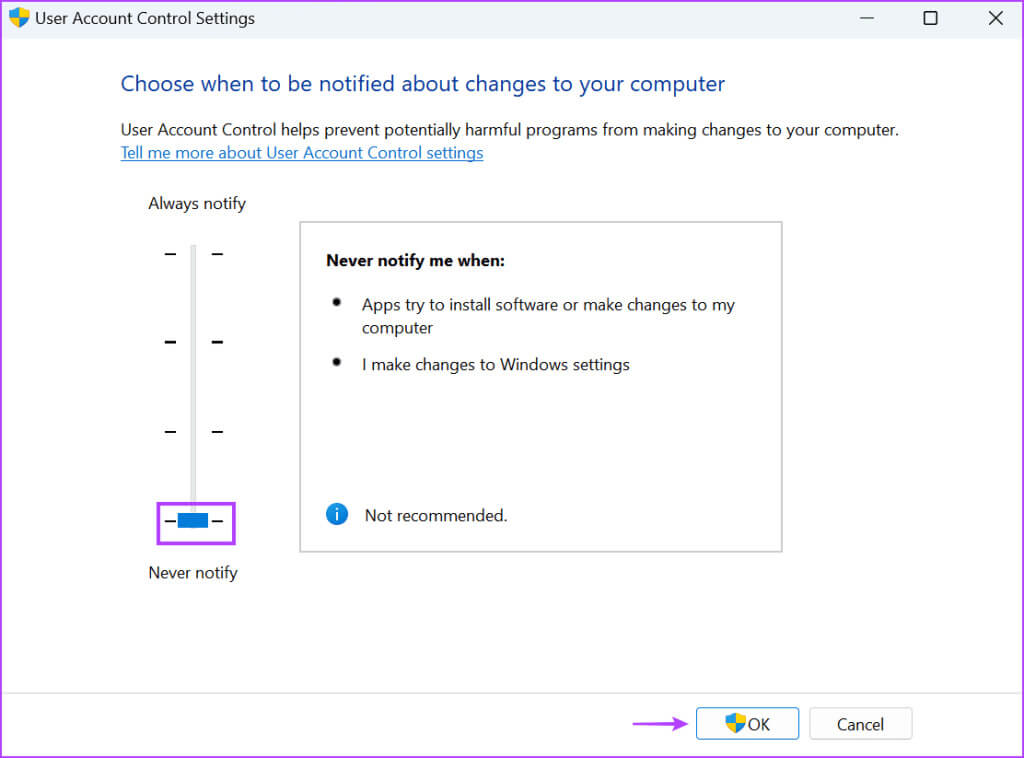
Step 3: The User Account Control window will appear. Click the button. Yeah.
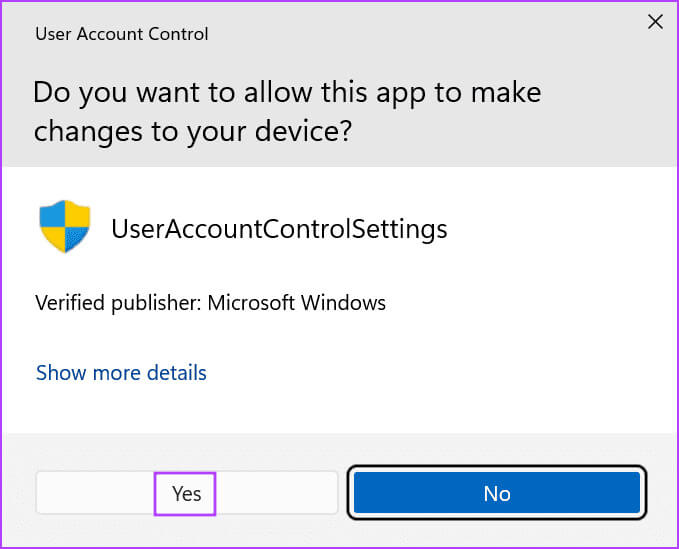
Step 4: Retry the installation and make sure. Re-enable control settings In the user account after that.
4. Change Group Policy Editor settings
System policy changes can prevent you from installing apps and cause the message “this installation is forbidden by system policy (0x80070659)” to appear on your Windows 11 PC. If you're using Windows 11 Pro, Enterprise, or Education, you can use Group Policy Editor To modify policy settings, here's how:
Step 1: Click on Windows key To open the Start menu, type gpedit.msc in the search bar and tap Enter To open Group Policy Editor.
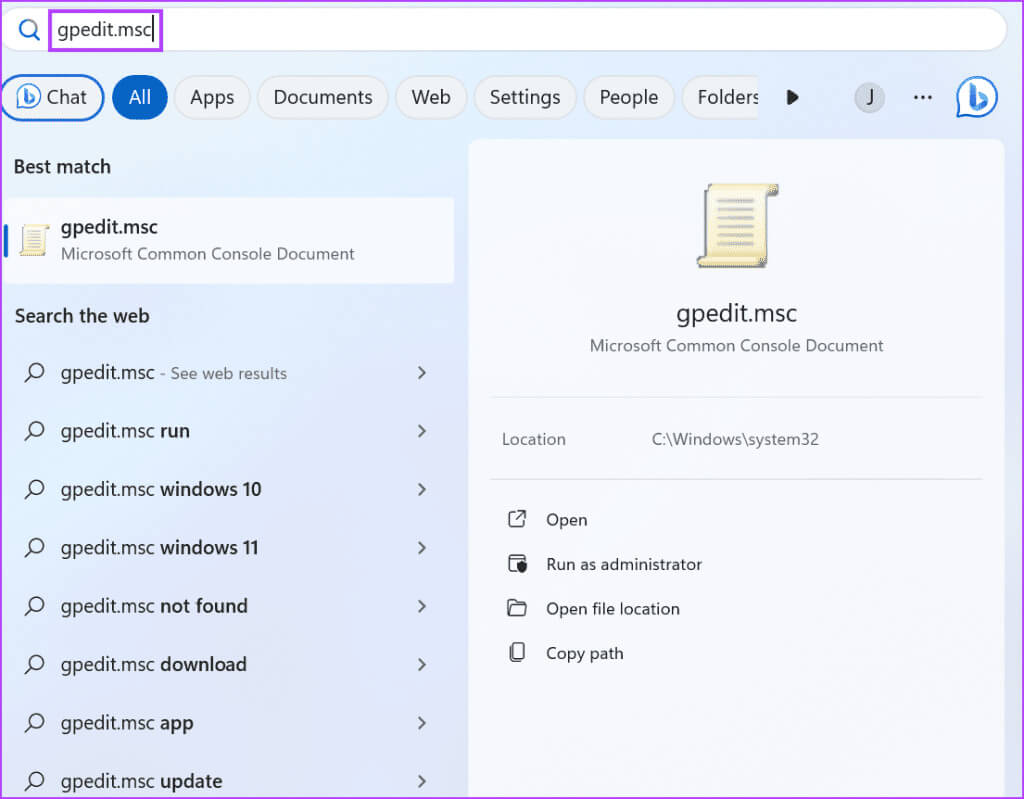
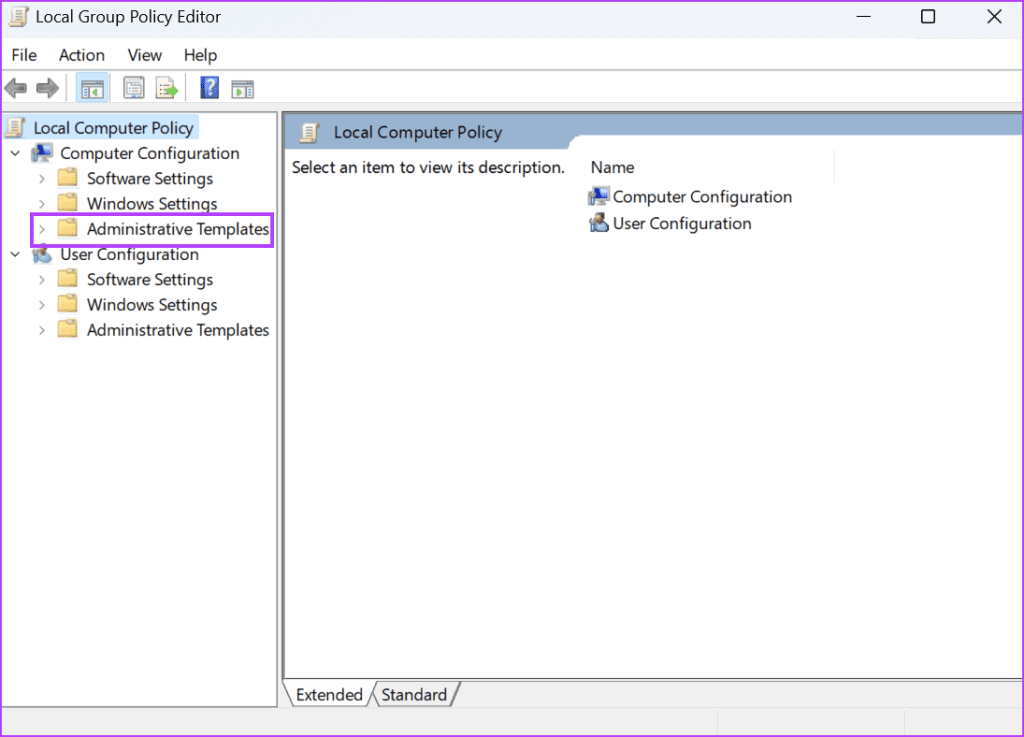
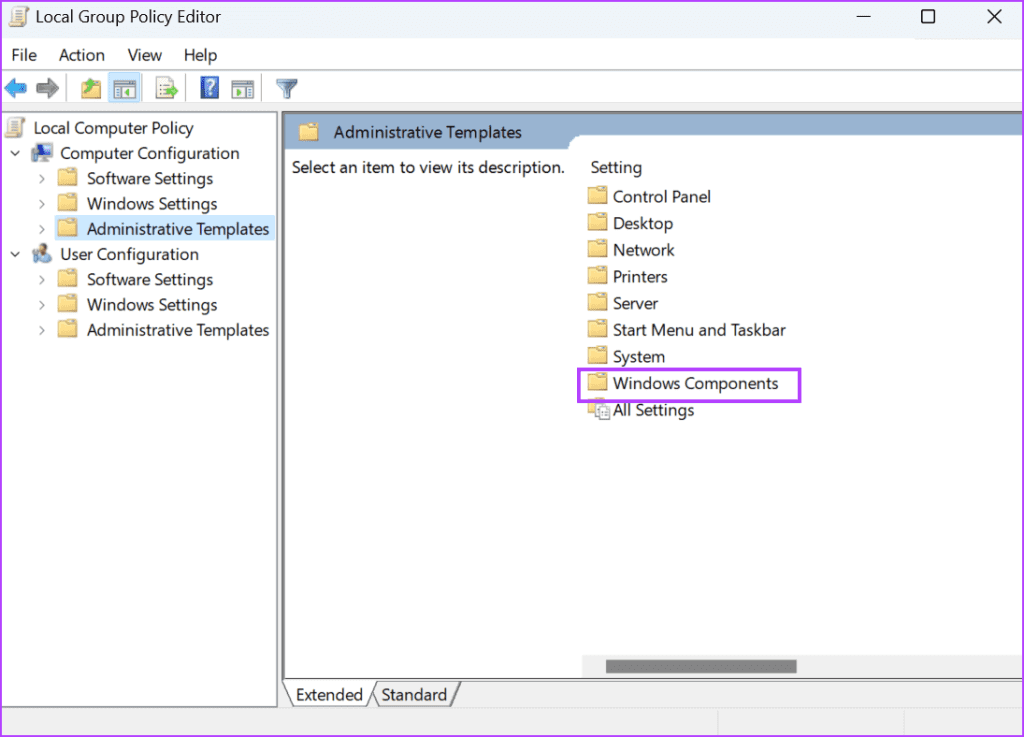
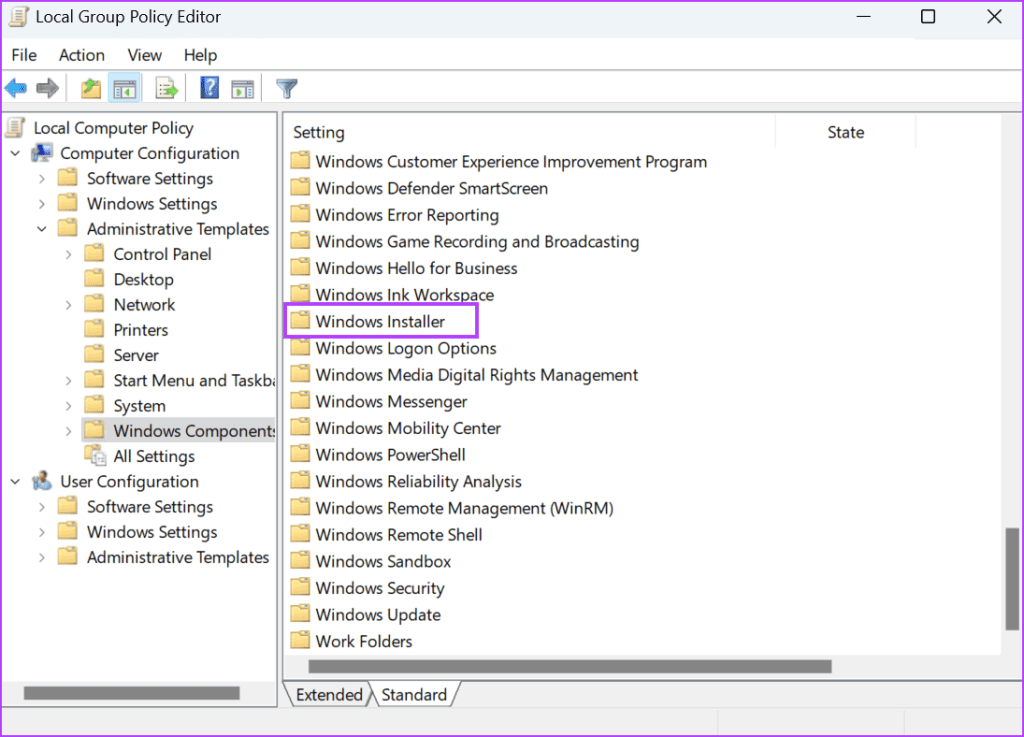
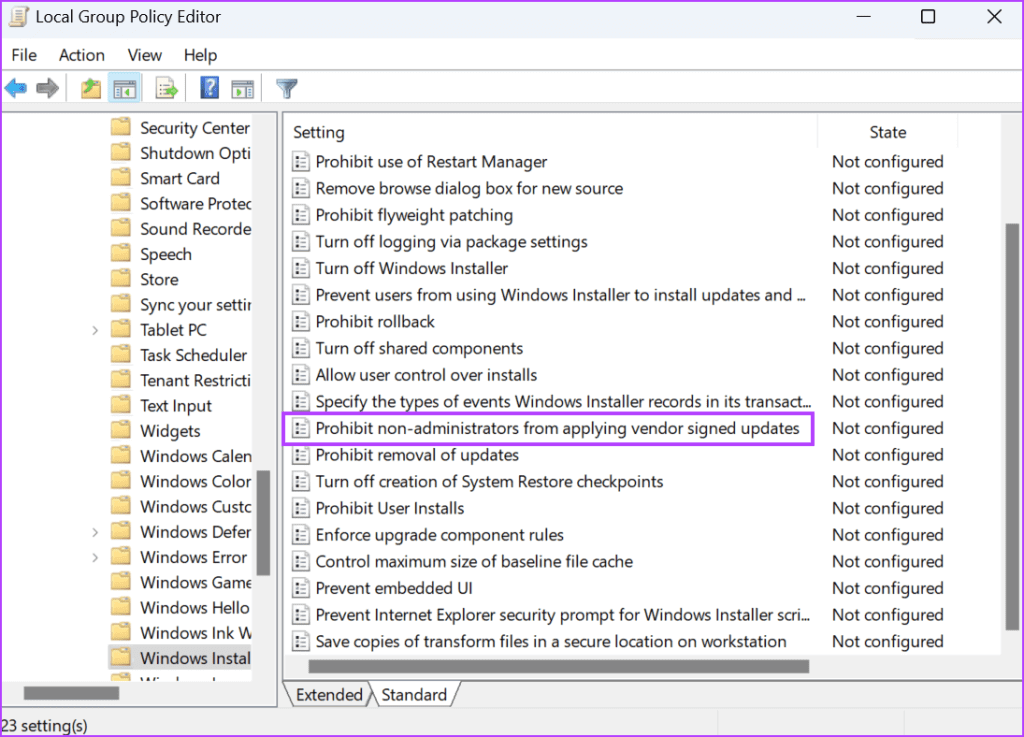
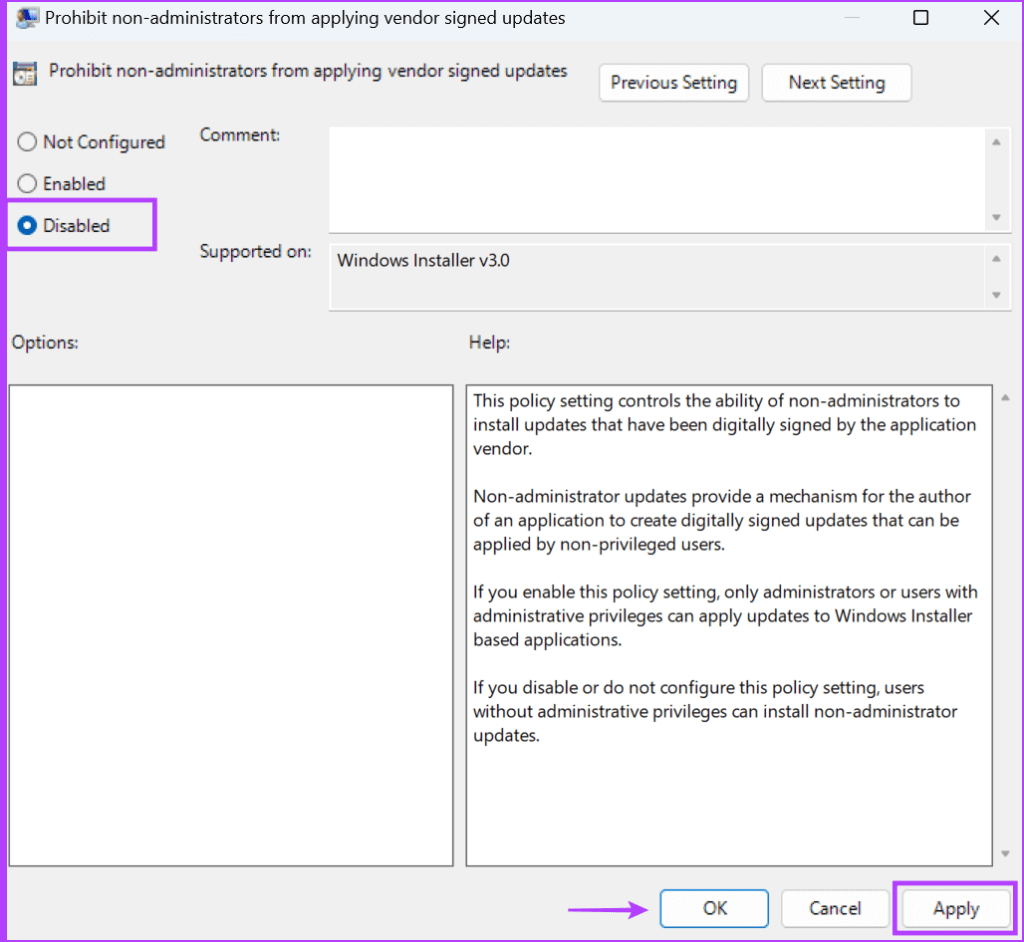
5. Setting up the registration system
If you're using Windows 11 Home, you'll need to use Registry Editor To disable the policy. But before you do that,Create a registry backup Then continue this way.
Step 1: Click on Windows key To open start menu. Write regedit in the search bar and tap Enter.
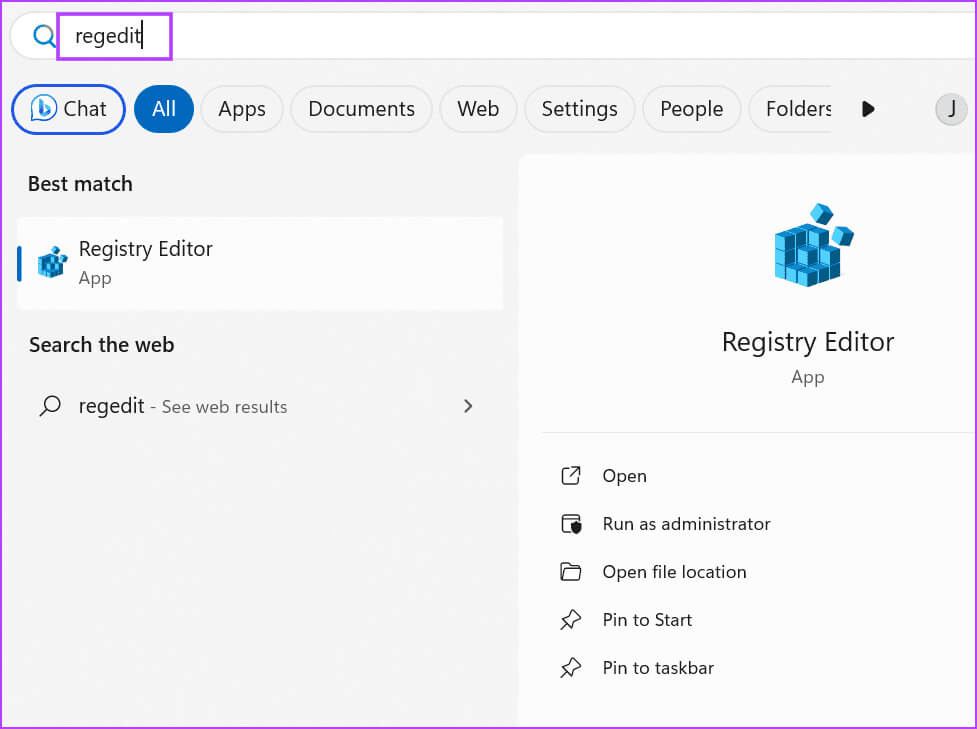
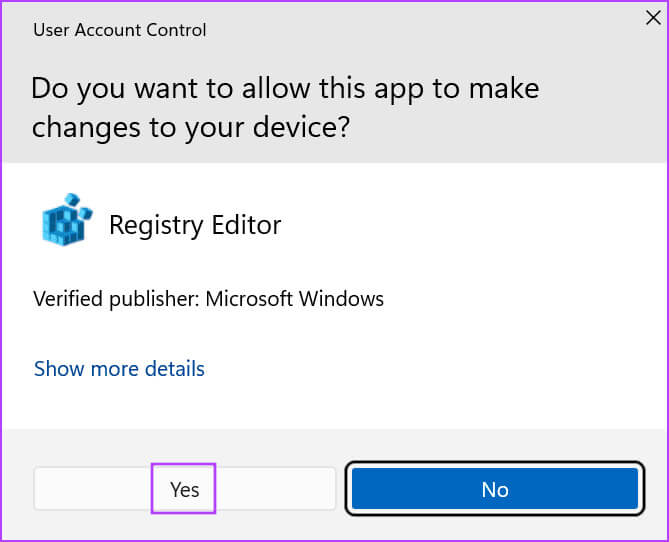
Step 3: Go to the address bar at the top, paste the following path, and then tap Enter:
Computer\HKEY_LOCAL_MACHINE\SOFTWARE\Policies\Microsoft\Windows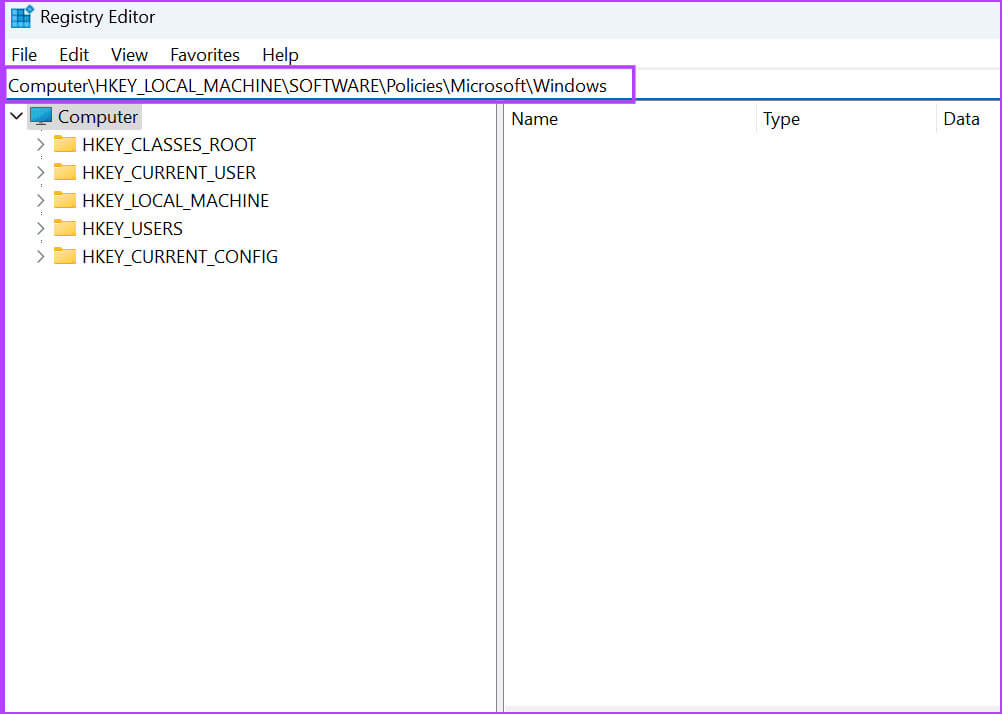
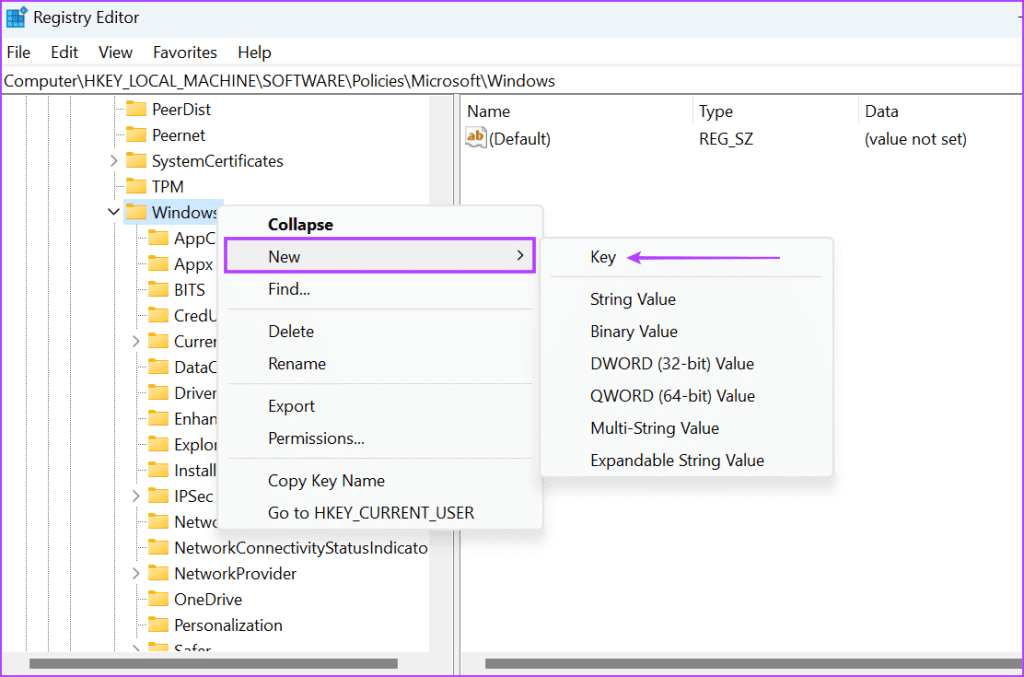
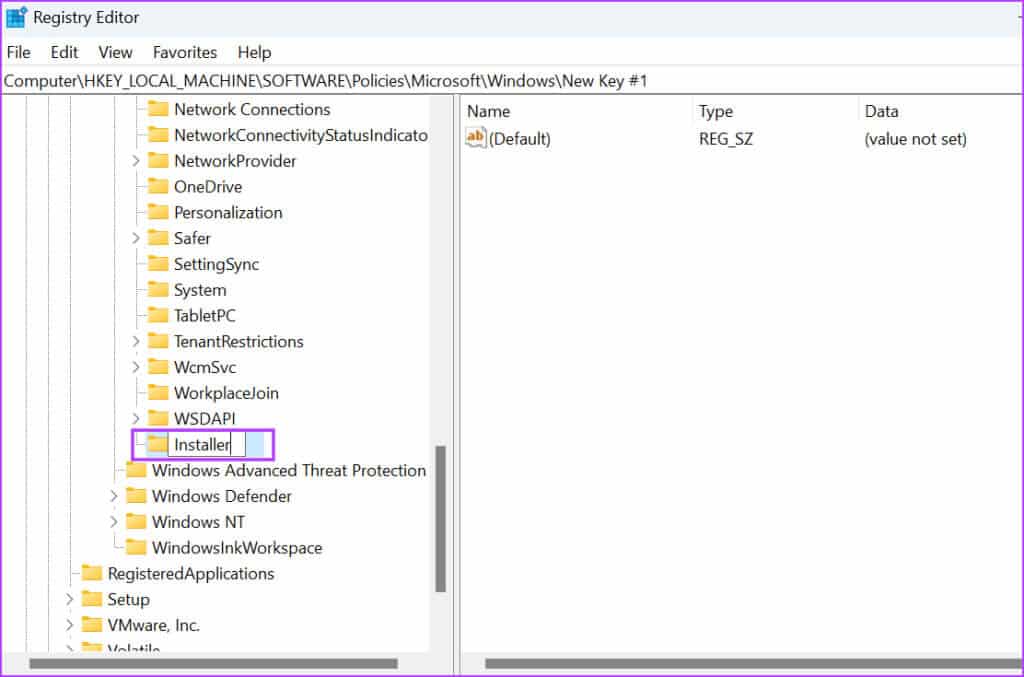
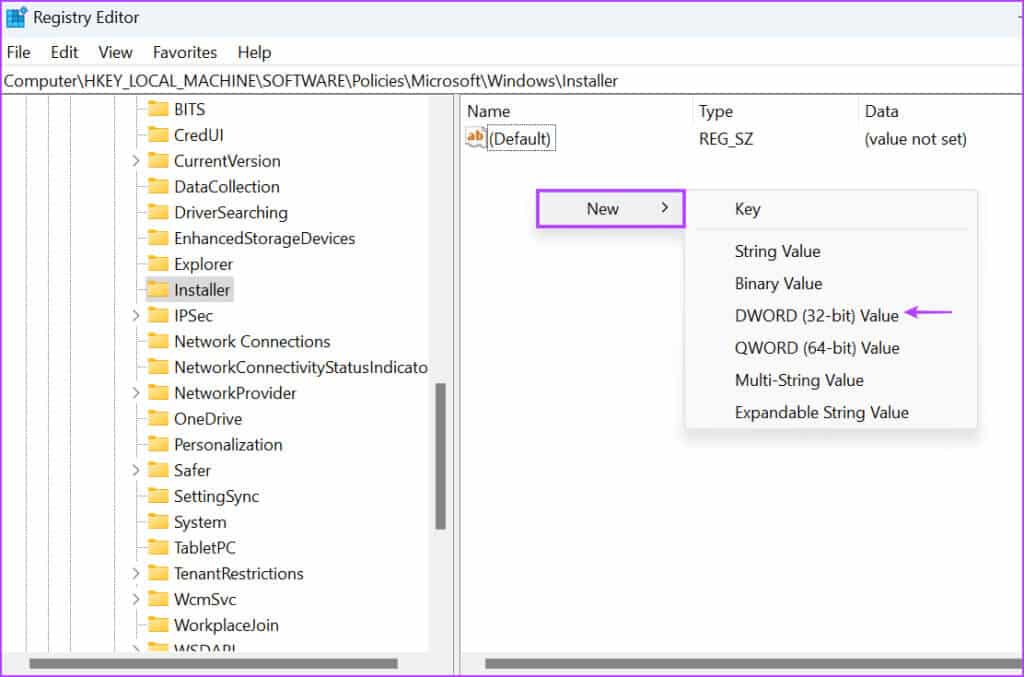
Step 7: Name the newly created DWORD value as “DisableLUAPaching”.
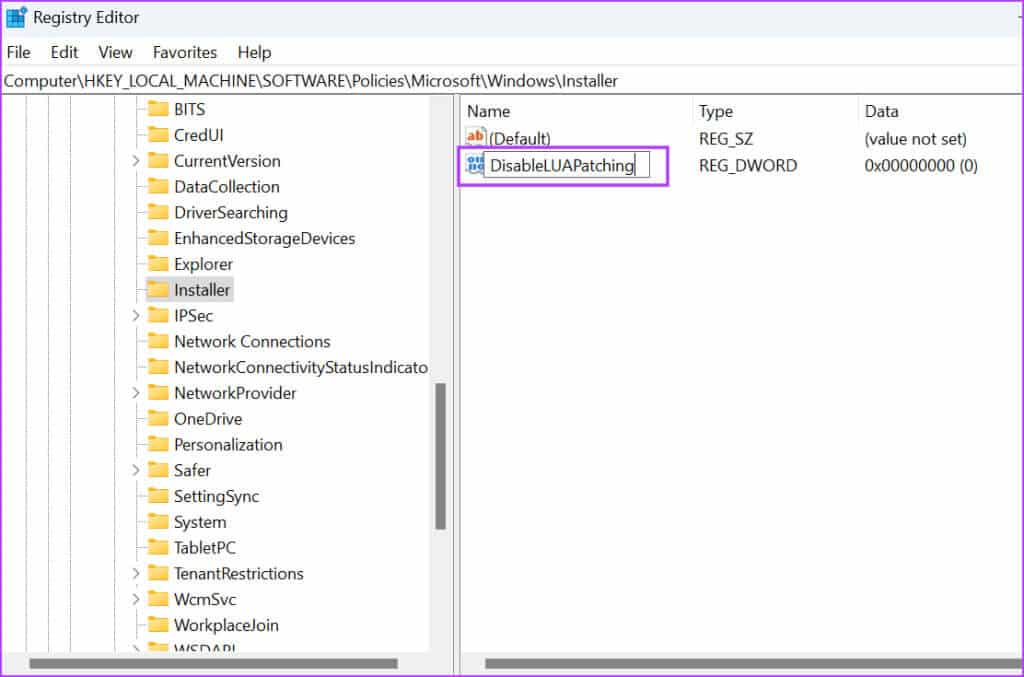
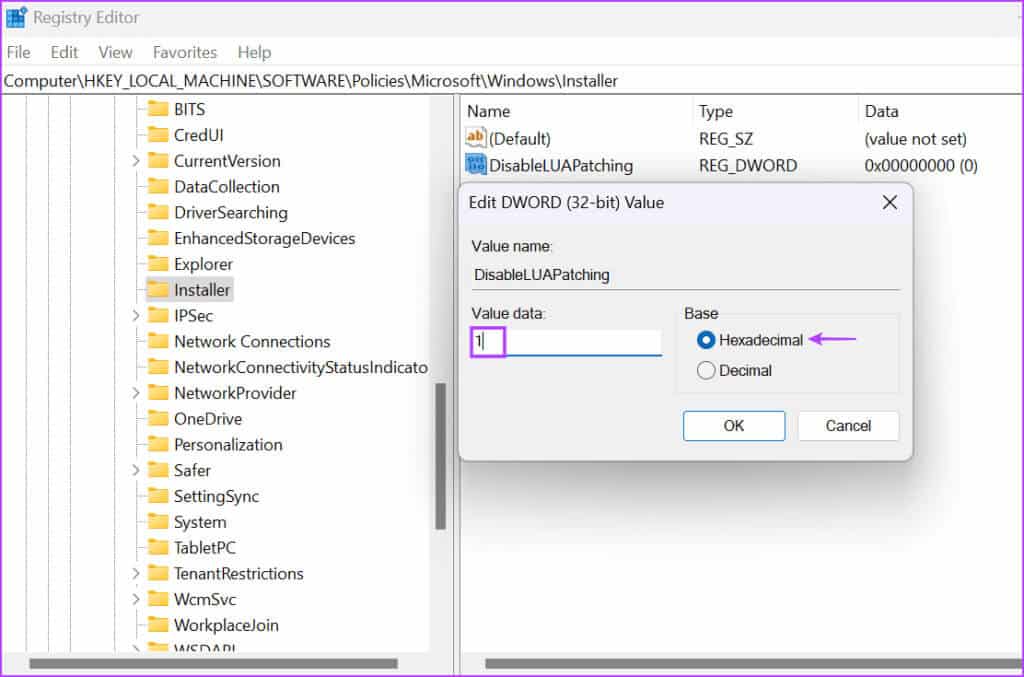
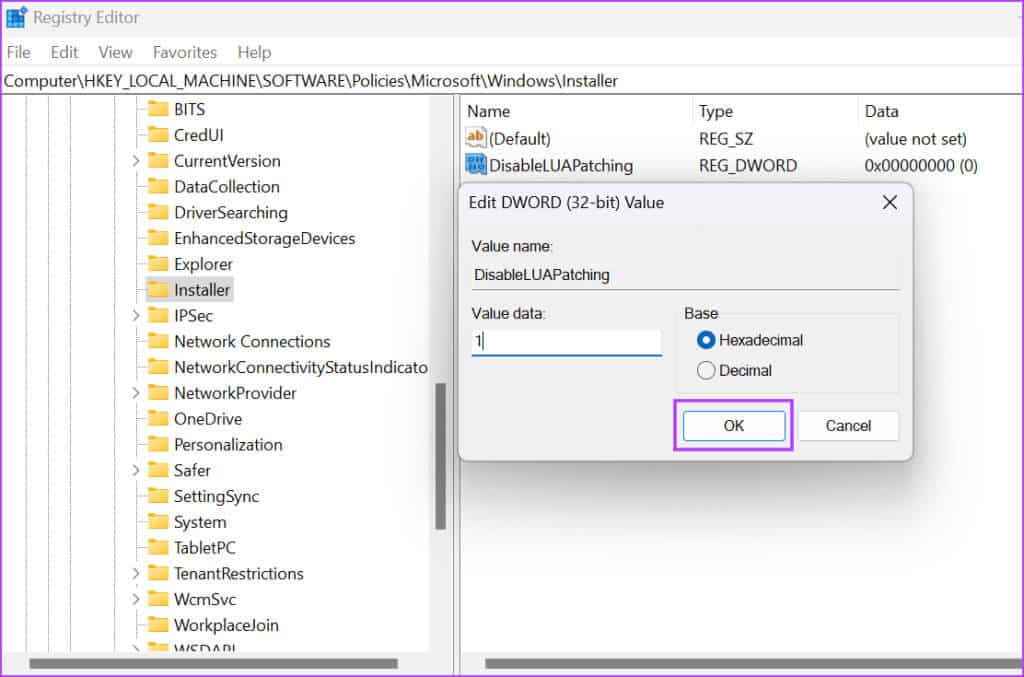
6. Re-register the Windows Installation Service.
If changing the policy has no effect, you must reregister the Windows Installer service using the command prompt. Here's how:
Step 1: Click on Windows key To open start menu. Write cmd In the search bar and press the keys Ctrl + Shift + Enter Once.
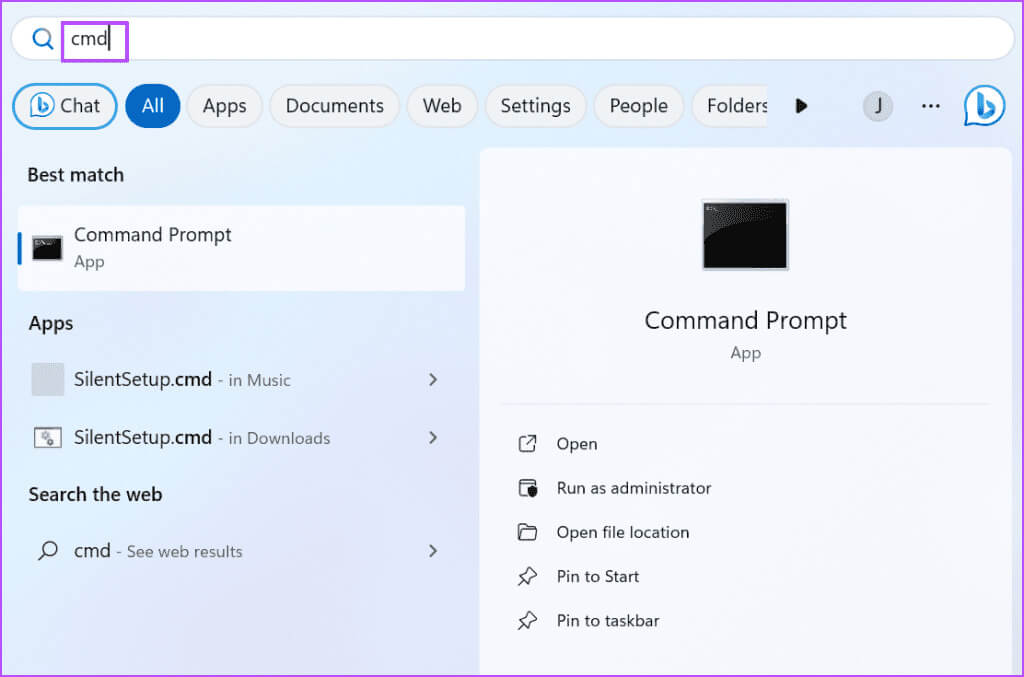
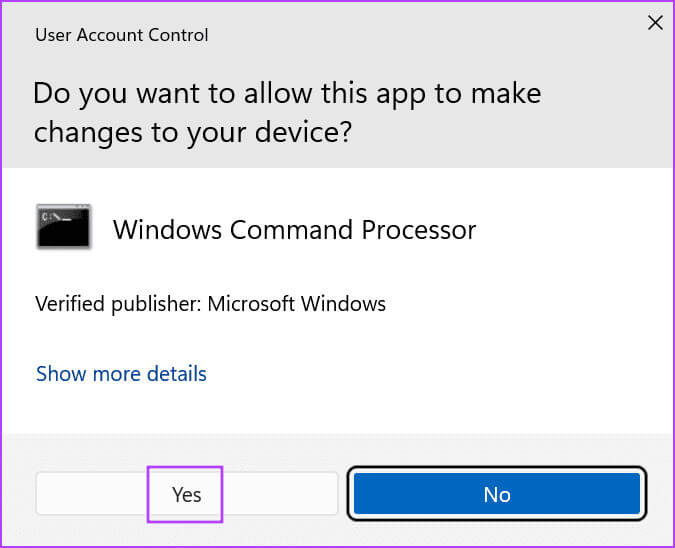
Step 3: Type and press Enter To execute the following commands one by one:
%windir%\system32\msiexec.exe /unregister
%windir%\system32\msiexec.exe /regserver
%windir%\syswow64\msiexec.exe /unregister
%windir%\syswow64\msiexec.exe /regserver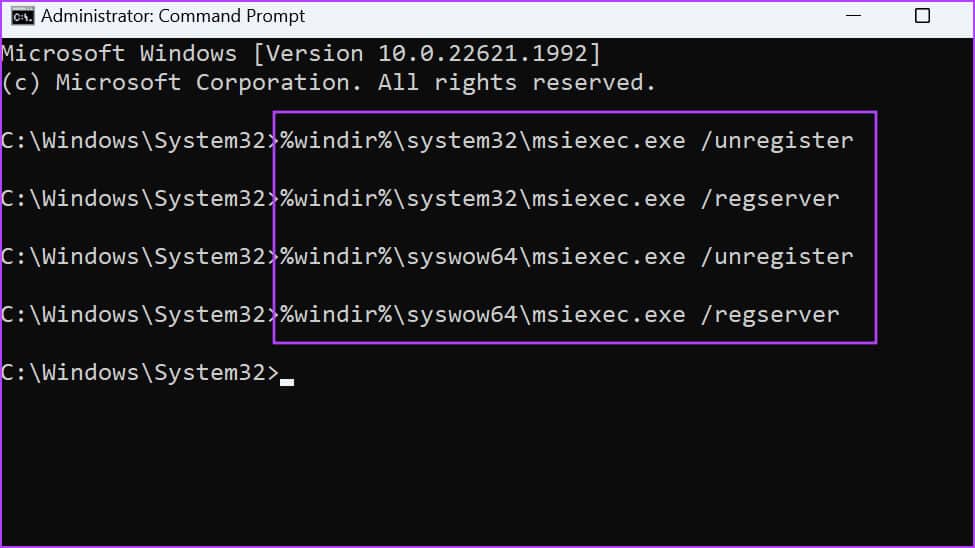
Step 4: After the commands have finished executing, close the Command Prompt window and restart your computer.
Install apps without problems
The error "This Installation Is Forbidden by System Policy" prevents you from installing applications on your Windows computer. Start by using a different installation file, disable User Account Control, and modify the Windows Installer service. Then, modify the system policy and re-register Windows Installer to fix the issue.