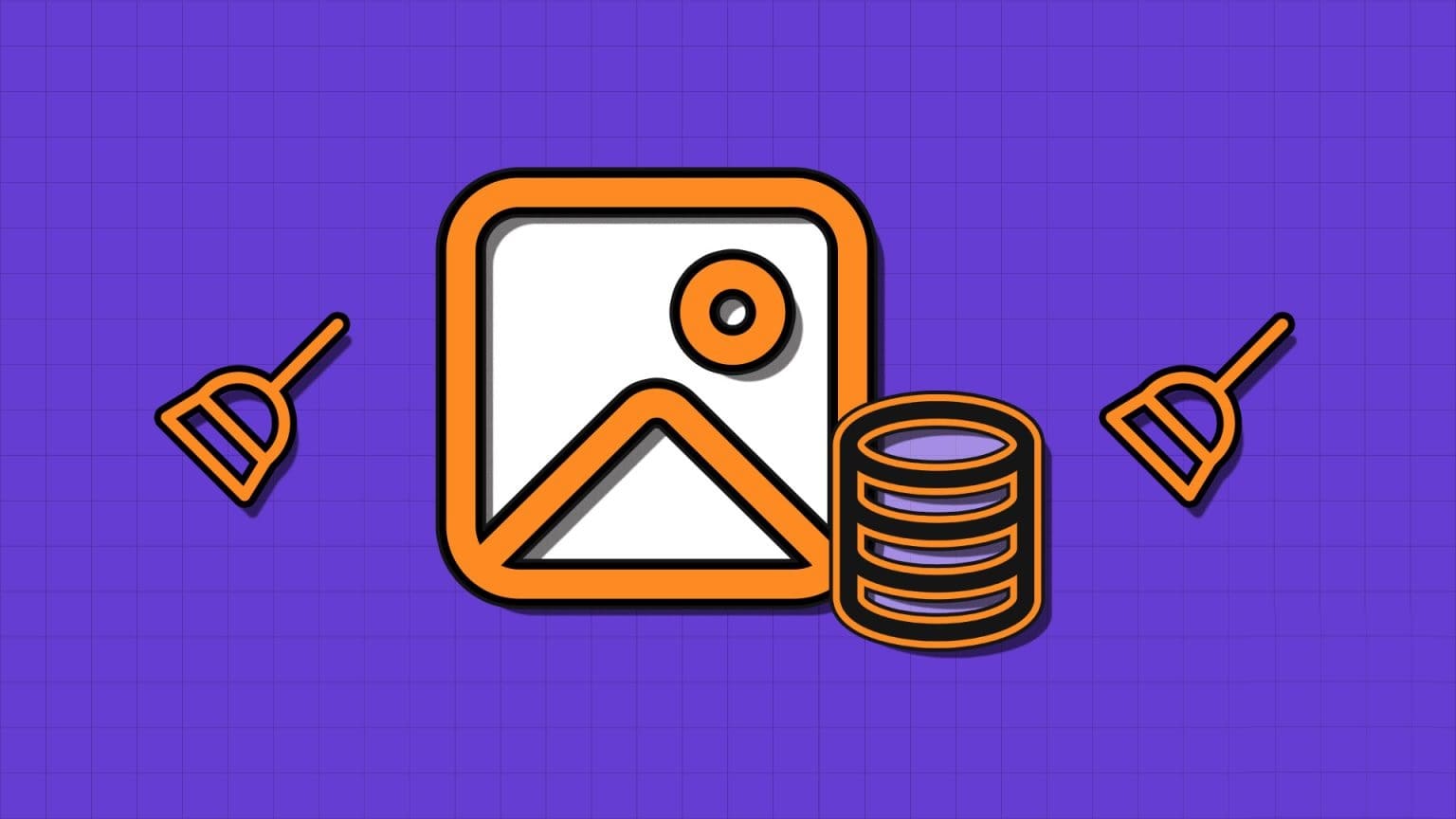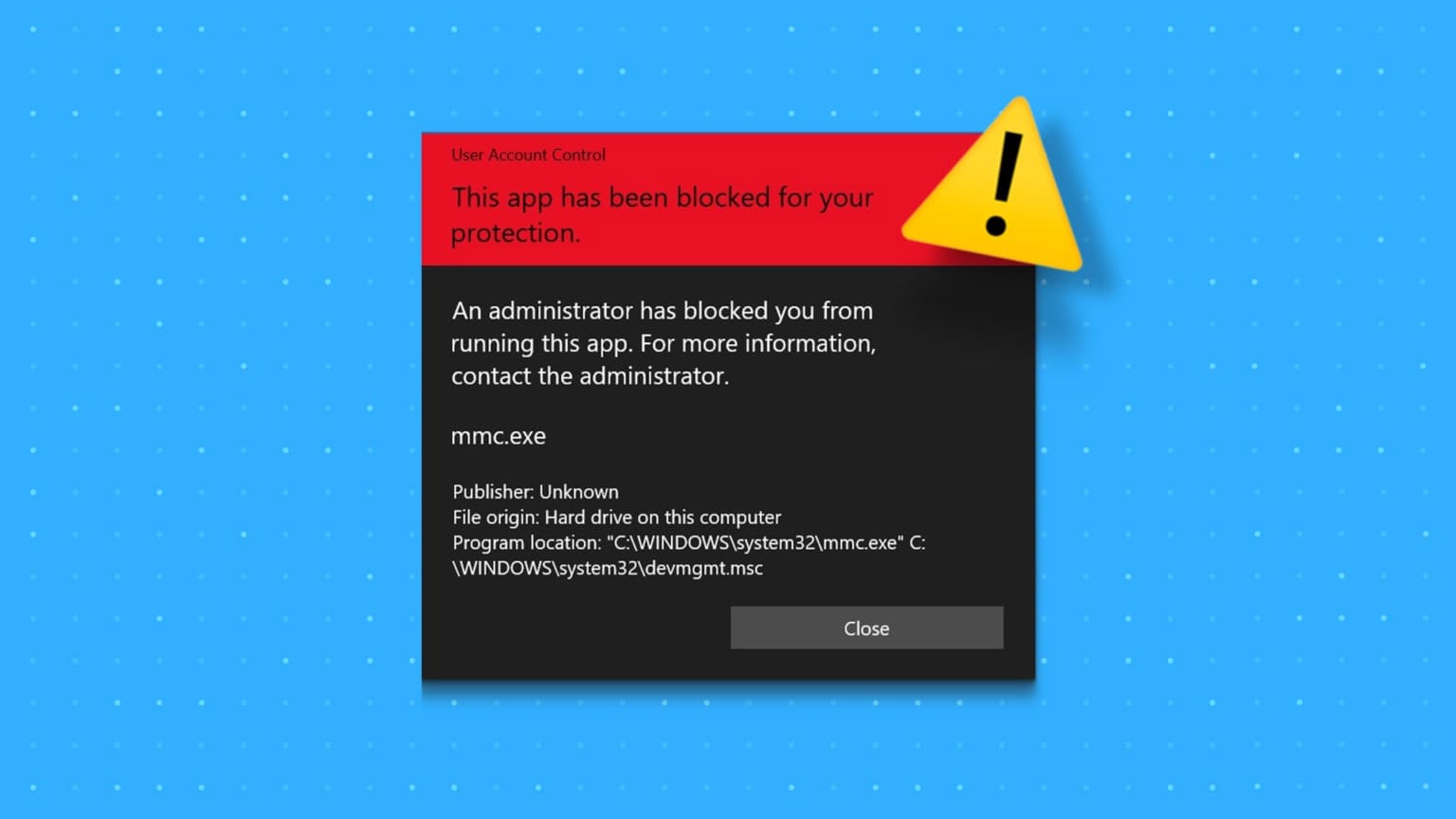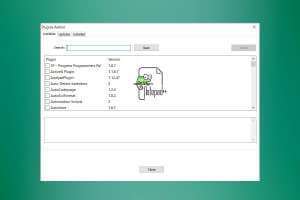Memory Integrity is a security feature in Windows 11 that monitors all memory access and prevents unauthorized programs from accessing sensitive data or code. However, if this feature is disabled, Windows 11 may display the message "Memory Integrity is turned off. Your device may be vulnerable to errors." In this article, we'll cover the top 6 ways to fix the "Memory Integrity is turned off" error in Windows 11.
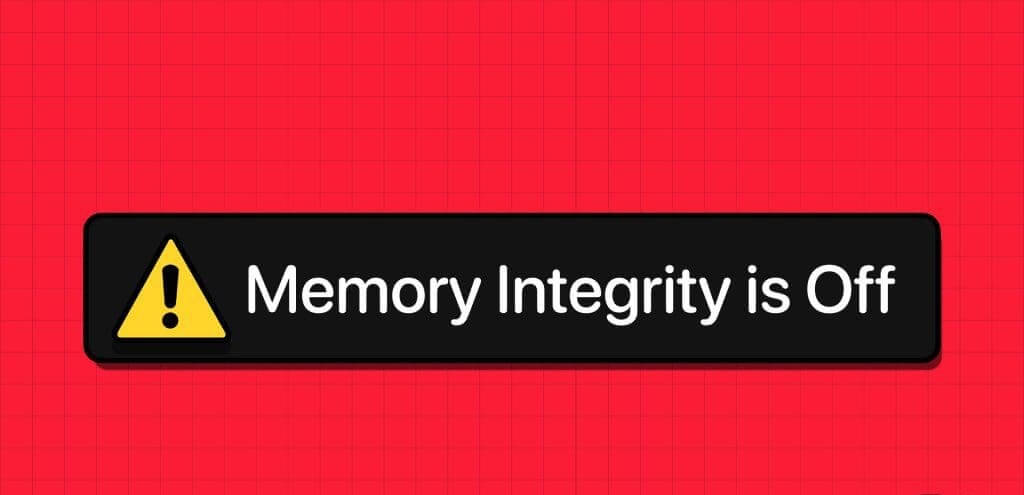
While you can easily enable the Memory Integrity feature from Windows Security application There may be times when the feature appears grayed out on your computer. If this happens to you, here are some troubleshooting tips to help.
1. Find and update incompatible drivers.
One of the main causes of the "Memory Integrity has stopped" error message on Windows 11 is incompatible drivers. First, scan your computer for incompatible drivers using the Windows Security app. Here's how.
Step 1: Click Windows Search icon On the taskbar, type Windows Security And press Enter.
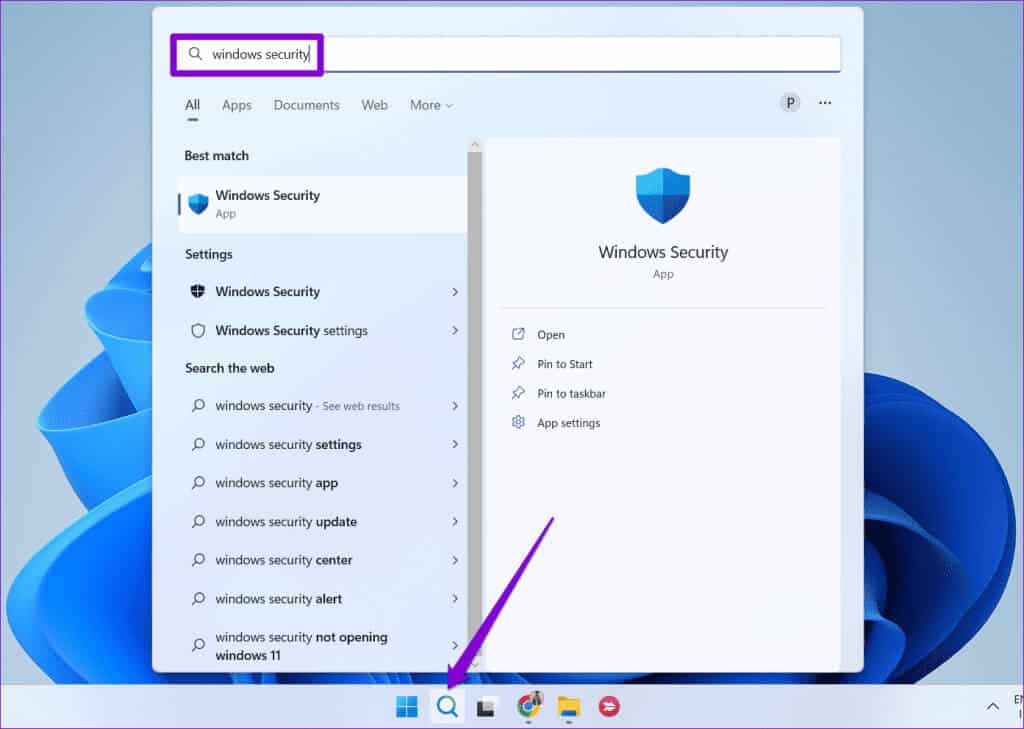
Step 2: in the tab Home Page , Click Device security.
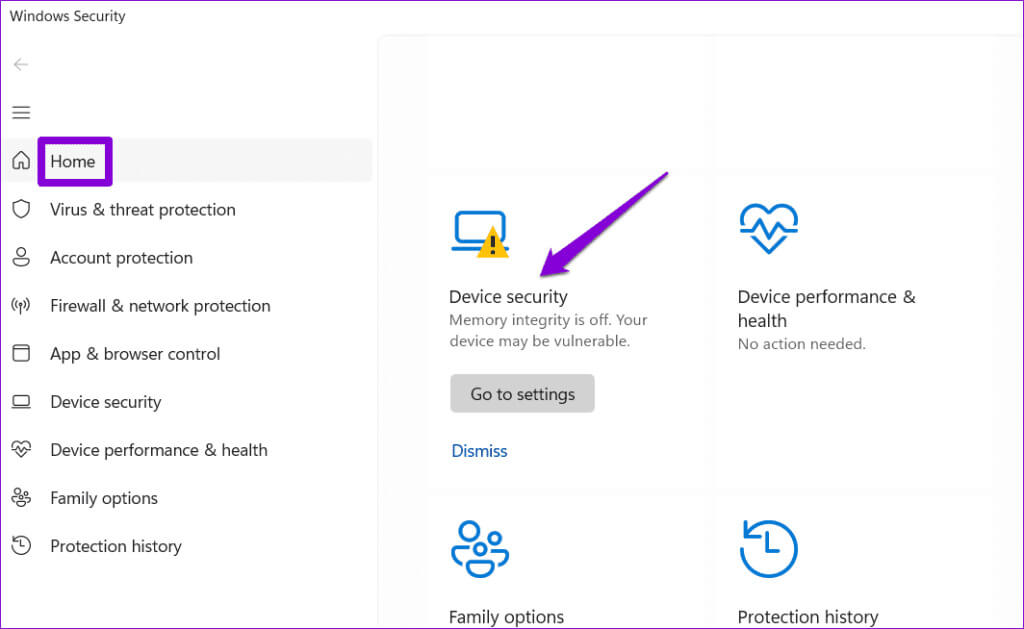
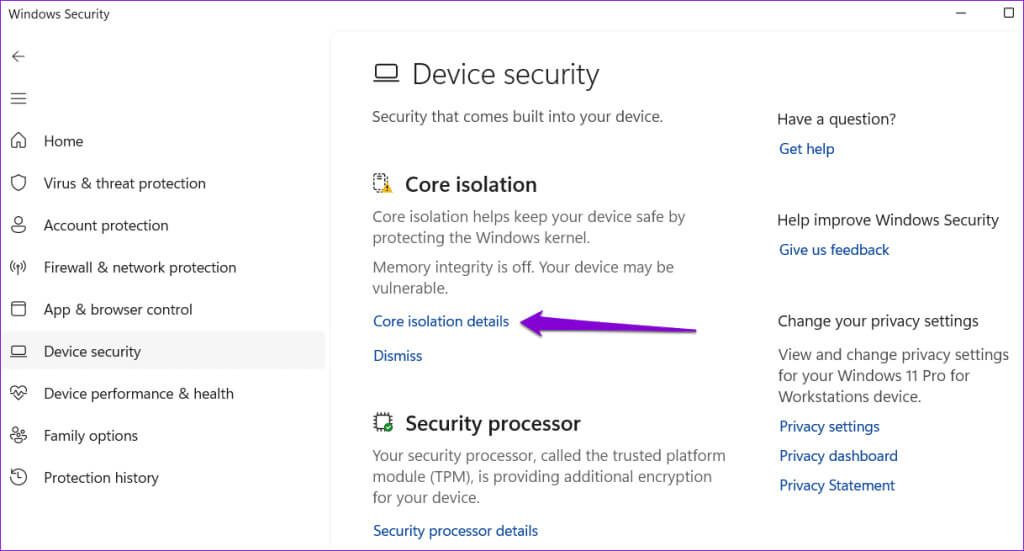
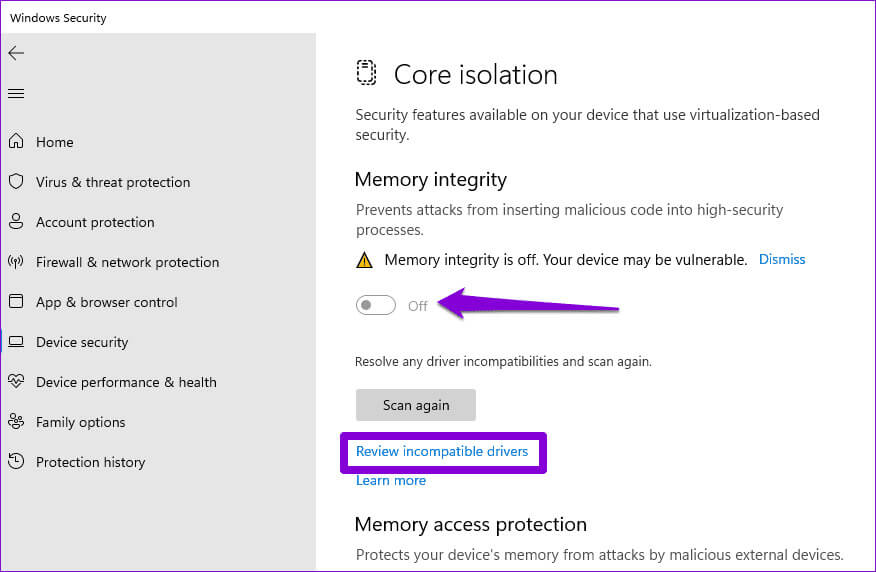
Step 5: Note the name of the problematic incompatible driver.
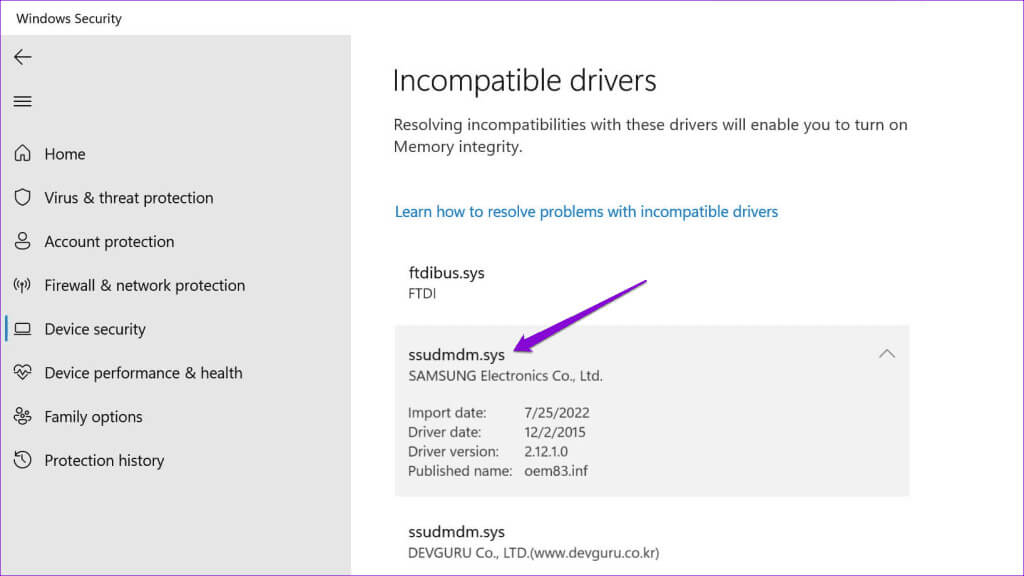
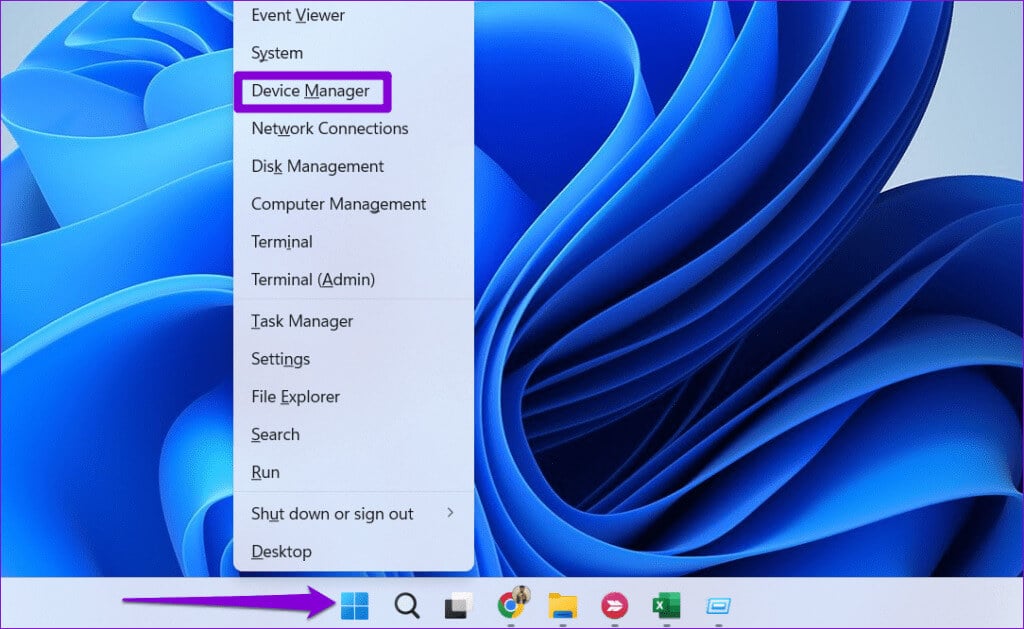
Step 7: Click Menu "an offer" At the top, select Show hidden devices.
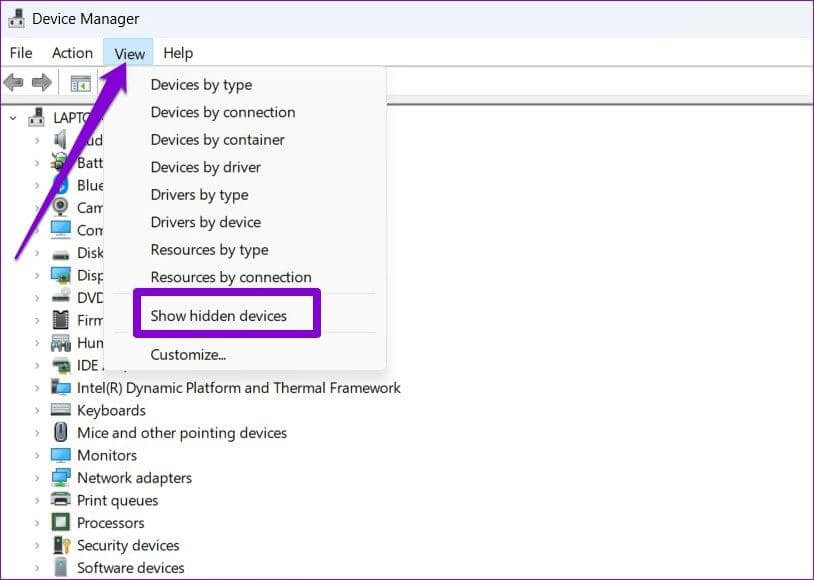
Step 8: Locate the problematic incompatible driver in the list. Right-click it and select Update the driver.
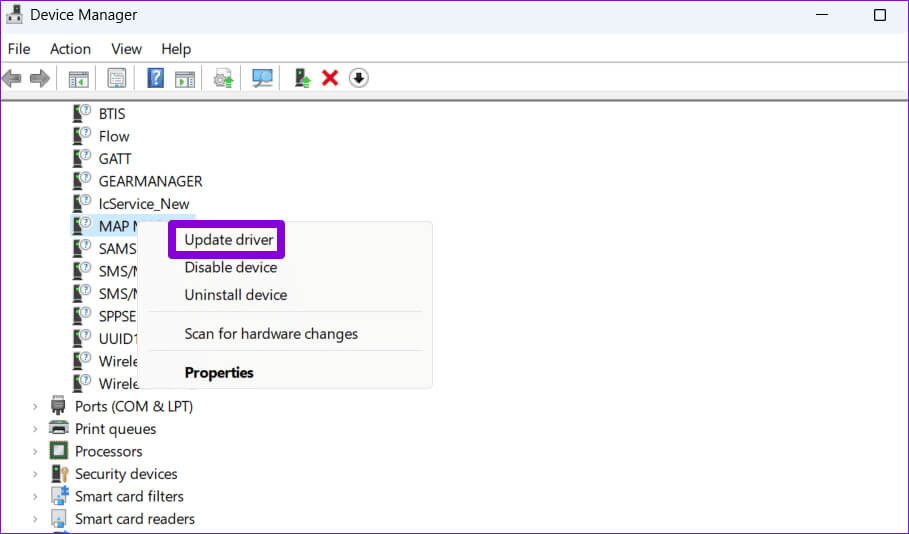
Follow the on-screen instructions to finish updating the driver and see if you can enable Memory Integrity afterwards.
2. Uninstall problematic drivers and related software.
If updating the driver doesn't help, your next best option is to remove the faulty driver from your computer. Here's how to do it.
Step 1: Click on Windows Key + S keyboard shortcut To open Search menu. Write device Manager And press Enter.
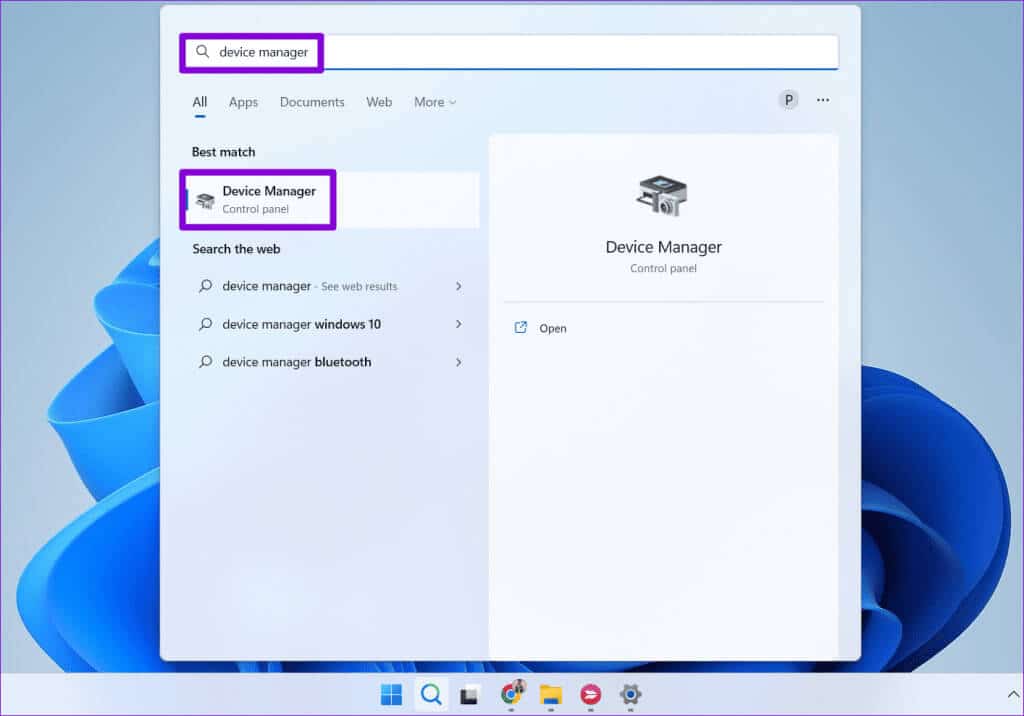
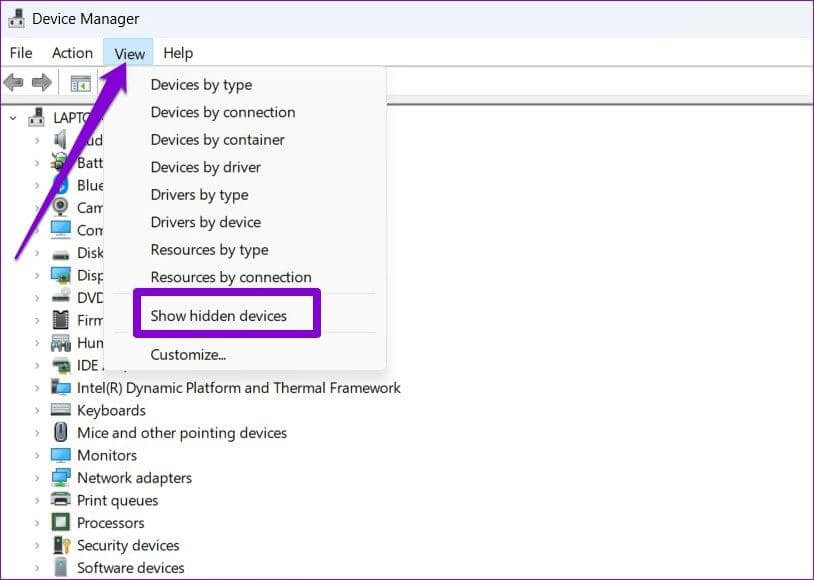
Step 3: Right click on the faulty driver and select Uninstall the device.
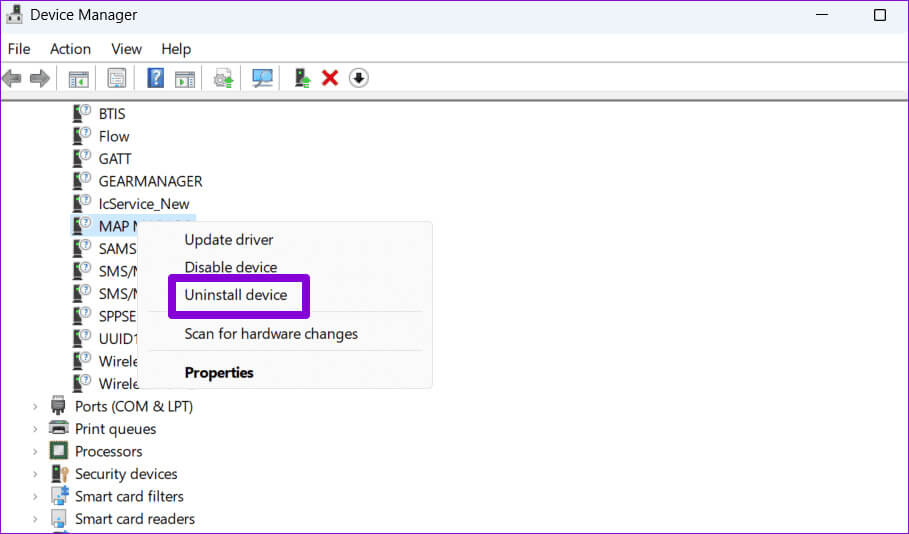
In addition, you can also Remove any programs or applications Related to the problematic operator. To do this, follow these steps:
Step 1: Right-click on the Start icon and select Installed apps from the list.
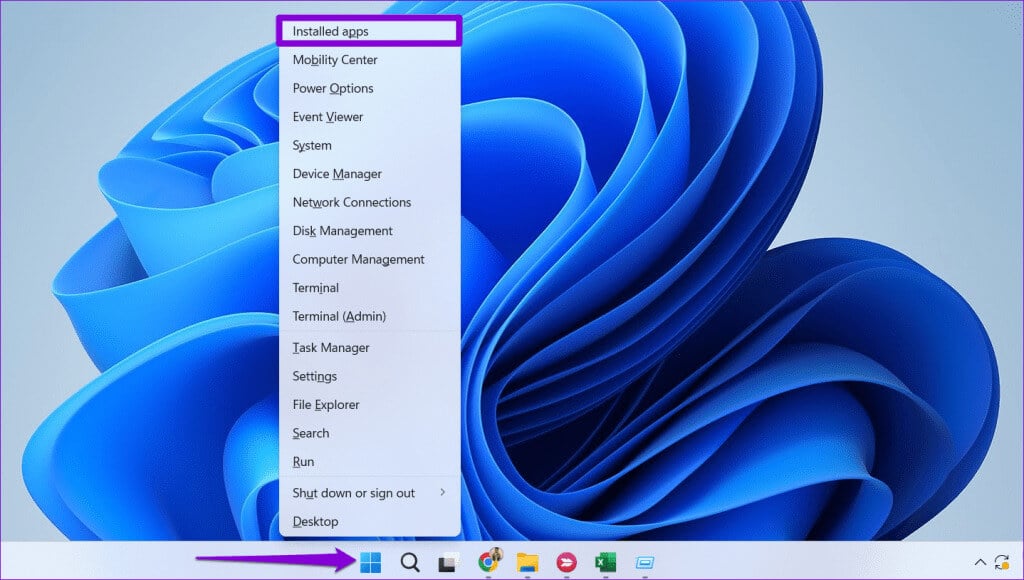
Step 2: Locate the application or program associated with the troublesome driver. Click the icon Three horizontal dots menu Beside it and select uninstall.
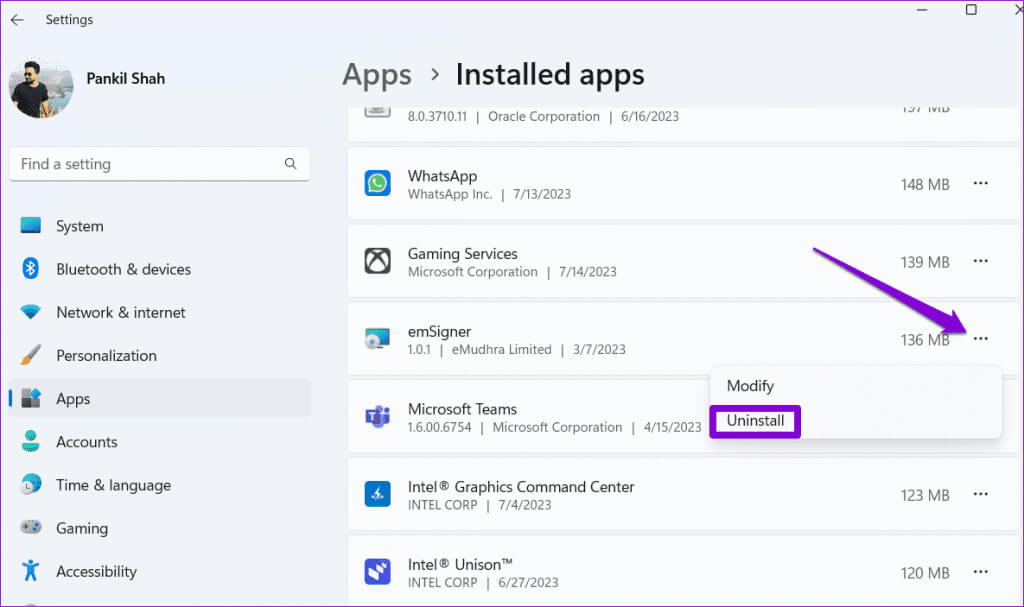
3. Reset Windows Security app
There is a possibility that the error Memory Integrity is disabled. " It has nothing to do with the drivers, but rather with the Windows Security app itself. If so, resetting the Windows Security app should help resolve the issue.
Step 1: Click on Windows Key + S keyboard shortcut To open a qaImams of research. Type Windows Security , right-click on the first result that appears, and select Application settings.
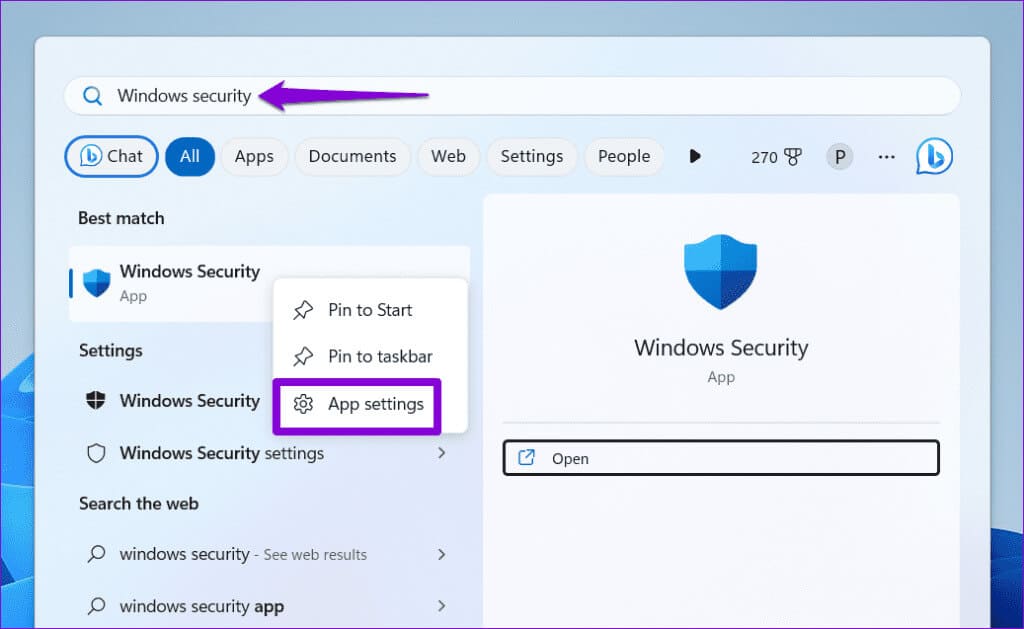
Step 2: Click the button "Reset".
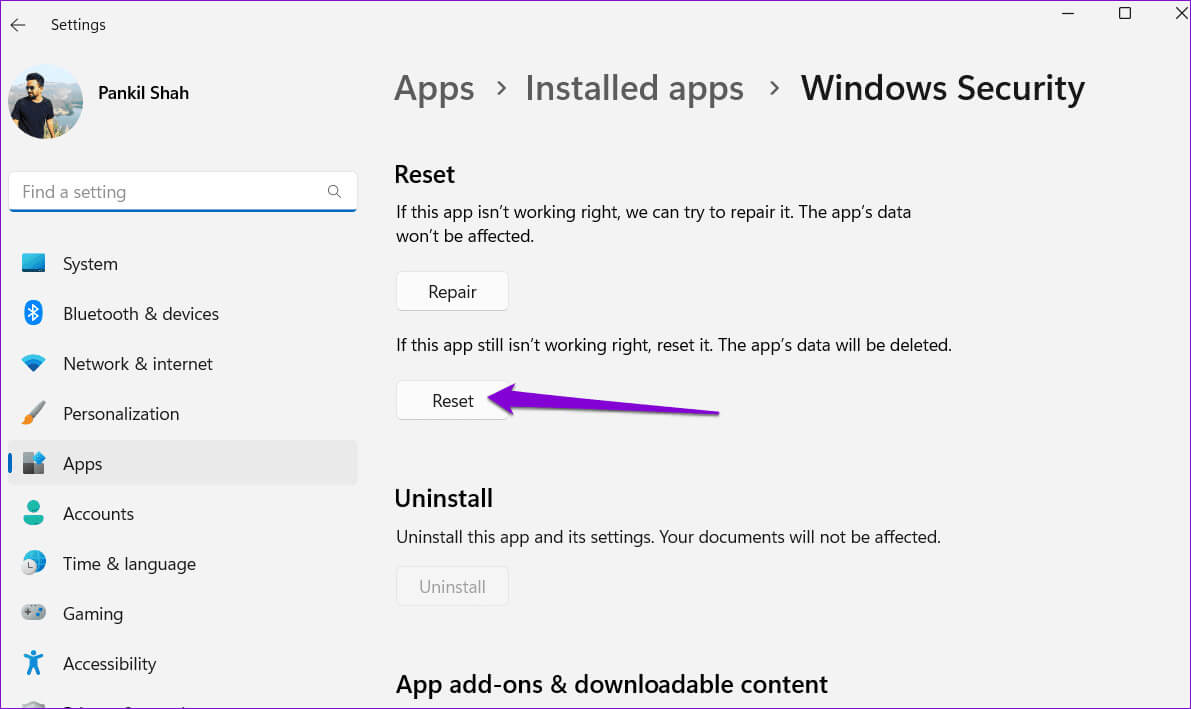
4. Use Registry Editor to enable Memory Integrity.
If you still can't enable the Memory Integrity feature through Windows Security, you can edit some registry files to enable the feature. However, since editing registry files is somewhat risky, you should consider Back up all registry files Or Create a restore point Before proceeding.
Step 1: Click on Windows + R keyboard shortcut To open Run . dialog. Write regedit in the box and press Enter.
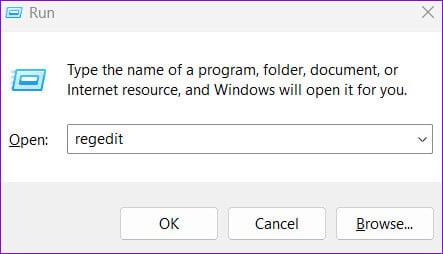
Step 2: Locate yes When you appear control router In the user account (UAC).
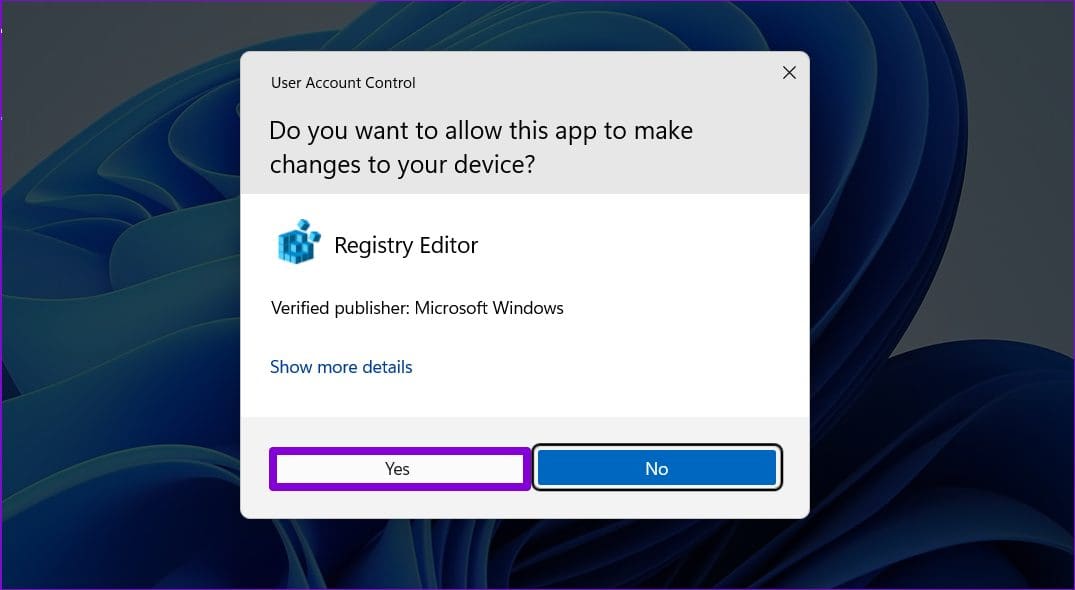
Computer\HKEY_LOCAL_MACHINE\SYSTEM\CurrentControlSet\Control\DeviceGuard\Scenarios\HypervisorEnforcedCodeIntegrity
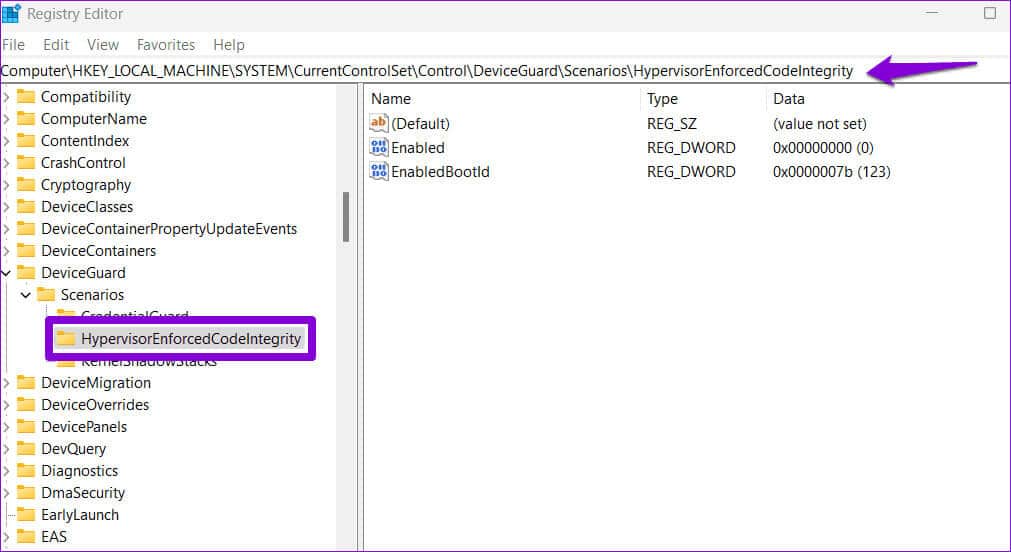
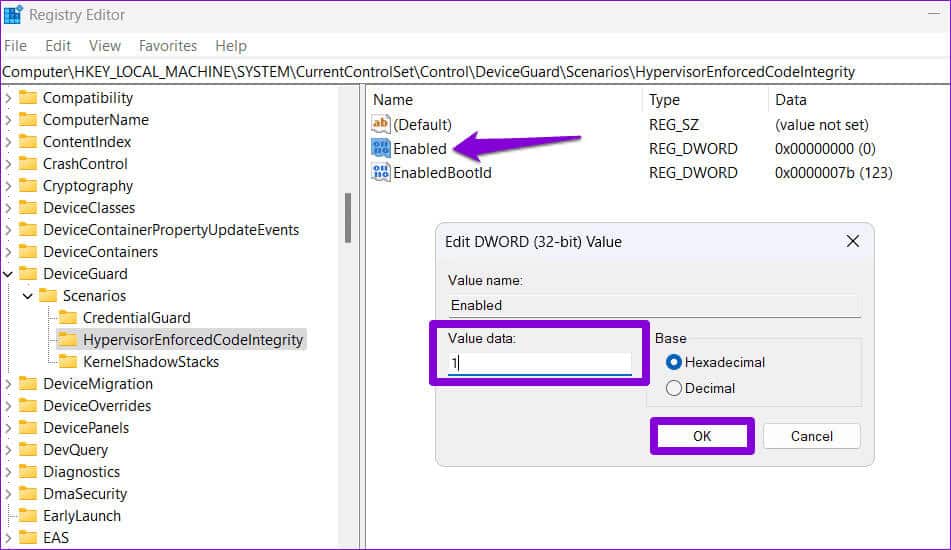
After completing the above steps, restart your computer and see if you have the “Memory Integrity has stopped” error in Windows 11.
5. Perform SFC and DISM scans
Another reason why Memory Integrity might be grayed out on your Windows 11 PC is if some... Corrupted system files Or missing. Running SFC (System File Checker) and DISM (Deployment Image Servicing and Management) can help you repair problematic system files.
Step 1: Click on Windows Key + X keyboard shortcut To open a menu Power User and select Terminal (Admin) from the list.
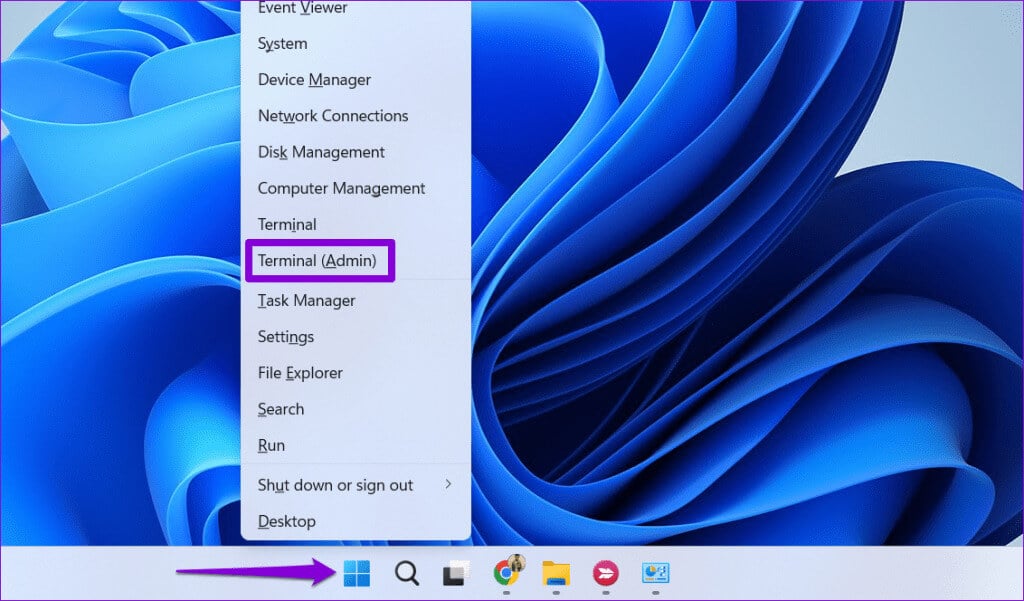
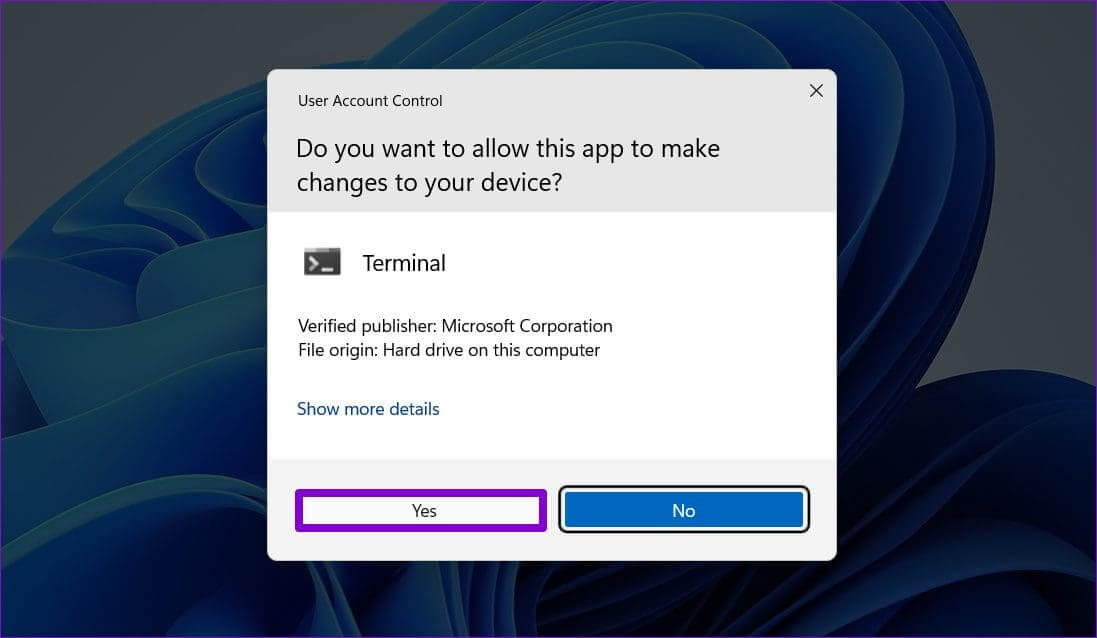
Step 3: Type Next command And press Enter:
SFC / scannow
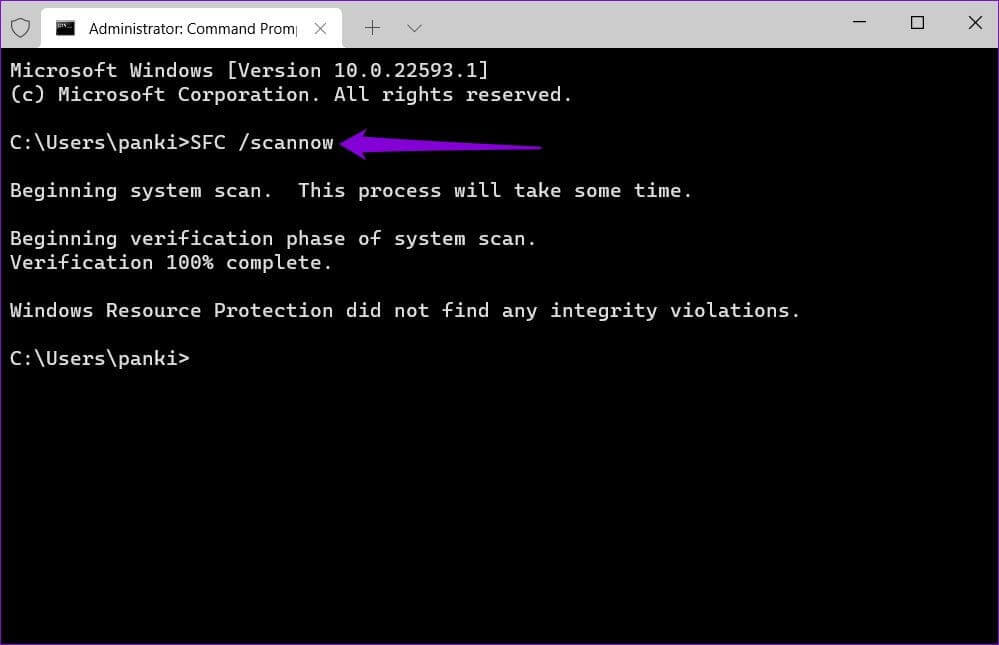
DISM /Online /Cleanup-Image /CheckHealth DISM /Online /Cleanup-Image /ScanHealth DISM /Online /Cleanup-Image /RestoreHealth
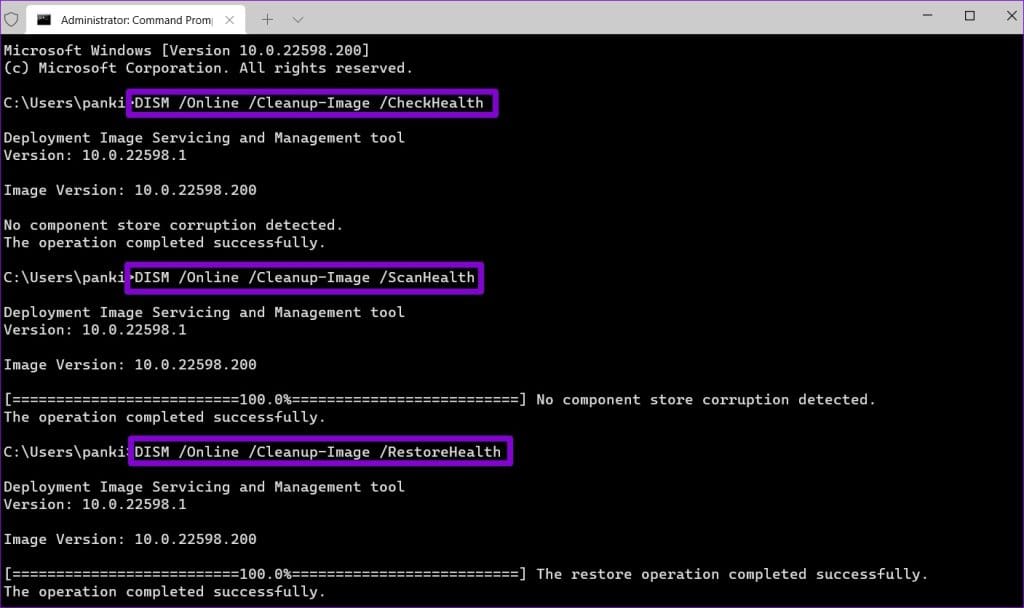
Restart your computer again and check if the problem still persists.
6. Install Windows updates
Running an outdated version of Windows can also cause such issues. Therefore, if the above fixes prove ineffective, try installing any pending system updates and see if that helps.
Click on Windows Key + I keyboard shortcut To open the Settings app and go to the tab Windows UpdateClick the Check for updates button in the upper right corner to download and install pending updates.
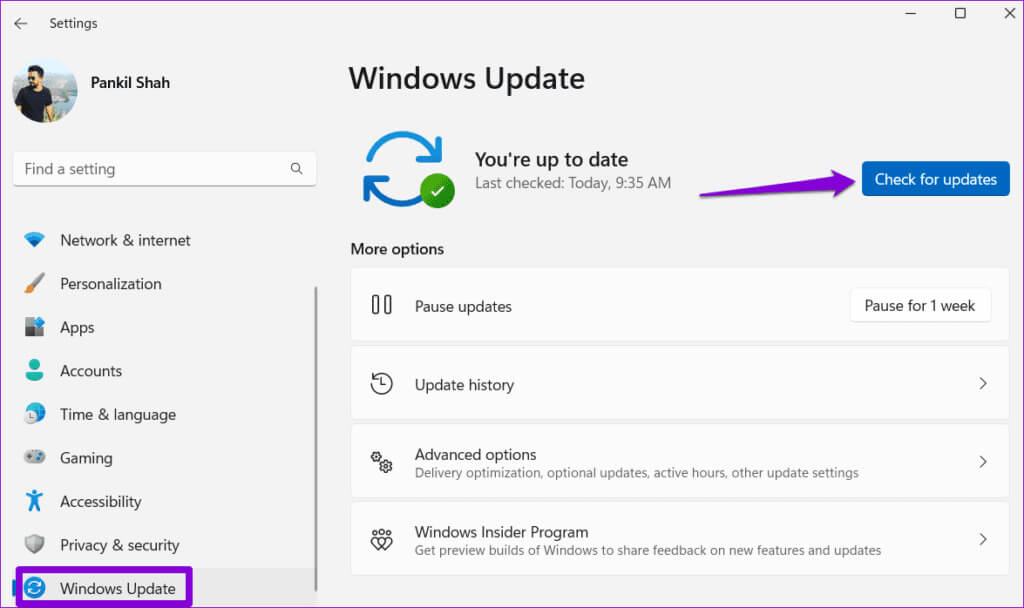
Enjoy a more secure computing experience
Memory Integrity is a key feature that ensures that only trusted code and drivers run in the Windows kernel, protecting your system from malware. Therefore, it's crucial to fix the Memory Integrity has stopped error and not ignore these errors on your Windows 11 computer.