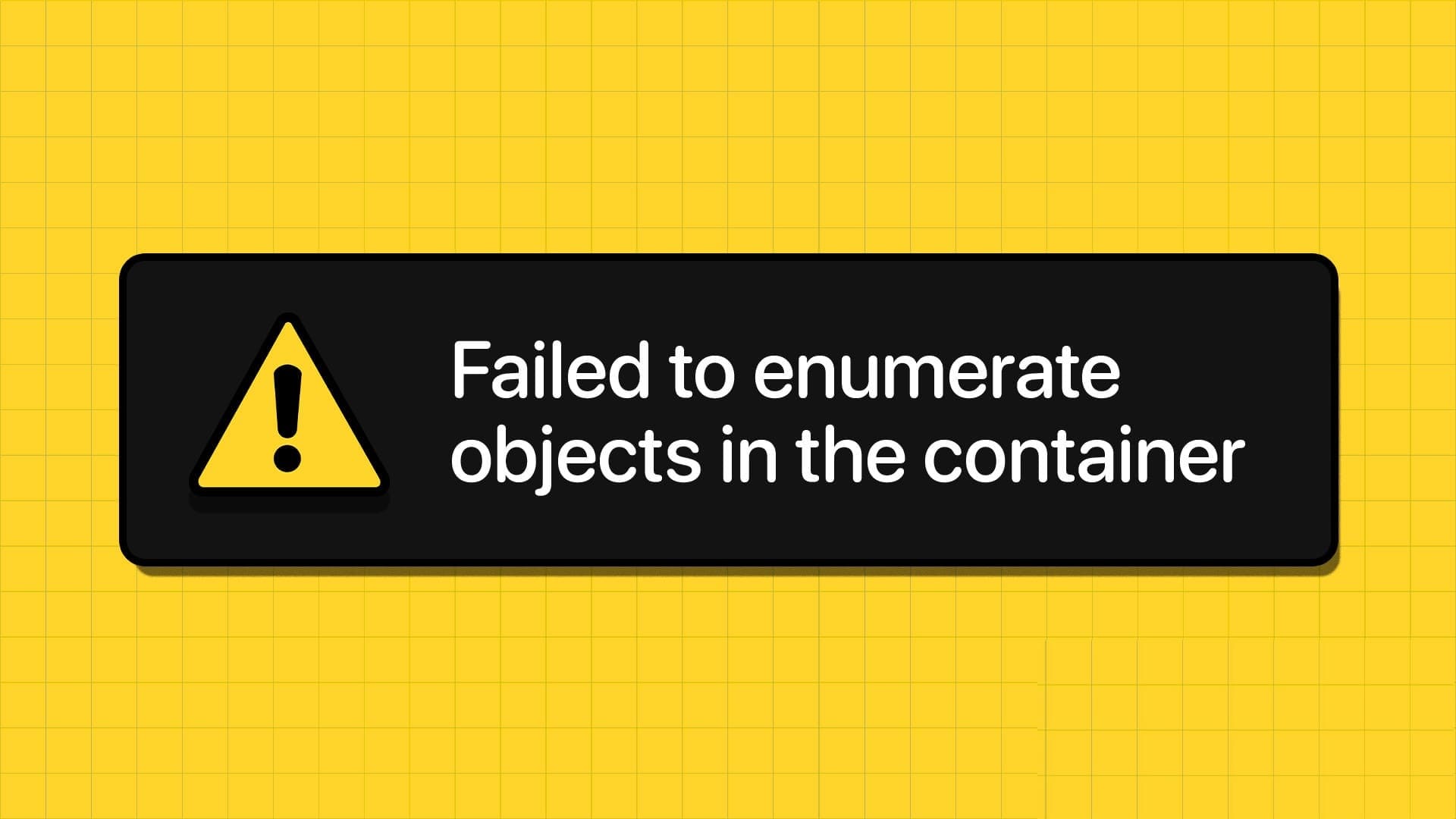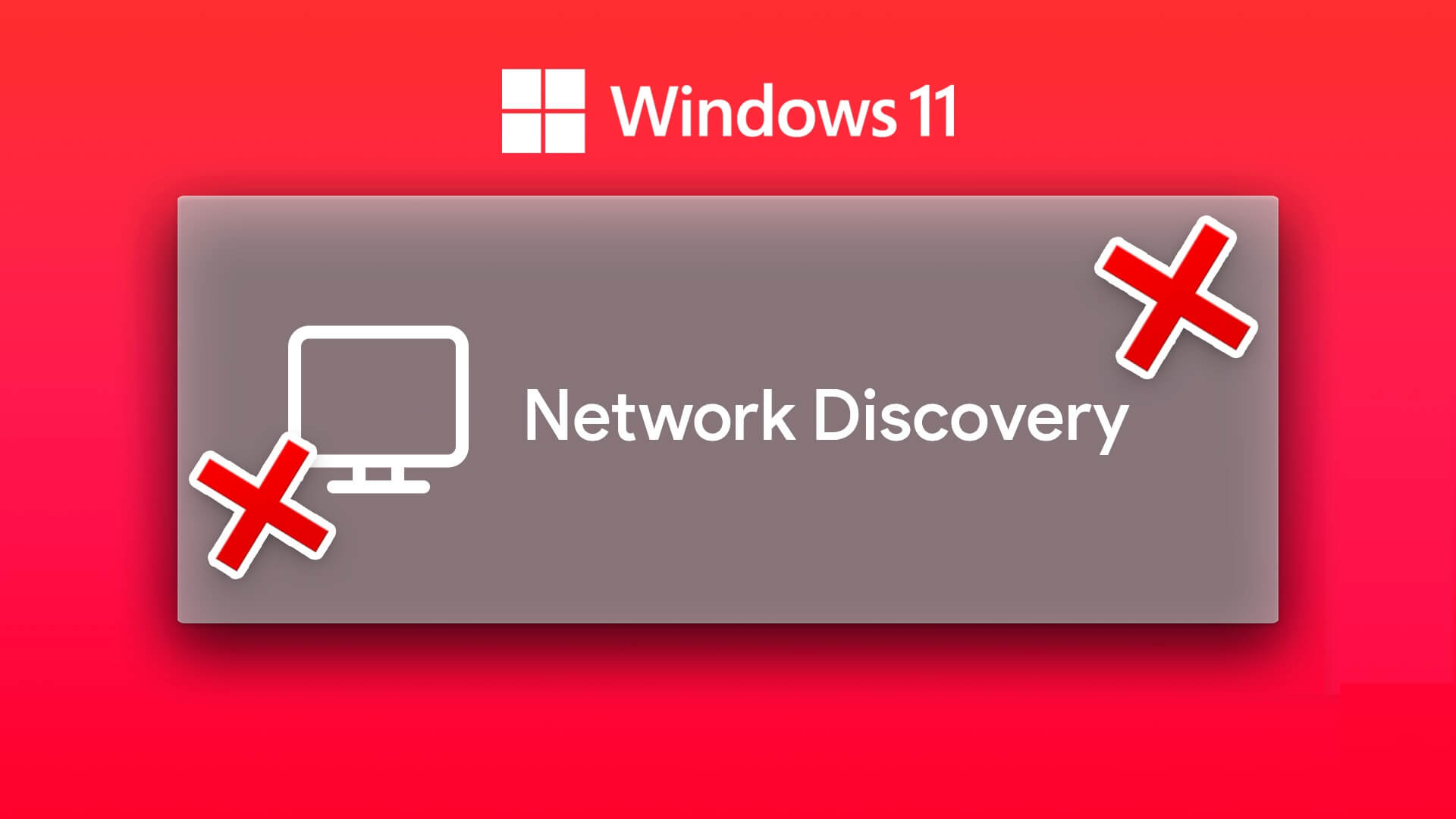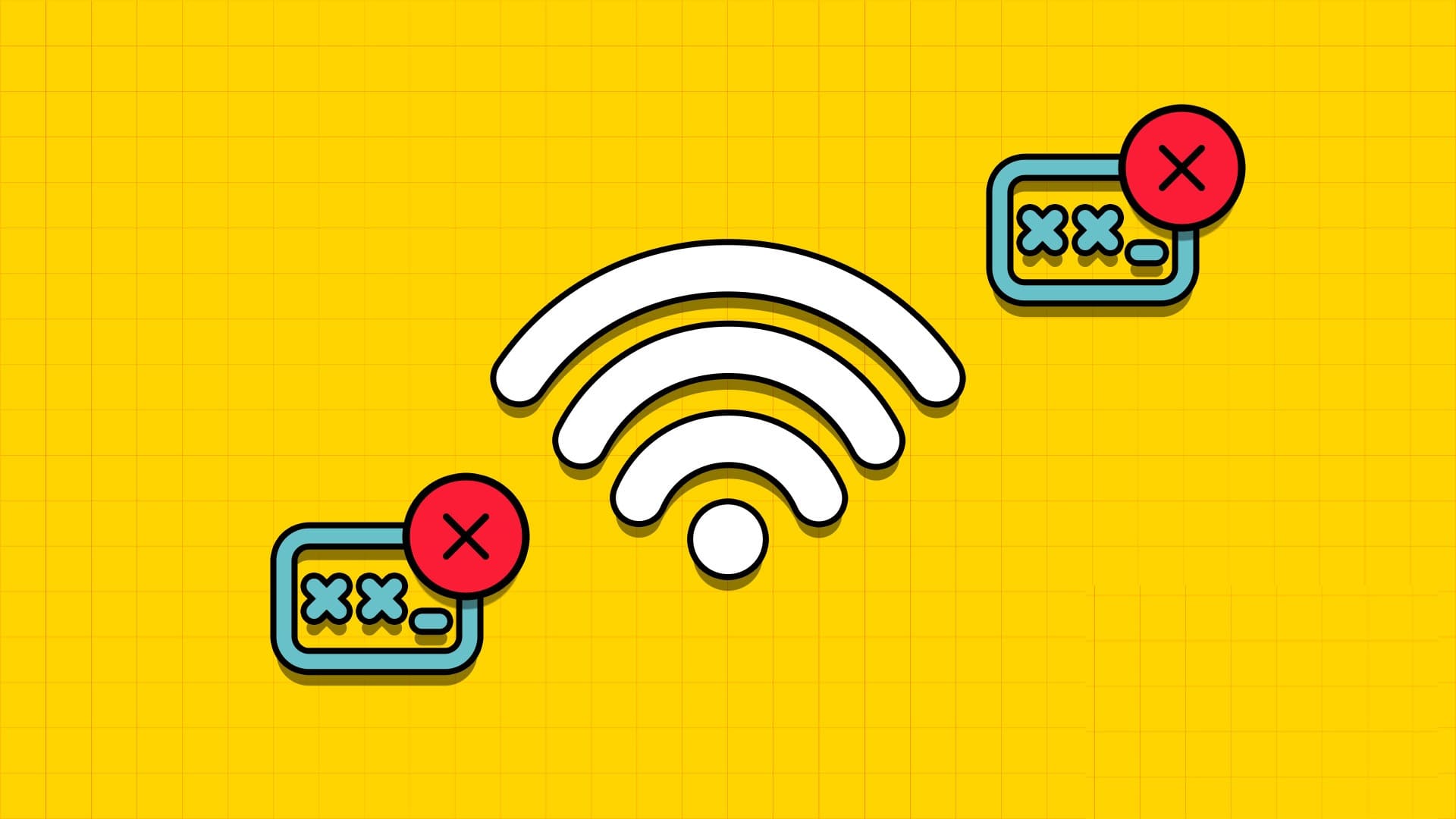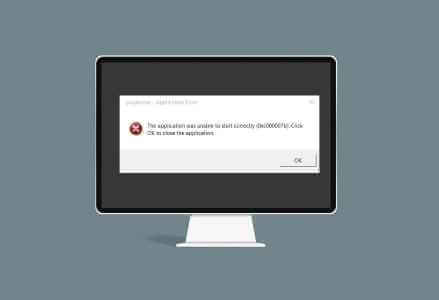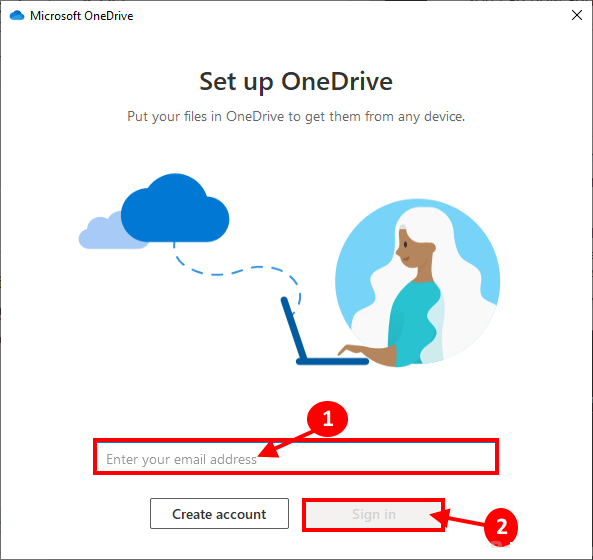Wi-Fi is preferred for connecting to the internet on laptops and other mobile devices. Even modern desktop computers now come with Wi-Fi. With Wi-Fi supportWhile it's fairly easy to connect to Wi-Fi, some users encounter the error "Windows could not start the WLAN AutoConfig Service" when trying to use one on their Windows 10 or Windows 11 computers.
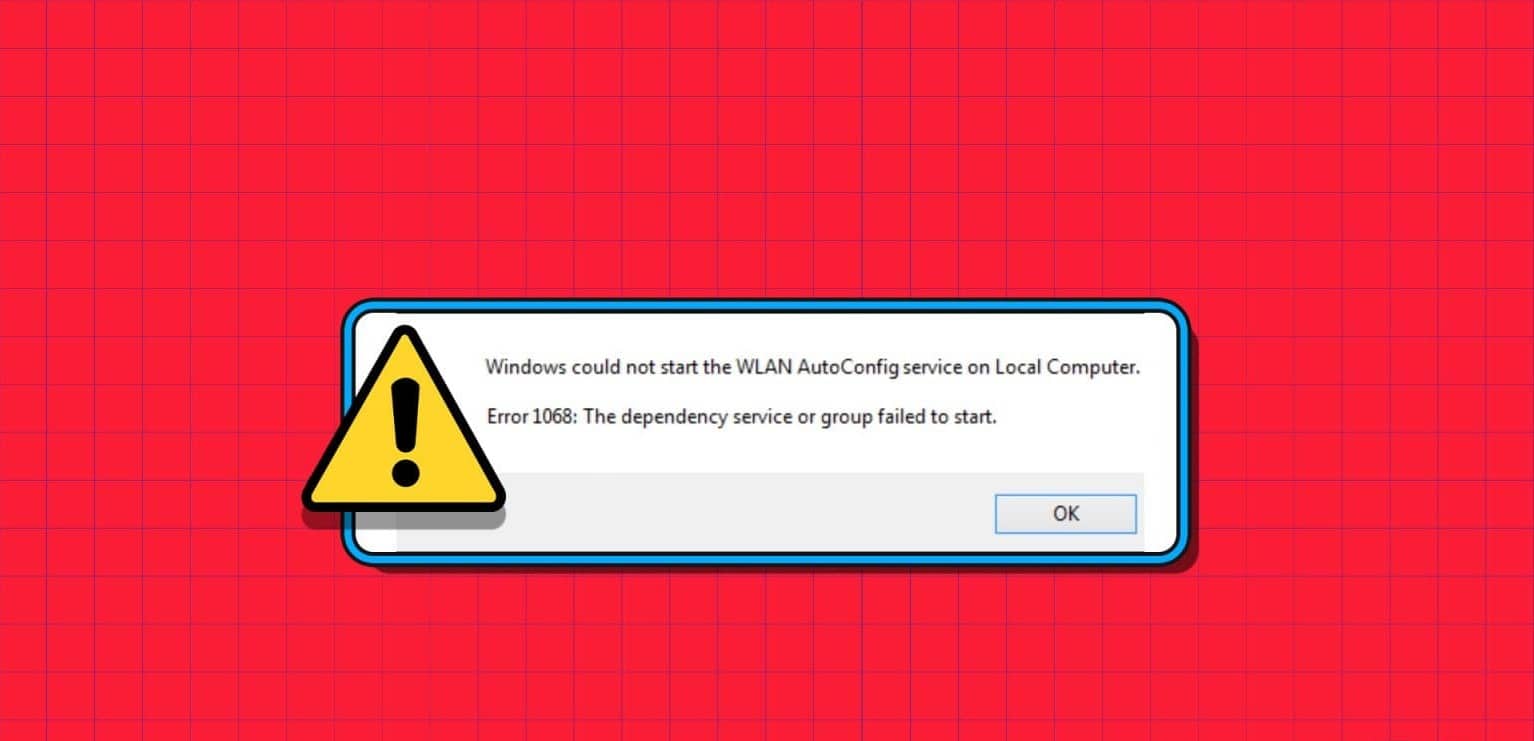
There are several reasons for this error, including a faulty service, an outdated WLAN adapter driver, or a defective WLAN adapter. It's difficult to pinpoint just one. We'll list eight ways to resolve this error and help you establish a Wi-Fi connection on Windows 10 and Windows 11.
1. Restart your computer
Before moving on to advanced fixes, restart your Windows PC. This will clear the memory, close all background processes and services, and start everything afresh. Simply press the Windows key and click the power icon. Then, click the Restart option and wait for your computer to boot to the desktop. Log in and try connecting to your personal Wi-Fi network.
2. Manually modify the service
The error message may be caused by the Wireless AutoConfig service (wlansvc) not running on your computer. Therefore, you must modify the service and start it manually using the Services utility. Here's how:
Step 1: press the . key Windows To open start menu. Write Services in the search box and press Enter To open Services Utility.
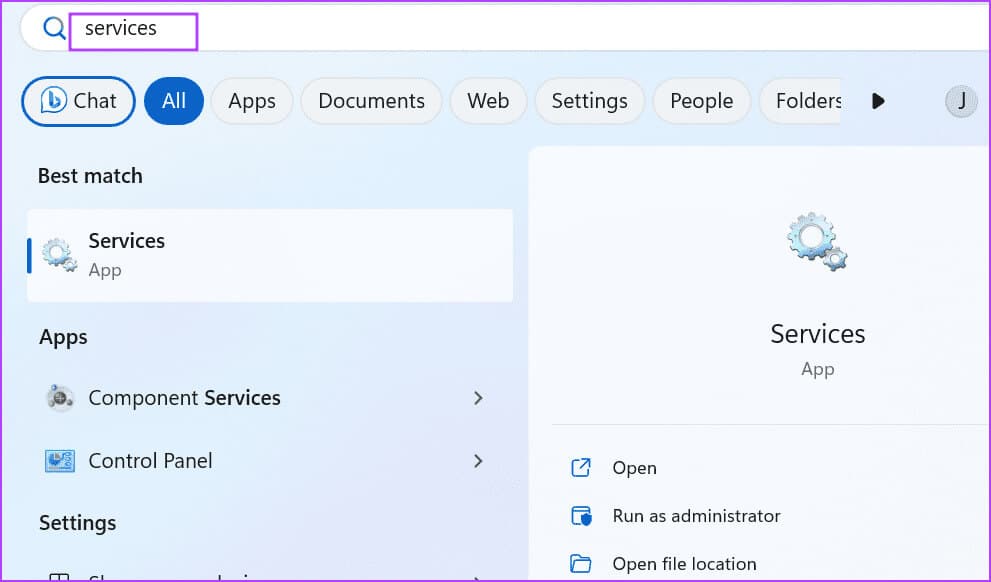
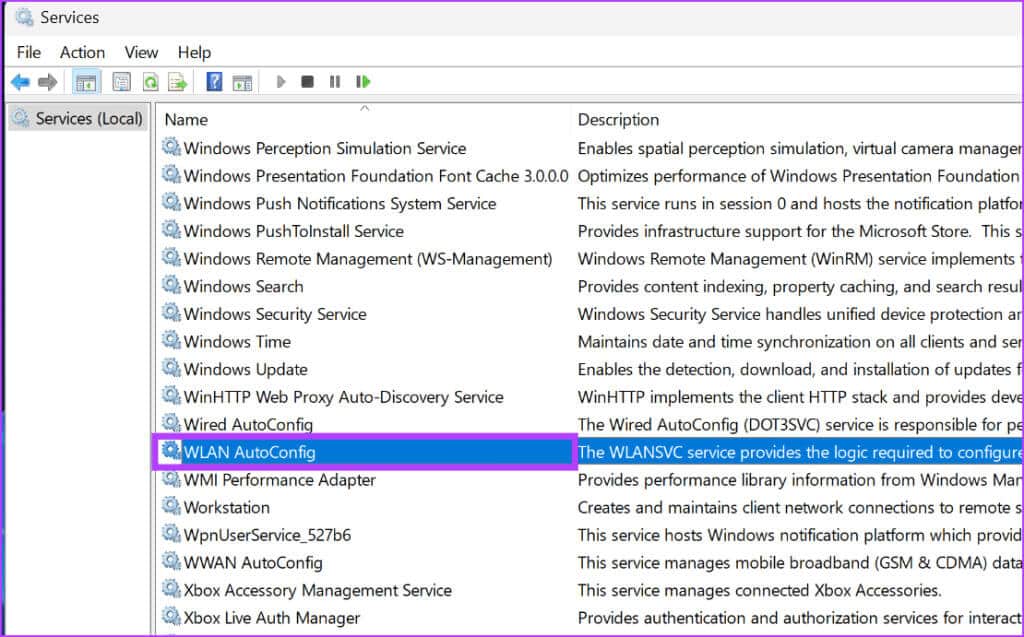
Step 3: Expand the Startup type drop-down list and select the option. automatic.
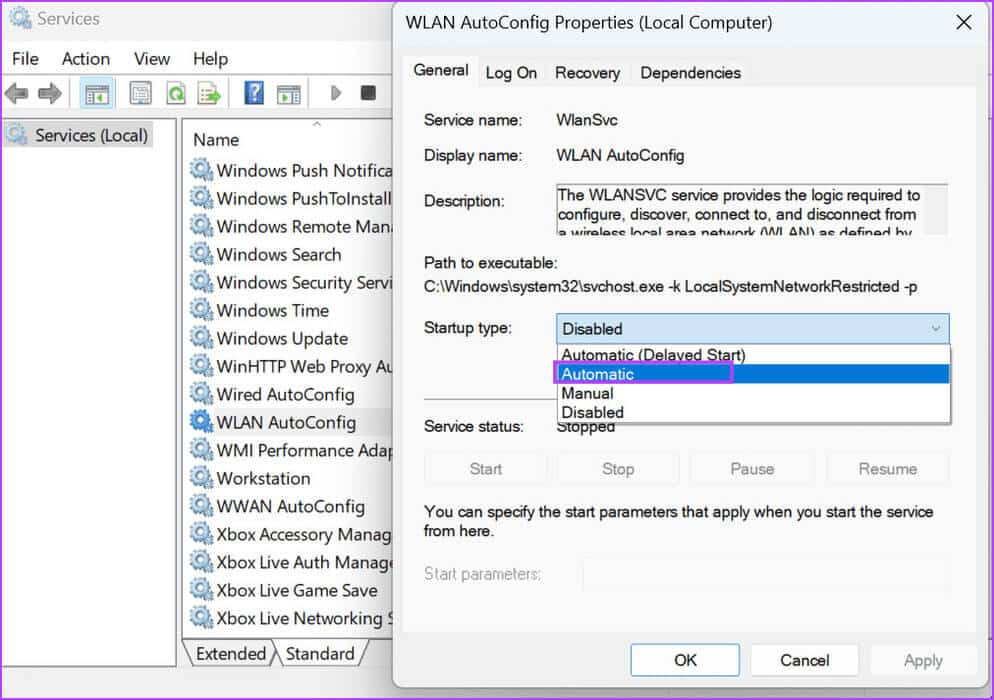
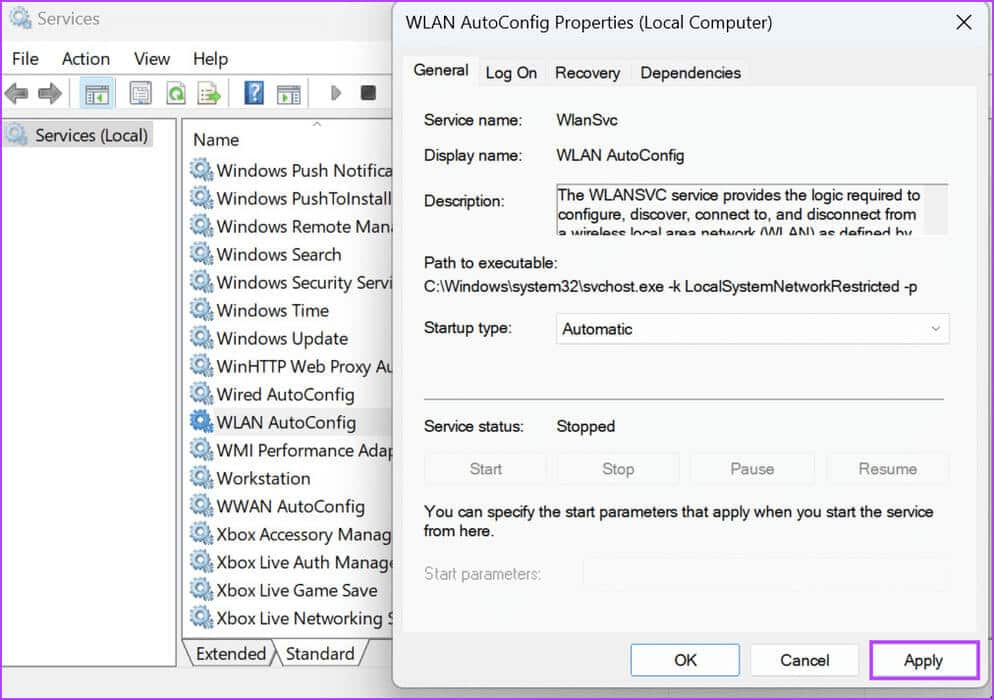
Step 5: Click the Start button to start the service. Then, click the "OK".
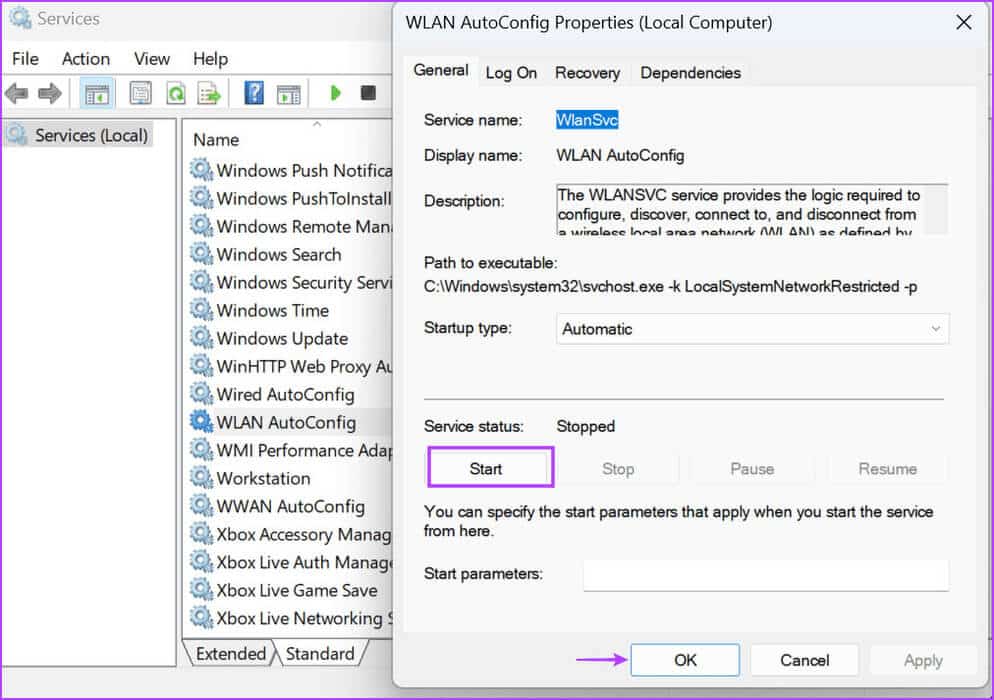
3. Check the WLAN adapter in Device Manager.
An underlying issue with the WLAN adapter could also be the cause of the error message. Therefore, you should check its status using Device ManagerHere's how to do it:
Step 1: Right click on the button "Start" To open a menu Power User. Click an option Device management.
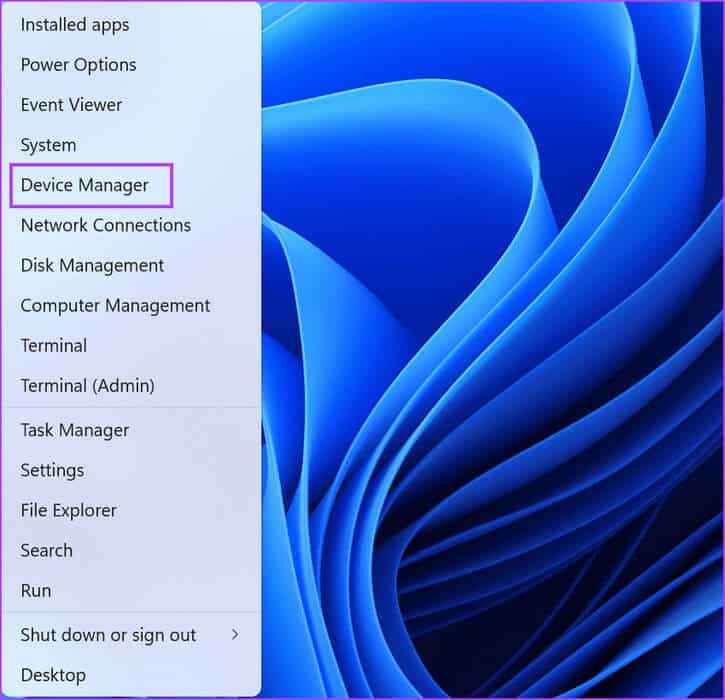
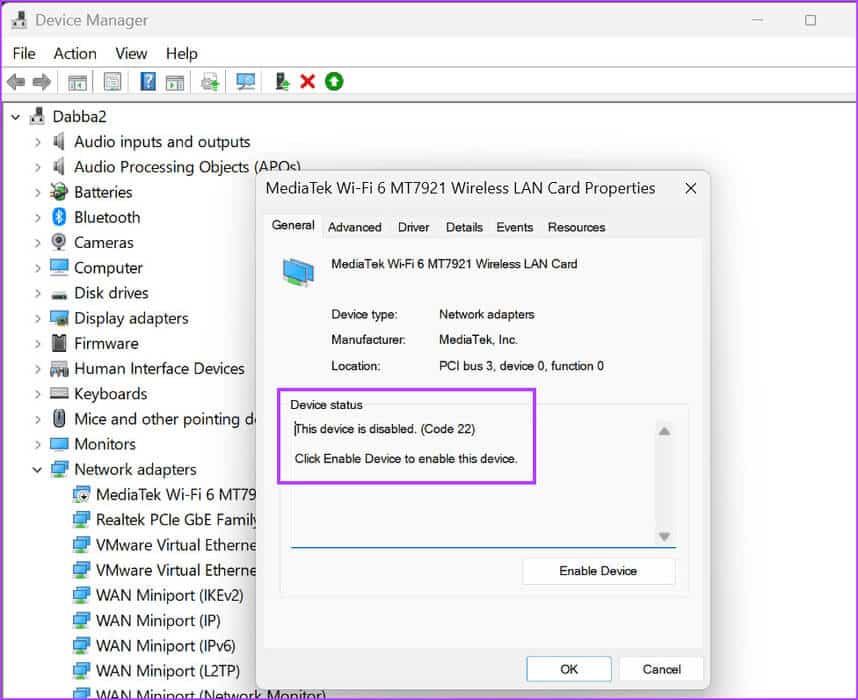
Step 3: Close window Properties.
Step 4: Right click on the WLAN adapter and select the option Enable device.
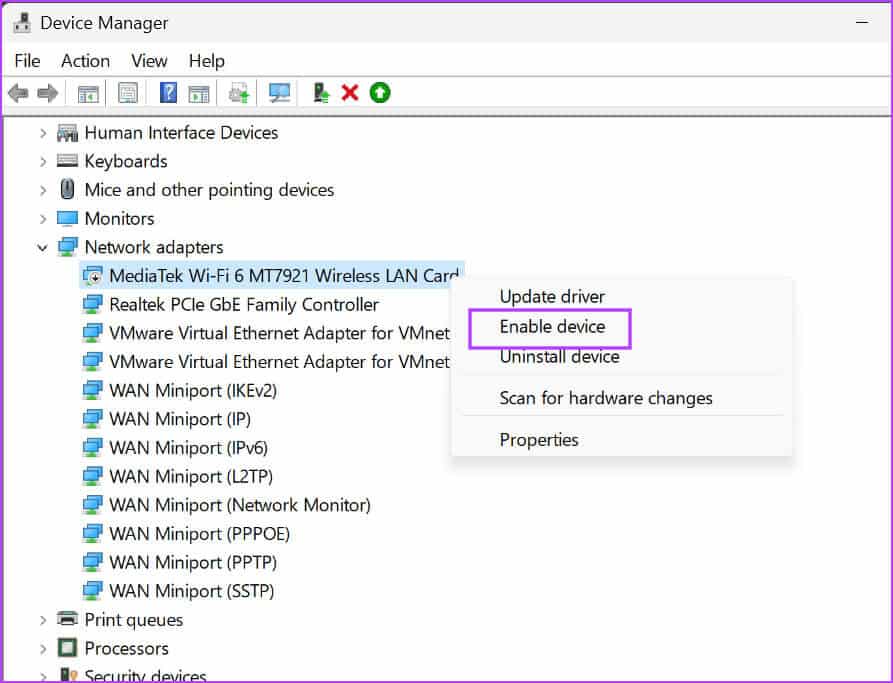
Step 5: close Device management.
4. Run the network troubleshooter
Windows has built-in troubleshooting tools to diagnose and fix hardware and software problems. Therefore, you can use the Network Troubleshooter to automatically find and fix basic problems. Here's how:
Step 1: press the . key Windows To open a menu Start. Type Network Troubleshooter in the search box and press Enter.
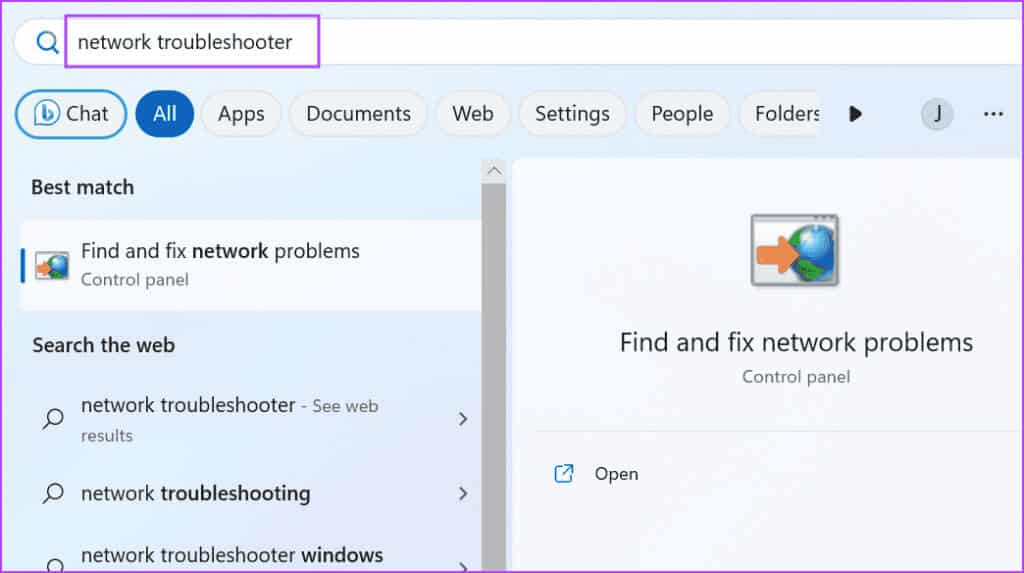
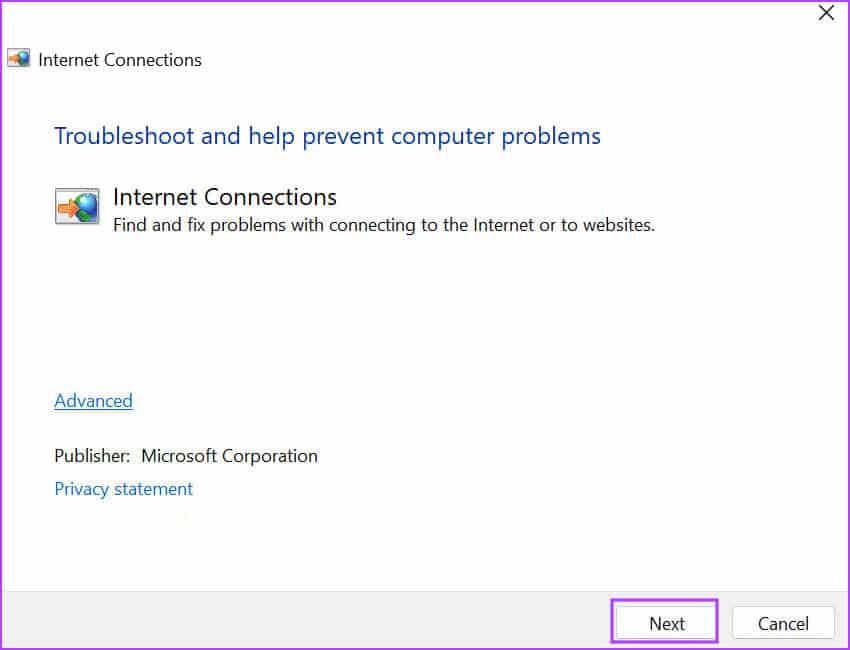
Step 3: Click the option Troubleshoot Internet Connection Issues. Wait while the troubleshooter identifies and fixes issues with your network connection.
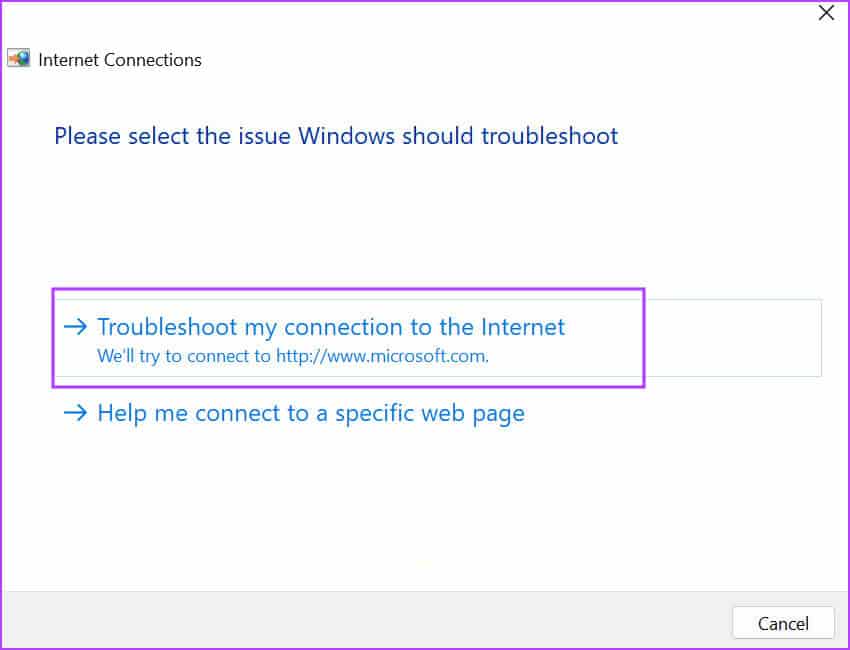
Step 4: Close the troubleshooter.
5. Reinstall the WLAN adapter driver.
Corrupted WLAN adapter drivers can also cause problems with the WLAN service. Therefore, you should uninstall and reinstall the wireless adapter using Device Manager. Here's how:
Step 1: Right click on the button "Start" To open a menu Power User. Click an option Device Manager.
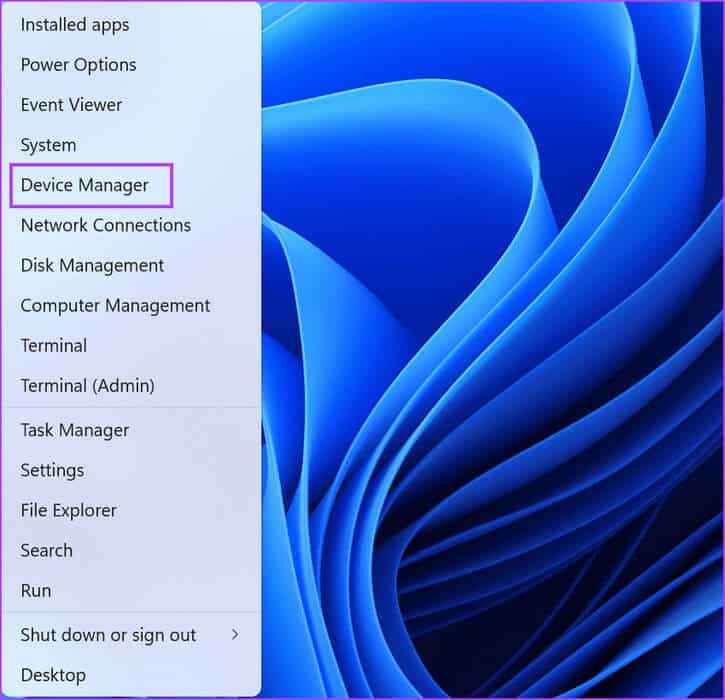
Step 2: Locate the Network Adapters section and right-click on the name of your wireless adapter. Click the option Uninstall the device.
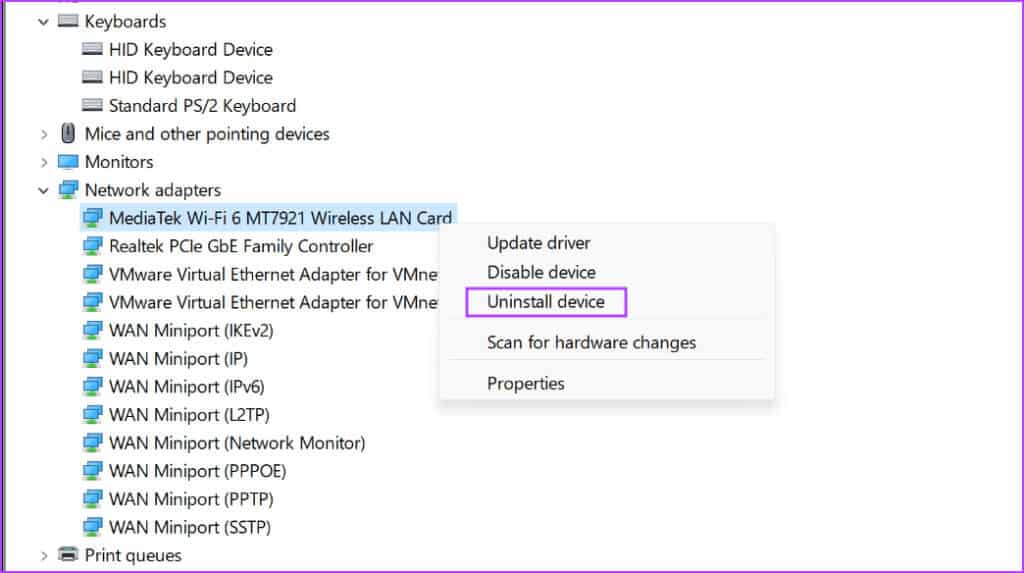
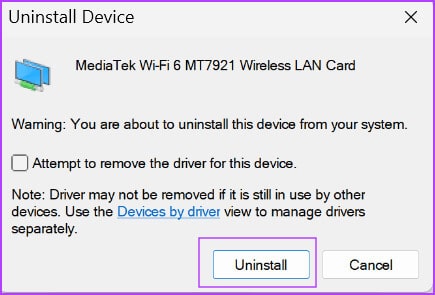
Step 4: Close Device Manager and restart your computer.
Windows will search for all available devices and download all necessary drivers, including those for your wireless network adapter. You can also visit the manufacturer's website and download and install the latest driver.
6. Modify the Windows registry
Some users can resolve the “WLAN AutoConfig doesn’t start automatically” error by modifying the DHCP registry value. However, before doing so,Back up the registry manually Export it to a USB drive. Repeat the following steps:
Step 1: press the . key Windows To open the Start menu, type regedit in the search box and press Enter.
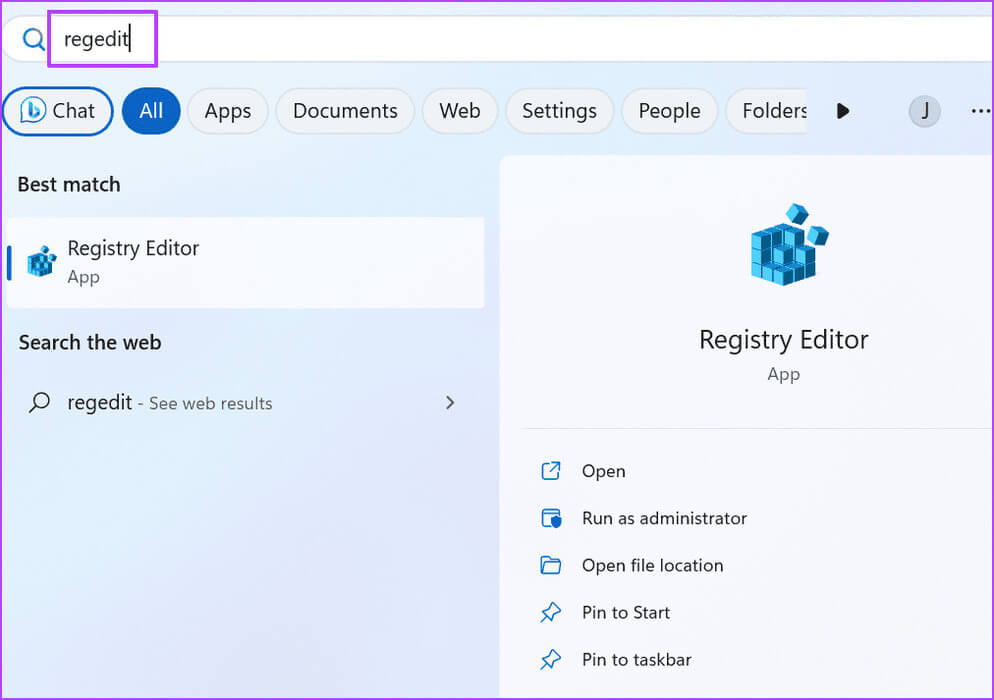
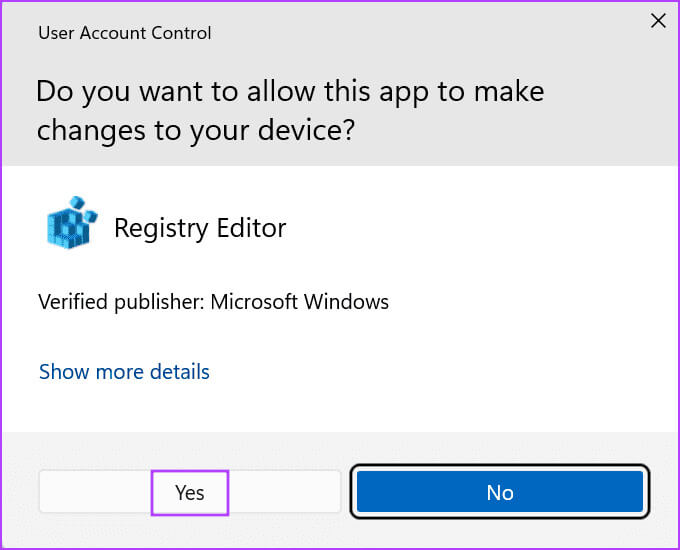
Step 3: Go to the top address bar, paste the following path, and press Enter to move to DHCP Registry Key:
HKEY_LOCAL_MACHINE\SYSTEM\CurrentControlSet\Services\Dhcp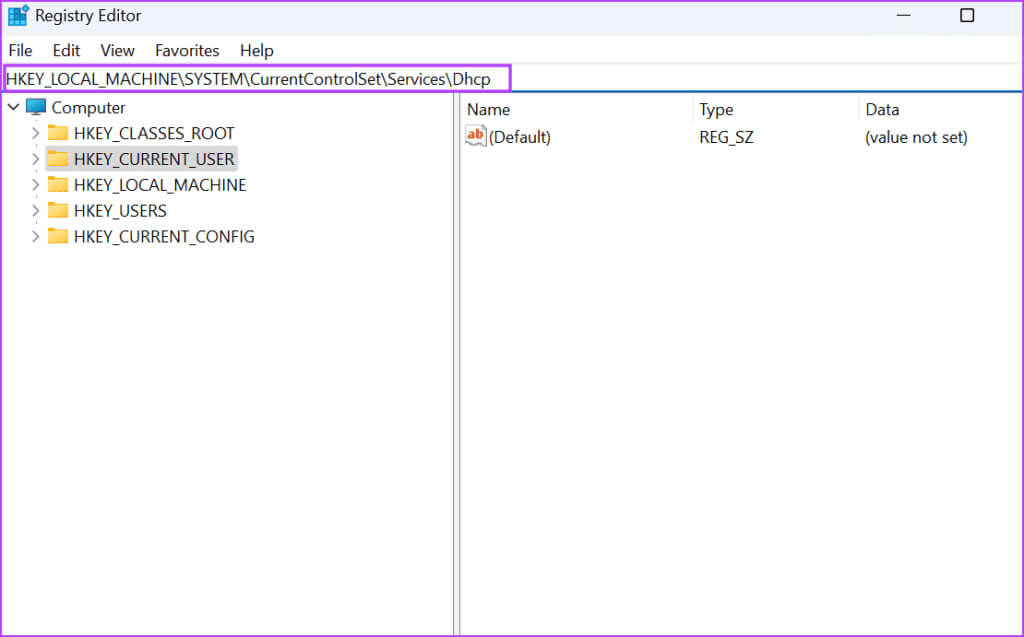
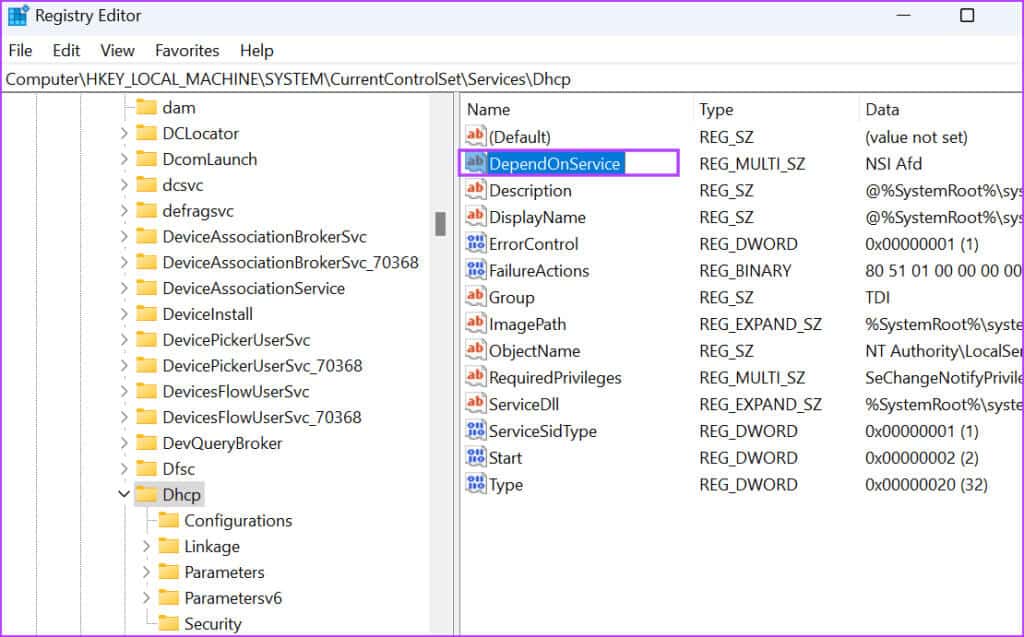
Step 5: Click and drag the mouse to highlight all values in the series except Afd. Press Delete key.
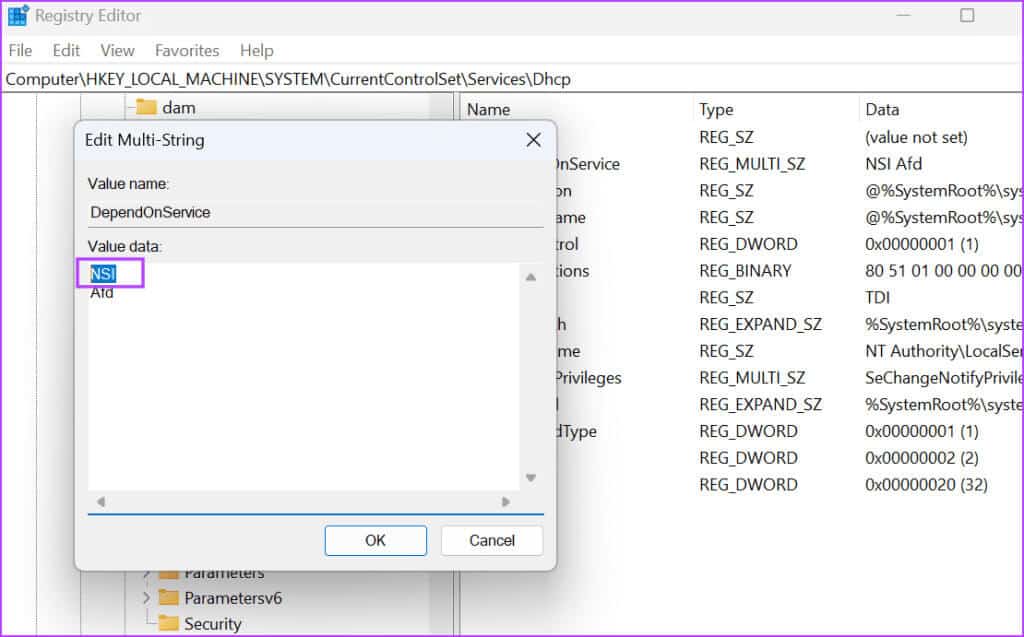
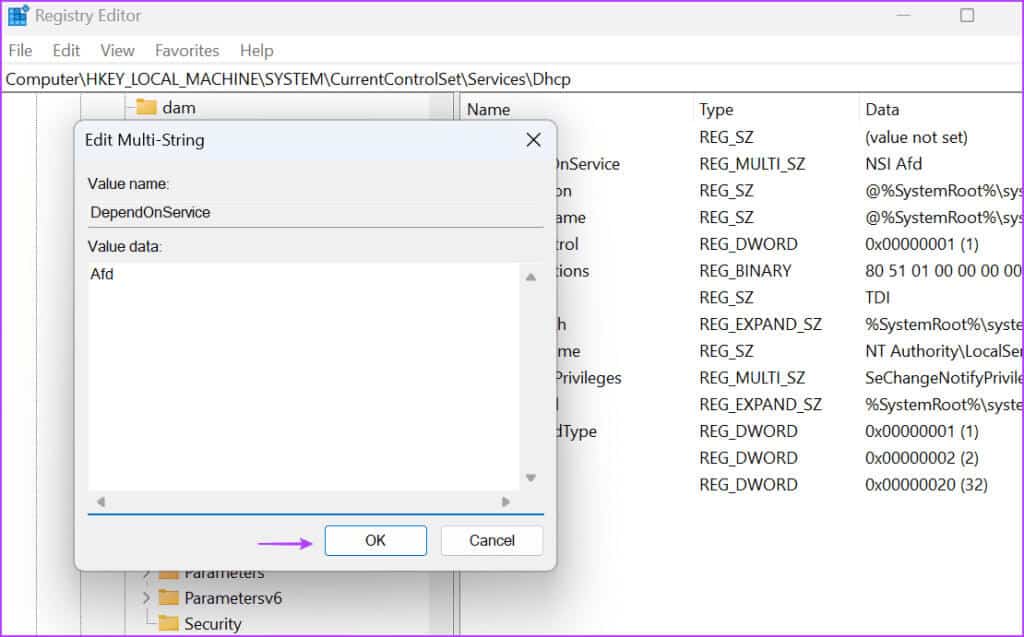
Step 7: Close Registry Editor and restart your computer to apply the changes.
7. Reset the WinSock index and TCP/IP entries
If you're still experiencing problems with the WLAN service, you should reset the WinSock index and TCP/IP stack on your Windows computer. Here's how to do it:
Step 1: Press the Windows key to open the Start menu. Type cmd in the search box and press Ctrl + Shift + Enter Keyboard shortcut at the same time.
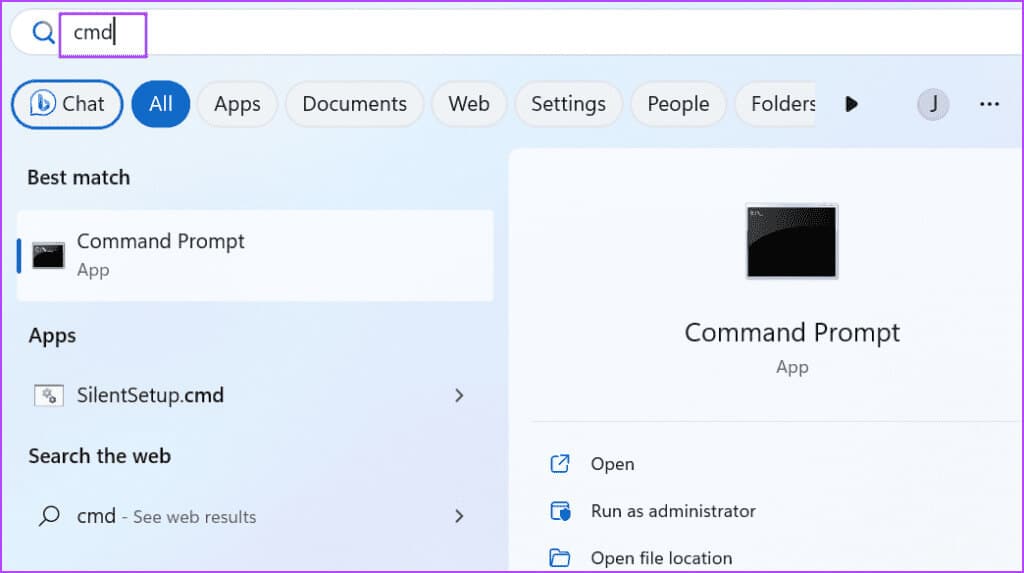
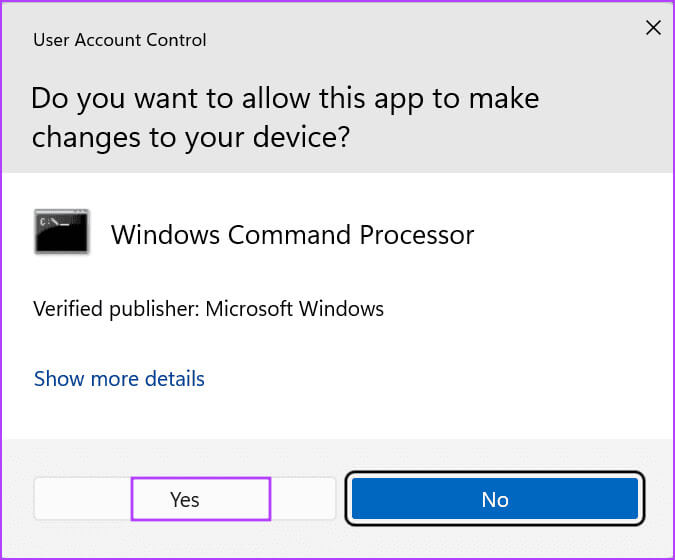
Step 3: Type the following command and press Enter To implement it:
netsh winsock reset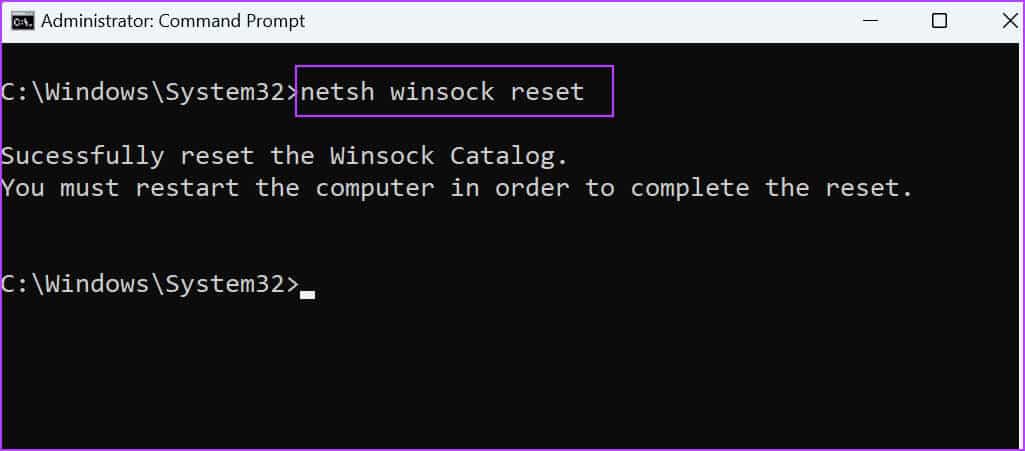
Step 4: After executing the first command, type the following command and press Enter:
netsh int ip reset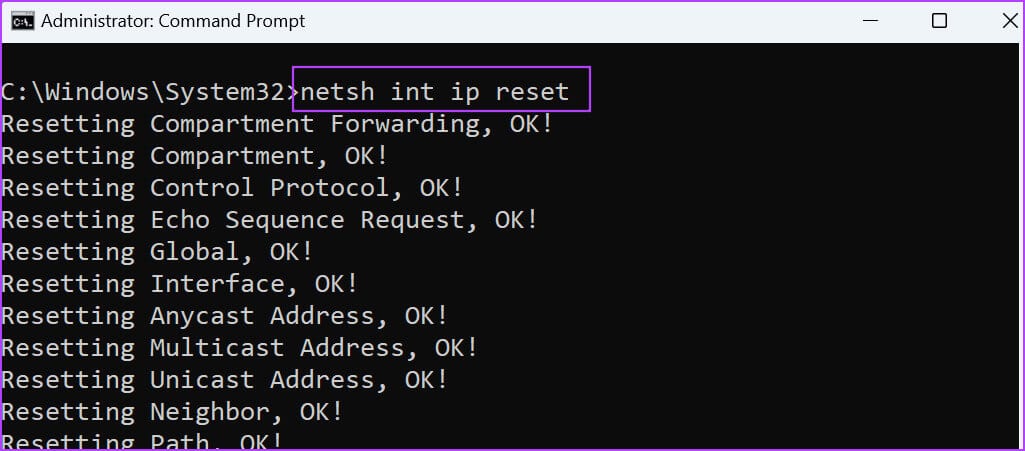
Step 6: Restart your computer to apply the changes.
8. Use System Restore
It can work System Restore feature It works wonders because it will restore your computer to a previous state when everything was working properly. Windows automatically creates restore points when you install a new application or update. Here's how to use them:
Step 1: Click on Windows key To open the Start menu, type rstruct in the search box and press Enter To open System Restore.
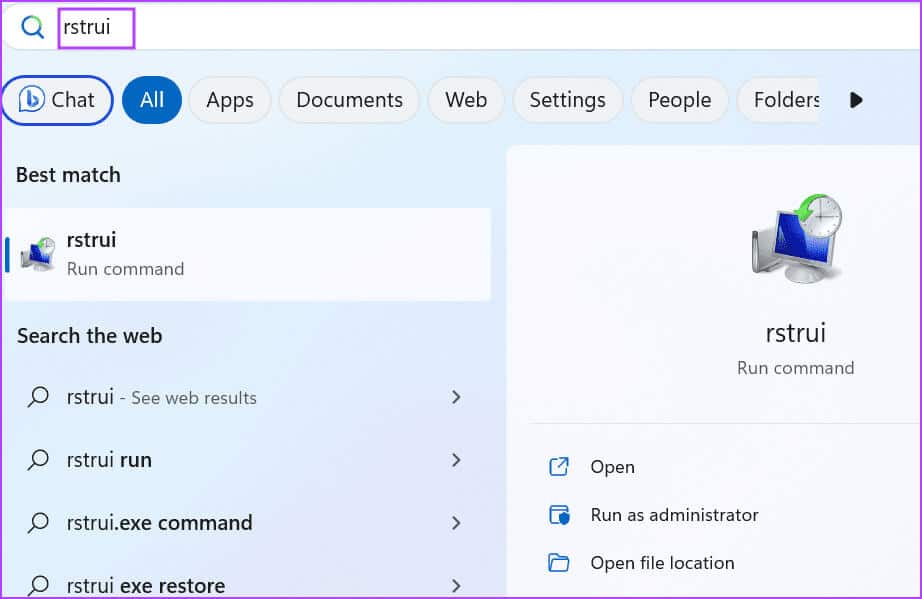
Step 2: click on the button next one.
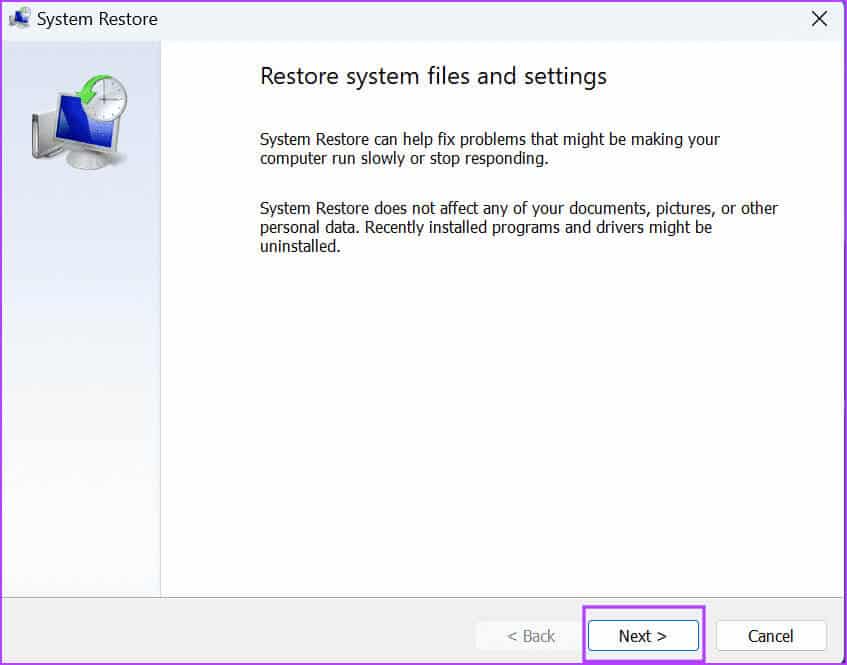
Step 3: Choose restore point Suitable and follow the on-screen instructions to apply it to your computer.
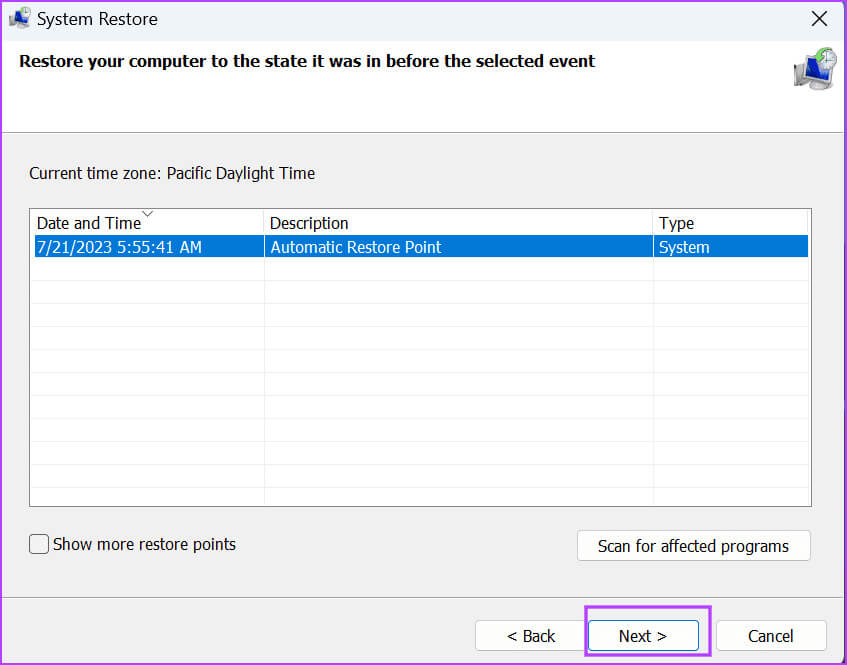
Your computer will restart to apply the changes and it may take some time before it boots to the desktop.
Fix WLAN AutoConfig Service Error
A mistake can prevent you Windows could not start. WLAN AutoConfig Service To access the Internet via the wireless adapter, restart your computer and check the status of the wireless adapter in Device Manager. Then, modify the status of the service. WLAN AutoConfig , modify the registry entry, and reset the winsock and TCP/IP stack.