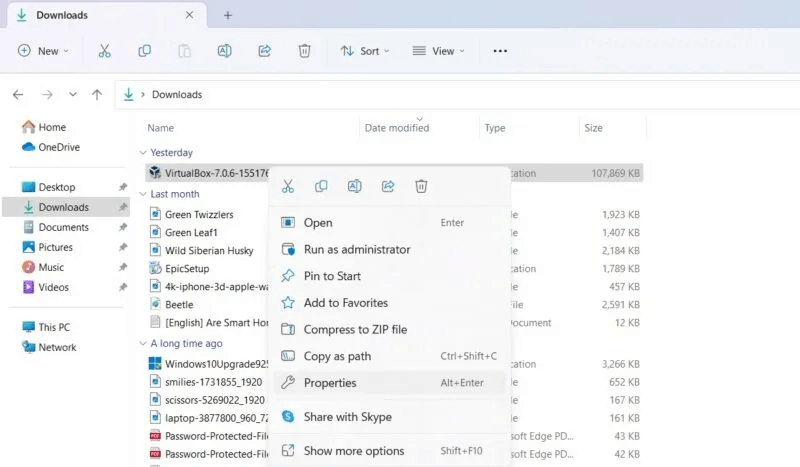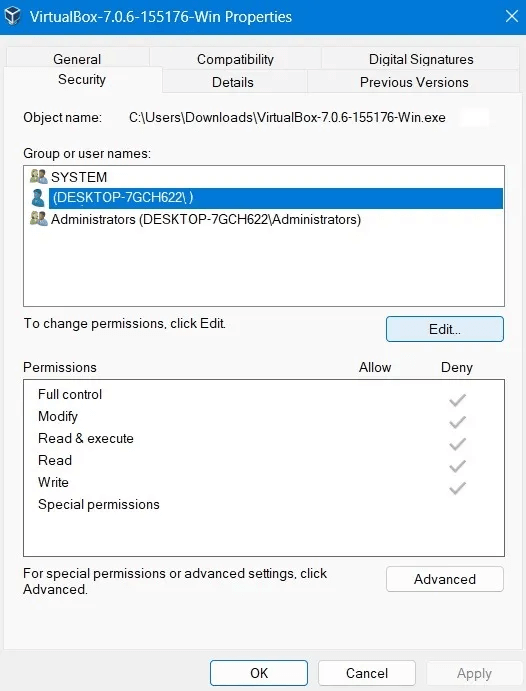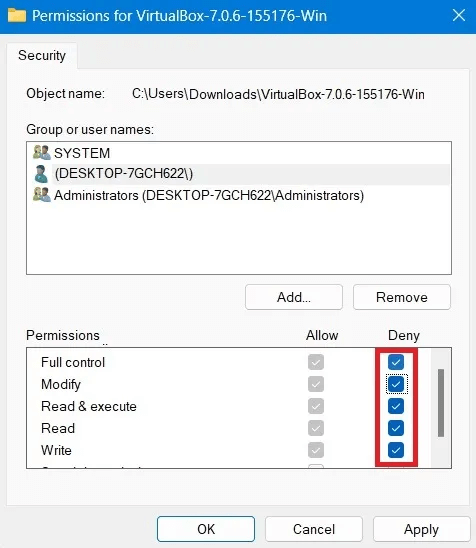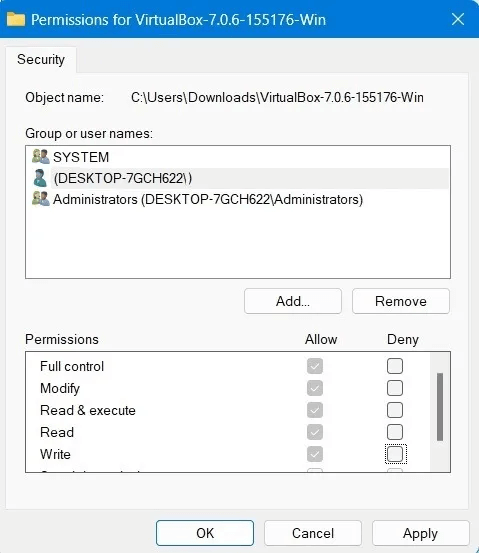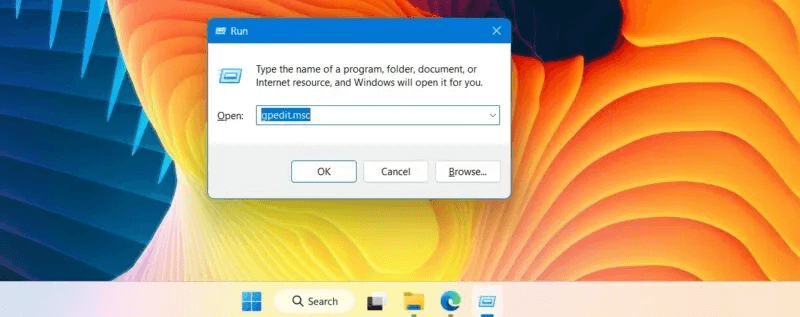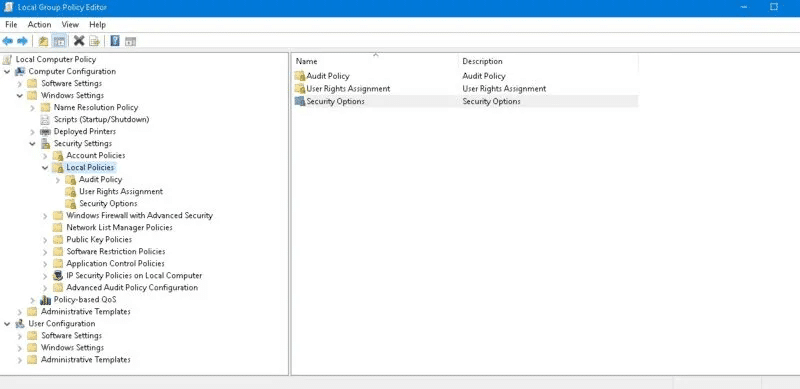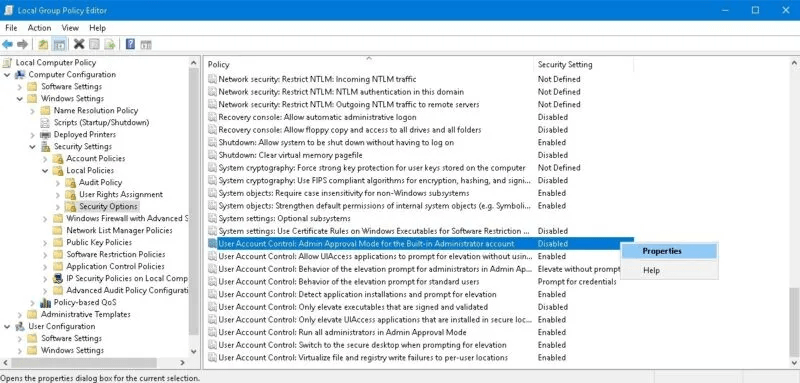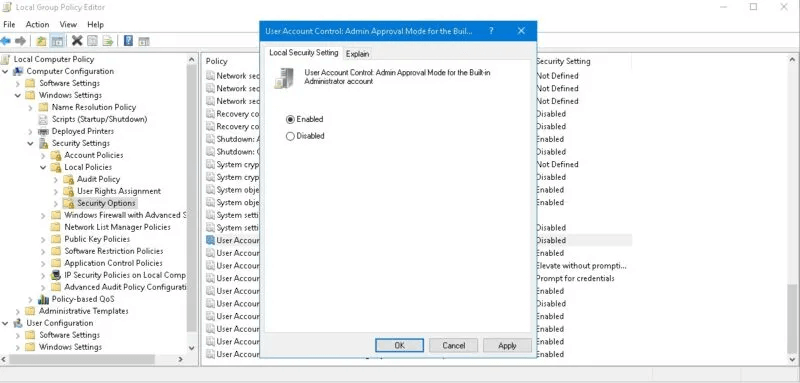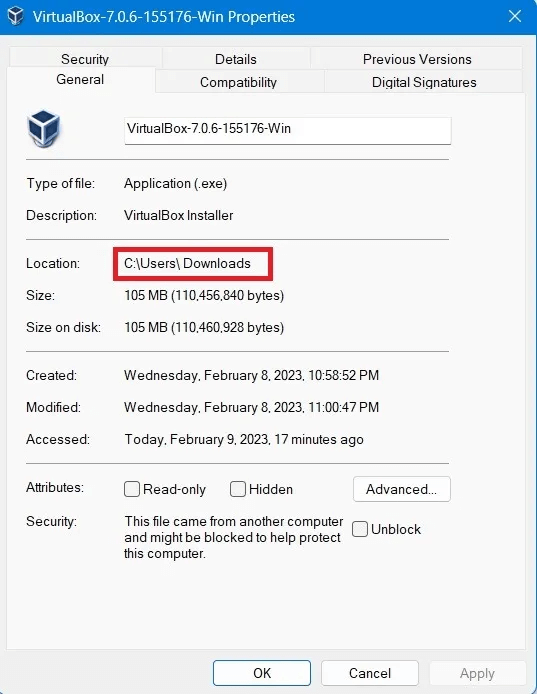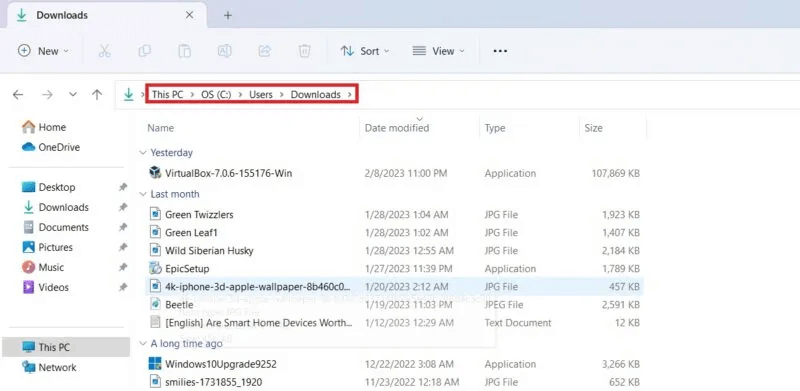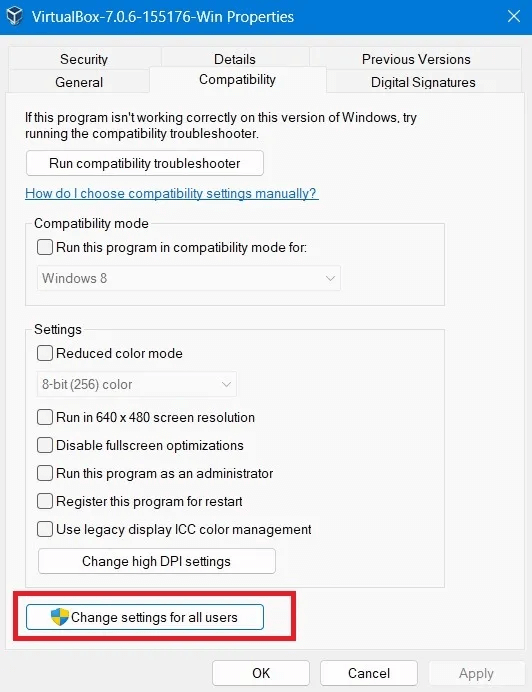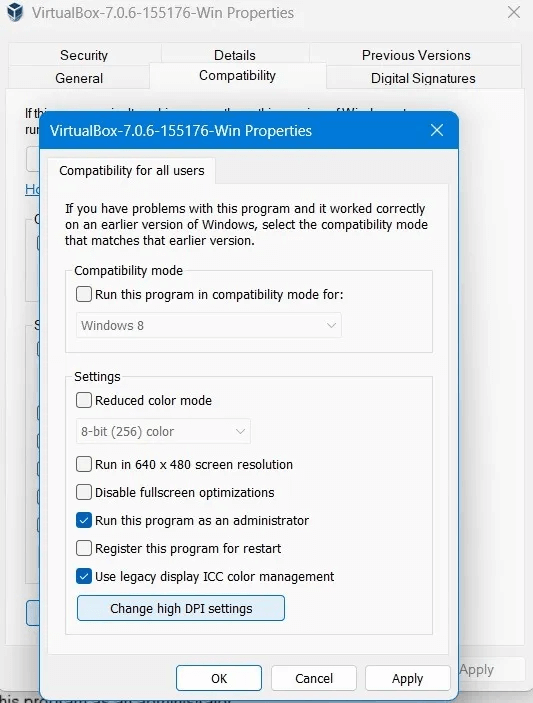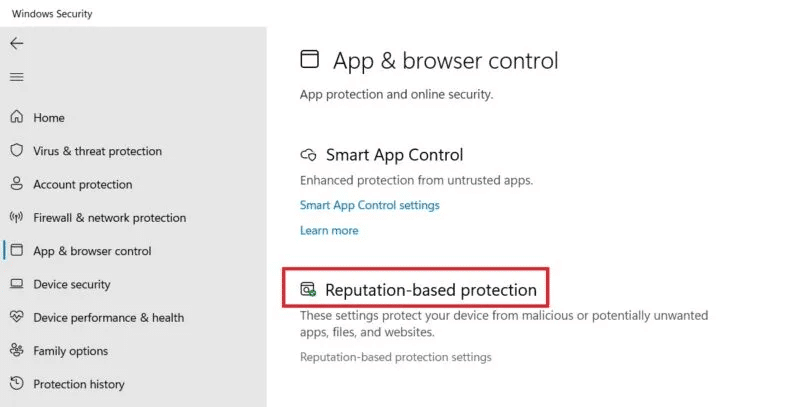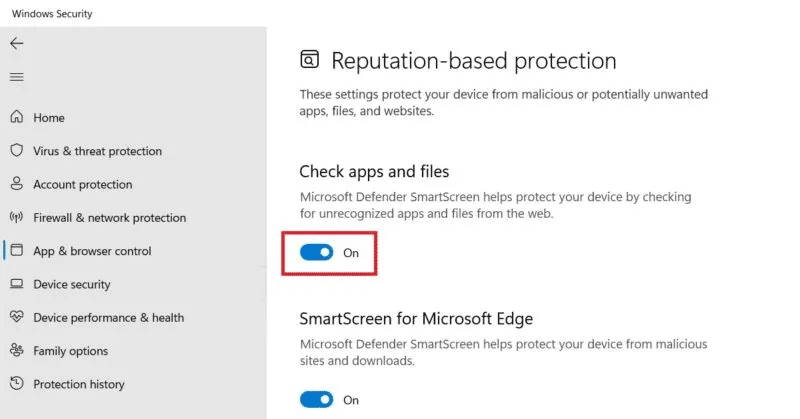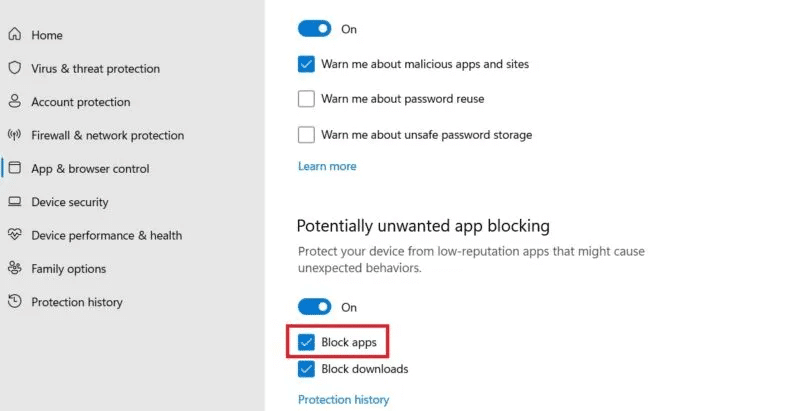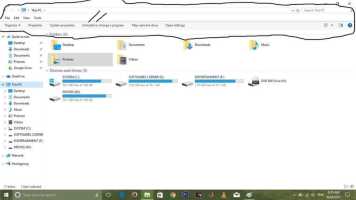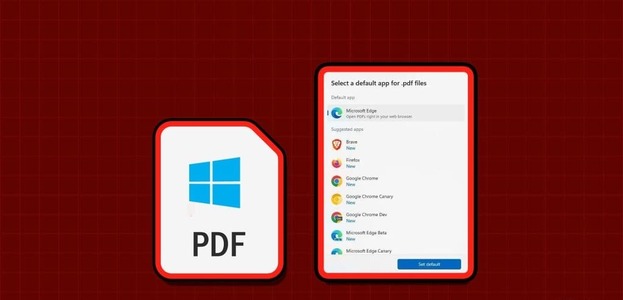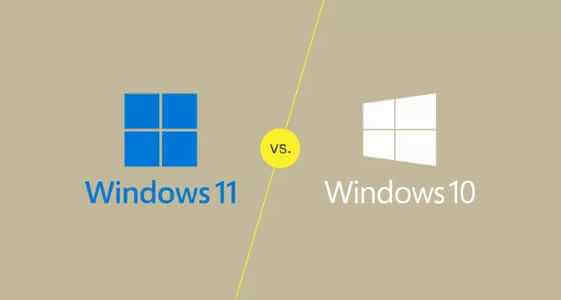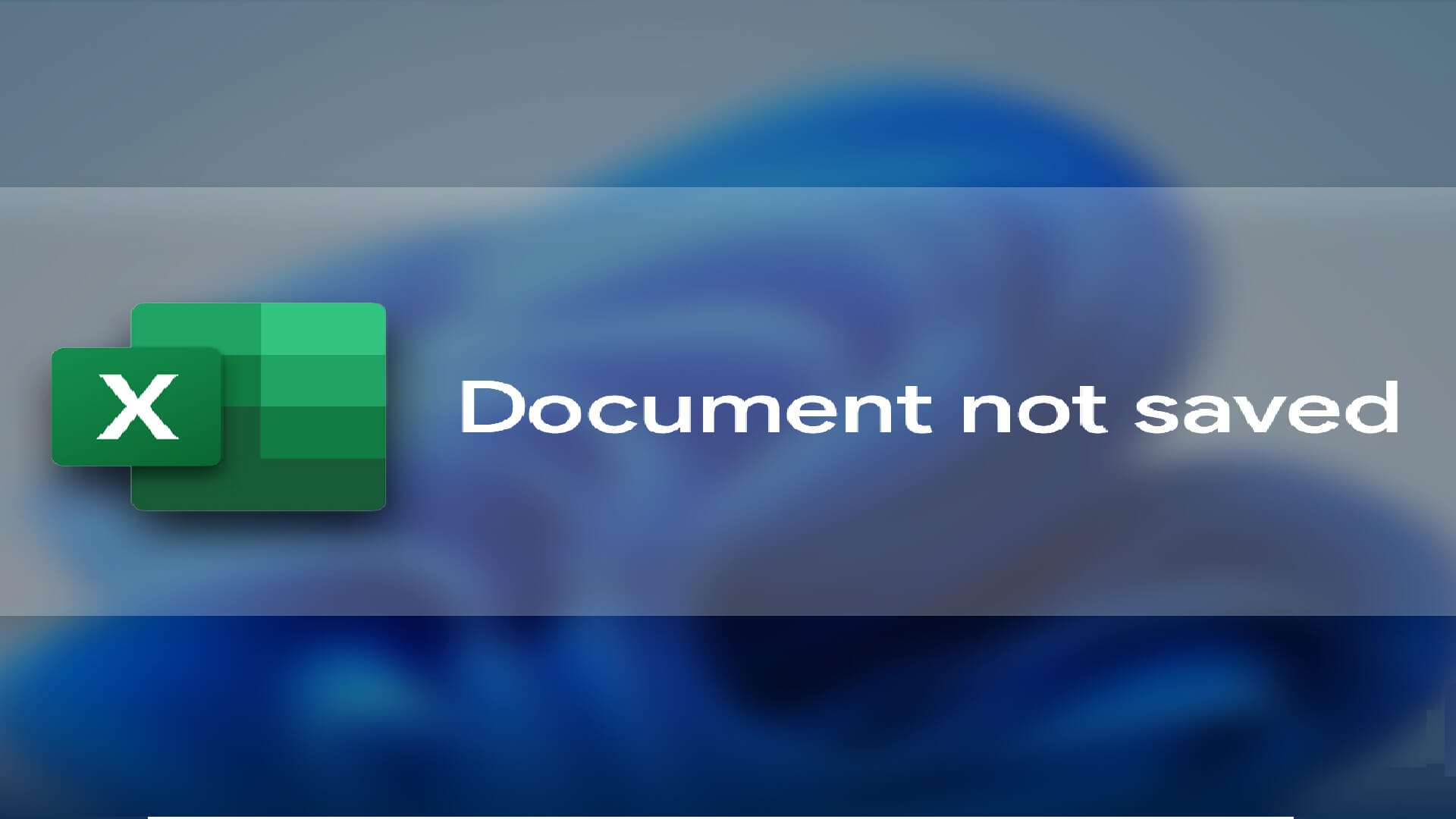When you click on a file or program to install or update, it should open—even if there are problems with the file. Sometimes, there's an annoying error that says: “Windows cannot access the specified device path or file.”It typically affects low-reputation applications, images, and Word or PDF documents. If you notice this issue with one or more files on your desktop, try one of the following fixes.
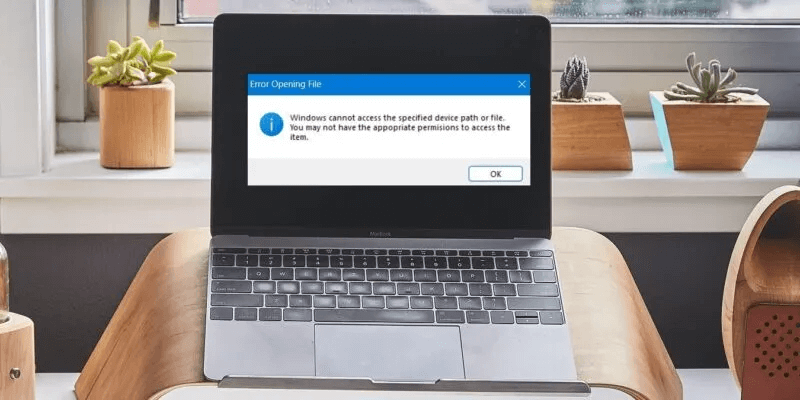
Tip: Get to know How to convert a Word document to PDF.
Causes of the error “Windows cannot access the specified device path or file”
The error "Windows cannot access the specified device path or file" occurs when disabled permissions prevent access to a file. It can also result from file corruption or missing shortcuts when a file or path is accidentally missing from your system drives.
Another reason is the Windows operating system itself. If the application isn't reputable, Windows Security may block it without warning. The error is usually followed by another message that says, "You may not have the appropriate permissions to access the files."
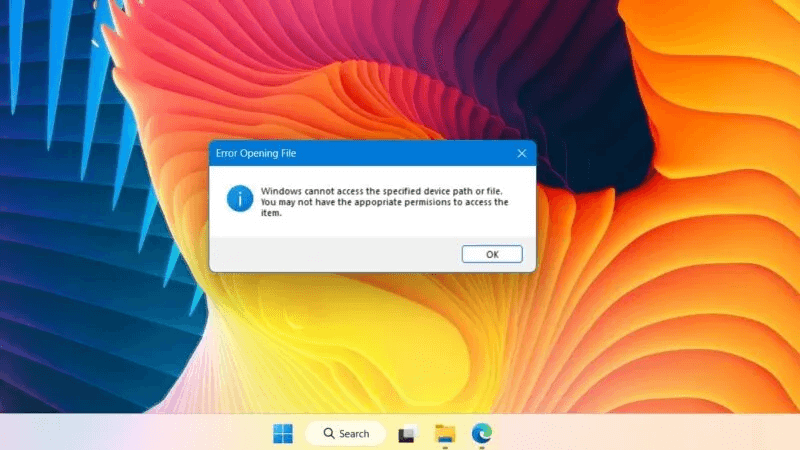
“The system cannot find the specified path.” This is another variation of this error. While both have some overlapping issues and common fixes, the specific path error is primarily caused by invalid environment path variables.
Follow the below Windows cannot access the specified device path or file."For fixes in order until the error is resolved.
1. Remove the check marks from the “Deny” column in Security Permissions.
Since the root cause of the device path or file error is missing permissions, it can be fixed by restoring the file or program permissions. To do this, you'll need to visit the file's properties and remove the security permission checkmarks in its "Deny" column.
- Right-click on the inaccessible file or program to open and view its properties.
- Go to the tab "Safety" Click the name of the user account you use to log in to your Windows computer. It should be something like: Desktop-alphanumeric.
- If the file's security permissions display check marks next to "to reject" , this means you cannot open it in File Explorer. Click "Release" To modify permissions.
- You may find a whole set of check marks in the column. "rejection" Even when permissions are enabled "Allow". Remove all these tags.
- Click “Apply -> OK” Exit the program properties.
- Try opening the file again to make sure you no longer see the specified device path or file error.
2. Enable user account administrator credentials in the Local Group Policy Editor
Sometimes the specified device path error occurs due to missing administrator permissions. This can be fixed from the Local Group Policy Editor by enabling user account administrator approval as described below.
- Click on Win + R And type gpedit.msc To open the Local Group Policy Editor.
- Go to the following path: “Computer Configuration -> Windows Settings -> Local Policies -> Security Options.”
- Click the button Security Options Once. This will increase the number of security-related items.
- Every computer has a built-in Windows administrator account. If administrator approval mode is disabled, you may find it difficult to run certain programs or applications that rely on administrator permissions.
- To remove the error, click on the policy and go to Its characteristics.
- Enable Admin Approval Mode to control user account in your admin account.
- Click "OK" Close the Local Group Policy Editor window. Restart the specified device path or file.
Good to know: "The parameter is incorrect" This is a common file access error that affects SD cards, external USB drives, and external hard drives. It can be easily resolved by enabling the correct local group policy permissions.
3. Check the file location again.
Are you sure the file is in the correct location? Sometimes after we move a file to another directory, its location details remain unchanged. This is usually a temporary folder issue that resolves itself after a subsequent computer restart.
- Open File properties Go to the tab "general".
- Copy the location of this file and paste it into a file explorer window.
- Are you unable to open the file path directly in File Explorer? This could indicate that the location has changed.
- Restart your computer to allow it to adjust to the new location of this file.
4. Unblock the file in the general properties.
If you are blocked from opening the file, there is a useful feature. "Unblock" In the Properties window, you'll quickly fix access issues. You can find the Unblock button at the bottom of the tab. "general". Just enable the check mark next to it and click on "OK" To reopen the file.
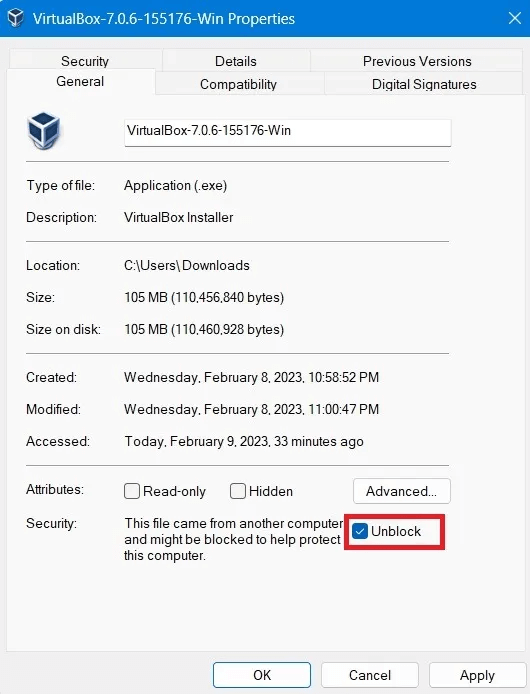
5. Connect your computer to a network drive or removable media.
Many files have dependencies that may depend on information connected to other external drives. In particular, you may have information located on a USB drive or network drive (in shared computer locations). Once this shared drive is lost, you will no longer be able to access the underlying file. To work around this source of error, reconnect the removable media or network drive.
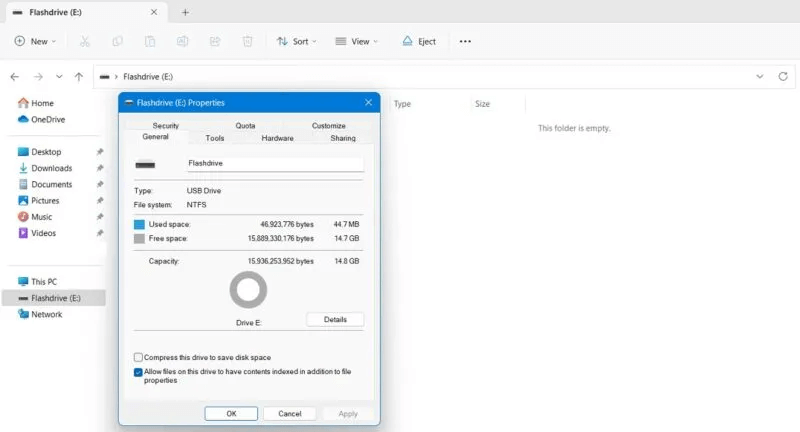
6. Recreate shortcuts to eliminate errors due to file corruption.
Shortcut problems can also cause this error. This is a file corruption issue that can be fixed immediately by right-clicking on the program file and re-creating the shortcut from the option. Create a shortcut.
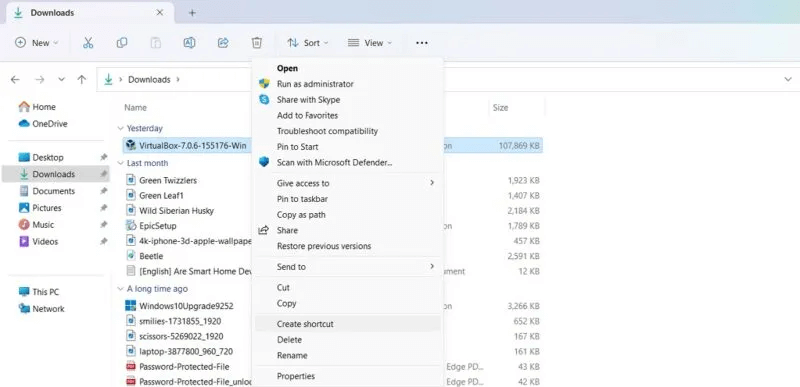
7. Change program compatibility for all users
Is your software compatible with all versions and users? If it isn't, you won't be able to open a device path or file on a specific desktop. This error can be fixed in the Properties window.
- Open a window Characteristics Go to the tab "Compatibility".
- At the bottom, click on the option “Change settings for all users”This will bring up a new pop-up window.
- In the new pop-up window, select both check boxes. “Run this program as an administrator” و “Using ICC color management for legacy displays.”
- If the file cannot be opened due to display resolution, the option can be edited. “Change high DPI settings” free.
8. Temporarily disable blocking of potentially unwanted apps
Sometimes, smart security settings in Windows can disable other potentially unwanted applications. If you find the program safe (check external sources such as VirusTotal), you can temporarily disable the Windows Security app blocking feature.
- Go to Windows Security and plate “Control apps and browser.”
- Click “Reputation-based protection”
- If it is turned on “Check apps and files” , so turn it off temporarily.
- Uncheck the option “Block apps” In blocking potentially unwanted applications.
- Restart your device and check if you can access the files properly.
Microsoft also recommends disabling any third-party antivirus software to prevent the error. “Windows cannot access the specified device path or file.”.
Tip: Did you know that in the latest versions of Windows, it may be Microsoft Defender Is it the only antivirus you need to install?
Frequently Asked Questions:
Q1: How to fix the error “Windows cannot access the specified device path” while installing updates?
The answer: If you encounter a device path error while installing updates, it's helpful to run the Windows Update Troubleshooter to fix any pending update issues.
Q2: How do I fix denied permissions in Windows?
The answer: In general, to fix the Permissions Denied error in Windows, try logging in as an administrator. You also need to enable some permissions in the Local Group Policy Editor for Security Options where User Account Control appears as disabled.
Q3: Why can't I get permissions to view files in File Explorer?
The answer: There are many reasons why Windows File Explorer generates errors while trying to view files. These can be caused by malware, large caches, OneDrive issues, and other issues. However, it's easy to restore permissions for such files.