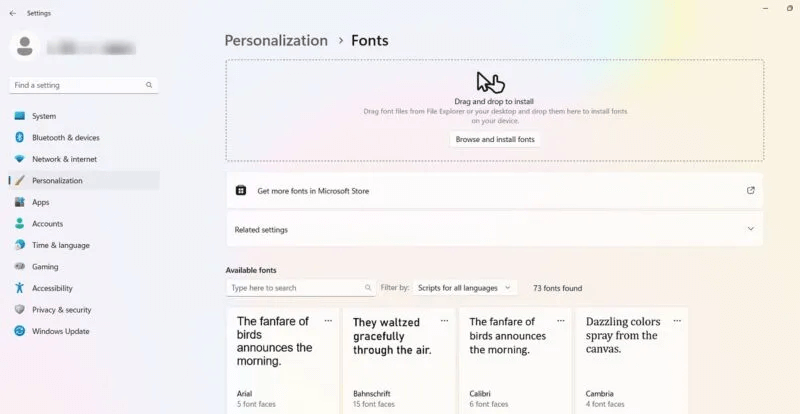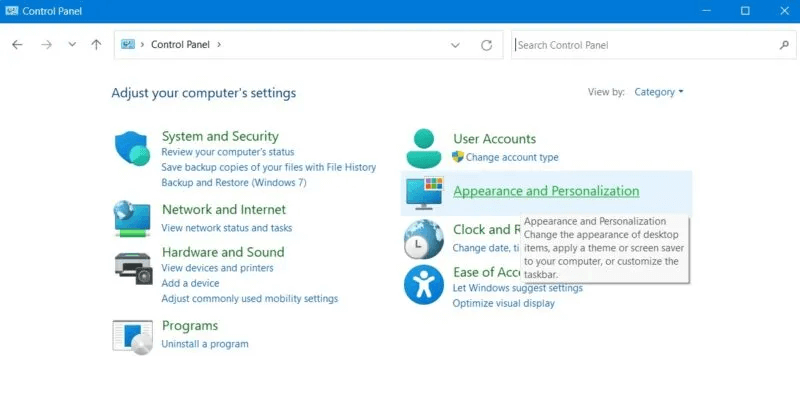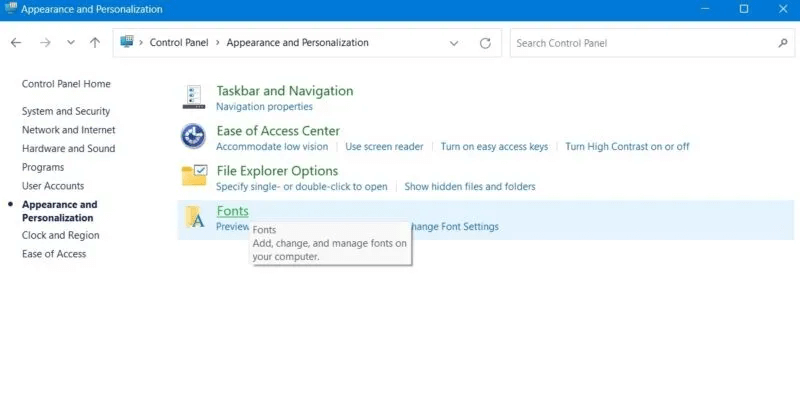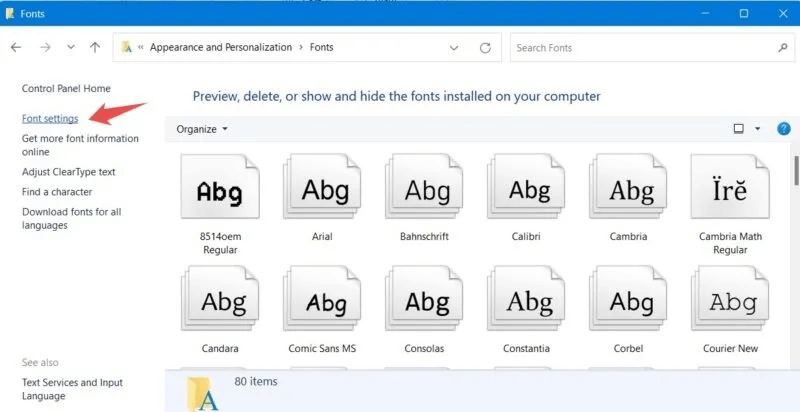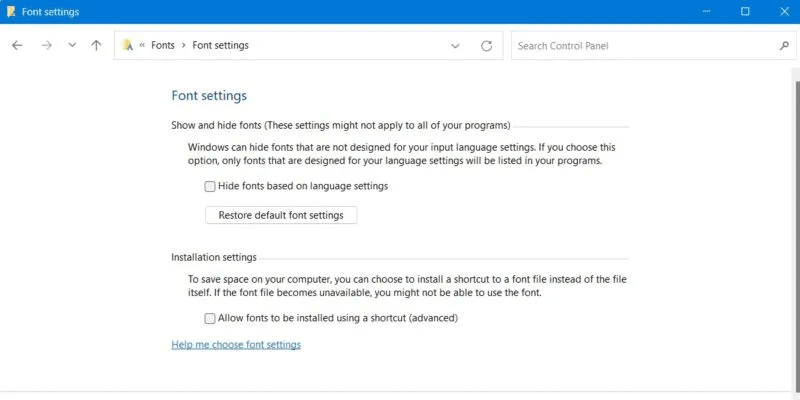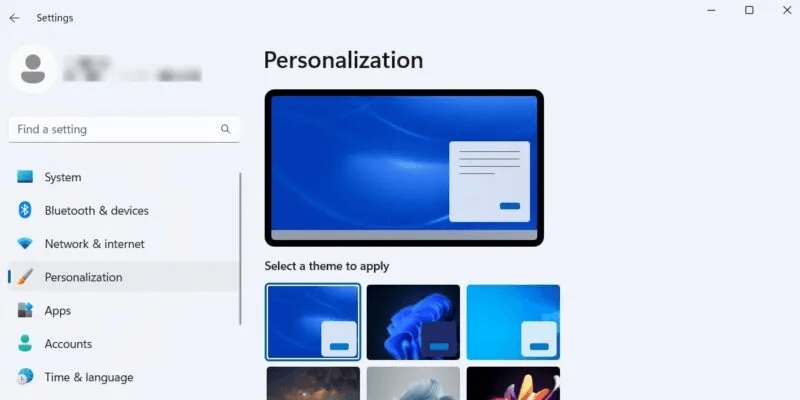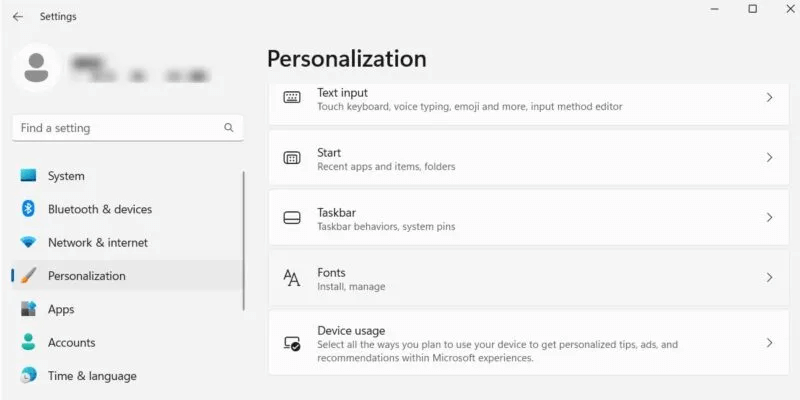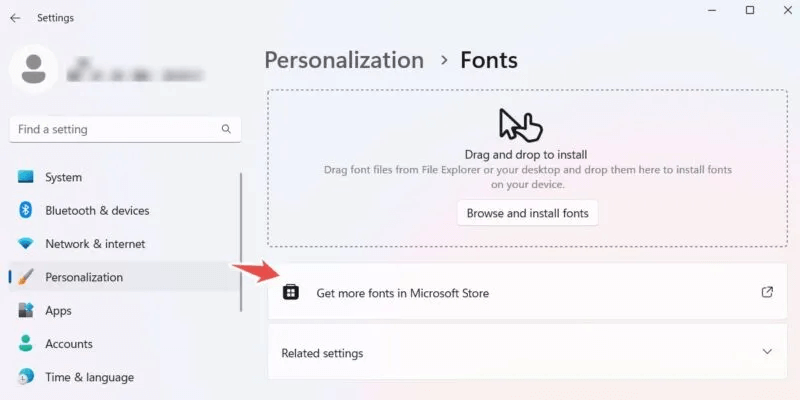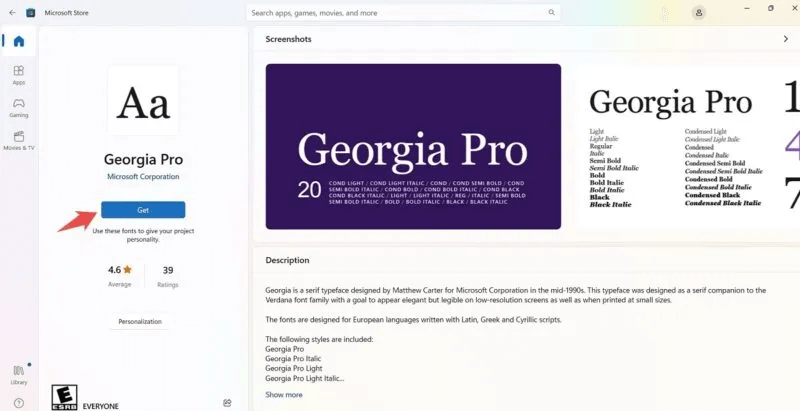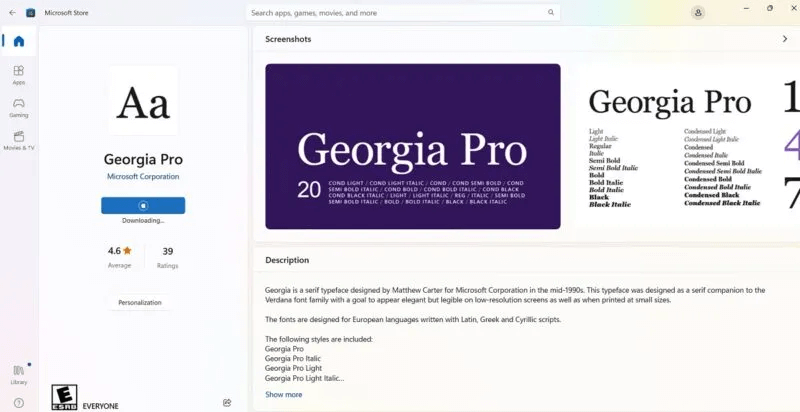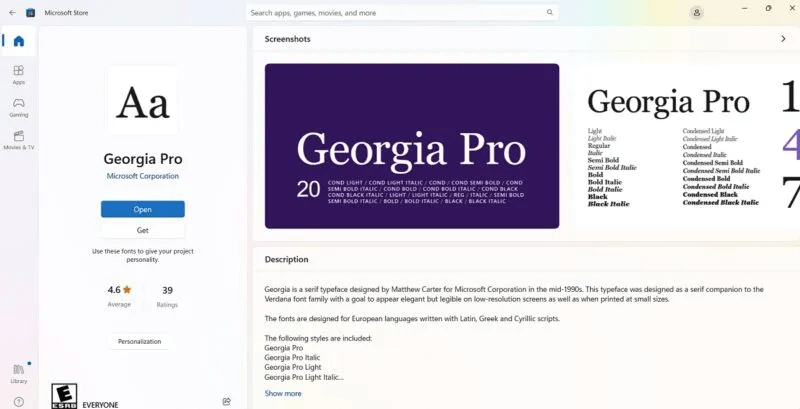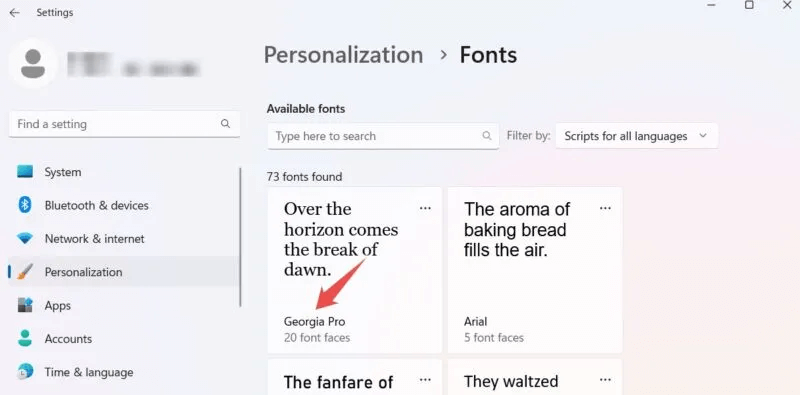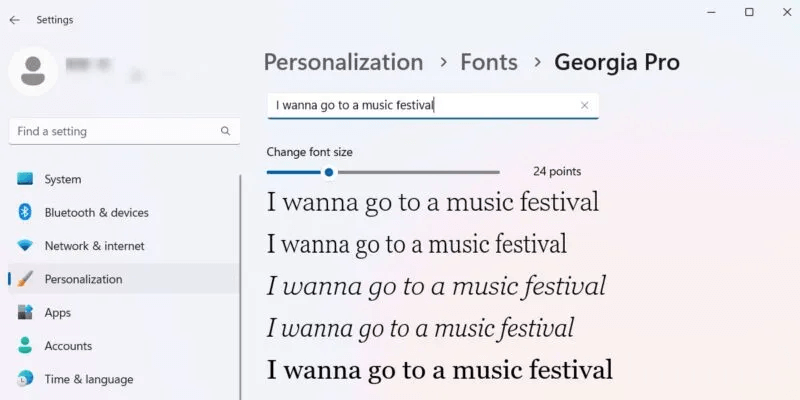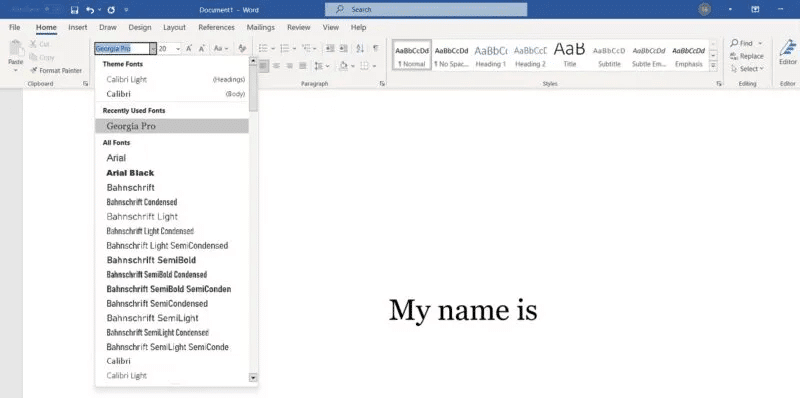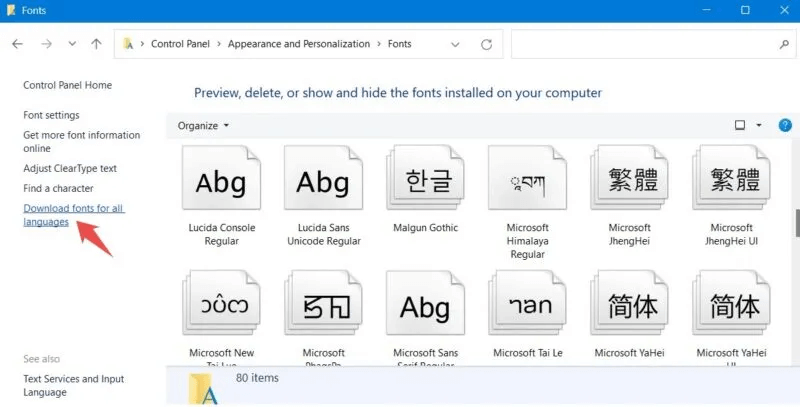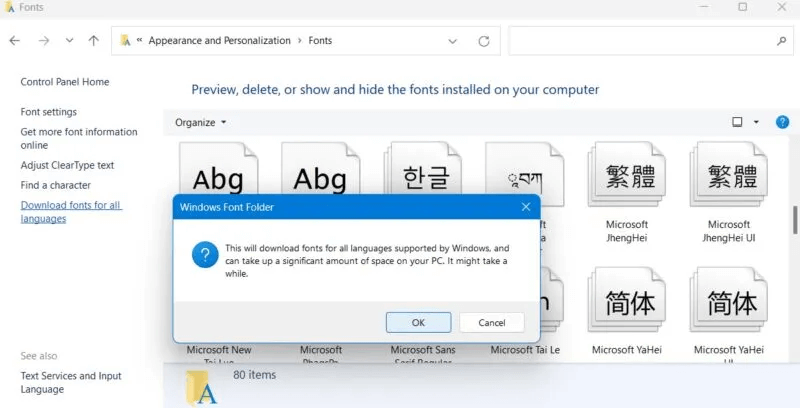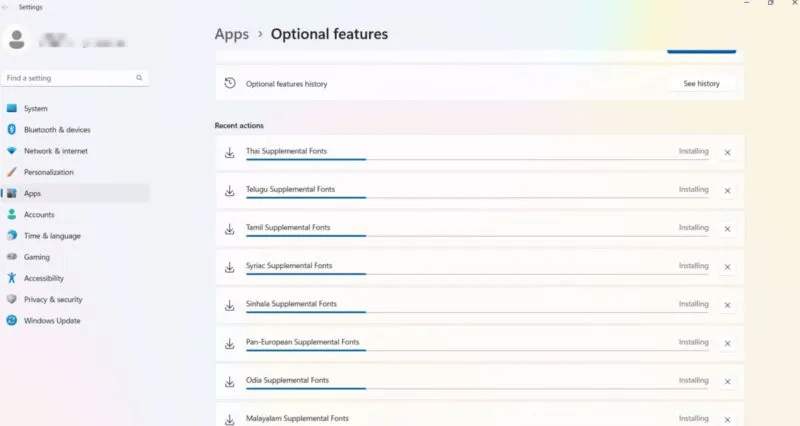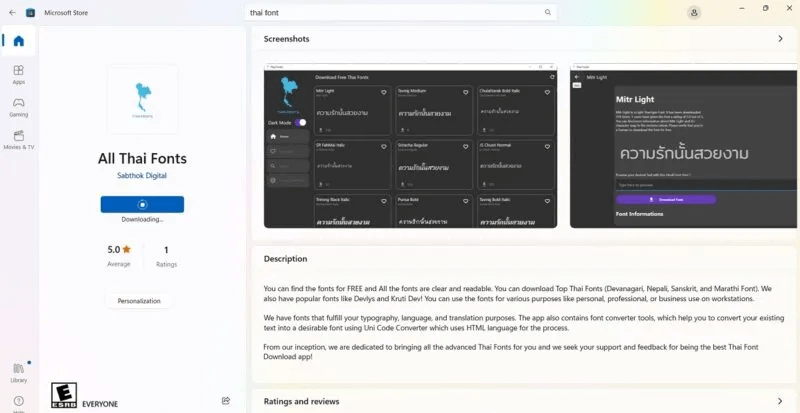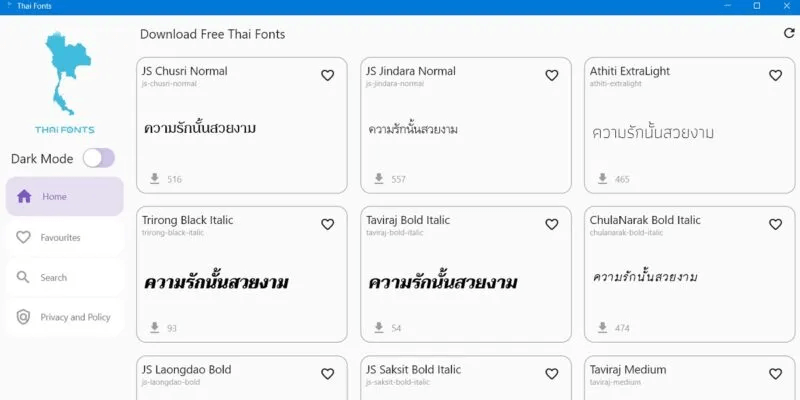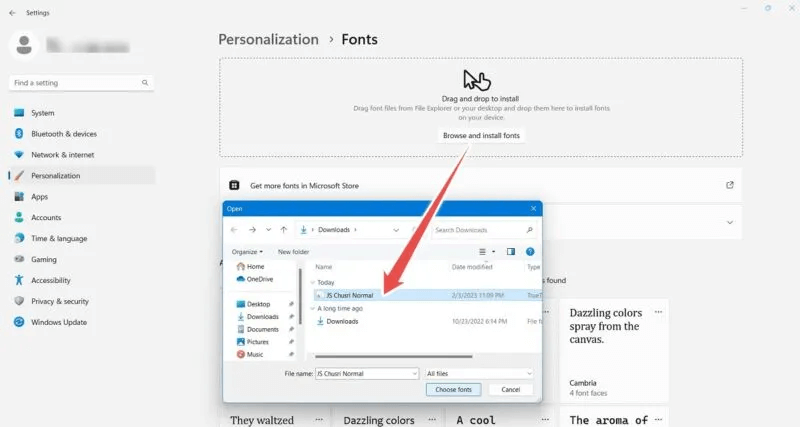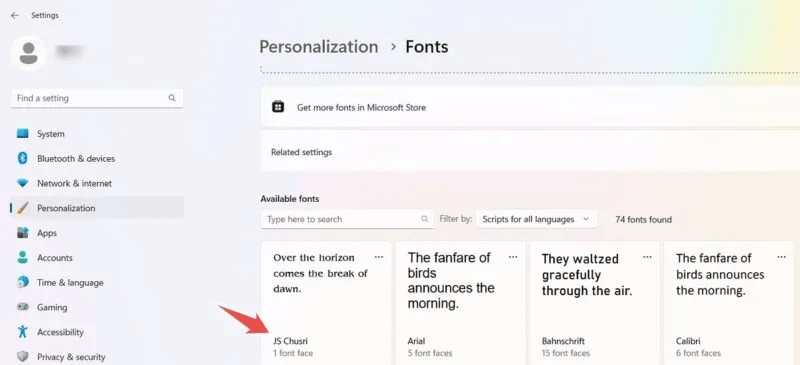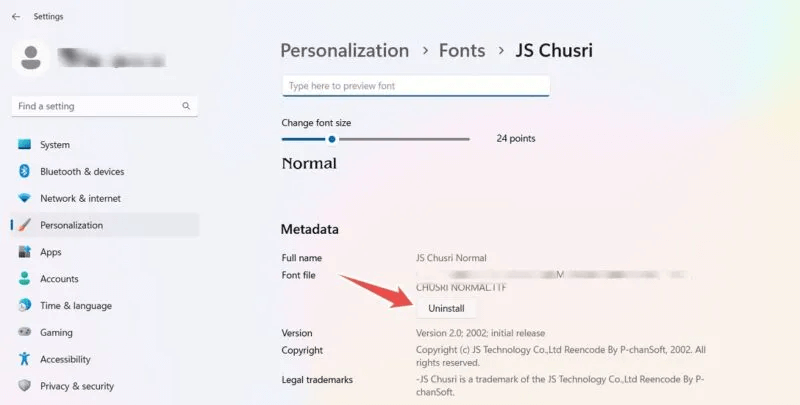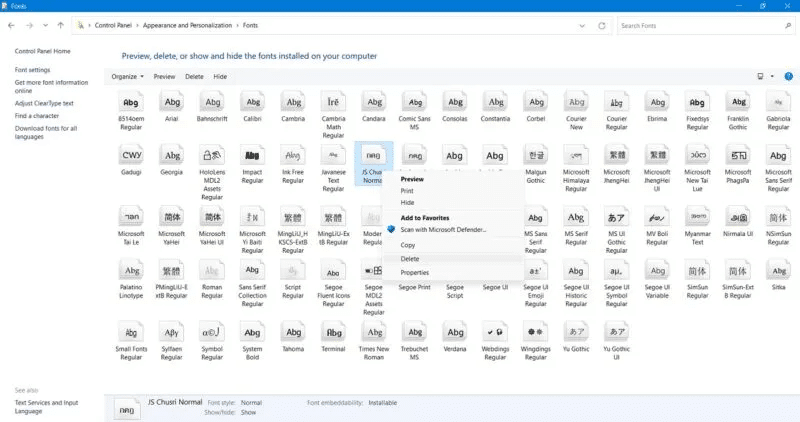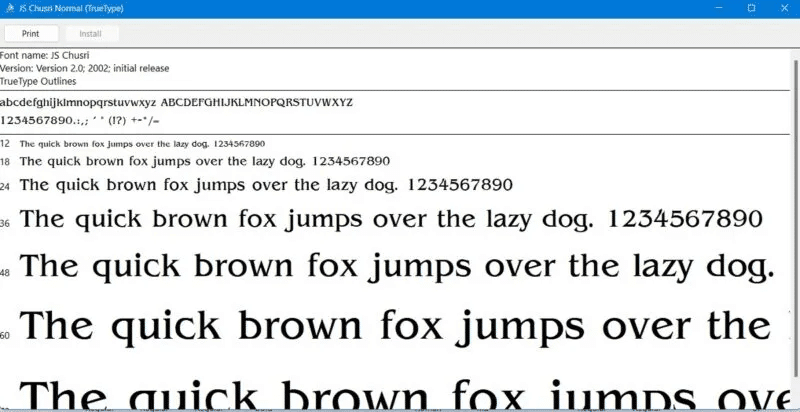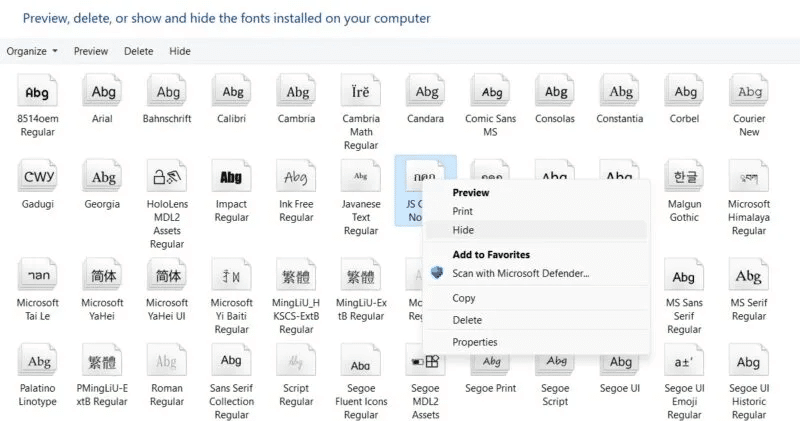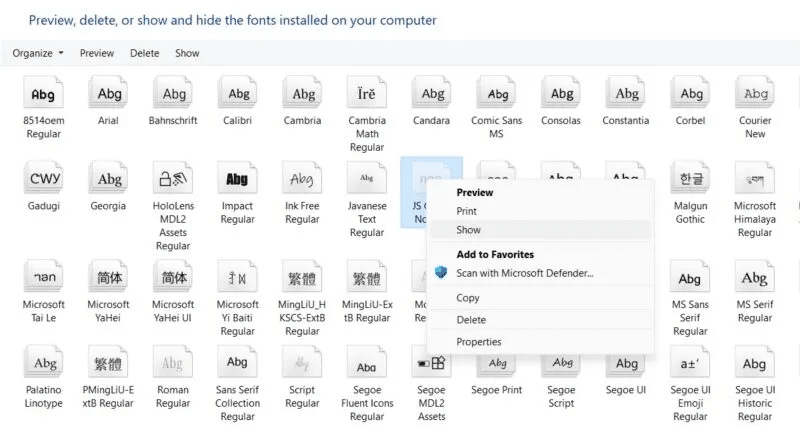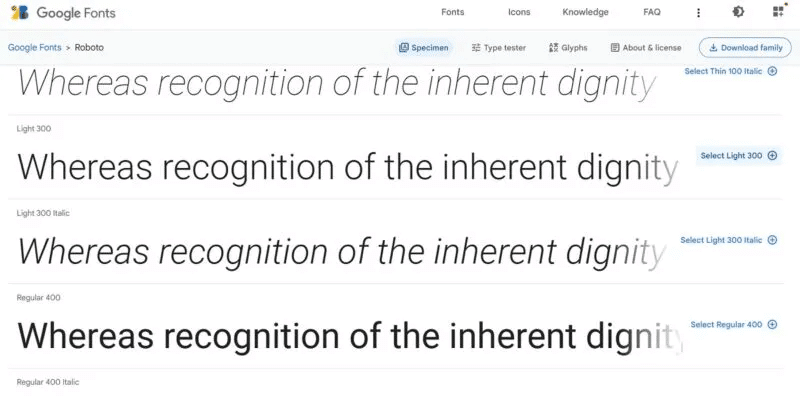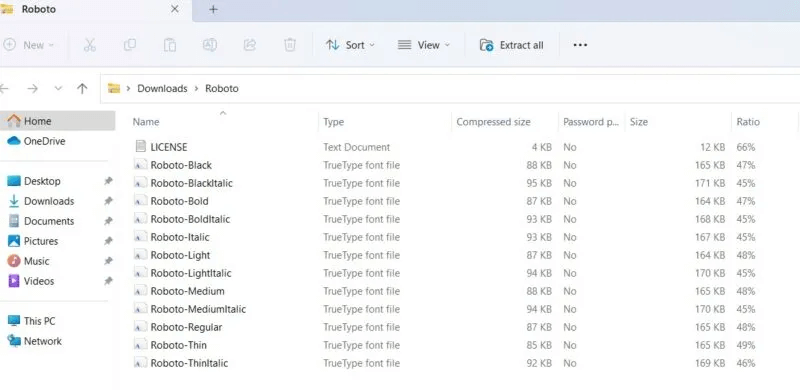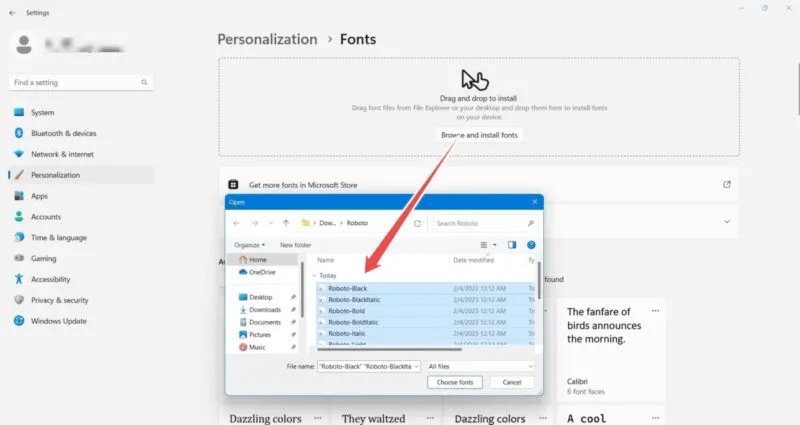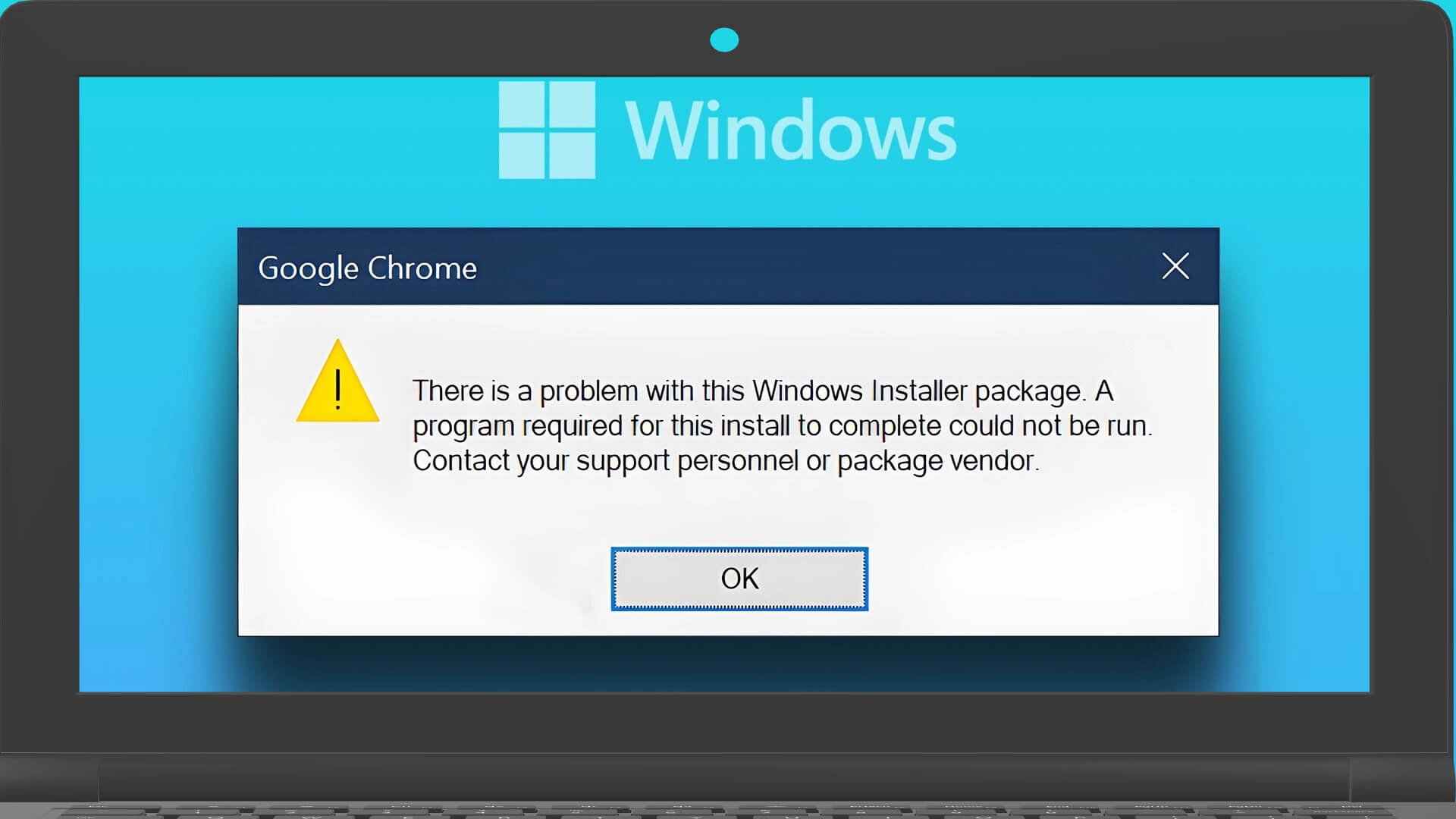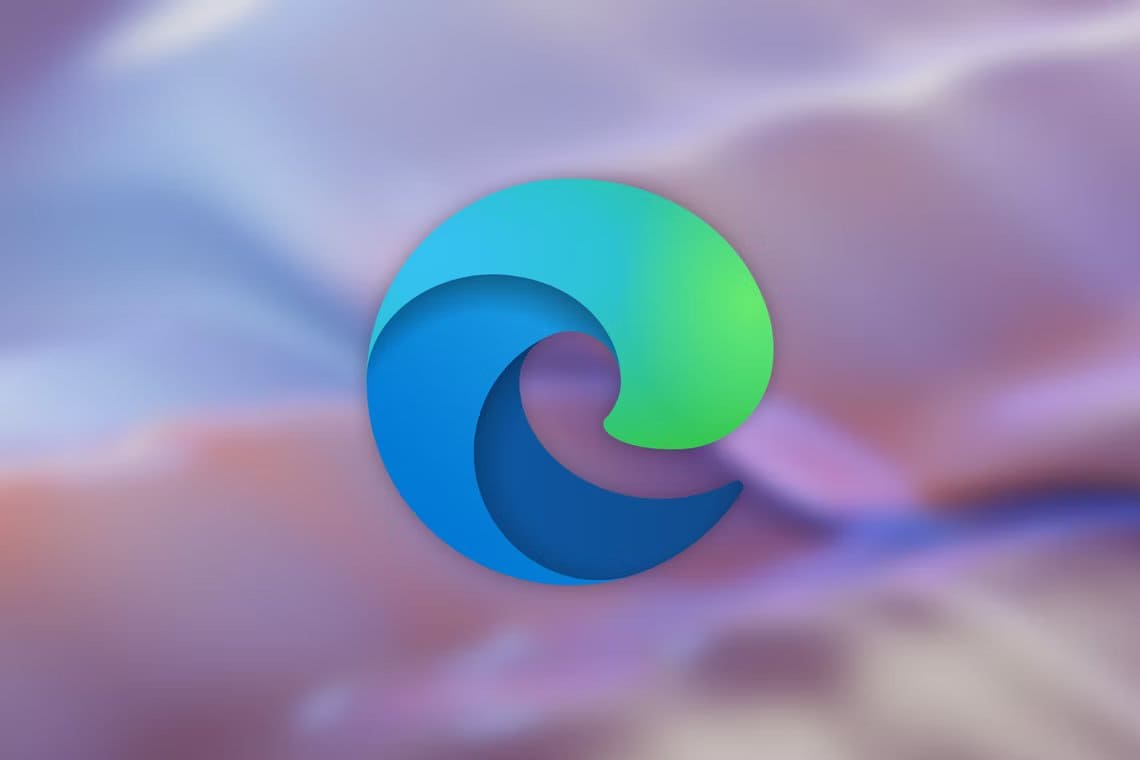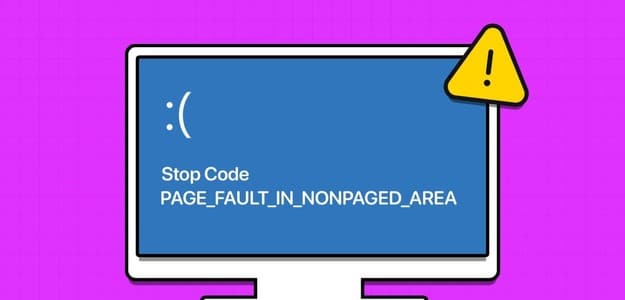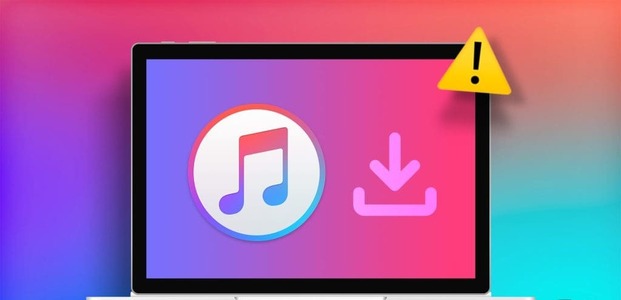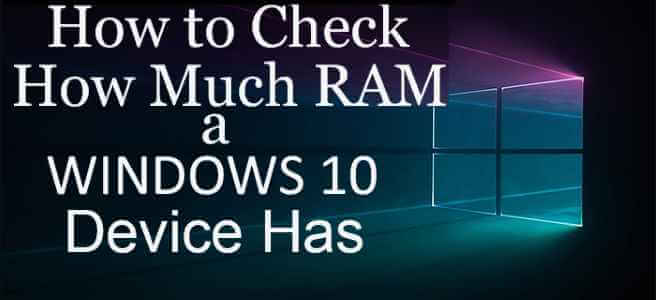This tutorial explains how to manage and install fonts in Windows. You can use existing Microsoft fonts or download new ones from the Microsoft Store and other online sources. It's easy to uninstall or hide fonts you don't need. In this article, we'll learn how to install and manage fonts in Windows.

Tip: For creative types, it may be Creating a line from scratch is more fun. Instead of that.
How to know which fonts are available on your computer
Windows offers two different ways to help you find out which fonts are available on your computer.
- Windows Personalization Settings
- Control Panel
- Access Windows Personalization settings by right-clicking anywhere on the desktop and choosing "Customize" Or by going to Personalization from the Settings menu.
- Click on the submenu "Lines" To view all available fonts.
- The Control Panel also provides a detailed overview of all the fonts on your Windows device. Open the application and select "Appearance and Personalization".
- Click "Lines".
- All fonts installed on your computer are available in a single window. You can view and print a preview of any font from there.
- Click Font Settings.
- in window Font Settings You can hide fonts that are not dependent on your language input settings. For example, if you primarily use English and other Latin-alphabet languages, you can save a lot of disk space by hiding fonts you don't know well.
- You can also use a shortcut to install fonts.
How to install fonts on Windows
If you want to install fonts using the drag-and-drop method, the Windows Personalization Settings window offers this option. To download the fonts you want, go to the Microsoft Store by following the steps below:
- Click “Start -> Settings -> Personalization.”
- Select submenu "Lines" Among the various customization options.
- Click on the link Get more fonts in the Microsoft Store.
- The Microsoft Store will open. (If it isn't working properly, Take a look at these fixes..) You can view free and premium/paid fonts, which you can install just like you would a game or app from the store.
- Click on the desired font that you want to install on your system.
- Click the blue button "Get" To download the desired font to your computer.
- Windows will download and install fonts for the languages you are using.
- Once the download is complete, click "to open" To view the newly downloaded font in the Personalization Settings window.
- Each downloaded font is specific to the language version of your Windows operating system. For example, if your Windows version is in English, you will only see fonts for the Latin character set.
- The font you downloaded should be clearly visible in the font list of your personalization settings. If you can't see it, simply refresh your screen or restart your computer.
- Click on the downloaded font to change its default font size. You can review its styles and categories, including bold, italic, regular, and more.
- Any font you download and install from the Microsoft Store is readily available in core Microsoft programs, such as Word, PowerPoint, and Excel.
How to install fonts for other languages in Windows
- If you want fonts for different languages, go to the screen. "Lines" In the control panel, click Download fonts for all languages in the upper right.
- Downloading all font styles and font language packs takes up a lot of disk space, so Microsoft warns you about this before you start the download process.
- Downloading the full package of fonts for other languages may take a few minutes. You can interrupt the process by canceling the ongoing downloads.
- However, adapting the font styles installed on your Windows device requires a computer restart followed by an offline update, which can be time-consuming.
- Downloading all language fonts is not necessary. If you need another language temporarily, you can install it as needed. We recommend this, as configuration files and various characters can significantly slow down your system.
- Search for other language fonts you need in the Microsoft Store. The next screen displays the language results. Thai. Download what you require.
- Most font packs in the Microsoft Store come in a variety of styles and designs. Select the one you plan to use and download it.
- Go back to the customization settings window for your fonts and select the option Drag and drop To bring downloaded fonts to the Windows system tray. You can also import them via File Explorer.
- After downloading, other language fonts are just as easily available with customization settings and Microsoft Office.
How to Manage Fonts in Windows
To manage the fonts you have installed in Windows, use one of the methods below:
1. Uninstall fonts from Windows Personalization settings
- Check the fonts in the Personalization settings. Identify any fonts that are unprotected or recently installed.
- Click the button "uninstall" Near the department Metadata To remove a font from your computer. You cannot uninstall system fonts, such as “Aryan” Or Times New Roman , where the option is disabled by default.
2. Uninstall fonts from “Apps & features”.
Any fonts or language packs you install can be easily removed from the list. “Applications and Features”Find the package, click on the three dots next to it and select “Uninstall”.
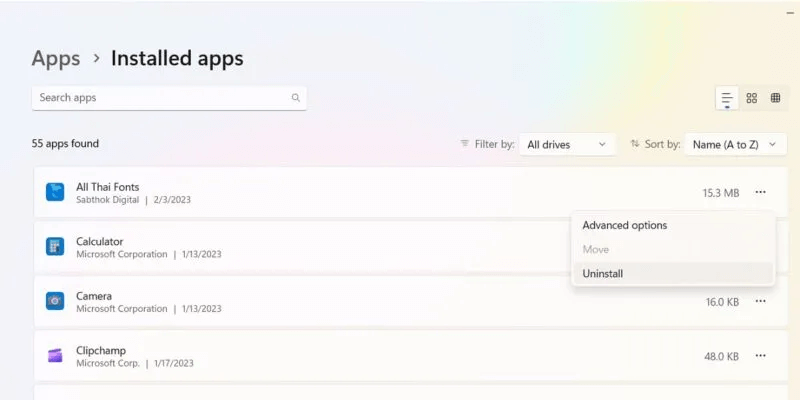
3. Delete or hide fonts in the control panel.
- Go to Control Panel -> Appearance and Personalization -> Fonts.
- Right-click the line you want to manage and review the options.
- To delete a line, click on "delete".
- Before deleting, you can see a preview of the font by clicking on it once.
- If you are not sure whether you will use the font in the future, it is best to hide it temporarily.
- To show any previous lines, right-click and select the option "show".
Note: Windows contains pre-installed fonts that work with the applications you install, so make sure you only uninstall fonts you installed and no longer need. You don't want them to affect the proper display and operation of your installed applications.
Best places to get free or premium fonts
If you need a font for your creative project—whether it's a blog, a poster, or a branding project—there are a variety of sources with good fonts. However, not everyone can afford the paid licenses for popular fonts, which is why you can choose between free or premium fonts. We've covered a few of them below.
1.GoogleFonts
Prepare Google Fonts It is among the most reputable free font sites and has one of the largest collections of web-ready fonts with over 1400 different font sets.
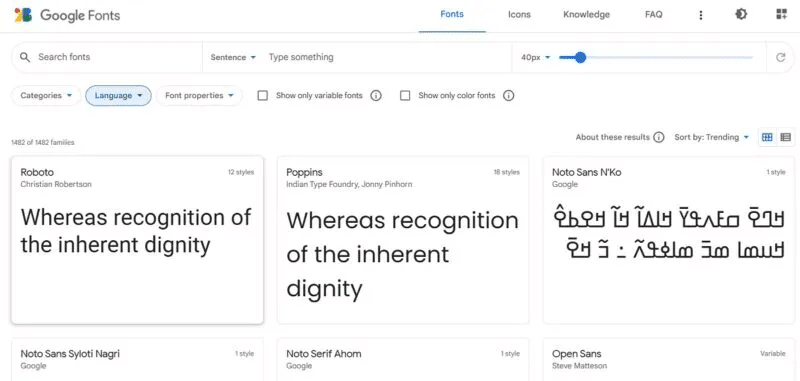
- To download any specific font in Google Fonts, select it.
- Download a complete set of fonts or individual styles.
- After downloading the fonts to Windows, extract them to the desired folder.
- Go back to the Fonts customization settings window and use the drag and drop feature to install the downloaded Google Fonts.
Tip: If you work with a lot of text, it may be helpful to learn How to Rotate Your Screen on Windows to Improve Productivity.
2. DeviantArt
Prepare DeviantArt One of the largest sources of free creative fonts offering a variety of design possibilities. You need to sign up for a DeviantArt account and log in to access these free fonts.
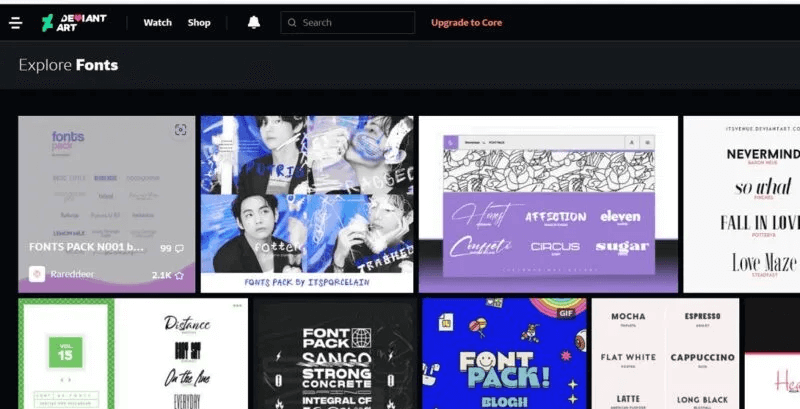
Each font page has its own download button that can be imported into a Windows File Explorer window.
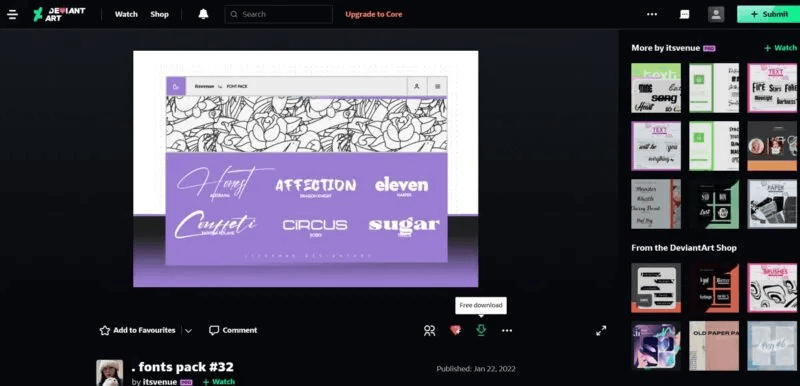
3. Premium Font Sources
If you prefer to purchase fonts instead, you can check out reputable sites, such as linotype, which sells a huge collection of high-quality fonts individually and in family packs. You can also check out FontShop Operated by Monotype, it has a free font selection as well as a premium section where you can choose by category, designer, or foundry. It offers Adobe The largest single font library for everyday use.
Tip: Are you still working with Windows 10? Check out these reasons to switch to Windows 11..
Frequently Asked Questions
Q1: How do I fix the error “The font cannot be deleted because it is in use. Try again”?
The answer: If you can't delete fonts in Windows because it says they're in use and asks you to try again, restart your computer. This will remove the instance of the font files in use. You can also remove these fonts from the Registry Editor by navigating to: Computer\HKEY_LOCAL_MACHINE\SOFTWARE\Microsoft\Windows NT\CurrentVersion\Fonts. If the problem persists, try Perform a System Restore Or even reset the device (only in extreme cases).
Q3: How can I fix poor font display in Windows?
The answer: In Windows, the best way to fix poor font display is to use a feature called "Adjust ClearType Text," which can be accessed from the Fonts folder in the Control Panel. It makes the text you see on the screen sharper, clearer, and easier to read. It's also helpful to adjust Windows display settings to make the screen brighter and use the appropriate scale and maximum resolution recommended for your system.
Q3: Are there other ways to install fonts in Windows?
The answer: Apart from using the customization settings option, you can install fonts by pushing group policy and using software like Chocolatey.