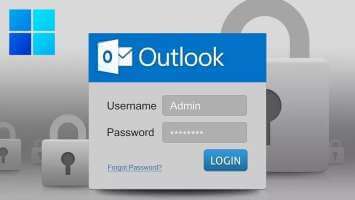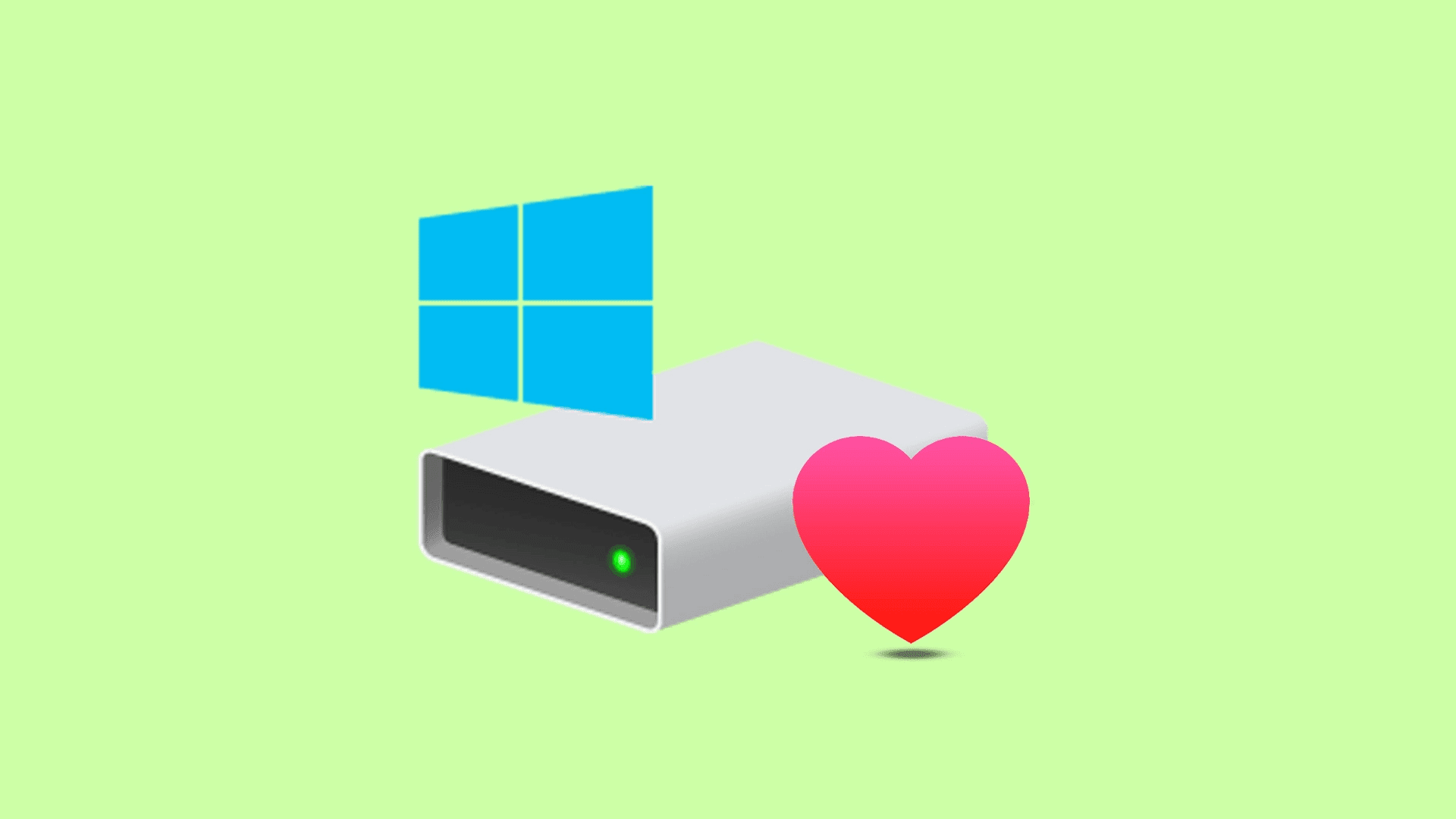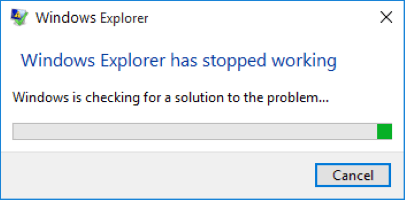Connecting to a Wi-Fi network is very simple. You enter the network password once, and after that, your device will automatically connect whenever you are near that network. Therefore, it's normal to forget Wi-Fi passwords because you don't use them daily. But what if you want to share those Wi-Fi passwords with someone or connect your other devices? Well, if you're using a Windows computer, there are several different ways to view forgotten Wi-Fi passwords on Windows 11.
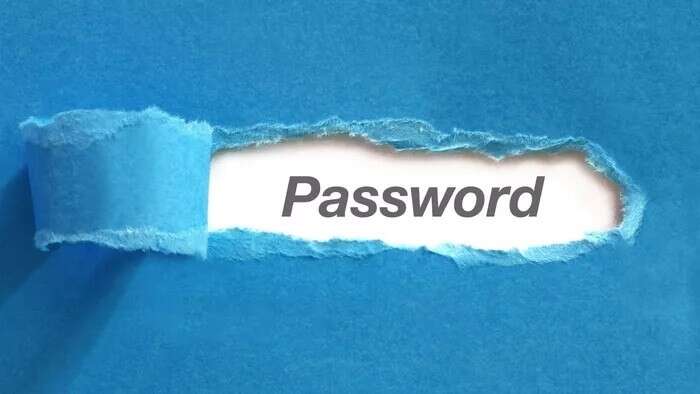
Whether it's at home, the office, or your favorite neighborhood coffee shop, if you've been connected to a network in the past, it's easy to recover. This password on your Windows 11 PCSo, without further ado, let's get started.
While this guide is for Windows 11 users, you can use the same methods on previous versions of Windows as well.
1. Use the Settings app to view Wi-Fi passwords on Windows 11
There are several different ways to view Wi-Fi passwords on Windows, but if you just want to know the password for the network you're currently connected to, here's the easiest way.
Step 1: Open menu START YOUR Click on the icon gear To open an application Settings. Alternatively, you can also press the key. Windows + I To achieve the same thing.
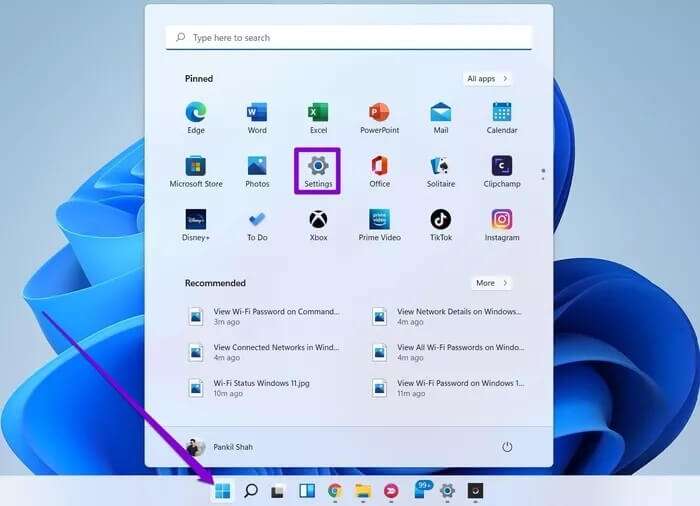
Step 2: Use the right pane to go to the Network & Internet tab and scroll down to click Advanced network settings.
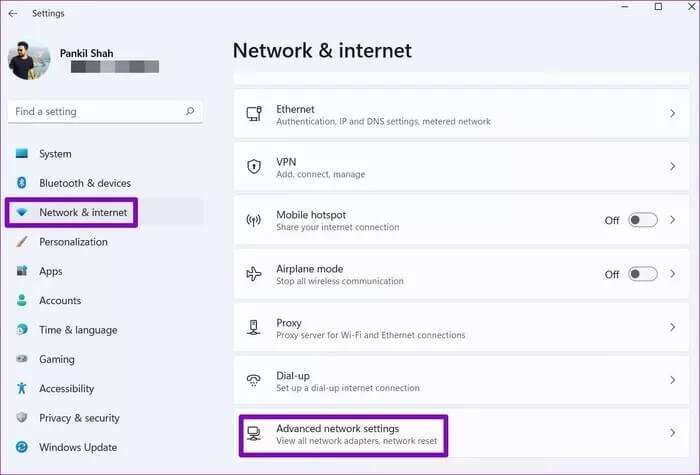
Step 3: Under Related Settings, click More network adapter options. This will bring up the Network Connections window in the Control Panel.

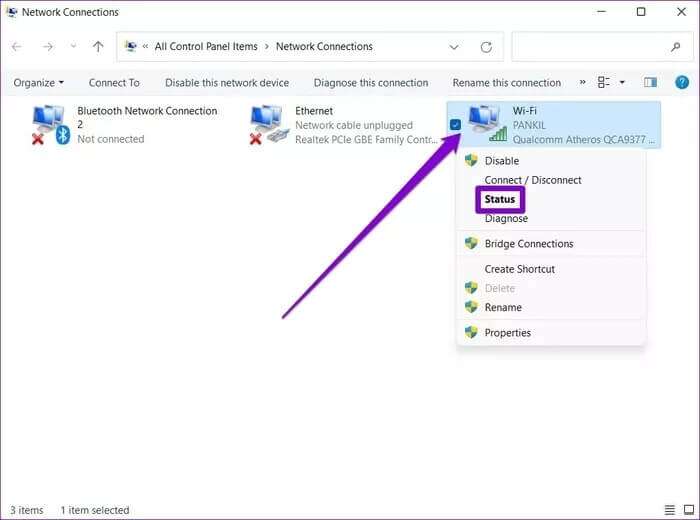
Step 5: In the Wi-Fi Status window, click Wireless network properties.

Step 6: Switch to the Security tab and select the check box that reads Show characters.
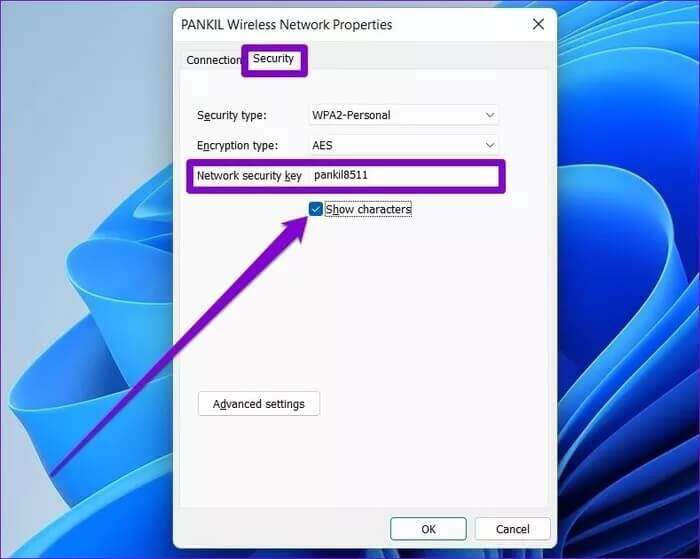
That's it. Your Wi-Fi password will appear in the Network Security Key field.
2. Use Command Prompt to view Wi-Fi passwords on Windows 11
While the above method is perfectly fine when you want to view your current Wi-Fi network password, you can use a more powerful alternative like Command Prompt To retrieve saved network passwords. Here's how.
Step 1: Open menu START YOUR , And type cmd , And press Enter.
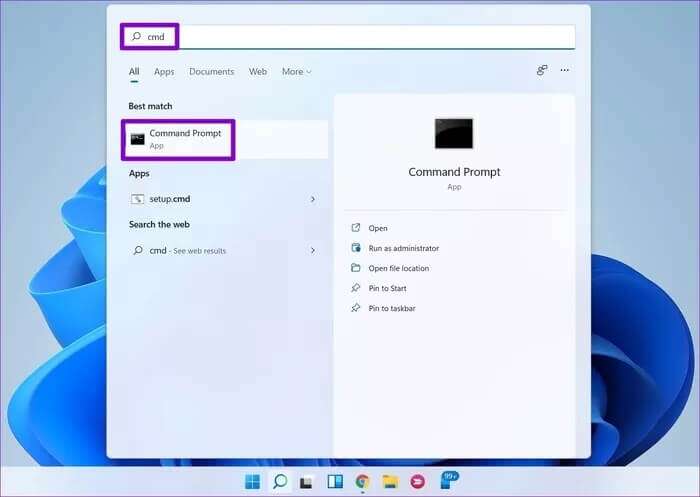
Step 2: In the console, type the command below and press Enter.
netsh wlan show profiles
This will display a list of all the wireless network profiles saved on your computer.
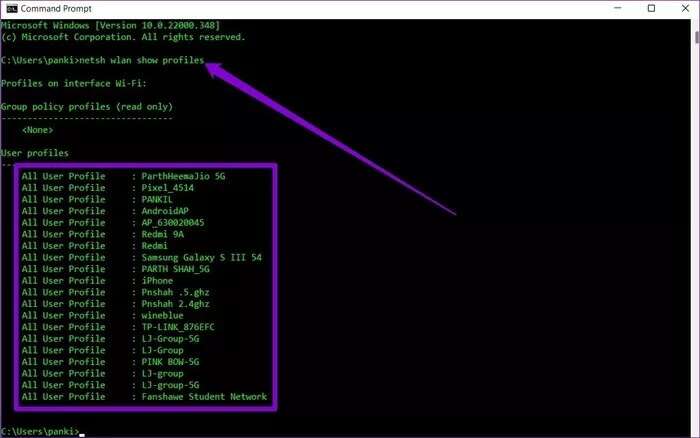
Step 3: From the list of networks, find the name of the network whose password you want to know and write it down.
Step 4: Next, type the command below and press Enter. Enter.
netsh wlan show profile name="WiFiName" key=clear | find /I "Key Content"
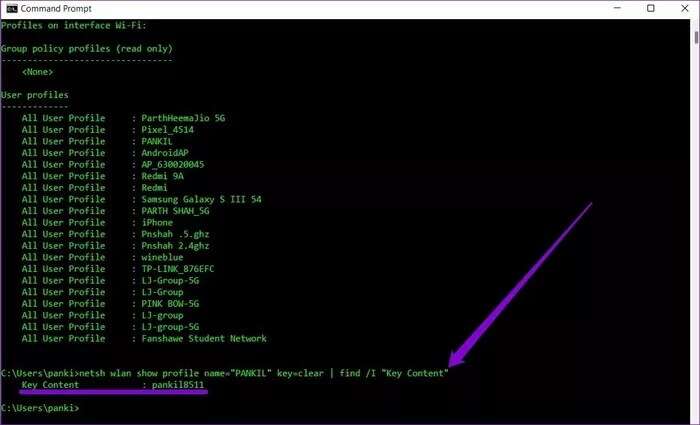
Show Wi-Fi password in command prompt
And there you have it. Your network password will be displayed next to Key Content.
If you want more details about the network you're connected to, use this command instead.
netsh wlan show profile name="WiFiName" key=clear
Again, replace WiFiName in the above command with the actual network name mentioned earlier.
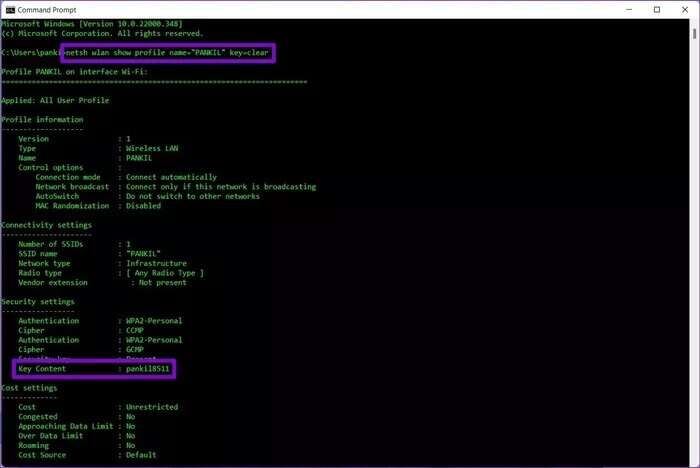
3. Use POWERSHELL to view Wi-Fi passwords on Windows 11
As we just learned, the Command Prompt helps you view Wi-Fi passwords for previously connected networks. However, you can only view them one by one. So, what about viewing all your saved Wi-Fi passwords at once? That's what you can do using PowerShell on Windows 11.
Step 1: Open menu START YOUR , And type Windows PowerShell , And press Enter.
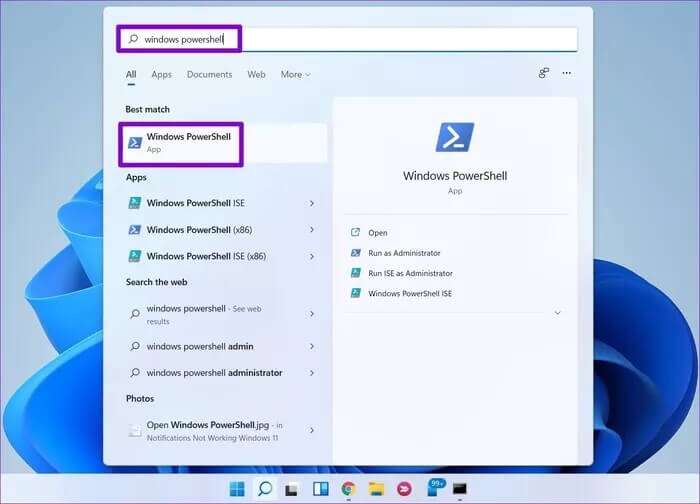
Step 2: Paste the command shown below and press Enter.
(netsh wlan show profiles) | Select-String "\:(.+)$" | %{$name=$_.Matches.Groups[1].Value.Trim(); $_} | %{(netsh wlan show profile name="$name" key=clear)} | Select-String "Key Content\W+\:(.+)$" | %{$pass=$_.Matches.Groups[1].Value.Trim(); $_} | %{[PSCustomObject]@{ PROFILE_NAME=$name;PASSWORD=$pass }} | Format-Table -AutoSize(netsh wlan show profiles) | Select-String "\:(.+)$" | %{$name=$_.Matches.Groups[1].Value.Trim(); $_} | %{(netsh wlan show profile name="$name" key=clear)} | Select-String "Key Content\W+\:(.+)$" | %{$pass=$_.Matches.Groups[1].Value.Trim(); $_} | %{[PSCustomObject]@{ PROFILE_NAME=$name;PASSWORD=$pass }} | Format-Table -AutoSize
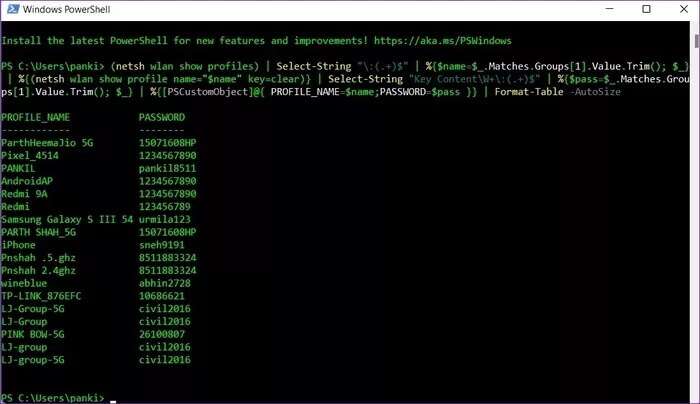
Powershell will display the names of every Wi-Fi network you have connected to along with their passwords.
Keep it in a safe place.
Apart from the methods mentioned above, there are many third-party tools like Wi-Fi Password Revealer and WirelessKeyView, which can help you view Wi-Fi passwords on Windows 11. But if you are comfortable using Command Prompt and PowerShell on Windows, we recommend sticking to the native methods mentioned above.
Windows 11 won't connect to Wi-Fi? See tips. These troubleshooting tips fix recurring Wi-Fi issues on Windows 11.