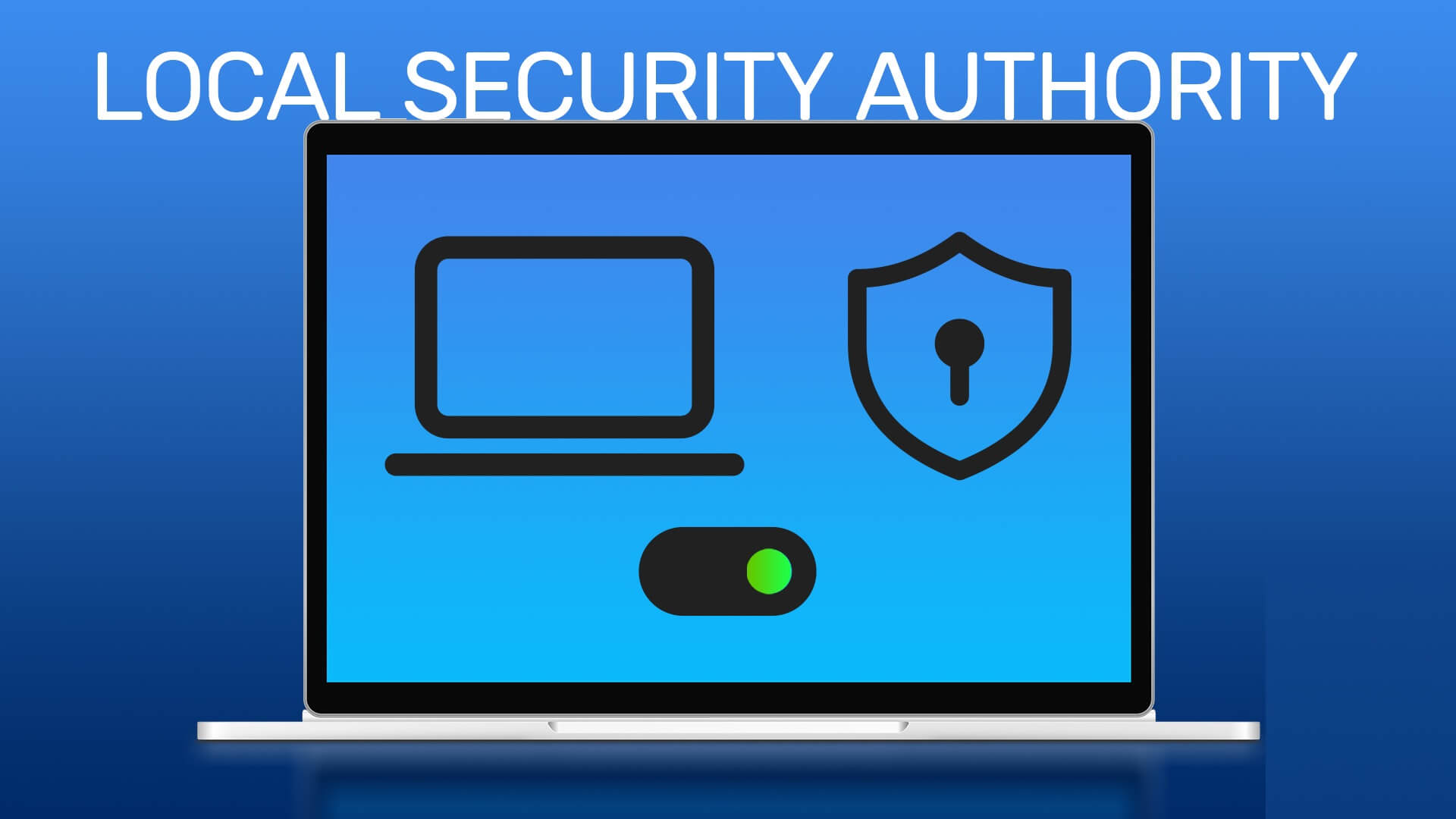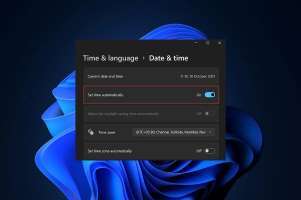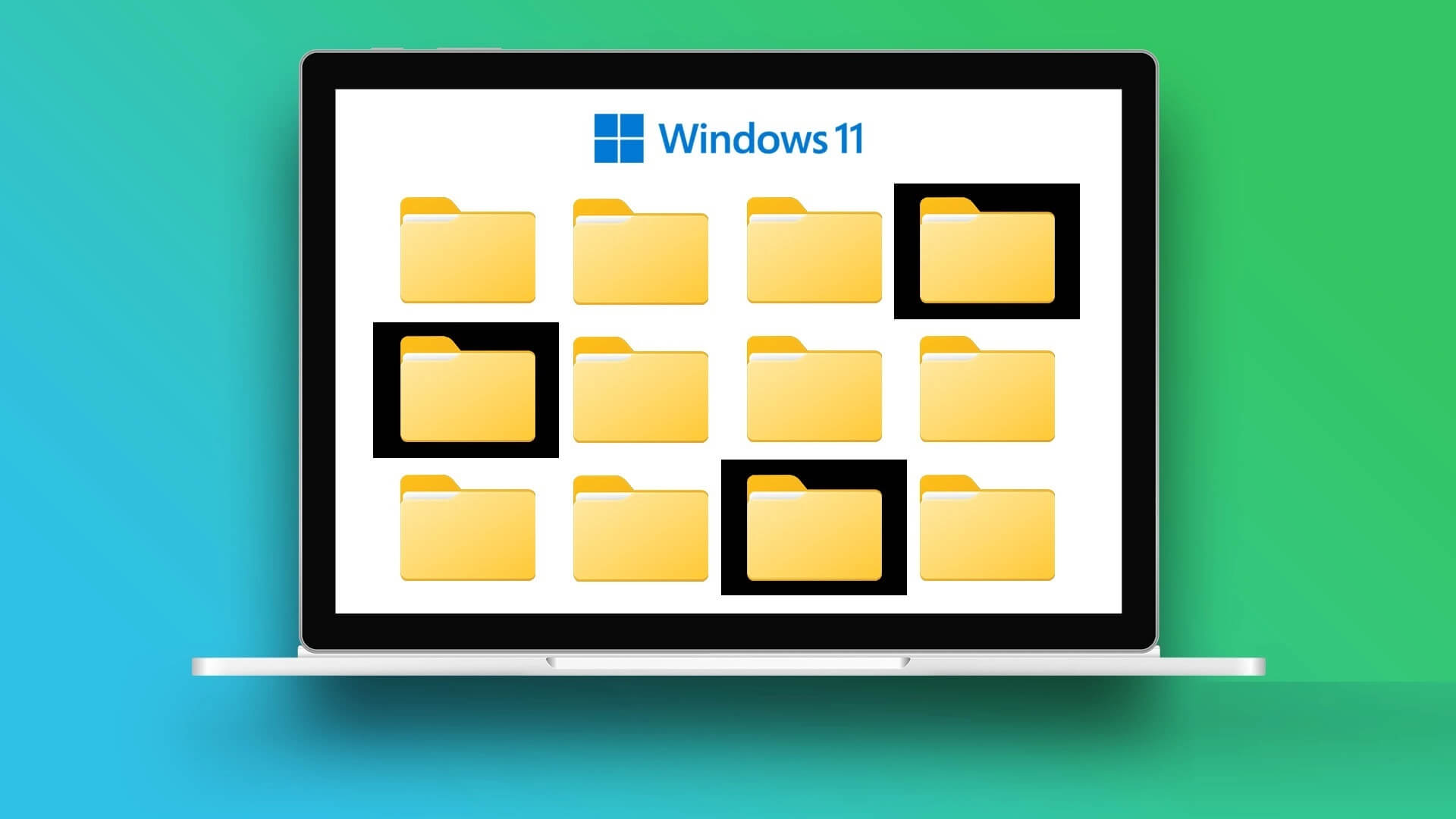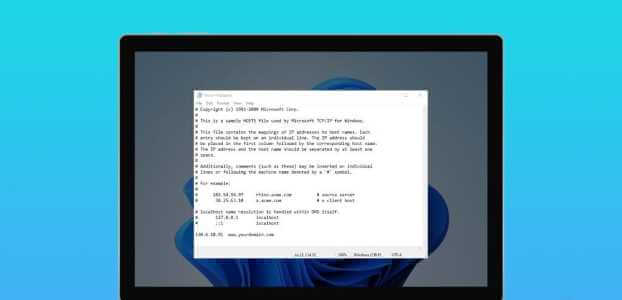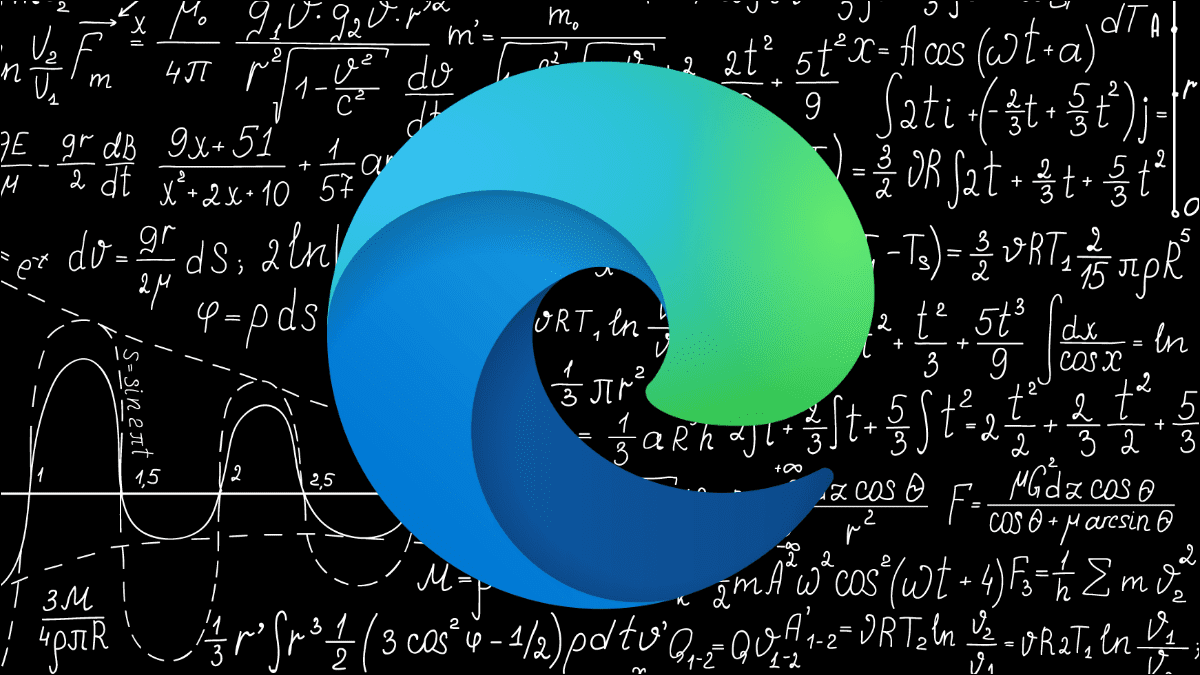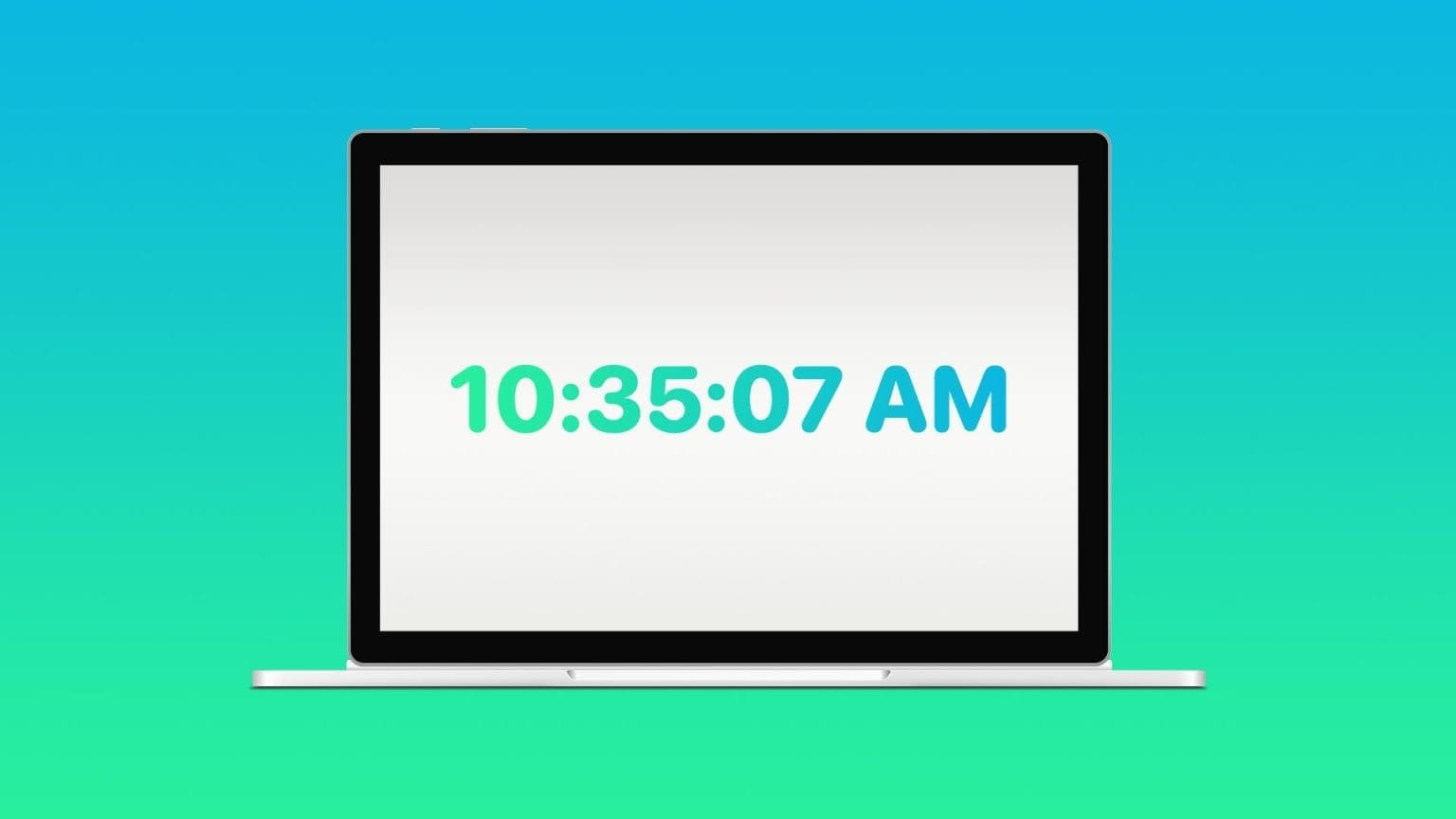When you bShut down your Windows computerYou'd expect it to shut down completely. However, this may not always be the case. Sometimes, a Windows PC or laptop may not shut down after shutting down, causing the fans and motherboard to continue running. This not only increases power consumption but also causes unnecessary wear and tear on your computer's components.
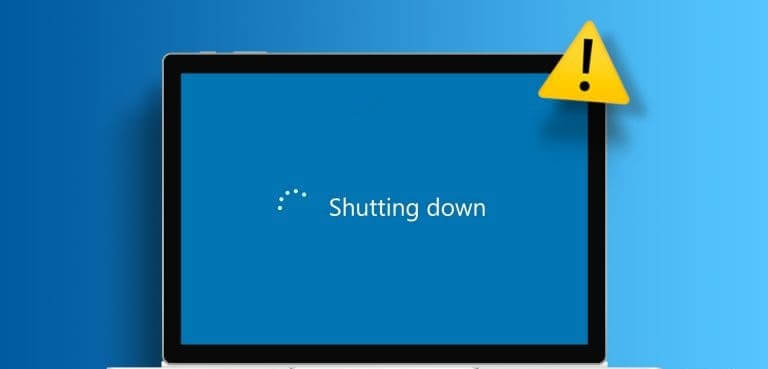
There could be several reasons why this happens. If you don't know what's causing the problem, follow these tips to fix it once and for all.
1. Turn off your computer.
You can start by forcibly shutting down your computer and seeing if it works. Press and hold the physical power button for 5 to 10 seconds, then check to see if you notice any changes. If that doesn't help, you can try unplugging the power cord. If you're using a laptop, remove the battery and wait a minute or two before reinserting it.
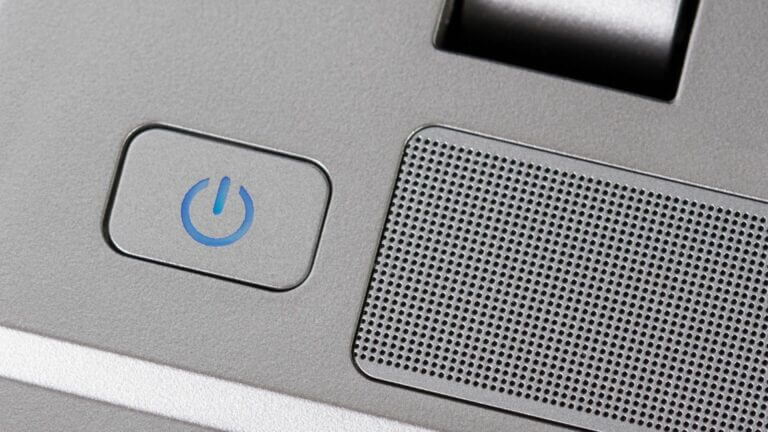
Of course, these are only temporary fixes. If you're looking to permanently fix the underlying issue, follow the fixes below.
2. Disable fast startup
Fast Startup is a useful feature that puts your computer into hibernation instead of shutting down completely. This allows your computer to start up quickly the next time you turn it on. However, this can sometimes prevent Windows from shutting down completely, causing problems. You can try Disable Fast Startup Temporarily to see if that resolves the issue.
Step 1: Click on Windows key + R To open the dialog box "employment". Type the control in the box and press OK. Enter.
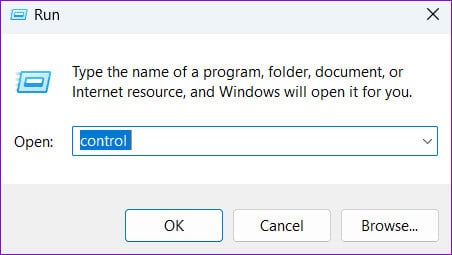
Step 2: Use the drop-down menu in the upper right corner to change Display type To big icons. then select Power Options.
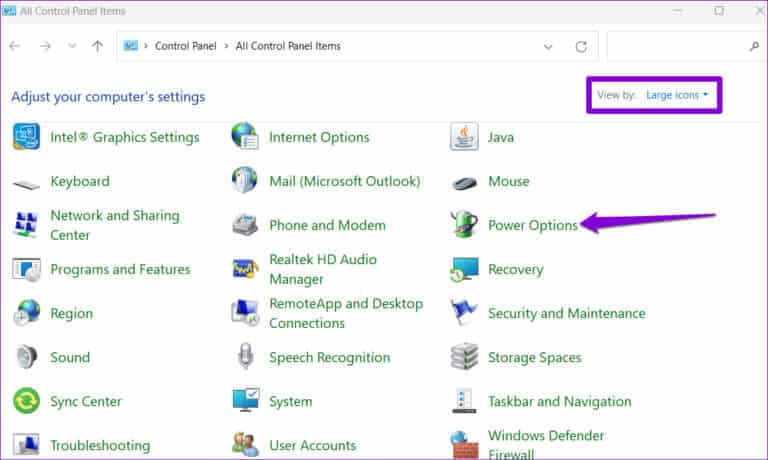
Step 3: Click the option Choose what the power buttons do in the left sidebar.
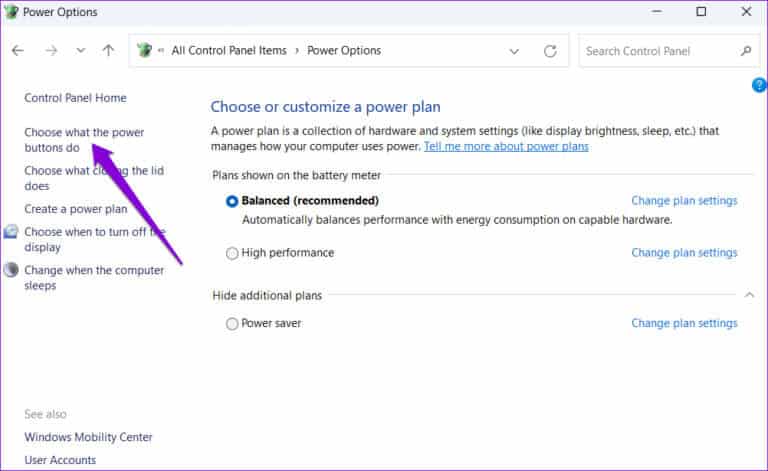
Step 4: Click "Change settings that are currently unavailable". Locate yes If the control prompt appears, User account (UAC).

Step 5: Uncheck the box that reads Turn on fast startup (recommended) and click the . button "Saving changes" At the bottom.
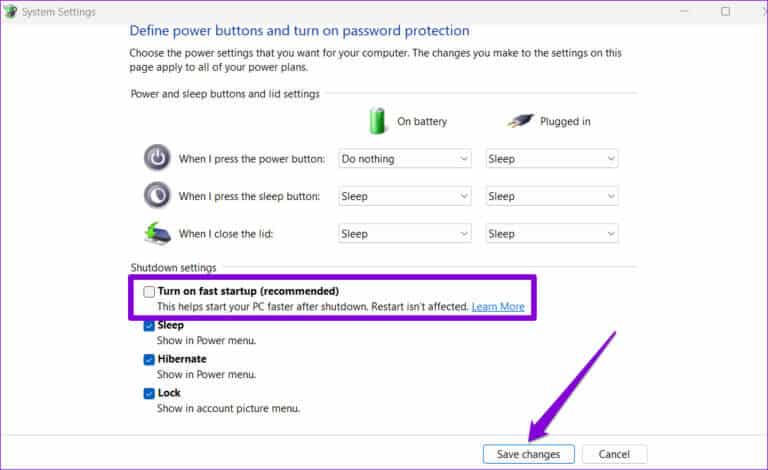
Restart your computer after that, and then try shutting it down.
3. Run the Power Troubleshooter
Your Windows PC has a built-in power troubleshooter that can help you fix common issues with power settings and sleep. You can try running it to see if it resolves the issue.
Step 1: Click search icon On the taskbar or click Windows key + S to reach Search menu. Write Troubleshooter Settings Fix it and press on Enter.
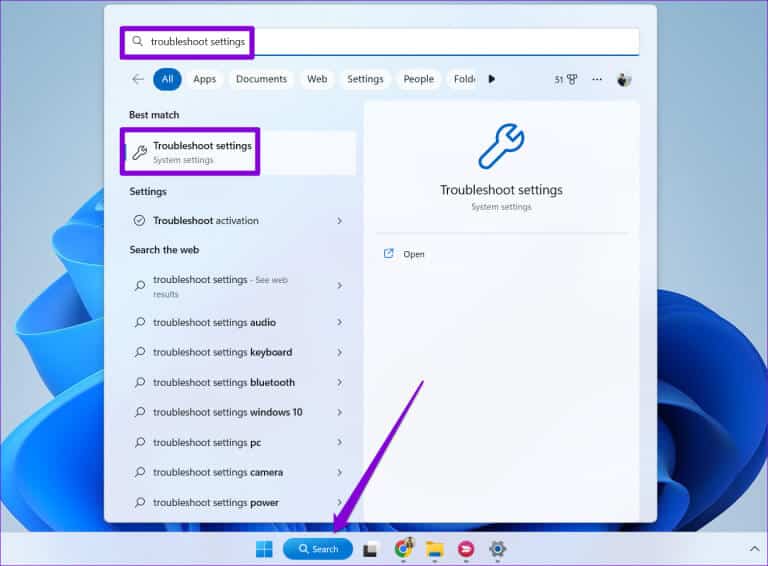
Step 2: Locate Other troubleshooters and fixes.
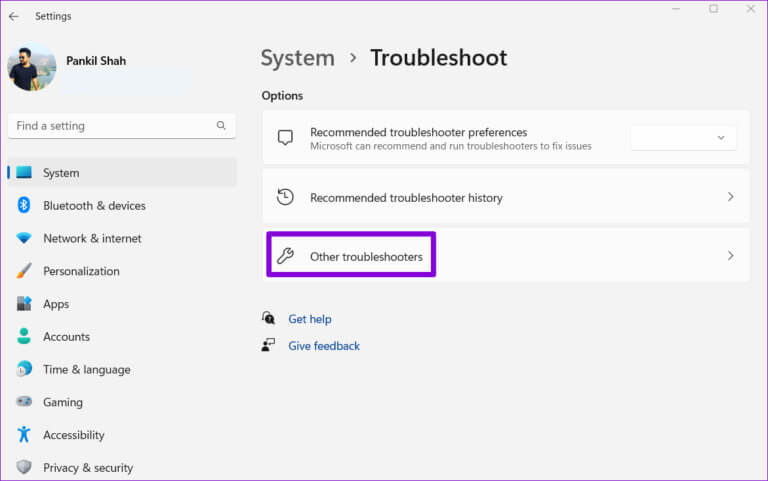
Step 3: Click the button "employment" next to "Energy".
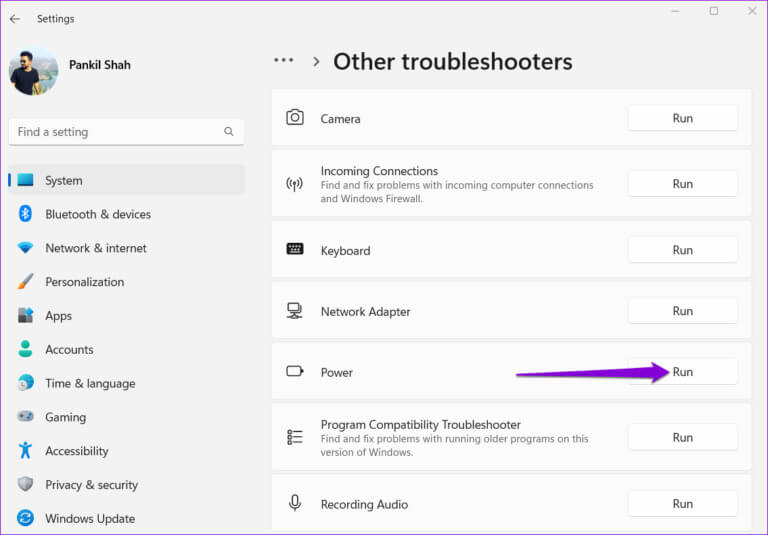
Wait for the tool to run and resolve any issues. Afterward, check if the issue persists.
4. Configure power management settings for USB devices
Another reason why your Windows laptop or PC may not shut down completely is due to: Connected USB devicesTo avoid this, you need to change the power management settings for all your USB devices. Here are the steps for the same.
Step 1: Right click on start icon and select Device Manager from the list.
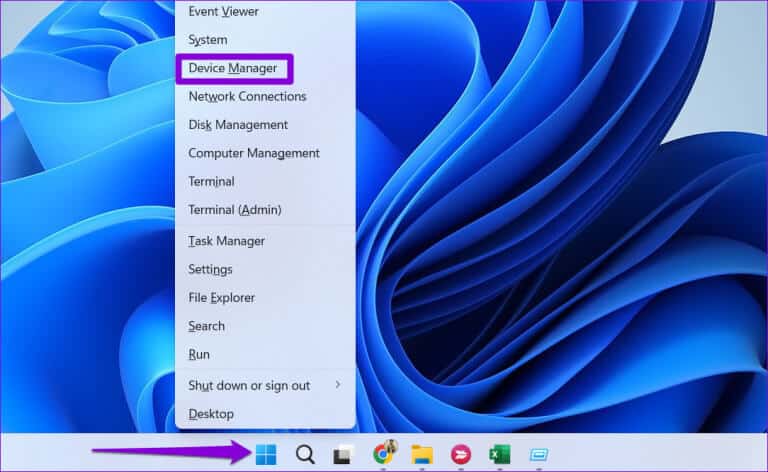
Step 2: Expand Universal Serial Bus (USB) controllersRight-click on the first entry and select Properties.
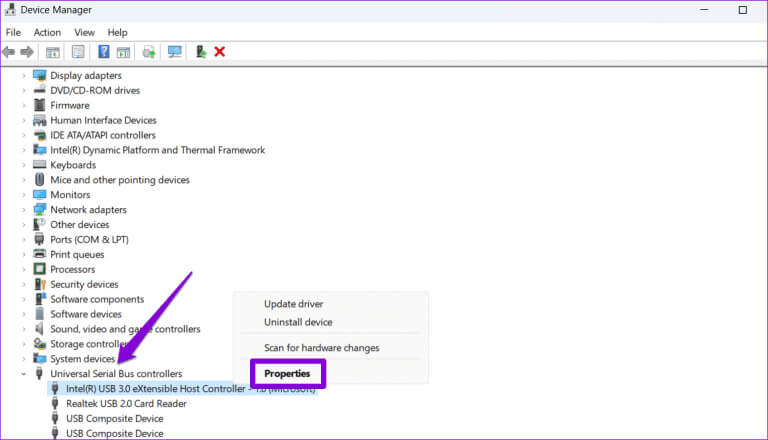
Step 3: Switch to tab “energy management” And uncheck the checkbox that reads Allow the computer to turn off this device to save power.. Then click "OK".
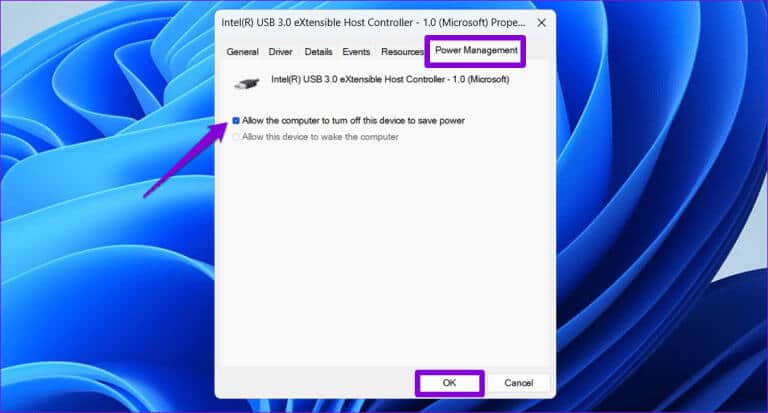
Repeat these steps for all your USB devices. Afterward, your Windows PC or laptop should no longer be turned on after shutting down.
5. Reinstall graphics drivers
Outdated or corrupted graphics drivers can also cause your Windows computer to stay on after shutting down. If this is the case, Uninstall the graphics driver Reinstalling it should restore it to normal.
Step 1: Right click on the icon START YOUR and select Device Manager from the list.
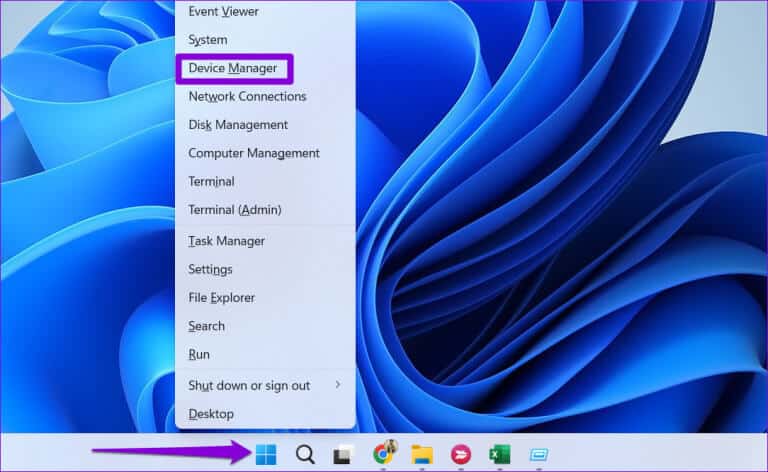
Step 2: Expand Display adapters, right click on graphics driver your select Uninstall the device.
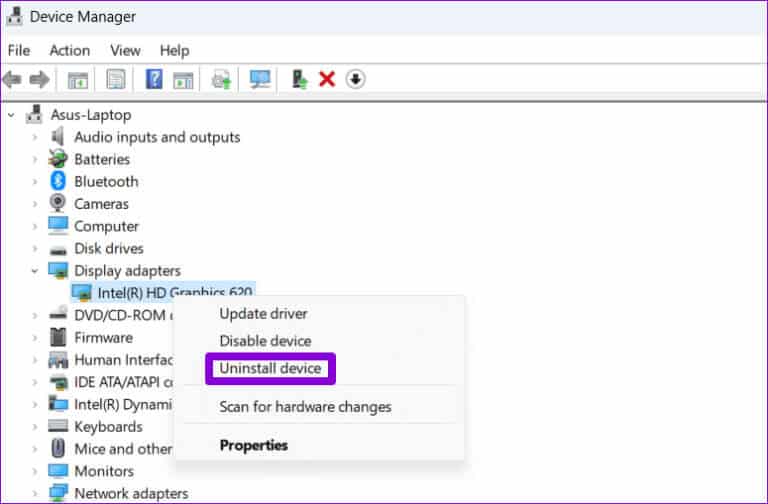
Note: If there is Exclamation mark next to any entries in Device ManagerThis means that these drivers are not working properly. In this case, you will need to update these drivers to fix the problem.
Restart your computer after removing the graphics driver. Windows will automatically reinstall the missing driver during startup.
6. Update BIOS/UEFI
If all other steps fail, you can try updating your BIOS to the latest version to resolve the issue. To do this, you'll need to download the latest BIOS or UEFI version for your device and copy it to a USB flash drive.
Since the steps for updating the BIOS can vary depending on the make and model of your computer, it's best to refer to your computer manufacturer's support page for detailed instructions.
Updating BIOS on Dell Computers
Update BIOS on Lenovo computers
Don't let your computer hang.
In most cases, your Windows PC or laptop should start shutting down after shutdown once you disable fast startup. If not, you may need to configure power management options for all USB devices or update your BIOS. Be sure to let us know in the comments which solution works for you.