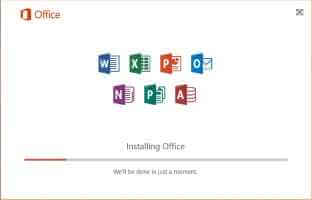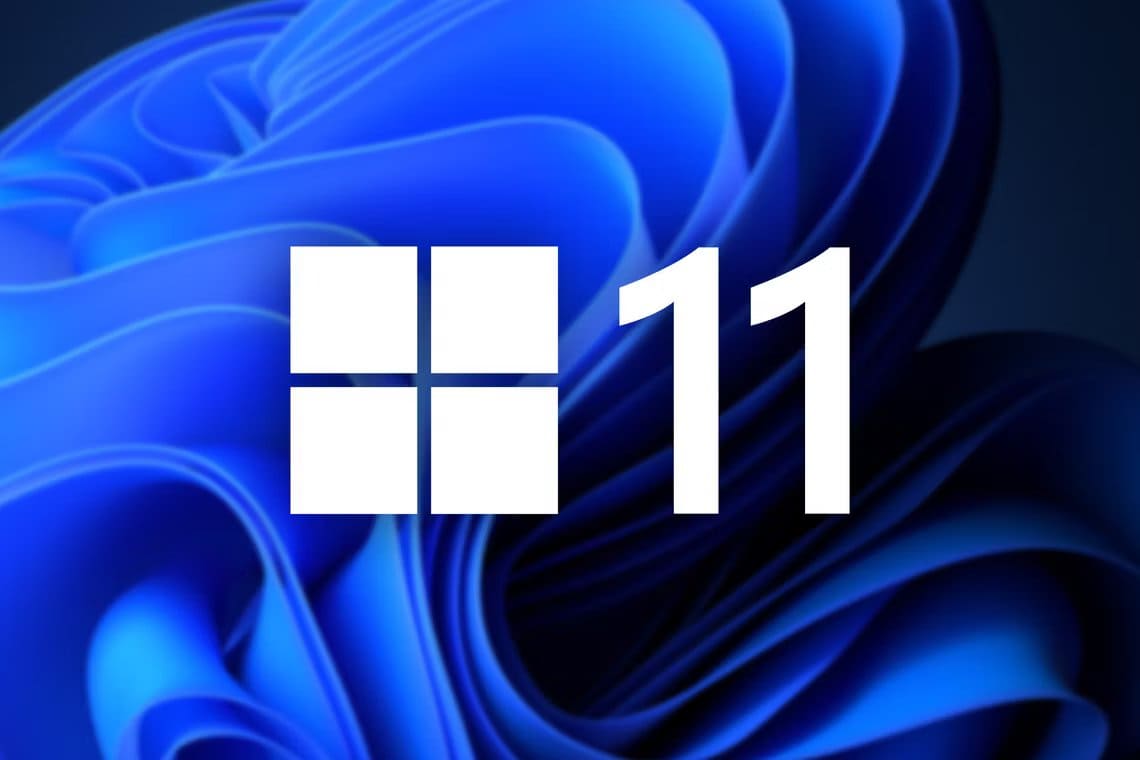The Pink Screen of Death (PSoD) is a common problem for Windows 10 and Windows 11 users. It occurs due to incorrectly installed Windows updates, overheating, or faulty external hardware. While most people assume a reboot will solve the problem, it doesn't. We've compiled ways to fix the Pink Screen of Death on Windows 10 and Windows 11.

A common cause of the pink screen of death is overheating of the GPU and CPU. This is often caused by clogged or damaged computer parts. Fortunately, you can remove dust and debris by cleaning or blowing them out. You can also replace damaged parts, which may be the only way to fix the error. Alternatively, Check for driver issues Or uninstalled peripherals or overclocking.
Note: Some solutions only work if Windows boots and you can access the desktop screen.
1. Update the necessary graphics card drivers.
If your system has outdated graphics drivers, this is likely causing overheating. This is especially true for older laptops. Therefore, you should update your graphics drivers to fix the pink screen of death on Windows 10 and Windows 11. Here's how.
Step 1: Press the keys Windows + X and select an option device Manager.
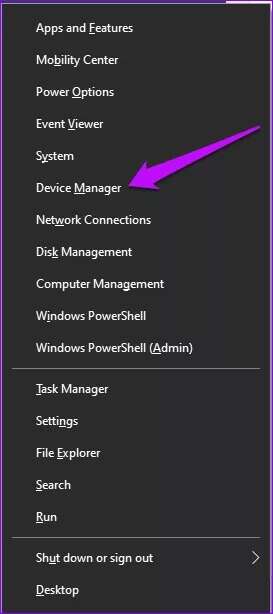
Step 2: Double click Display Adapter To view the list Graphics card.
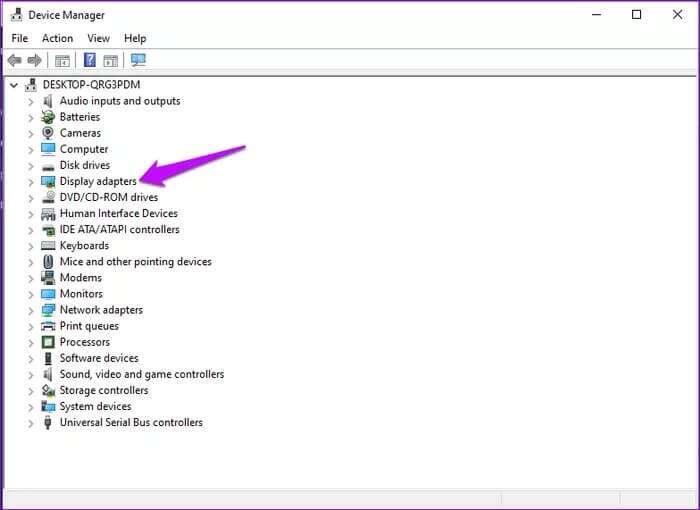
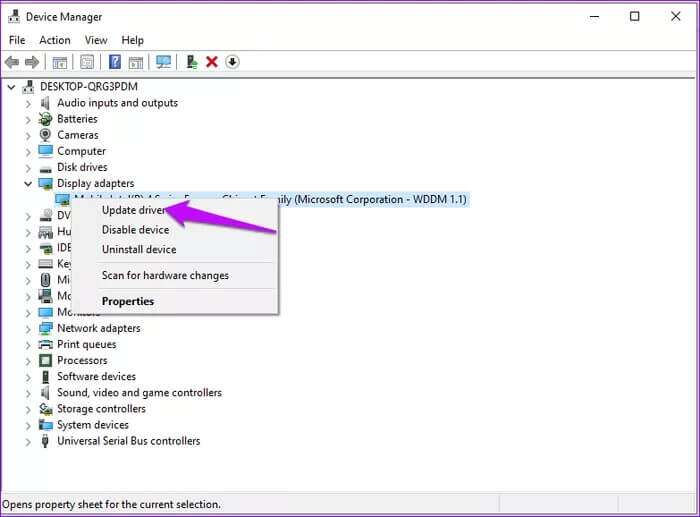
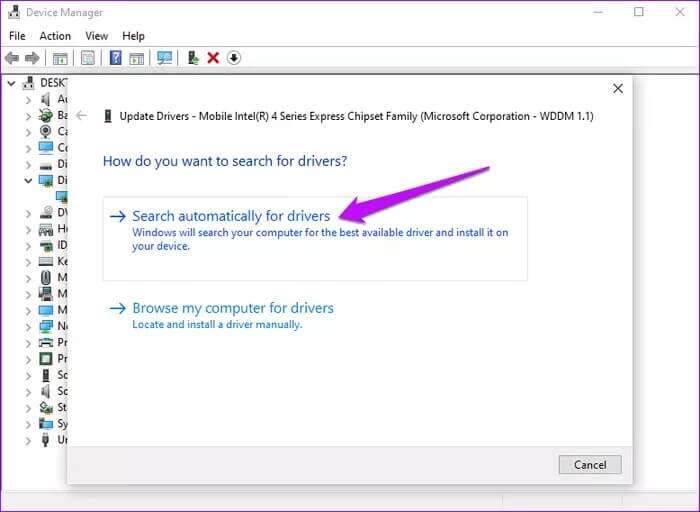
If your computer is running Windows 11, you don't need to update drivers through Device Manager. You can visit the Windows Update tab and use optional update features. Here's how.
Step 1: Open Settings By pressing the keys Windows + I.
Step 2: Locate Windows Update section and click it.
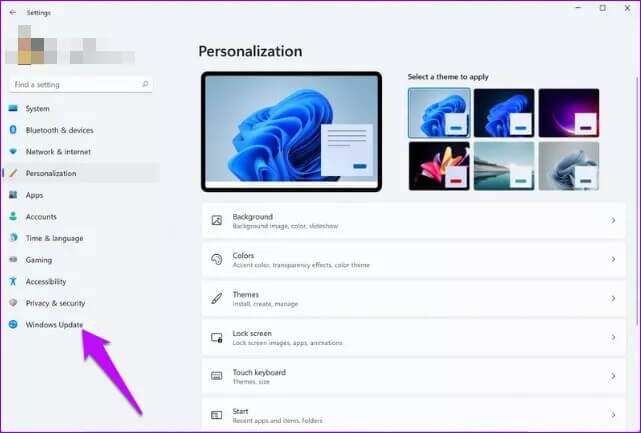
Step 3: In the next window, select Advanced Options.
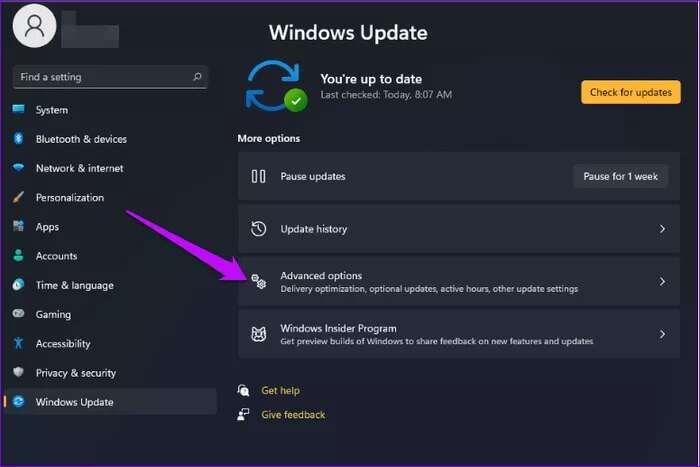
Step 4: Next, tap Optional updates.
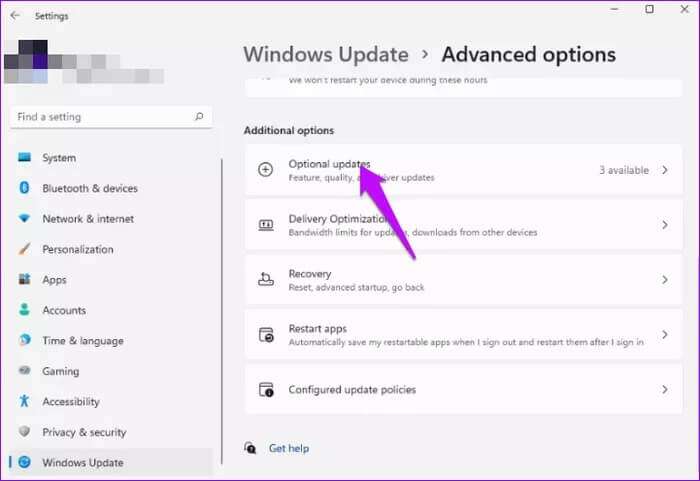
Step 5: Locate Drivers that need to be updated and identified Download and Install.
Make sure your screen is now working normally. If not, you can try Uninstall recently added programs. Here's how to do it.
Step 1: Type Control Panel in the bar Windows search Then click open To access the programs.

Step 2: Click Programs and features.
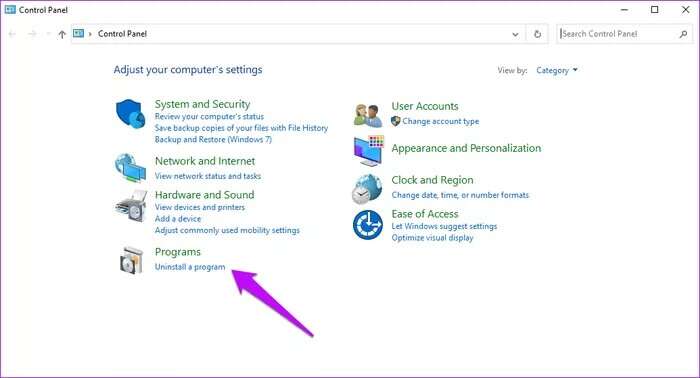
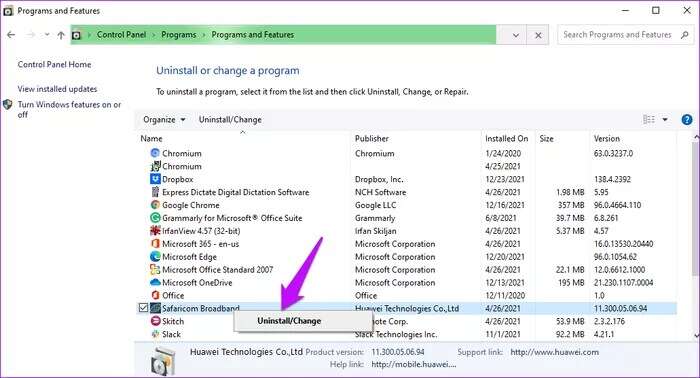
Restart your computer and check if things are working normally.
2. Check the GPU temperature.
Sometimes, the pink screen of death can be caused by an overheating GPU chip that disrupts computer operations.
Start by checking your GPU's temperature range first. Here's how to do it.
Step 1: Open Task Manager By pressing keys Ctrl + Shift + Esc.
Step 2: At the top of the tabs, click the performance. Select an option GPU And watch Temperatures.
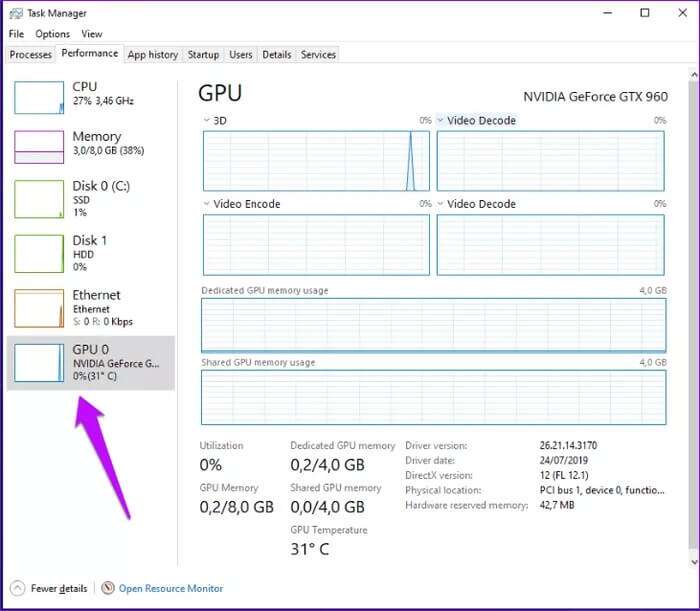
If temperatures are outside the normal range of 65 to 85°C (149 to 185°F), consider ways to lower them. If possible, initiate activities that affect GPU temperatures.
Alternatively, consider disabling overclocking. Here's how to identify and change overclocking settings.
Step 1: Click on the bar Windows Startup and select preparation.
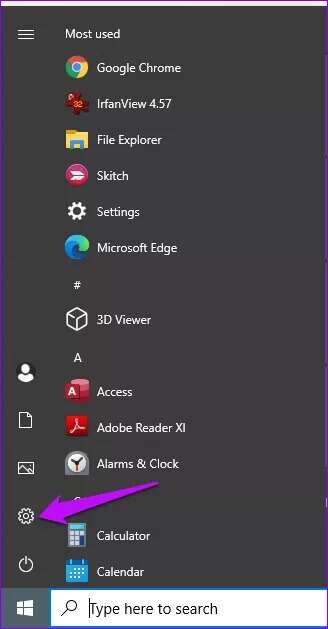
Step 2: Click Update and security.
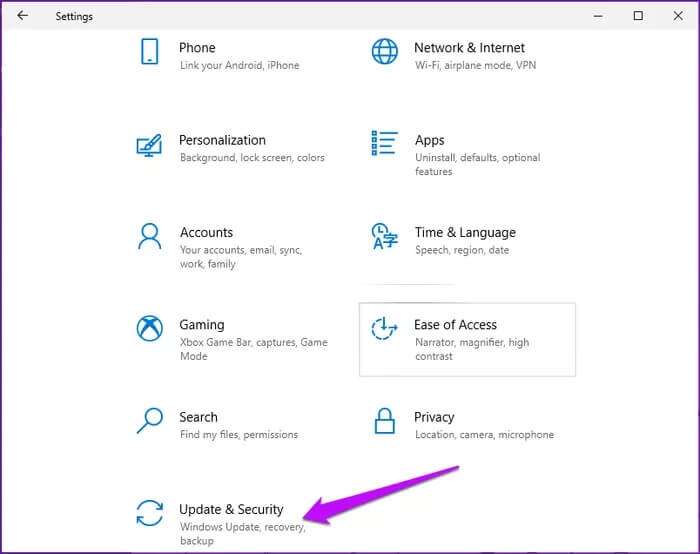
Step 4: Click an option Advanced Setup and select Reboot Now check for problems.
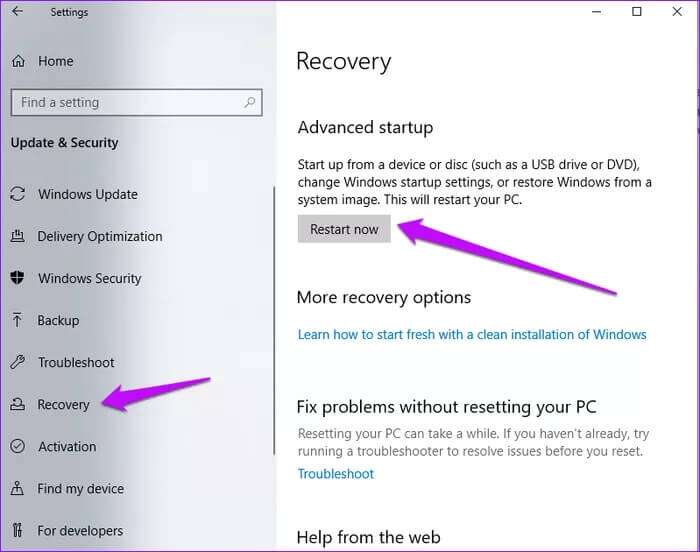
Step 5: In the next window, select find the mistakes and resolve it.
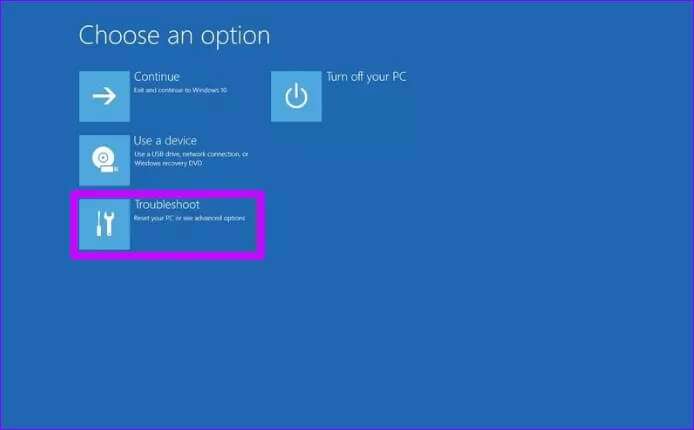
Step 6: Click Advanced option and select UEFI Firmware Settings.
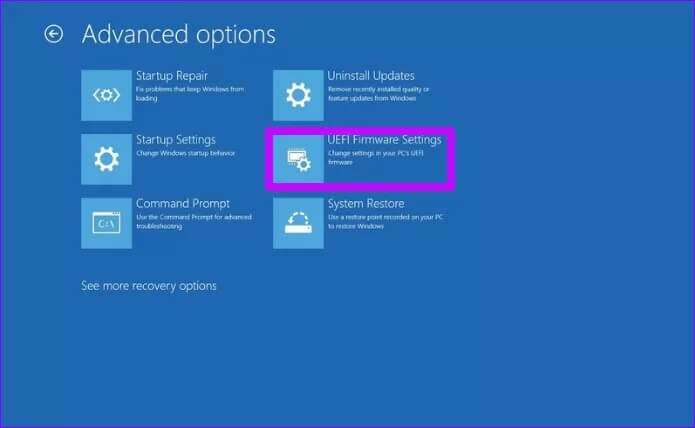
Step 7: Click Reboot To open BIOS.
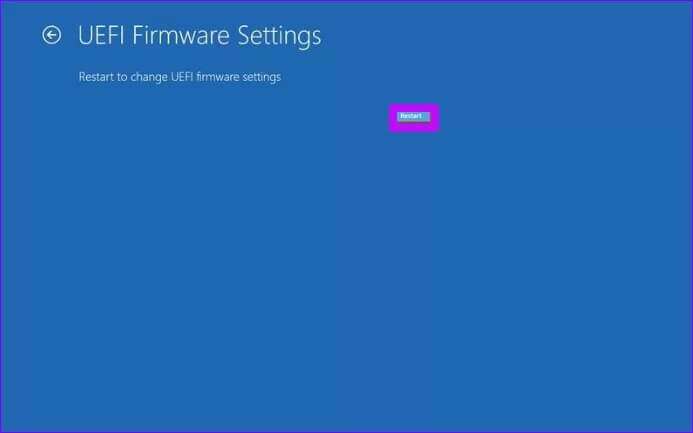
Step 8: On the next screen, select Advanced Options and select an option Overclocking. Open identification file If it is enabled, disable it.
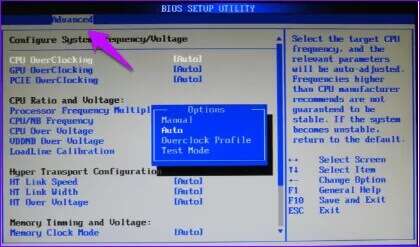
3. Disconnect and reconnect external devices.

Loose or damaged external peripherals can also cause a pink screen of death. To resolve issues with external peripherals, remove and reconnect the components.
Remember this to rule out any problematic components. It's best to reconnect peripherals one by one. Also, be sure to look for replacements for problematic devices.
4. Test monitor and graphics card on a different computer

Monitor and graphics card issues can also cause the pink screen of death. It's best to check for a hardware issue by testing the monitor, cables, and graphics cards on a different device.
First, you can replace your old graphics card with a new one to see if the problem resolves. Alternatively, connect a different monitor to your computer.
Also consider replacing old and worn cables. Make sure the cables are properly connected to your computer.
5. Clean boot performance
will determine Clean boot Certain service issues on your computer. Here's how to perform a clean boot on your computer.
Step 1: Click on Windows + R keys And type msconfig in Search bar.
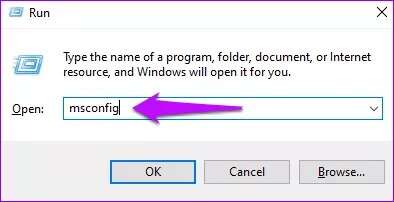
Step 2: Select tab General and under Optional startup , Locate Load startup items.
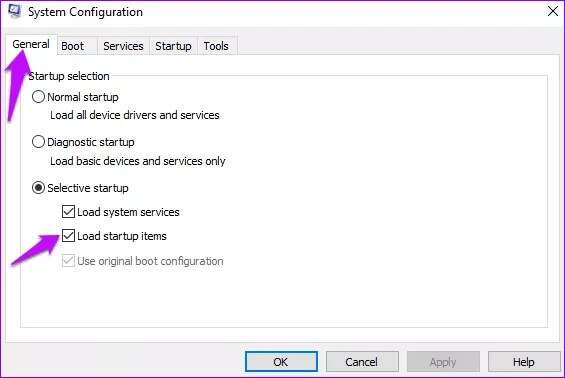
Step 4: Locate All other services And click disable all. Next, click on "Application" ثم "OK" to save the changes.
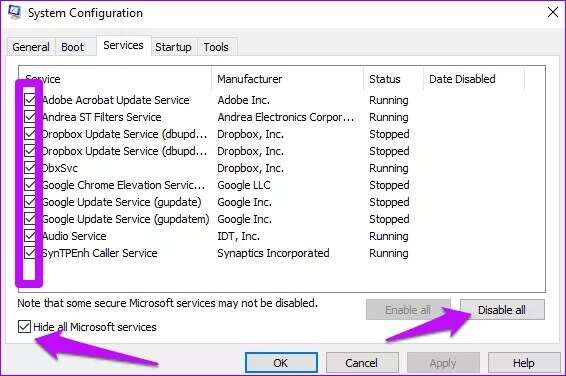
Step 6: Click Open Task Manager.
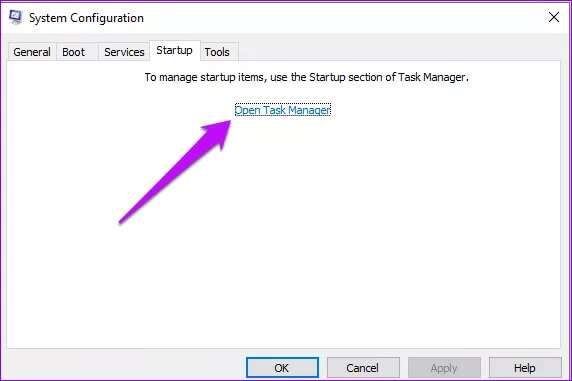
Step 7: Click Items that start automatically And click disabled.
Restart your computer and this should result in a clean boot of your system.
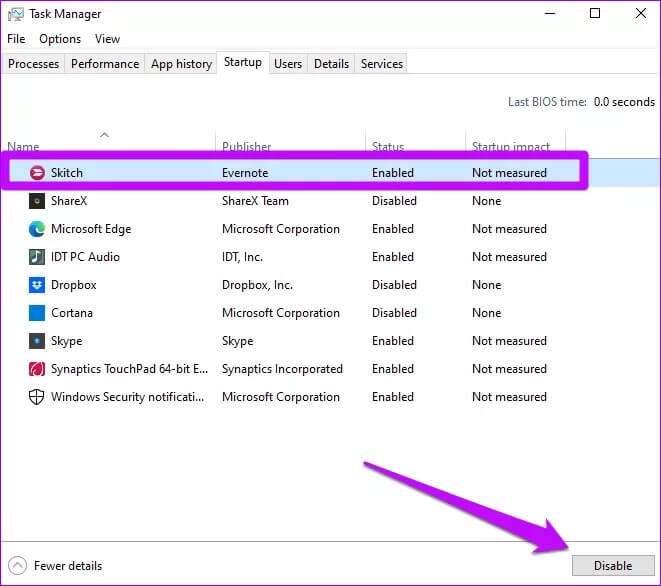
Pink screen repair
Updating your system or fixing hardware issues can help resolve the pink screen of death. Other solutions include rolling back to previous software or performing a clean boot. Additionally, consider deep cleaning your computer. Also, keep in mind that opening your computer and cleaning sensitive components should be performed by a certified professional or under expert supervision.