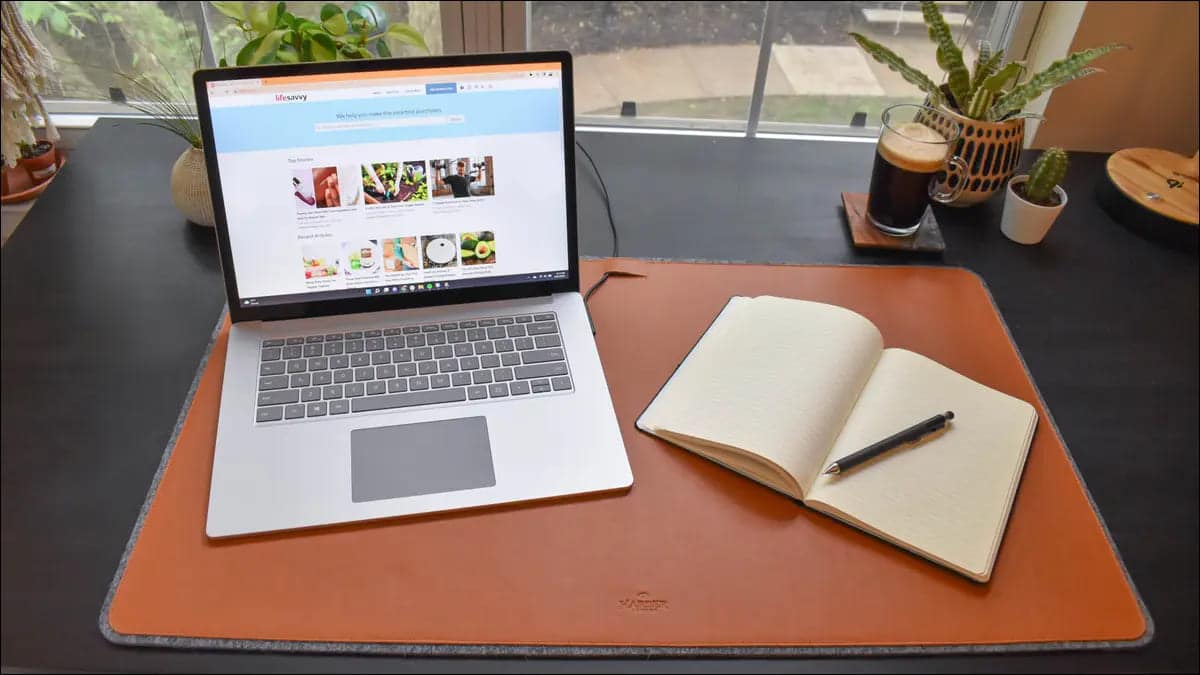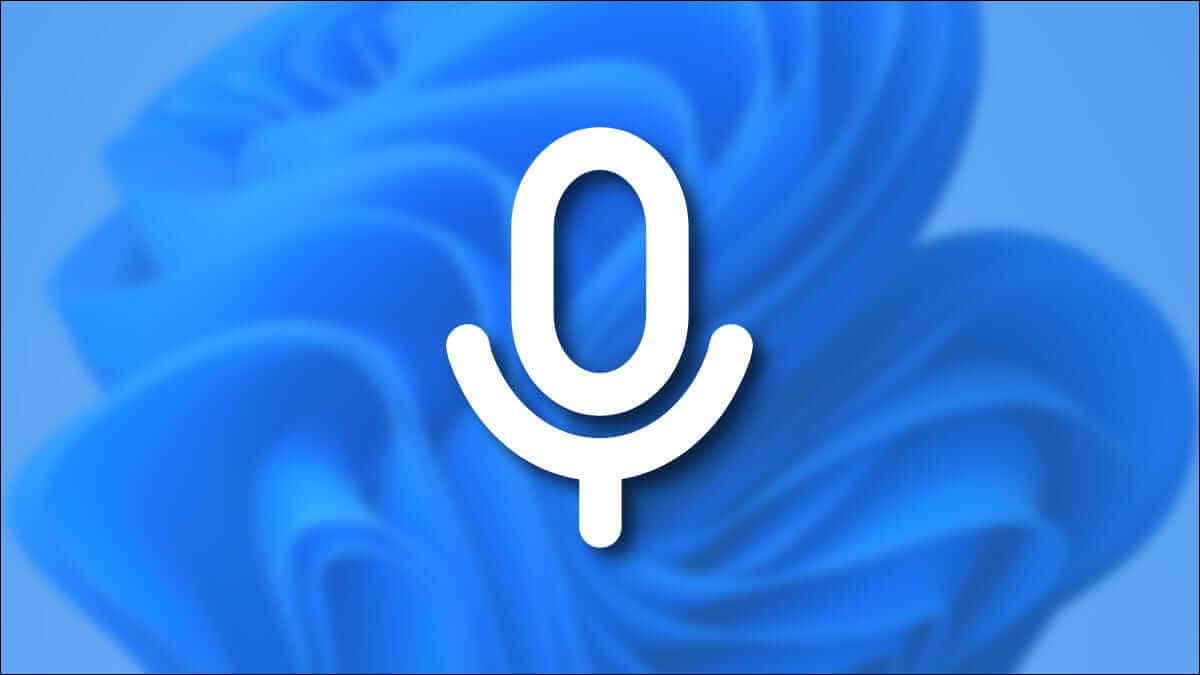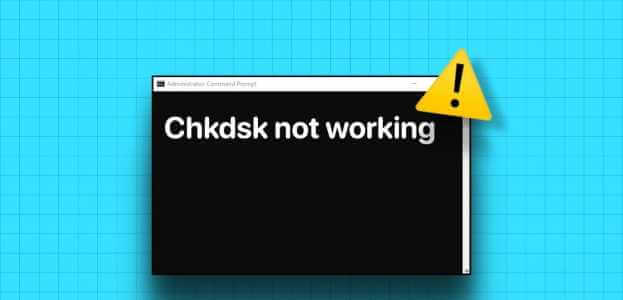When attempting to update any of the pending components listed on your Windows 11 computer, you may encounter installation error 0x8007012a. Despite clicking the "Retry" button, the error won't go away unless you follow any troubleshooting methods. Since many users have reported error 0x8007012a while installing a Windows update, this guide aims to fix the 0x8007012a Windows Update installation error with effective troubleshooting methods. So, keep reading.

How to Fix Windows Update Installation Error 0x8007012a
Windows 11 is Microsoft's most advanced release, packing a truckload of exciting new features. Specifically, it looks great, features clean search menu options, and the ability to download and use Android apps on your Windows 11 PC. However, due to its tender stage, it has some bugs, the worst of which is preventing you from updating the components installed on your PC. You may encounter this issue due to some of the reasons mentioned below.
- System errors
- Network issues
- External peripheral glitches
- Antivirus intervention
- Corrupted system files
- Invalid registration entries
Here, we've outlined troubleshooting methods to fix the aforementioned error. The methods are arranged from simple to advanced effective steps so you can achieve faster results. Follow them in the same order as shown below.
Method 1: Connect to a suitable network
When your internet connection isn't optimal, it drops frequently. This is the most obvious reason behind installation error 0x8007012a. First, you should perform a speed test To find out your current network speed, follow some basic tips below to improve your internet connection.
- Replacing faulty cables: If you're using an old, damaged, or unreliable cable, your internet connection will keep disconnecting from your device. Even if your internet speed is very fast, you won't get continuous service if the wires break. There are two cables responsible for your internet connection. One will connect your modem to your router, and the other will connect your modem to the wall. If there's a problem with any part of the cable, your connection won't be up to scratch. Make sure the cables aren't damaged, and if they aren't in good condition, replace them with new ones.
- Check your internet modem: If your modem isn't connecting properly to your Internet Service Provider (ISP), chances are you might encounter this issue. When you purchase a modem, it must be approved by your Internet Service Provider (ISP). However, until it is approved, there are several critical compatibility issues. Therefore, you should seek assistance from your ISP to enable proper communication. Next time, if you encounter this issue, try checking your modem's connection and reconnecting it if it is disabled.
- Switch to a faster internet package: You can also prefer a new faster internet package and purchase it from your network provider.
Method 2: Restart your computer
Before trying the remaining methods, it's recommended that you restart your computer. In most cases, a simple restart will resolve the issue without any complicated planning. Therefore, try restarting your computer using the steps below and see if you encounter the issue again. Alternatively, you can completely shut down your system using the power options and then restart it.
1. Go to Start menu.
2. Now, select Energy symbol.
Note: In Windows 10, the power icon is located at the bottom. In Windows 8, the power icon is located at the top.
3. Several options will be displayed such as: Sleep, shutdown, and restartHere, click on Reboot.
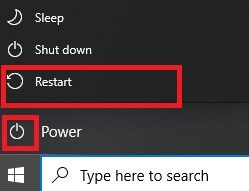
Method 3: Perform a clean boot
Issues related to Windows Update installation error 0x8007012a can be fixed by performing a clean boot of all essential services and files on your Windows 10 system. Make sure you are logged in as an administrator to perform a clean boot of Windows. Read our guide to perform the clean boot. Clean boot In Windows 10.
Method 4: Remove USB devices and disk
If you have any DVDs, CDs, or USB devices connected to your computer, disconnect them and restart your computer. It's recommended that you remove external devices very carefully to avoid any data loss.
1. Select the icon Safely remove hardware and eject media In the taskbar, as shown.
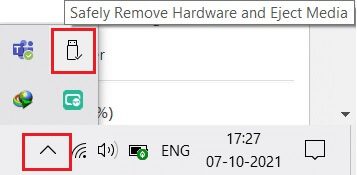
2. Right click on code and select Output <device name>Here, we remove the USB device named Cruzer Blade.
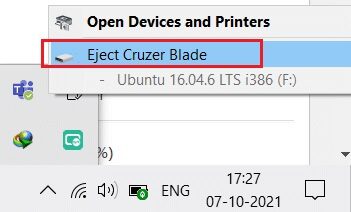
3. Similarly, doRemove all external devices Safe from the system
4. Finally, Restart your computer And check if the problem is resolved.
Method 5: Run the Windows Update Troubleshooter
Running the Windows Update Troubleshooter will resolve any update service issues. Follow these steps to run the Windows Update Troubleshooter.
1. Press Windows key + I At the same time to run Settings.
2. Click Update and Security Box , as shown.
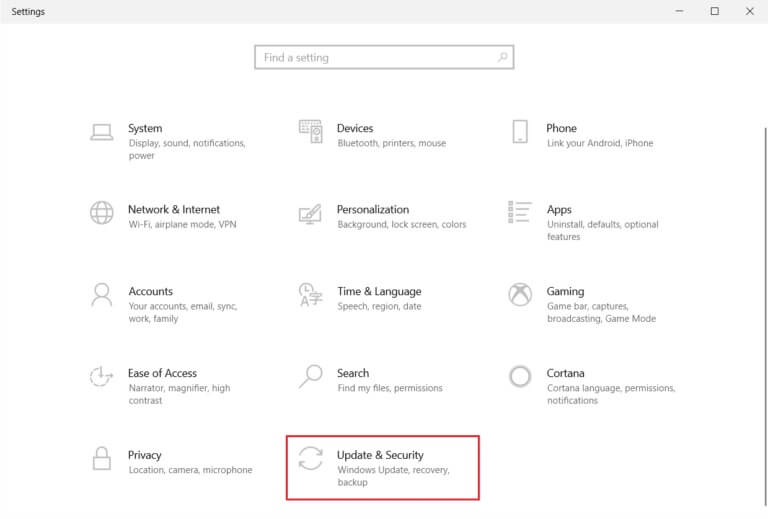
3. Go to the menu Troubleshooting in the right pane.
4. Select Windows Update Troubleshooter and click the . button Run the troubleshooter described below.
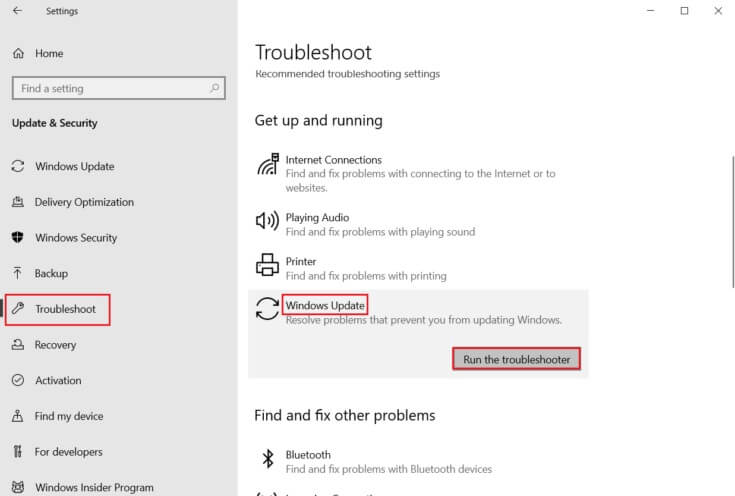
5. Wait for it to finish. Troubleshooter By detecting and fixing the problem. Once the process is complete, Restart your computer.
Method 6: Reset Winsock Catalog
The Winsock Catalog is an interface for communication between Windows network programs and network services. Resetting this interface will help resolve the issue. Follow the steps below to reset the Winsock Catalog.
1. Press Windows keys , And type Command Prompt , and click Run as administrator.
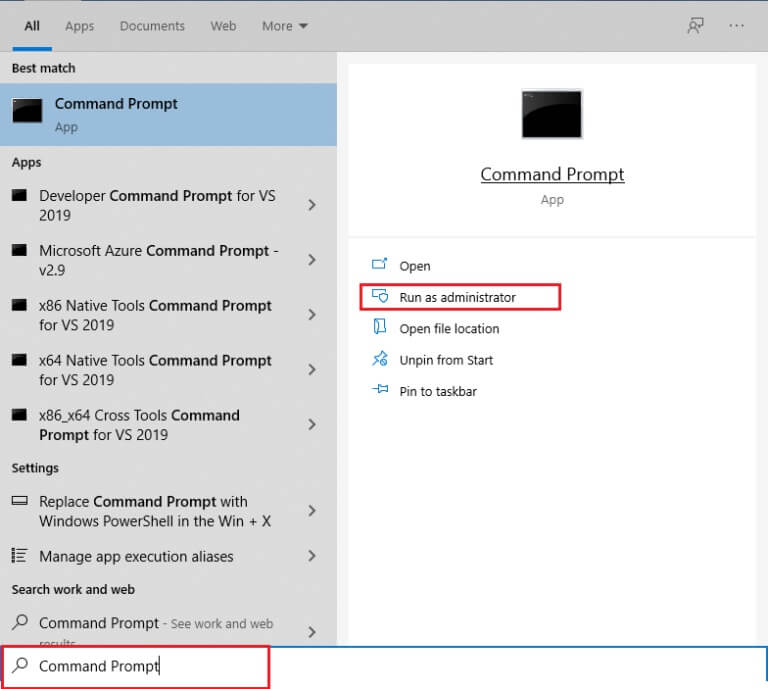
2. Type the command netsh winsock reset And press Enter.
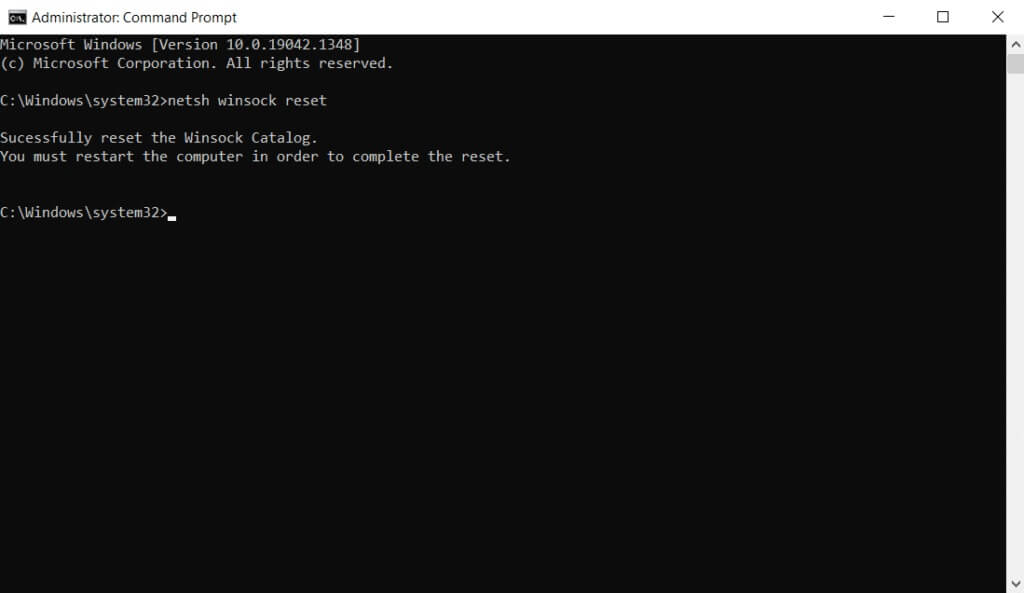
3. Restart your computer Once the process is complete.
Method 7: Reset update components
The net results of this method include:
- Restart BITS, MSI Installer, Cryptographic, and Windows Update Services.
- Rename the SoftwareDistribution and Catroot2 folders.
These two effects will fix the Windows 11 update that is stuck in this issue and follow the instructions below to do the same.
1. Turn on Command Prompt as Administrator.
2. Now, Type the following commands one by one: And press Enter After every order.
net stop wuauerv net stop cryptSvc net stop bits net stop msiserver ren C:\Windows\SoftwareDistribution SoftwareDistribution.old ren C:\Windows\System32\catroot2 Catroot2.old net start wuauserv net start cryptSvc net start bits net start msiserver
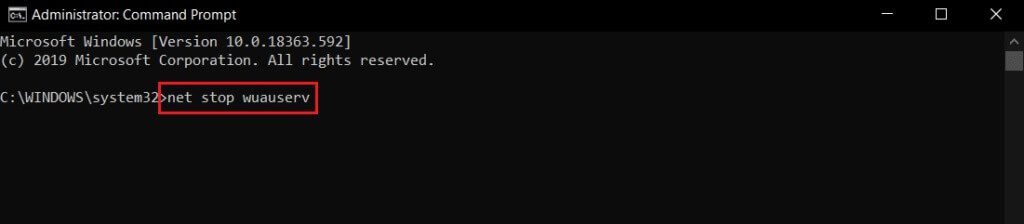
Wait for the commands to be executed and check if the installation error 0x8007012a is fixed on your system.
Method 8: Change the DNS address
Many users have reported that installation error 0x8007012a will be fixed by changing the DNS address provided by your ISP. You can use a Google DNS address to address the issue, and here are some instructions for changing your computer's DNS address.
1. Press Windows key , And type Control Panel And click to open.
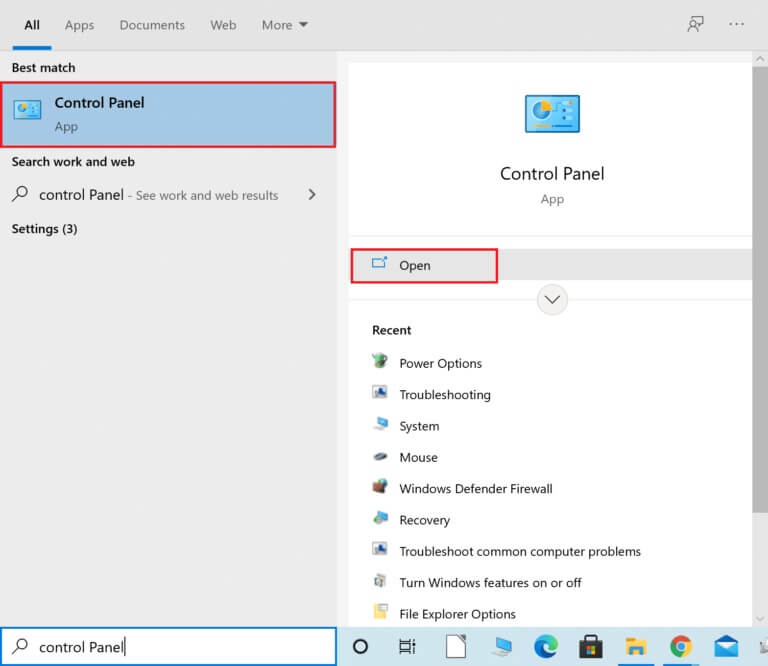
2. Set View by:> Large icons And click Network and Sharing Center from the list.
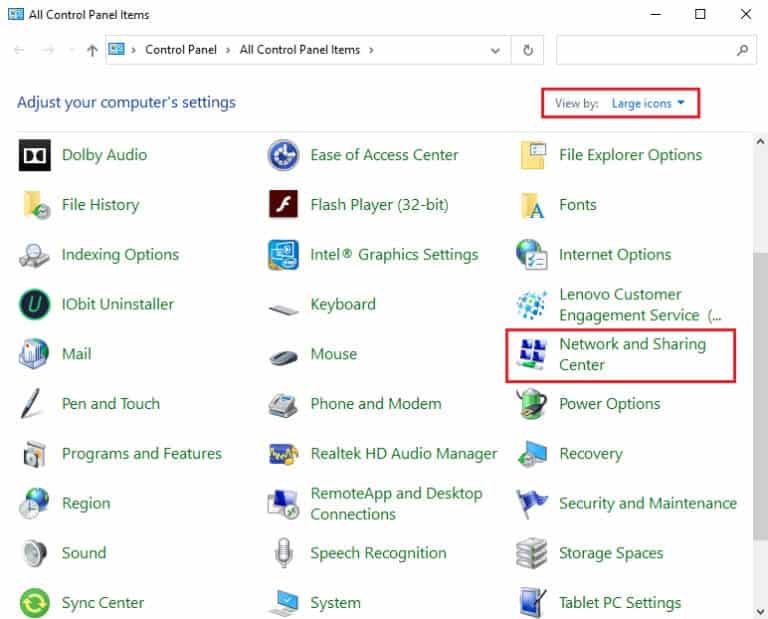
3. Next, click the “Change adapter settings” hyperlink in the right pane.
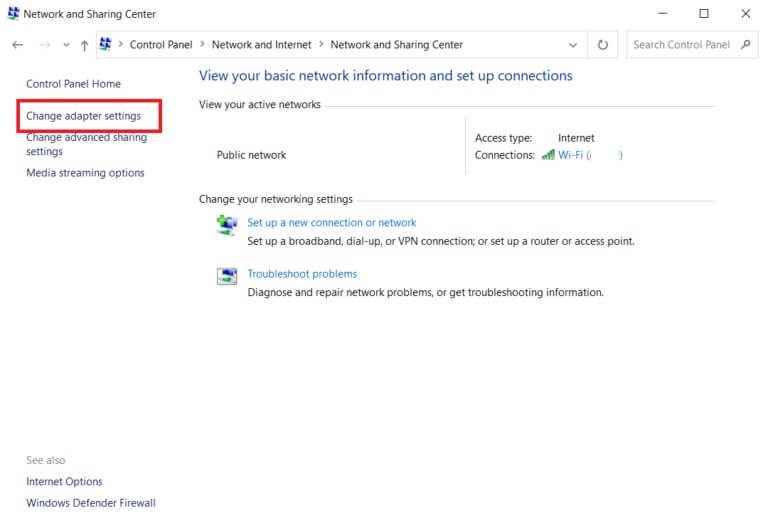
4. Right click on Current network connection (such as Wi-Fi) and select The properties , as shown.
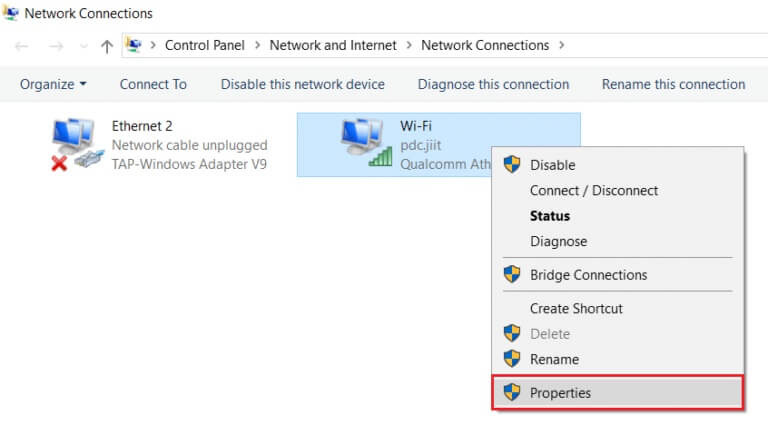
5: Within this connection the following items are used: Menu, Select Internet Protocol Version 4 (TCP/IPv4) Site and click it.
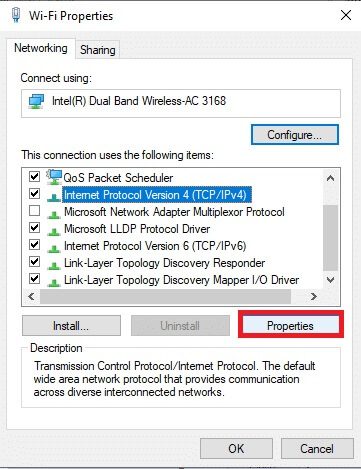
6. Click the button "Characteristics" , as shown above.
7. Here, select the option Use the following DNS server addressesAnd enter the following:
- Preferred DNS server: 8.8.8.8
- Alternate DNS server: 8.8.4.4
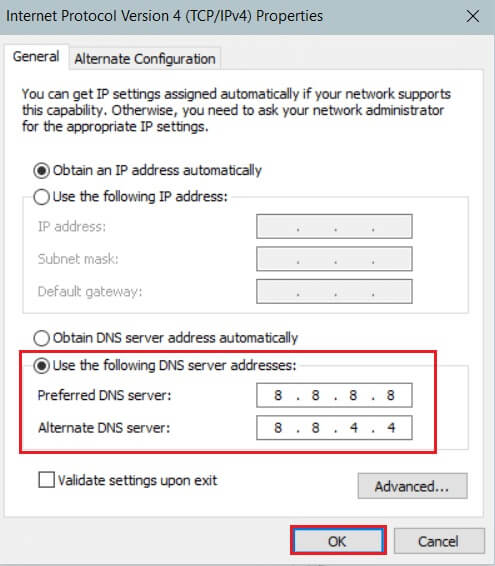
8. Click "OK" to save the changes.
Method 9: Disable proxy servers
Many network connectivity issues can cause error 0x8007012a, and you can fix them by resetting your local network settings, as shown below.
1. Open Control Panel From a list Windows search.
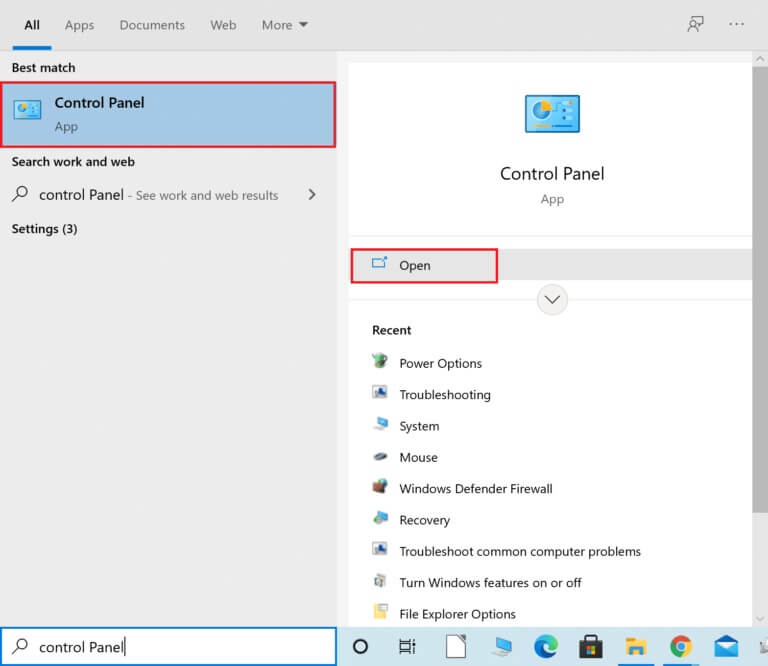
2. Now, set the option View by category.
3. Select Network and Internet settings.
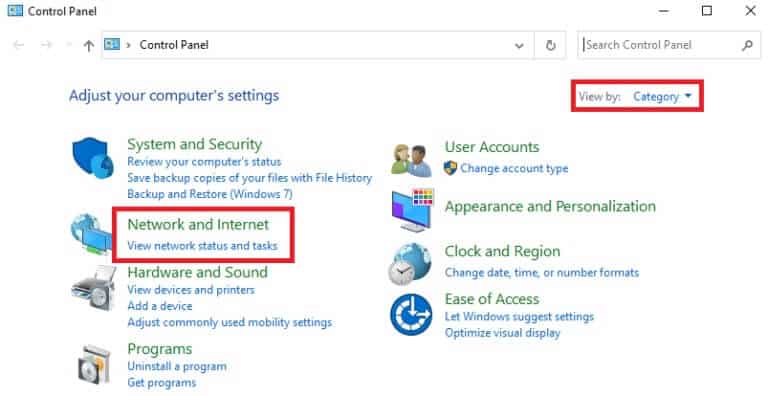
4. Here, click "Internet Options" As shown below.
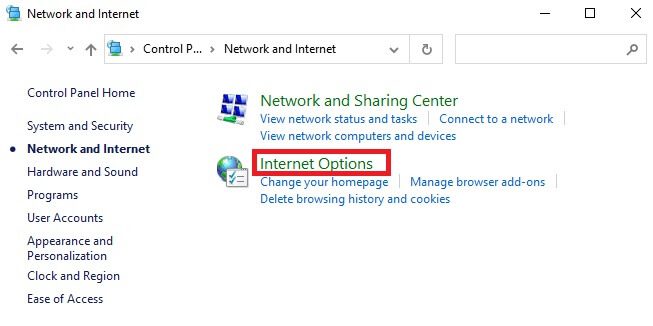
5. Now, in the window Internet Properties , switch to tab Connections.
6. Select LAN settings , As shown below.
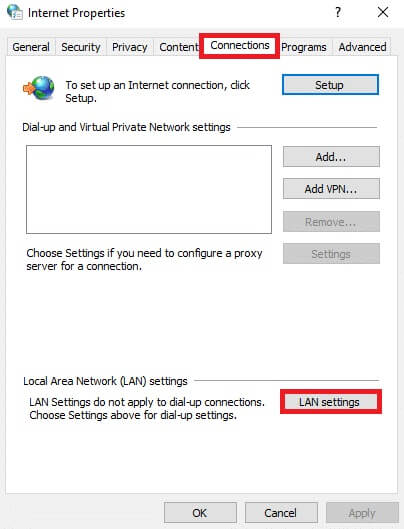
7. Here, check the box. Automatically detect settings Make sure to Uncheck Use a proxy server for the LAN box. Your.
Note: You can enable the option again when you need it.
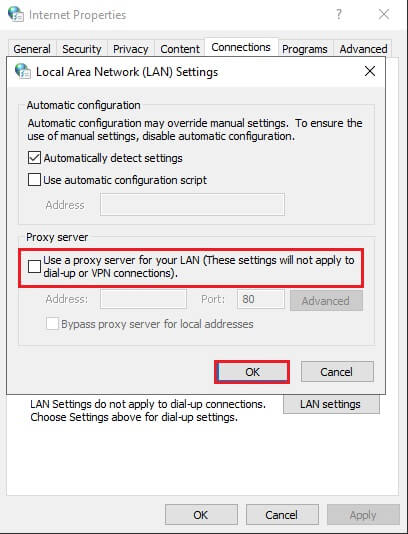
8. Finally, tap "OK" To save the changes and verify that the issue is resolved.
Method 10: Enable the Intelligent Transfer Service in the Background
To fix this issue, check that all essential services like BITS (Background Intelligent Transfer Service) are running. Here's how to do it.
1. Turn on Run dialog box by pressing Windows + R keys At the same time.
2. Write services.msc And press Enter key.
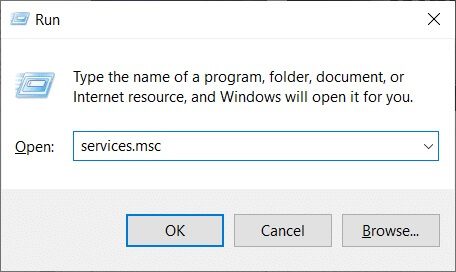
3. In the left pane, right-click Background Intelligent Transfer Service and select The properties , as shown.
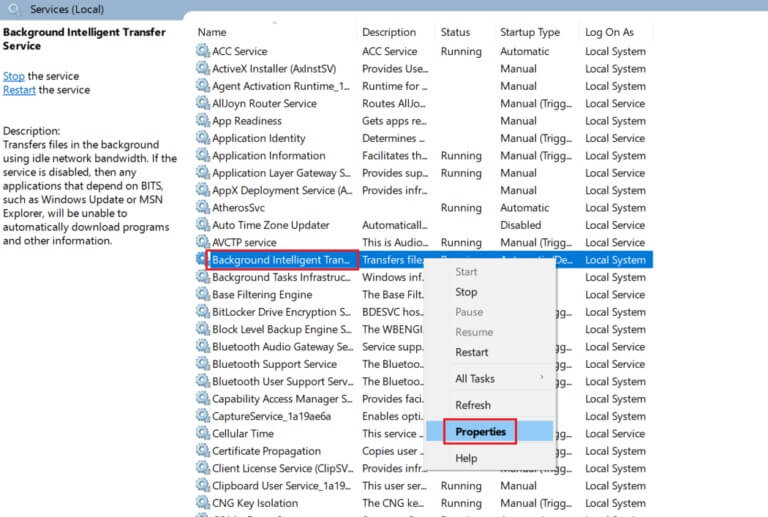
4. Within the tab "general" , Locate "automatic" From the drop-down menu titled "Startup Type".
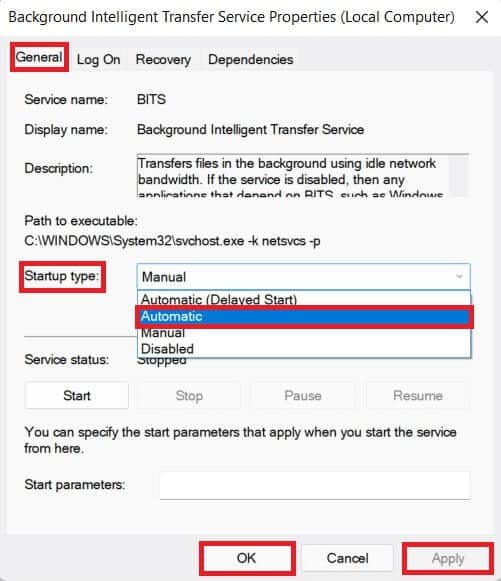
5. Click Apply > OK To save these changes.
Method 11: Restart the Windows Update service
Sometimes, you can fix installation error 0x8007012a by manually restarting the Windows Update service. Then, follow the instructions below to do so.
1. Open Run . dialog And type services.msc , And press Enter key To start a window Services.
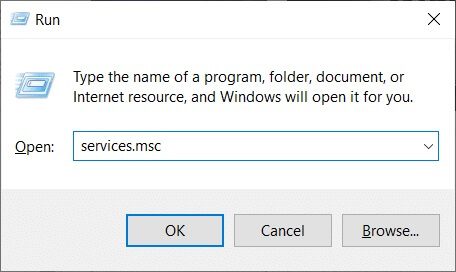
2. Now, scroll down the screen and right-click on Windows Update.
Note: If the current status is not running, you can skip the step below.
3. Here, click "turning off" If the current status shows Running.
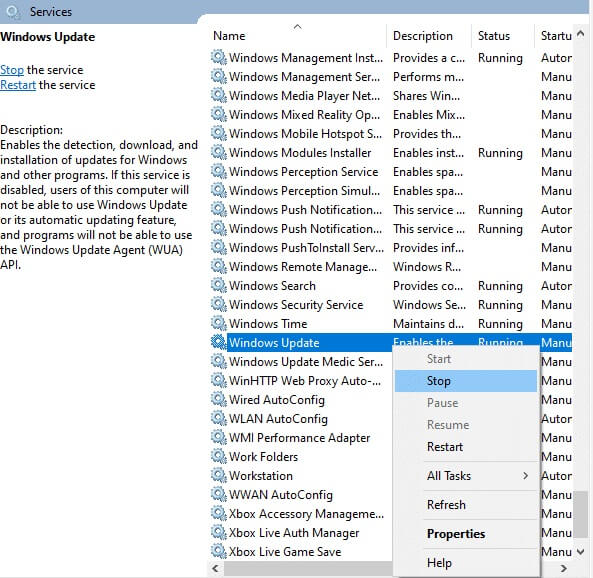
4. You will receive a prompt, "Windows is attempting to stop the following service on Local Computer..." Wait for the prompt to complete. This will take approximately 3 to 5 seconds.
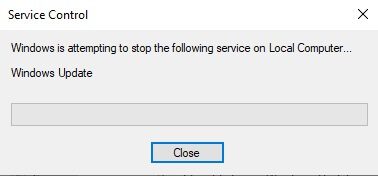
5. Now, open File Explorer by clicking Windows + E keys Together, move to the next track.
C: \ Windows \ Software \ Datastore
6. Here, select All files and folders by pressing Ctrl + A keys Together and right click on empty space.
7. Then select the option delete To remove all files and folders from DataStore website.
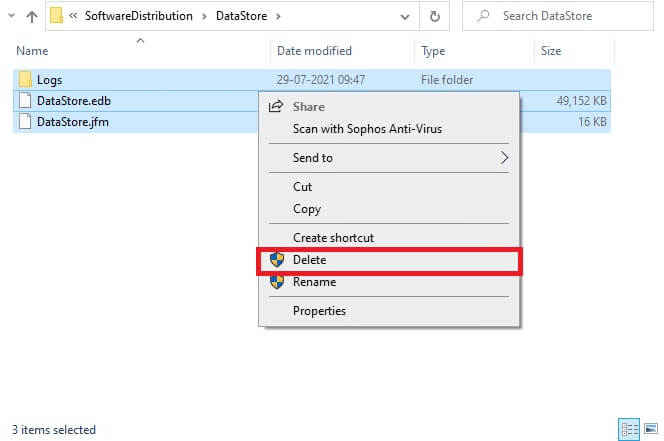
8. Now, go to Specific path And delete All existing files In the downloads site as mentioned in the previous steps.
C: \ Windows \ SoftwareDistribution \ Download
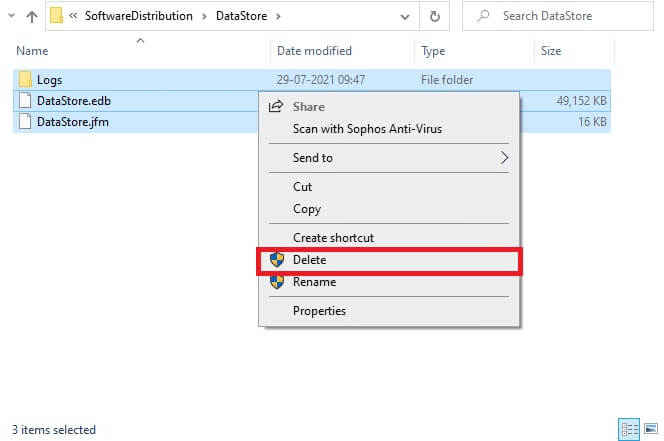
9. Now, go back to the window. Services Right click on Windows Update.
10. Here, select the option start As shown in the image below.
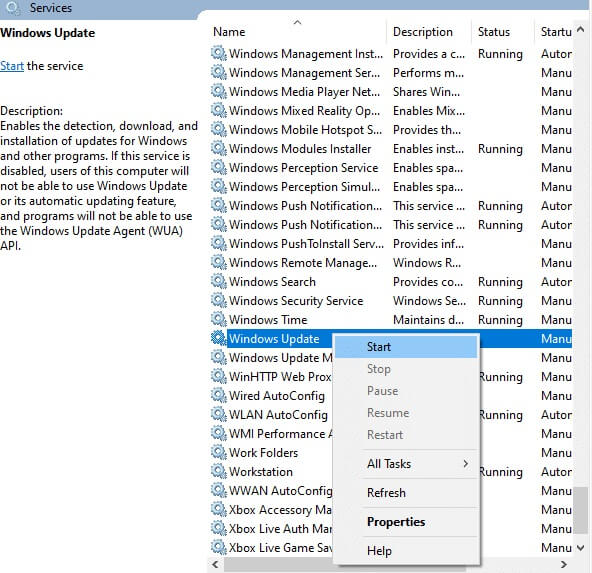
11. You will receive a prompt message, Windows is trying to start the following service on Local Computer… Wait for 3 to 5 seconds and close the Services window.
Check if the issue is resolved on your system.
Method 12: Run System File Checker and DISM
Windows 10 users can automatically scan and repair system files by running System File Checker. Additionally, it's a built-in tool that allows users to delete files and fix this problem. Follow the steps below to do so.
1. Press Windows key , And type Command Prompt And click Run as administrator.
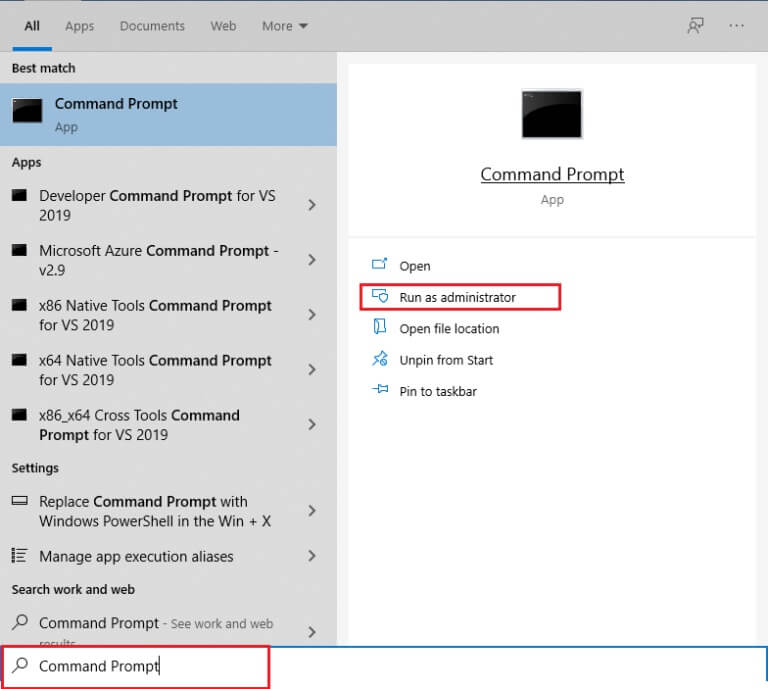
2. Click "Yeah" in the prompt User Account Control.
3. Write chkdsk C: /f /r /x command And press Enter key.

4. If you are asked for a message, Chkdsk cannot be run... The volume... is in use. , then type Y And press Enter key.
5. Again, write Command: sfc /scannow And press Enter key to turn on System File Checker.
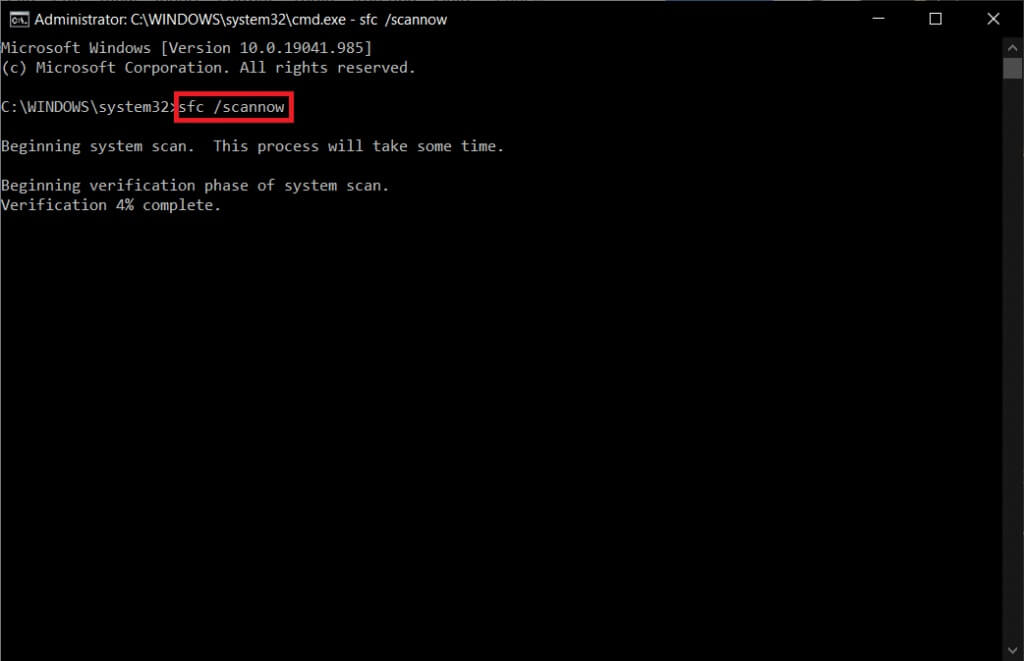
Note: The system scan will begin and take two minutes to complete. In the meantime, you can continue performing other activities, but be careful not to accidentally close the window.
After the scan is complete, any of these messages will appear:
- Windows Resource Protection did not find any integrity violations.
- Windows Resource Protection could not perform the requested operation.
- Windows Resource Protection found and successfully repaired corrupted files.
- Windows Resource Protection found corrupted files but was unable to repair some of them.
6. Once the scan is complete, Restart your computer.
7. Again, run the command prompt as administrator and execute the given commands one by one:
dism.exe /Online /cleanup-image /scanhealth dism.exe /Online /cleanup-image /restorehealth dism.exe /Online /cleanup-image /startcomponentcleanup
Note: You must have a working Internet connection to execute DISM commands correctly.
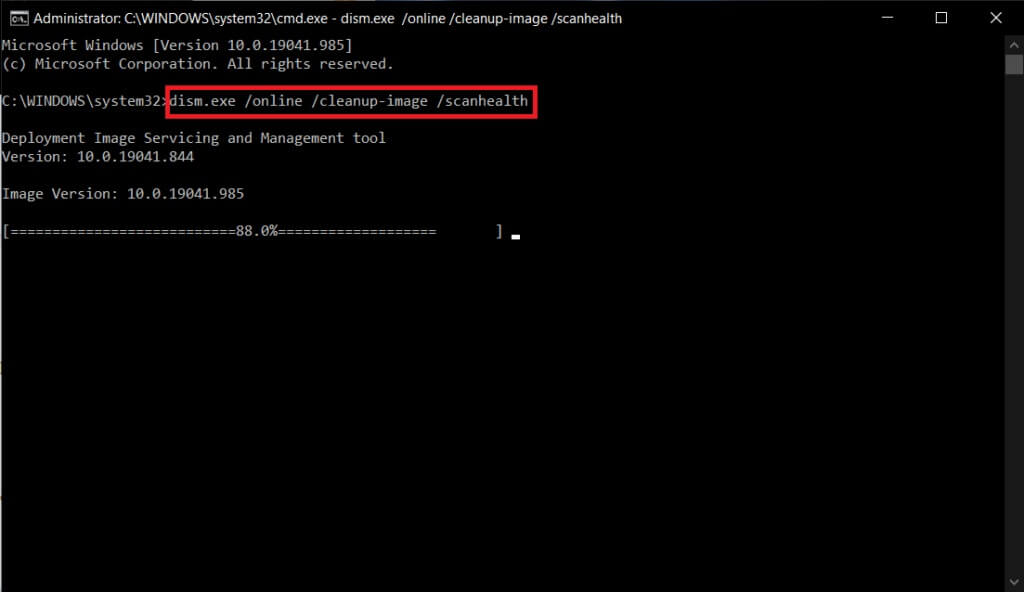
Method 13: Run a malware scan
Anti-malware programs can help you combat malware. However, they routinely scan and protect your system. To avoid this problem, run an antivirus scan of your system and check if the Windows update installation error 0x8007012a is resolved. Then, follow the steps below to do so.
1. Press Windows key + I At the same time to run Settings.
2. Here, click Update and security settings As shown.
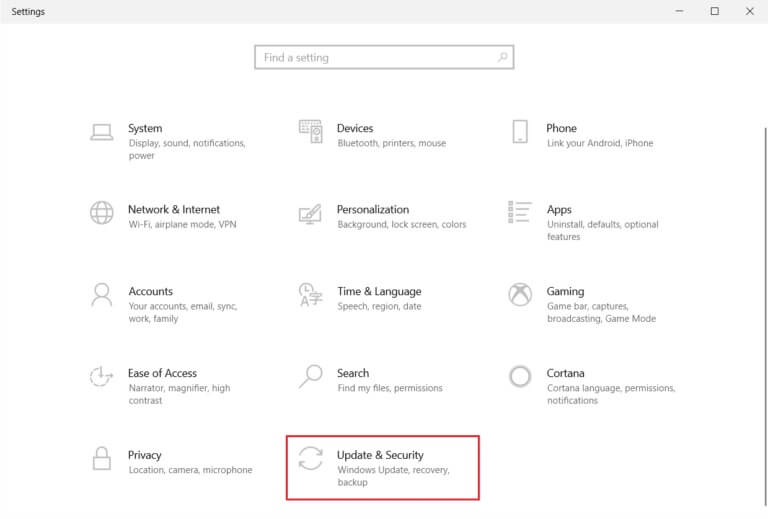
3. Go to Windows Security in the right pane.
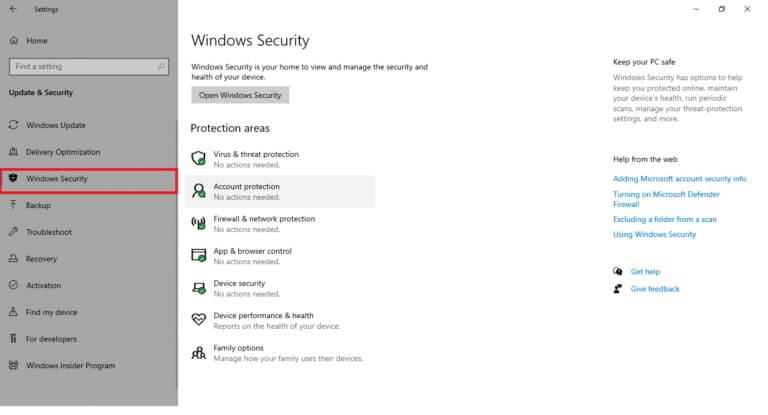
4. Click Option Virus and threat protection in the right pane.
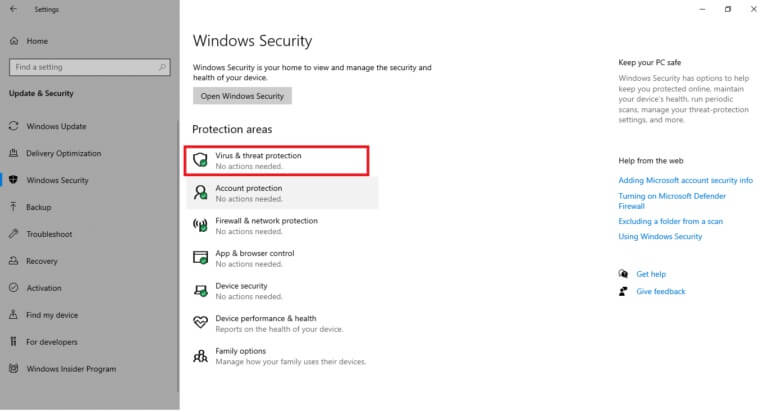
5. Click Quick Scan button To scan for malware.
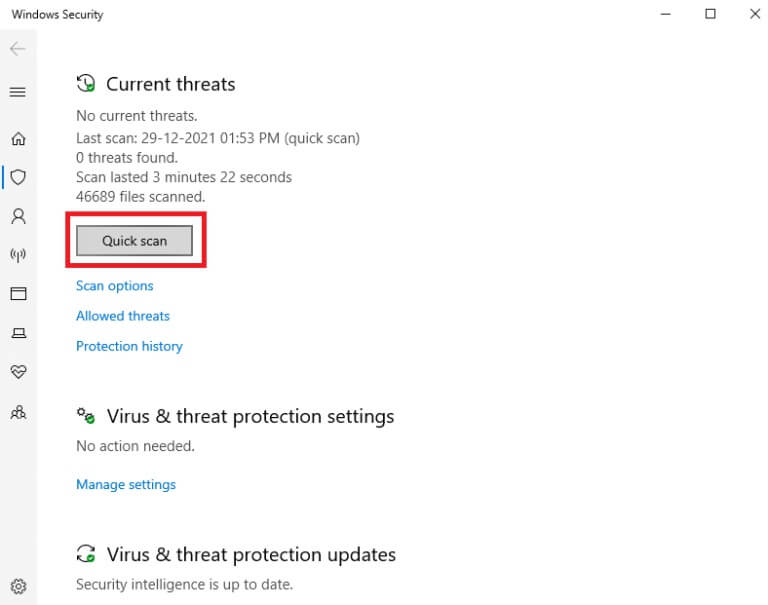
6A. Once the inspection is completed, you will be View all threats. Click Start the process Among the current threats.
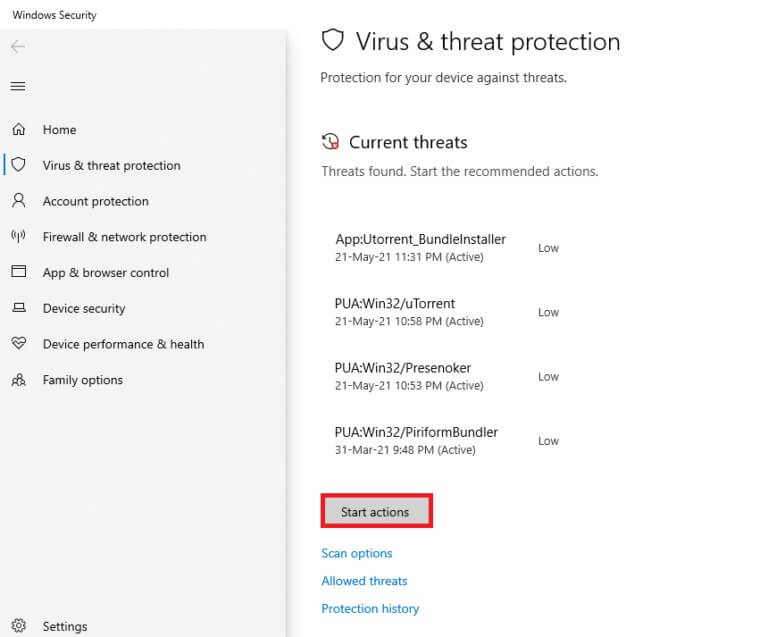
6b. If there is no threat on your device, the device will display a No Current Threats alert.
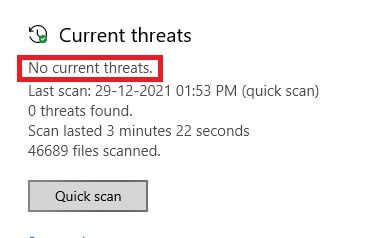
Method 14: Download updates manually
If you've verified that your computer is free of corrupted files and malware, and that all essential services are running but are still experiencing the same error, you can manually download the updates as described below. Before doing so, you'll need to determine the KB number of your computer that was experiencing the 0x8007012a Windows Update installation error. Follow the steps below to manually download the updates.
1. Press Windows key + I Together to open Settings In your system.
2. Now, select Update and security.
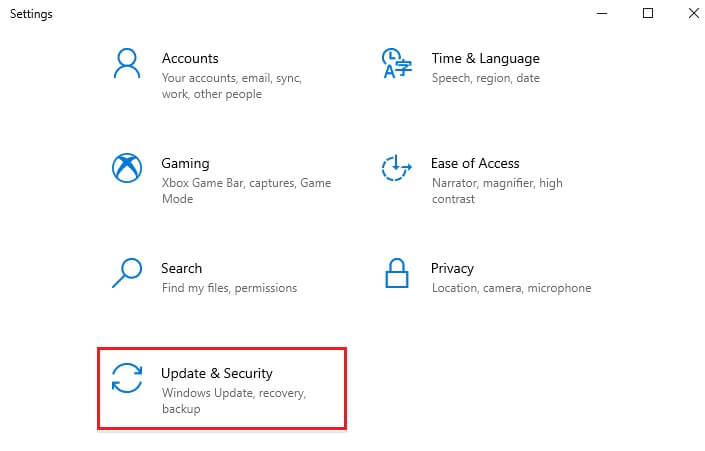
3. Now, click on the option View update history , As shown below.
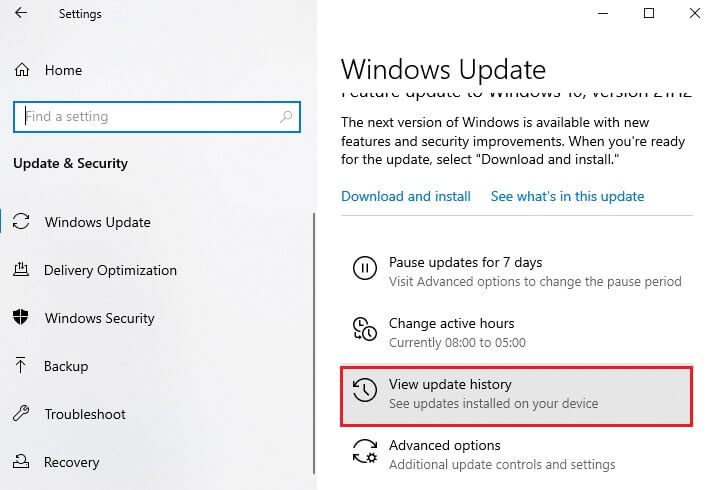
4. In the list, write down the number. Commentary Knowledge Base To be downloaded due to error message.
5. Here, type the knowledge base number in the search bar. Microsoft Update Catalog .
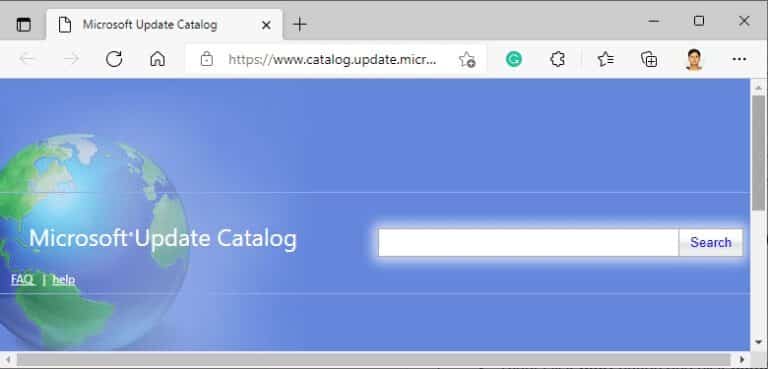
6. Follow the on-screen instructions to manually download and install the update.
We hope this guide was helpful and you were able to fix the 0x8007012a Windows Update installation error. Let us know which method worked best for you. Also, if you have any questions or suggestions regarding this article, feel free to leave them in the comments section.