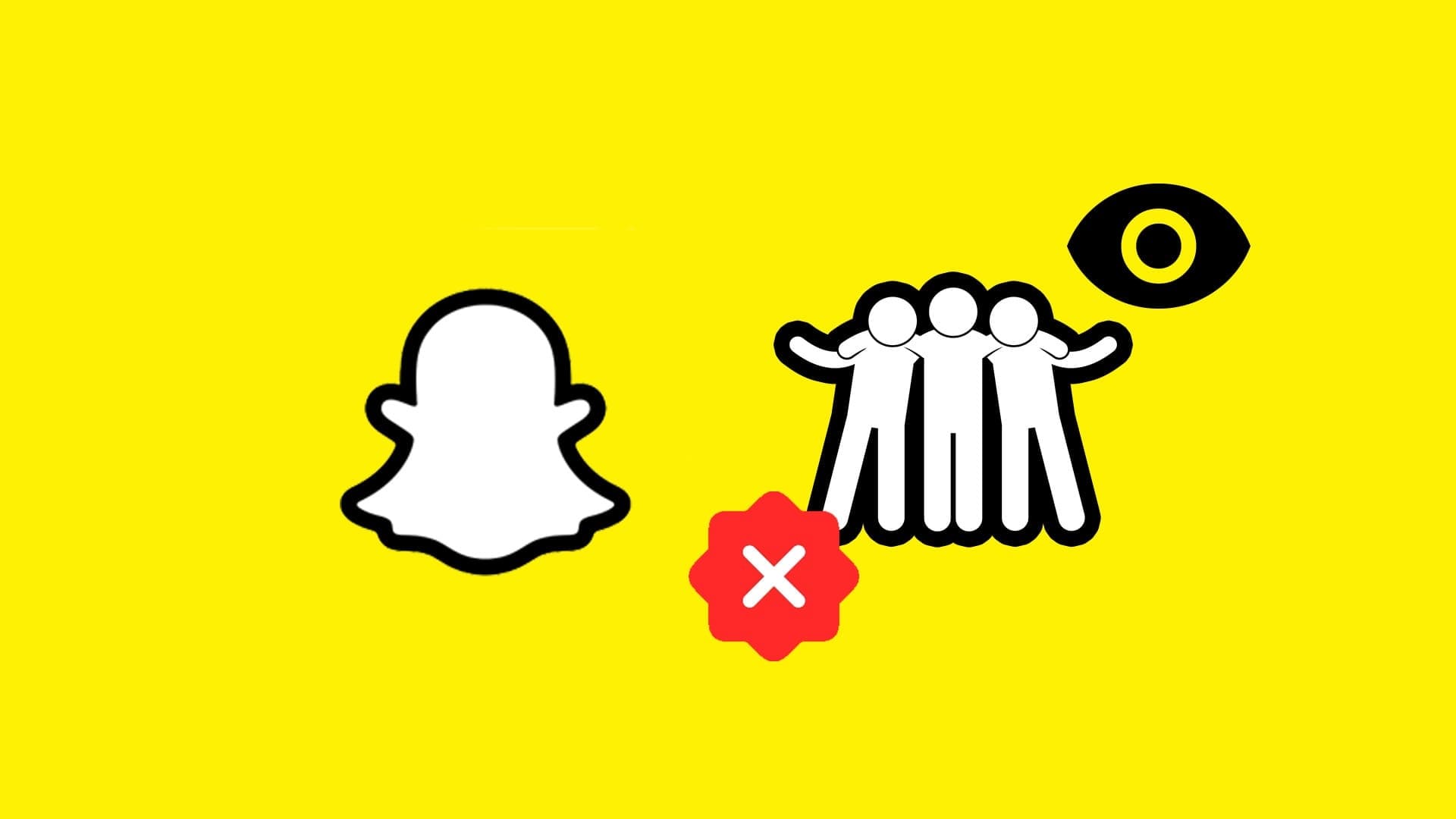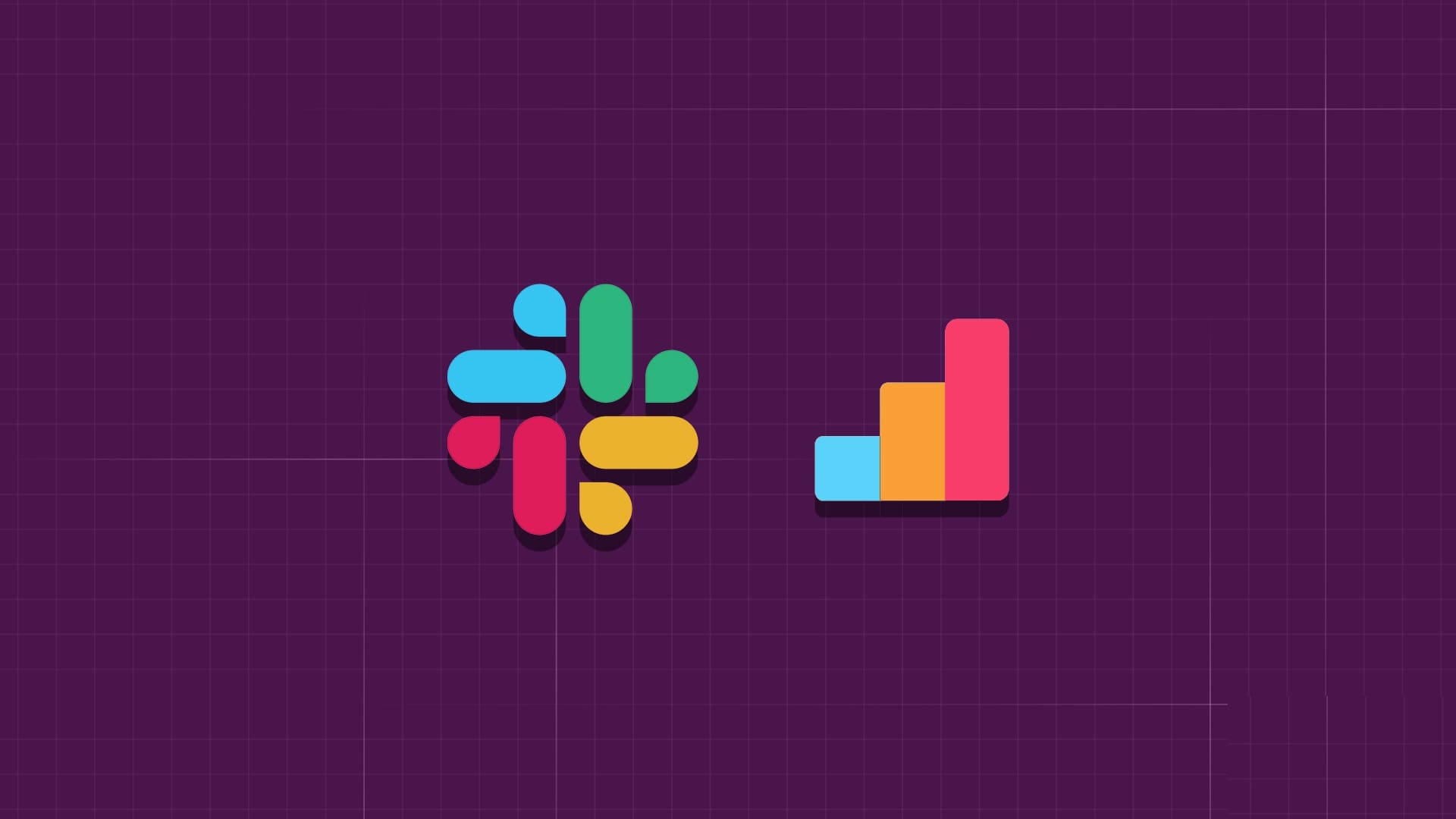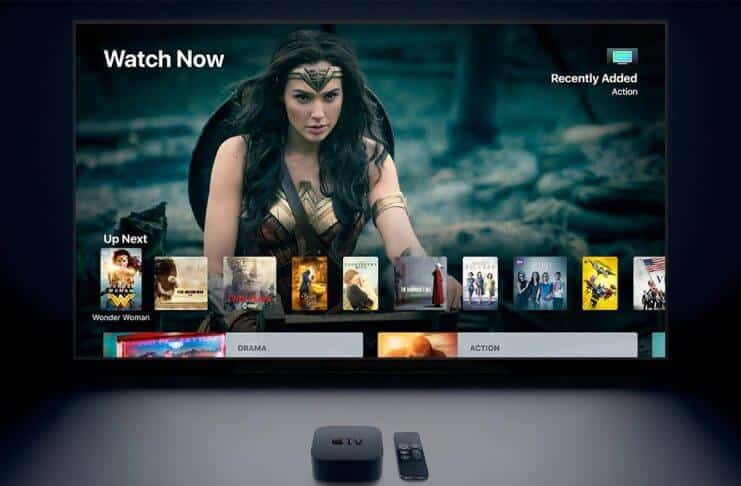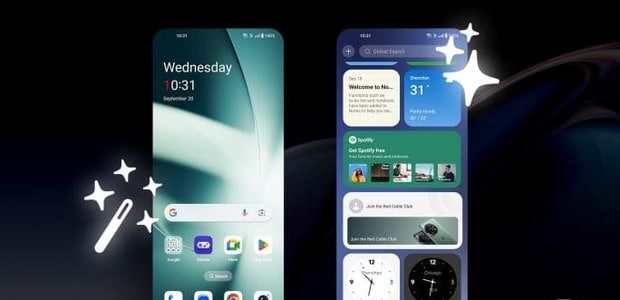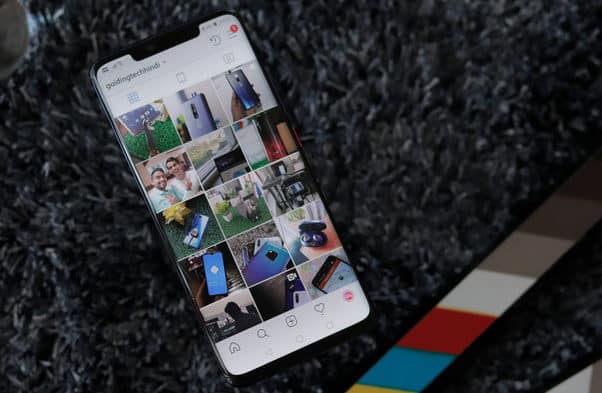Whether you want to watch something to learn or just pass the time, YouTube is the best place to watch. However, it's not without its bugs. If you're frustrated by YouTube slowing down on Chrome, Firefox, or any other browser, this guide is for you. We've identified multiple solutions to fix YouTube slowdowns on Chrome, Firefox, and other browsers.
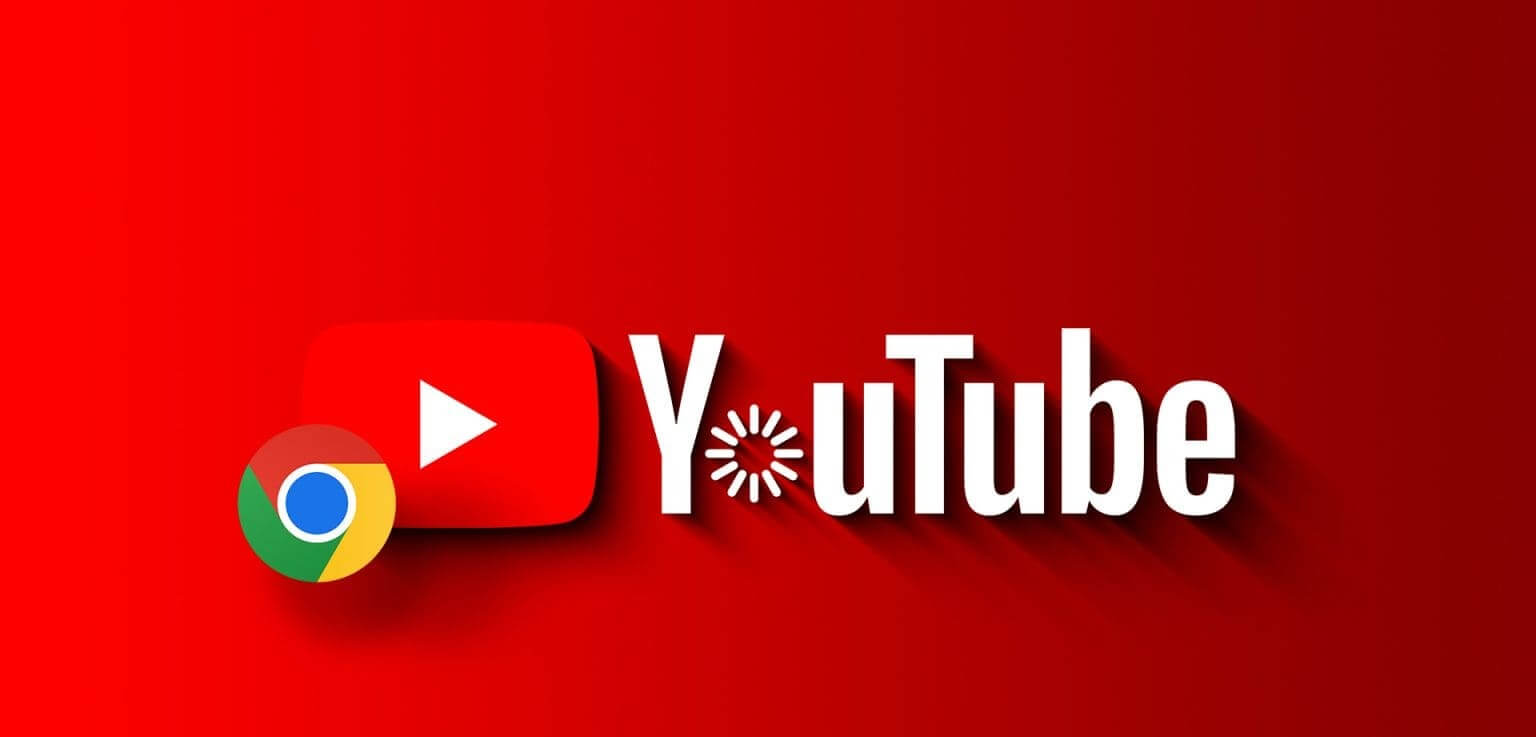
Since there's no official YouTube app for PC, you must use a browser to stream YouTube videos. It can be frustrating if it lags. However, there are several factors that can cause this. We've discussed them and how to fix them in the following sections.
Quick Fixes for YouTube Lag on Chrome and Other Browsers
Before we move on to the detailed guide to fix YouTube video lagging, here are some quick fixes for you:
- Close unwanted tabs: If YouTube slows down on a good internet connection, check how many tabs you have open. It's best to keep your browser open to around 6-8 tabs so it doesn't consume too many resources and slow down your system.
- Turn off VPN or proxy: Although YouTube can play videos without any problems, even while using a VPN or proxy, these apps can still use resources and the internet, causing YouTube videos to buffer. The best solution is to turn off unwanted services like VPNs or proxies.
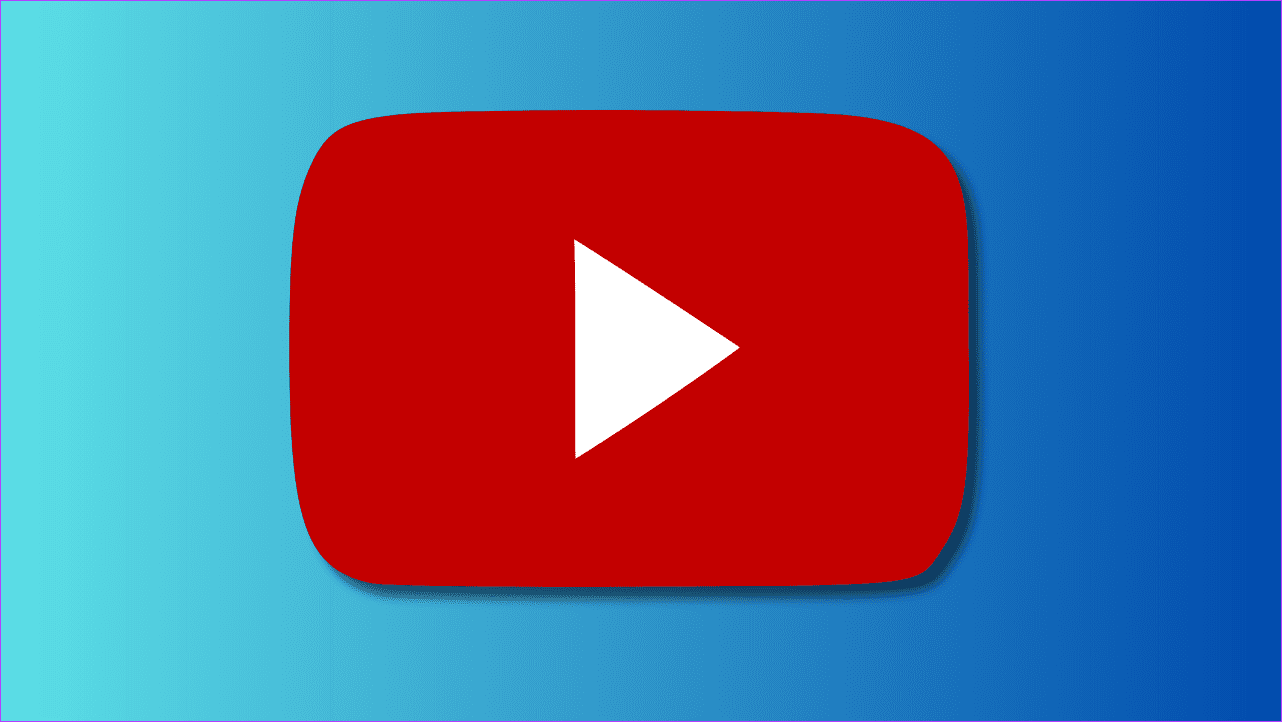
- Clear browsing data, cache, and cookies: Cache, cookies, and browsing data accumulate over time and cause problems. The best solution is to clear your cache and cookies from time to time. You can Clear YouTube cache On Chrome or Firefox.
- Free up RAM: RAM is always essential for your system's daily performance. You can avoid YouTube slowdowns on Chrome and Firefox by: Clear RAM on your system.
If these basic fixes don't help, move on to the troubleshooting methods below.
9 Ways to Fix YouTube Slowdown on Chrome and Firefox
Aside from the quick fixes mentioned above, here are other solutions to fix YouTube slowness on your browser.
1. Enable hardware acceleration
Hardware acceleration allows applications on your system to use the GPU instead of the CPU, handling all tasks on their own. This reduces the load on the system and increases the speed and efficiency of tasks assigned to it.
Check out our guide toEnable hardware acceleration on Windows و ChromeThe steps are the same for all popular Chromium-based browsers like Microsoft Edge, Opera, and Brave. For Firefox, here are the steps:
Step 1: Open Firefox> tap on Three horizontal lines list In the upper right corner and choose Settings.
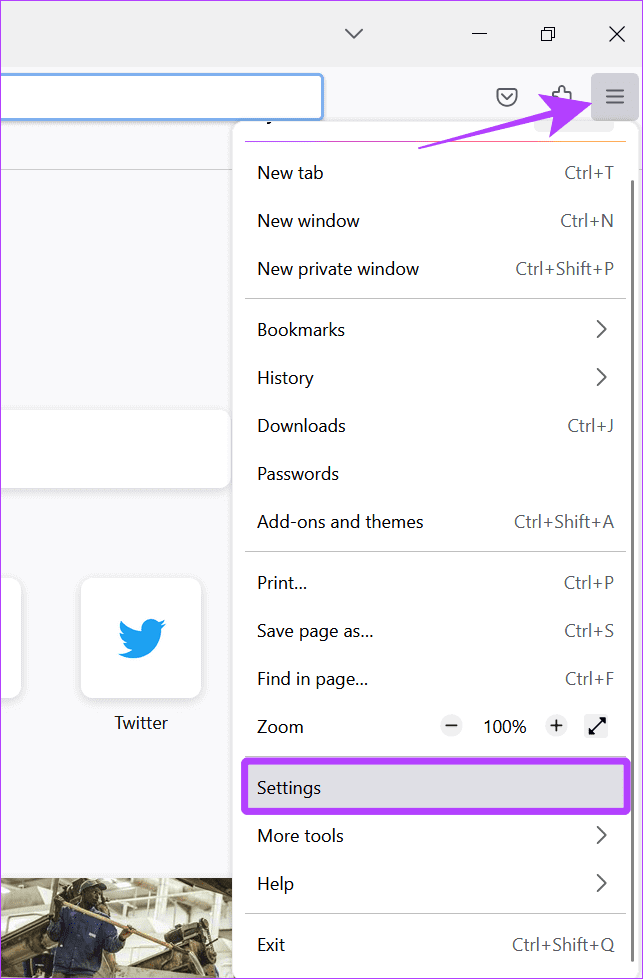
Step 2: Choose General and scroll down to the performance.
Step 3: deselect Use recommended performance settings.
Step 4: Now, select “Use hardware acceleration when available.”
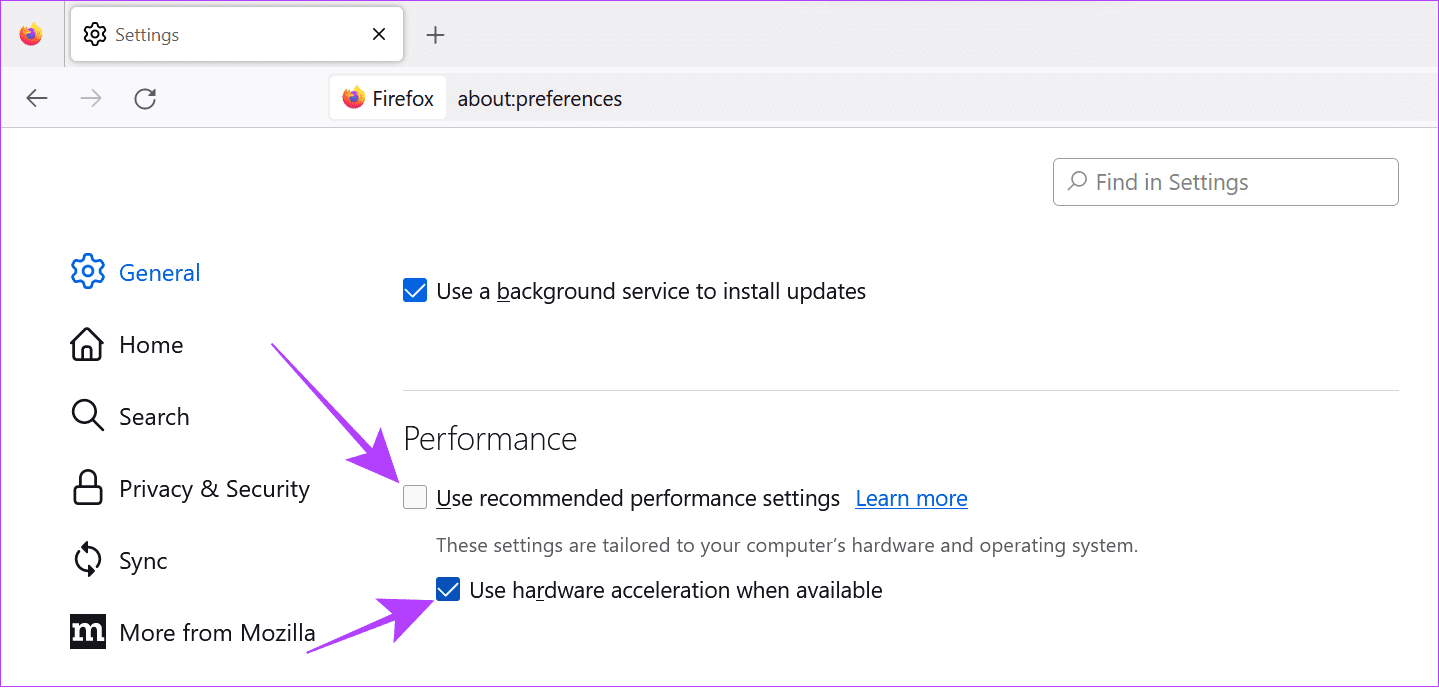
2. Reduce video quality
While higher video quality can give you a great visual experience, it can also consume resources on your computer. If you have less RAM or an old or weak processor, hardware acceleration may not help much. The best solution is Change video quality To less.
Step 1: While playing a video, click gear icon located in the lower right corner of Operating screen.
Step 2: Choose the quality.
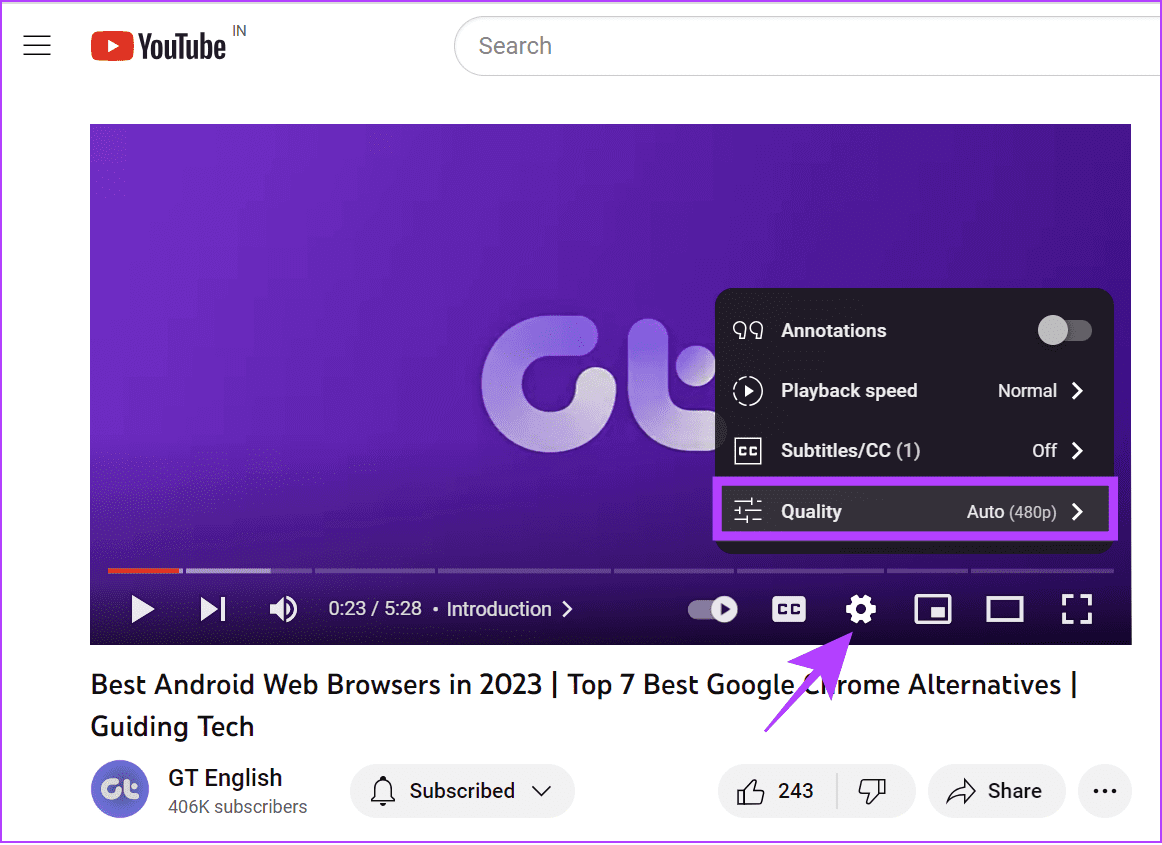
Step 3: Locate Video quality At the lower end.
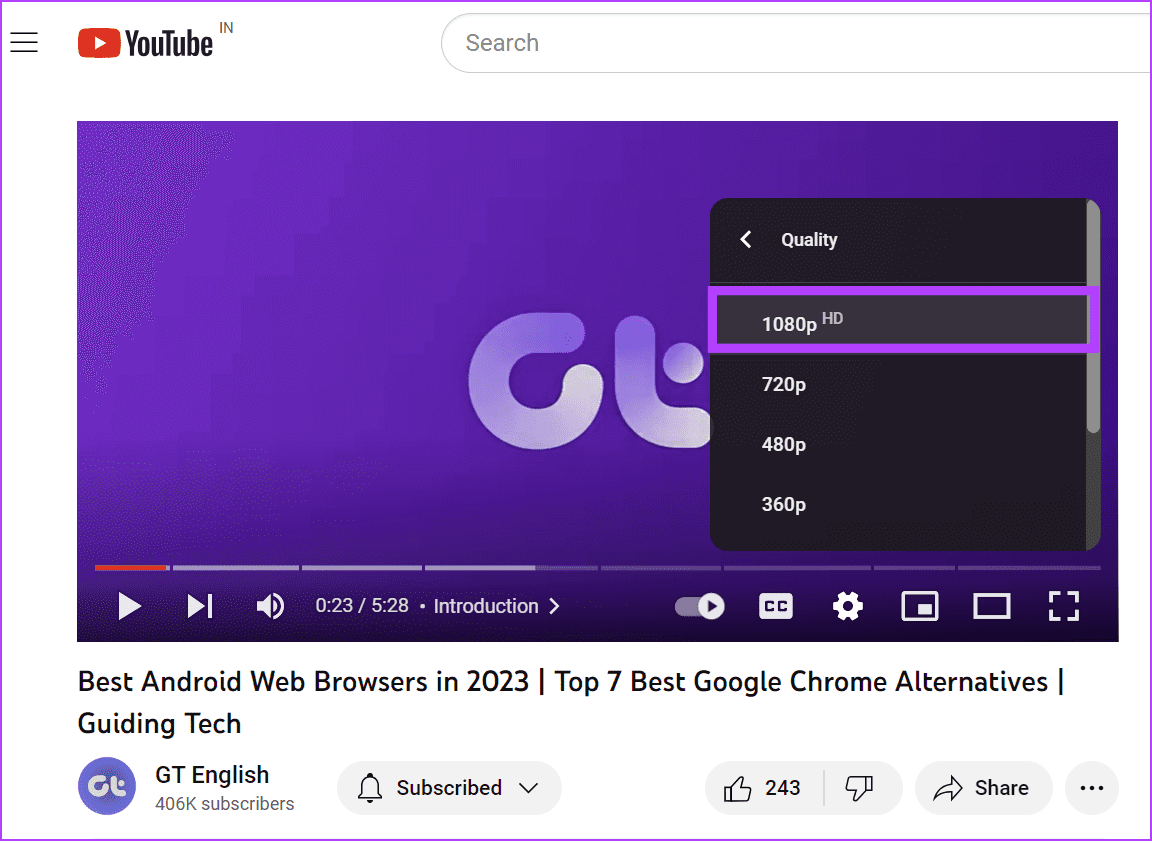
Typically, running may result in: 1080p videos To further delay.
3. Check your internet connection.
Along with other fixes, your internet speed may be slowing down YouTube on Chrome, Firefox, or any of your favorite browsers. Check to see if there are any Wi-Fi connection issues And speed as well.
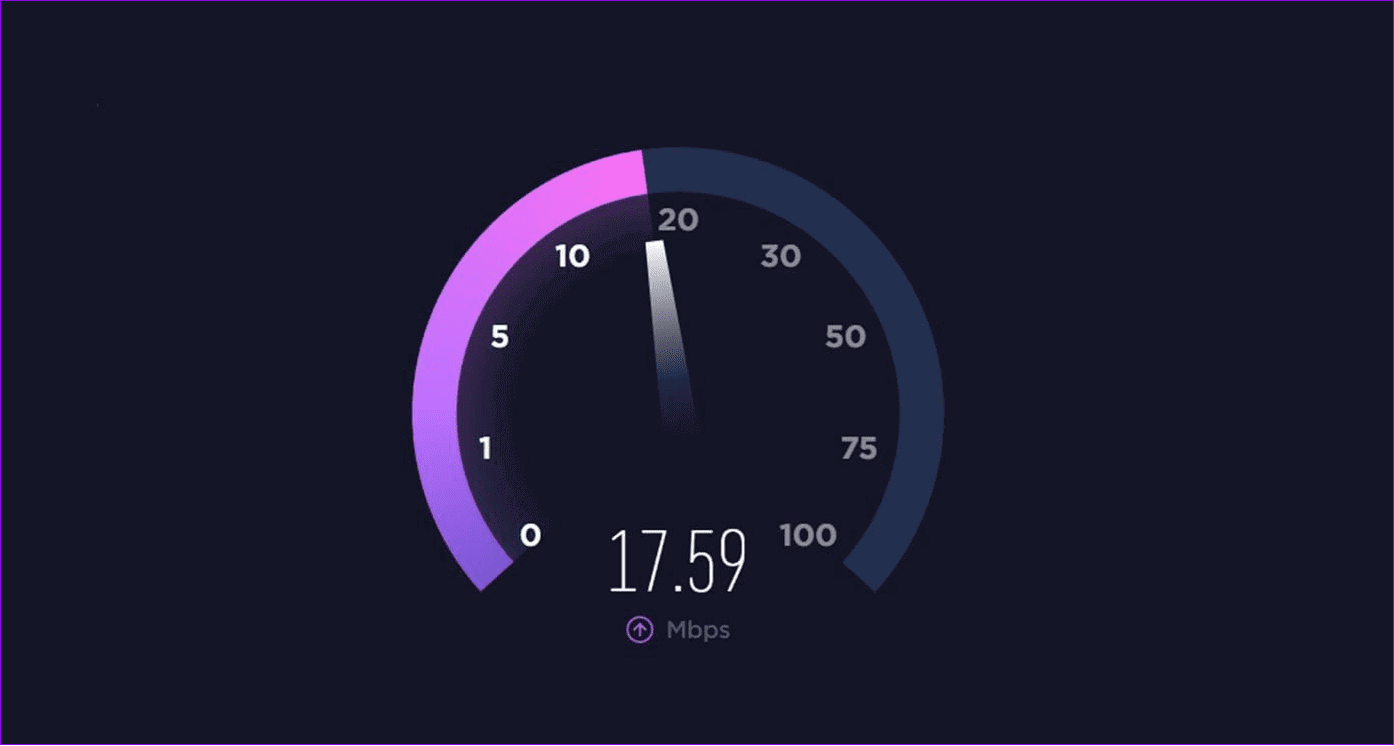
Aside from that, you can disconnect other devices from your Wi-Fi connection, contact your internet service provider to upgrade your plan, or use mobile internet to access YouTube.
4. Update your browser
Most internet services work best with the latest browser version, as browsers are optimized accordingly. You can check Our guide to updating Chrome, which can also be used to update other popular Chromium-based browsers. As for Firefox:
Step 1: Open Firefox Click on the menu three horizontal lines in the upper right corner.
Step 2: Choose help.
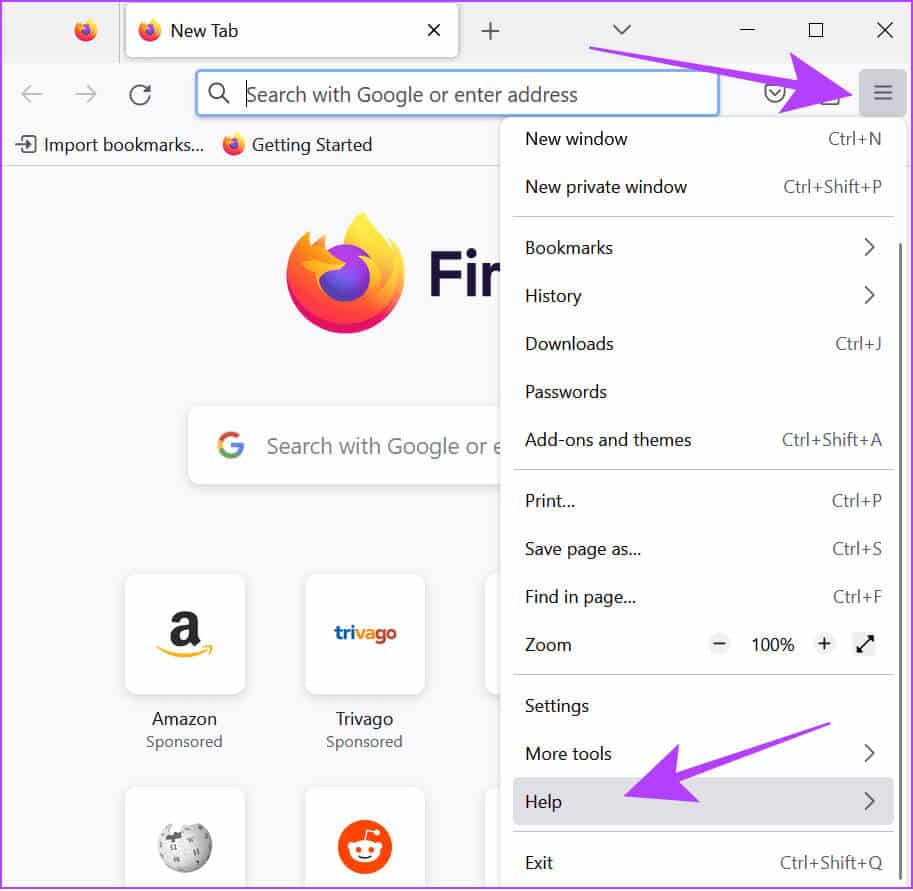
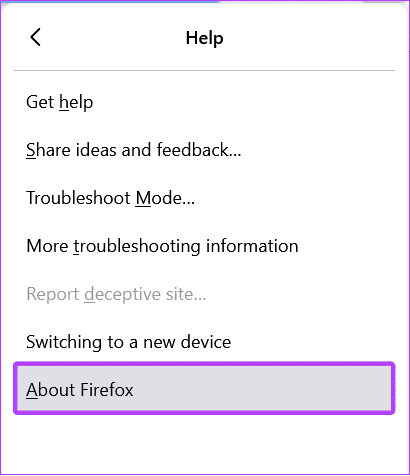
With this, Firefox will check for updates and automatically update to the latest version, if available.
5. Restart your browser.
If you've been using the browser for a long time, it's best to close it for a while. Besides closing the app with the X button, it's best to force-quit the browser on a Mac. For Windows, here's how to completely close the app:
Step 1: close The browser using X button.
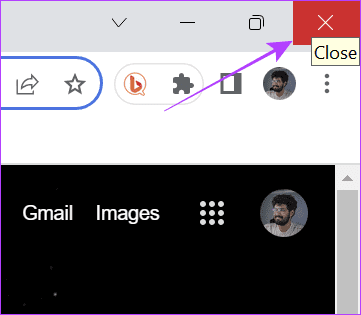
Step 2: Open Task Manager (Ctrl + Alt + Del).
Step 3: Choose Google Chrome (or the browser you want to close) and click finish the job.
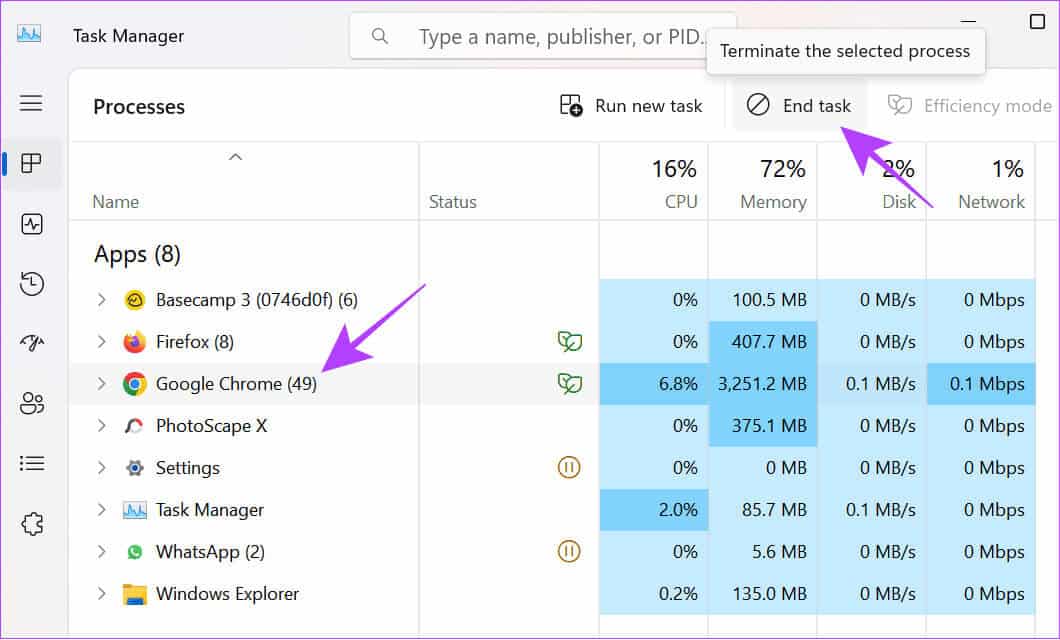
6. Restart the system
Aside from that, you can also restart your system. Here are the steps you should follow:
On Mac
Step 1: Click Apple logo And choose Reboot.
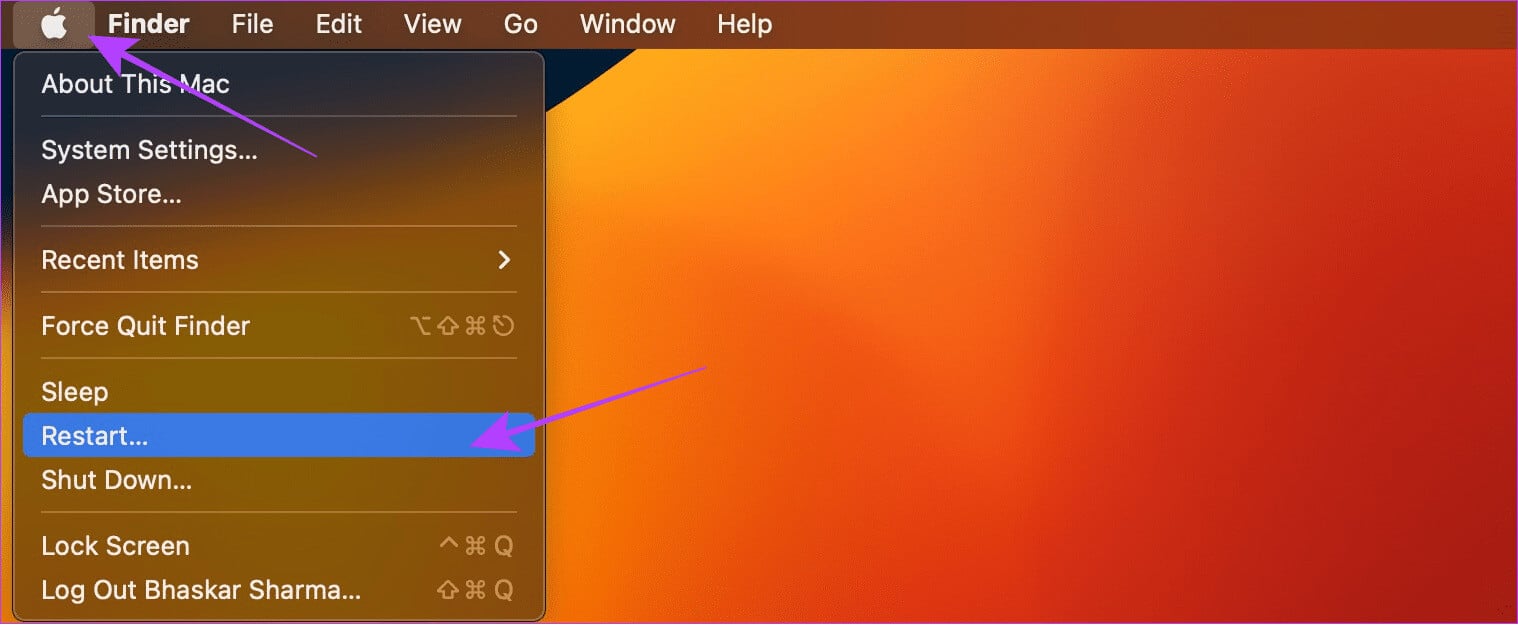
Step 2: Select Restart to confirm.
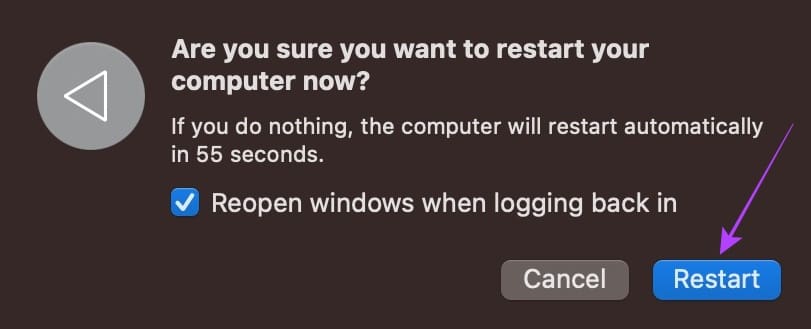
On Windows
Step 1: Click Windows logo And select the power button.
Step 2: Choose Reboot.
Step 3: Locate Reboot For confirmation.
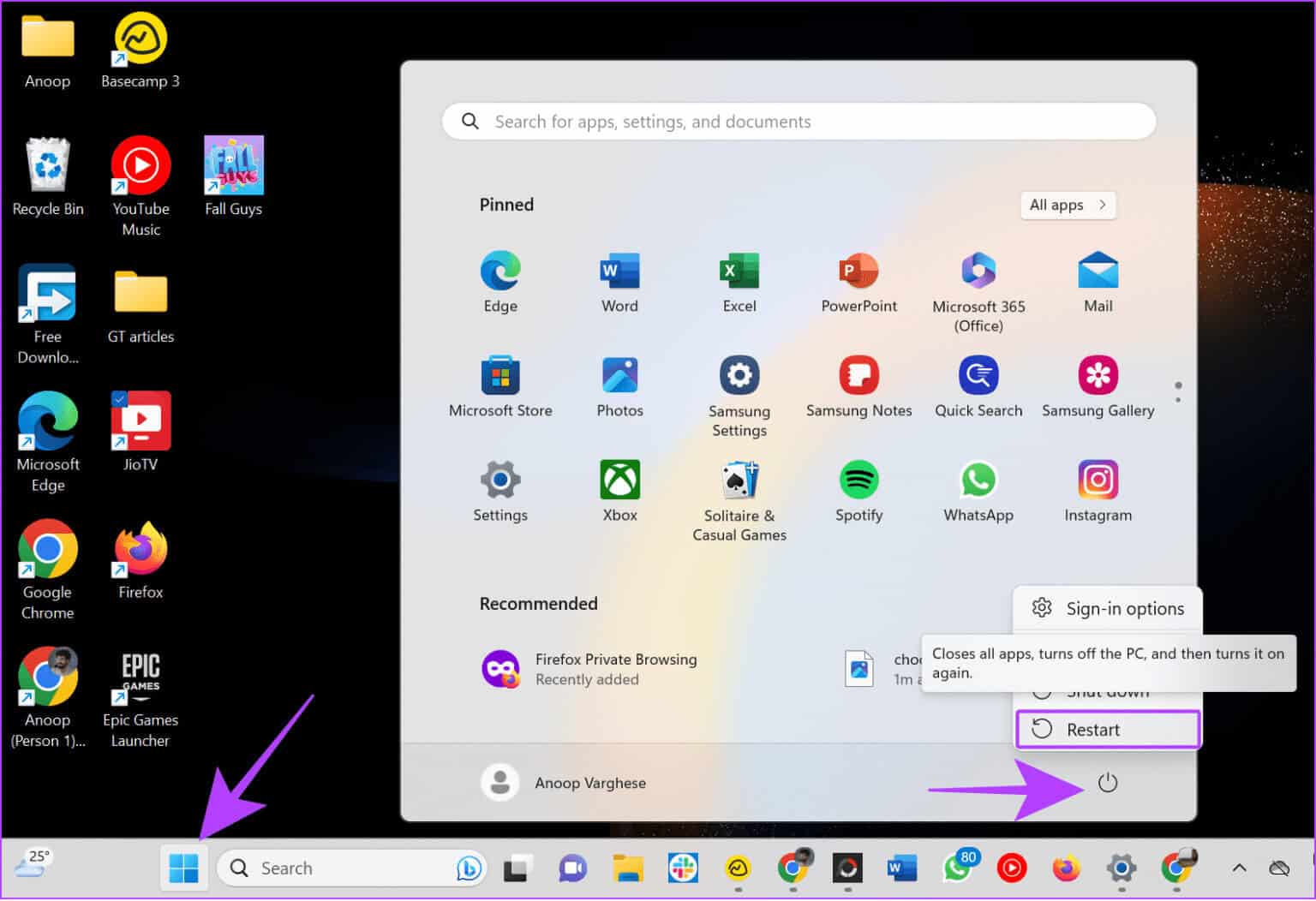
7. Disable extensions
Extensions can provide interesting features to your browser and some associated problems. If YouTube videos load slowly or even lag even with good internet, it's best to remove them. We already have a guide on how to do this. How to remove extensions on ChromeThe same steps can be followed for other Chromium-based browsers.
For Firefox, follow these steps:
Step 1: Open Firefox Click on the menu three horizontal lines in the upper right corner.
Step 2: Choose “Add-ons and features.”
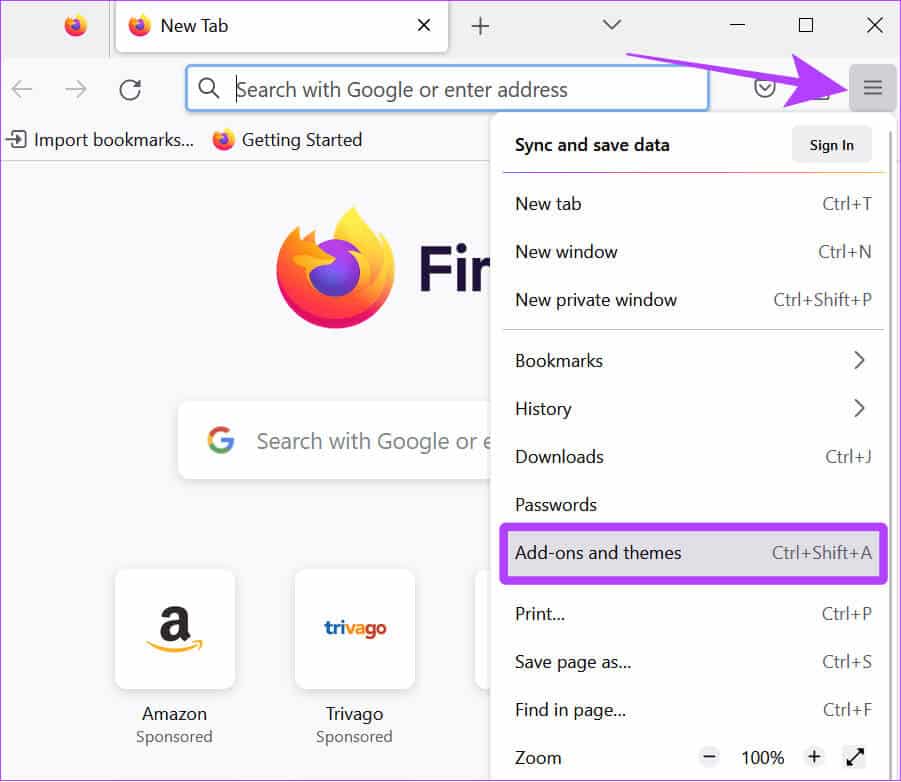
Step 3: Next, select Extensions from the sidebar.
Step 4: Turn off all Extensions.
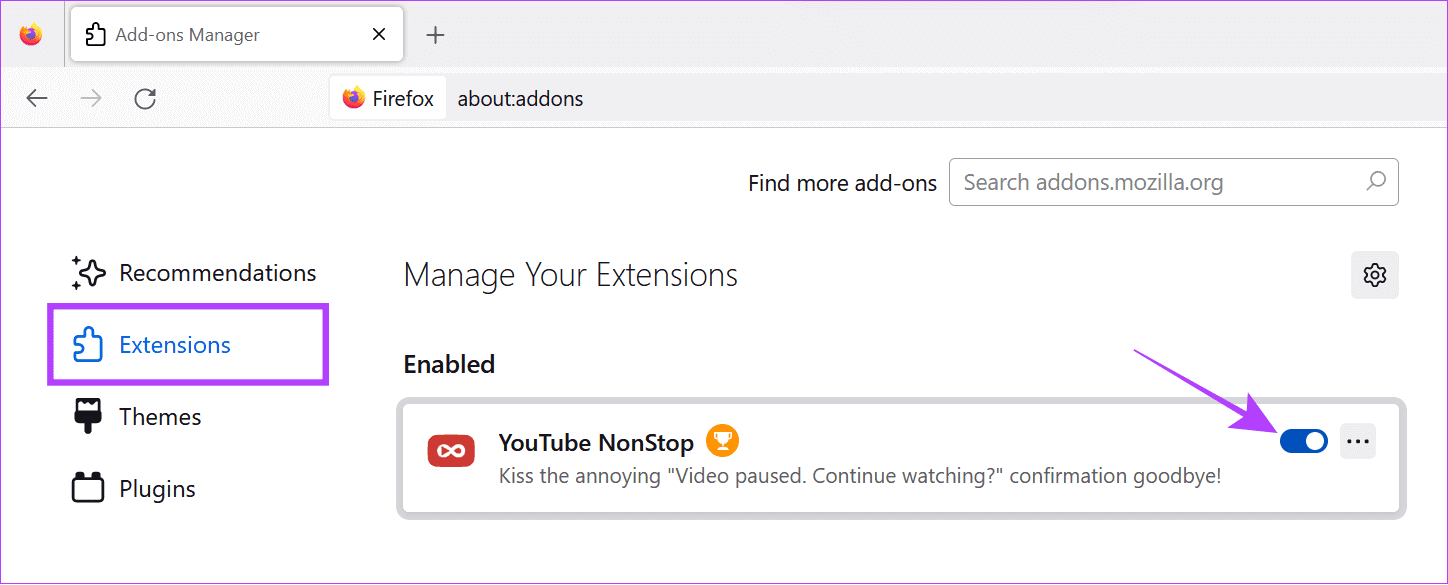
8. Reset Chrome Flags
Prepare Chrome flags Experimental features are still in beta and can cause issues when enabled. Features such as: Chrome Memory Saver YouTube is lagging. Therefore, it's best to reset and see if this is the cause of the problem. Here are the steps:
Step 1: Open Chrome > Type Chrome://flags And press Enter To load the Chrome bookmarks page.
Step 2: Choose Reset all option Top of the page.
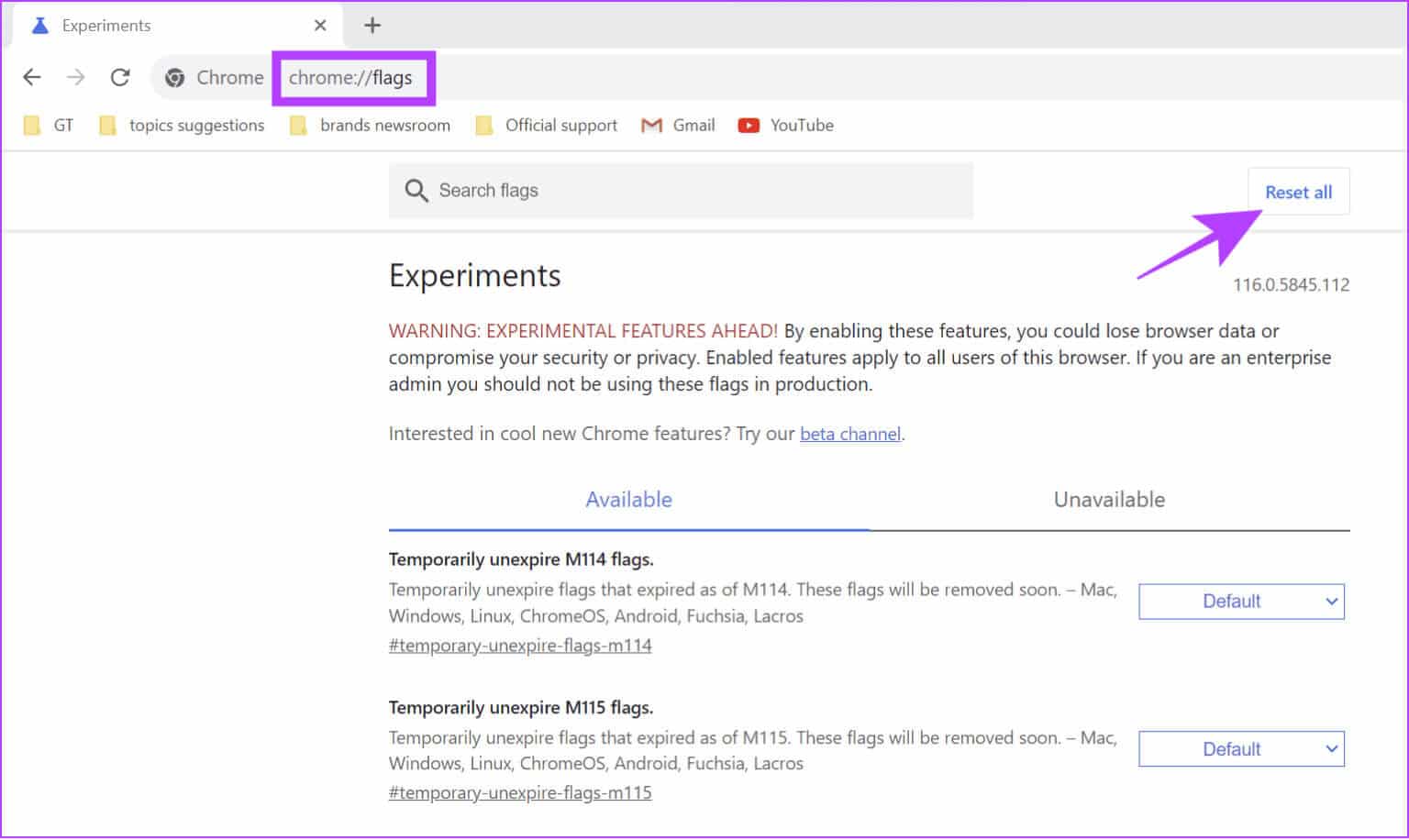
Step 3: Click Reboot To confirm the changes, this will restart Chrome. Make sure to save your tasks before restarting Chrome.
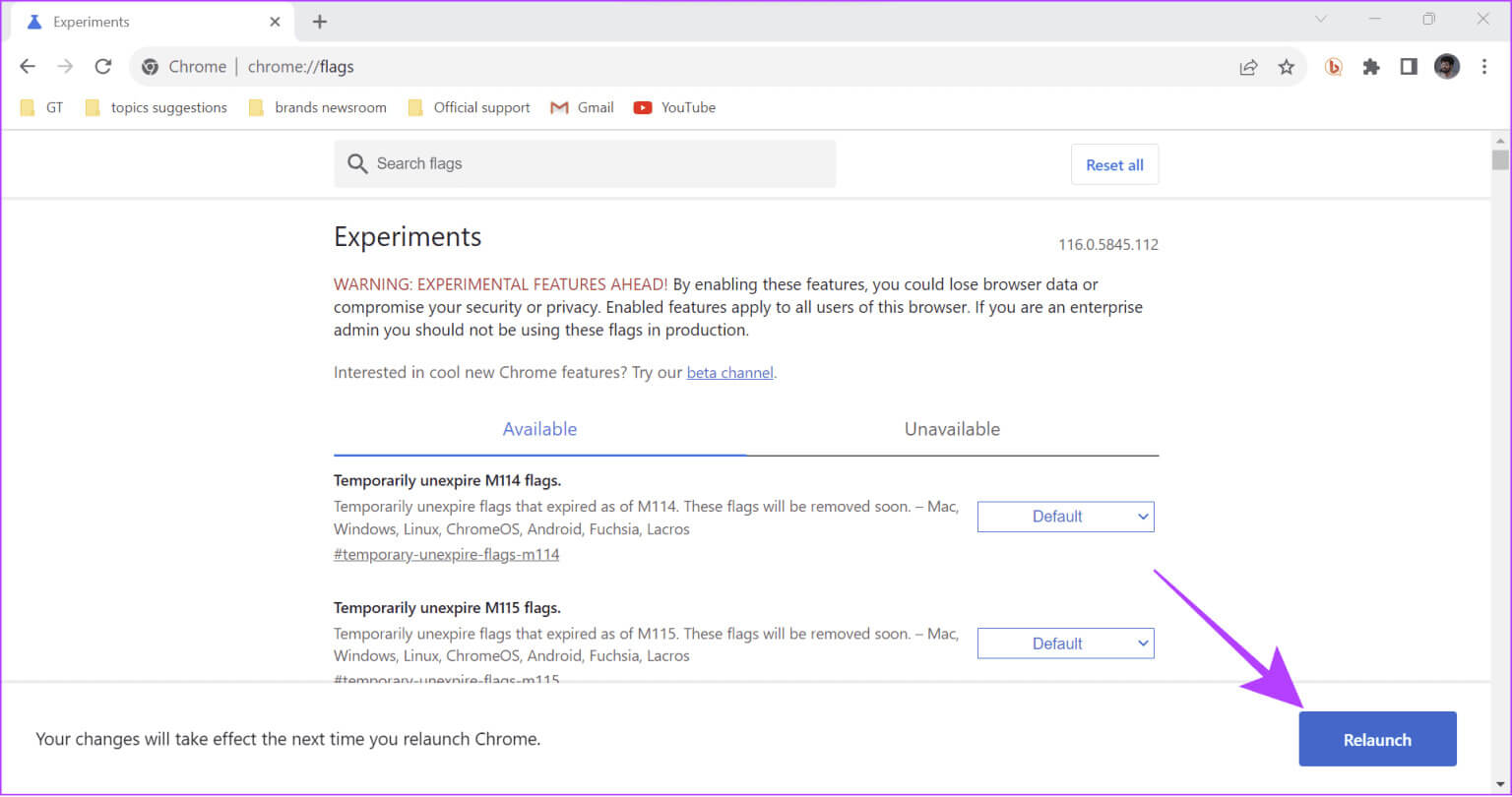
9. Update your Windows graphics driver
Updating your graphics driver ensures performance is maintained and also prevents issues like YouTube slowdowns. Here are the steps to follow:
Step 1: Open Search > Type “Device Manager” And press "Enter" Or "to open" to open the application.
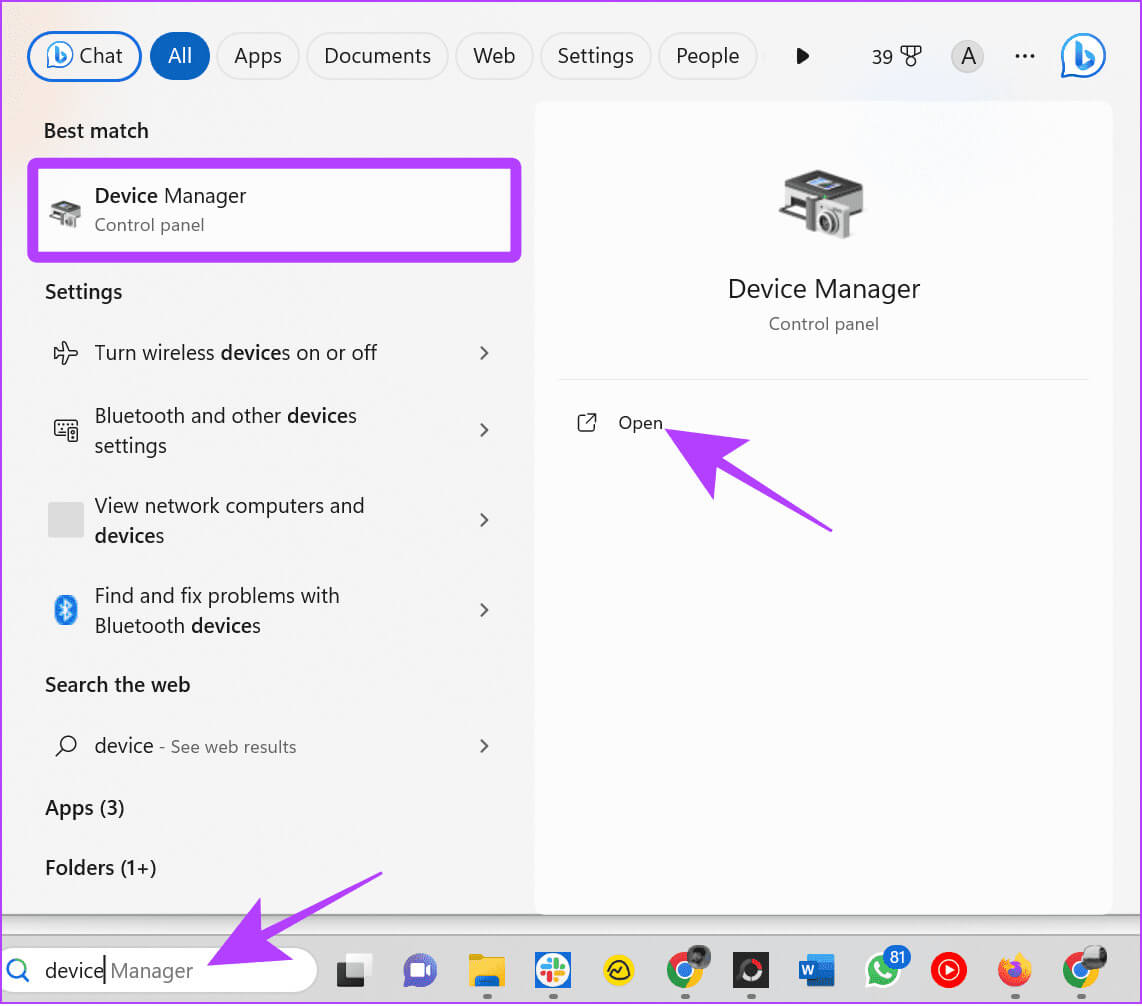
Step 2: Click the arrow next to Display adapters.
Step 3: Now, right click on Operating system And choose Driver Update.
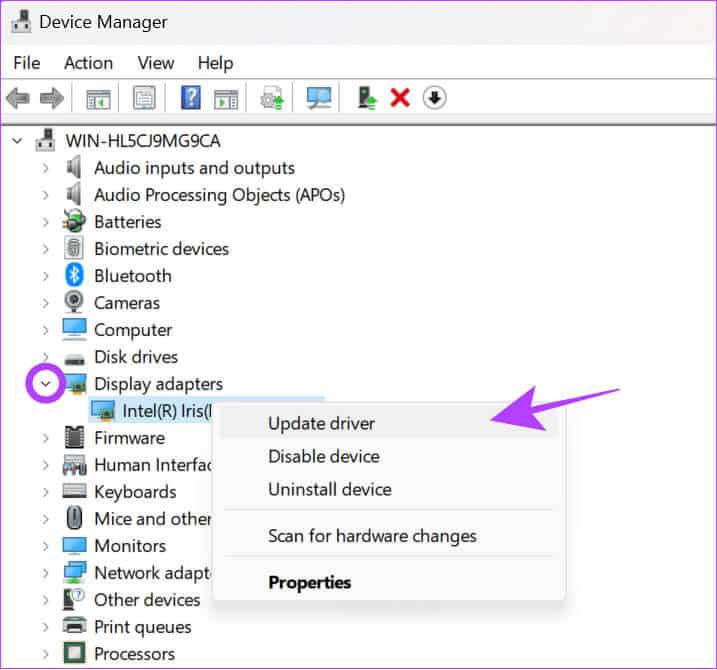
Step 4: You can choose between: (We will move to Search automatically About drivers”)
- Automatically search for drivers: With this, Windows will automatically find and install the appropriate drivers.
- Browse my computer for drivers: If you have manual drivers, you can choose this option.
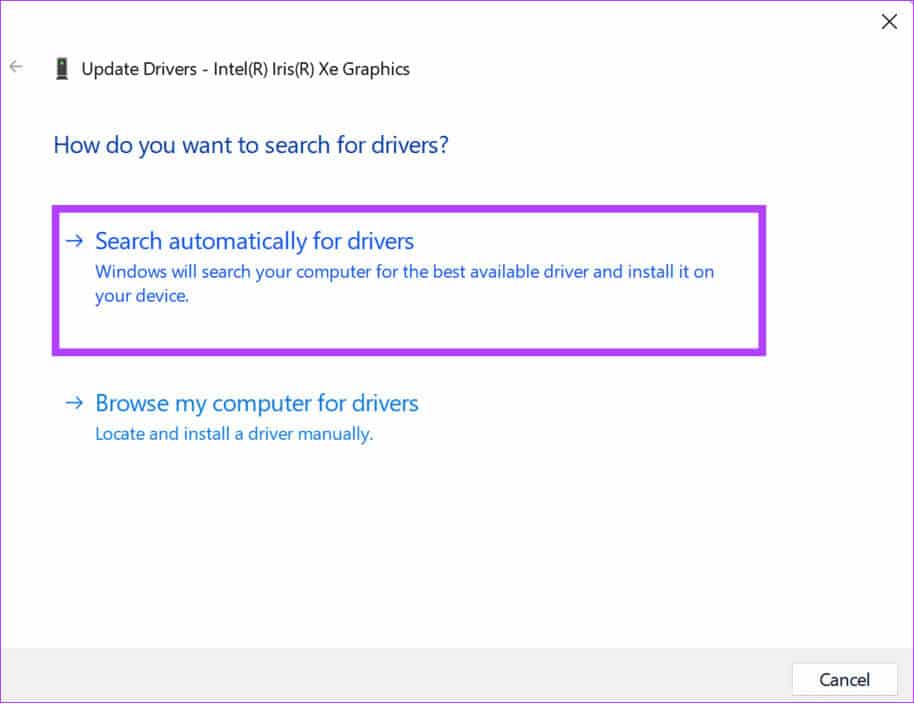
Step 5: Choose “Search for updated drivers on Windows Update.”
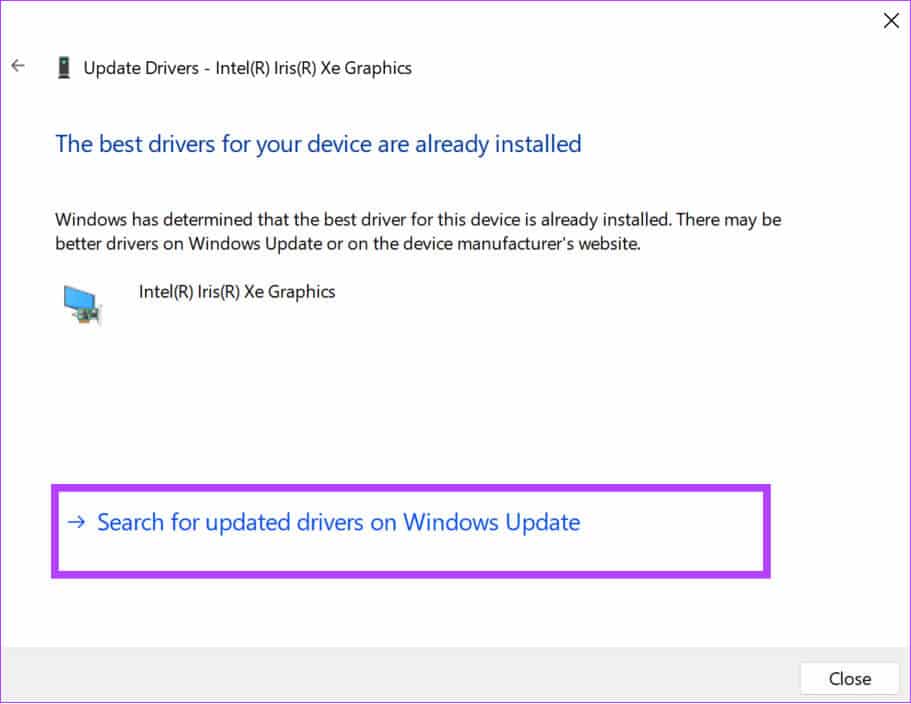
Step 6: Click on "Check for updates".
Step 7: Click Download and install all If any updates are available.
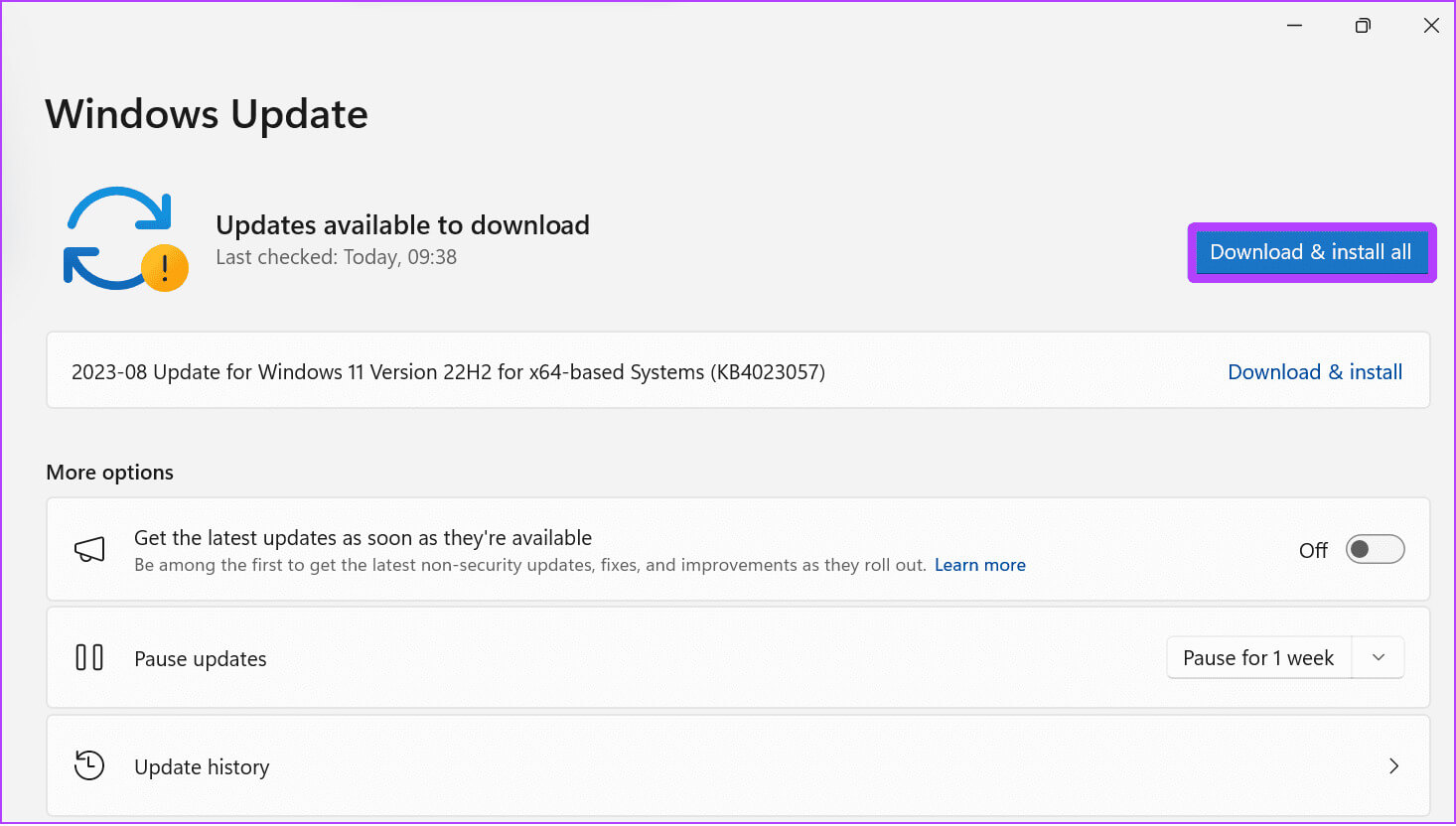
That's it! One of the multiple fixes above should fix YouTube slowdowns on Chrome, Firefox, and other browsers.
YouTube FAQ
Q1. How do I force YouTube to high quality in Chrome?
The answer: On smartphones, open the video on YouTube > Select Settings > Quality, and select “Higher picture quality”As for the browser, there is no option to force videos to play in high quality. However, you can Change quality manually.
Watch the video without interruption
We hope our guide helped you fix YouTube slowdowns on Chrome, Firefox, and other browsers. If you're still experiencing the lagging issue, we suggest: Switch to a faster browser Or Contact YouTube Support For help.