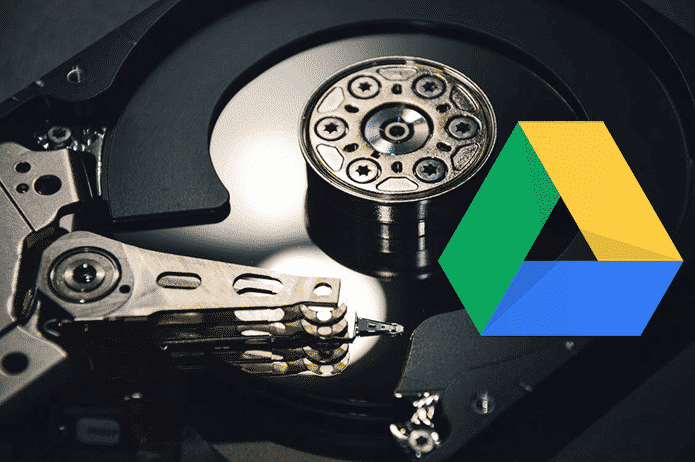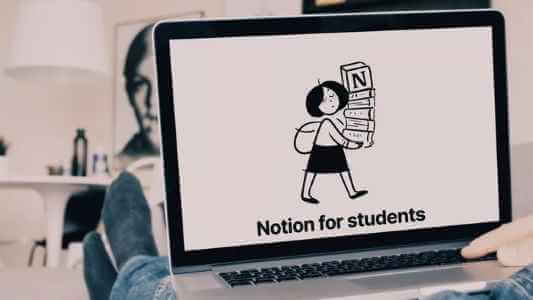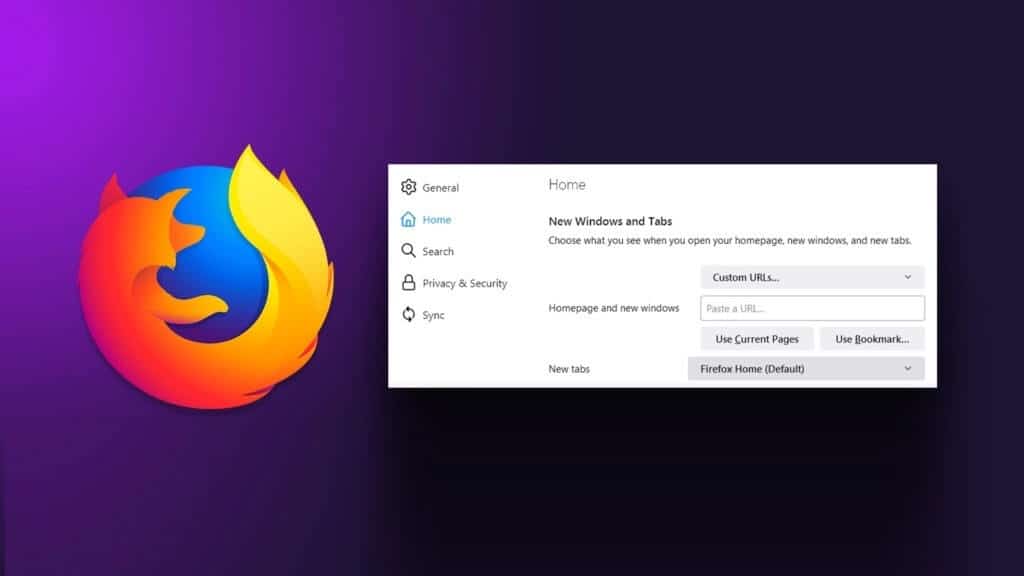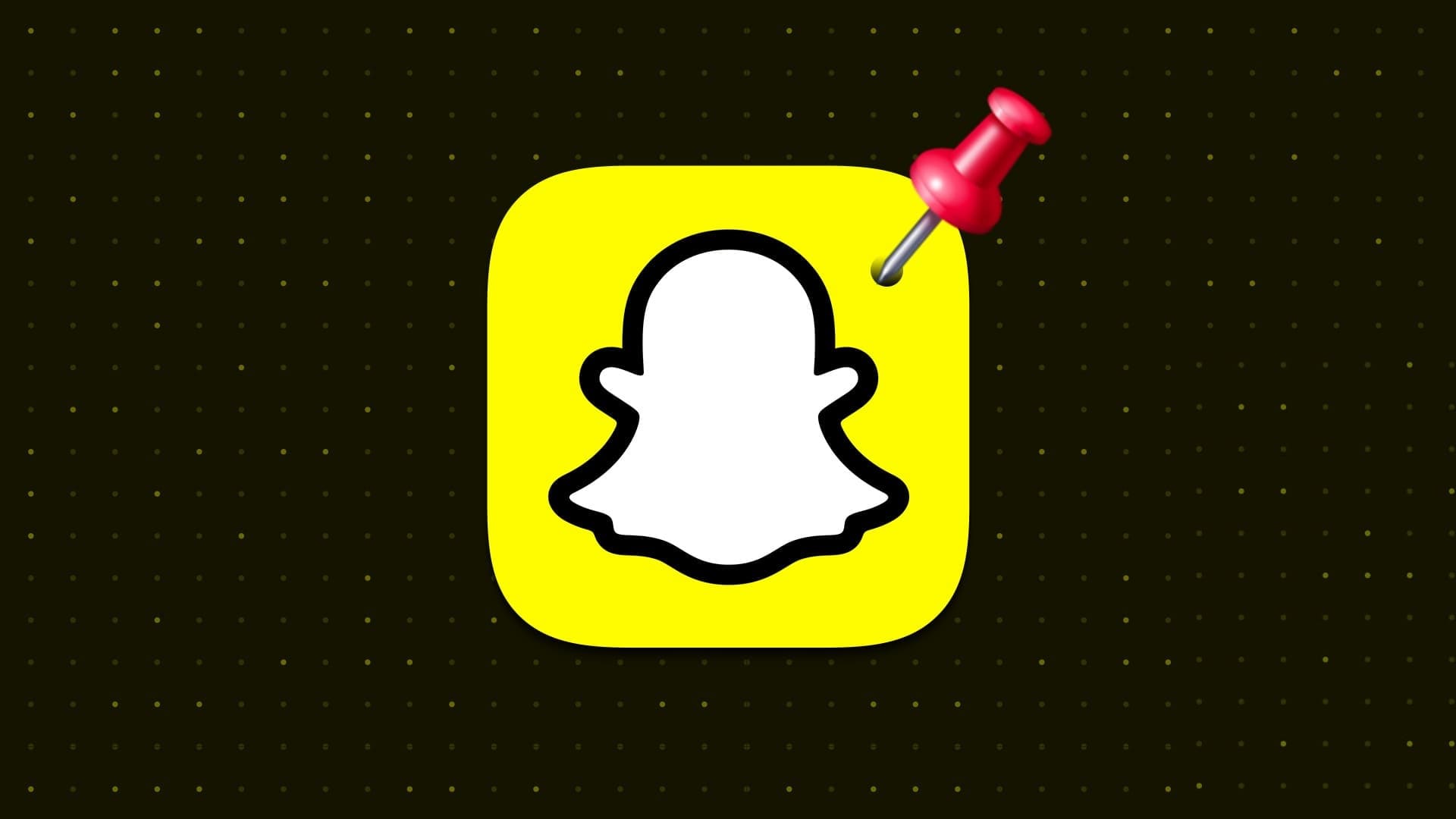OnePlus has released the first beta version of OxygenOS 14 Based on Android 14 for its flagship devices, including OnePlus 11The new software update brings a host of under-the-hood changes, along with subtle visual updates. If you're wondering about these new features, along with tips and tricks for OxygenOS 14, you've come to the right place.
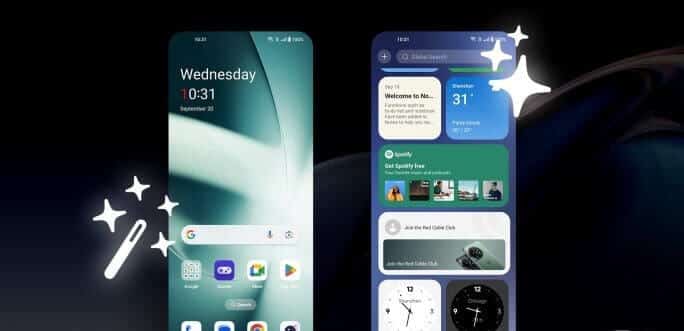
In this article, we'll take a look at some of the best hidden features, tips, and tricks of OxygenOS 14. These features will help you maximize your new phone's potential and take advantage of its most powerful features. They'll also ensure your OnePlus phone runs faster and smoother, just the way you want it to.
1. Enjoy better performance
The all-new OxygenOS 14 is powered by the Trinity Engine, a combination of six proprietary OnePlus technologies. For most users, the three core technologies are CPU wake-up, RAM wake-up, and ROM wake-up. Together, they optimize performance, enhance battery life, and deliver smoother performance.
In fact, OnePlus claims a 10% improvement in speed across the board, along with at least 20 minutes of additional battery backup.
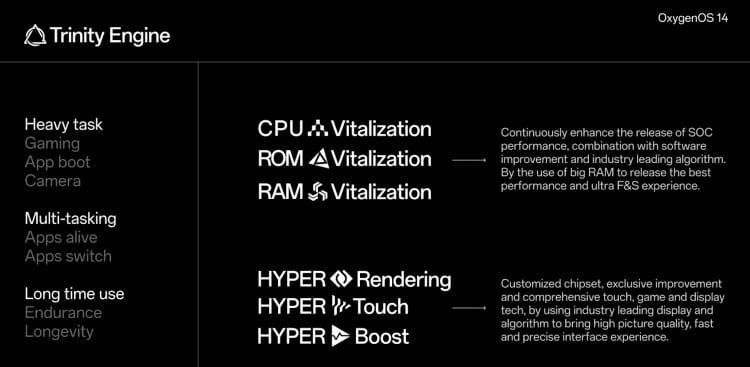
Additionally, the Trinity Engine boasts even more technologies for gamers. It offers HyperRendering, HyperTouch, and HyperBoost technologies. Effectively, these technologies utilize artificial intelligence alongside hardware advancements on OnePlus devices to deliver an immersive, lag-free gaming experience. Gameplay feels responsive, and frame rates should be stable as well.
The best part is that you, as a user, don't have to do anything. The Trinity Engine is built into the operating system and is enabled by default.
2. Use DYNAMIC ISLAND on OxygenOS
It was bound to happen eventually, right? OnePlus became one of the first Android companies to bring the Dynamic Island feature from iOS to OxygenOS in the form of Fluid Cloud. There's no setting to enable it because Fluid Cloud operates independently. While OnePlus hasn't shared a list of currently supported apps, you can use it with the Voice Recorder and Timer apps.
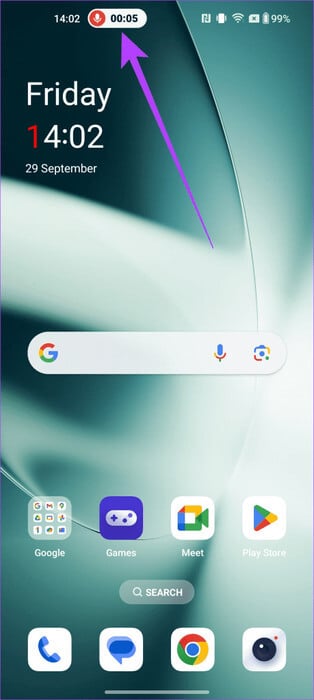

As you might imagine, there's a floating bar above the status bar. OnePlus is trying to combine interactions like Bubbles, Capsules, and Pop-up Windows into a unified style, and this is their answer. However, as with Apple's implementation, we'll have to wait for developers to bring Live Activities to OxygenOS's Fluid Cloud to unlock its true potential.
3. New Aquamorphic Design
OxygenOS also features a new, improved Aquamorphic design. As a result, OxygenOS dynamically changes your phone's colors and overall appearance based on your actions. While new features will be added to this section in future beta updates, OnePlus has already made two new changes available to its users.
The first of these features includes the new Aquamorphic ringtones and alerts. These subtle tones are relatively more relaxing than the usual array of anxiety-inducing alarms. You can find them by going to Settings > Sound & Vibration > Ringtone, then click on Aquamorphic traits.
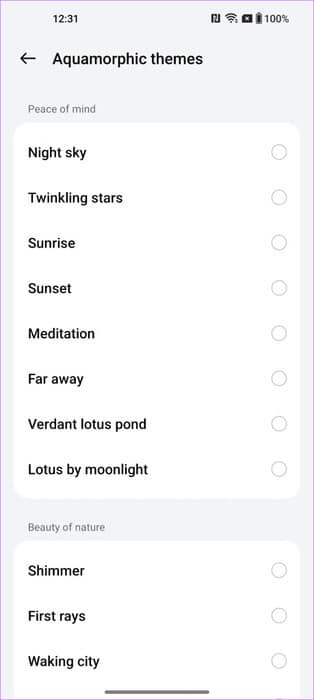
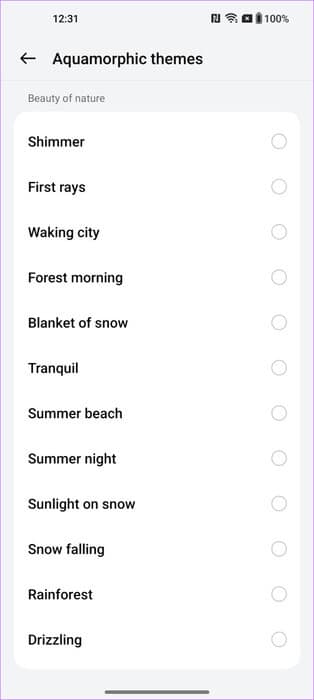
Speaking of themes, another customization feature you can try out for yourself is the all-new Go Green AOD. This Always-On Display theme lets you select one of three Earth-related images and displays your carbon footprint based on the number of steps you've taken.
To change AOD on OxygenOS, go to Settings > Wallpaper & style > Always-on displayNow, enable the toggle for Always-On Display and select the Carbon Footprint AOD theme of your choice.
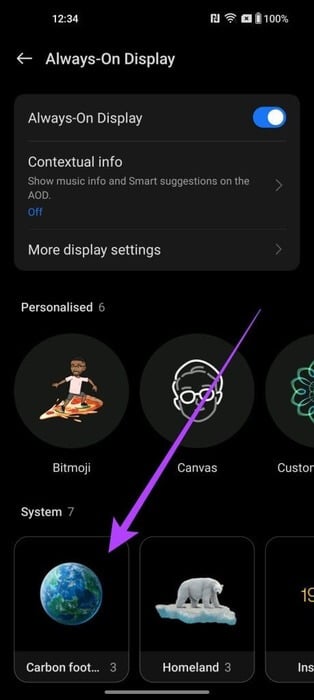
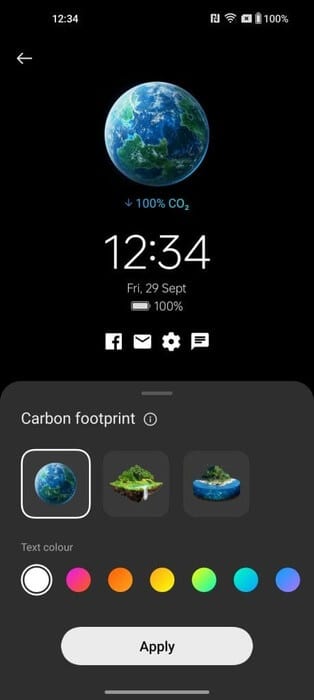
As you walk and complete more steps, the progress bar gets closer to your CO2 reduction goal. AOD also features new animations to motivate you to always walk towards greener ground.
4. Take a break with ZEN SPACE
One of OxygenOS' best features was Zen Modes. It's now been replaced by Zen Space, taking the feature to the next level. Zen Space offers a one-stop solution to help you relax and unwind. There are a total of five calming themes to choose from to help you unwind better.
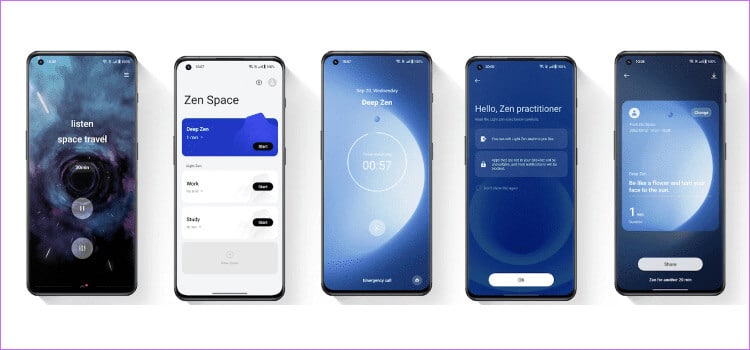
You can choose between Deep Zen or Light Zen when configuring the allowed apps within the latter. The Zen Space app also provides a dashboard to better view your stats so your digital well-being is always at your fingertips.
5. Enjoy better privacy with AUTO PIXELATE 2.0
One of my favorite features of OxygenOS 14 is Auto Pixelate 2.0. We all take a lot of screenshots, and sometimes those screenshots contain sensitive information. Thanks to Auto Pixelate 2.0, these sequences can be automatically pixelated or blurred.
Once you've captured a screenshot, go to the editor and tap Pixelate. Then tap Auto. The feature will now automatically recognize all content that can be blurred.
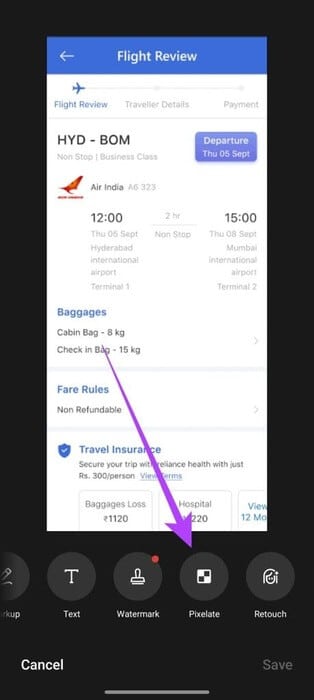
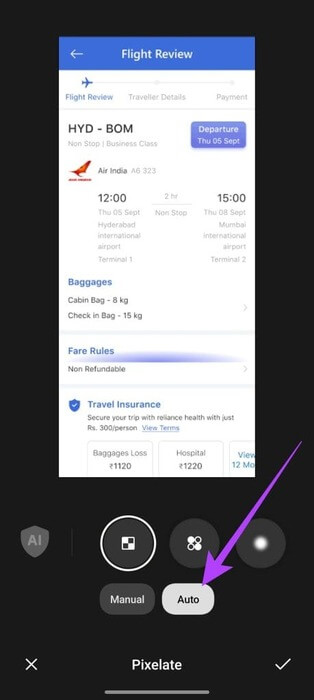
You can tap and hold on an image to highlight all content that can be blurred. Simply tap to automatically split it.
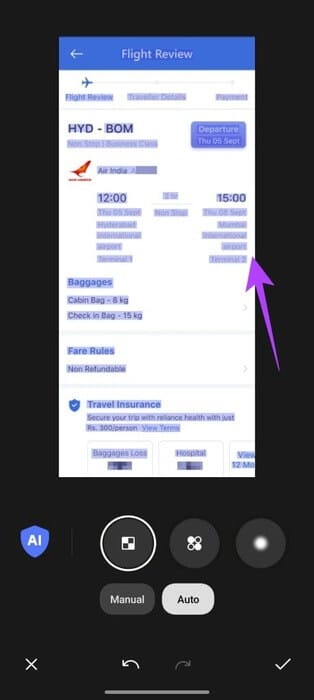
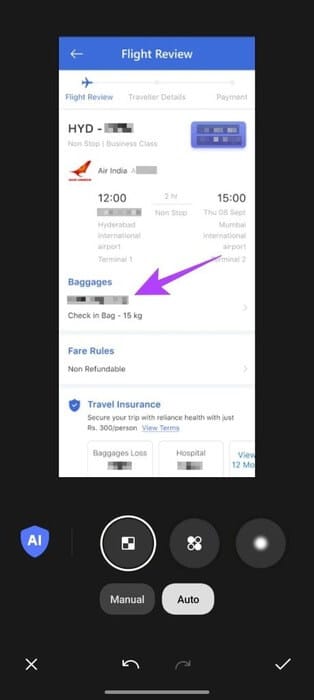
Quite simply. The feature works across receipts, vehicle license plates, ID documents, boarding passes, and more. Furthermore, we've contacted OnePlus about this, and they claim that all data is processed on the device itself to ensure your privacy.
6. Use the file database
Another great feature introduced with OxygenOS 14 is the File Dock. While OnePlus users are familiar with the Smart Sidebar, the File Dock is an extension of the same feature. Think of the File Dock as Clipboard Manager app For your OnePlus smartphone. You can save any text, image, link, and file to the File Dock. Simply drag and drop it into the File Dock to store it.
You can then access the File Dock from the smart sidebar to access your stored content. What's more, the File Dock stores these files for up to 30 days, which is pretty good. It really takes multitasking to the next level, and you should use the File Dock right away.
7. Take better notes
One of the best tips and tricks for OxygenOS 14 is using the updated Notes app. OnePlus calls it Notes 2.0, and it offers some subtle changes to help you take better notes. Notes 2.0 allows users to customize the appearance of their notes by changing the font and adding italics, bold, and dashed lines.
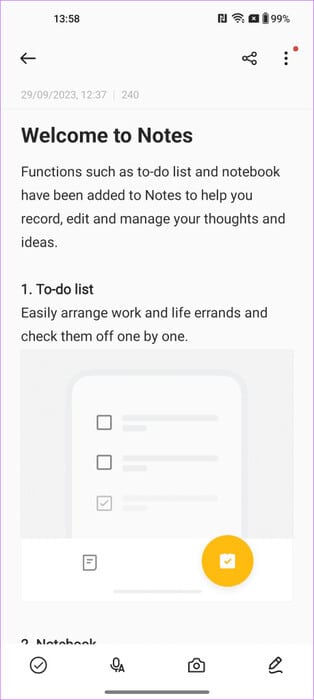
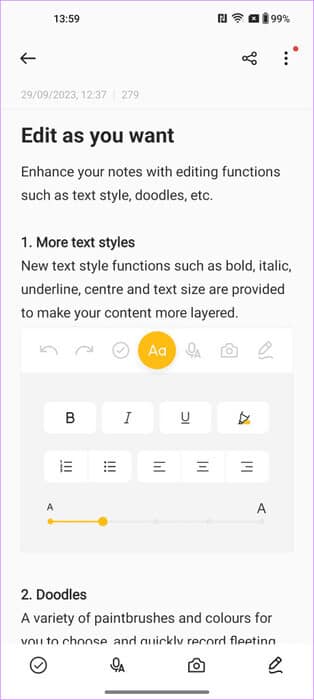
You can also change the text color and highlight specific parts. Additionally, Notes 2.0 features smart categorization, making it easier to find old notes. While Samsung's Notes app has many features, OnePlus' implementation is also solid.
8. Use the Security and Privacy Center
OxygenOS 14 also introduces Android 14's Security Center. It's a unified interface that lets users manage their security status, privacy-related settings and preferences, and identify potential security risks. To access it, go to Settings > Security & Privacy.
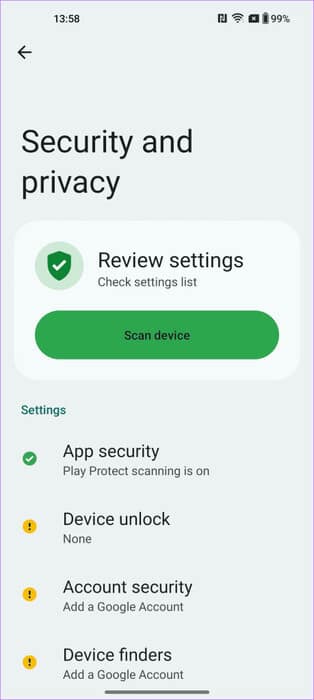
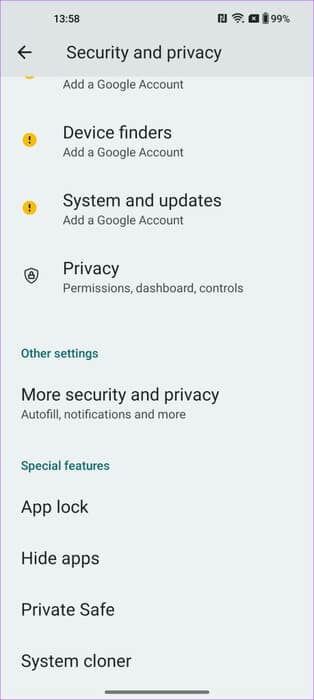
Inside, you can view your device's overall security status, including device security, app security, and network security. Additionally, you can quickly manage app privacy settings, permissions, and other features. The app will also identify potential security risks, such as outdated apps, malware infections, and phishing attempts.
When will my OnePlus device get OxygenOS 14?
With all these features, you may be wondering when the OxygenOS 14 beta will arrive on your device. Fortunately, OnePlus has officially announced the update schedule for the OnePlus OxygenOS 14 rollout. The OxygenOS 14 beta will be available to most OnePlus devices, including the OnePlus 14 and Nord series, as well as the OnePlus Pad. Here is the full list of devices scheduled to receive the OxygenOS XNUMX update:
October
- One Plus Pad
- OnePlus North 3 5G
- OnePlus 11R 5G
- OnePlus 10 Pro 5G
- OnePlus 10T 5G
November
- OnePlus 10R 5G
- OnePlus 9 Pro 5G
- OnePlus 9 5G
- OnePlus 9R 5G
- OnePlus 9RT 5G
- OnePlus 8T 5G
- OnePlus Nord CE 3 5G
- OnePlus Nord CE 3 Lite 5G
- OnePlus North N30 5G
- OnePlus North 2T 5G
- OnePlus Nord CE 2 Lite 5G
Enjoy OXYGENOS 14 on your ONEPLUS device
OxygenOS 14 is an excellent update with many new features and improvements. Not only does it offer faster speed and performance, but it also adds new tools to boost productivity. There are also hidden features we've talked about that help protect your data and privacy. So, try out these OxygenOS 14 tips and tricks to get the most out of your OnePlus device.