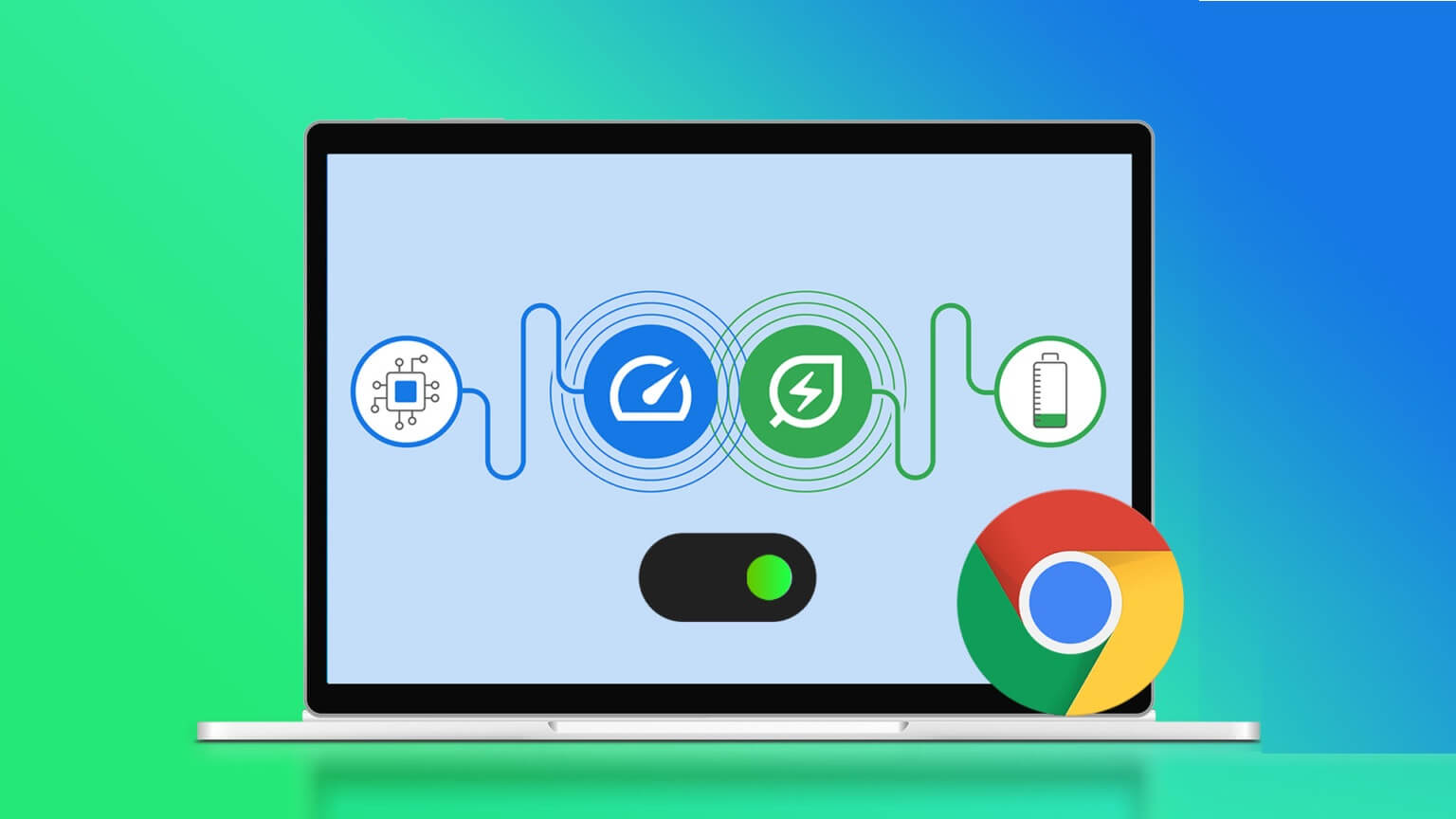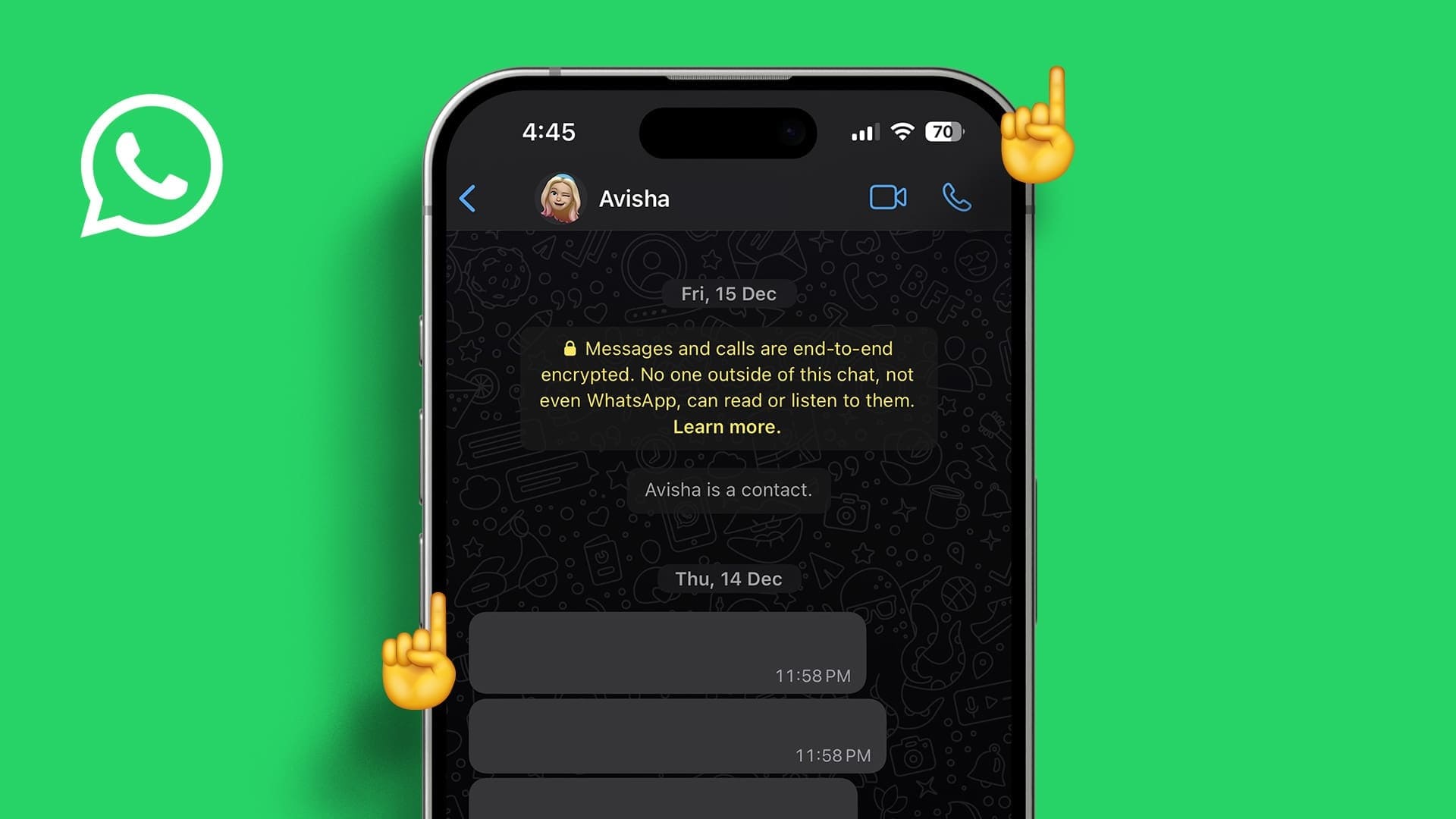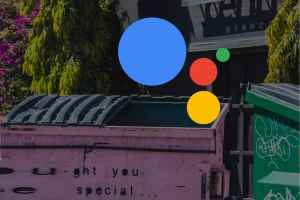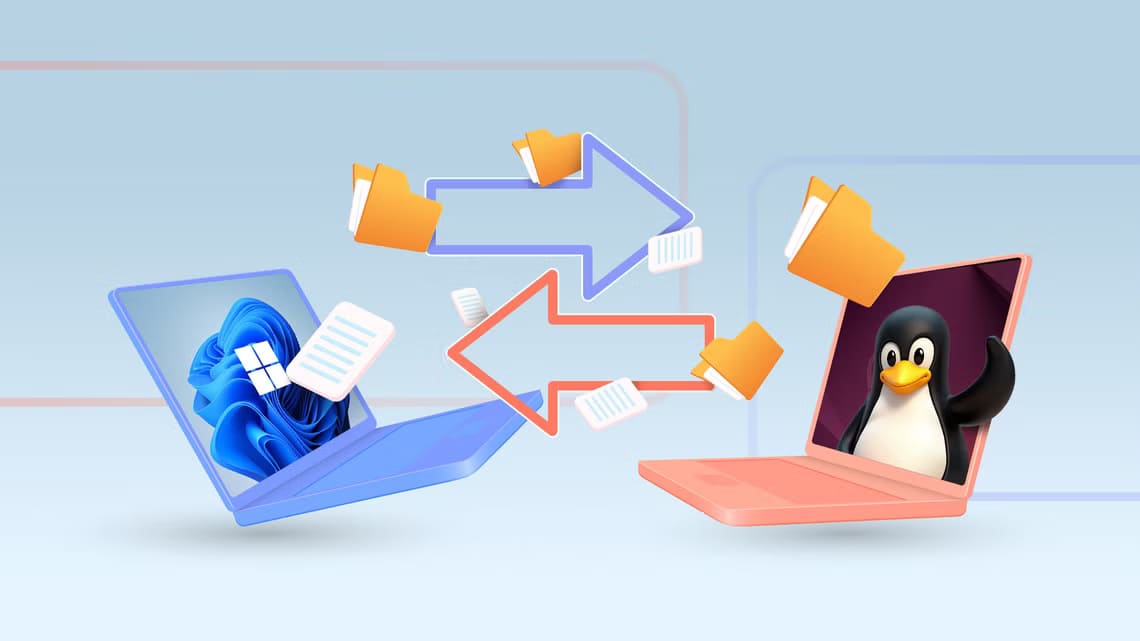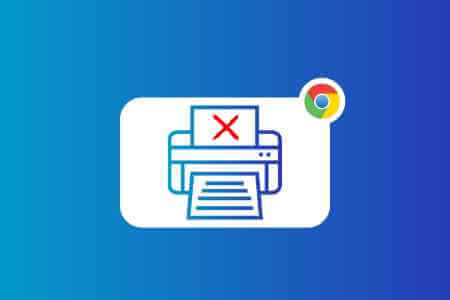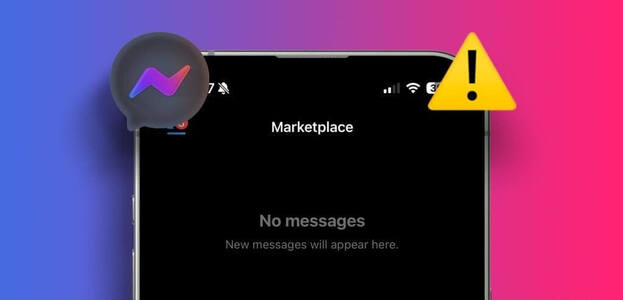Today, learning and working have shifted to a virtual mode due to the pandemic. A large number of users enjoy using Zoom Every day since, the developers have been doing a great job improving the server and features. Just like other video conferencing applications, Zoom Also some errors like error code 5003. Error code occurs Zoom This 5003 is exclusive to desktop applications only and does not occur for web versions of ZoomIf you're also experiencing the same error code, you've come to the right place! We offer a perfect guide to help you fix Zoom error code 5003 "Unable to connect."
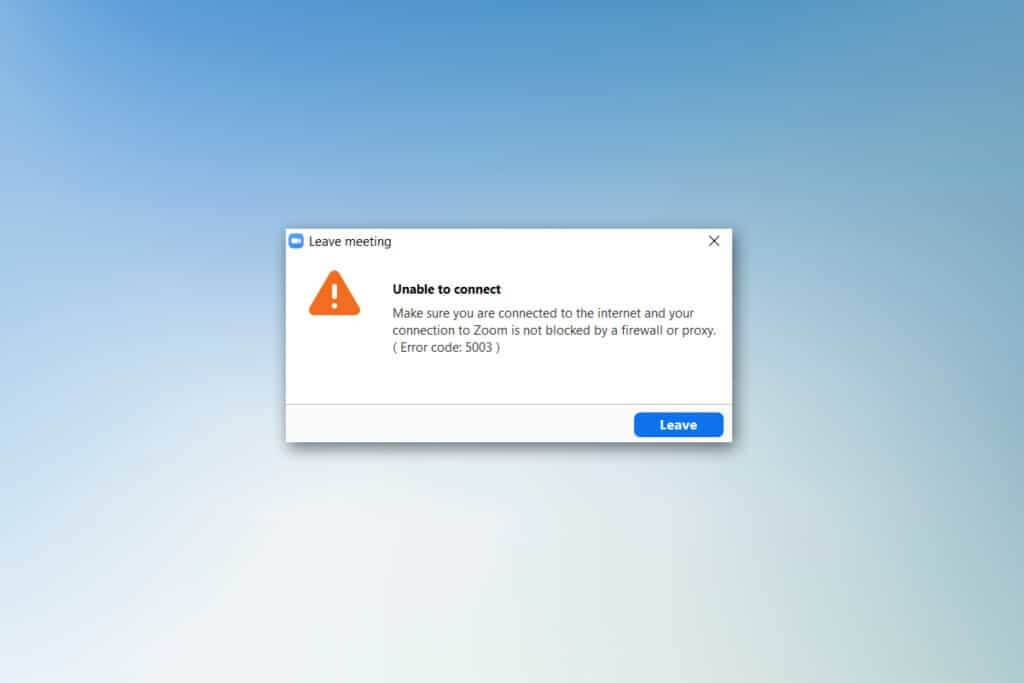
How to Fix Error Code 5003 Zoom Unable to Connect
You may encounter the following prompt when trying to log in to Zoom. Make sure you're connected to the internet and that your connection to Zoom isn't blocked by a firewall or proxy. In most simple cases, Zoom error 5003 is due to an internal server error, a network-related issue, or if the Zoom software fails to launch on your computer. Other causes can contribute to the error. They're listed below.
- Internet connection failed.
- The server is down for maintenance or some other reason.
- Your firewall or antivirus software is blocking Zoom.
- Outdated Zoom client and outdated network drivers.
- Network adapter settings are incompatible.
- The VPN/Proxy server is not compatible with the Zoom client.
Initial examinations
- When your internet connection doesn't meet Zoom's requirements, you may encounter error code 5003.
- You can make speed test To determine the optimal network speed required for a proper connection, you can also choose a new, faster internet package and purchase it from your network provider.
- If you're using a Wi-Fi connection, reboot or reset your router if necessary. Switching to a wired connection would be a wise choice.
- You may encounter error 5003 on Zoom when the servers are down. Any technical glitch or heavy traffic can cause the server to fail, resulting in Zoom's inability to connect. You can check the server status and check social media to see if others are experiencing the same issue.
1. Get up By running your favorite browser Go to page Zoom Service Status.
2. Check if you see All Systems Operational Message If you see some maintenance activity, you have no other choice but to wait.
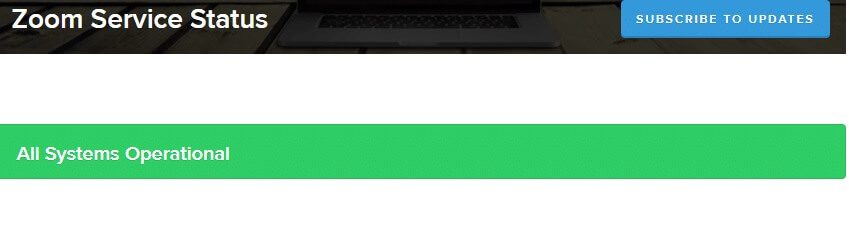
3. If the servers are back up, try connecting again and check if you are facing the error.
Here are some effective troubleshooting methods that will help you fix error 5003 on Zoom. Follow the methods in the same order for optimal results.
Method 1: Restart Zoom
Restarting your computer can help resolve all kinds of temporary errors. Many internet issues and any memory issues caused by prolonged device use can be resolved by restarting your computer. Alternatively, you can shut down your computer and restart it after a few minutes. If restarting your computer doesn't fix the issue, you can try restarting Zoom as described below.
1. Turn on Task management By searching for it in Windows search bar.
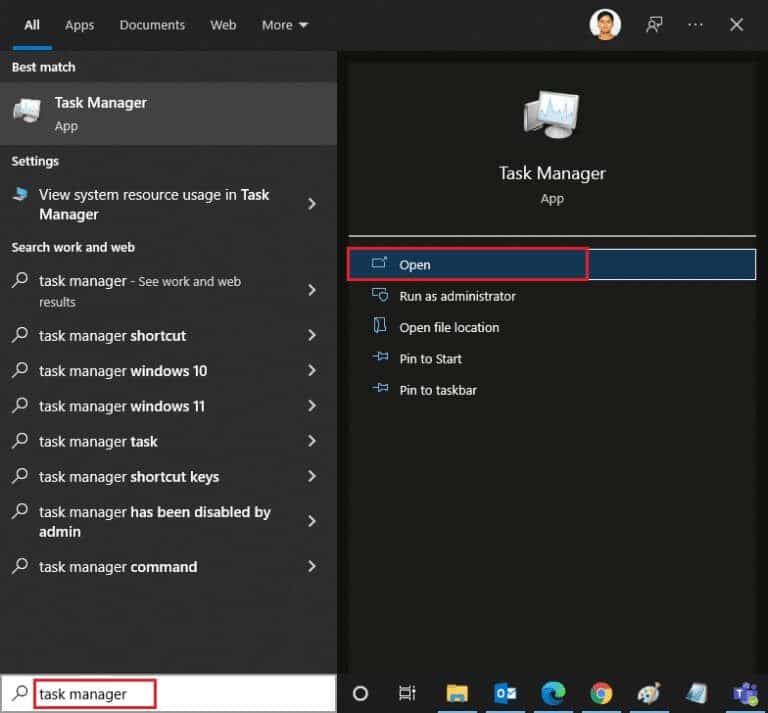
2. In a window Task Management , Click Operations tab.
3. Search and locate Zoom Tasks running in the background and select finish the job
4. Restart Zoom once again.
Method 2: Run the Internet Connections Troubleshooter
You may encounter the Zoom unable to connect error if there are any glitches or errors with your network connection or components. Troubleshooting will help you resolve the same issue. Follow the steps below:
1. Press Windows key + I At the same time To run the settings.
2. Click Update and Security Box , as shown.
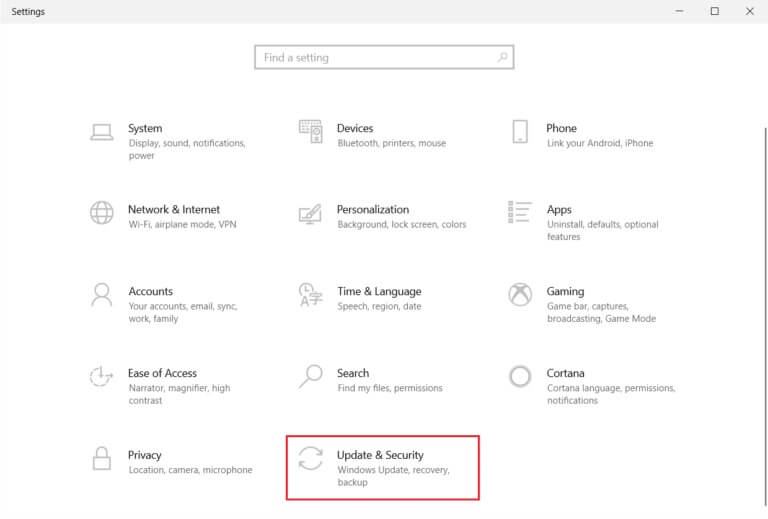
3. Go to the menu Troubleshooting from the right part.
4. Select Internet connections and click the . button Run the troubleshooter As shown below.
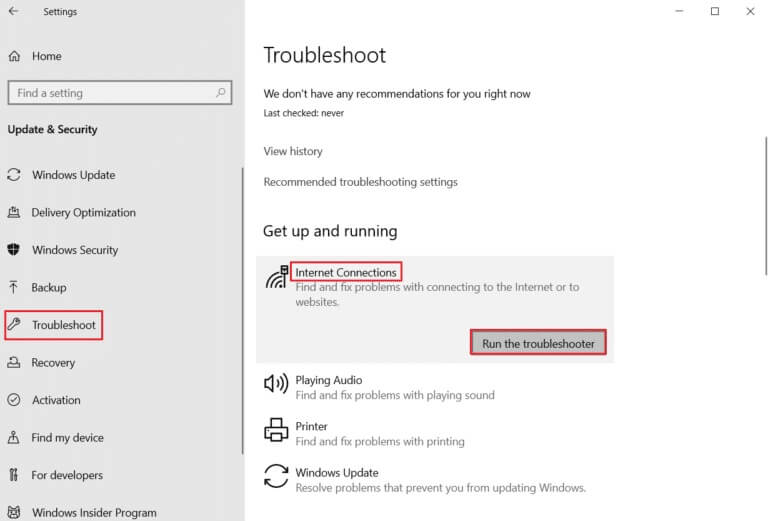
5. Choose an option Troubleshooting Internet Connection Issues.
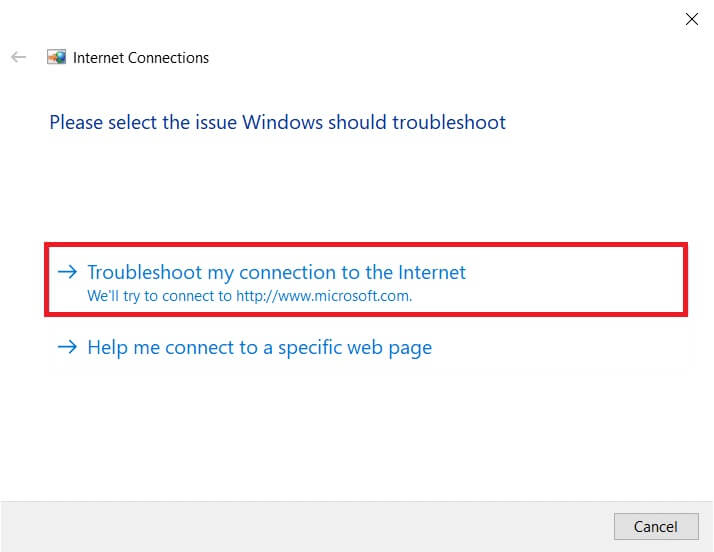
6. Wait for it to detect. Troubleshooter.
7. Follow the on-screen instructions. Once the process is complete, Restart your computer.
Method 3: Add Zoom as a trusted site
Sometimes, your Windows 10 computer may consider certain websites unsafe to ensure privacy and security. To resolve this issue, add Zoom as a trusted site on your computer as described below.
1. Press Windows key And type Control Panel ثم to open.
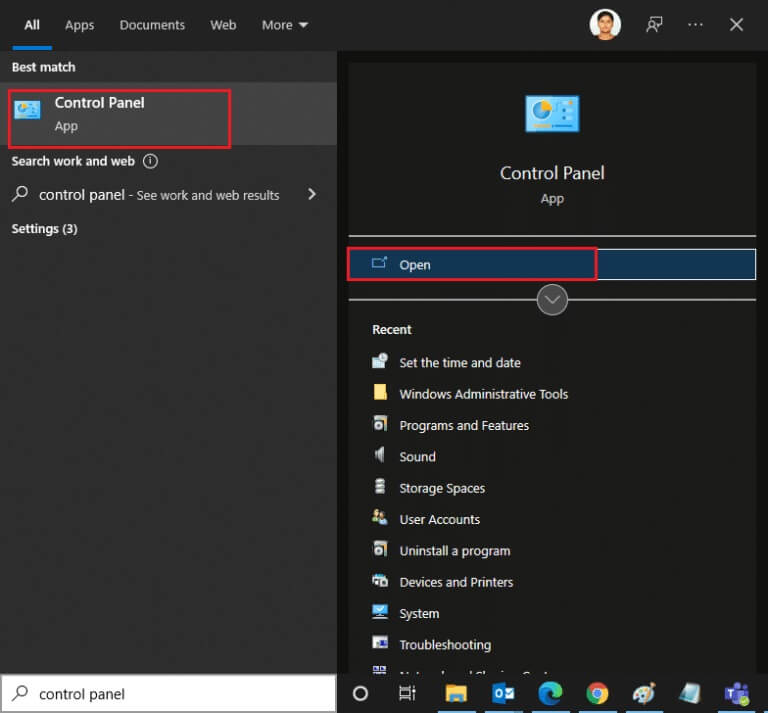
2. Set the option View by large icons and click Internet Options.
3. Select Security tab Click on the icon Trusted sites Followed by Locations and then click "OK".
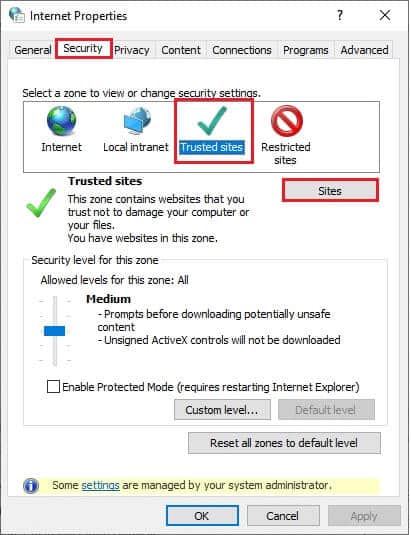
4. In the next window, you can add https://zoom.us/ and pages zoom meeting Other in the Add this site to the zone field: Using the option "addition".
Note: Cannot find add button, Check why؟
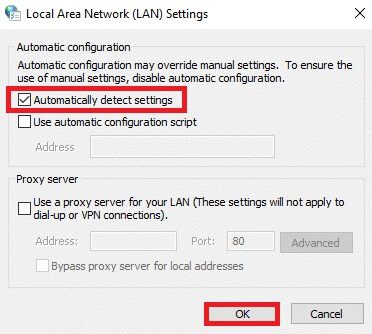
5. Close the Trusted Sites window and click on "Application" و "OK" in window Internet features to save the changes.
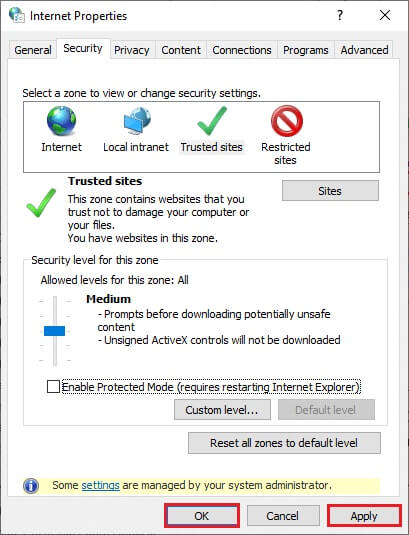
Method 4: Disable VPN
Although a VPN is preferred for privacy purposes, it can often slow down your internet speed. If you're connected to a slow VPN server, your connection will be extremely slow and you'll encounter error 5003 on Zoom.
1. Get out of Zoom Make sure to close All Zoom programs of Task Manager.
2. Press Windows button and search for proxy و open
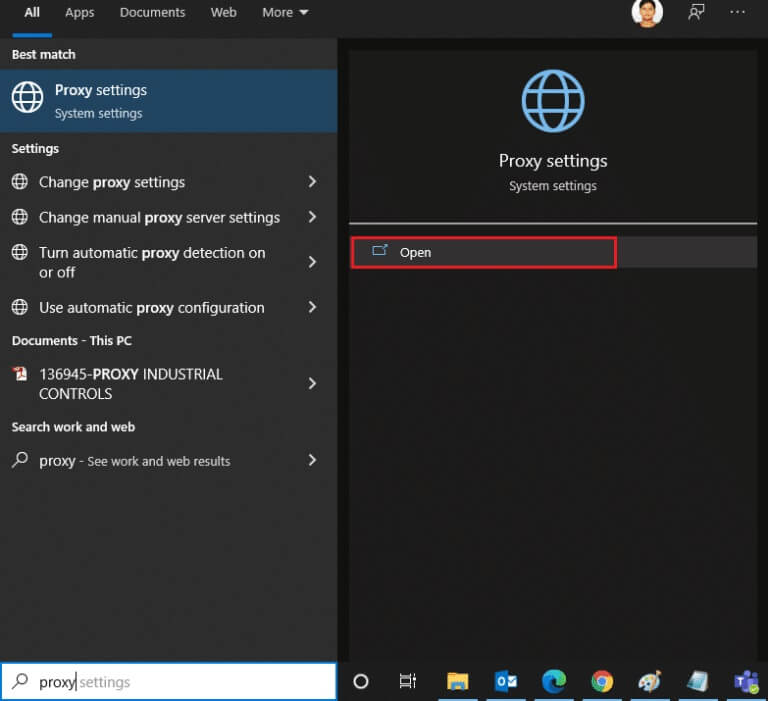
3. Here, turn off the following settings.
- Automatically detect settings
- Use the setup script
- Use a proxy server
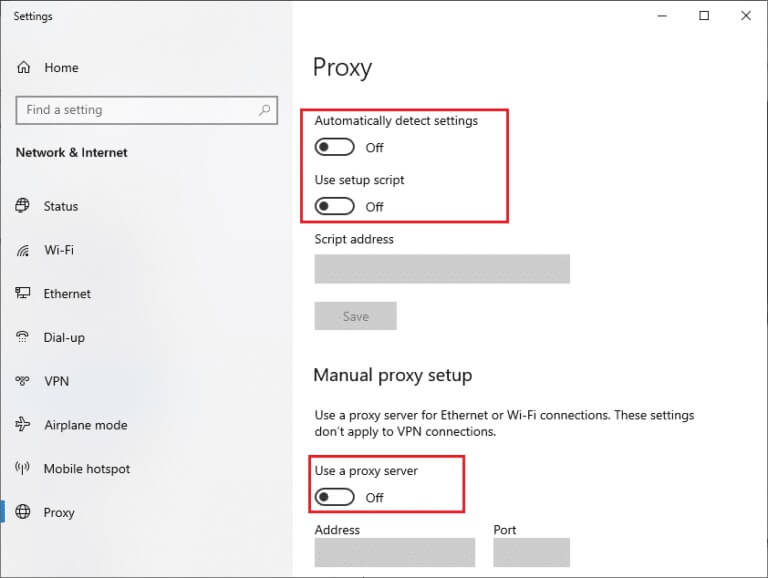
4. Turn on Google Chrome try again Run Zoom Without any errors.
5. If not, try connecting your computer to another network such as Wi-Fi or a mobile hotspot.
Method 5: Update Zoom
Using an updated version of the app will keep your device free from any errors. The latest version will fix any bugs and glitches, and if you're using an older version of Zoom, update it as described below.
1. Get up By running Zoom And click Profile.
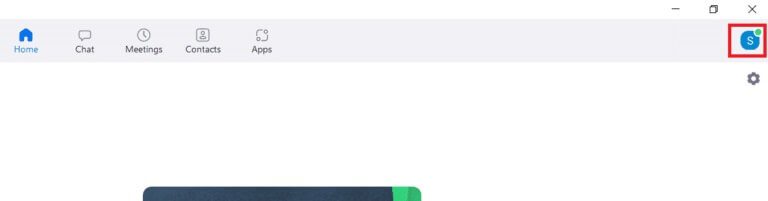
2. Select an option Check for updates.
3. Make sure you receive the prompt, and you're up to date. If there are any pending updates in progress, follow up. Instructions that appear on the screen to update.
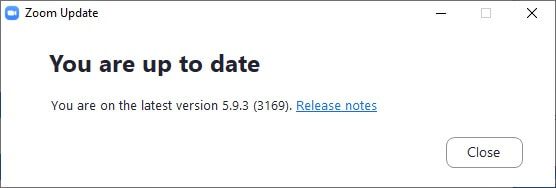
Note: You can too Enable automatic Zoom updates By selecting the option to update the Zoom desktop client automatically in Settings.
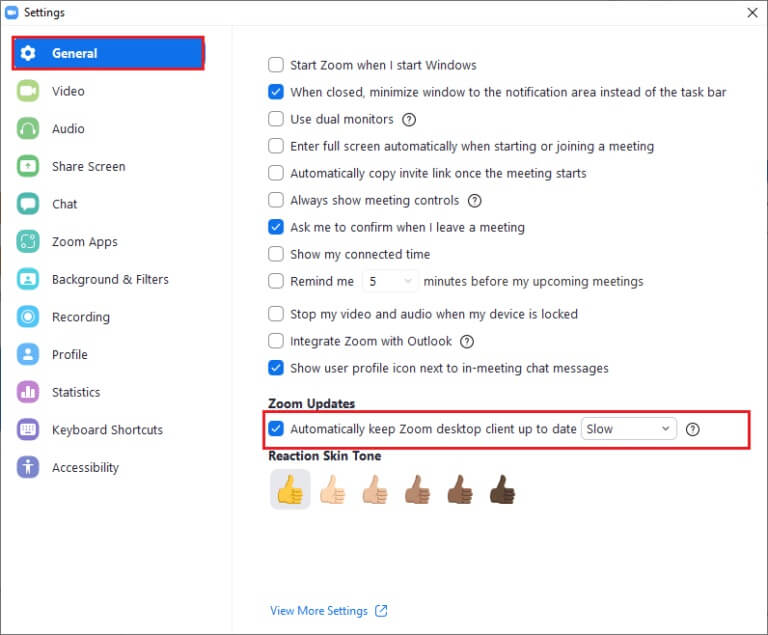
Method 6: Disable antivirus (temporarily)
An antivirus suite is a much-needed program/application on your Windows 10 computer. It keeps your computer safe from malware and threats. However, some programs consider certain apps or websites as threats and block them, preventing you from accessing their features. Zoom is no exception. For added security, add Zoom as an exclusion in your antivirus program or temporarily disable it if it's an extreme case.
Option 1: Whitelist Zoom in your antivirus
1. Go to Search menu , And type Avast Click on the menu option in the top right corner as shown.
Note: You can search for anti-virus The one I'm using in my case is Avast antivirus.

2. Click settings.
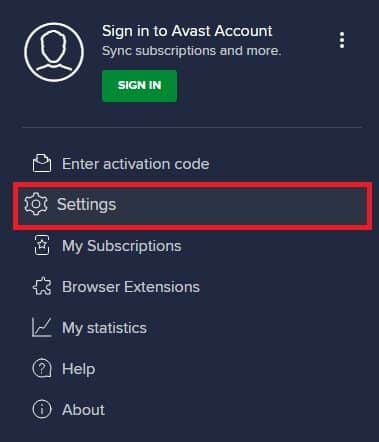
3. in General tab , Go to Blocked and Allowed Apps tab And click "Allow the application" Within the field List of allowed applications.
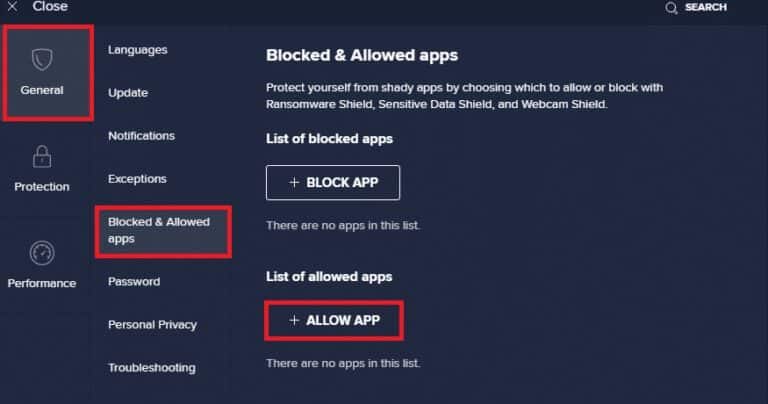
4. Click ADD option Zoom equivalent to adding the app to Whitelist.
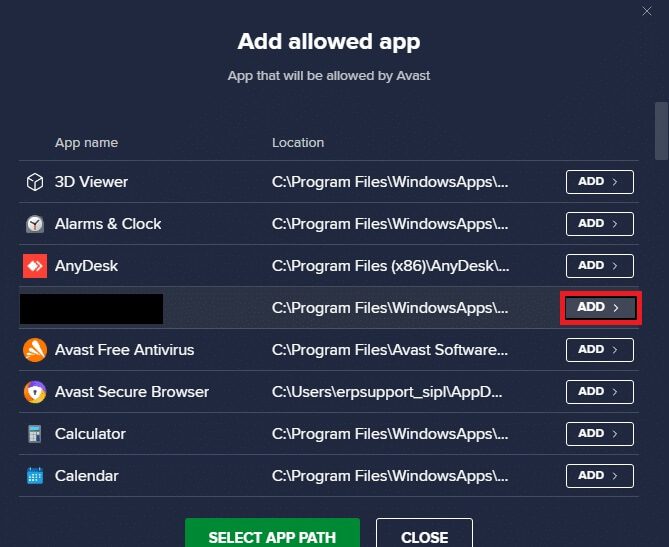
Note: You can also browse to the application path by selecting the SELECT APP PATH option.
4. Finally, tap addition To confirm the claim, now, you have added your app or program in Avast Whitelist.
5. If you want Remove the application/program From the Avast whitelist, click three-dot icon in window Main SettingsYou will see two options here.
- Change allowed features – This option will allow you to change the features you enabled while whitelisting the program.
- Remove - This option will remove the program from Avast's whitelist.
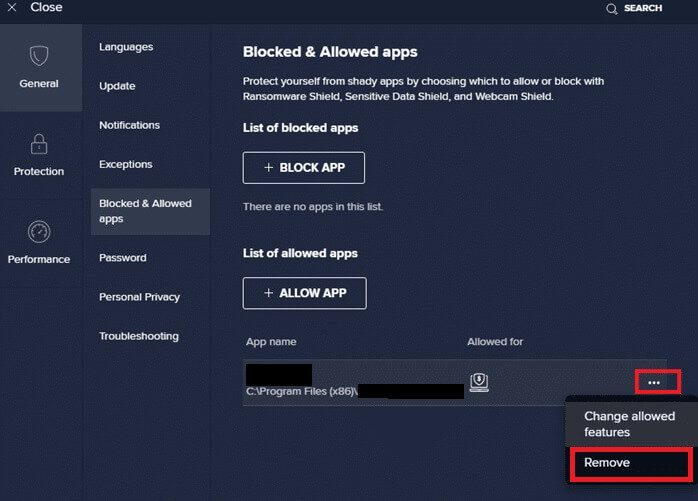
6. Restart your computer Yours and check if you encounter the error again. However, if you don't get a fix, disable the program from your computer as described below.
Option 2: Disable antivirus
1. Go to Antivirus code in Taskbar Right click on it.
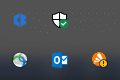
2. Now, select Avast Shields Control Option and you can Temporarily disable Avast Using the following options:
- 10 minute disablement
- Disabled for 1 hour
- and disable until the computer is restarted
- Permanently disabled
3. Select الخيار As per your convenience and confirm the prompt displayed on the screen.
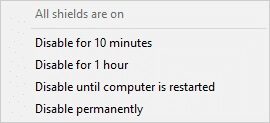
4. Now, go back to the main window. Here, you have turned off All shields from AvastTo activate. Settings , Click employment.
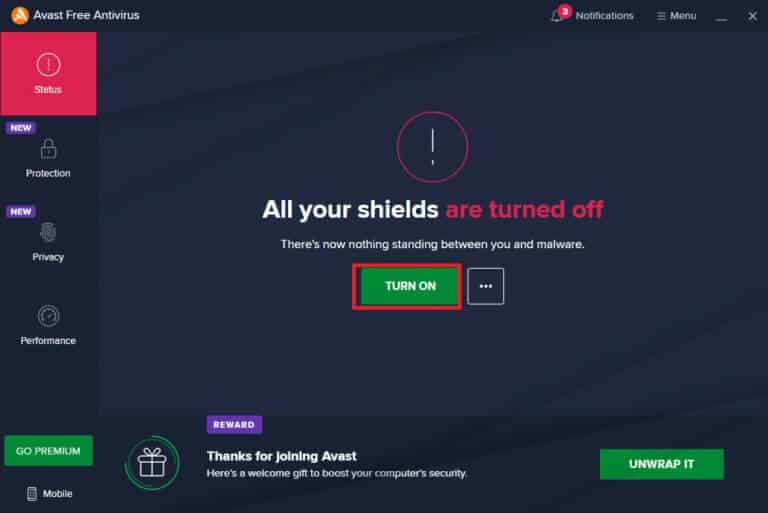
Method 7: Whitelist Zoom in your firewall
Similarly, Windows Defender Firewall may block the application, resulting in error code 5003. Here are some steps to whitelist Zoom from Windows Defender Firewall.
1. Press Windows key And type Windows Defender Firewall ثم to open.
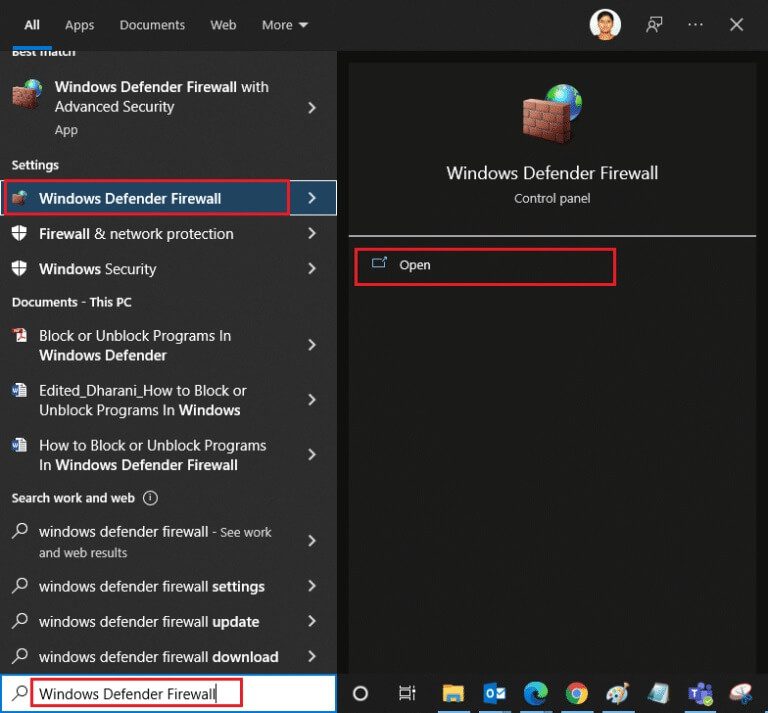
2. In the pop-up window, click Allow an app or feature Via Windows Defender Firewall.
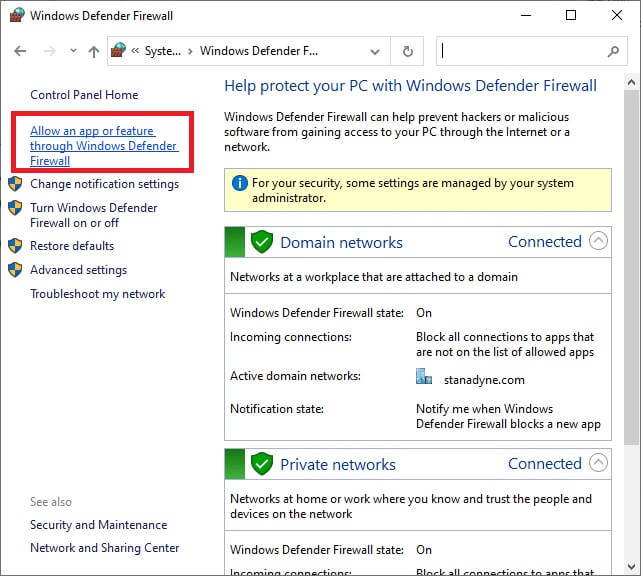
3. Click Change settingsFinally, check Zoom to allow firewall throughput.
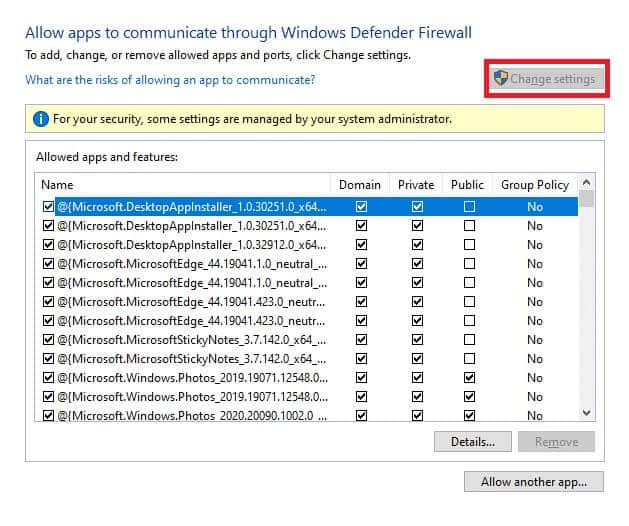
you can use Allow another app… To browse your program if Zoom is not in the list.
4. Finally, tap "OK" To save the changes, check if error code 5003 Zoom unable to connect is fixed..
Method 8: Reset network adapter settings
To resolve network connection issues, reset your network adapter settings as described below.
1. Press Windows key , And type cmd Or Command Prompt and open it as an administrator.
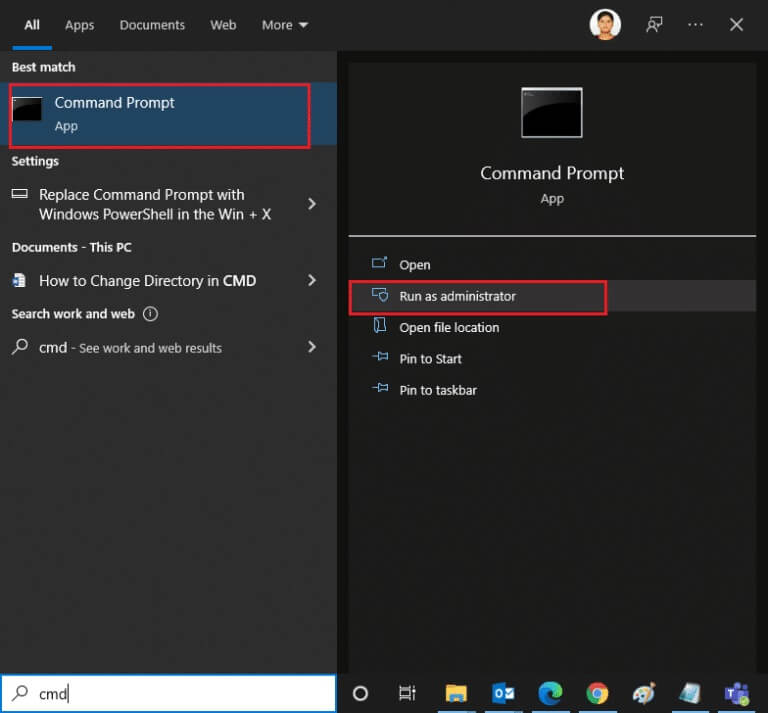
2. Now, type the following commands one by one and press Enter key After every order.
ipconfig / flushdns netsh winsock reset
3. Wait for the commands to be executed andRestart your computer Once finished.
Method 9: Update or reinstall your network drivers
Outdated or incompatible network drivers on your computer often cause Zoom error code 5003. Try updating them to the latest version or reinstalling them if necessary.
Option 1: Update drivers
1. Write Device Manager in Windows search bar And open.
2. Click Network adapters in main board Double click.
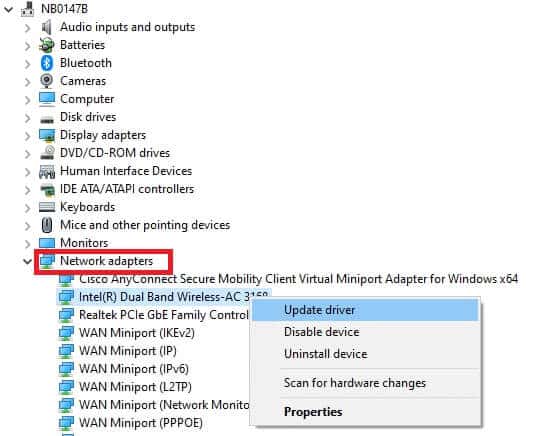
3. Right click on Your driver (for example Intel(R) Dual Band Wireless-AC 3168) And click Driver Update.
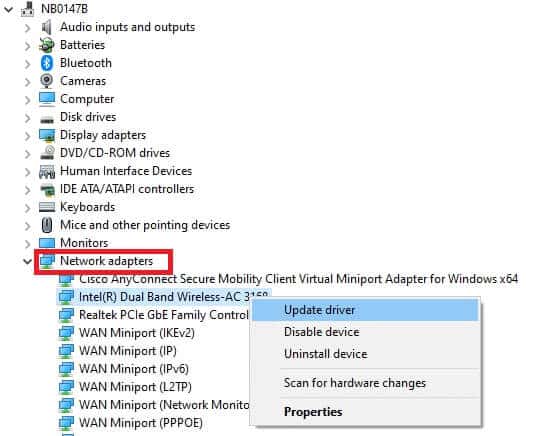
4. Click Computer Review My own to get Drivers To locate and install the driver manually.
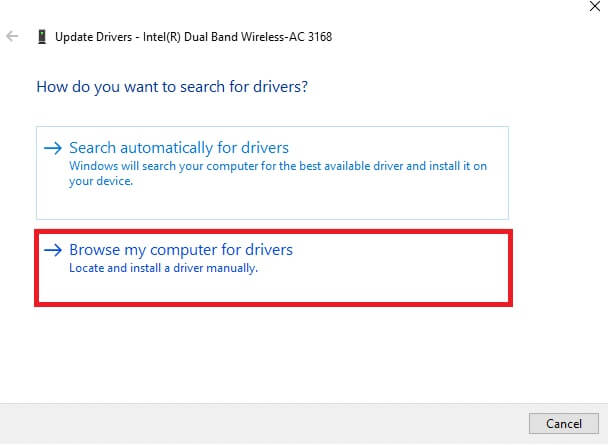
5. Click Browse button… To select any directory then click "the following"
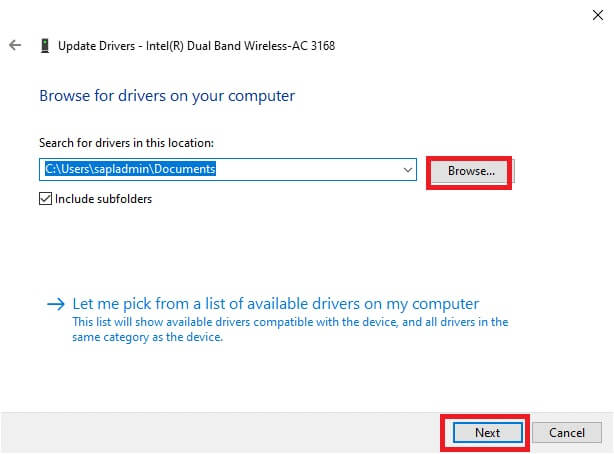
5 a. Now, it will be Update drivers To Latest version If it is not updated.
5b. If they are already in an updated stage, the screen displays the following message, The best drivers for your device are already installed..
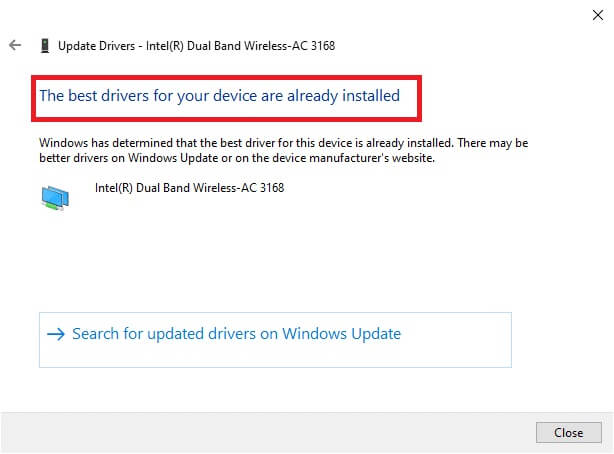
6. Click Close To get out of the window.
Option 2: Reinstall the drivers
1. Turn on Device Manager And expand network adapters By double clicking on it as mentioned in method 11a.
2. Right click on Operating system and select Uninstall device.
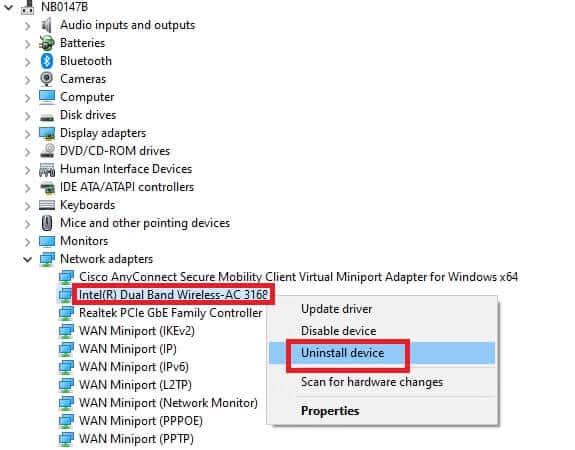
3. A warning message will be displayed on the screen. Check the box. “Delete the driver for this device” Confirm the claim by clicking on uninstall.
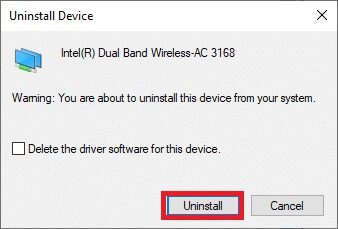
4. Visit the manufacturer's website (such as Intel) to download Manual driver.
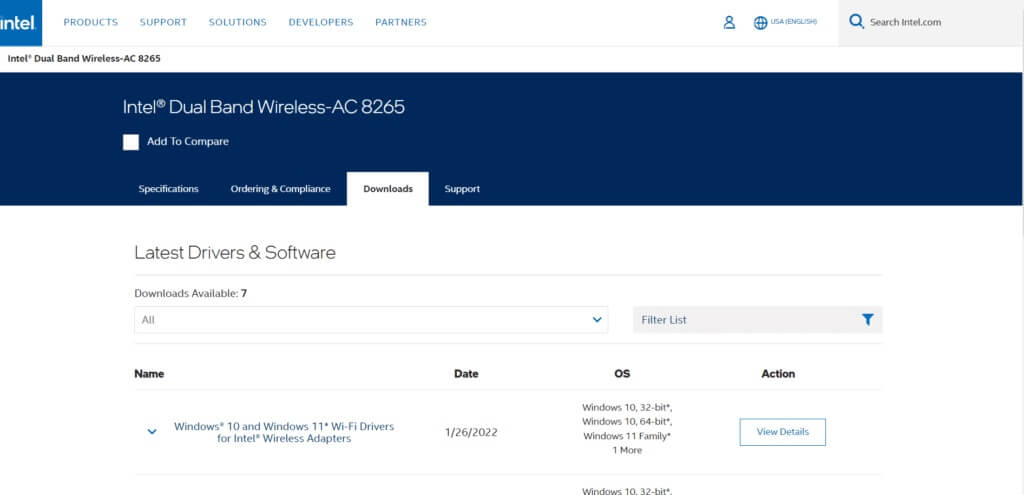
5. Once downloaded, double-click the downloaded file and follow the instructions provided to install it.
Method 10: Change DNS addresses
Many users have reported that error code 5003 "Zoom unable to connect" can be fixed by changing the DNS address provided by your ISP. You can use a Google DNS address to address the issue, and here are some instructions for changing your computer's DNS address.
1. Turn on Run dialog box by pressing Windows + R keys together.
2. Write ncpa.cpl And press Enter key.
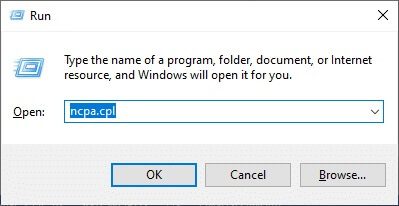
3. Right click on Active network adapter And click Properties.
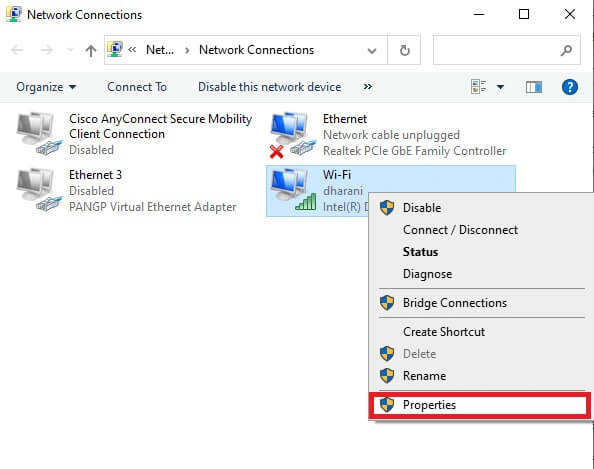
4. A window will appear. Wi-Fi features. Click Internet Protocol Version 4 (TCP/IPv4) And click Properties.
Note: You can also double-click Internet Protocol Version 4 (TCP/IPv4) to open the Properties window.
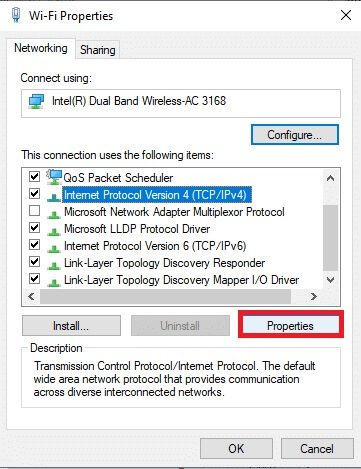
5. Select the Use the following DNS server addresses option. Then, enter the values listed below in the Preferred DNS server and Alternate DNS server fields, respectively.
8.8.8.8
8.8.4.4
6. Select Verify settings When you exit, click "OK".
7. Close the window, this method willFix Forbidden Error 403.
Method 11: Reset LAN Settings
Many network connection issues can cause Zoom to fail to connect, and you can fix them by resetting your local network settings as shown below.
1. Open Control Panel By writing it in Windows search bar.
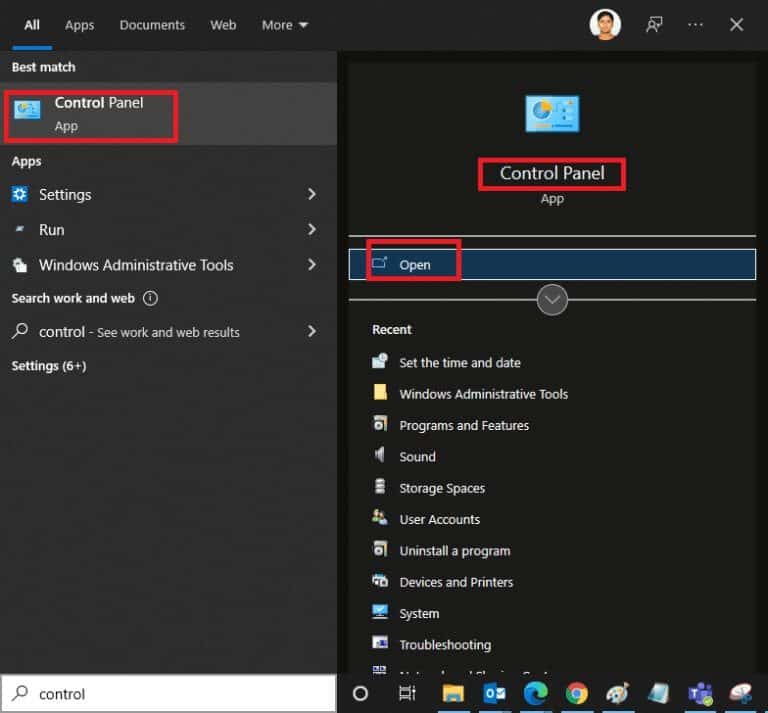
2. Set the option View by category and select Network and the Internet.
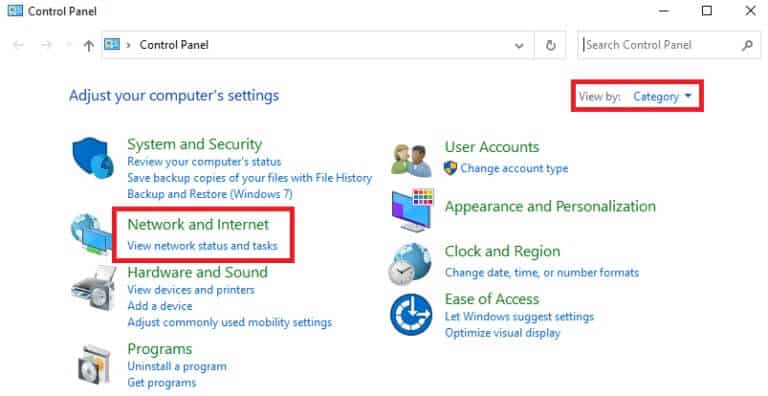
3. Click Internet Options.
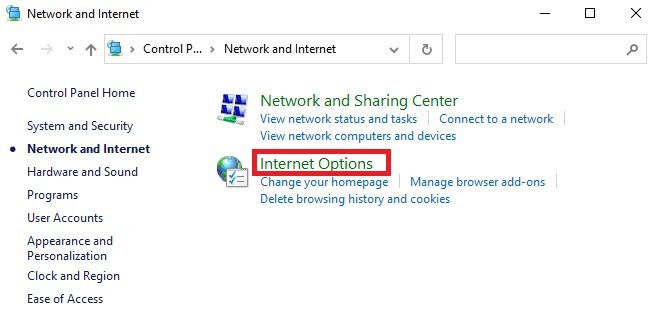
4. Now, in Internet Properties window , switch to Connections tab and select LAN settings.
5. Check the box. Automatically detect settings Make sure not to Specify whether to use a proxy server for the LAN (unless you need it) And click "OK" to save the changes.
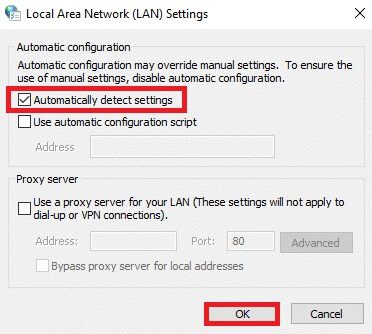
Method 12: Reinstall Zoom
If none of these methods help, try reinstalling the program if possible. All settings and configurations will be updated when you reinstall Zoom, so there's a better chance you'll find a solution to your issue.
1. Press Windows key , And type Control Panel And click to open.
2. Now, select Programs and Features option As shown.
3. Now, in the menu, click on Zoom and select an option uninstall.
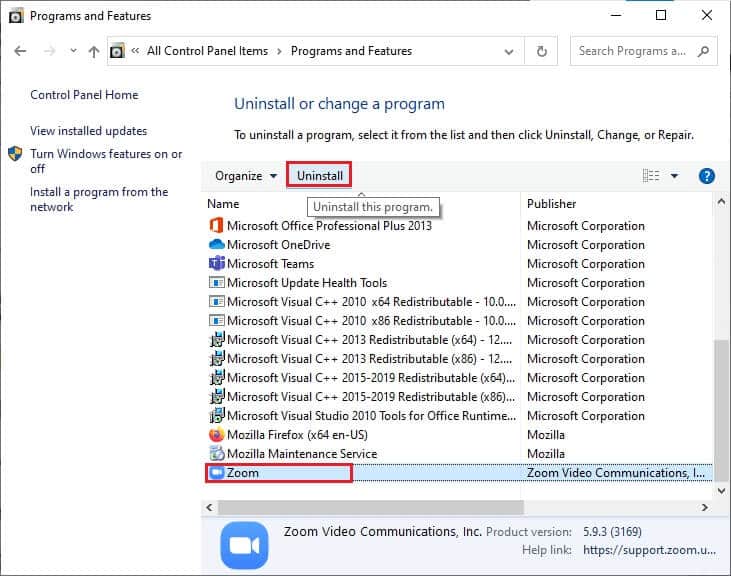
4. Next, confirm the uninstallation in the pop-up prompt. After that, Restart your computer After complete uninstall.
5. Download Zoom of Official Website.
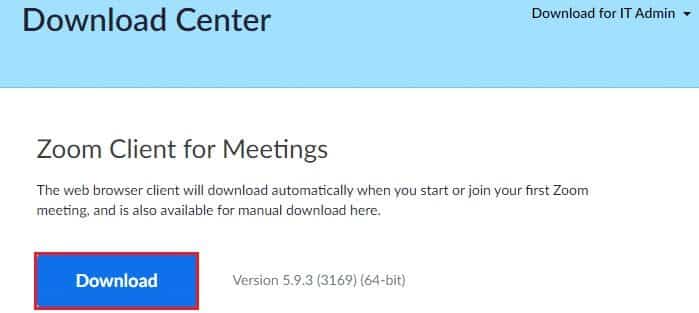
6. Now, go to My Downloads and run ZoomInstaller file.
7. Follow the on-screen instructions to complete the installation on your computer.
Method 13: Contact Zoom Support
If that doesn't work, try calling بصفحة Zoom Support Check if you encounter error 5003 again. However, if you don't get any fix for error code 5003 Zoom unable to connect, it's best to contact your Internet Service Provider (ISP) for assistance.
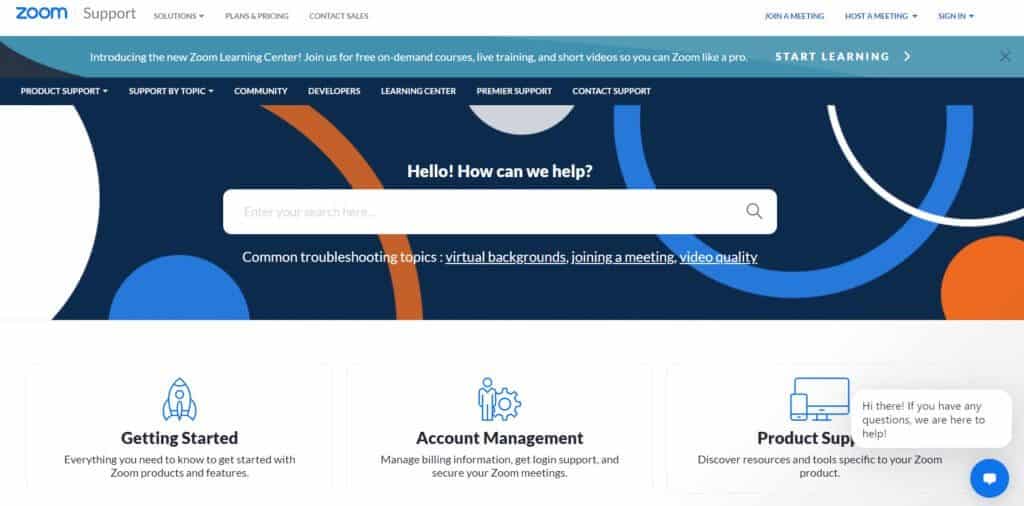
We hope this guide was helpful and you were able to fix error code 5003 Zoom unable to connect. Let us know which method worked best for you. Also, if you have any questions or suggestions regarding this article, feel free to leave them in the comments section.