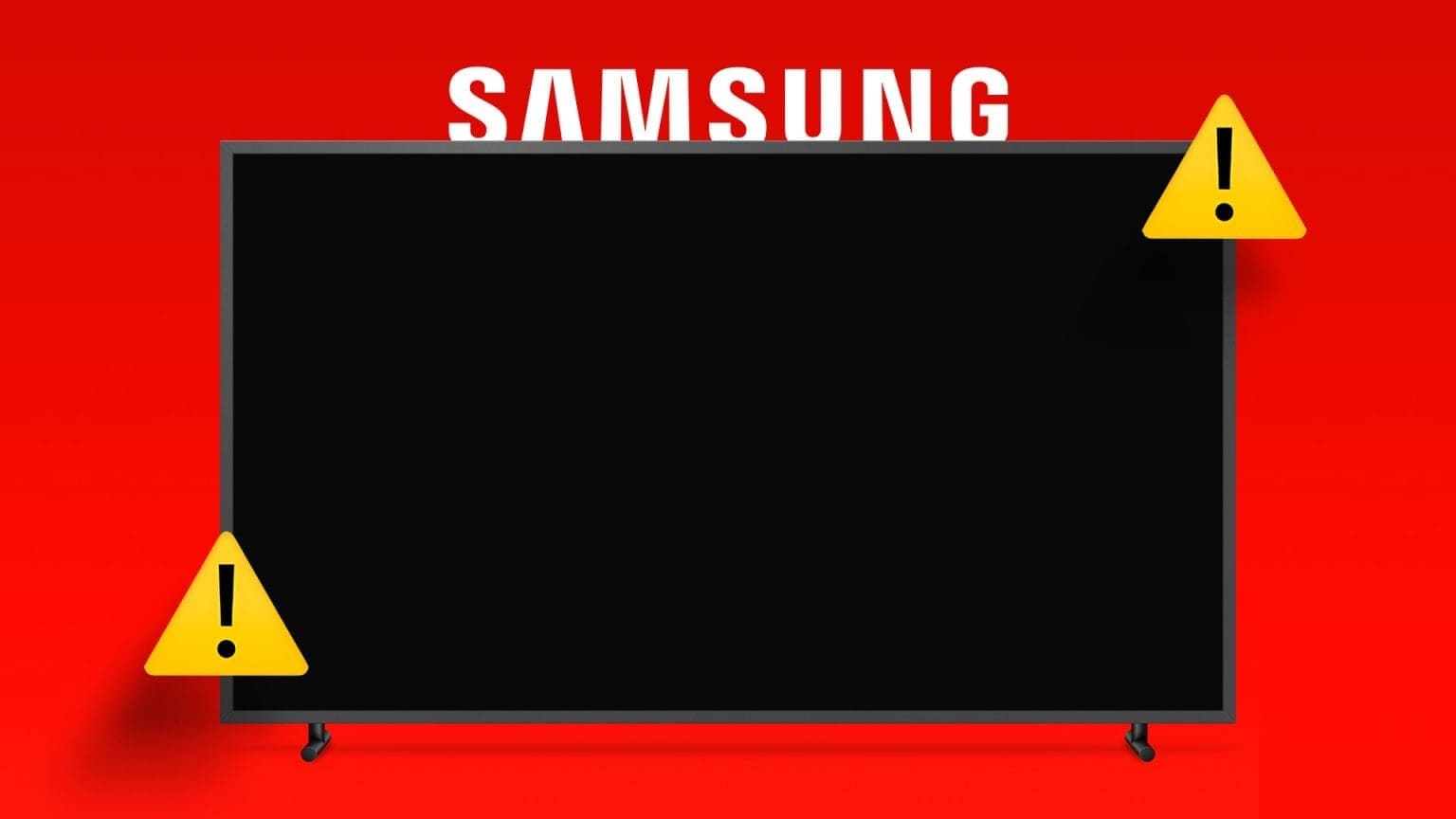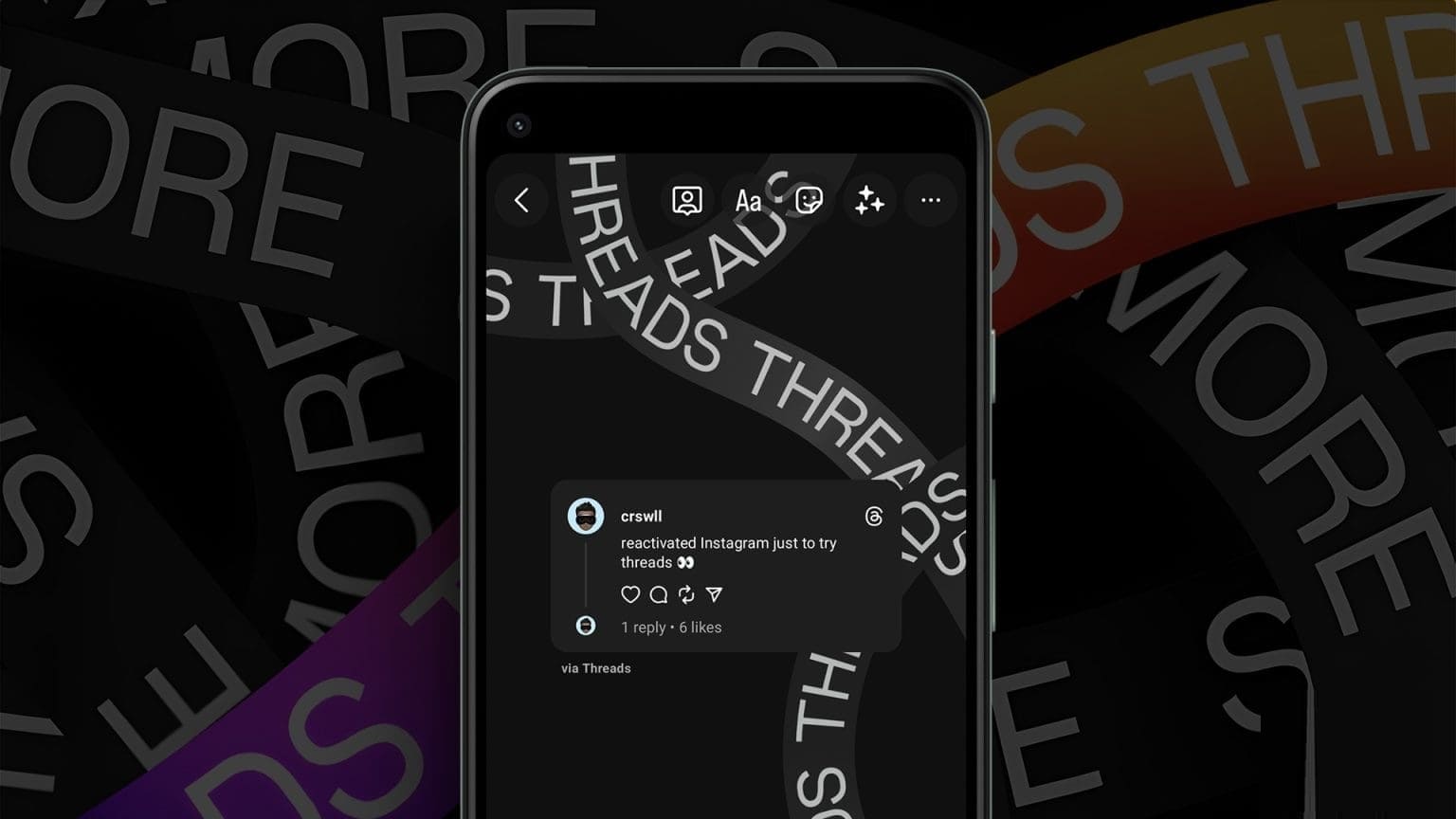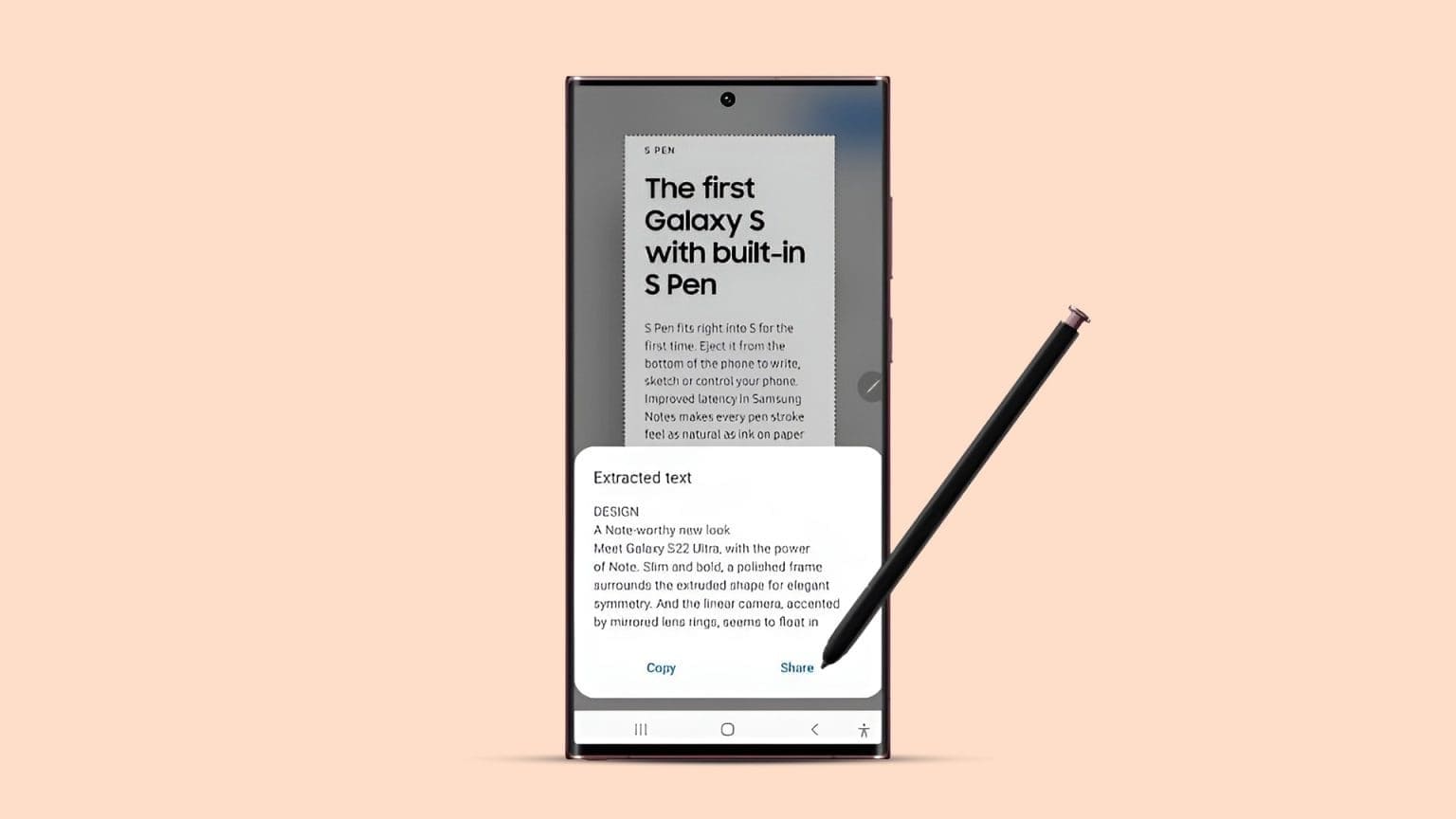As much as the pandemic has affected professionals in the workplace, it has had the same impact on students. During these challenging times, Zoom has become The go-to app for video calls Or meetings for most people. In this article, we'll learn how to use Focus Mode on Zoom.

Even though there are multiple alternatives like Google Meet and Microsoft Teams, people still prefer Zoom because it has a knack for getting New features Often. Focus mode in ZoomOne such feature that prevents students and workspace professionals from getting distracted during class or online meeting.
This guide will explain how you can use Focus Mode on Zoom and eliminate distractions that might get in the way of your meetings or live sessions. So let's jump right into it.
What is focus mode and its uses?
According to the official support page, Zoom's Focus Mode was developed with the "digital learning environment" in mind. However, this feature isn't limited to students.
Workspace professionals, live streamers, webinar hosts, and more can use this great feature to distance themselves from distractions. Especially if you're in a meeting giving a presentation or explaining something important, you can use this mode to avoid distracting others or their actions.
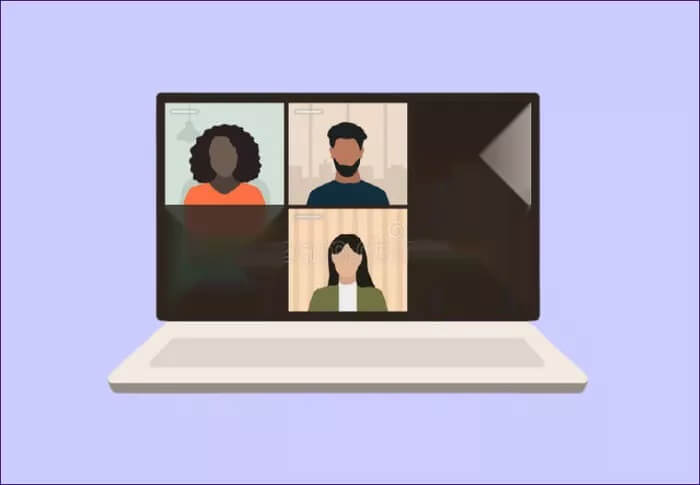
Once Focus Mode is enabled on Zoom, only hosts and co-hosts can view all participants' videos. However, no participants will be able to view each other's videos, thus avoiding distractions.
Additionally, screen sharing is also blocked for everyone except the host and co-host. If you're a participant, you can only view your own content and no one else's.
Furthermore, with Focus Mode on, you won't hear any other participants. Therefore, only nonverbal feedback, such as hand raises or other reactions, will be visible.
Preconditions
Fortunately, this advanced Focus Mode feature is available to all Zoom account levels. This includes free or basic account holders. Another important thing to note is that you can only enable and use Focus Mode in the Zoom desktop client app. It is not available for the Zoom mobile app for Android or iOS at this time.
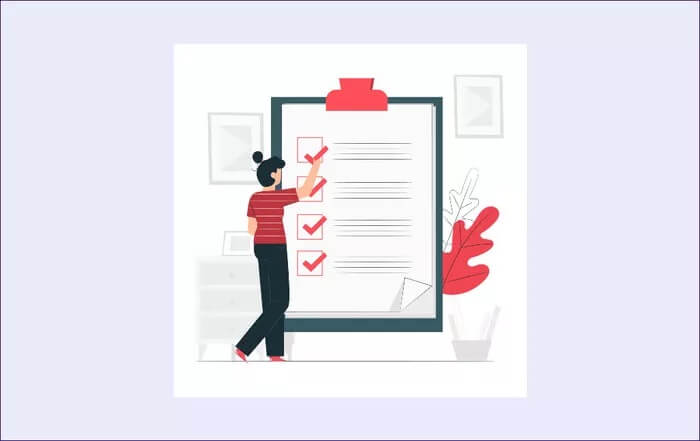
To use Focus Mode in Zoom, you need to download Zoom desktop client version 5.7.3 or later for Windows and Mac. If you're running an older version of the Zoom client, you can also use Focus Mode.
However, you won't be able to turn the feature on or off. Additionally, you won't see any notifications regarding Focus Mode. It can only be turned on via the host, running Zoom desktop client version 5.7.3 or later.
How to enable Focus Mode on Zoom
Now that you understand the uses and how Focus Mode can benefit you on Zoom, let's take a look at the steps to enable it for your Zoom account.
Step 1: Go to the Zoom website and log in to your account.
Step 2: Click the “My Account” button in the upper left corner of the interface.
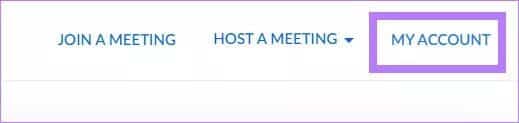
Step 3: From the right pane, select the Settings option.
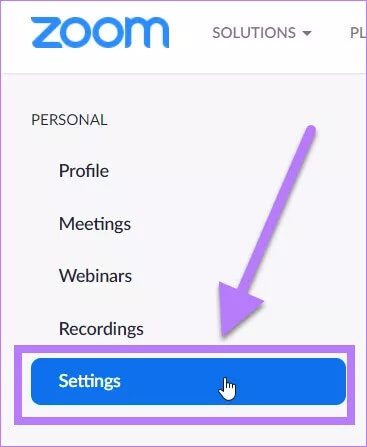
Step 4: You need to click the In Meeting (Advanced) button on the right side of the interface. Here, scroll down and find the Focus Mode toggle. Turn it on.
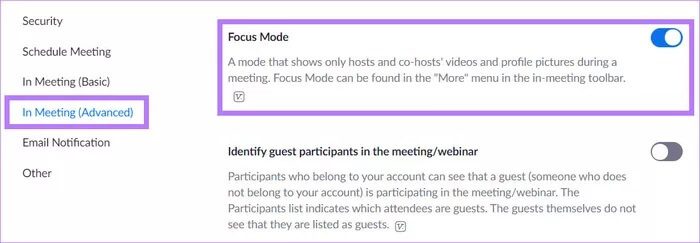
Step 5: After enabling the feature, exit the website. That's it! Focus Mode is now enabled for your account.
How to Use Focus Mode During a Zoom Meeting
From now on, we'll look at the steps on how to use Focus Mode during a Zoom meeting. Here are the steps:
Step 1: Download and install the required version of Zoom desktop software.
Step 2: Launch the desktop client application and join a meeting or class.
Step 3: In the bottom menu bar, you need to click on the “More” button.
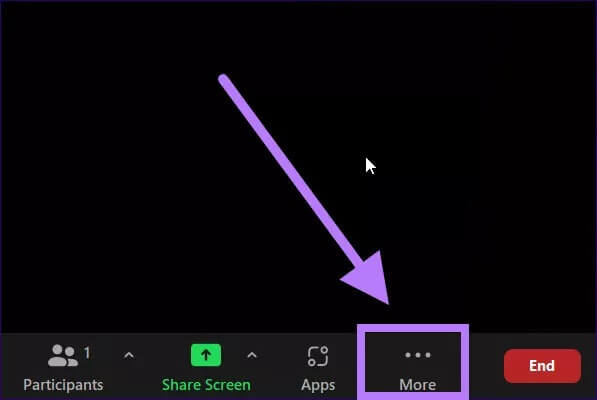
Step 4: Once you click the "More" button, a list of options will appear. All you have to do is select the option to start Focus Mode.
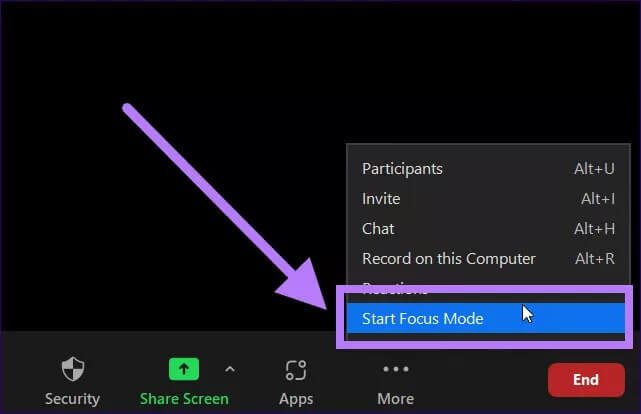
Step 5: A confirmation dialog box will appear on your screen. It gives you all the information about the Focus Mode feature. Click the Start button. If you don't want to see this confirmation appear the next time you use the feature, make sure to select the Don't ask me again button.
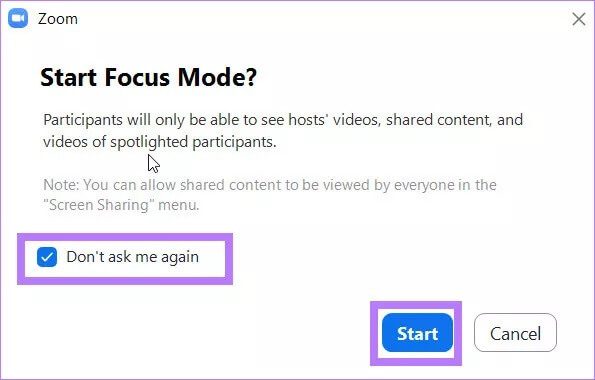
And that's it! You've just enabled Focus Mode on Zoom. A Focus Mode icon will appear at the top of the interface. Once enabled, participants will only see the host and their video thumbnail. By contrast, other participants' videos will be obscured.
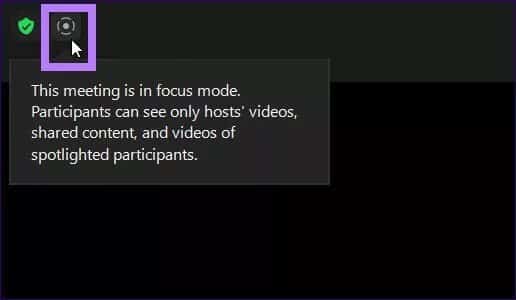
How to turn on light mode
Once in Focus Mode, participants in Focus Mode can only view the host and co-host screens, along with the participant's screen highlighted by the host. Of course, they can also view their own video.
If you're the host of a Zoom meeting and choose to enable light mode for one participant, their feed or screen will be visible to everyone. Here's how to enable light mode on Zoom.
Step 1: During a meeting, click the small arrow icon on the screen share button in the bottom menu bar.

Step 2: When the list of options appears, click on the All participants button listed at the bottom of the shared screen that can be seen by the title.
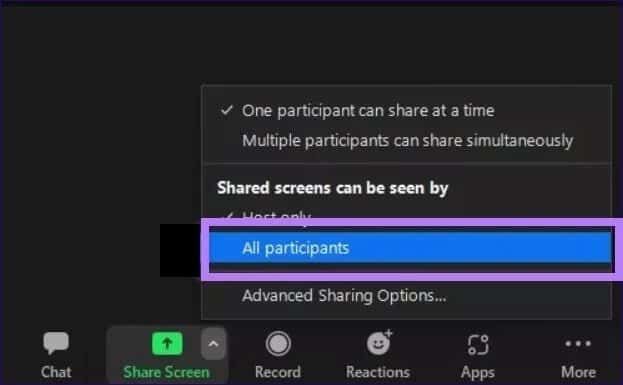
There you go. This video feed of the featured participant will now be visible to everyone.
Focus on what's important
We hope the above guide helps you understand Focus Mode and how you can use it to your advantage. This allows you to minimize distractions during an online meeting or class and focus on the task at hand, thereby improving your productivity.