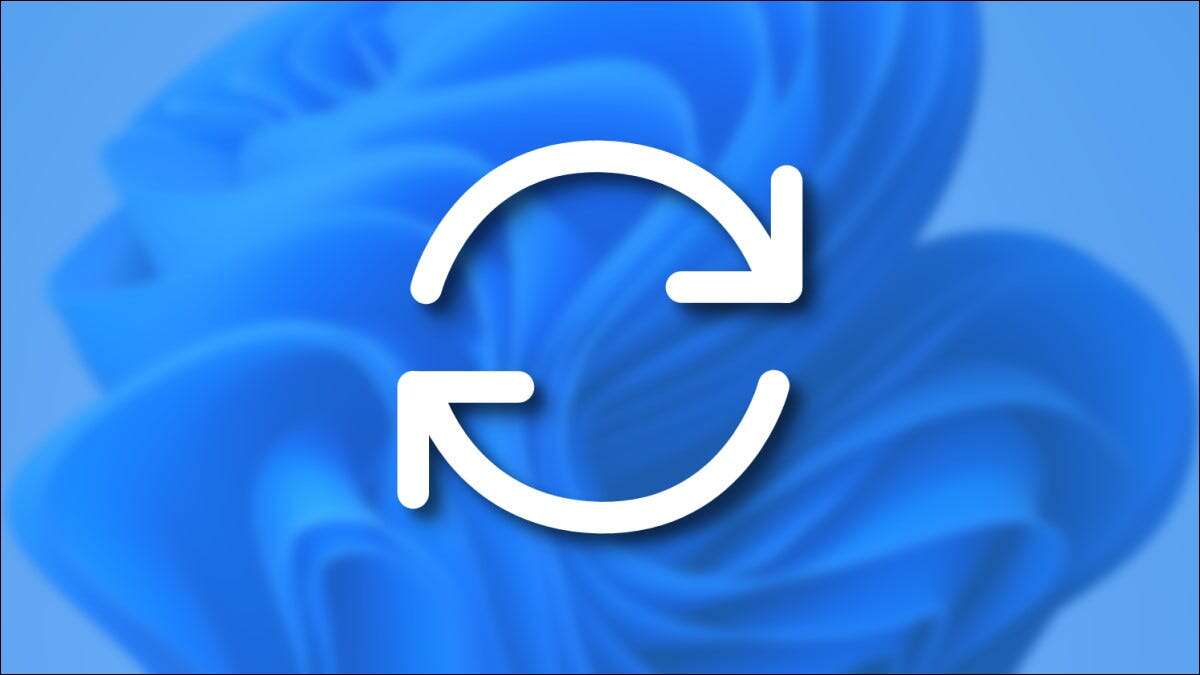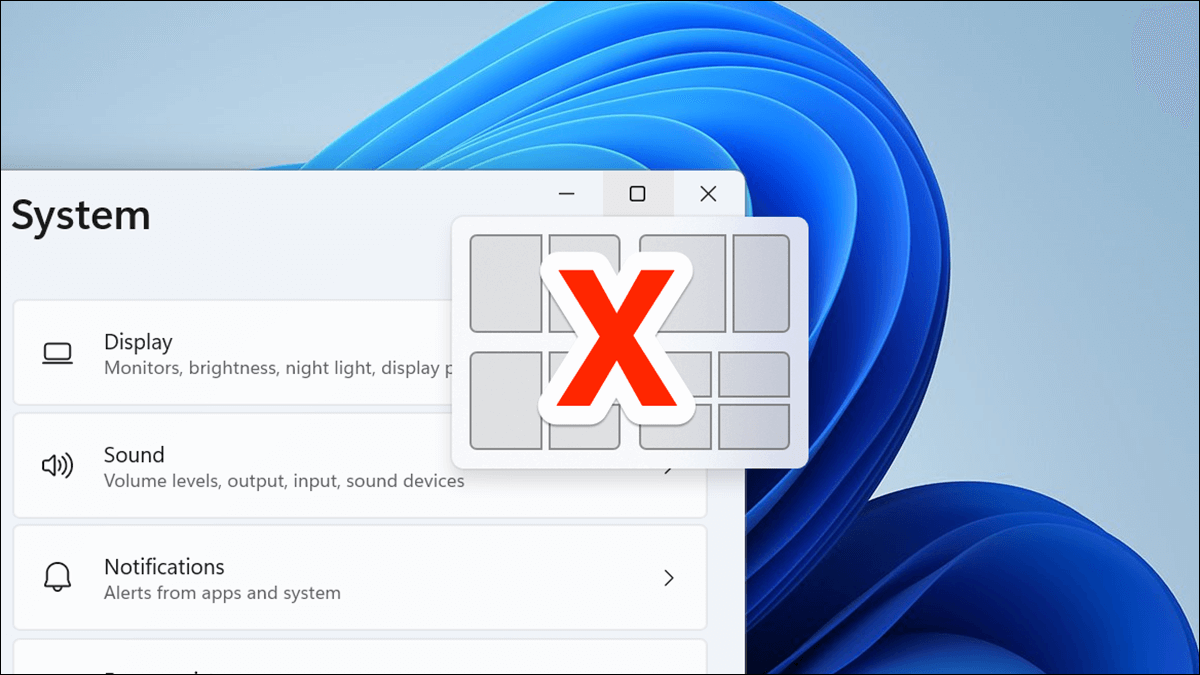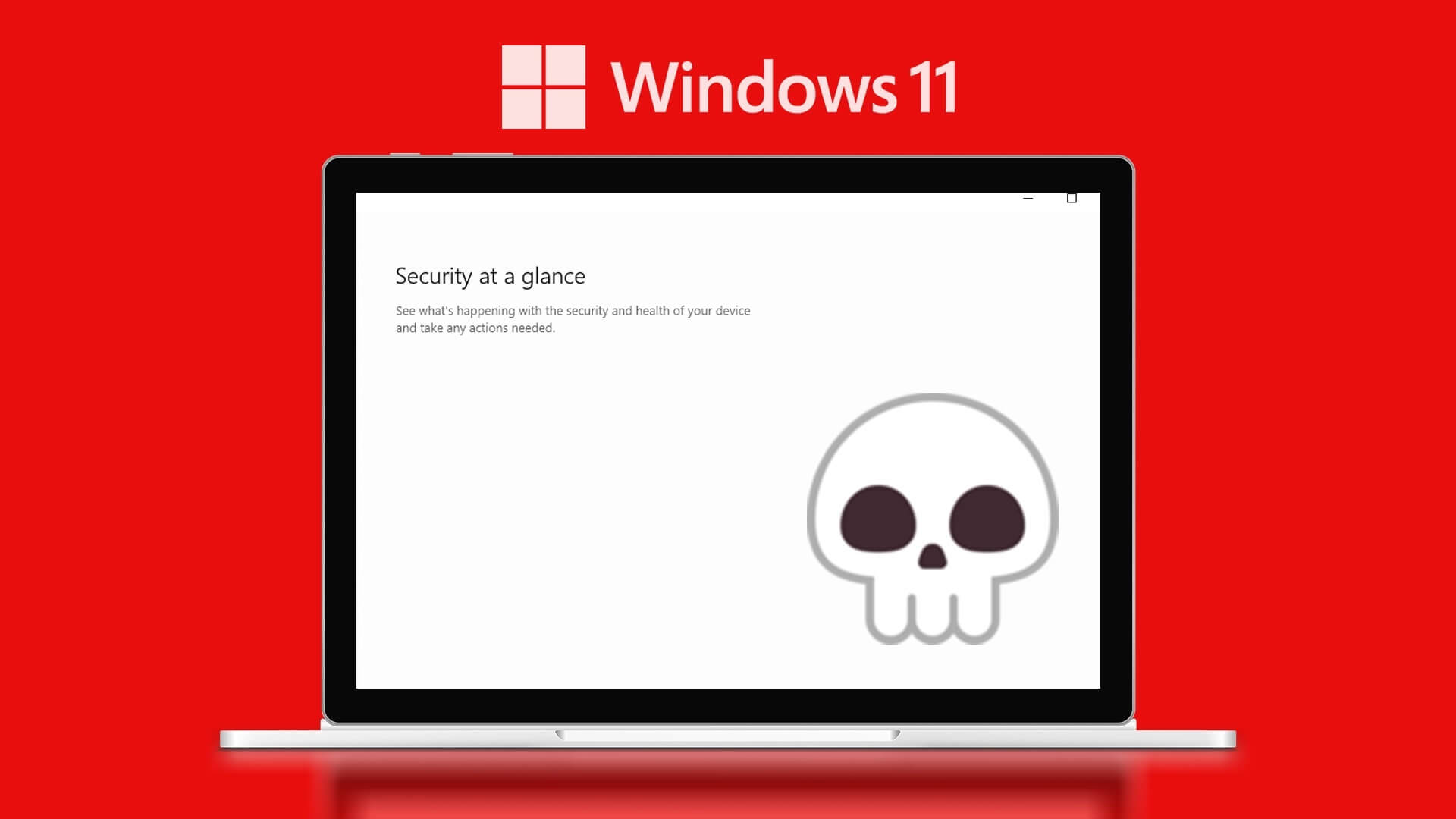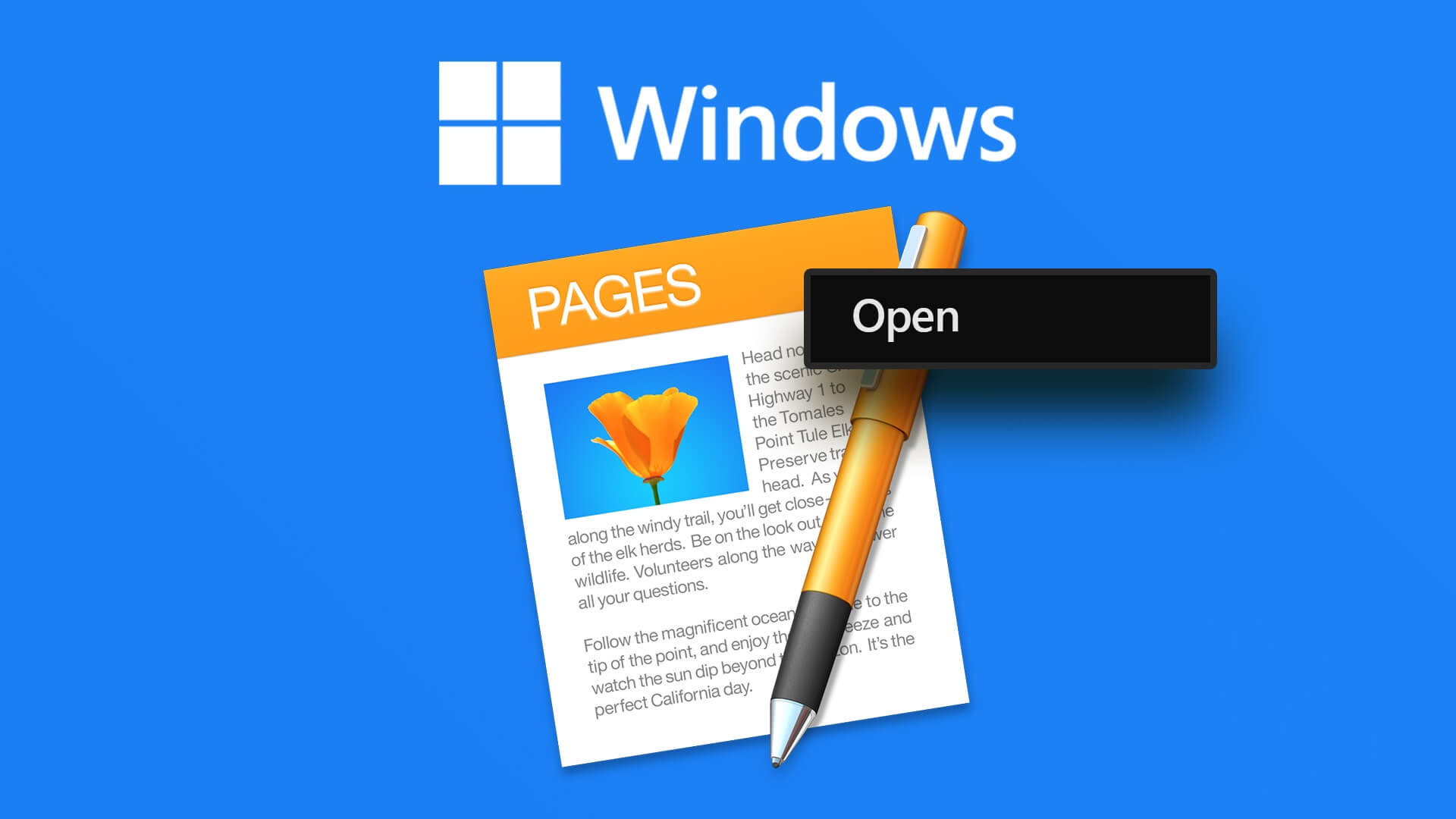Driver Power State Failure is a Blue Screen of Death (BSoD) error that can baffle many Windows 11 users. It causes random and recurring crashes. When the problem occurs, you may be unable to use your computer continuously. Therefore, it is essential to analyze the causes of the crashes.
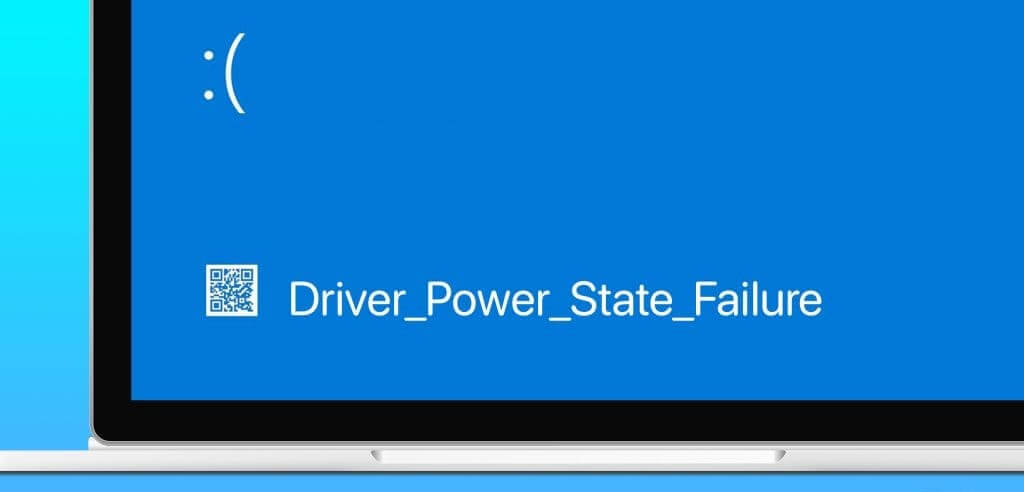
Many Windows 11 users have complained From a driver power failure error to a reboot, this guide will guide you through the possible causes and provide practical solutions so you can enjoy uninterrupted use of your device.
What causes the driver power state to fail?
Most users will experience this blue screen of death when a driver crashes due to power-related issues. It can also occur when your computer has a corrupt or damaged driver that can no longer communicate with the hardware it's supposed to control.
In addition, driver power failures may occur due to faulty hardware. This is because a faulty hardware component may be incompatible with the specific driver, which can also result in an invalid or inconsistent driver power state.
Sometimes, the blue screen of death occurs because your computer enters sleep mode while the connected device is still working. Windows will assume a fatal error if the connected device cannot access your computer. Before we move on to the solutions, you can perform two basic checks to determine which specific driver is causing the problem.
Boot into safe mode
When you experience a driver power failure, frequent crashes can make it impossible to start and use your computer normally. Therefore, it is a good idea to Boot your Windows 11 PC into Safe Mode Use it with limited drivers and services and disable any third-party applications or services. This may eliminate the cause of the crash and keep your computer stable while you troubleshoot.
Check the system log for errors.
Before troubleshooting, it's wise to check the system log for errors. This log is a record of all events on your computer. It's organized by date. You can find errors and possible causes. This tool is an essential part of knowing what troubleshooting steps to take. Here's how to use the event log to find errors:
Step 1: Click icon Windows Search (magnifying glass), And type the event Select the application Event Viewer.
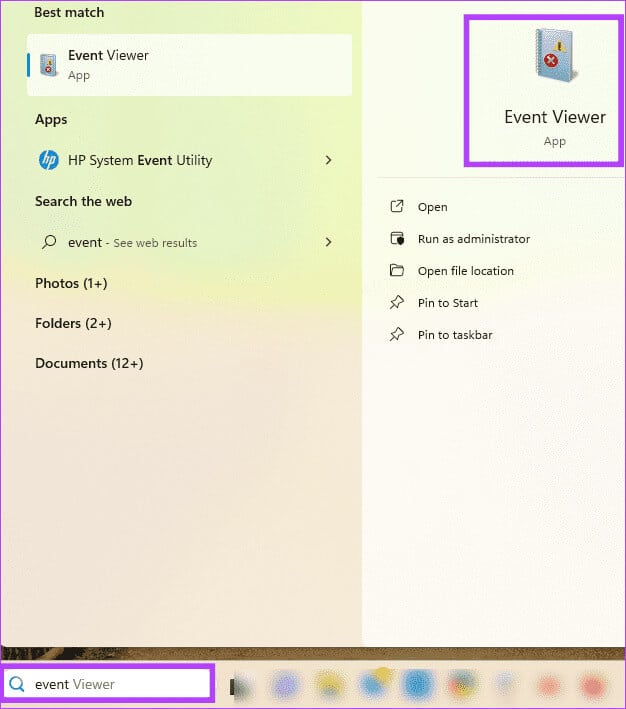
Step 2: Expand Windows Logs in the left pane, and click System option, then tap “Clear the current record…” in the left pane.
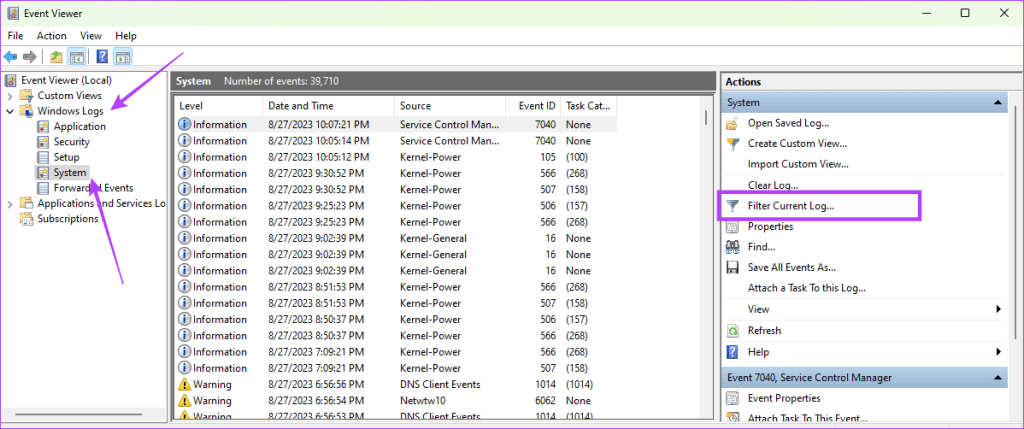
Step 3: Select a time frame from the logging option (make sure it covers the time the crash occurred), select the Error and Critical options, and then click OK.
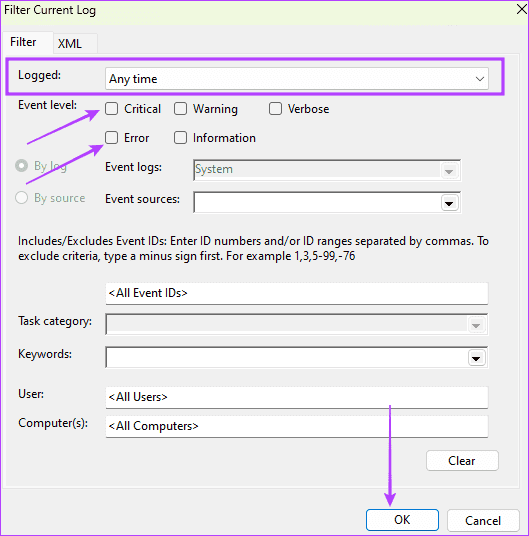
Step 4: Review the list of generated errors. Double-click any error you suspect is causing the error. Blue Screen of Death (BSoD) and use specific troubleshooting steps.
1. Update Windows
Updating your Windows operating system may provide you with the latest driver versions for your device. This can be a useful solution if an outdated driver is causing the Blue Screen of Death (BSoD). You can use the steps below to update your Windows 11 PC.
Step 1: Click on Keyboard shortcut Windows + I To open an application Settings.
Step 2: Click Windows Update In the left pane, click the button. "Check for updates" On the right.
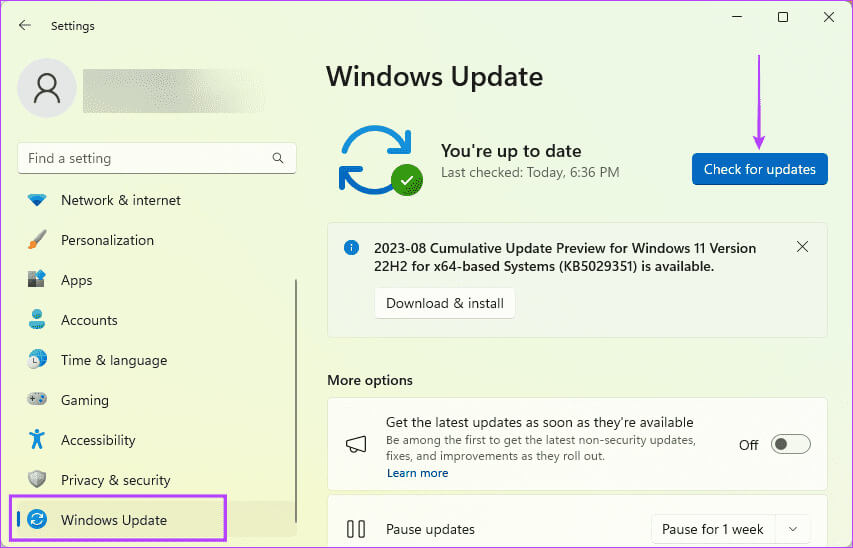
Step 3: If there are any updates, click Download and installYou may need to restart your computer to complete the installation.
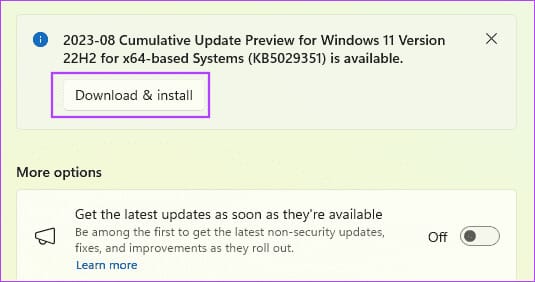
2. Update or roll back drivers
Outdated drivers may not work properly with your hardware, resulting in an invalid or inconsistent power state; updating is required in such cases. Conversely, if you download a driver version that is incompatible with your hardware, it may enter an invalid or inconsistent power state. Driver rollback To solve the problem.
Step 1: Right click on the menu "Start" and select "Device Manager".
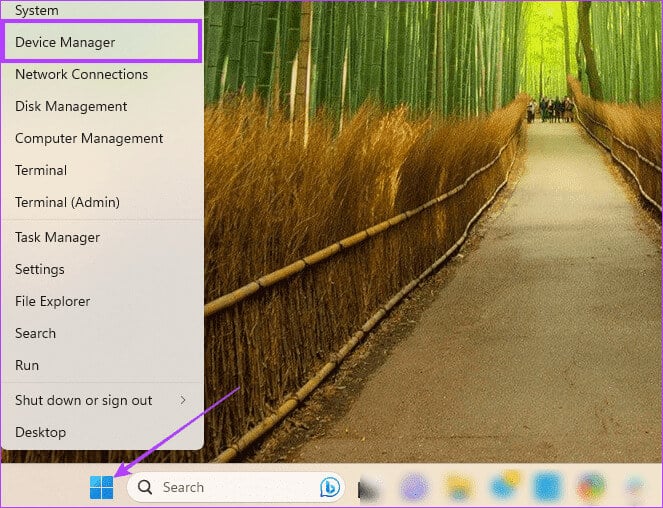
Step 2: Expand any category that contains outdated drivers, right-click on your driver, and select Update the driver.
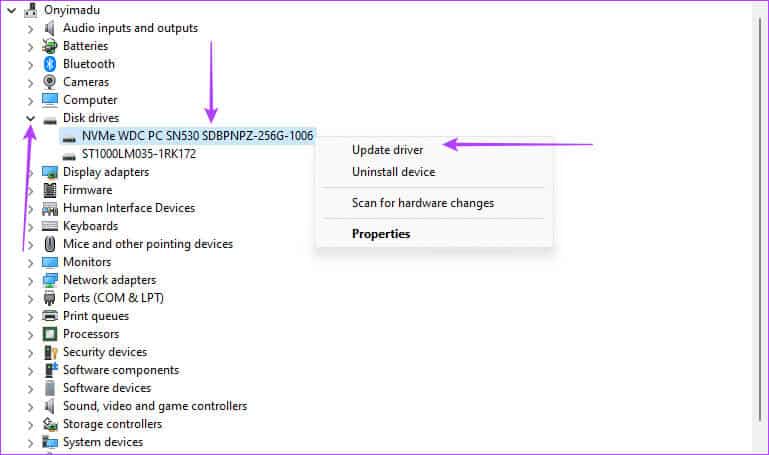
Step 3: Locate “Search automatically for drivers” Follow the prompts on the wizard to complete the process.
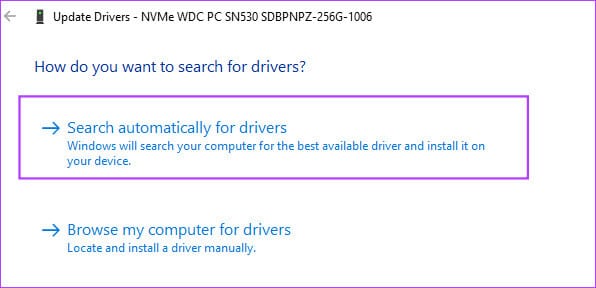
If you recently updated your drivers before the Blue Screen of Death (BSoD) occurred, consider rolling back the update.
Step 1: Right click on the menu "Start" and select "Device Manager".
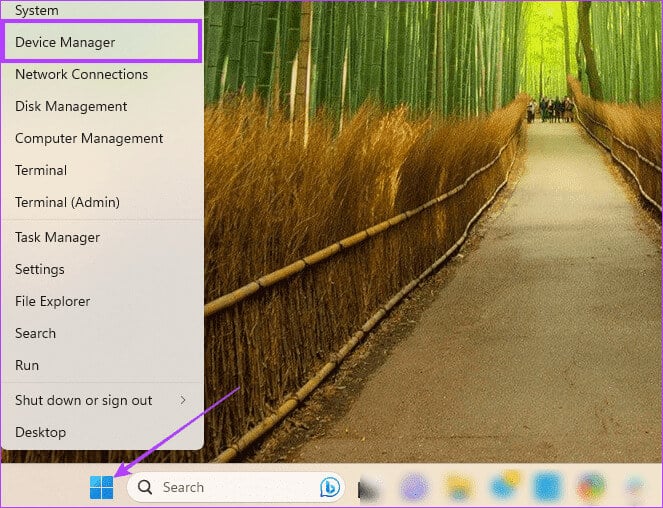
Step 2: Expand any category with the newly updated driver and double-click your driver.
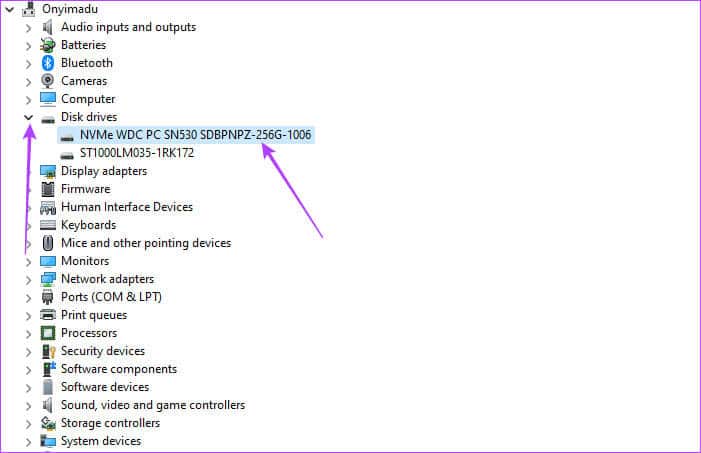
Step 3: Click on the Driver tab and button. “Driver rollback” If it is not gray.
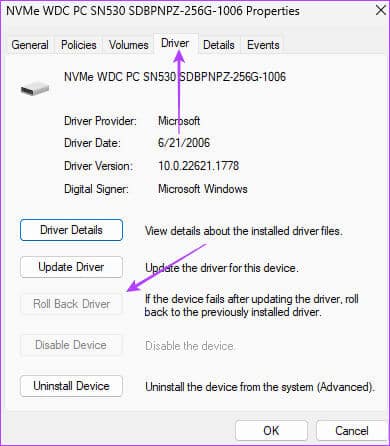
Step 4: Select the reason for the rollback and click Yes.
3. Update the power plan on your Windows laptop
Your power plan may control whether your computer sleeps or hibernates. You should use plans that keep your computer active while peripherals are running to avoid triggering fatal error signals. Disabling sleep is a good safeguard against this problem.
Step 1: Click the magnifying glass on Taskbar, And type 1. then select Edit the power plan.
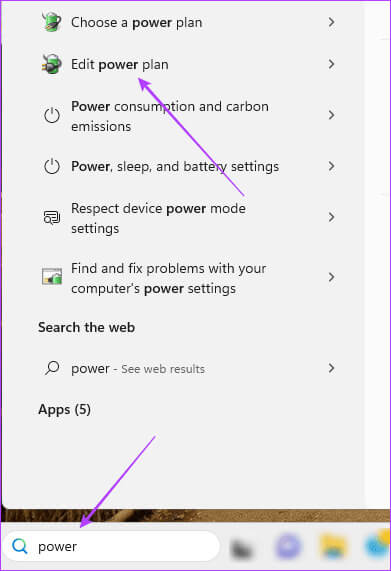
Step 2: Select Never for both options. Put the computer to sleep and click the . button "Saving changes".
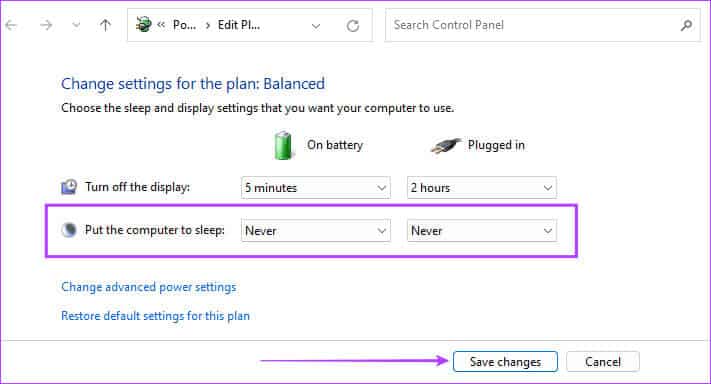
4. Disable fast startup
Fast startup is beneficial on Windows devices because it reduces boot time. However, some drivers may not unload properly during the boot process, causing them to enter an invalid or inconsistent power state. Disable Fast Startup To prevent the computer from loading drivers into memory when shutting down, forcing them to unload properly.
Avoid future breakdowns
Your computer may experience sudden malfunctions for a variety of reasons, and sometimes they can be difficult to fix. Keeping Windows 11 up-to-date helps avoid such issues. Having updated drivers will reduce the chances of miscommunication between your device's hardware and software components. Finally, please let us know which solutions work for you.