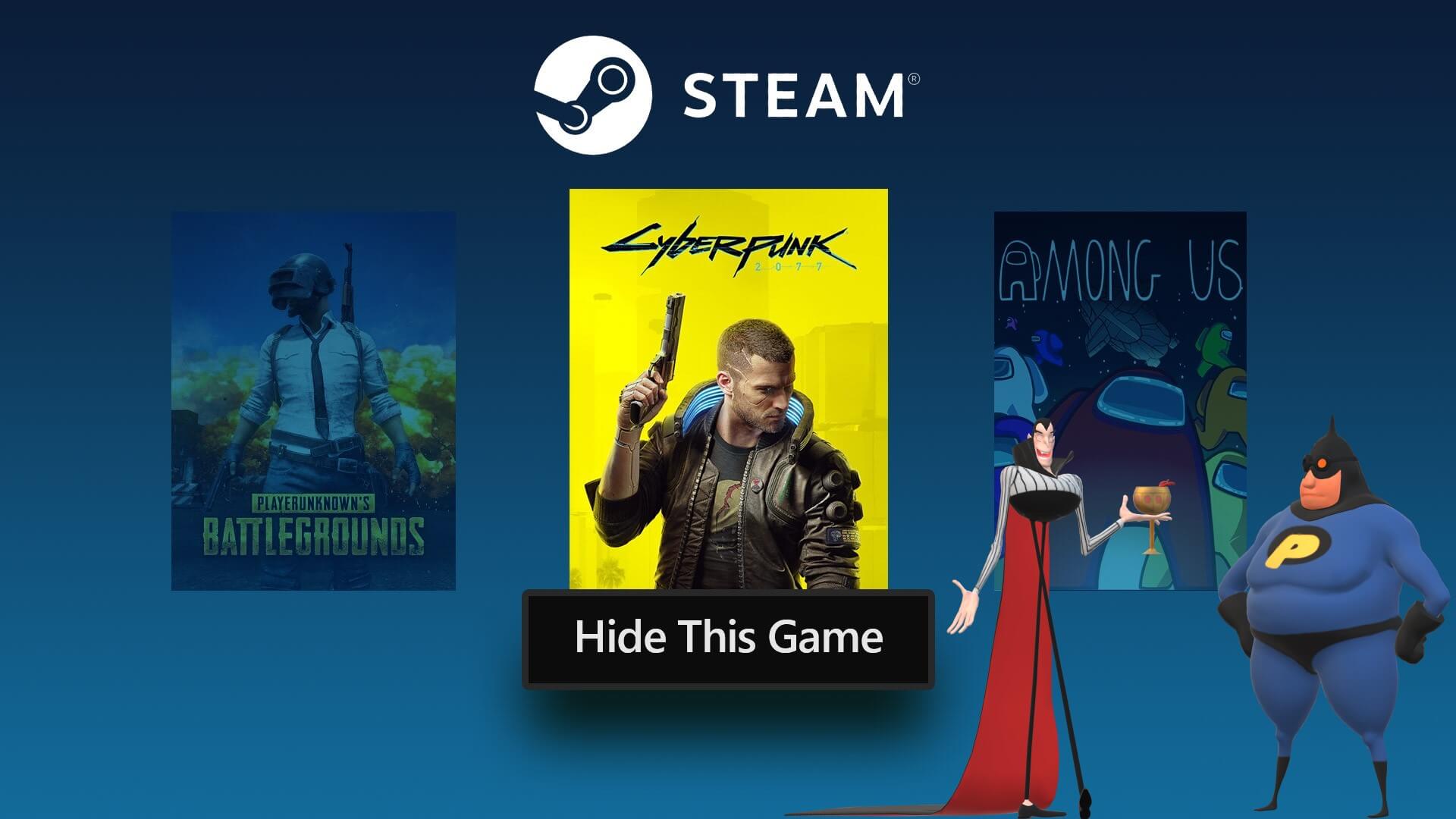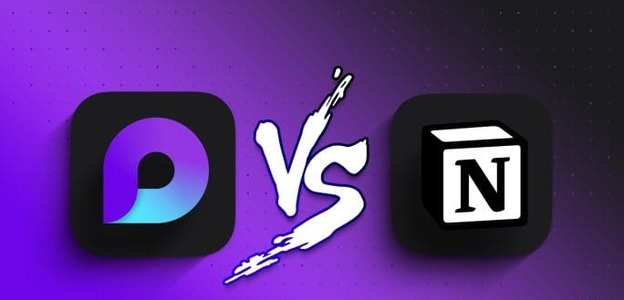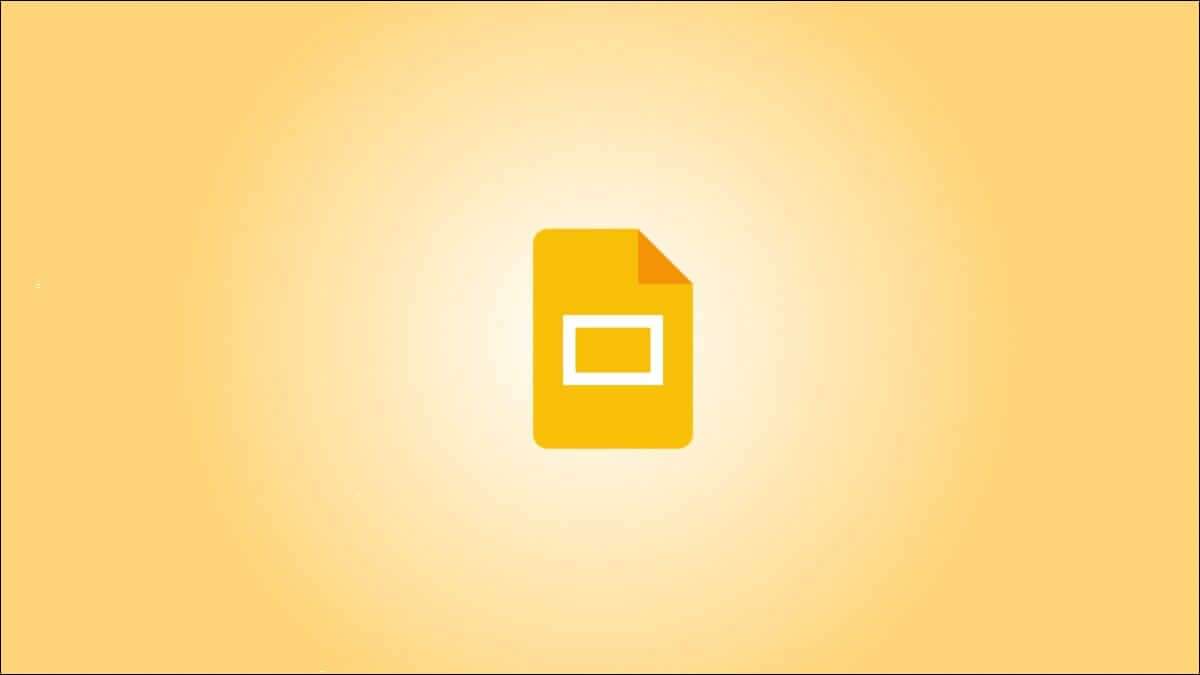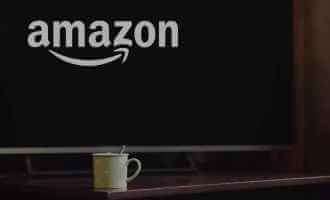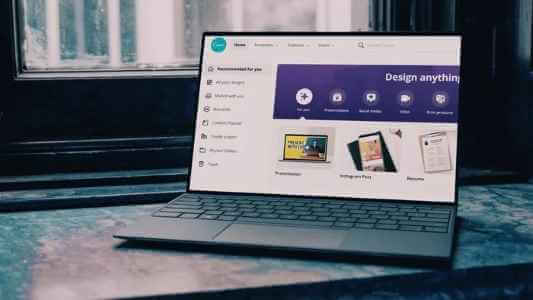Picture this: You're in the zone, ready to enjoy your favorite song on SpotifyWhether you're working on a project or simply relaxing, you press play, and the sound is disappointingly weak. We've all been there—struggling to turn up the volume and immerse ourselves in the music we love. But fear not; here are the best ways to make Spotify louder on desktop and mobile.
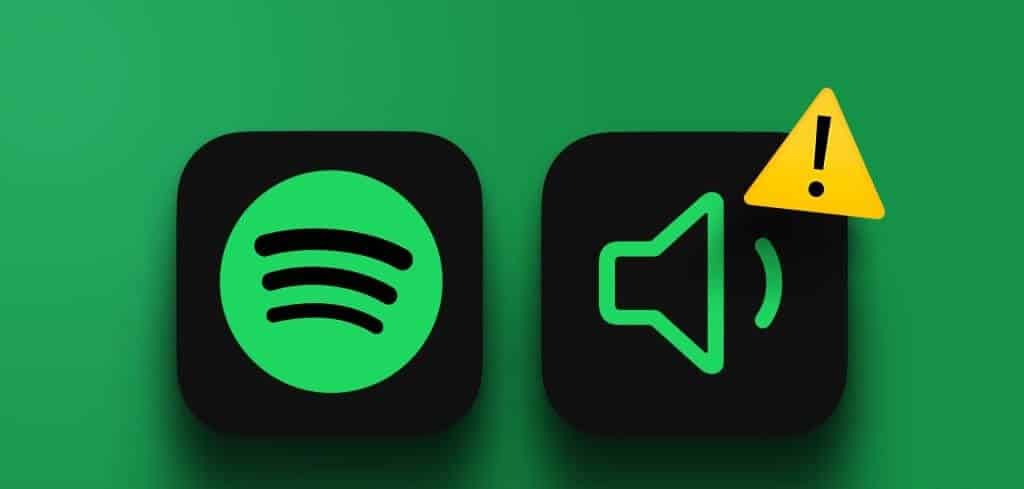
Low volume issues with Spotify are common on both desktop and mobile and can occur for a variety of reasons. In this guide, we'll walk you through various solutions to help boost your volume and enjoy uninterrupted Spotify sessions. Let's dive in.
Note: The steps on Android and iOS devices are identical.
How to make Spotify louder
If the maximum volume on Spotify seems low, Spotify allows you to boost the volume from the settings on both your computer and mobile phone. Let's take a look at the steps:
Note: This setting can slightly reduce the audio output quality of this device.
on mobile
Step 1: Launch an app Spotify on devices Android Or iOS Click on the icon Settings in the upper right corner.
Step 2: In a page Settings, Click on Operation.
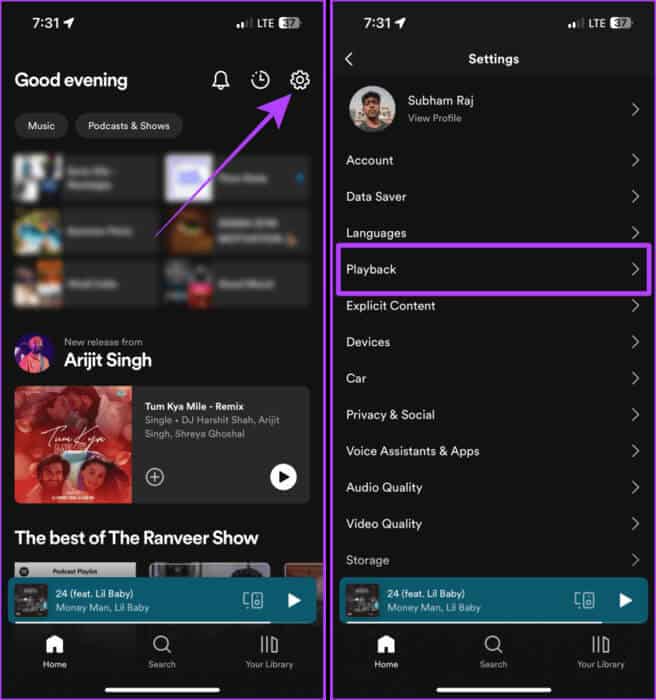
Step 3: Scroll down on the playback page; turn on Enable audio normalization And set the volume to "high".
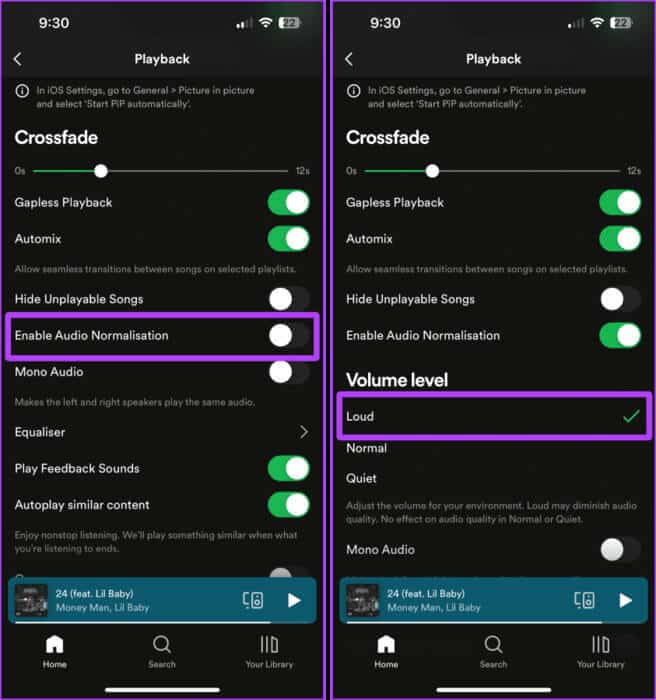
On the computer
Step 1: Open an app Spotify On your Mac or PC, click Your profile picture.
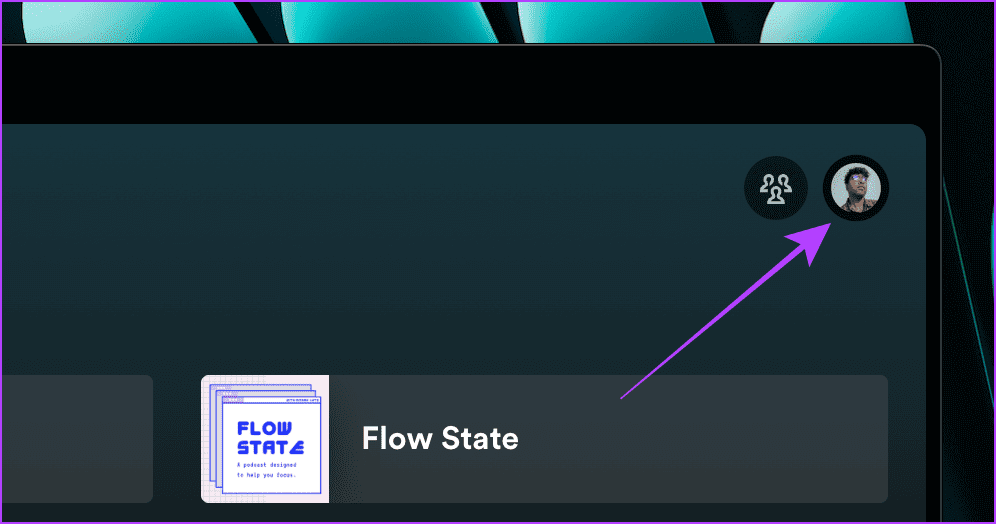
Step 2: Click Settings from the dropdown menu.
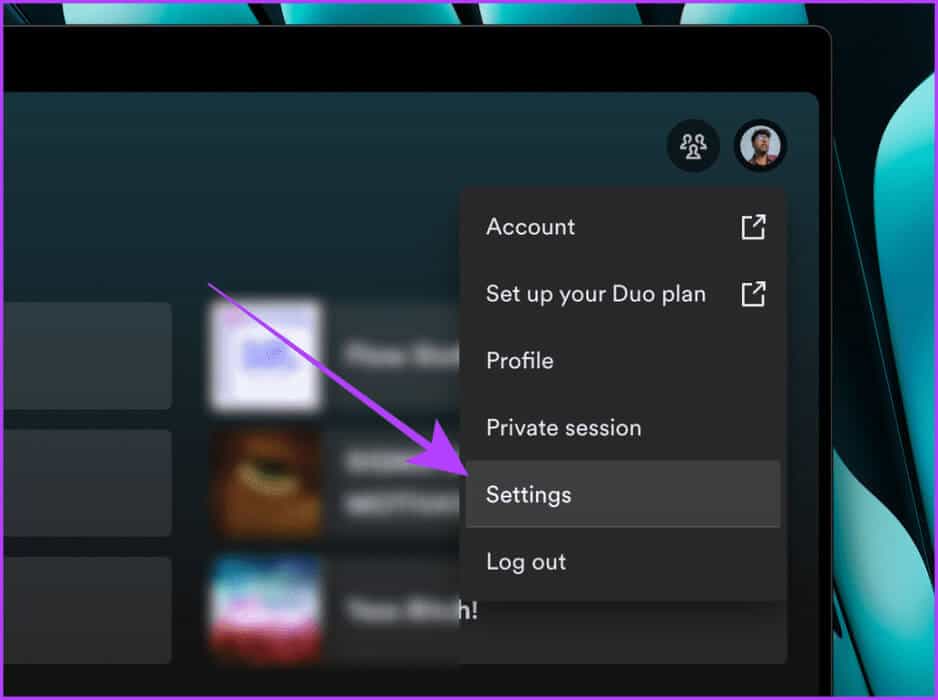
Step 3: Turn on the toggle switch to normalize. Volume level.
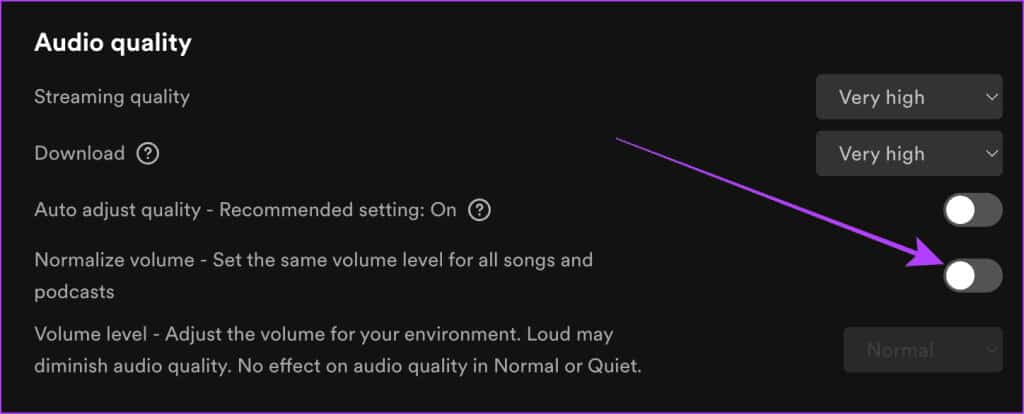
Step 4: Now, select Loud For volume level.
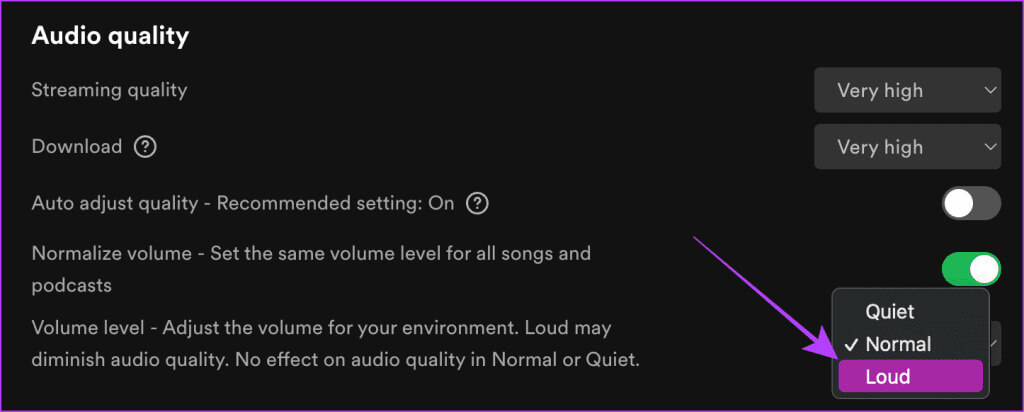
Other ways to make music louder on Spotify
But that's not all. We have a list of other fixes to make your music louder on Spotify. Here are some simple tweaks and device settings to fix the extremely low volume issue on Spotify and ensure your music always plays loud and clear.
1. Use the equalizer settings.
Spotify has a built-in equalizer, which, if used correctly, can act as a sound booster. Here are the simple steps to follow:
on mobile
Step 1: Open Spotify On your smartphone and tap Settings.
Step 2: Now, go to Operation.
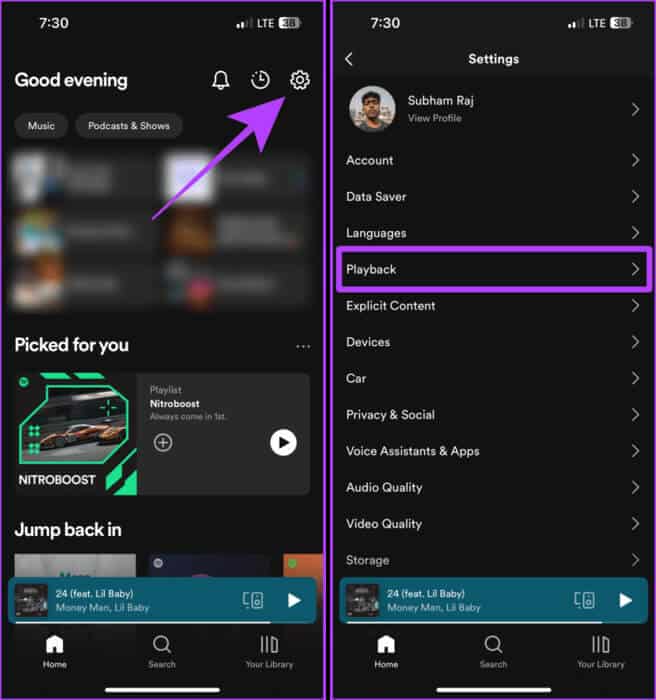
Step 3: Scroll down and tap The equivalent.
Step 4: Enable Equalizer Drag all points up.
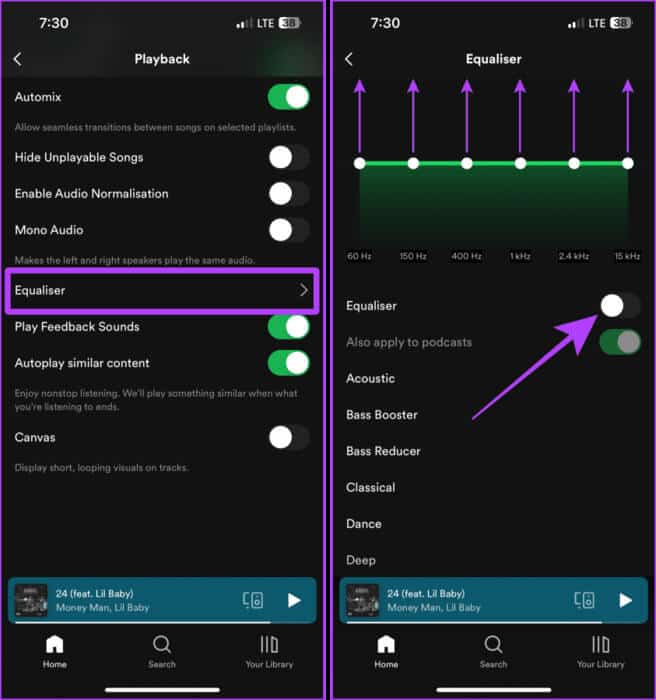
On the computer
Step 1: turn on Spotify On your computer, click on Your profile picture.
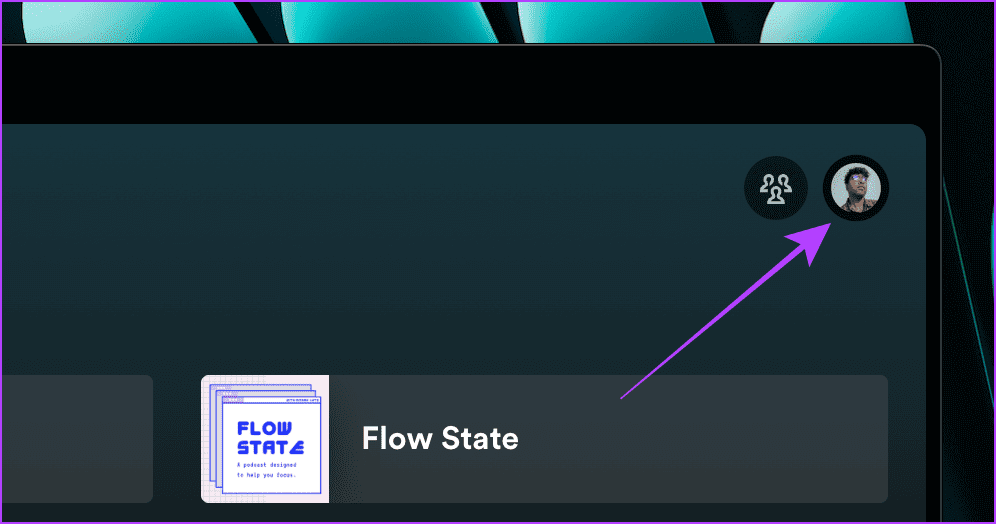
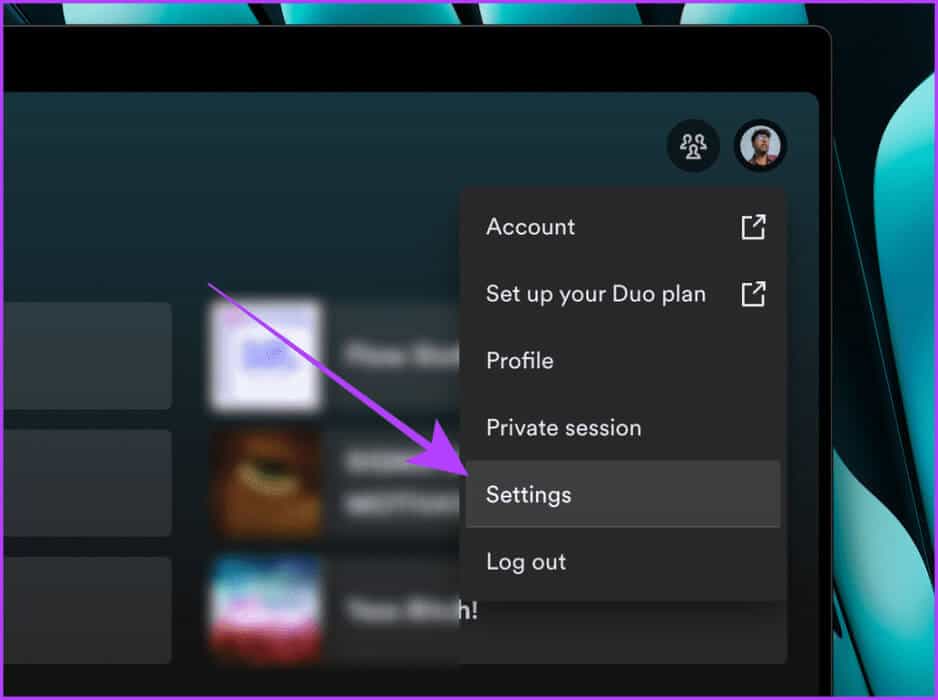
Step 3: In a page Settings, Scroll to the Playback section and turn on the Equalizer toggle switch.
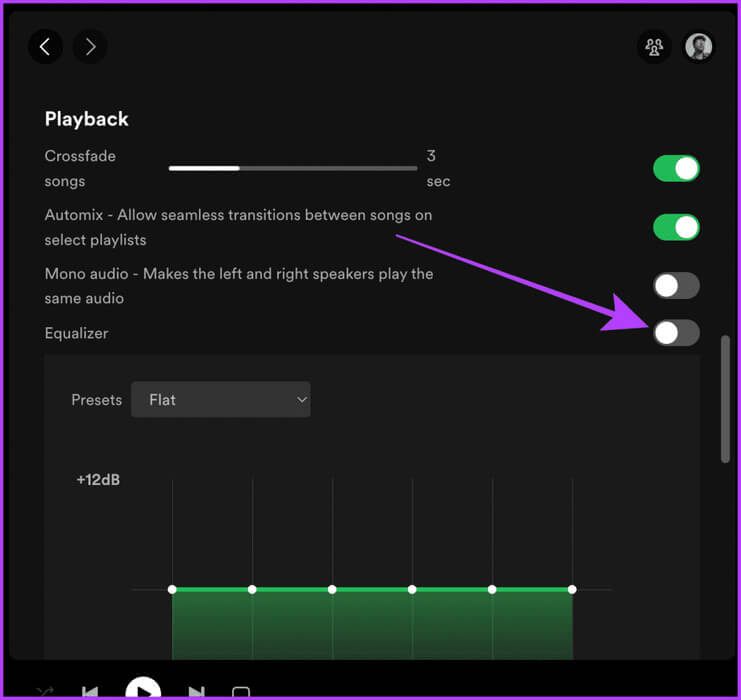
Step 4: Drag all points to +12 dB.And that's it.
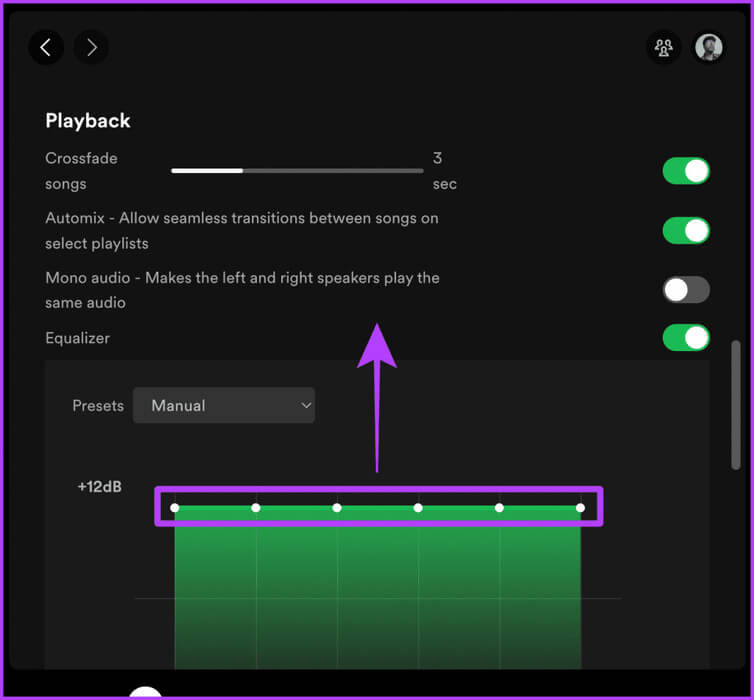
2. Enable hardware acceleration if Spotify is silent
If you're using Spotify on a Mac or PC, enabling hardware acceleration can improve your listening experience. Let's take a look at the steps to do so.
Quick tip: If you're using Spotify in Chrome, try Enable hardware acceleration in Chrome.
Step 1: Launch an app Spotify On your computer, click Spotify in the menu bar.
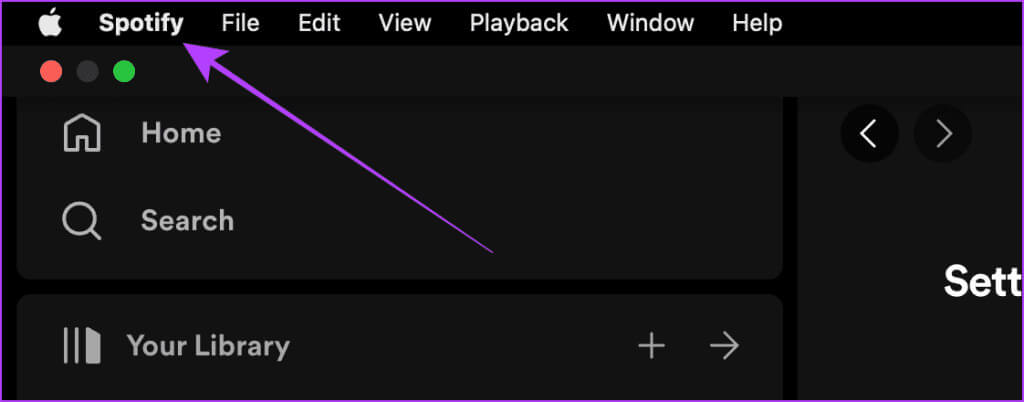

3. Turn off mono audio in Spotify
Stereo audio creates an envelope while listening; on the other hand, Spotify's Mono Audio combines the two audio channels, affecting the listening experience. Here are the steps to fix this:
on mobile
Step 1: Open Spotify And press gear icon to move to Settings.
Step 2: Press play on the page. Settings.
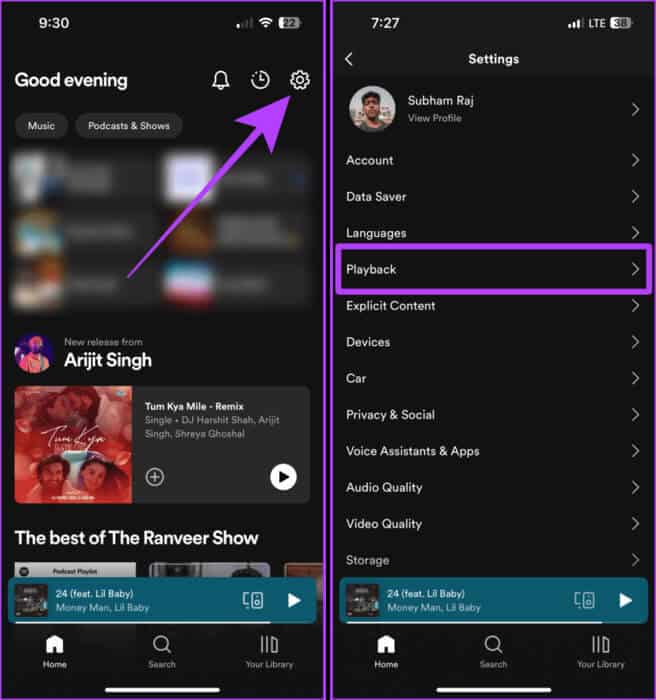
Step 3: Turn off the switch for Mono Audio.
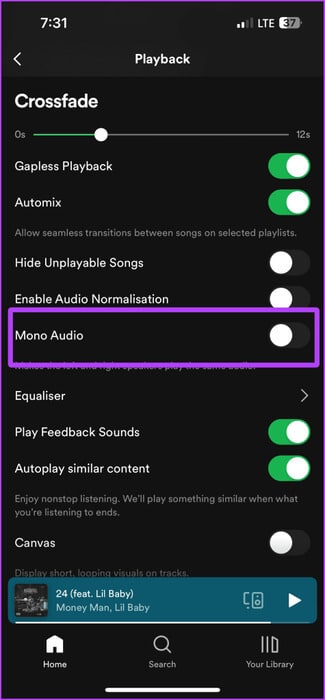
On the computer
Step 1: Open an app Spotify On your computer, click on Your profile picture.
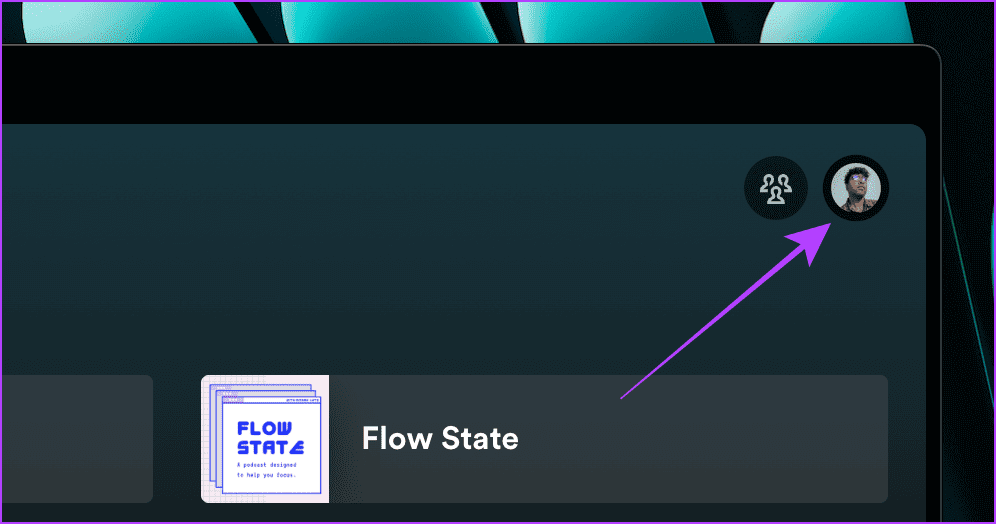
Step 2: Click Settings.
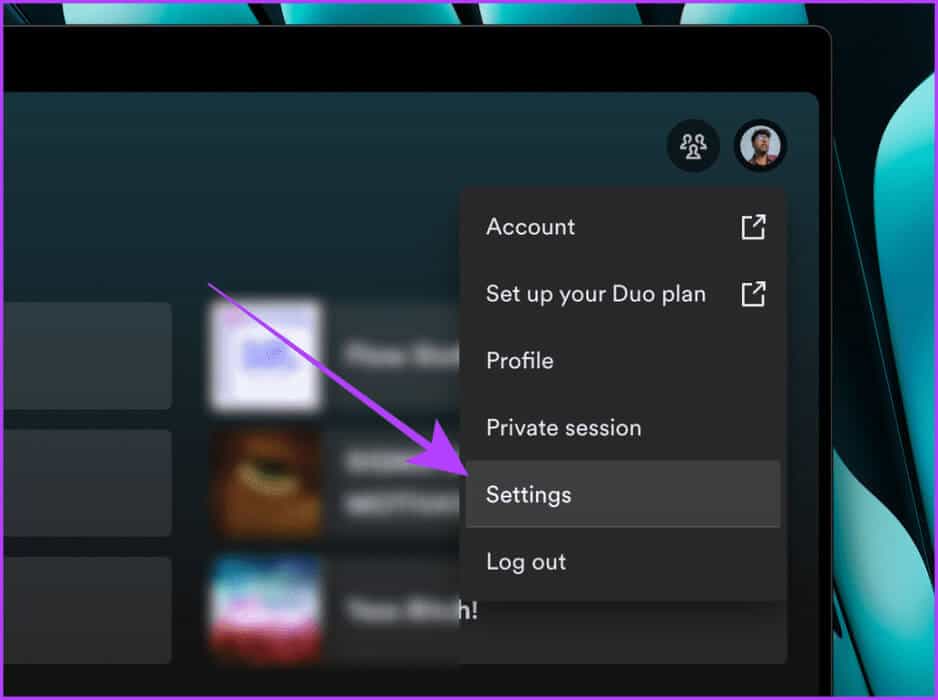
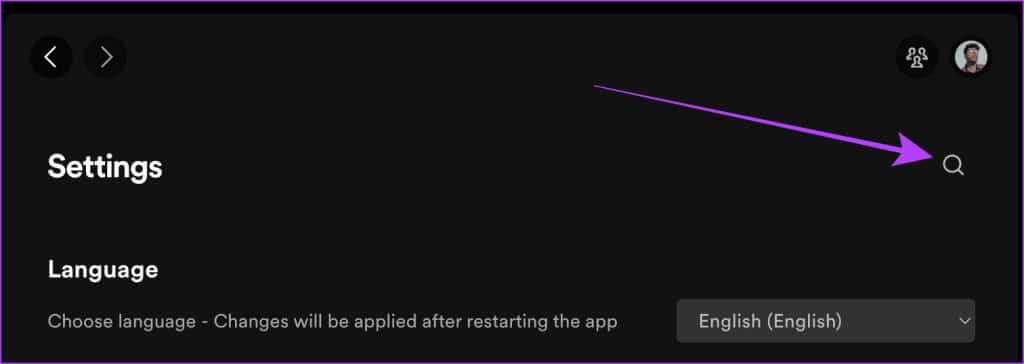
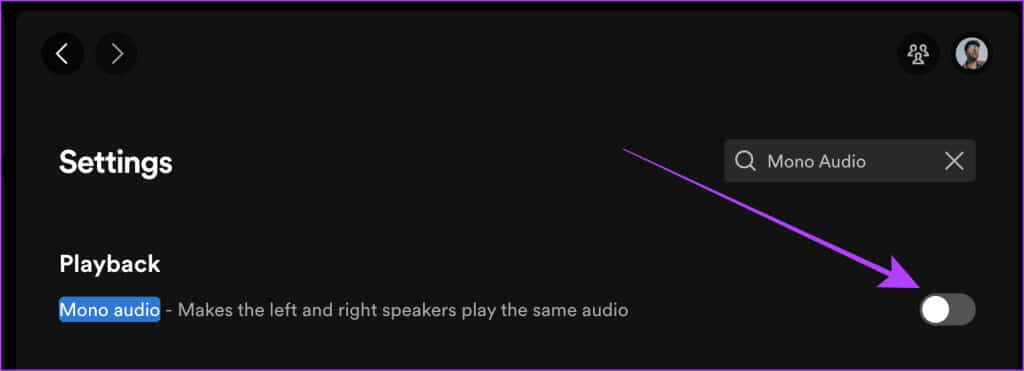
4. Turn off mono audio on the device.
Like Spotify, every smartphone also has a Mono Audio setting. If you enable it by mistake, it can hamper your overall music experience, whether on Spotify or any other app. Turning it off can be helpful in such cases. Here's how.
On iPhone
Step 1: Open Settings On your iPhone, go to accessibility.
Step 2: Click on Audio/Visual.
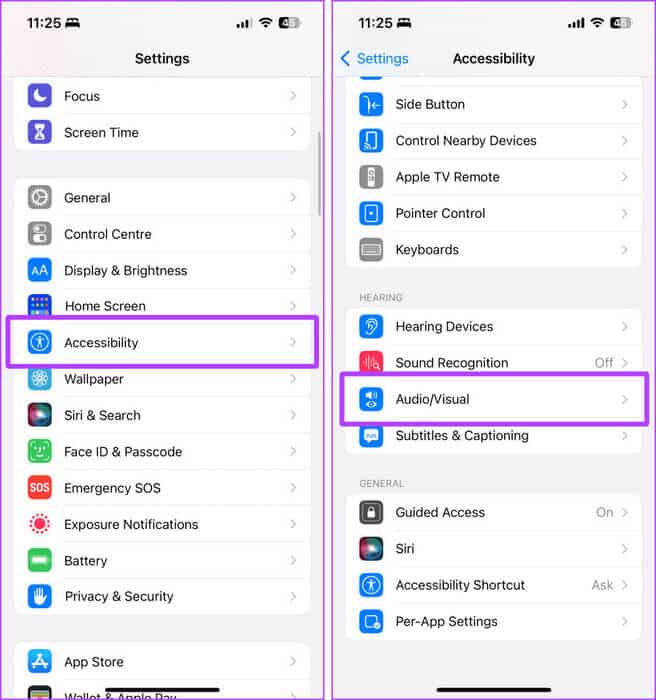
Step 3: Turn off the switch for Mono Audio.
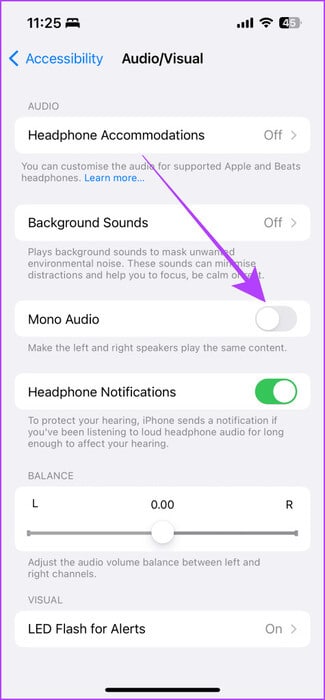
On Samsung phone
Step 1: turn on Settings On your Samsung Galaxy phone, tap accessibility.
Step 2: Now, press Hearing improvements.
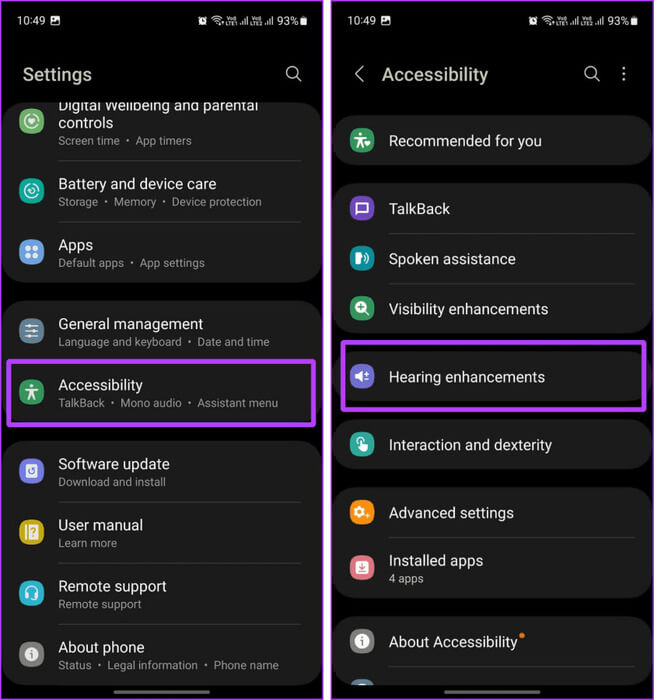
Step 3: In a page Hearing improvementsTurn off the switch for Mono Audio.
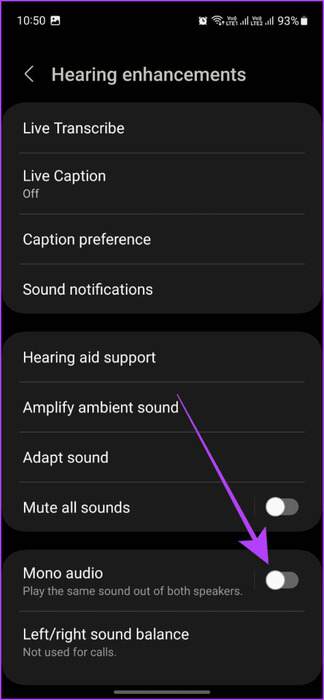
5. Turn off Crossfade
If you're wondering why the volume of all songs drops at the end of the current track and the beginning of the next one, that's Spotify, not you. Spotify has a Crossfade feature that lets you seamlessly transition between two songs. To fix this, follow these steps:
on mobile
Step 1: Open Spotify On your mobile phone and press gear icon.
Step 2: Click on Employment In a page Settings.
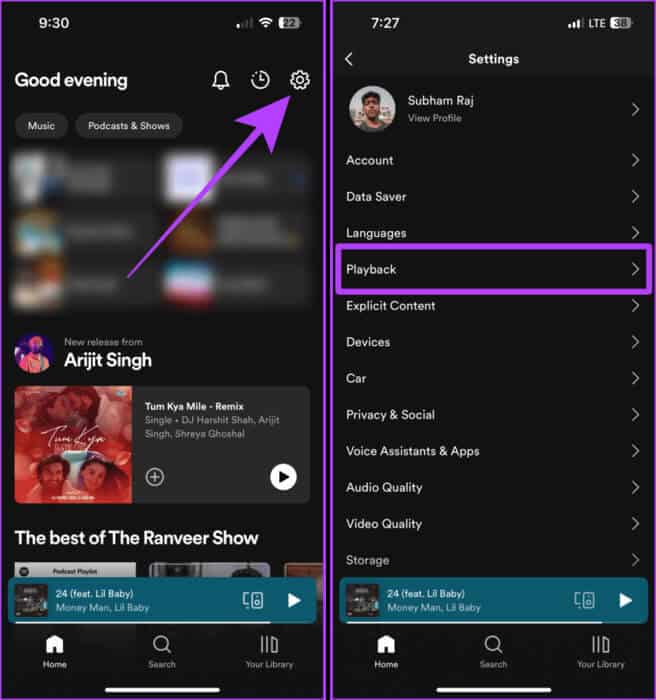
Step 3: Scroll to crossfade Drag the slider to the far left to turn it off.
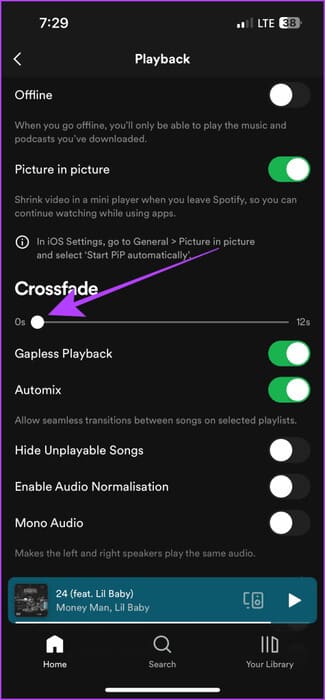
On the computer
Step 1: Open Spotify On your Mac or PC, click Your profile picture.
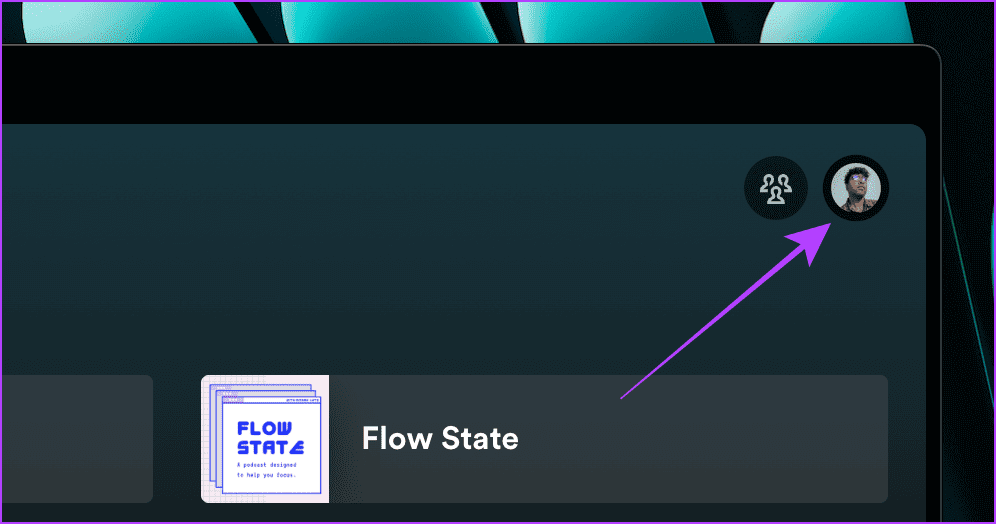
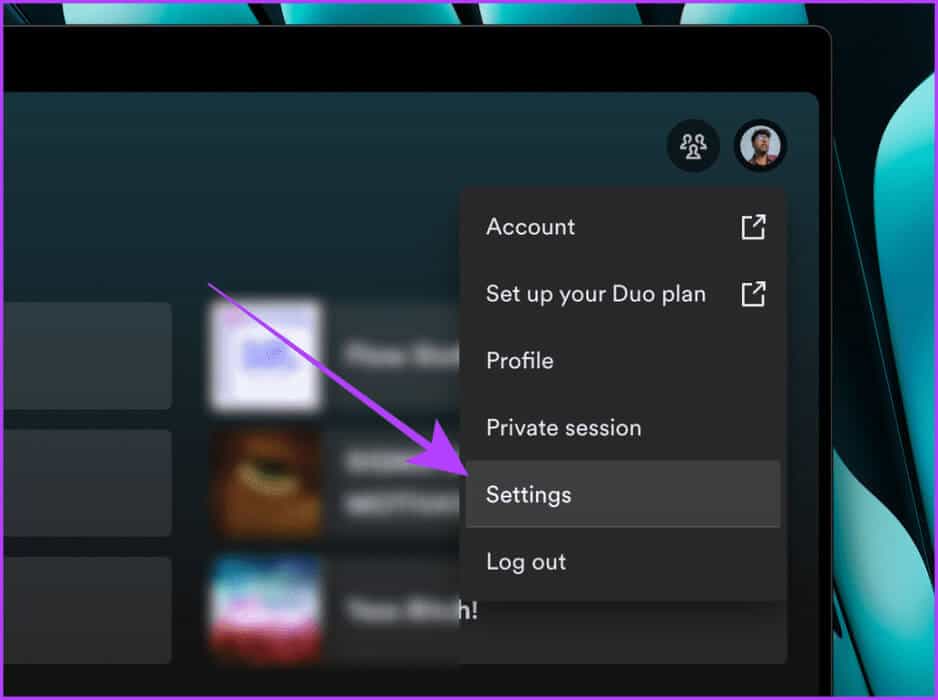
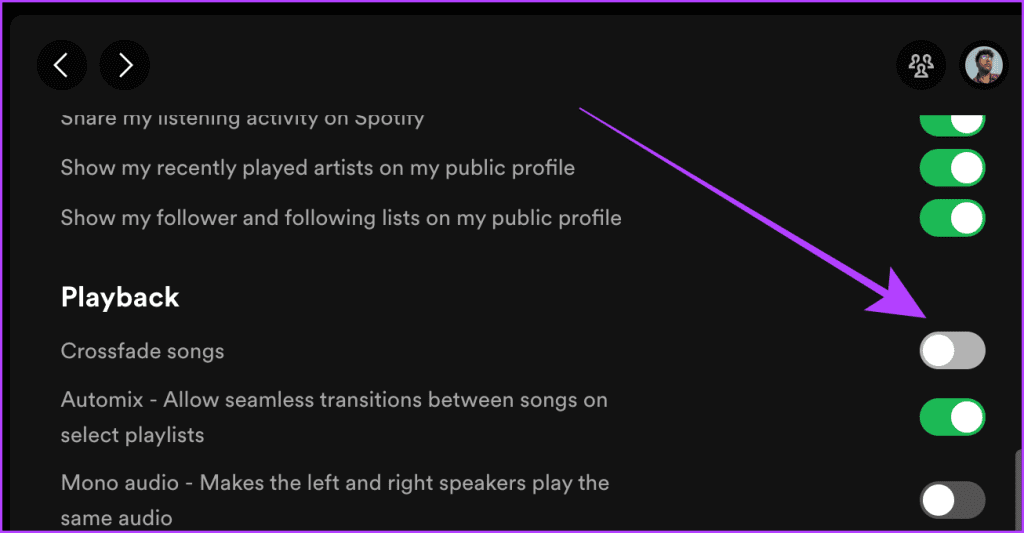
6. Choose streaming quality.
Another thing that can directly affect the sound quality and volume in Spotify is the quality of the songs you stream. Switching to a higher streaming quality can result in better sound. Let's take a look at the steps you need to follow:
on mobile
Step 1: Launch an app Spotify On your mobile phone, tap the icon. Settings.
Step 2: Now, press Sound quality.
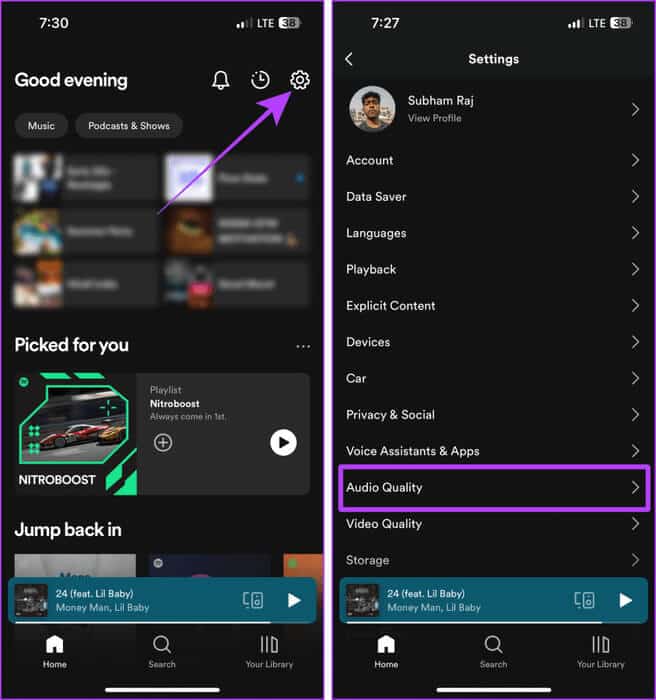
Step 3: Click and select too high Within Wi-Fi streaming and mobile streaming.
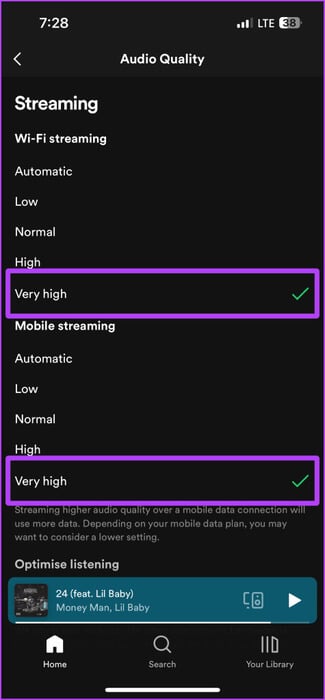
On the computer
Step 1: Open Spotify On your computer, click on Your profile picture.
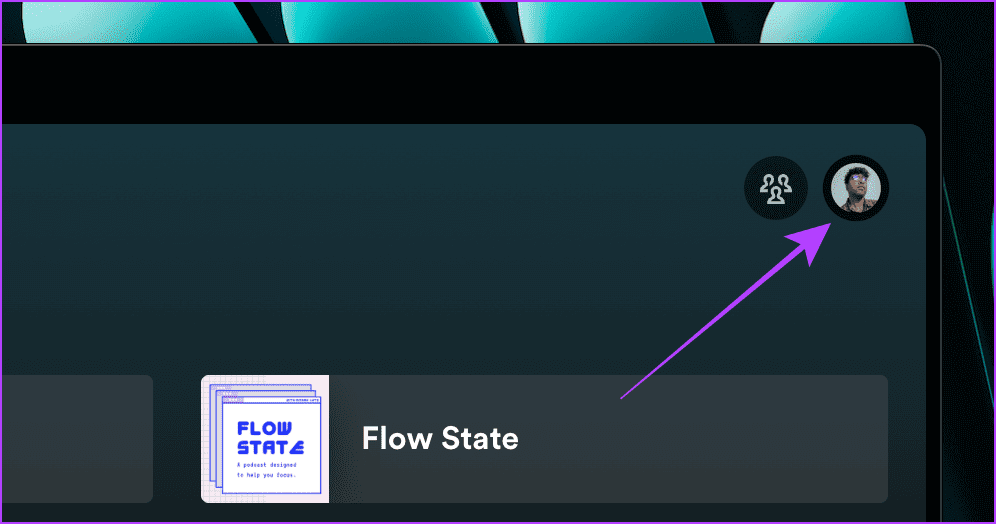
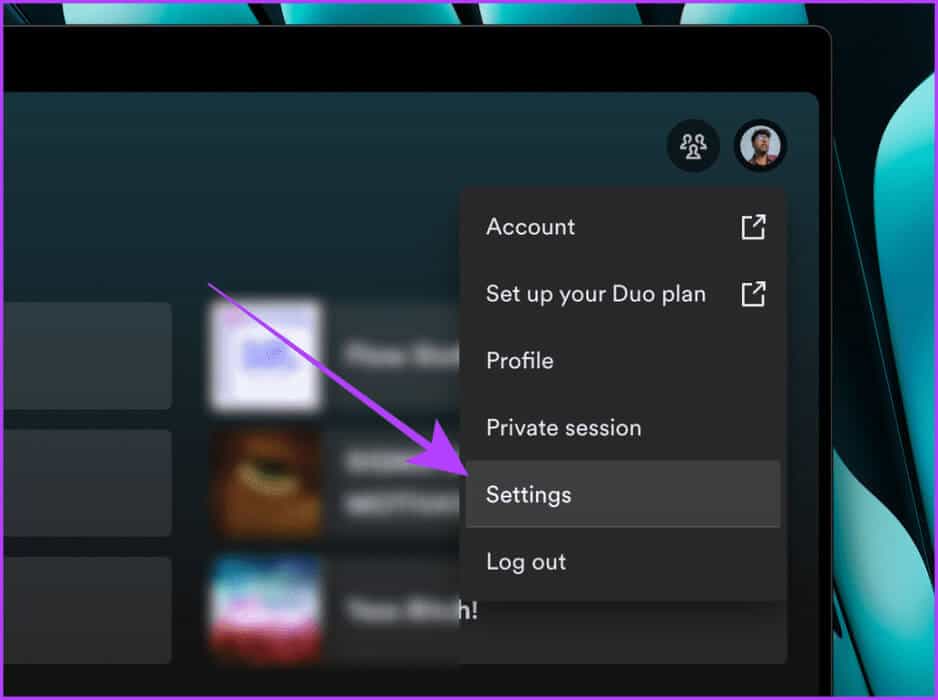
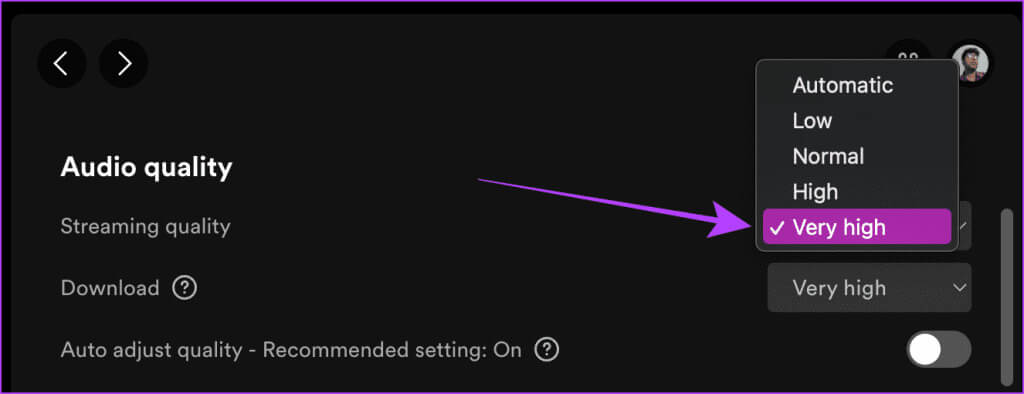
7. Disable data saving
Enabling data saver mode on Spotify can save some mobile data, but it can also affect audio quality, automatically switching to lower streaming quality. Let's learn how to fix this issue on mobile and computers.
Step 1: Launch the Spotify app on your mobile phone and tap on gear icon.
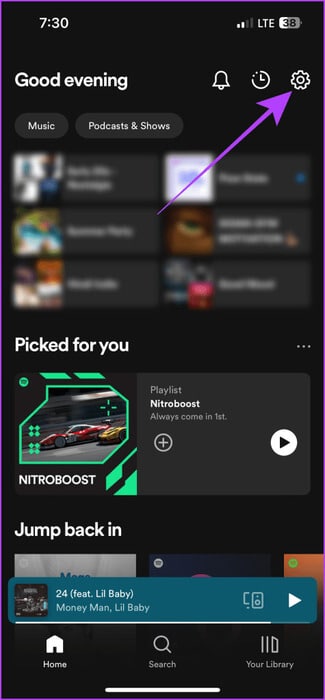
Step 2: Click on data saving.
Step 3: Turn off the switch Switch to save data.And that's it.
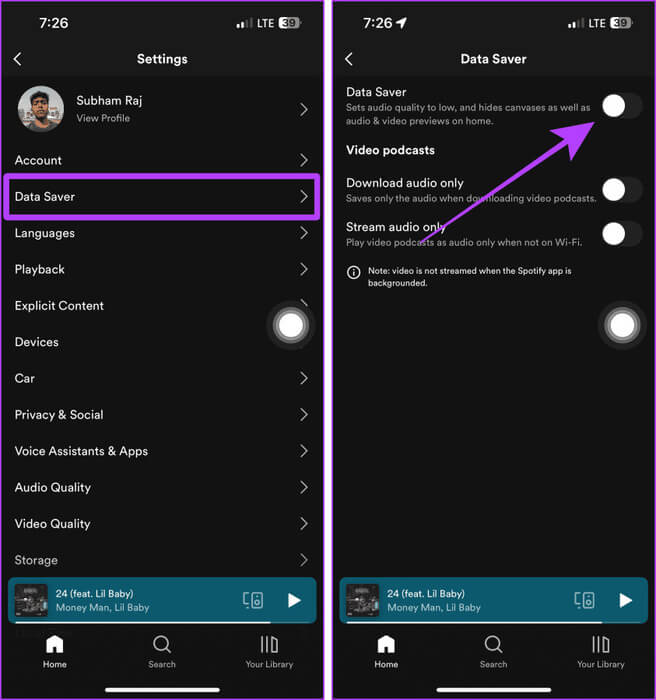
Be loud with Spotify
In conclusion, adjusting your Spotify volume settings can improve your overall listening experience. While increasing Spotify's volume, remember that the balance between volume and quality is key to a smooth listening experience. So, try all the fixes above and enjoy a louder Spotify experience.