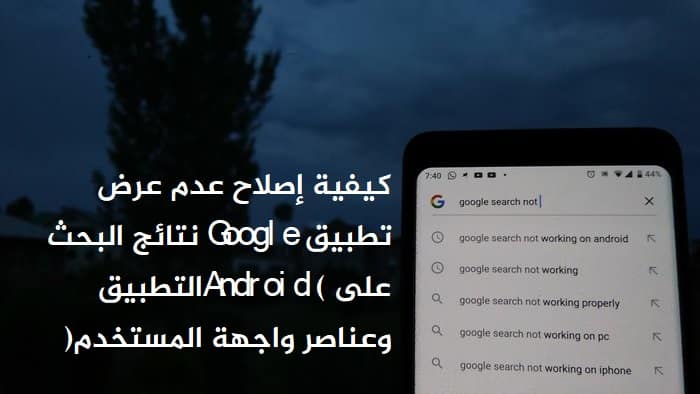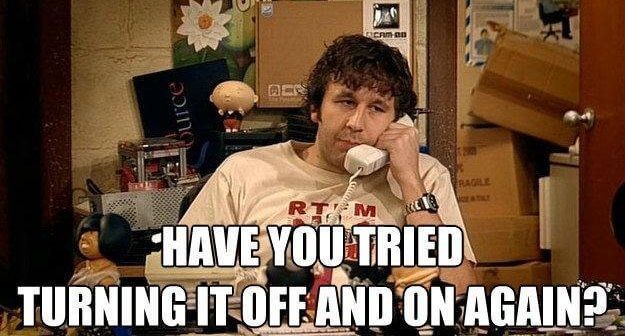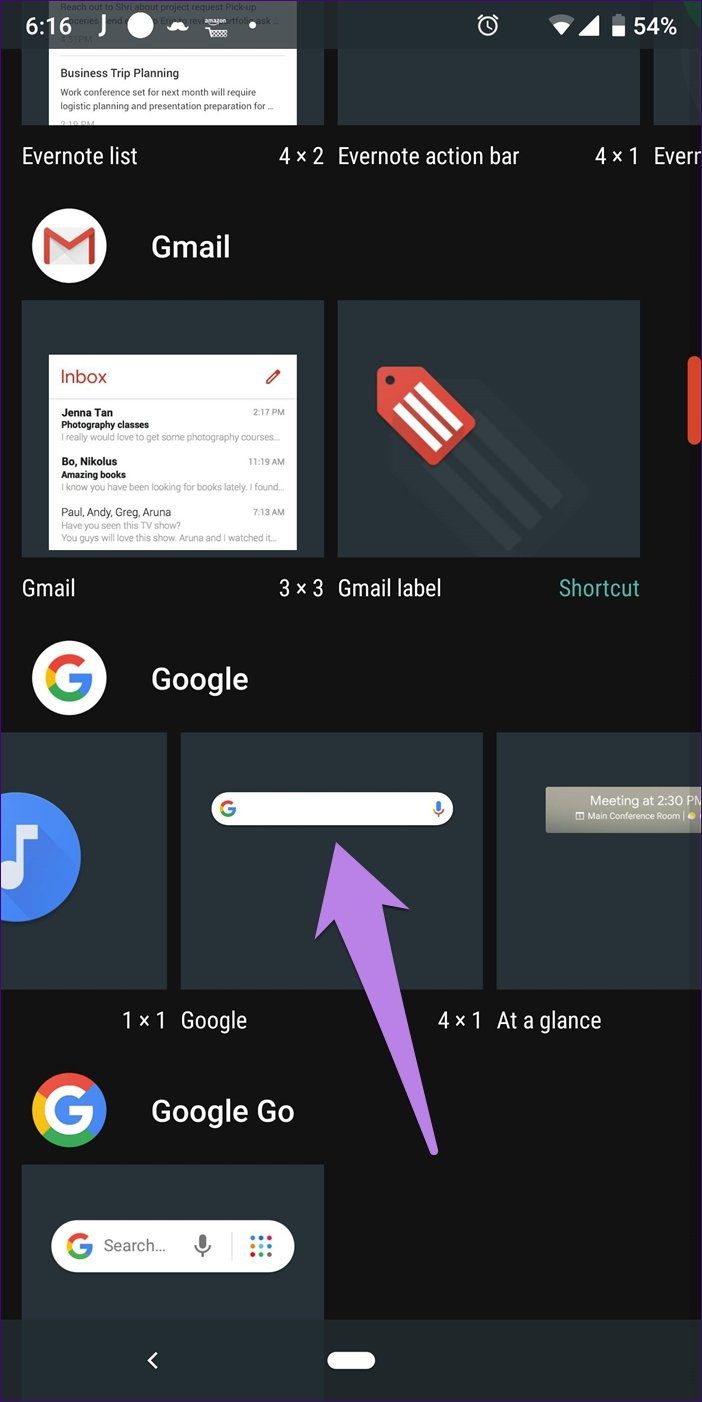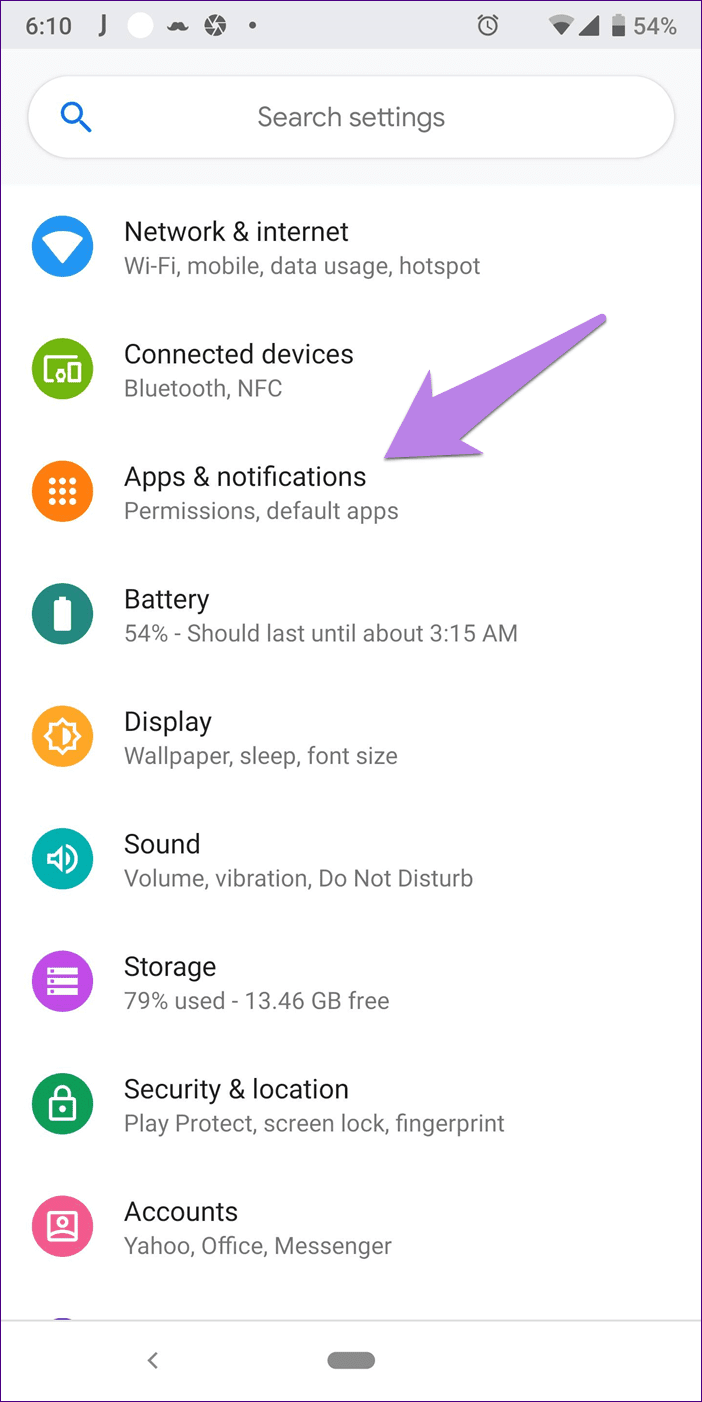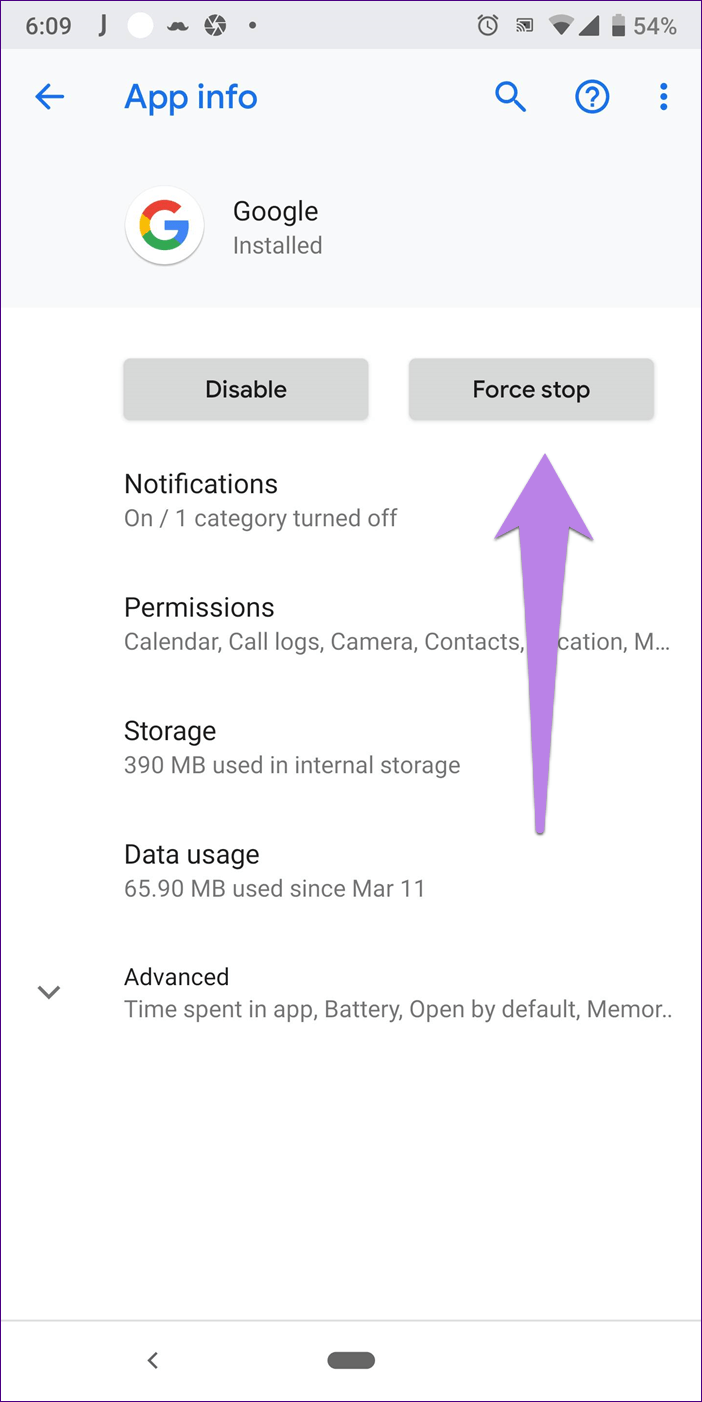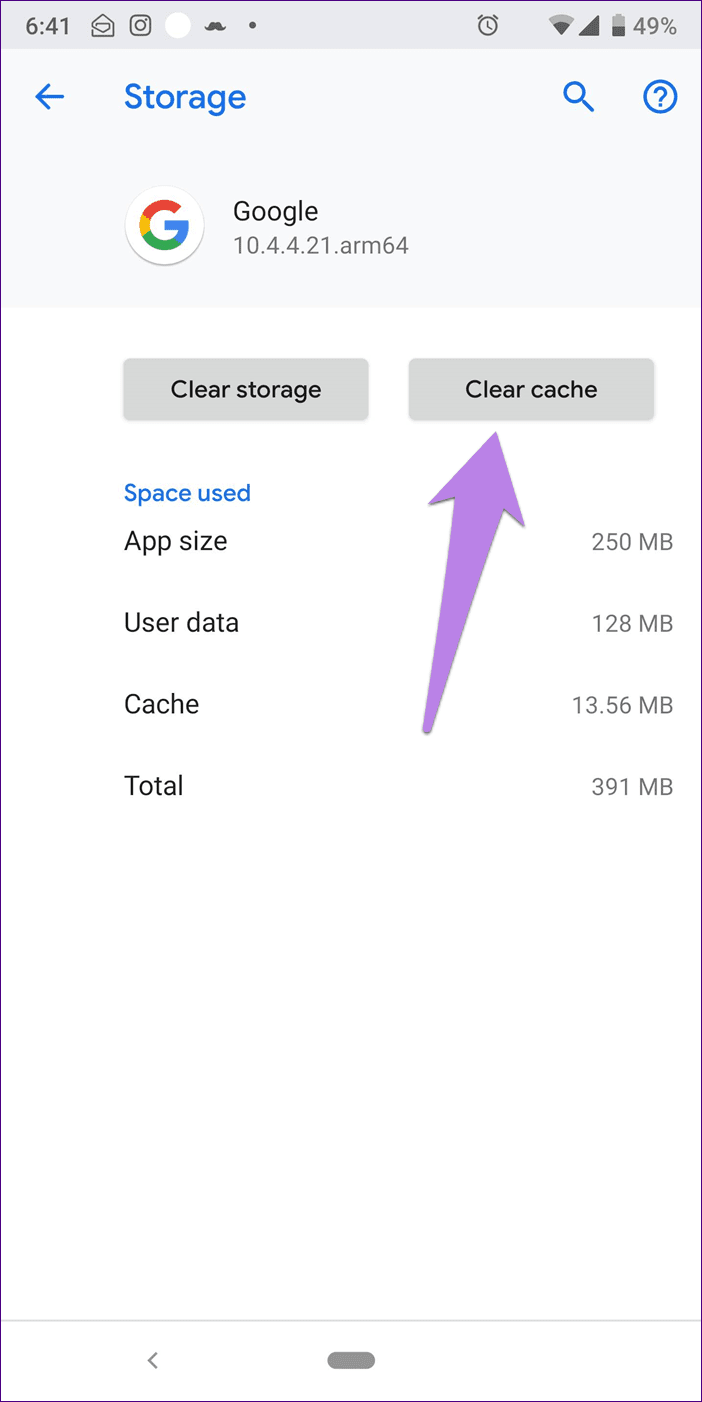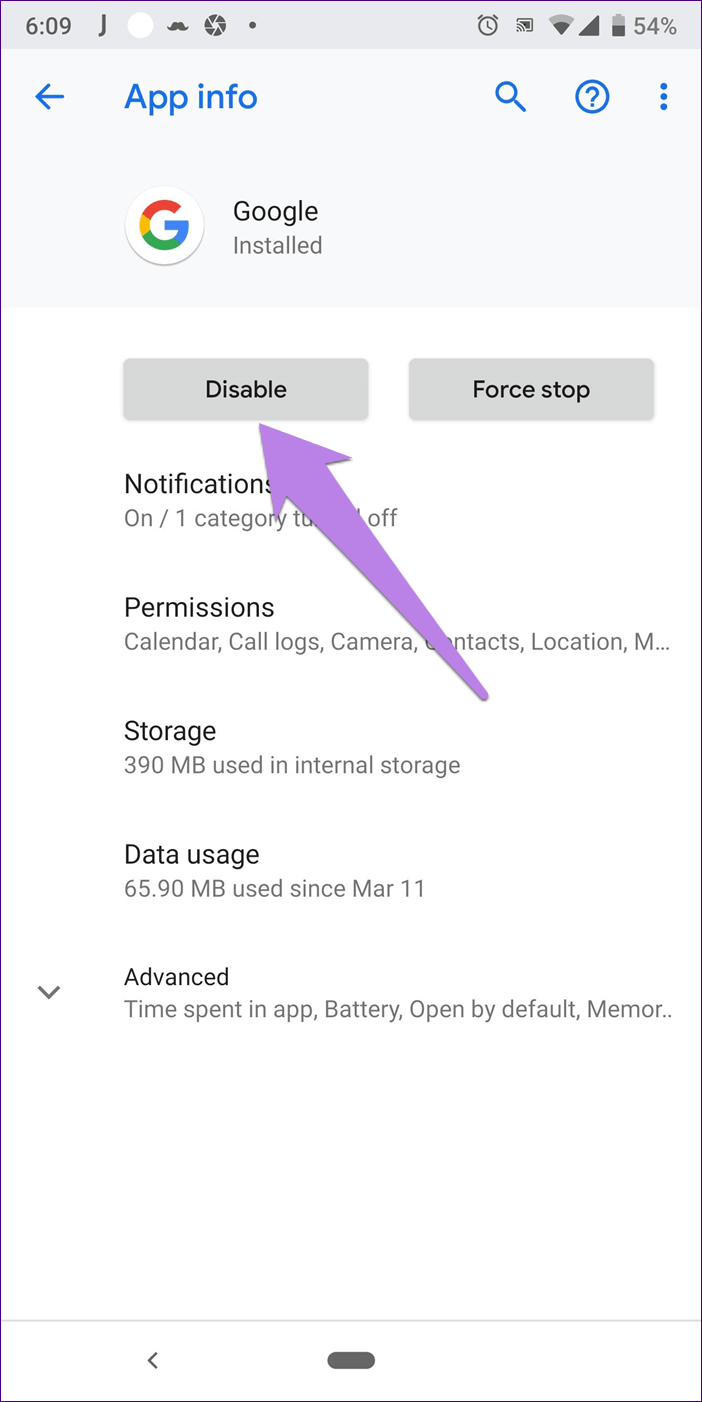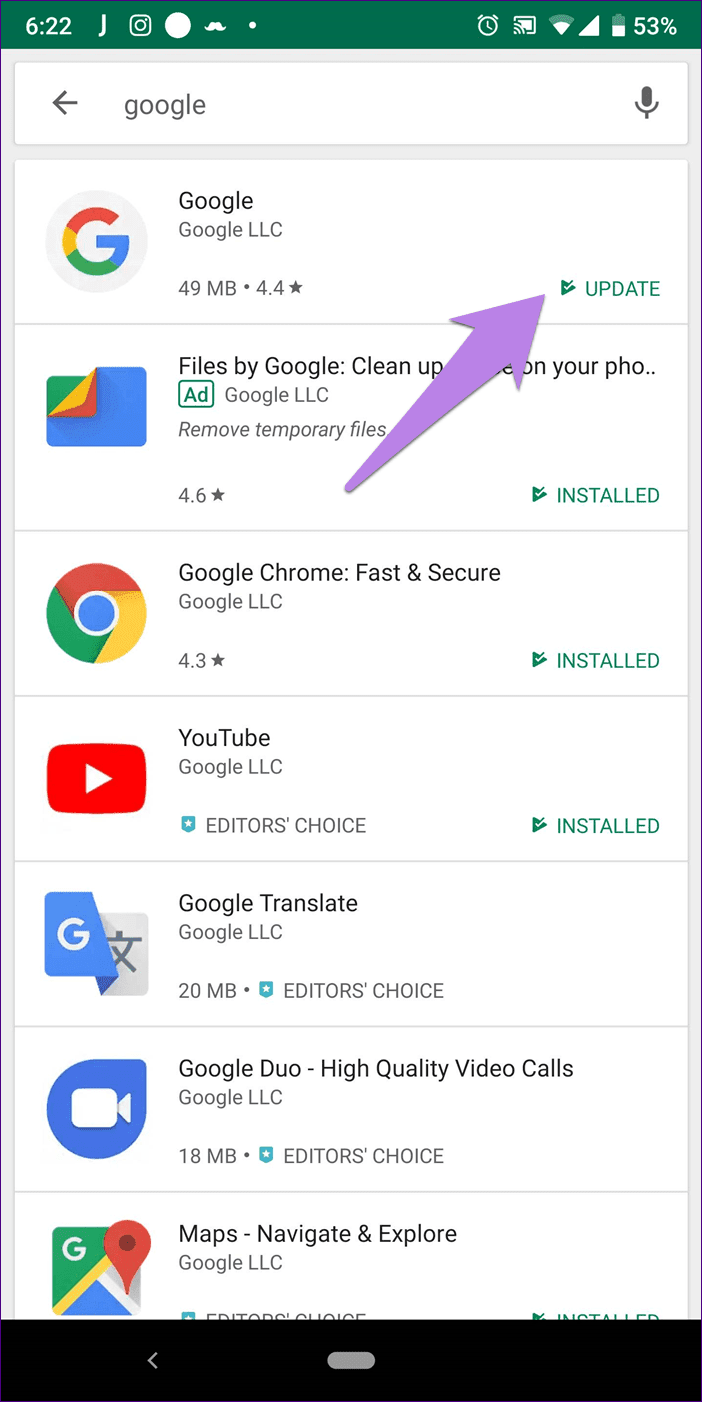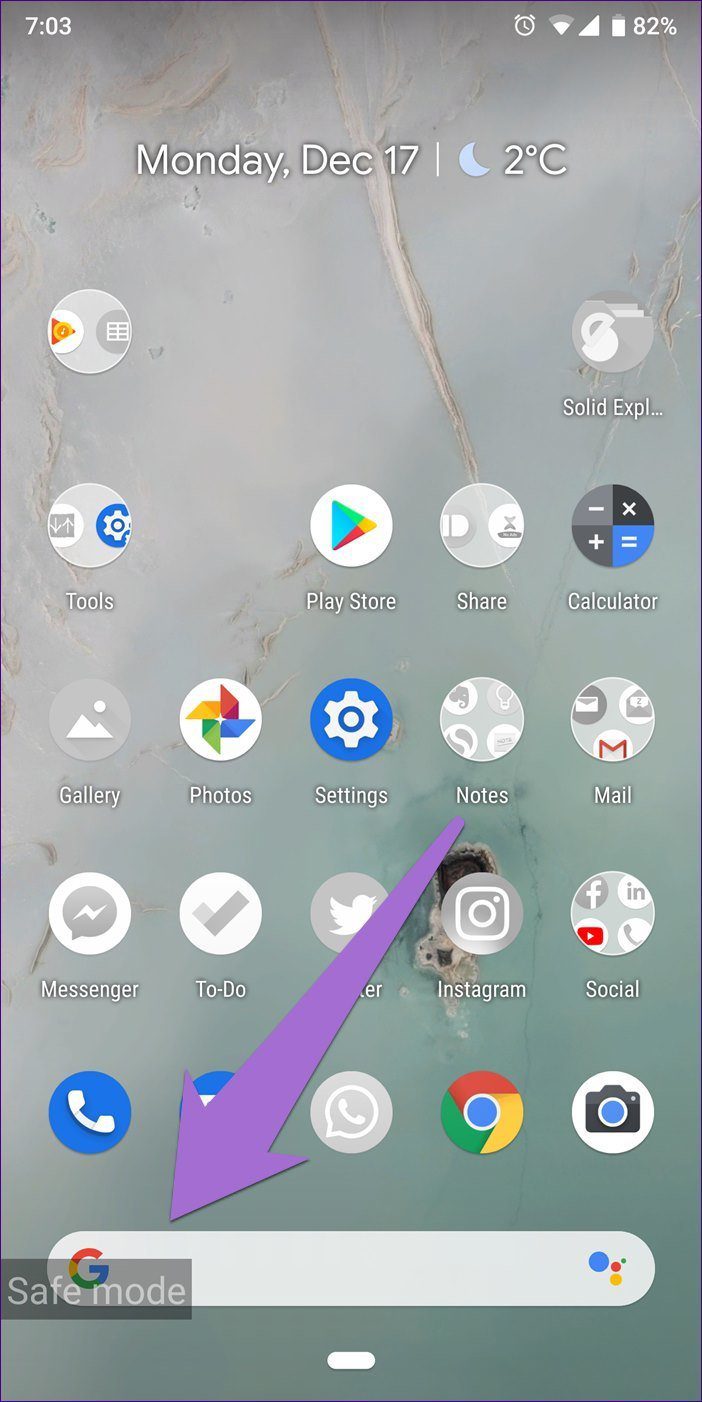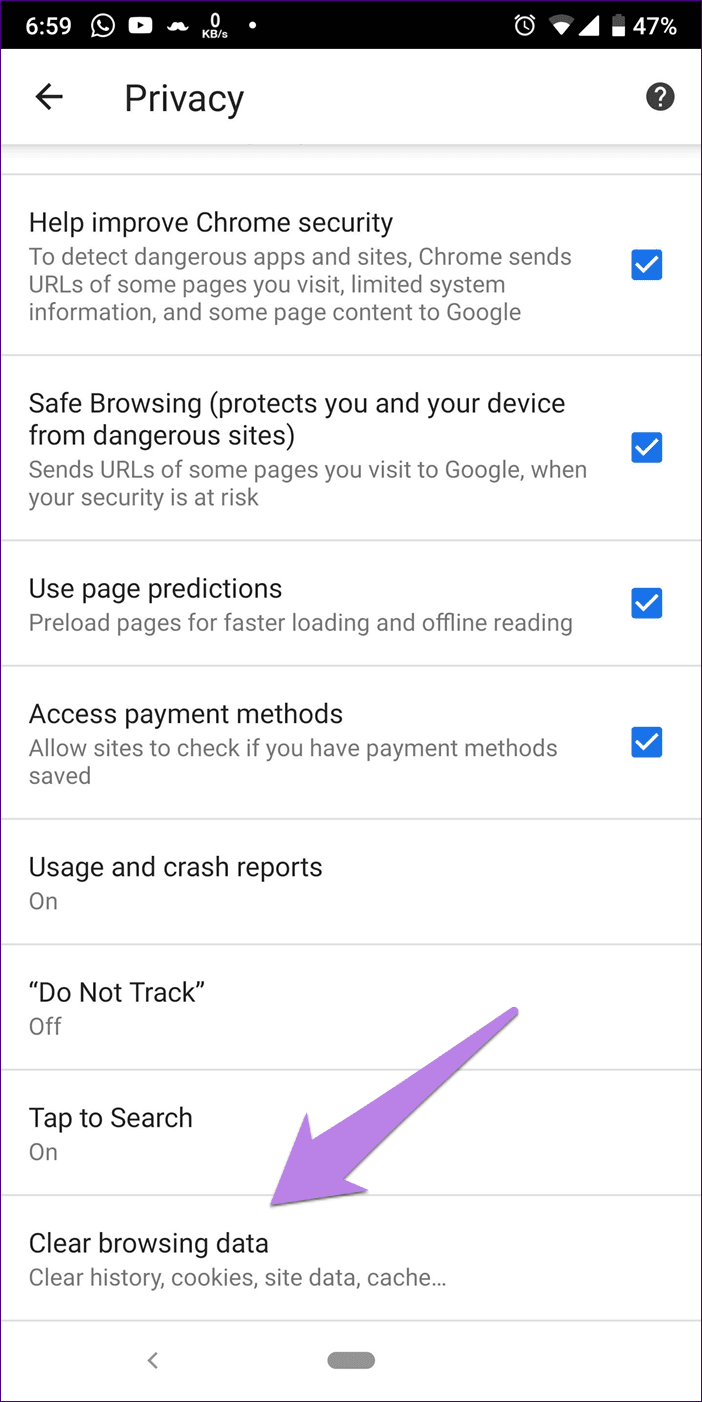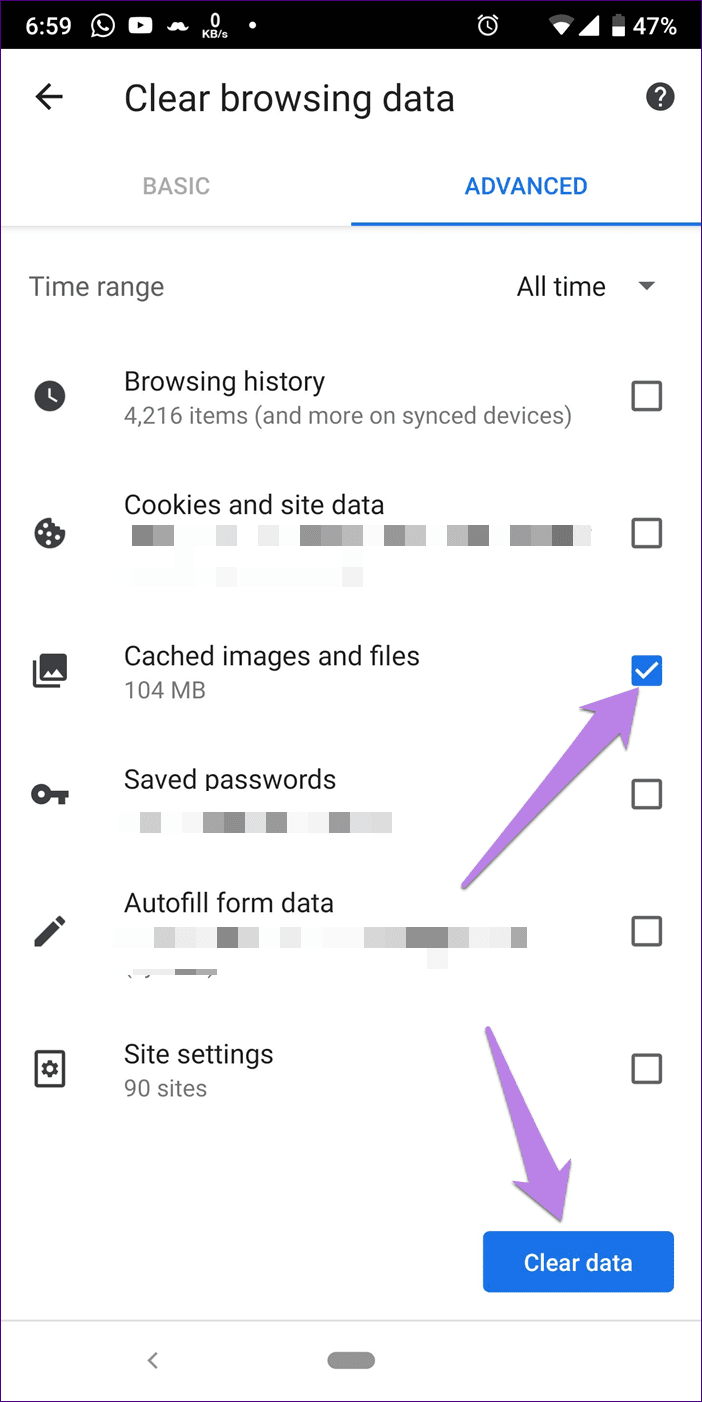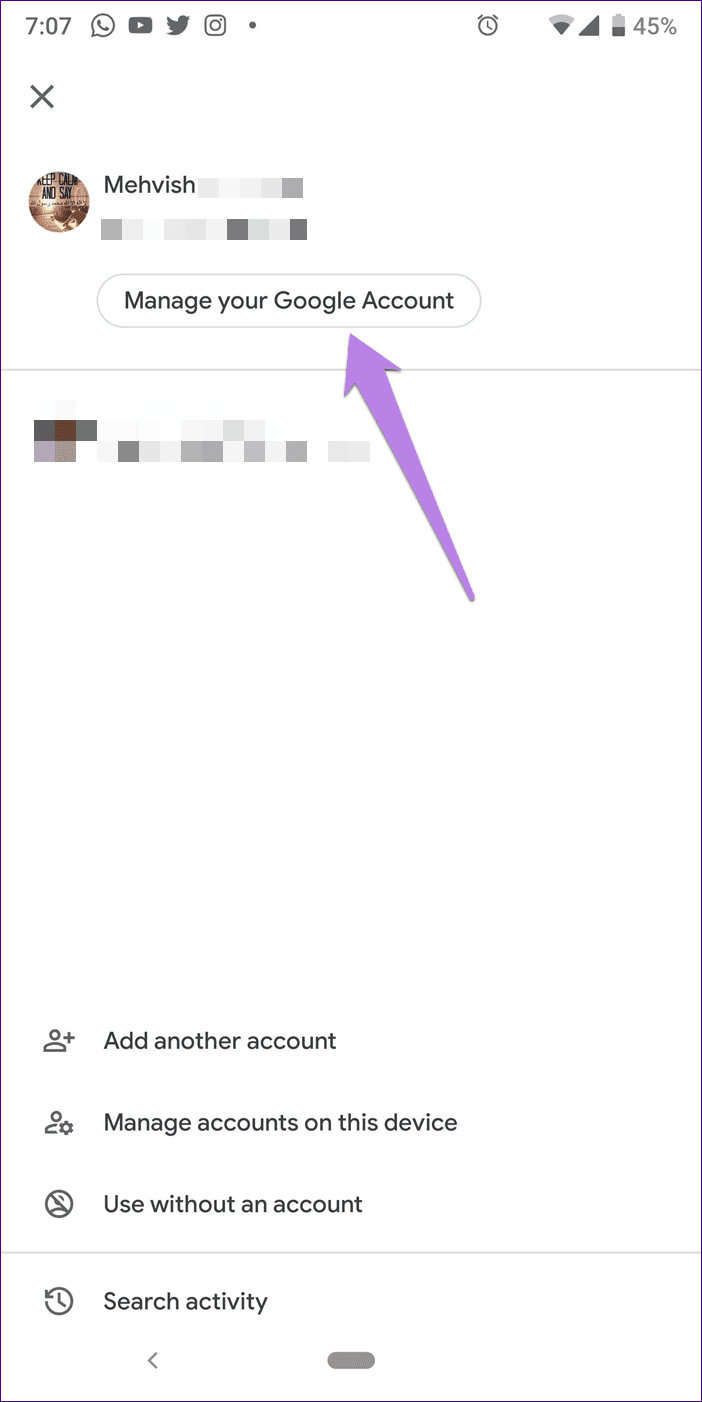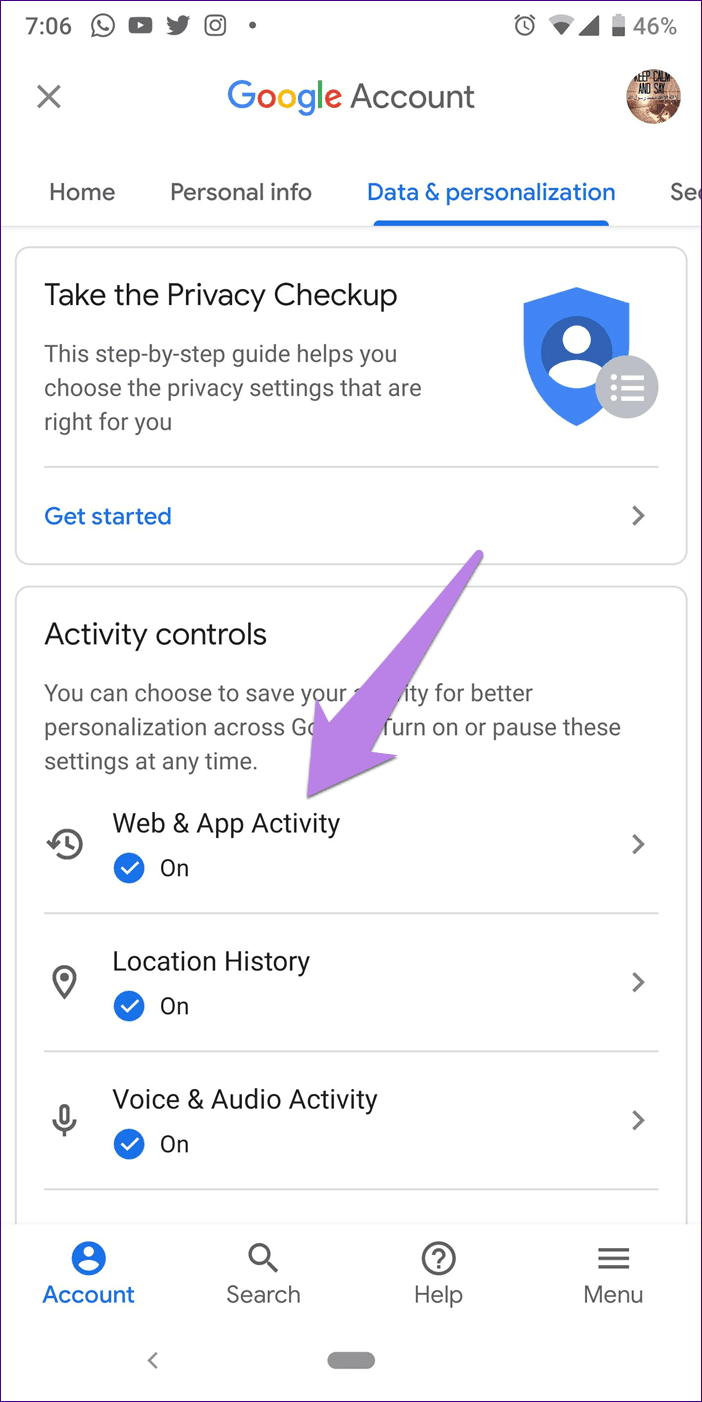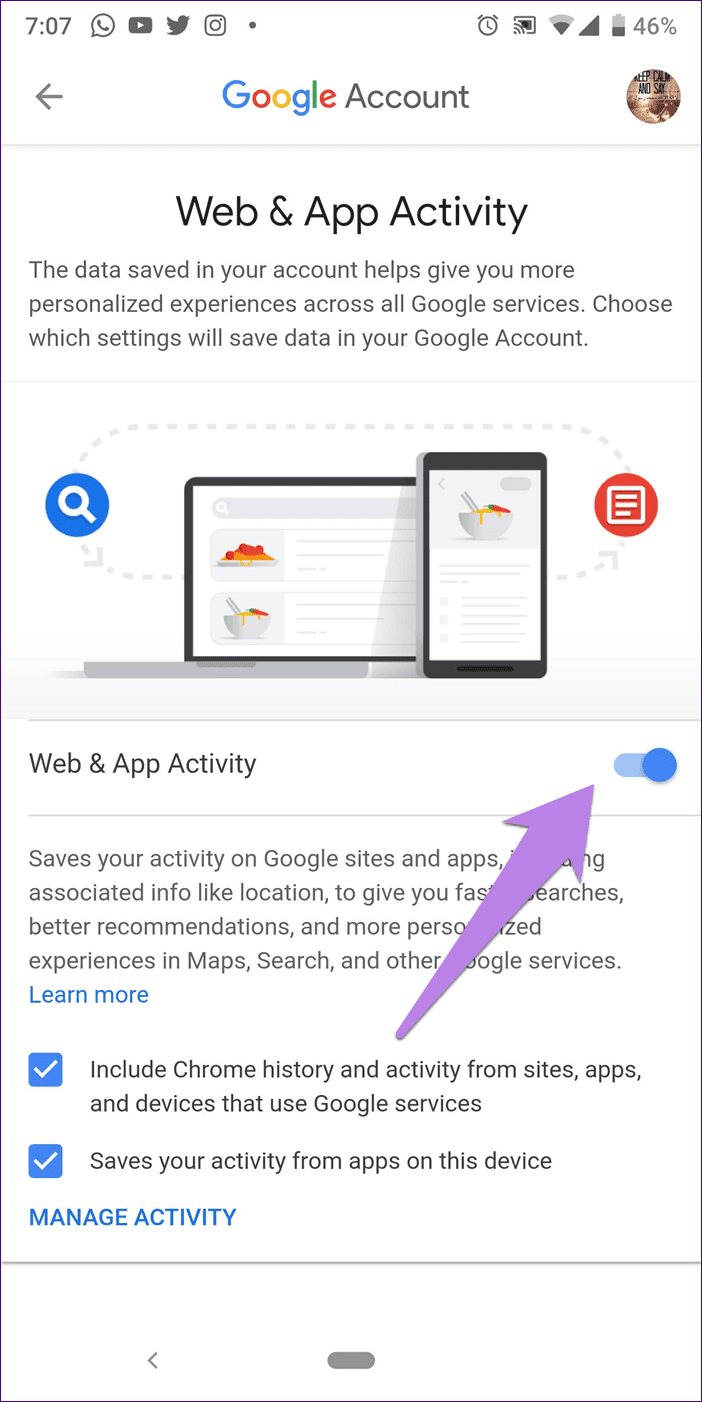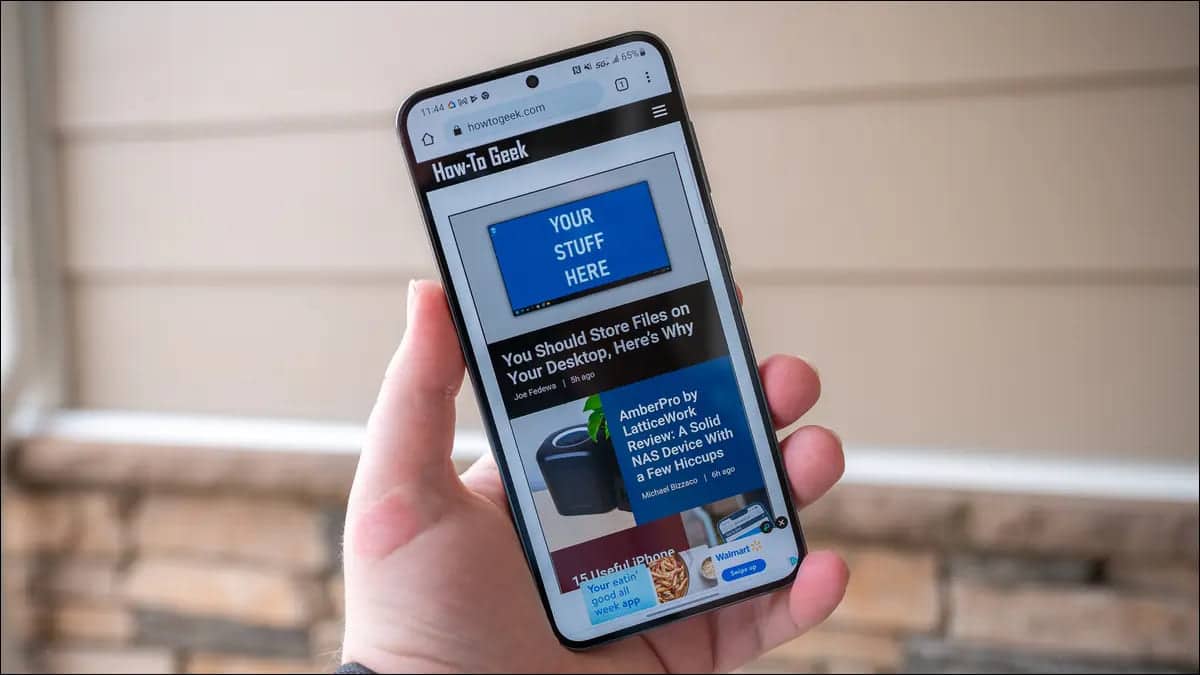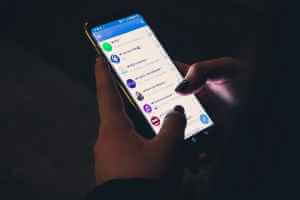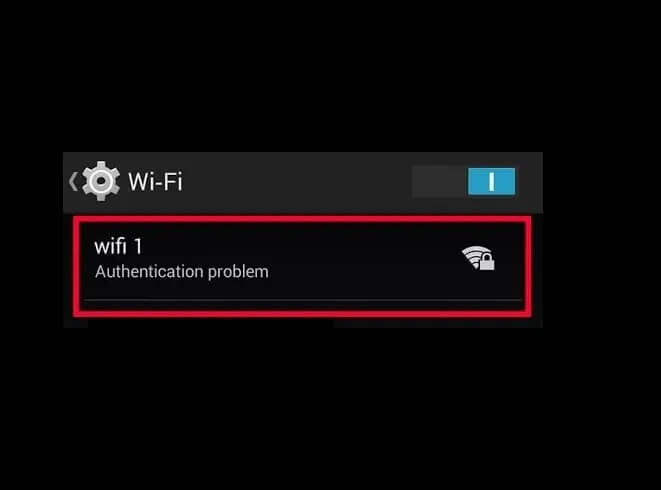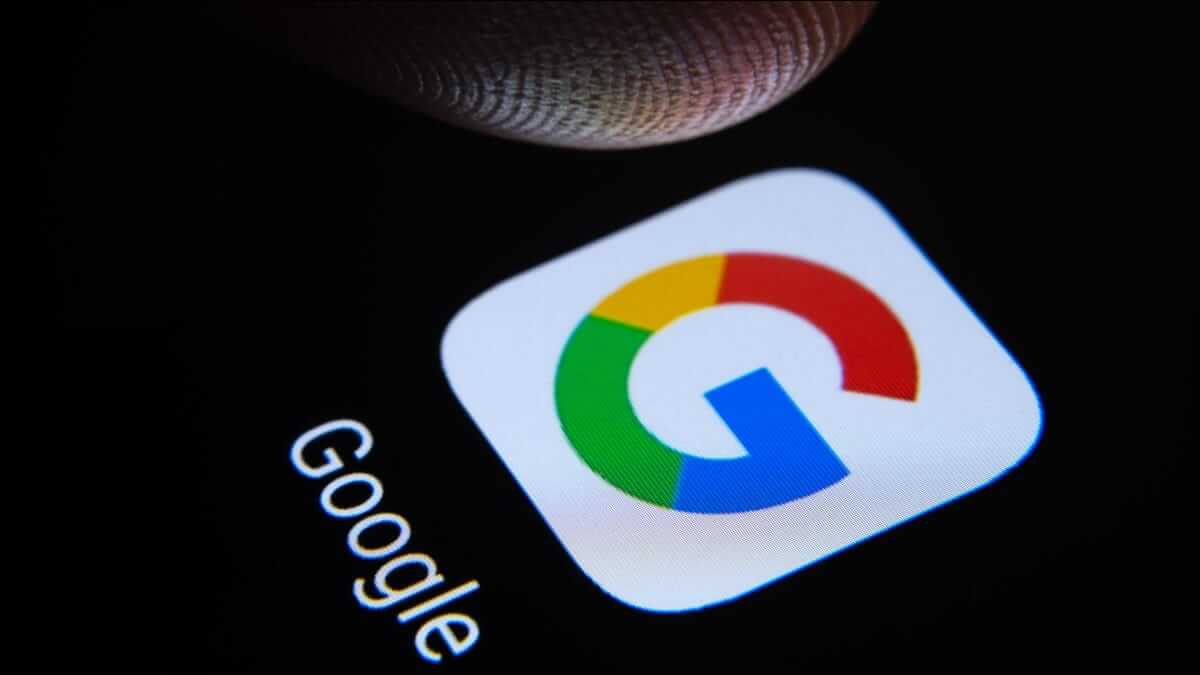Play Google search It plays a vital role by acting as a gateway to the internet. Imagine if there was no Google search, how would one find anything? I know there are other search engines, but they rarely come close. Google.
For many users, it works. Facebook Also through research Google. It's supposed to give you an idea of the importance of the research. But what if it stops working? Scary, isn't it?
A common issue for many users is that Google doesn't display search results. In some cases, the search bar on the home screen doesn't work. For others, the Google app doesn't display search results.
To save you, let's fix the problem as quickly as possible. Here are 10 ways to fix the Google search issue on Android. Let's get started.
1. Restart the phone
Sometimes, the problem is simple and a simple reboot will solve it. So before moving on to other solutions, reboot your device and see if that fixes things.
2. Check your internet connection
Since Google needs to retrieve results from the internet, try opening a website in a browser on your phone. If that doesn't work, the problem is with your internet connection. If you're using Wi-Fi, restart your modem. Also, try switching between Wi-Fi and mobile data.
3. Try to re-add a widget.
If the issue is only with the search bar or the search widget, you should try adding it back. To do this, remove the widget by pressing and dragging it toward the remove icon. Then, press and hold on an empty space on the home screen and select Widgets from the options. Find the Google search bar. Drag it to the home screen.
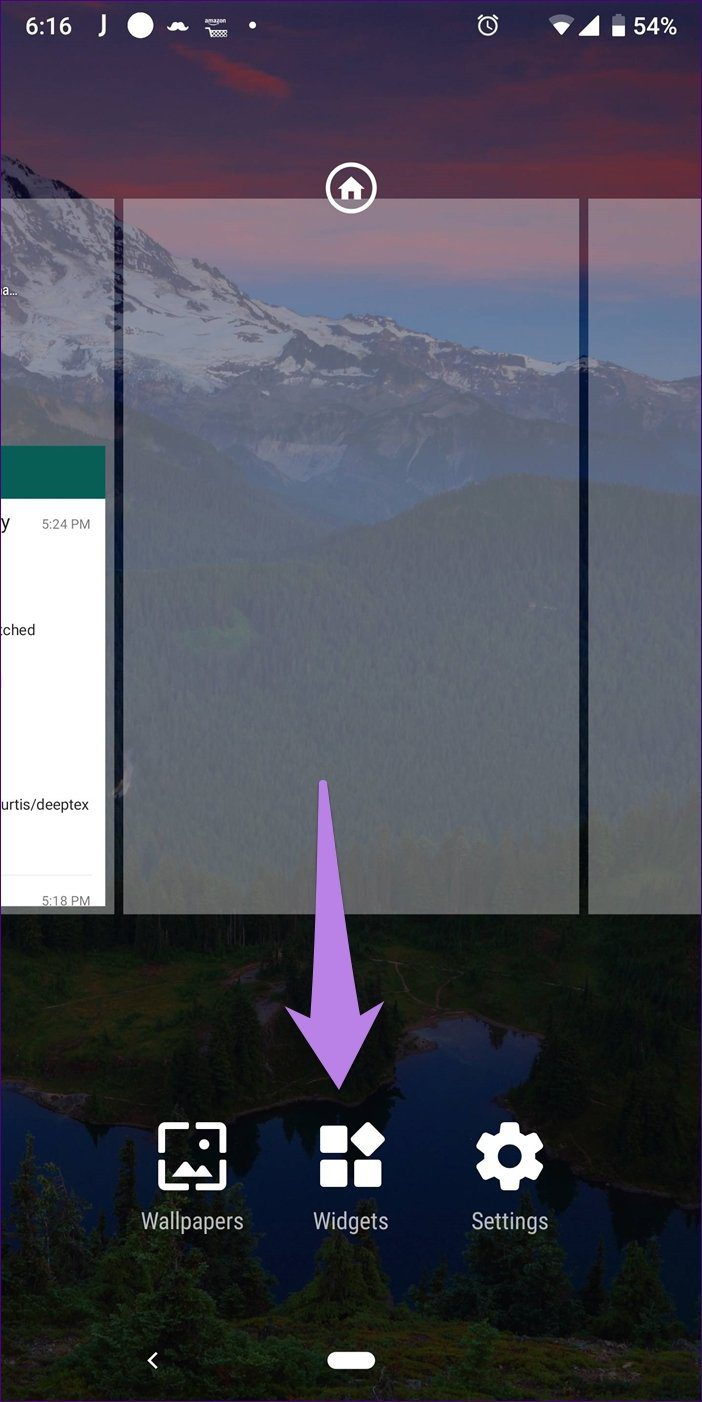
How to fix Dropbox sync issues
4. Restart the Google app.
Simply removing the app from your recent apps won't close it. Therefore, you need to force-quit the app. To do this, follow these steps:
Step 1: Open Settings on your Android phone and go to Apps/Application Manager.
Step 2: Tap Google. On the next screen, tap Force Stop.
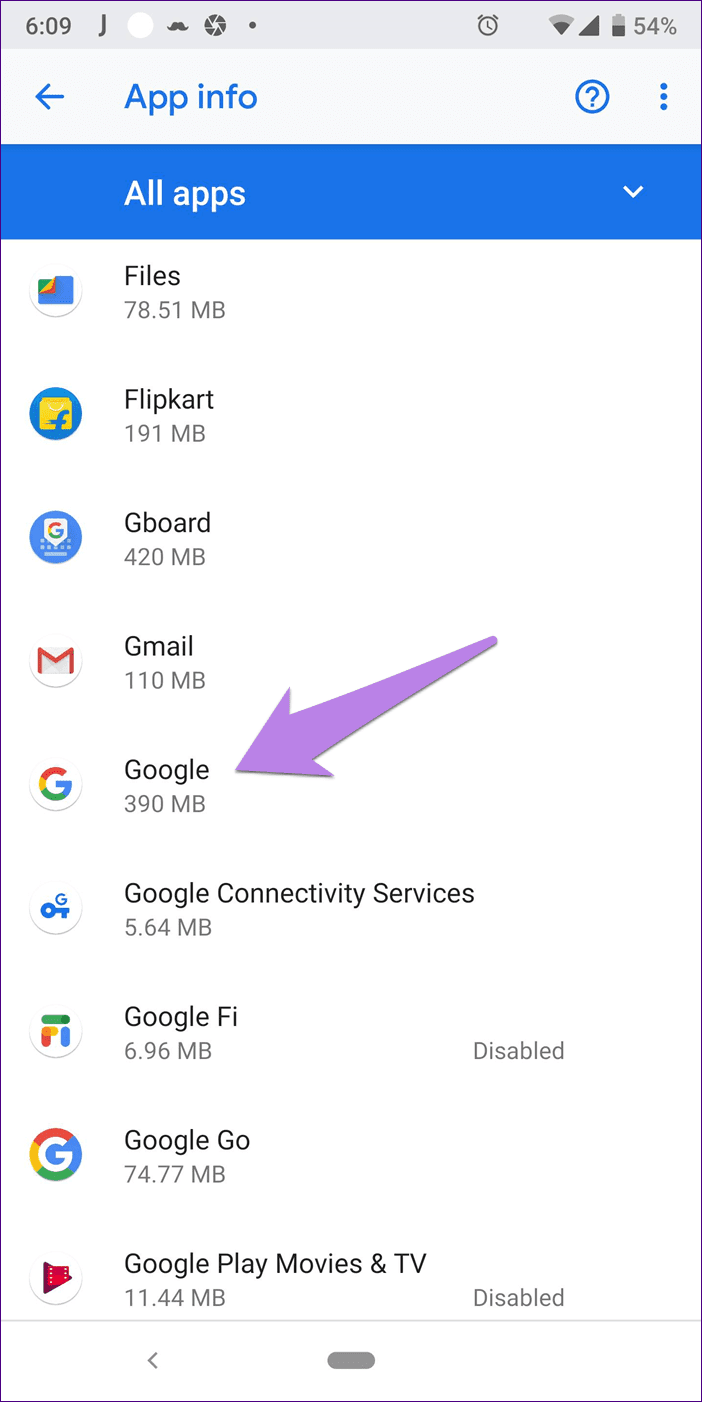
Step 3: Now try searching through the Google app or the widget on the home screen to restart the search service.
5. Clear the Google app cache
Clearing the Google app cache has also proven helpful for many users. To do this, follow steps 1 and 2 of the solution above, i.e., go to Settings > Apps/Application Manager > Google. Then, tap Storage followed by Clear Cache.
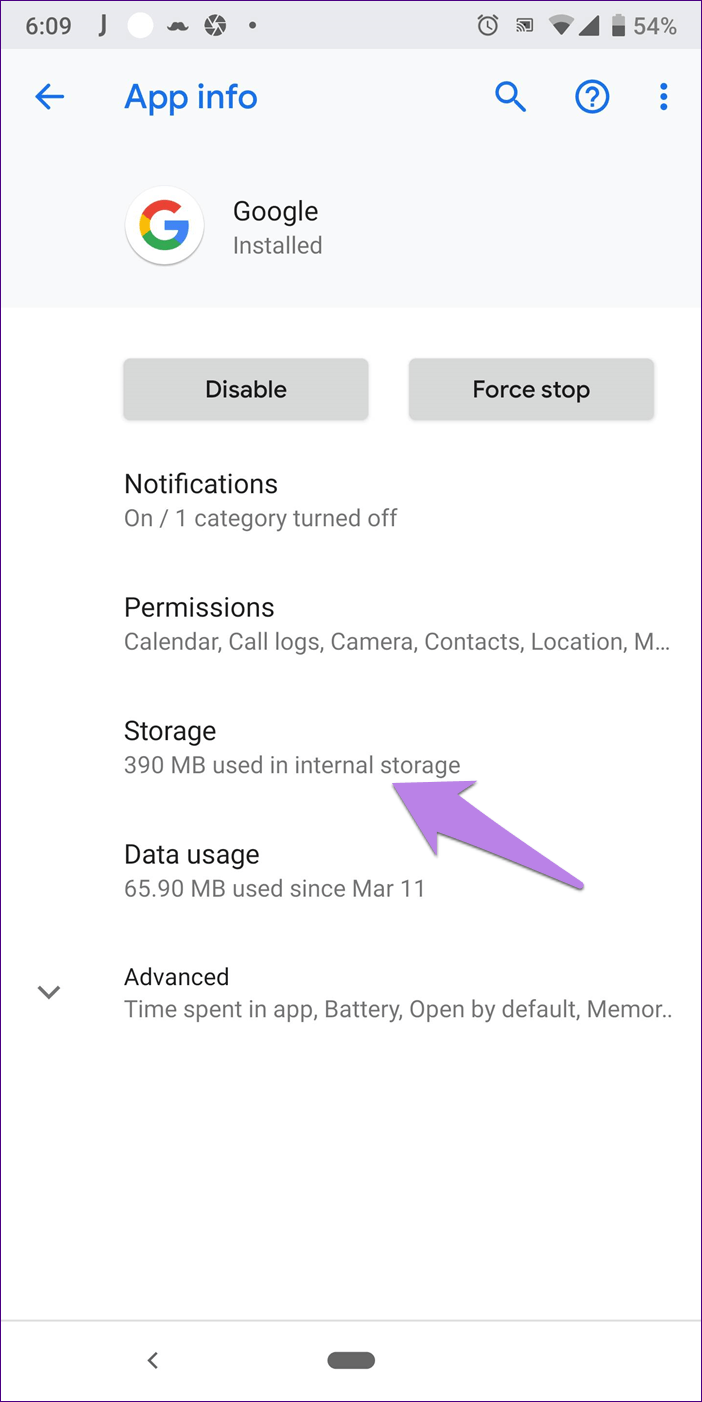
Please note that clearing the cache will not delete any data or log you out of the Google app. This will happen if you use the clear data/storage option. You should try doing this too if nothing else works.
How do I know the best network in my area using modern methods?
6. Disable the Google app
Since the Google app is pre-installed, you can't uninstall it. However, you can remove all updates and return your device to the factory version by disabling them.
To do this, follow steps 1 and 2 of the Restarting Google app solution. However, instead of tapping Force Stop, tap Disable. A pop-up window will appear asking you to confirm your decision.
- Note: Disabling the app will remove all updates and preferences from the Google app.
After disabling it, restart your device and follow the same steps again. Now, tap "Enable" to turn it back on. Then, go to the Play Store and update the Google app.
- Note: Sometimes, the app is actually disabled and that's why the search tool isn't working. Check if this is the case by going to Settings > Apps/Application Manager > Google.
7. Update the Google app
Sometimes, the problem is with the app itself. So, try updating the Google app from Play StoreSo, open the Play Store and search for Google. Update the app with the Google logo. Hopefully, that will resolve the issue.
8. Turn on safe mode
While booting into safe mode fixes many issues, it helps to find out the cause of the problem. The application Also, if search works in safe mode, a third-party app is causing the issue. Have you recently installed any apps? Try uninstalling them and see if that resolves the issue.
There are two ways to boot into safe mode.
1. Using the power button
Press and hold the power button on your phone until you see the various options such as Restart, Power Off, etc. Press and hold the Power Off button. Your phone will prompt you to enter Safe Mode. Tap OK to confirm. You will be taken to Safe Mode.
- Note: To determine if you are in Safe Mode, look for the text Safe Mode in the lower left corner.
2. Power and volume buttons
Some phones don't enter safe mode using the above method. For such phones, you need to follow the traditional method. That is, turn off your phone first. Then, hold down the Power button until you see the manufacturer's logo. When that happens, release the Power button and continue holding the Volume Down button. the sound So you are in safe mode.
- Tip: To leave safe mode, simply restart your phone.
9. Clear the default browser cache
Even if the issue is with the Google app or search bar, try clearing the cache of your phone's default browser. We'll show you how to do this in Chrome.
Step 1: Open Chrome on your phone and tap the three-dot icon at the top. Select Settings from the menu.
Step 2: Tap Privacy followed by Clear browsing data.
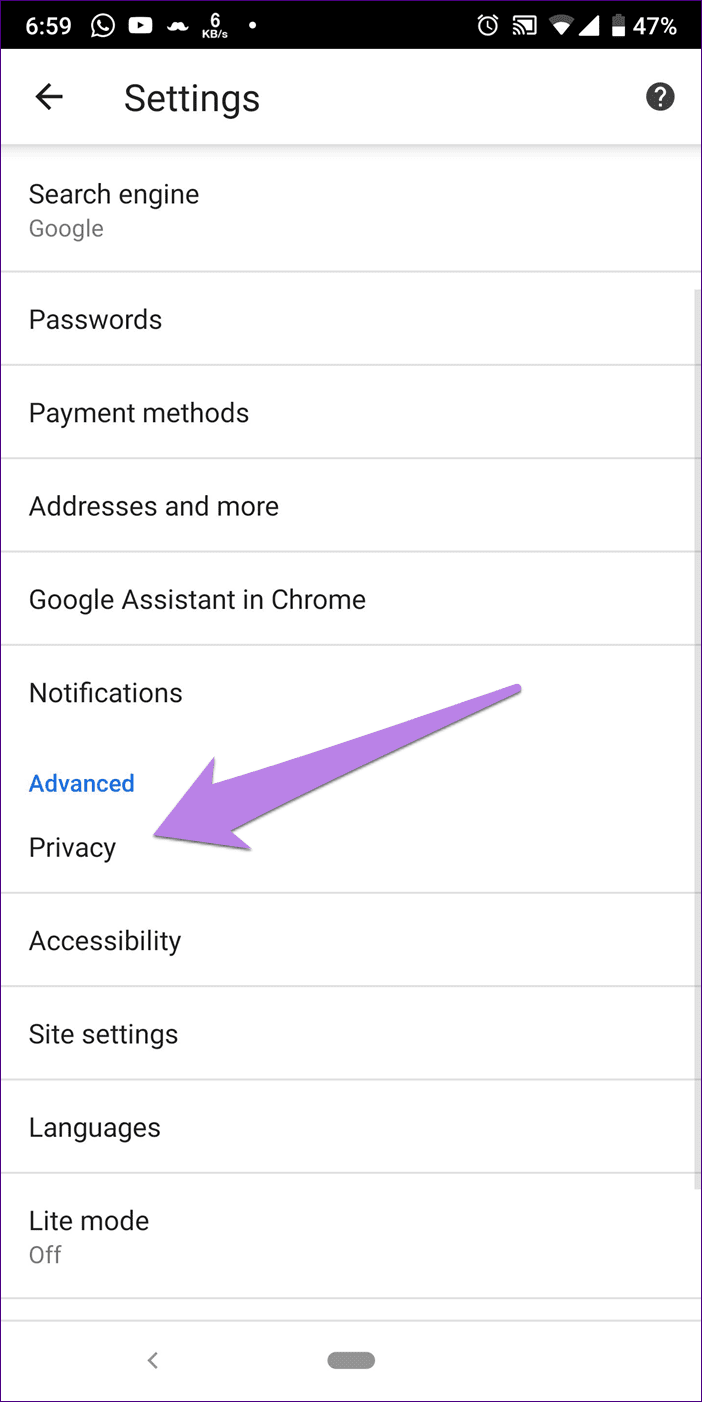
Step 3: Check the box next to Cached photos and files. Tap Clear data.
- Tip: If you use your Google Account on a computer as well, we suggest clearing your computer's browser cache as well.
10. Disable Web & App Activity
Some users have suggested that disabling the activity the web The app makes search work again. If you'd like to try this solution, follow these steps:
Step 1: Open the Google app on your phone and tap the photo icon. Profile At the top, click Manage your Google Account.
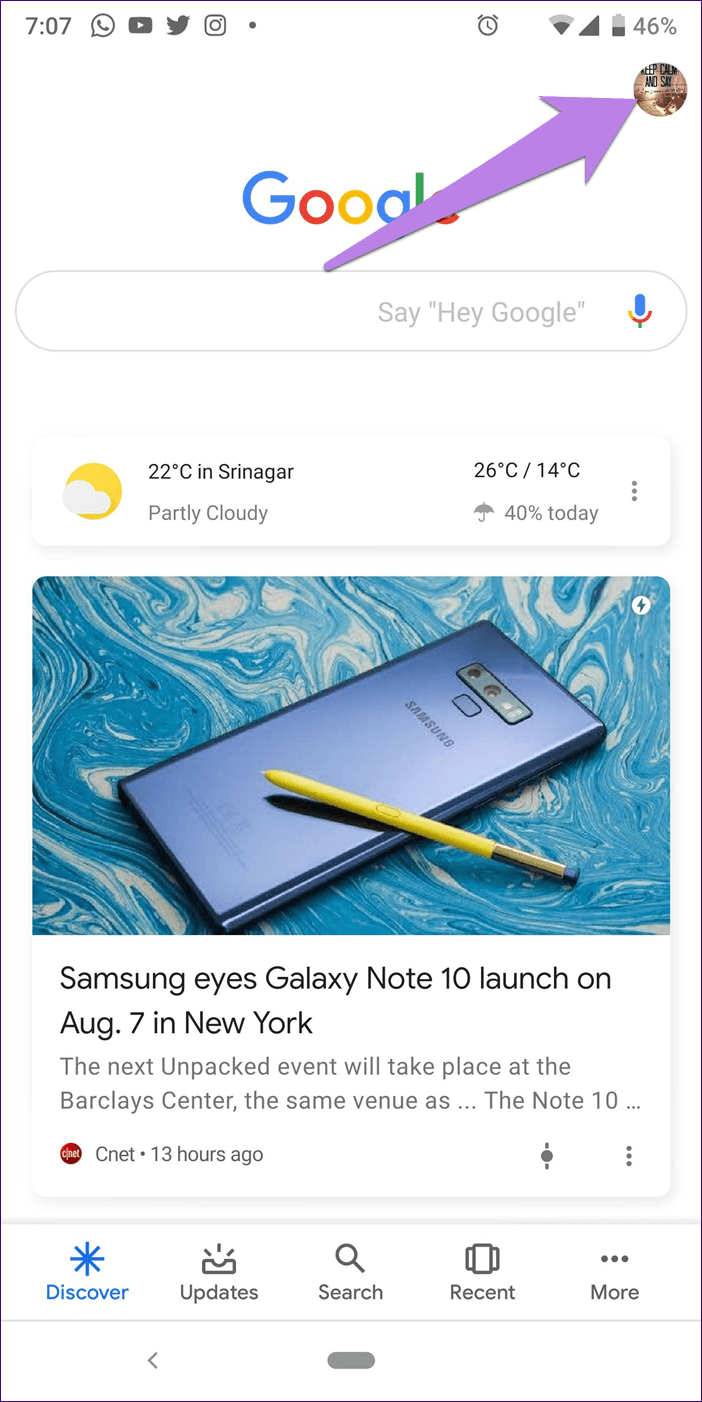
Step 2: Under the Data & Personalization tab, tap Web & App Activity. Turn off the switch next to Web & App Activity.
Try with the alternative
Hopefully one of the solutions did the trick. If the problem persists, the problem lies with Google App Same. Until Google fixes it, use Google search. of Your browser.