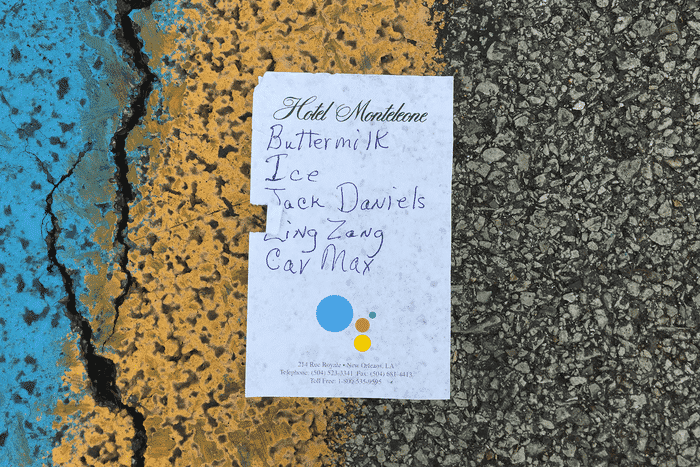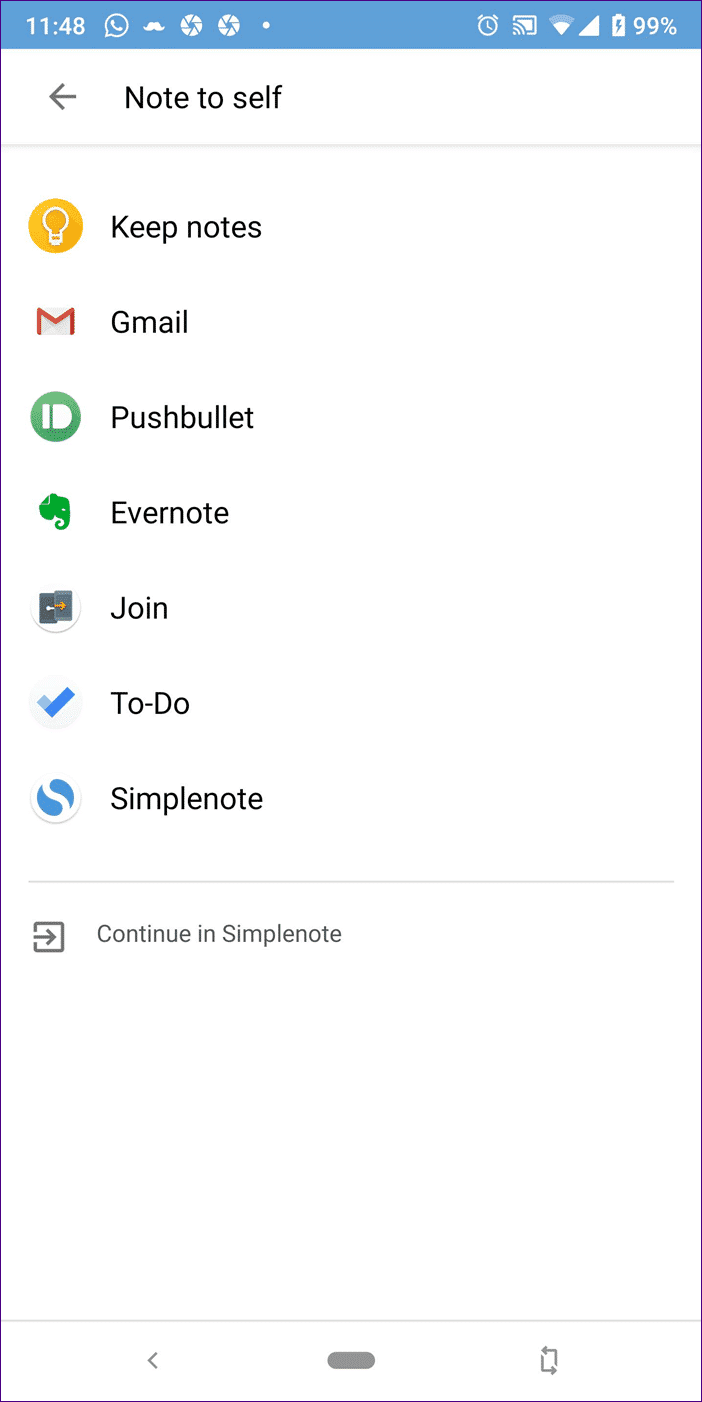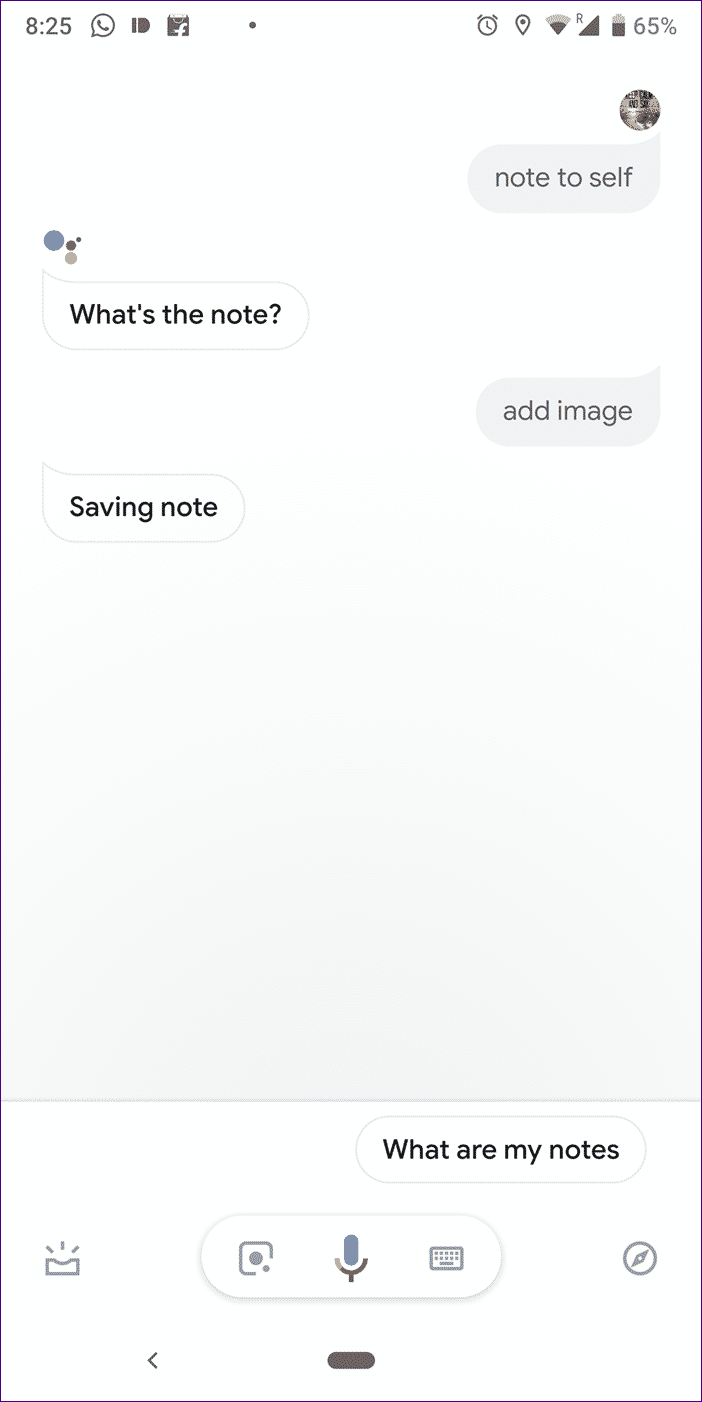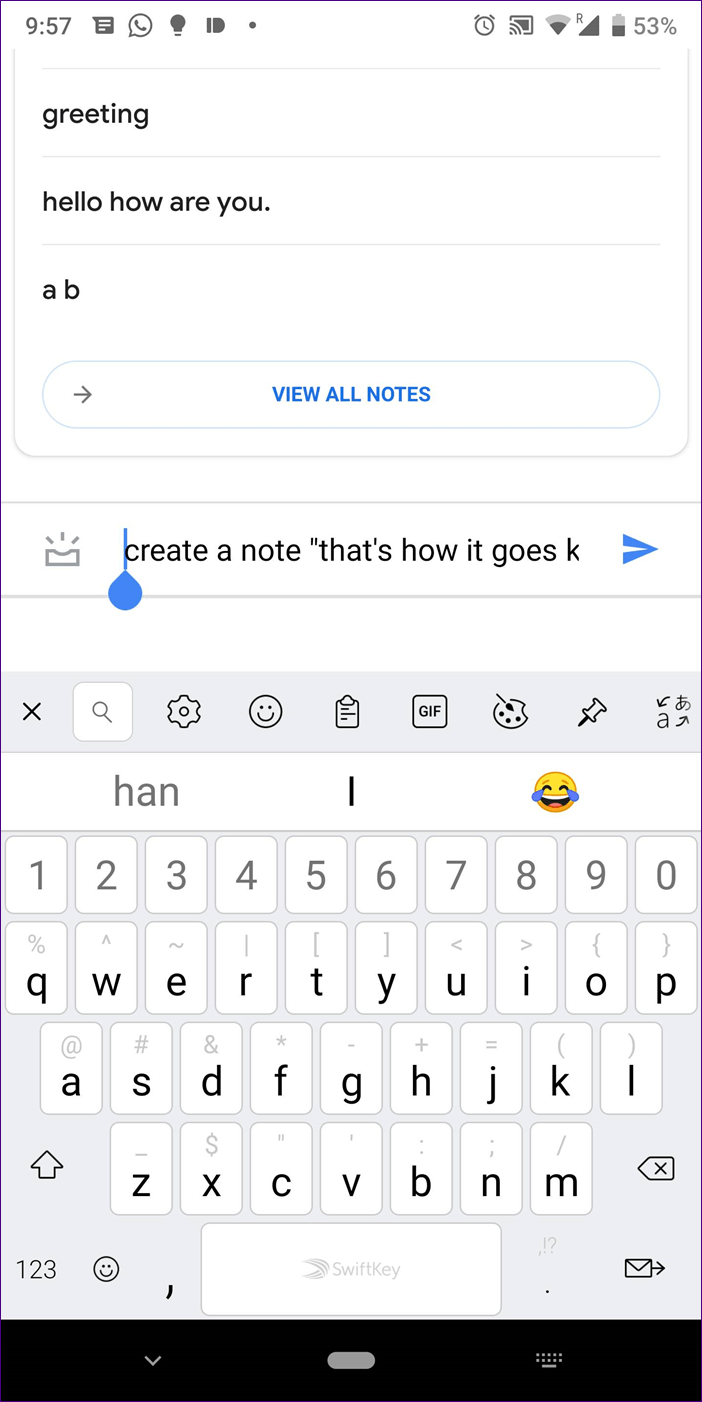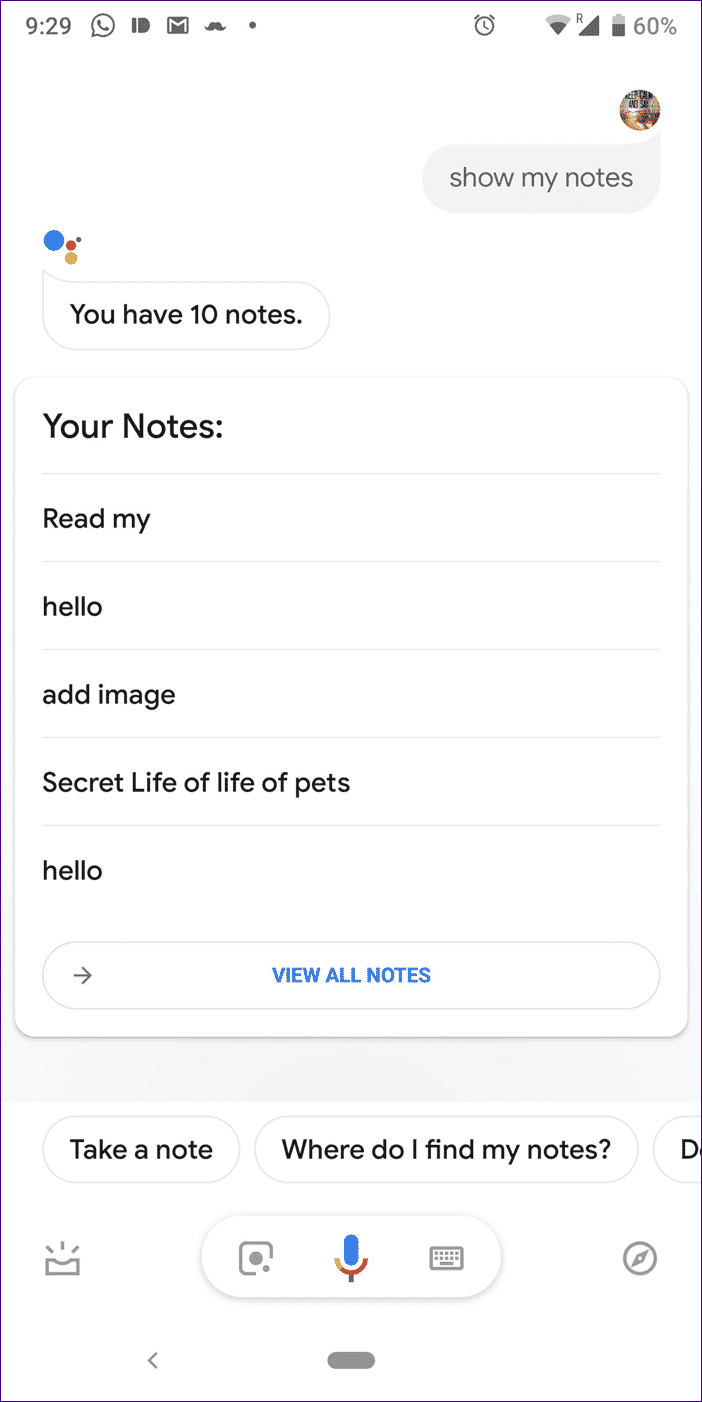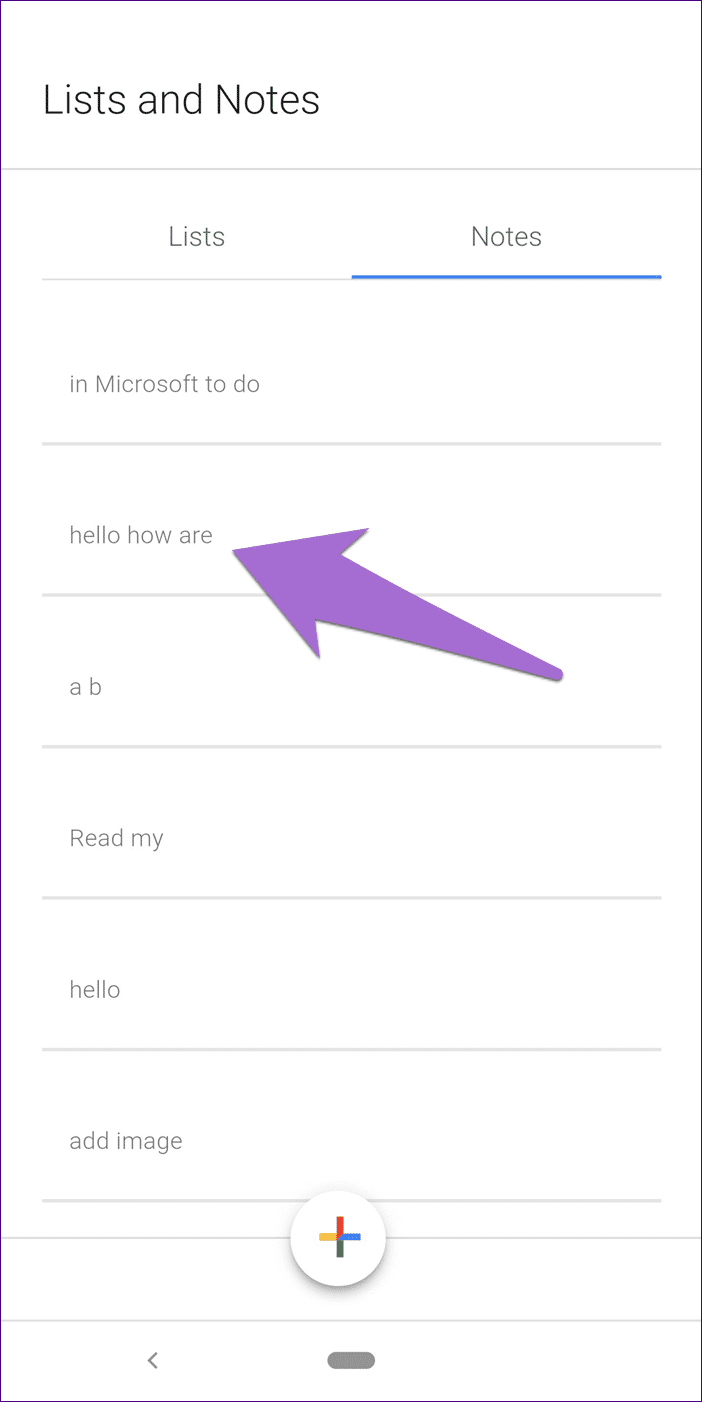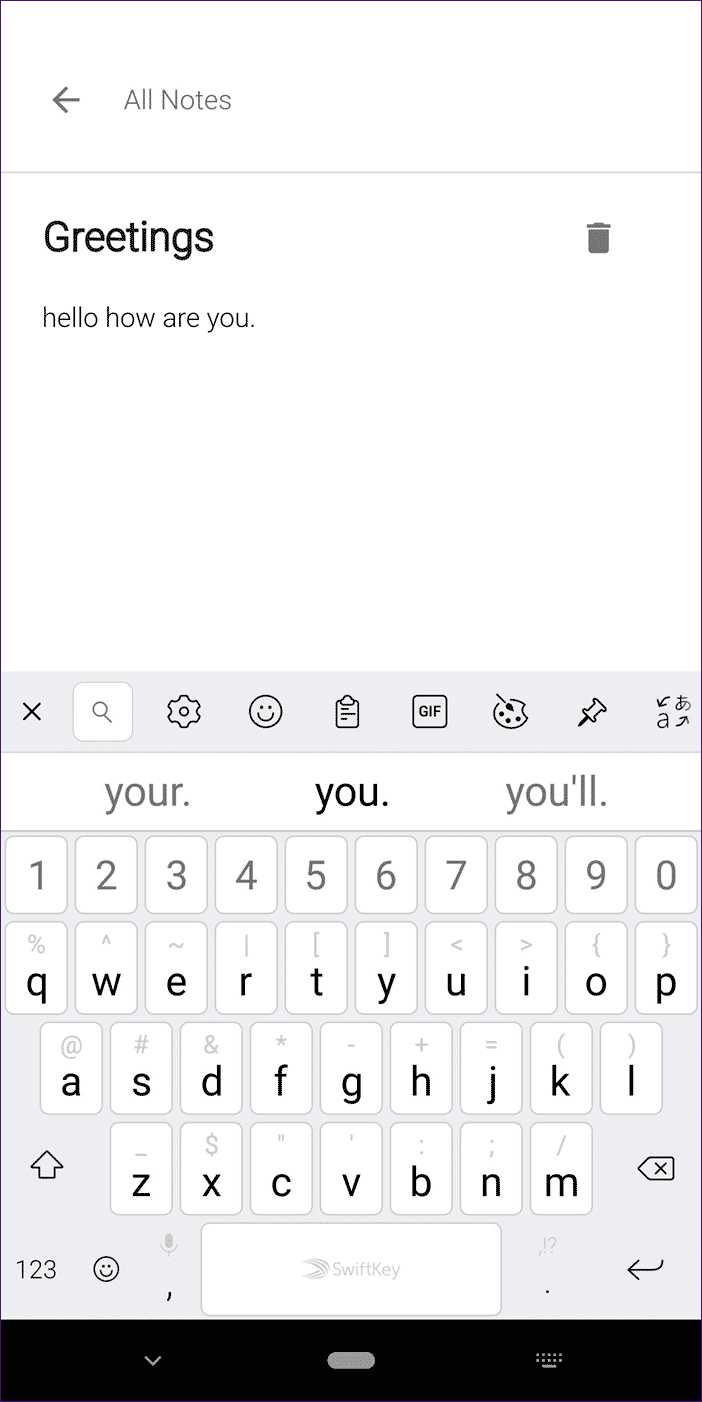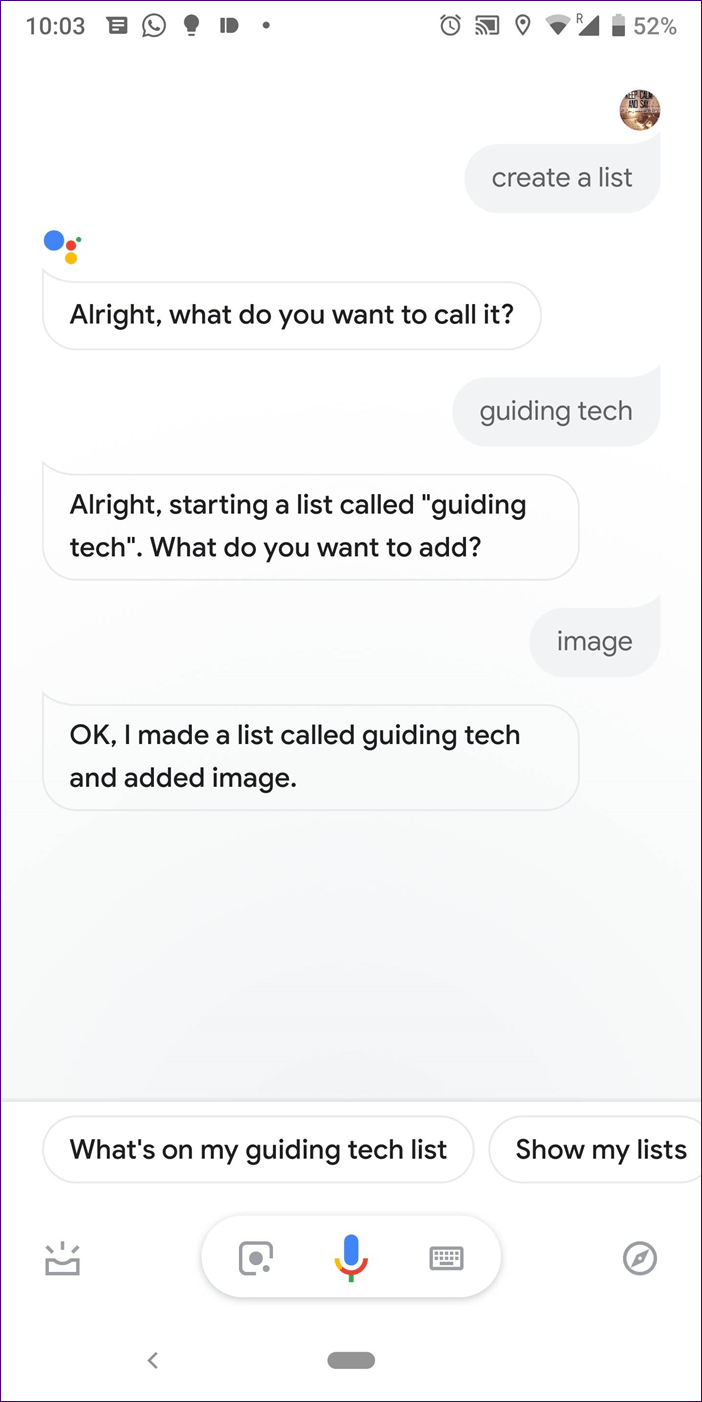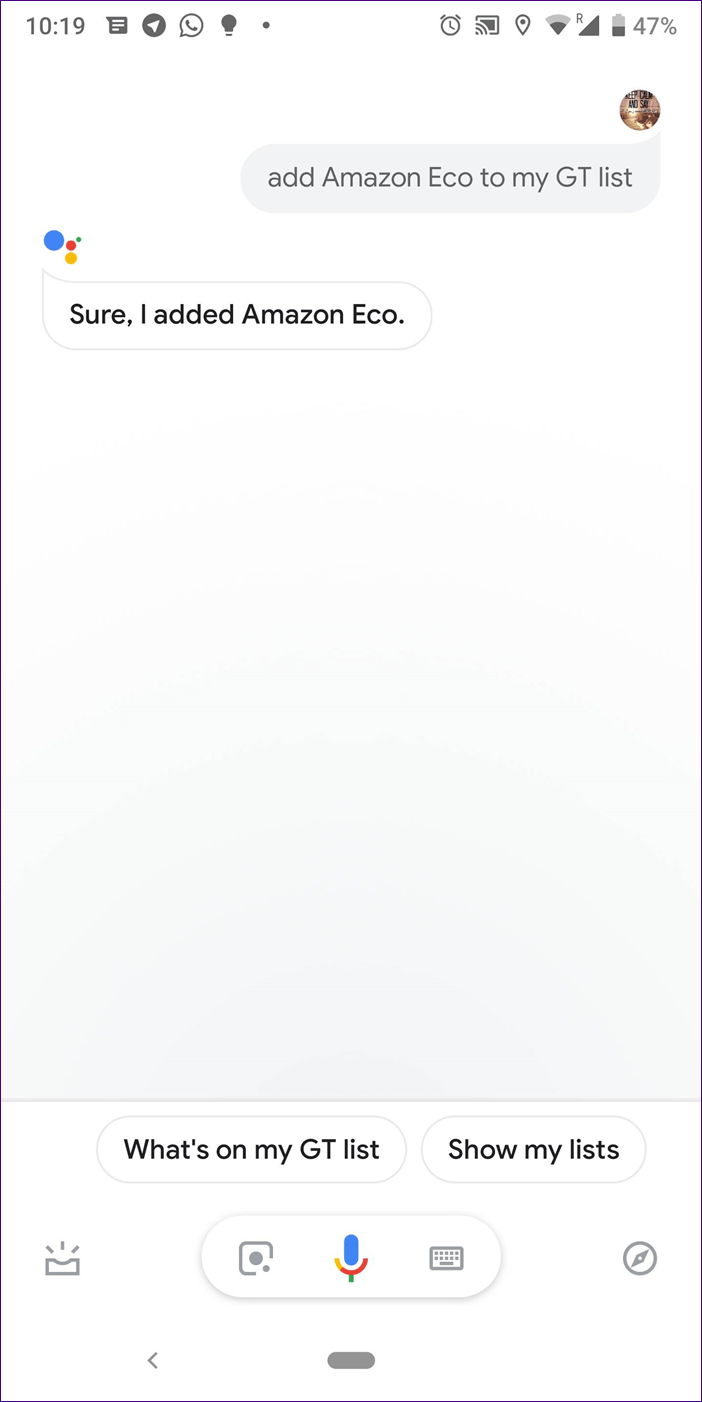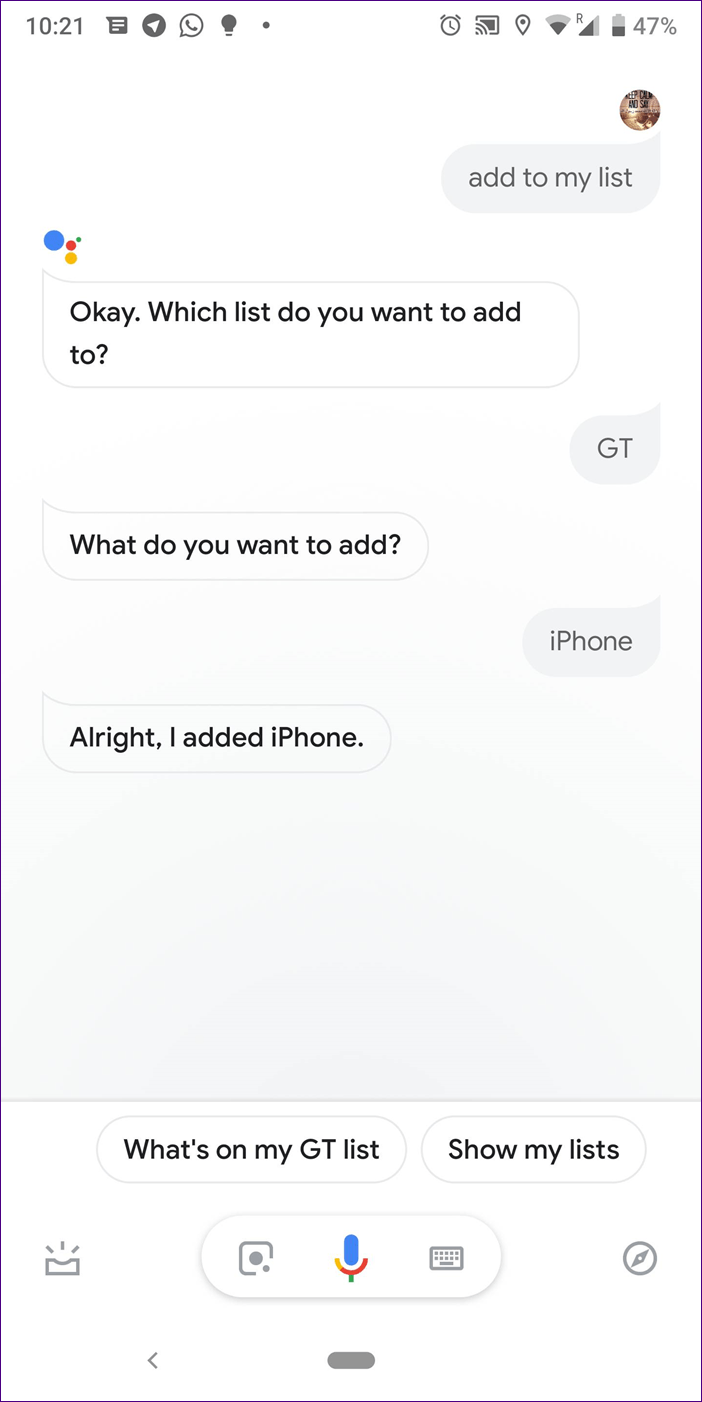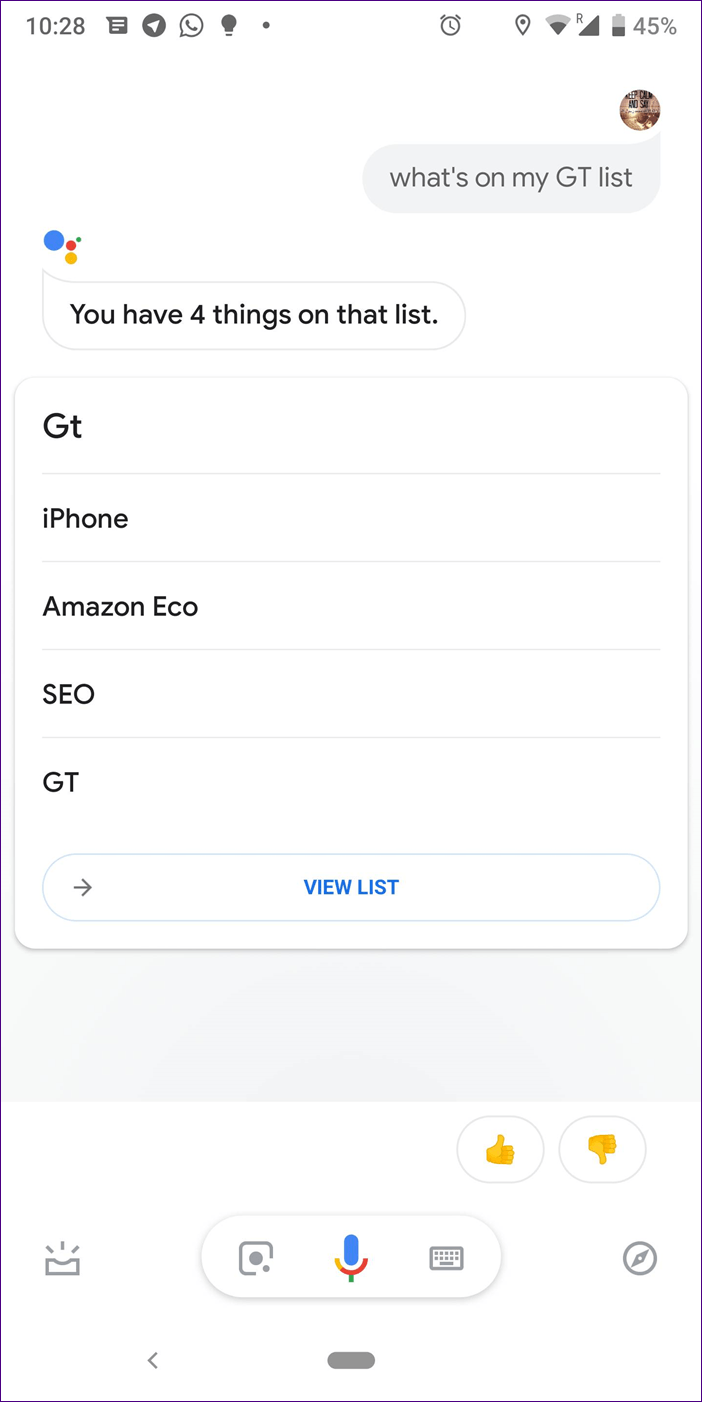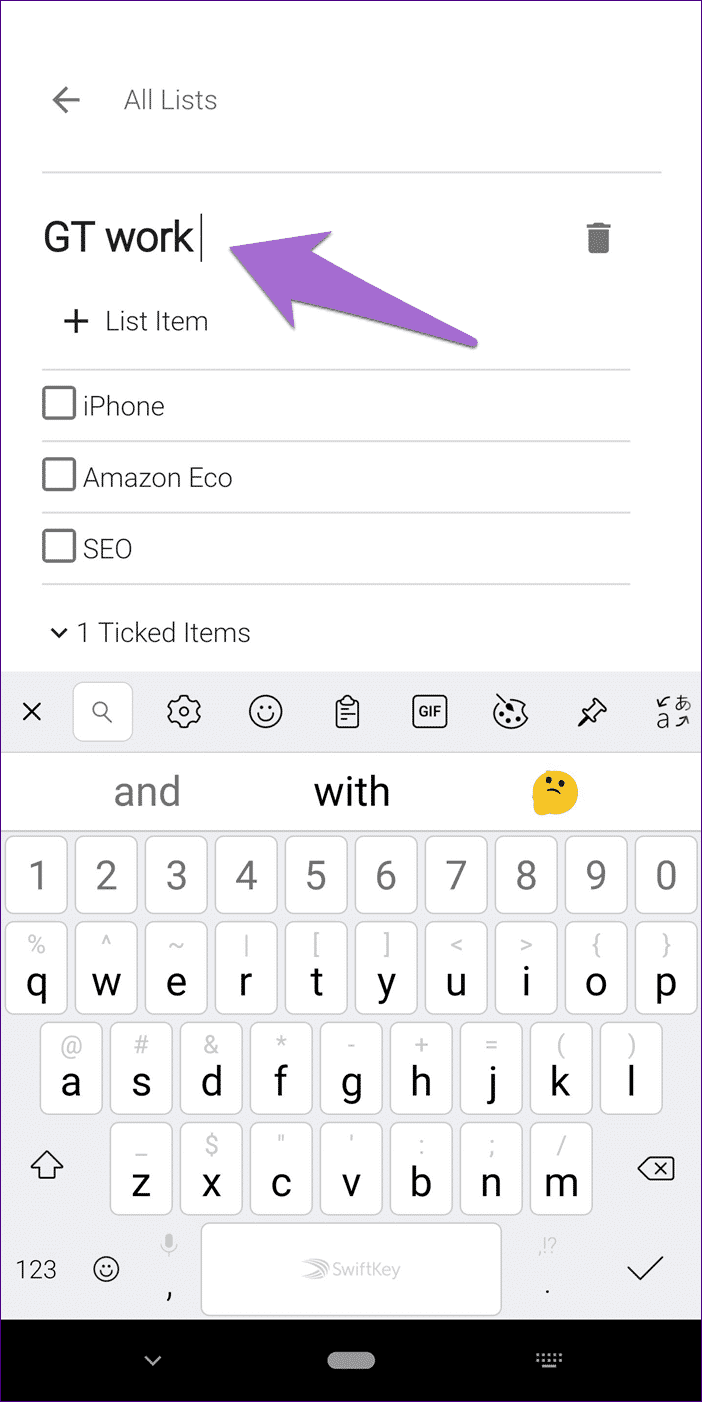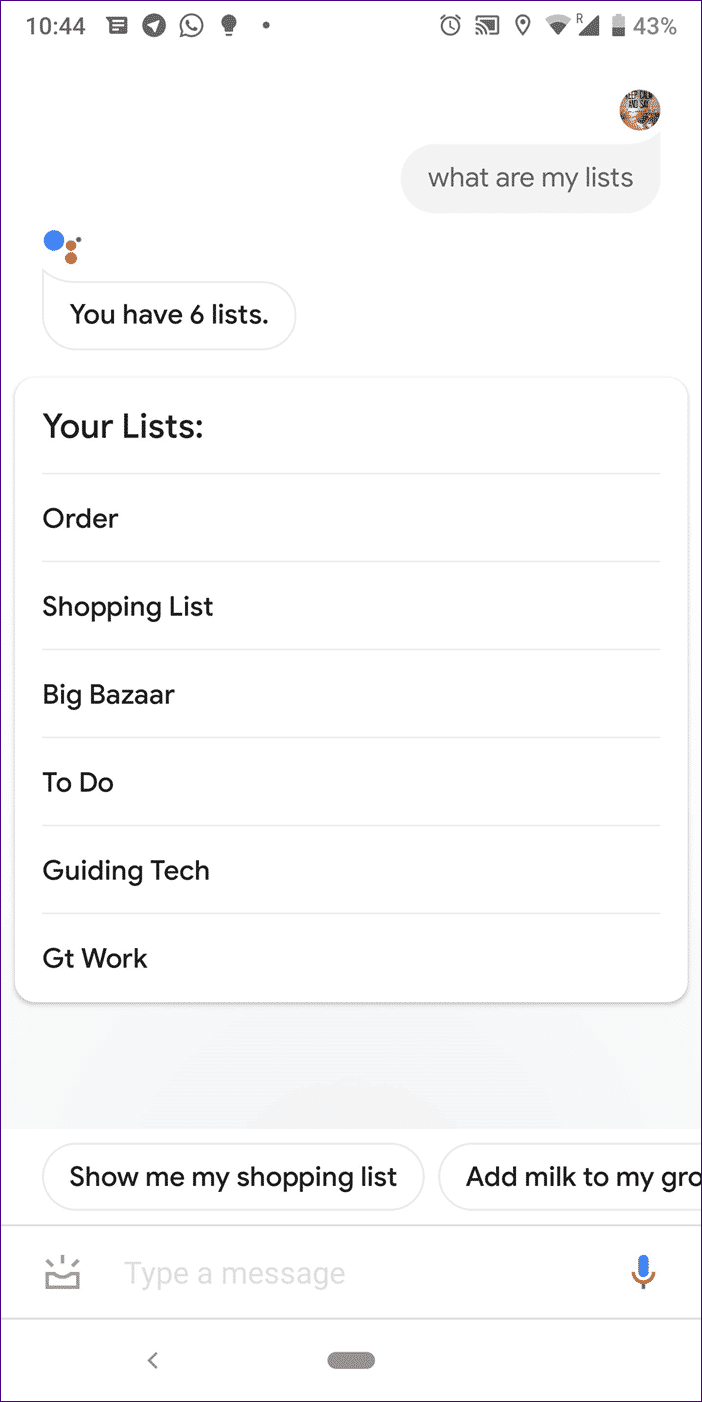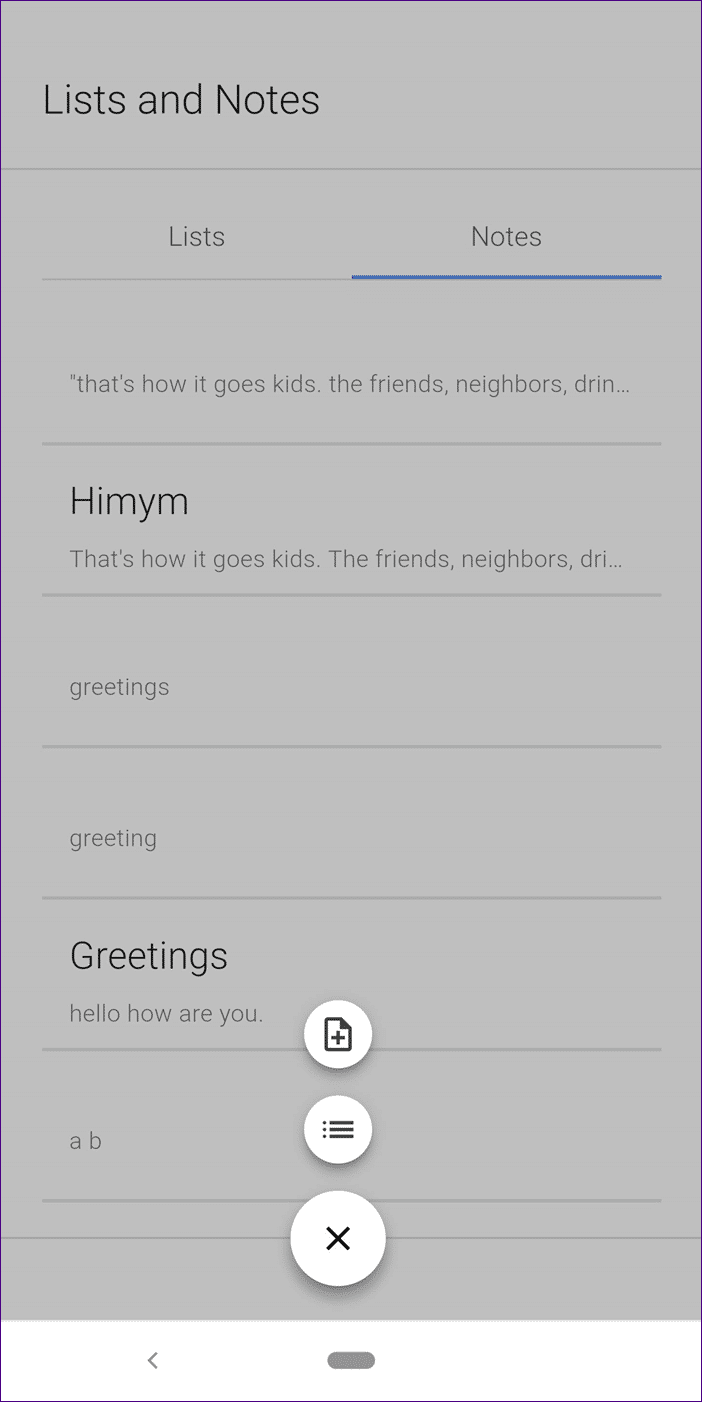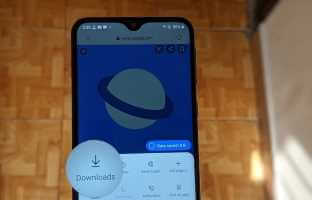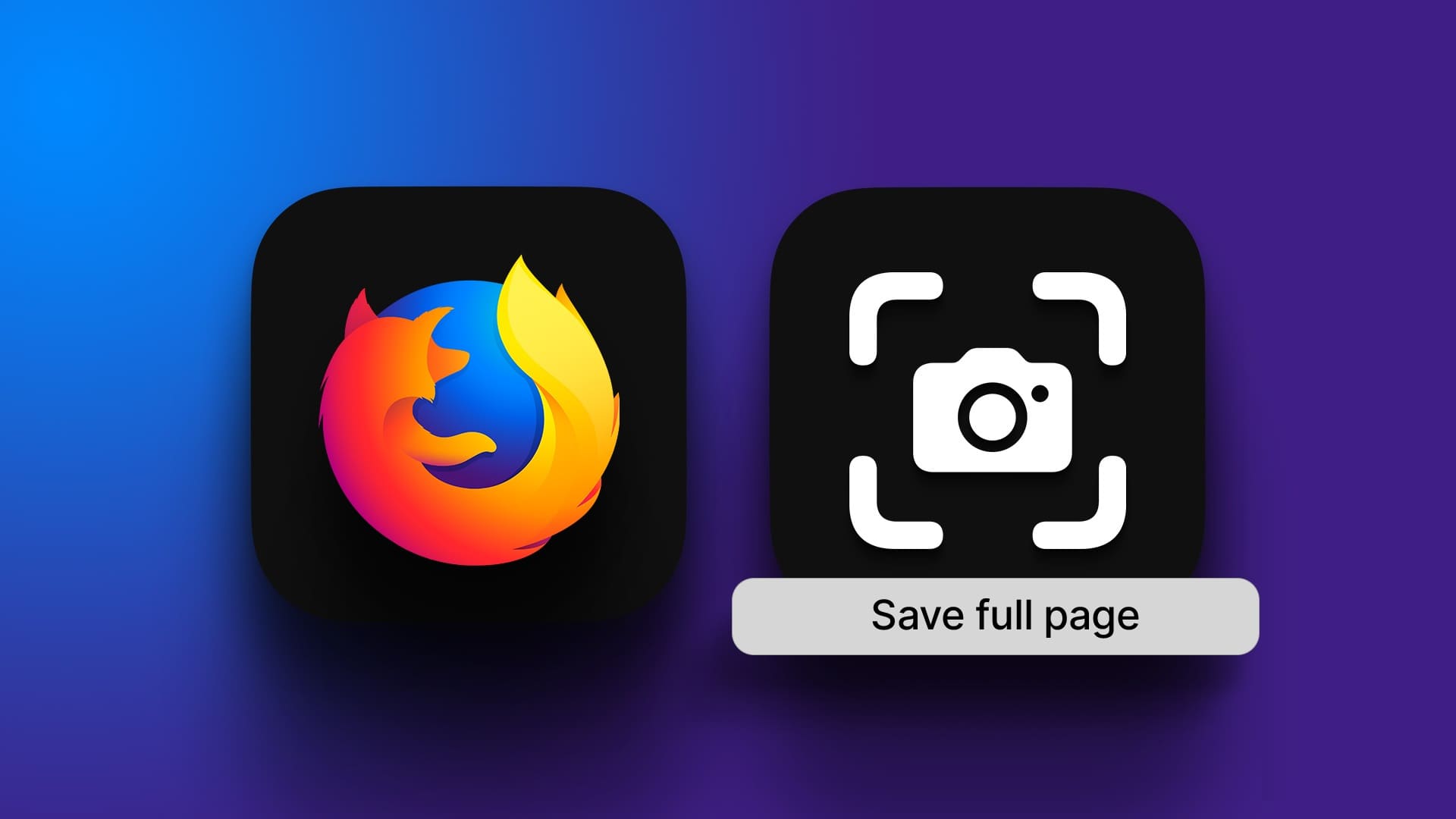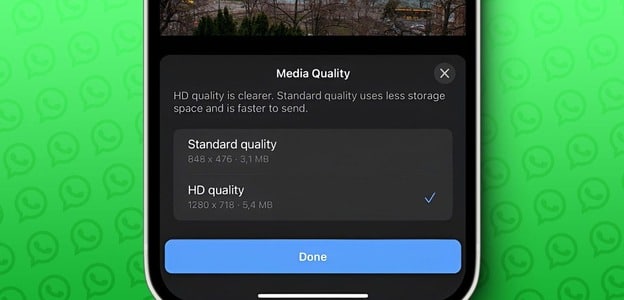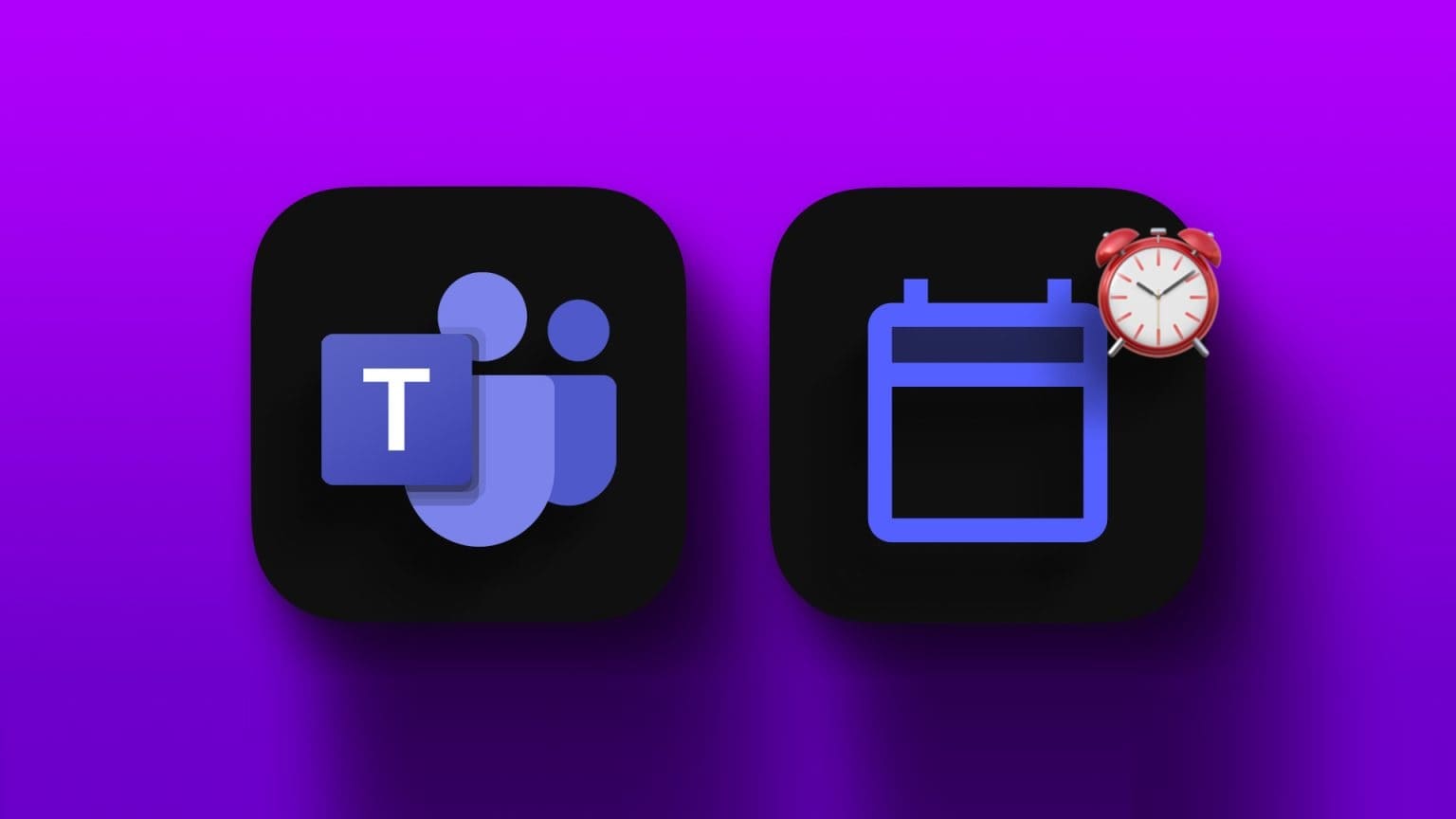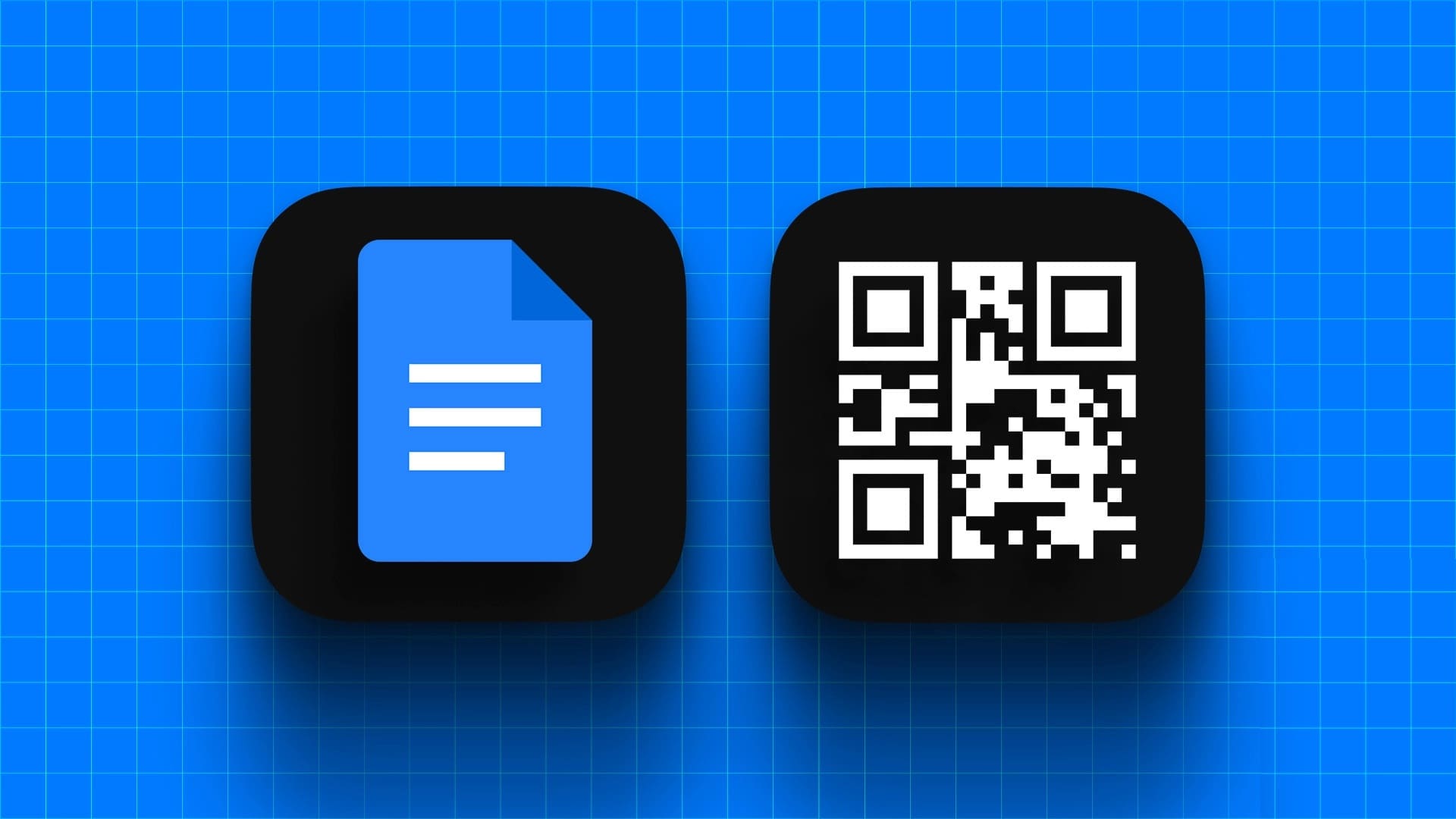Google offers Keep for note-taking and the recently launched Tasks app for task management. While reminders are available separately in Google Keep and Assistant, they also offer separate lists. You guessed it! Google isn't entirely sure what it wants to do with notes, reminders, tasks, and lists. However, things seem to be changing forever (or worse).
The new Assistant comes with a built-in feature for saving notes and lists. What are these new notes and lists on the Assistant, and how do you use them? Let's find out together in this post.
What happened to self-observation?
Previously, one could use the “Note to Self” or “Create Note” commands to add a note in our favorite note-taking app. However, recently, this doesn’t work. Saying the “Note to Self” command activates the Assistant’s note-taking capability. However, the Assistant saves the notes internally. This is because the Assistant now comes with built-in notes and lists.
1. What are the new notes and lists?
The new service includes your existing shopping list, the ability to add multiple lists/to-dos, and a native notes feature. These features aren't available in a separate app. You need to activate the Assistant and ask it to create and display your notes and lists.
2. Create a note
Say the usual commands, "Take a note," "Note to self," or "Create a note," to add a note to the new service as well. Google will then ask you to add the note text. You can also say the command directly followed by the note content.
Alternatively, use typing mode to paste something into a note or to add long-form notes. To do this, tap the keyboard icon in Google Assistant. Then, type any of the note-taking commands followed by your note.
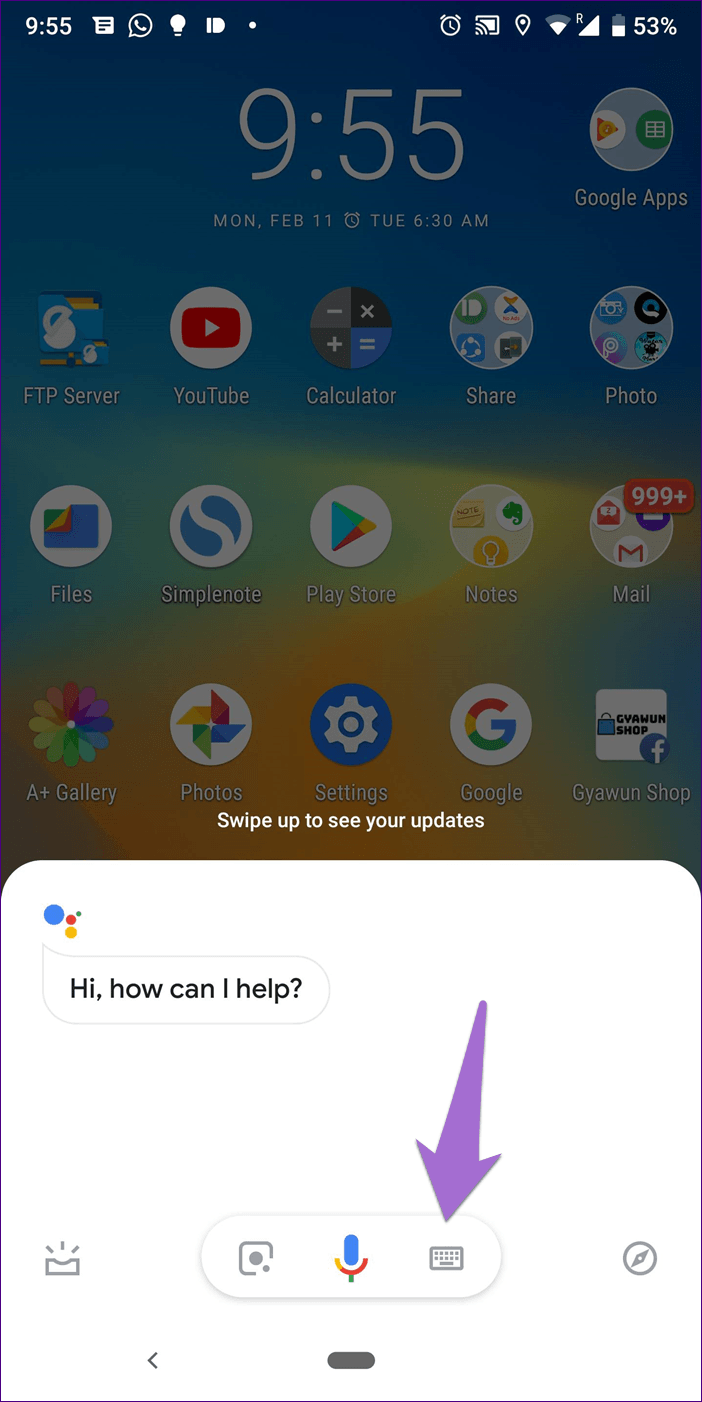
3. View all your notes
To view all your saved notes using Google Assistant, say the command, "Show my notes" or "What are my notes." Assistant will announce the number of saved notes with a preview of the five most recently added notes. Tap the "Show all notes" button to see all your saved notes.
4. Edit notes
Although you can create notes using Google Home, editing is only available from your phone. Therefore, first issue the command "Show my notes" and tap the "See all notes" button. The Assistant will take you to the lists and custom notes screen.
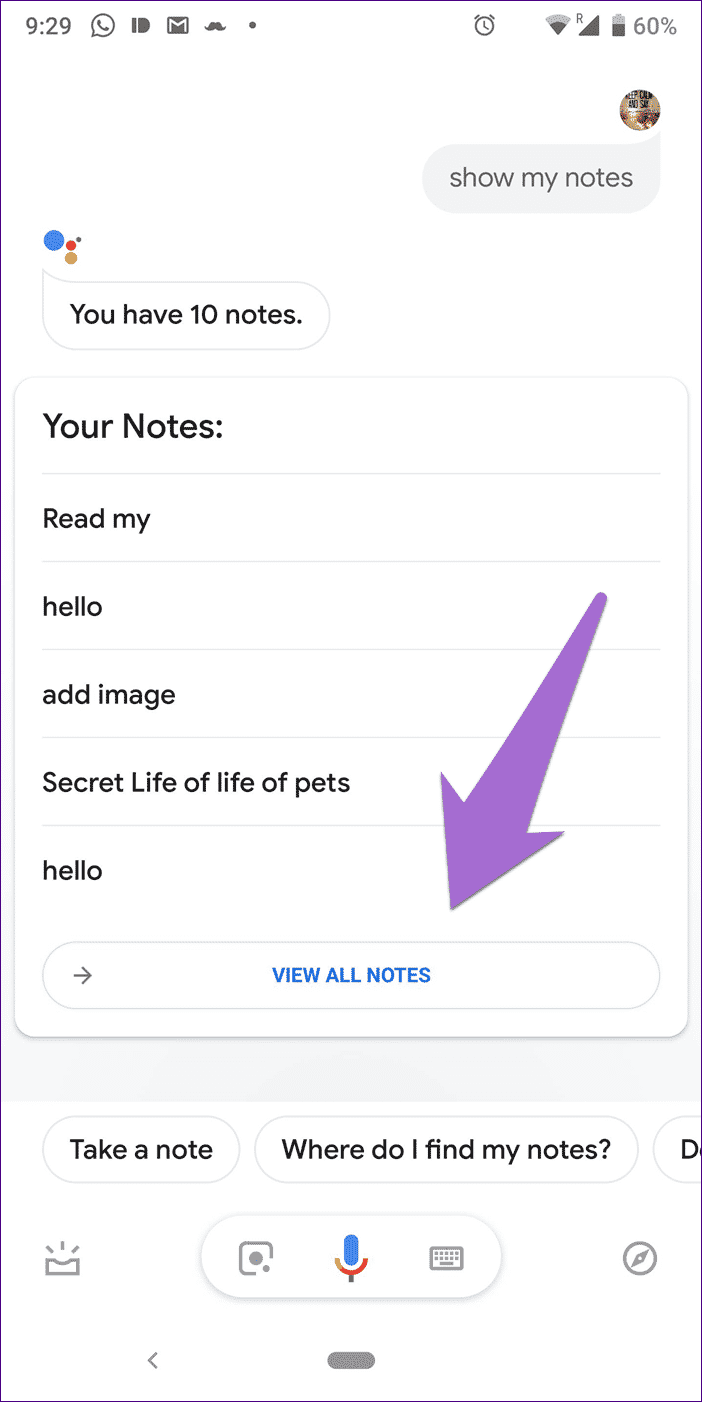
Click on the note you want to edit, and the app will take you to the editing options on the next screen. You can even add a title.
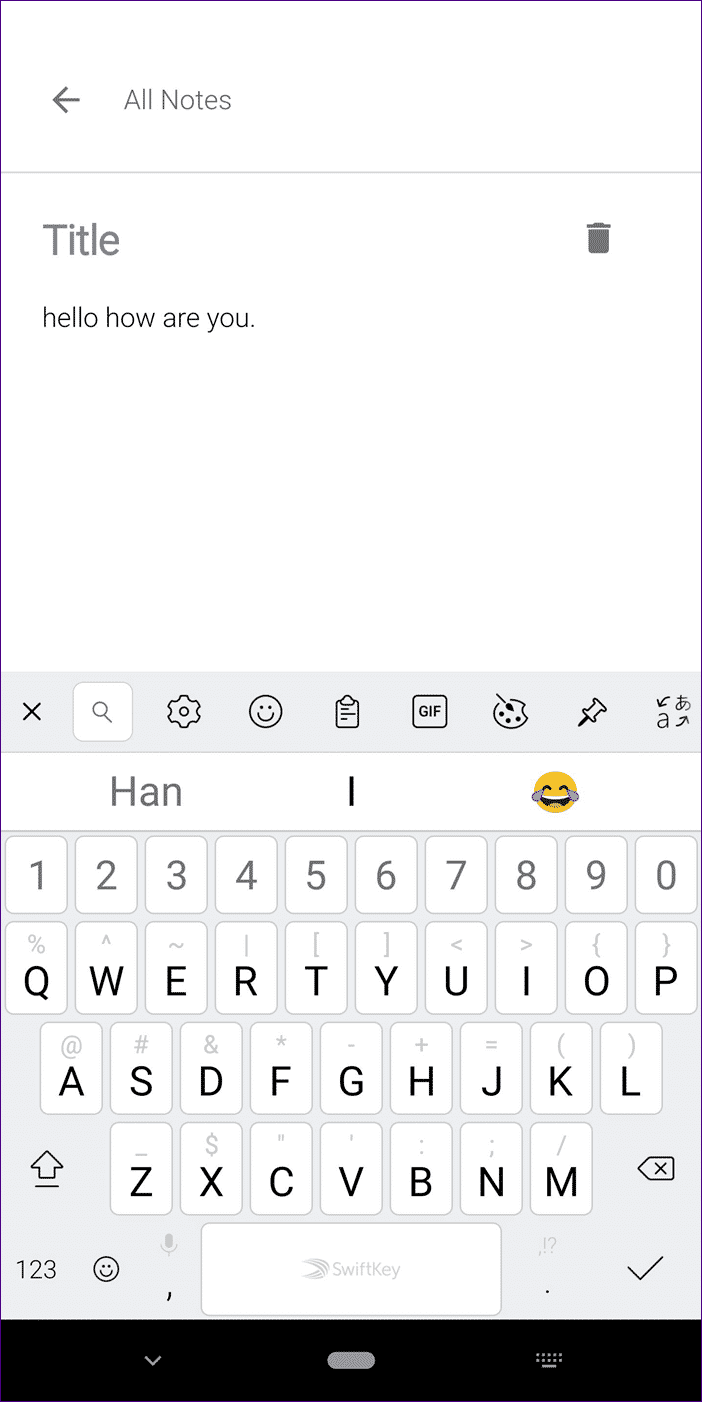
- Tip: Clicking on a note in the note preview will take you directly to the editor screen.
5. Delete a note
You'll need a phone to delete a note. Go to the "Lists & Notes" screen by saying "What are my notes?" Tap the note you want to delete and tap the delete icon. A confirmation pop-up will appear. Tap Yes.
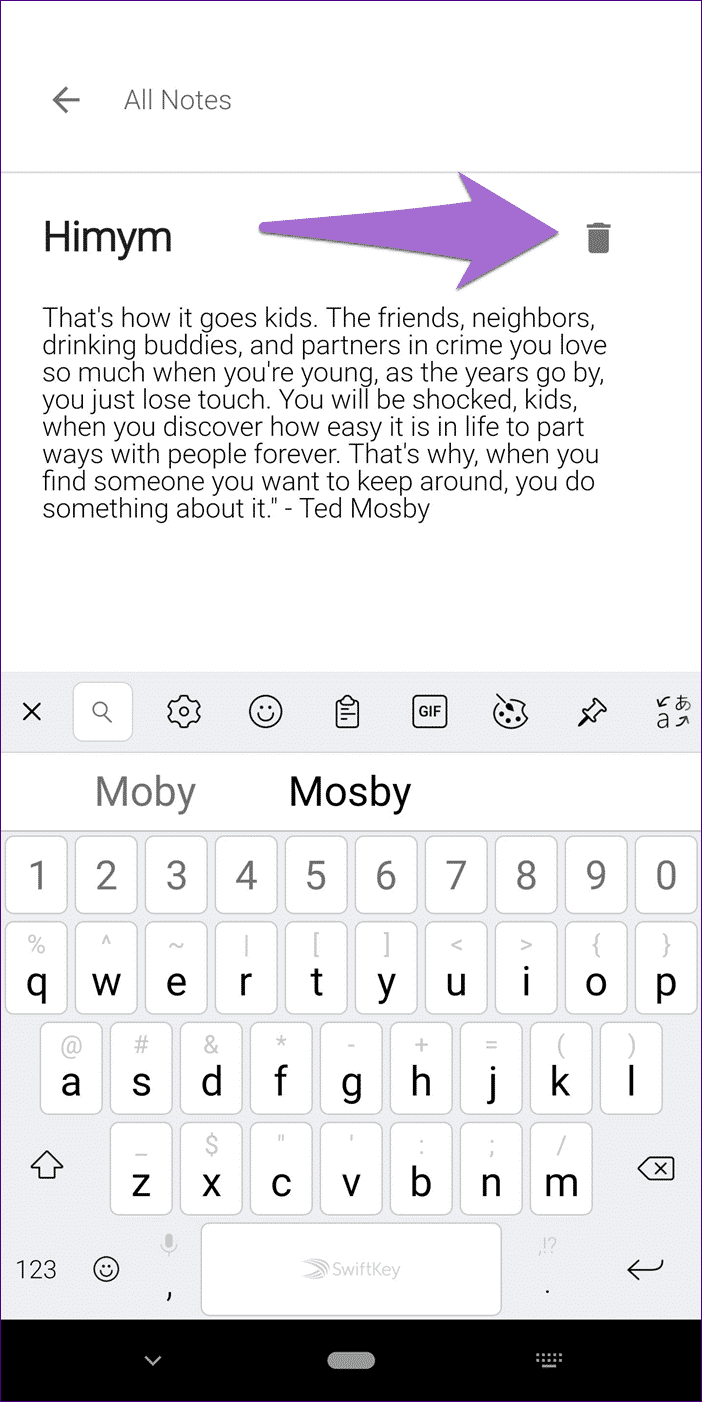
- Note: Currently, you cannot delete multiple notes at once.
6. Create a list
The cool thing about this new feature is that you can create and work with multiple lists. All you have to do is say "Create List" to create a new list. The Assistant will ask you to name it, followed by what you want to add.
7. Add items to the list
If you have multiple lists, you'll need to specify the list name the next time you want to add an item. For example, if I have a list called GT, I'll need to say "Add an article to my GT list."
Simply saying “Add to my list” will prompt the assistant to ask you for the name of the list.
8. Display the list of items
To see items in a specific list, ask the Assistant, “What's in my [list name] list?” The Assistant announces the number of items in that particular list along with Show Items.
9. Edit and delete the list
Once you ask the Assistant, "What's on my [name] list?" you'll get a preview of the list with the option to see all the items. Tap the view menu to open the main view. Tap the list name here to edit it. To delete it, tap the delete icon.
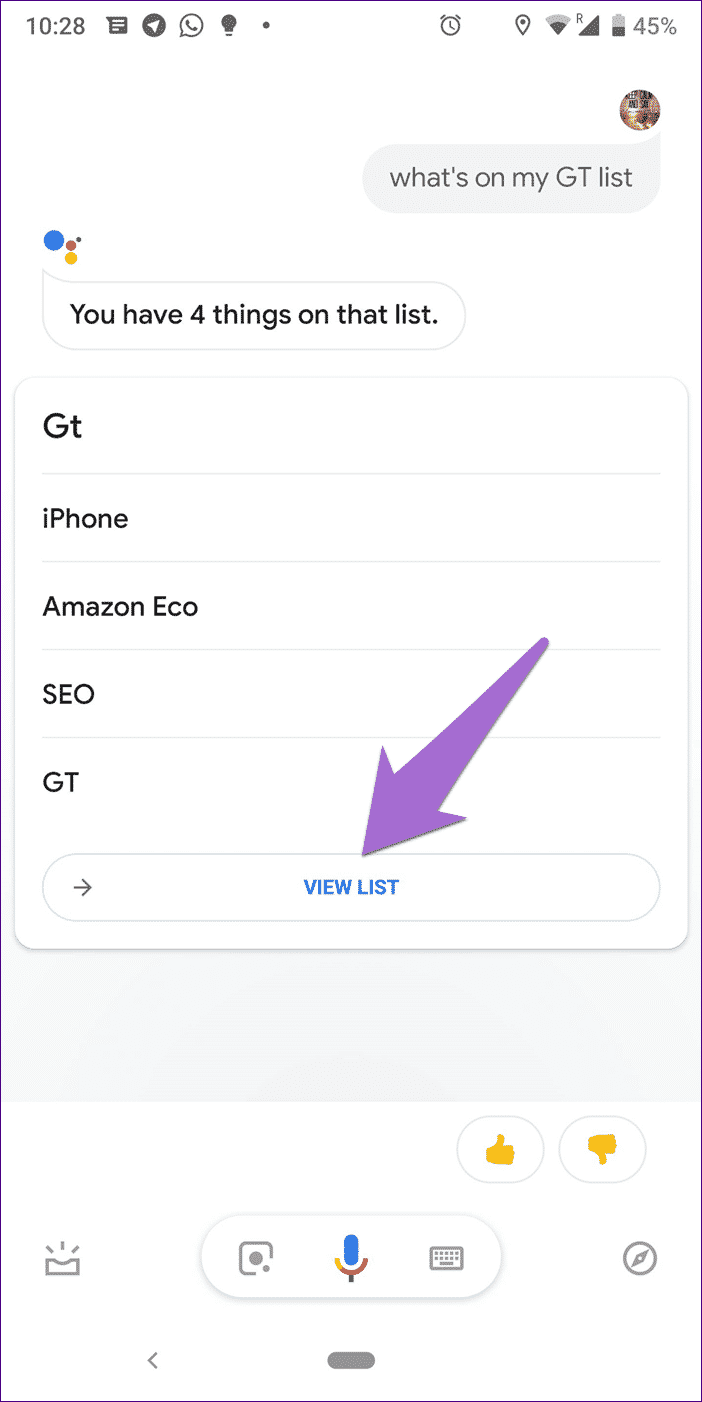
To delete a list item, drag the item in either direction, and then click the delete icon. To complete a task, click the box before the list item. All completed tasks will be available under the selected items.
Currently, you can't rename or reorder list items, a functionality available in native to-do apps like Microsoft To-Do.
10. View all listings
To view all your lists, ask Assistant, "Show my lists" or "What are my lists?" Tap a list's name to go to its editing screen. Tap the back button to view all your lists.
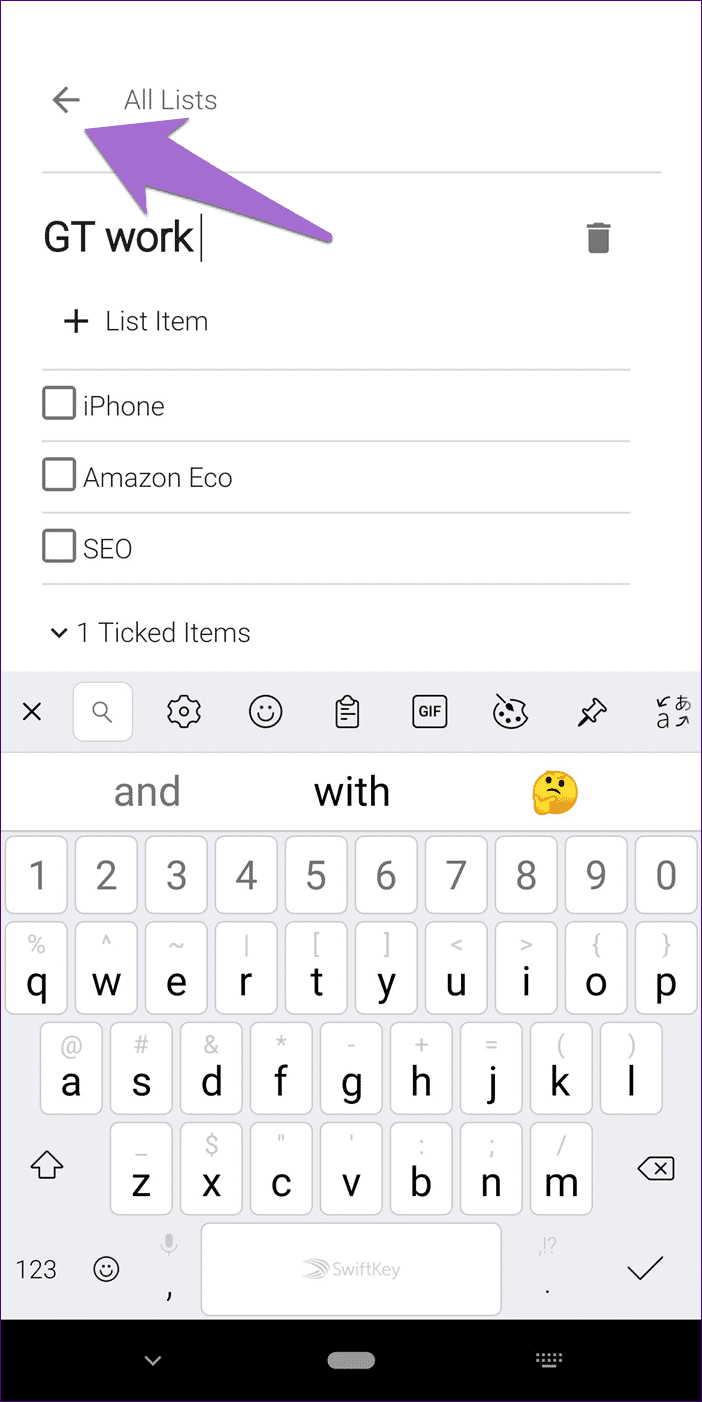
You'll be taken to the Custom Lists and Notes screen. You can also view this screen when editing notes.
11. Adding notes without help
When you're on the Assistant's Lists and Notes screen, tap the Add icon at the bottom to create a new note or list without the Assistant. Technically, you need to use the Assistant to open this screen, as it's not available.
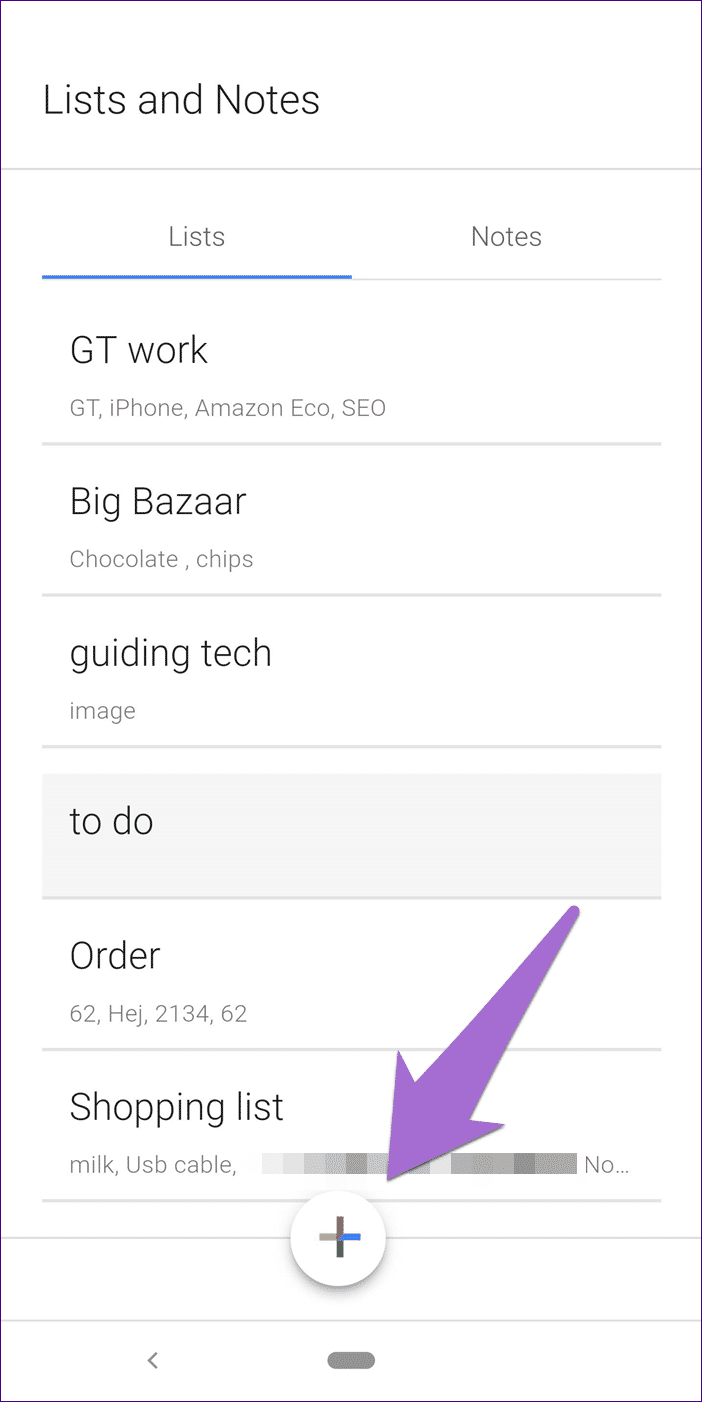
All that glitter isn't over.
Google may be working on a patch for the Assistant's Lists and Notes feature. Currently, a dedicated Notes and Lists option is missing from the Google Assistant settings on most phones.
While notes and lists within Assistant are a welcome change, commands like adding a note to Evernote no longer work. It's unclear whether this is a bug or if Google intentionally removed it. If the latter is true, I hope that by integrating notes into Assistant, Google is looking for something more straightforward here.
What are your thoughts on the new Notes and Lists feature? Let us know in the comments below.