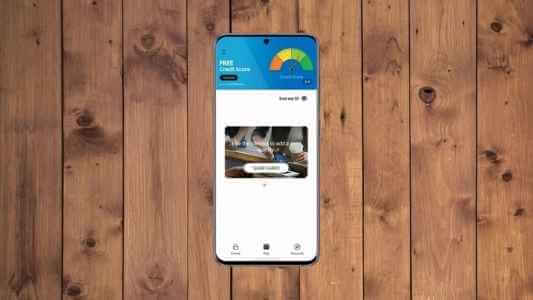Since the launch of the Galaxy Note in 2011, Samsung has consistently been a leader in the large-screen smartphone world. Over time, the company has introduced new features to take advantage of the larger screen size. Additionally, Samsung has implemented additional features such as One hand position Multi Window allows you to navigate the operating system in a smoother and more convenient way to perform multiple tasks at the same time.
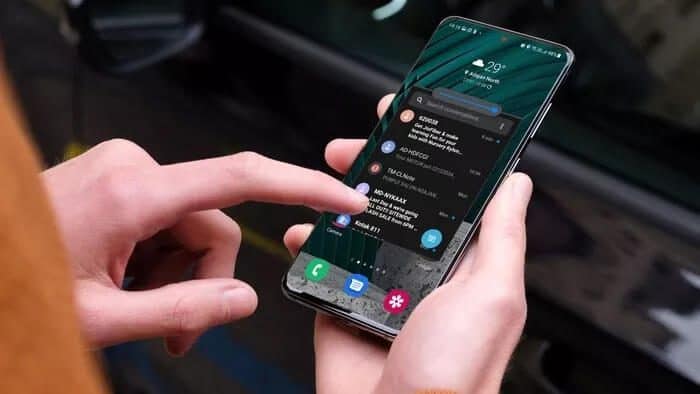
The Korean company owns a chain Fold and Flip In its portfolio now. Therefore, it's more important than ever to master one-handed mode and multi-window tricks to view more apps at once on the foldable screen. However, it's good to know that these tricks are also available for regular Galaxy smartphones.
Google took some ideas from One UI to improve multitasking on Android But the overall implementation remains superior to the Samsung phone itself. Here's how to use Multi Window on all Samsung Galaxy phones Operating with a single user interface.
What does MULTI WINDOW mean on Samsung GALAXY phones?
As the name suggests, Multi Windows lets you open multiple app windows on your home screen at once. You can minimize app windows, move them to other apps, and with just a click, they'll be ready to serve you with their content.
It's a useful extra feature, especially on a screen with a large aspect ratio. Samsung didn't stop there; it also introduced the ability to create a pair of apps in Edge panel Using dual apps and running two apps in split screen view with one tap.
Those who use Galaxy Note With the S Pen they will find it more useful due to the precision of the S Pen and the larger screen for easier navigation between application windows.
How to enable MULTI WINDOW for an app
Samsung has integrated the Multi Window feature into the multitasking menu. Unlike One-Handed Mode, there are no awkward gestures to enable or disable Multi Window on Galaxy phones. Here's how to use it.
Step 1: Open The application in which you want to use the multi-window feature.
Step 2: Swipe up and hold from the bottom and reveal multitasking list.
Step 3: Keep the app focused from the multitasking menu and tap icon application.
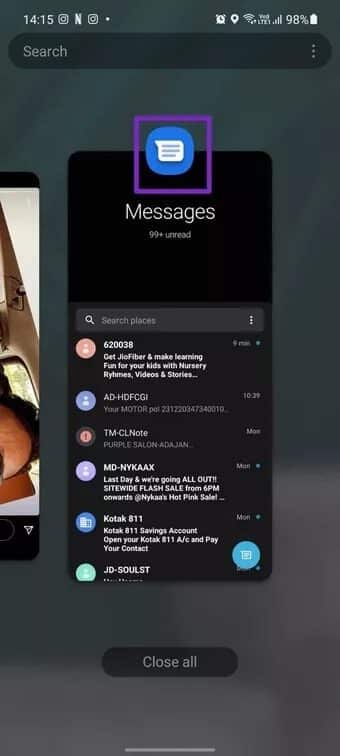
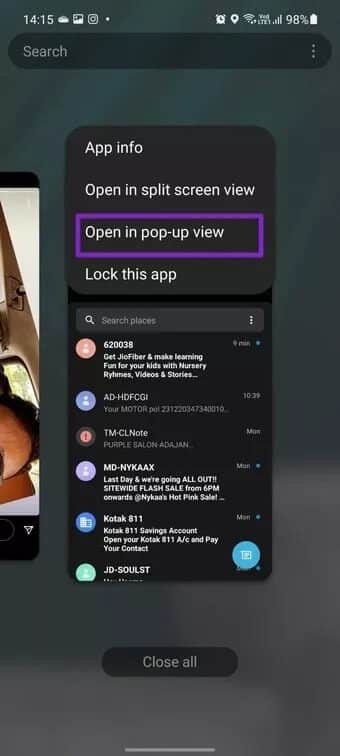
Step 4: Click on open In the pop-up view, it will create an application window for the selected application.
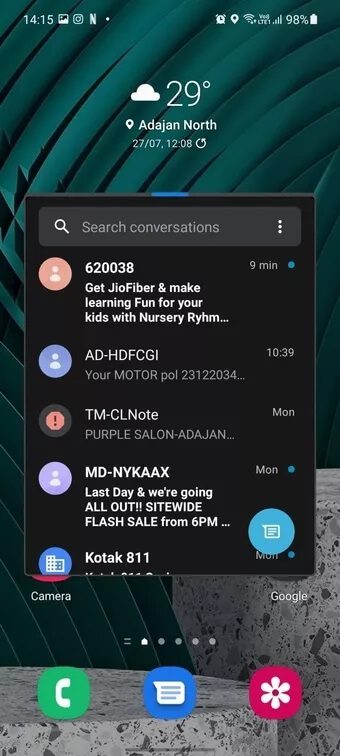
You can continue to use the app as before and view other content on the screen as well.
Multiple window options
Multi-window isn't just about creating multiple app windows. You can minimize them, play with their transparency, use them in full screen mode, and even resize app windows to your liking. Follow our quick guide below to perform these actions.
How to minimize multi-windows on Samsung Galaxy phones
Once you create an application window using the Multi Window function, you'll notice a small indicator at the top. Click on it and select the icon. The two arrows As shown in the screenshot, it will minimize the app and place it in the upper-right corner. You can long-press it and place the app icon anywhere on the screen.
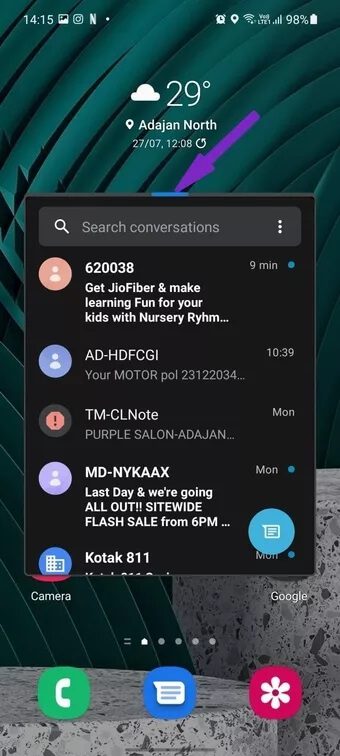
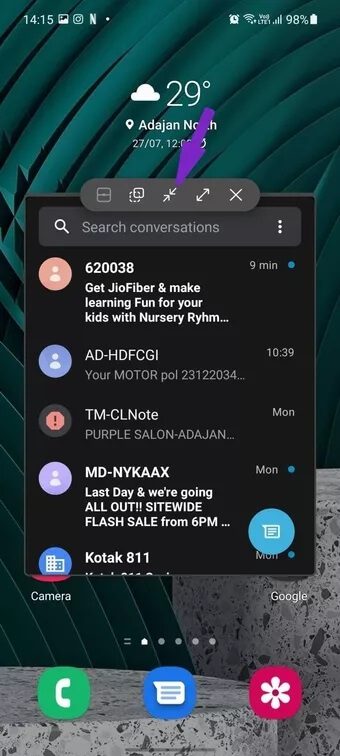
to zoom in Application, click on the application icon and expand the view.
How to change the transparency of multiple windows
The Multi Window add-on is feature-rich. For example, you can play with the transparency of the app when using it in multi-window mode.

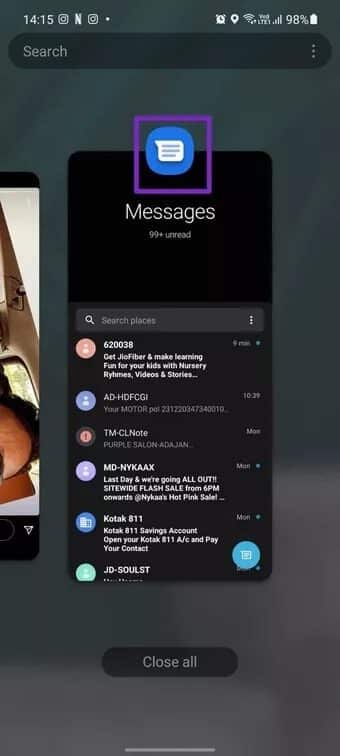
Create an application window and click the small indicator at the top. Select the second transparency icon and use the slider to keep the transparency at the desired position. By default, it's set to the highest level. However, you can lower it to create a transparent effect.
How to expand multiple windows in a full-screen app
Whenever you want, you can leave Multi Window view and expand the app to full screen. Here's how.
When the app is in multi-window mode, click the indicator at the top and select the icon. Expansion To view the app in full screen mode.
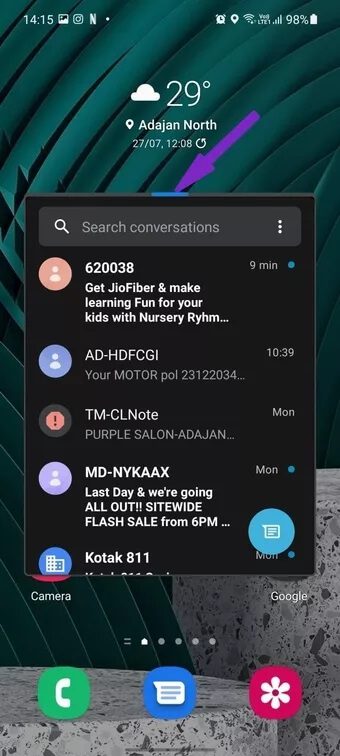

Use the steps from the first method, and you can turn the app into multi-window again.
How to close a pop-up window
When an app is open in Multi Window, you can minimize it using the trick mentioned above. From there, simply drag and drop the app icon to the bottom and close it.
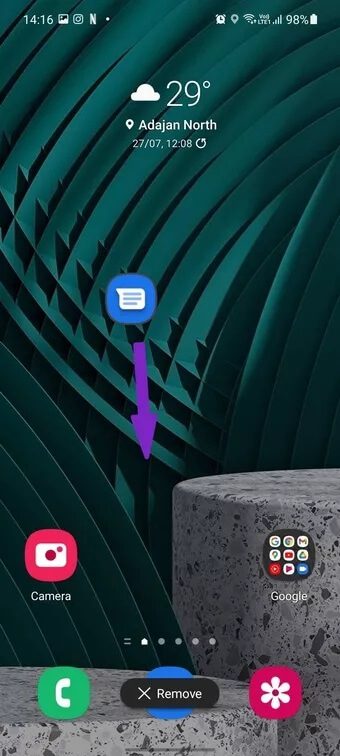
Can I use more than one application in multi-window view?
Yes, you can. You can add as many apps as you want in multi-window view. Once minimized, they'll be stacked under a single app icon on the screen. You can tap on it to expand the menu.
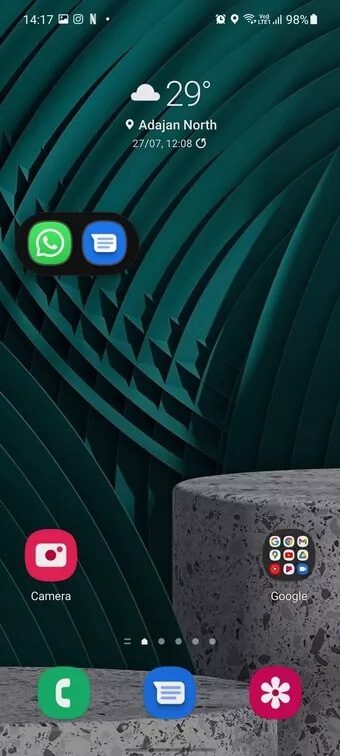
While most apps support the multi-window feature, it is unfortunately missing from social media apps like Instagram and Snapchat. You won't see the Open in pop-up view option when you tap the app icon in the multitasking menu.
Multitask like a pro on your SAMSUNG phone
Other OEMs have tried to implement Samsung's Multi Window feature on their Android devices. But so far, Samsung's participation in One UI It's the best among them. Just don't load too many apps with the multi-window feature; otherwise, you'll have less RAM to play with other apps.
As expected, Multi Window works best on Samsung's flagship phones with more RAM and power. On the other hand, expect a slight lag on lower- and mid-range Galaxy phones.